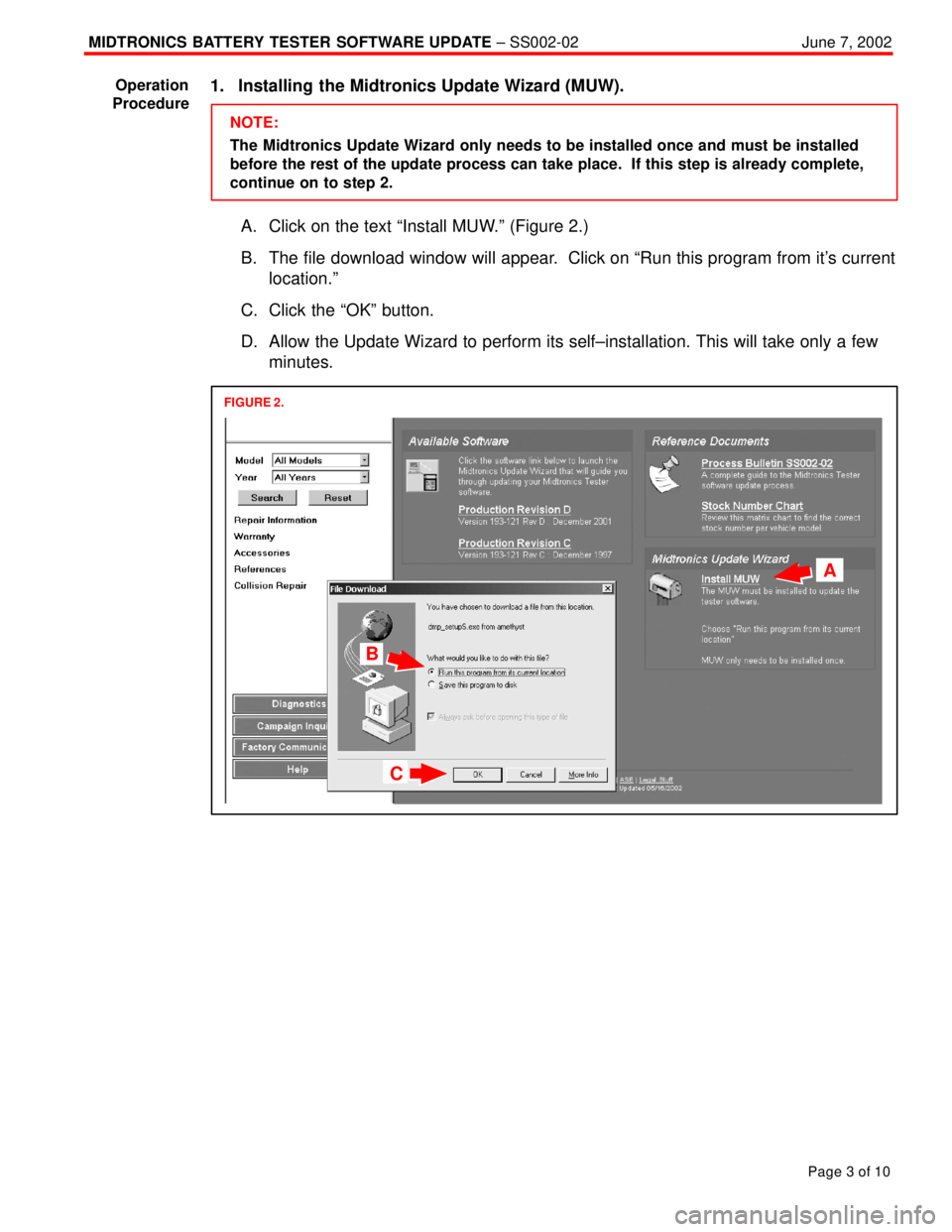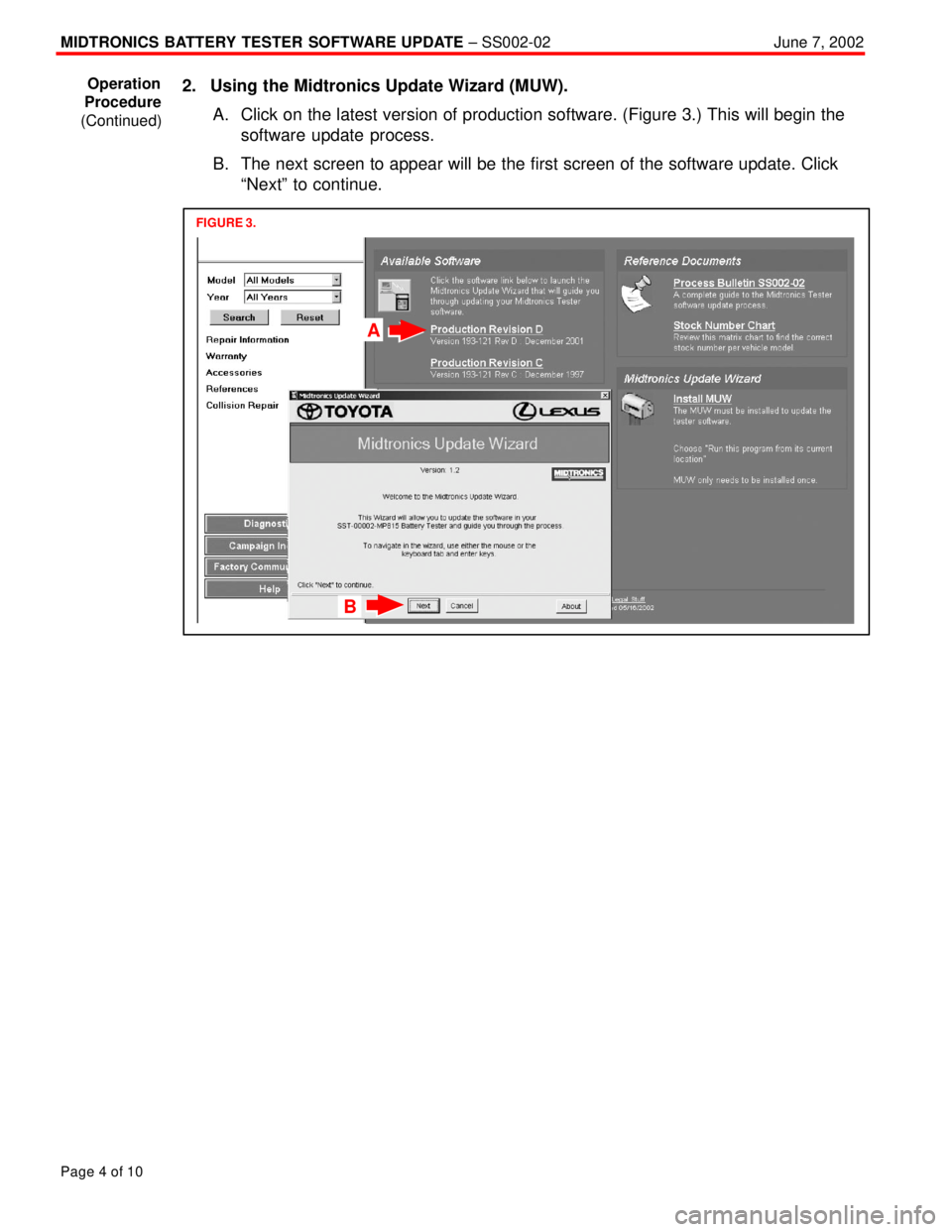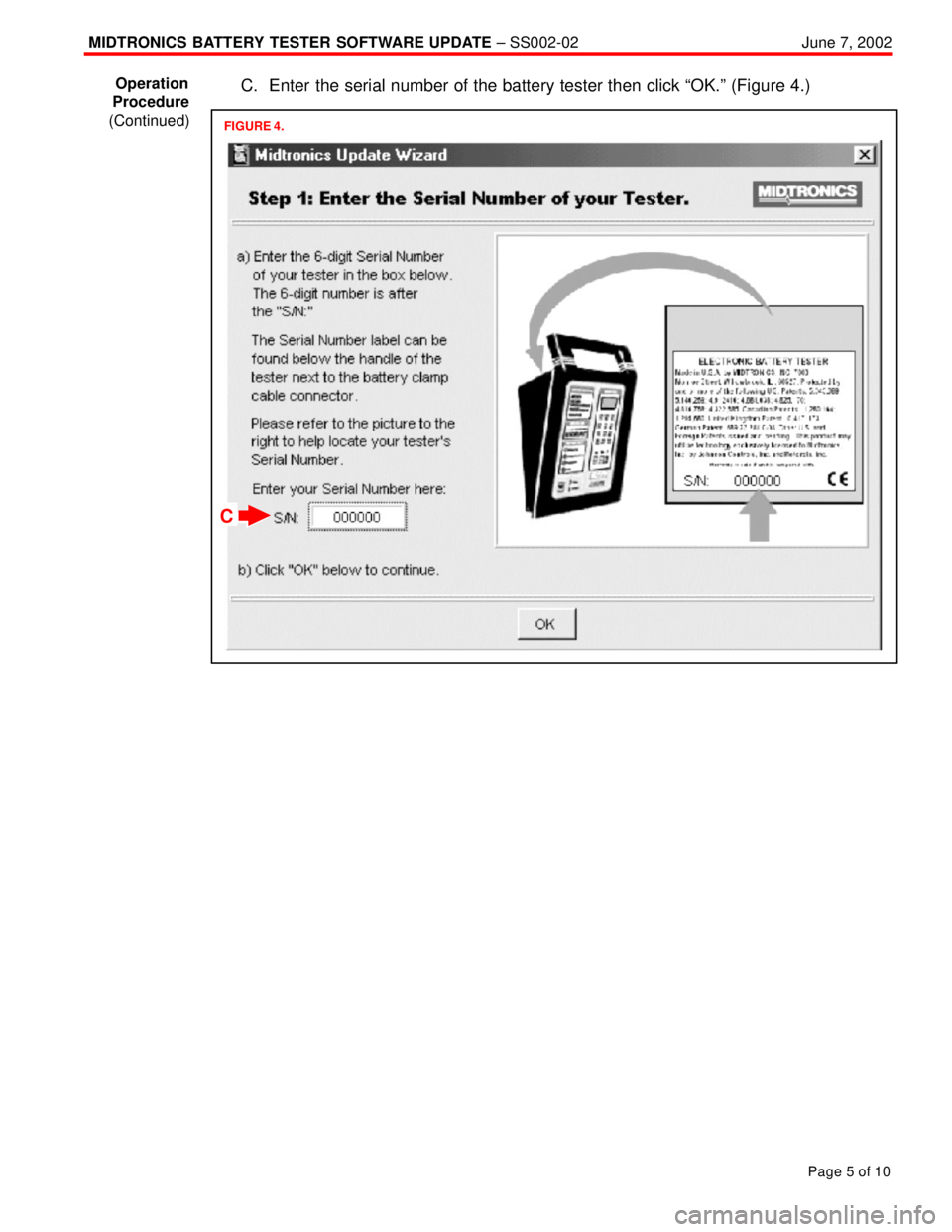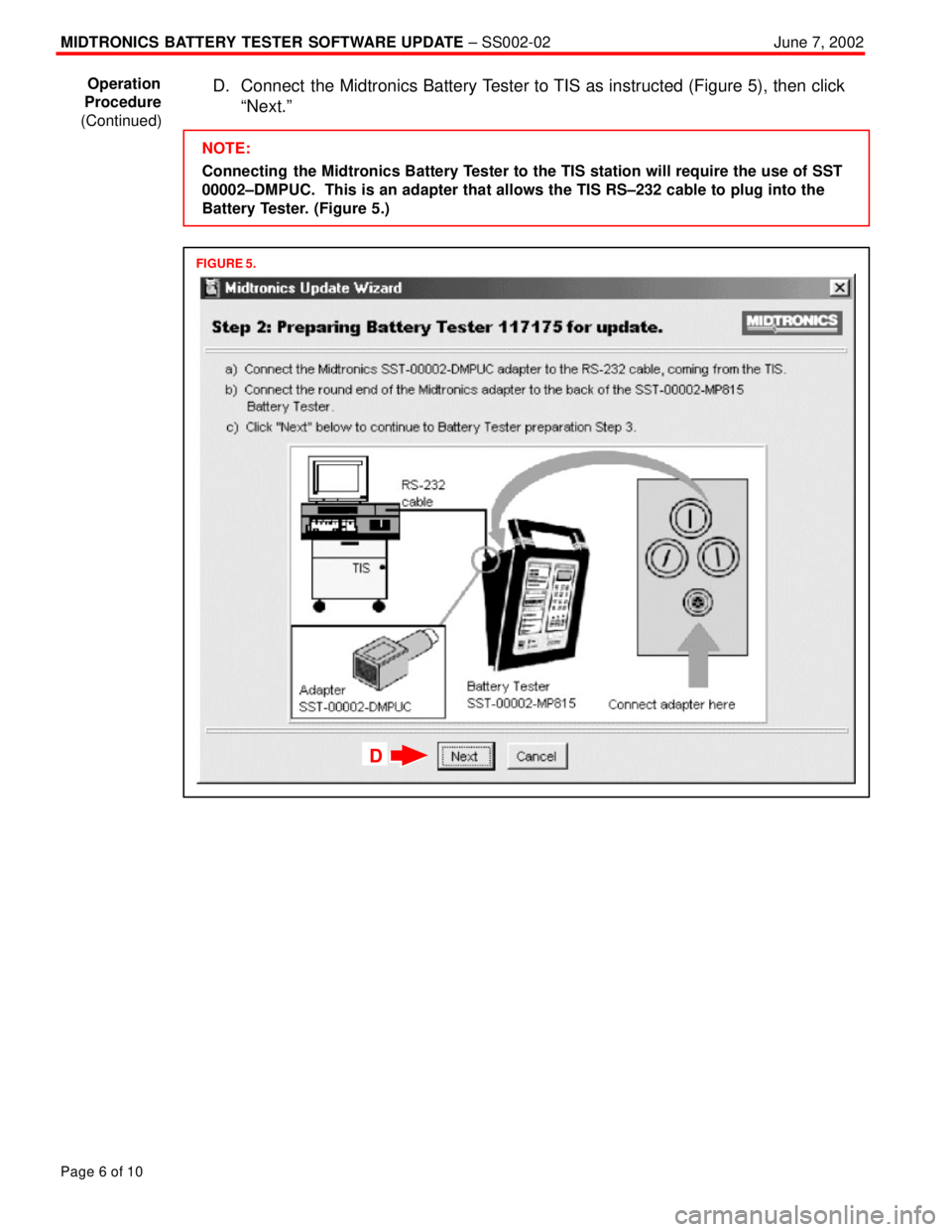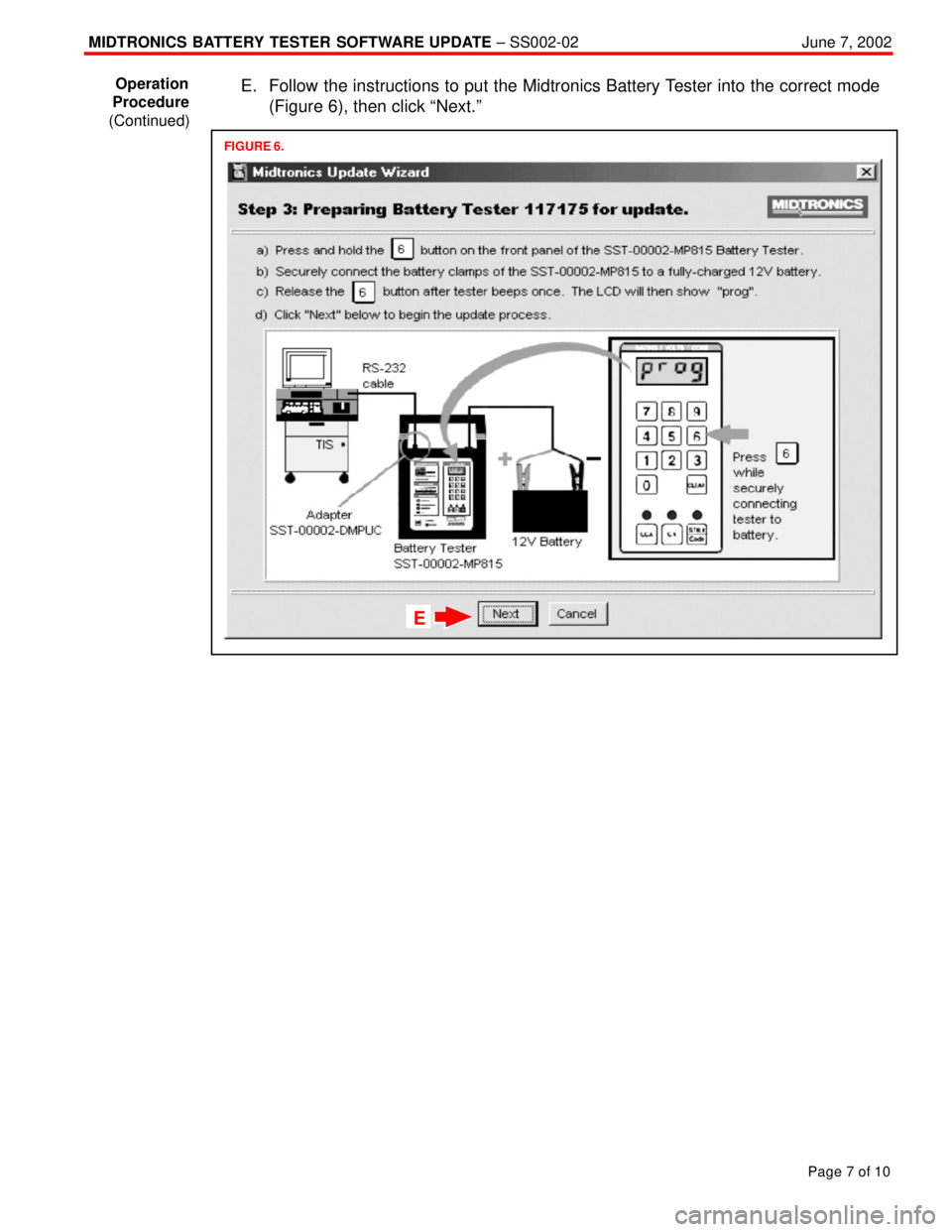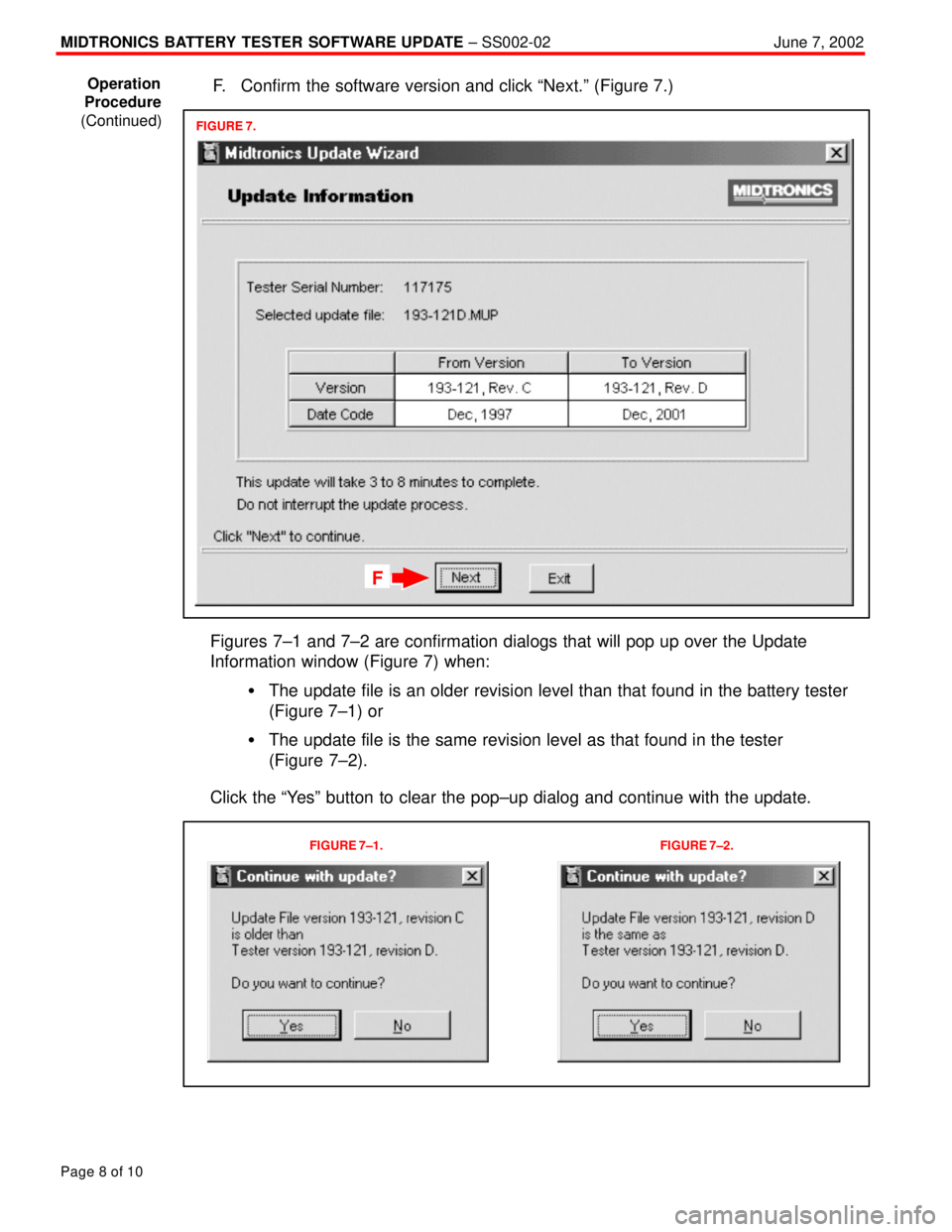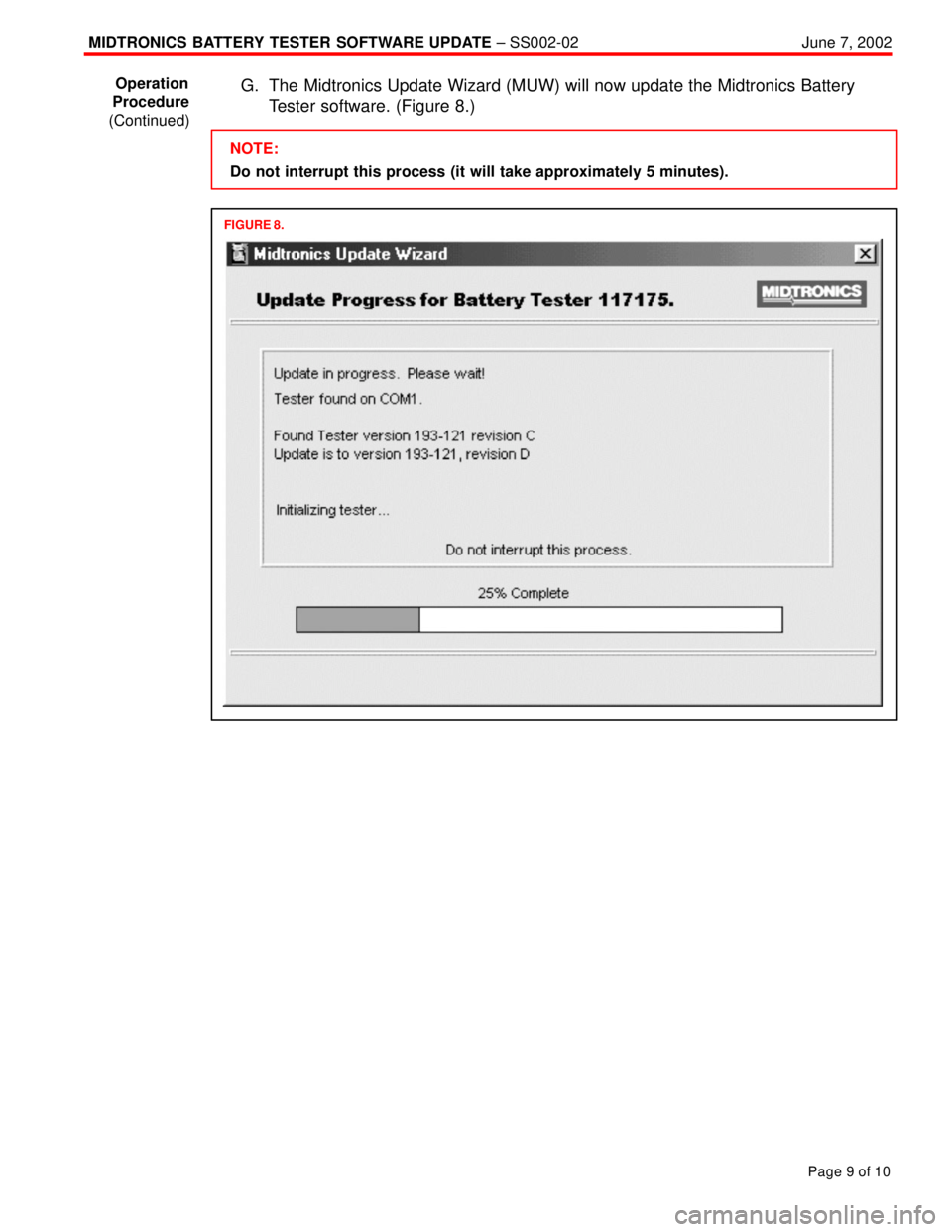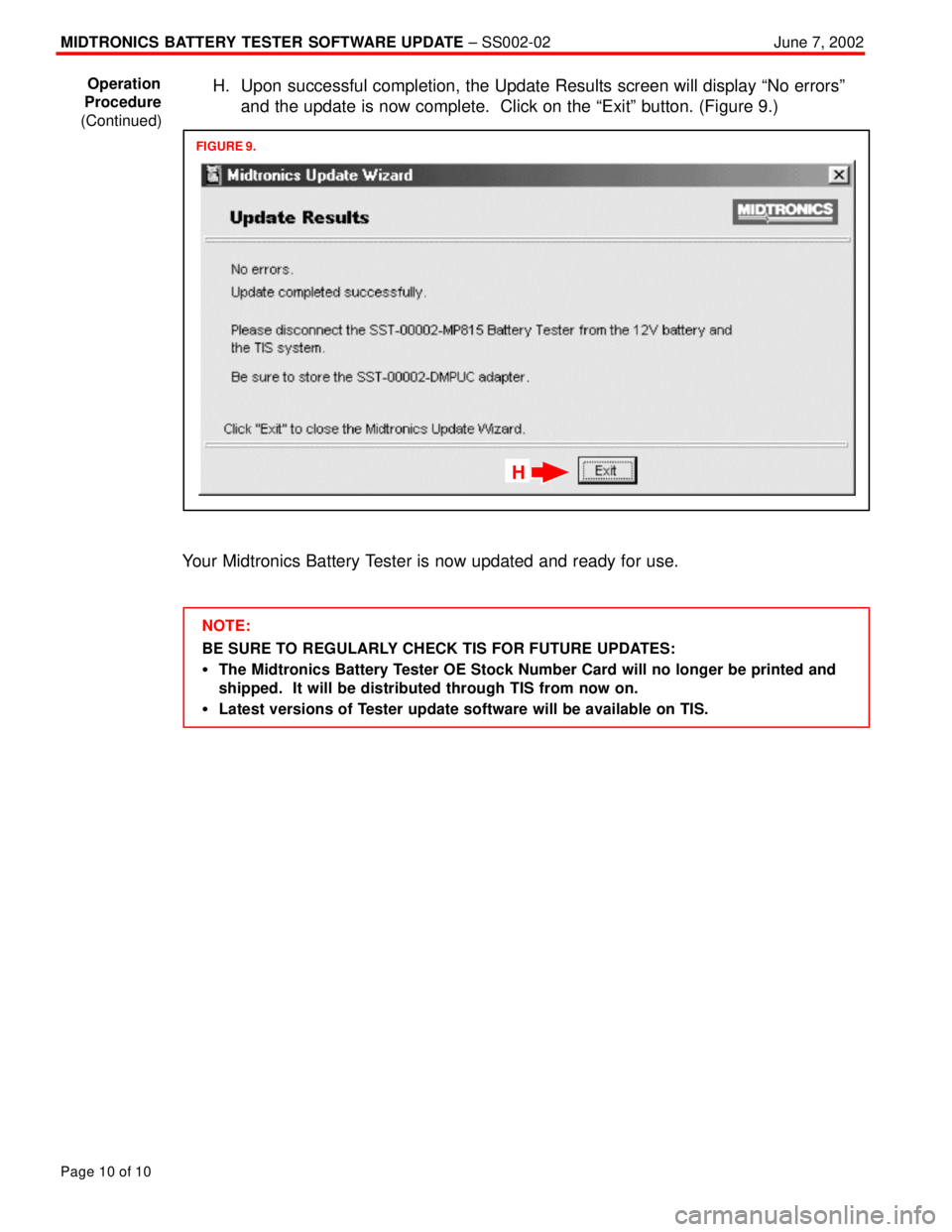2000 TOYOTA CAMRY Service Repair Manual
-
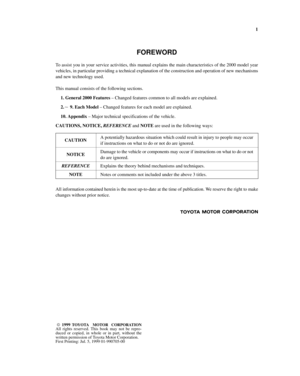 1
1 -
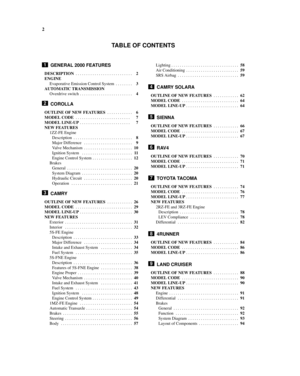 2
2 -
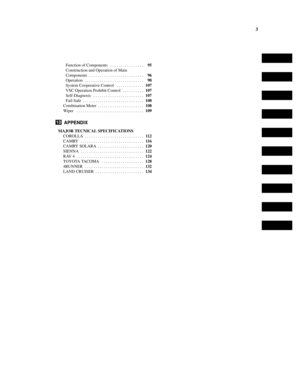 3
3 -
 4
4 -
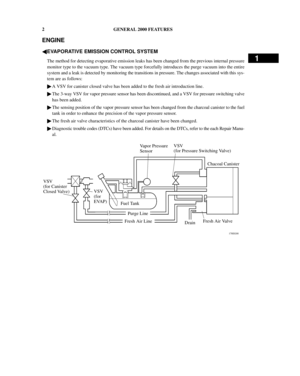 5
5 -
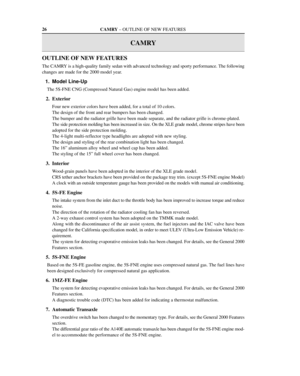 6
6 -
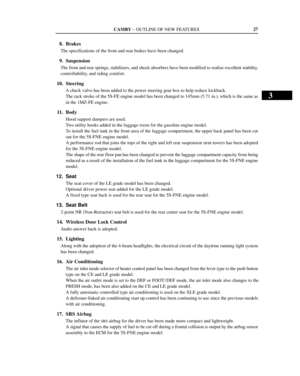 7
7 -
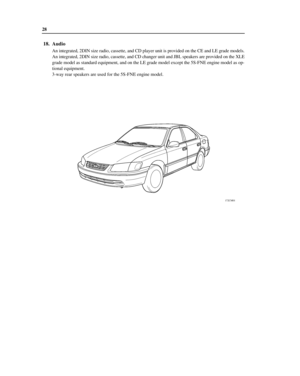 8
8 -
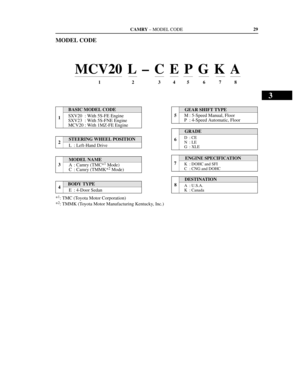 9
9 -
 10
10 -
 11
11 -
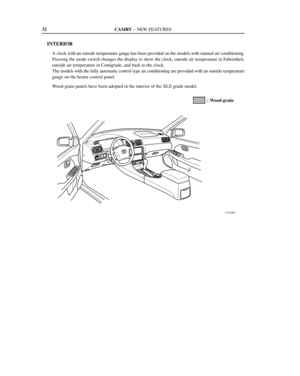 12
12 -
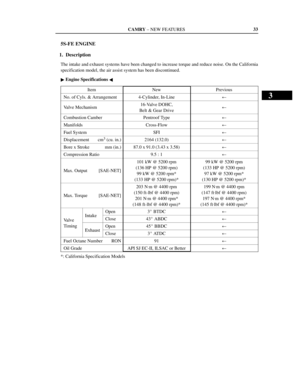 13
13 -
 14
14 -
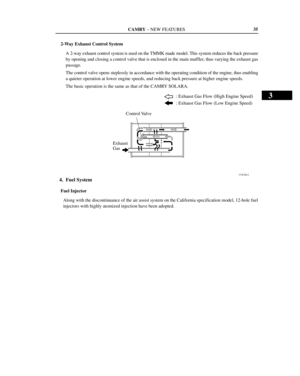 15
15 -
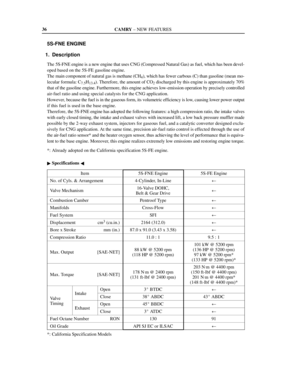 16
16 -
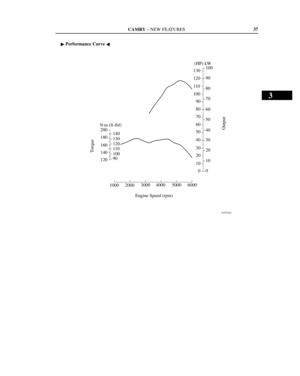 17
17 -
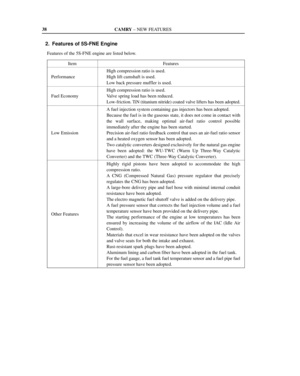 18
18 -
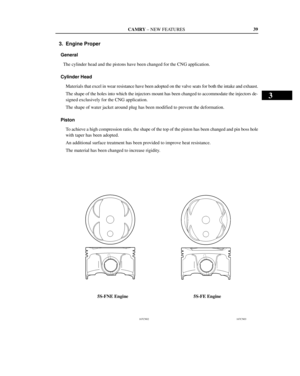 19
19 -
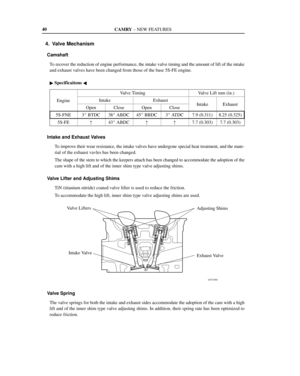 20
20 -
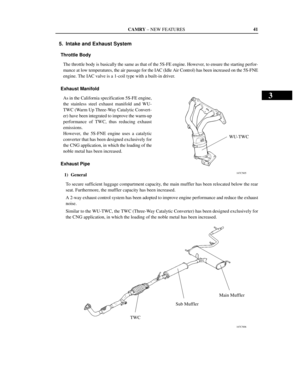 21
21 -
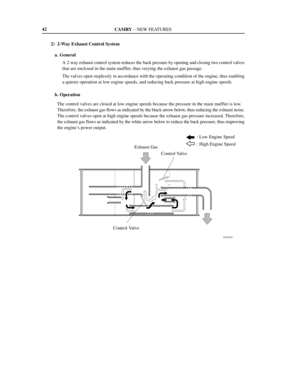 22
22 -
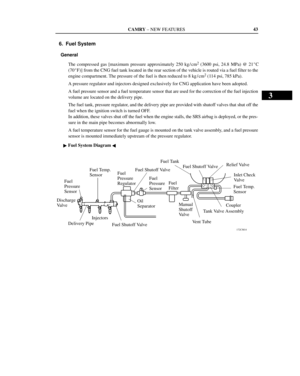 23
23 -
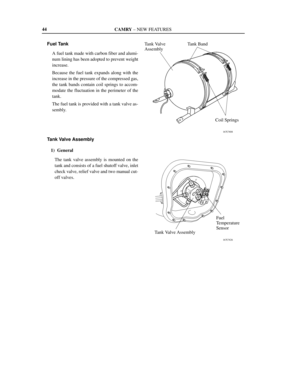 24
24 -
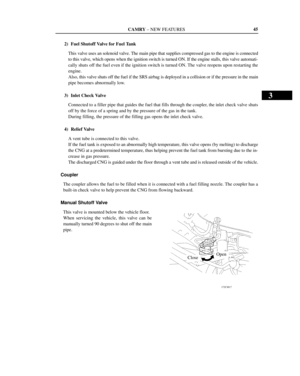 25
25 -
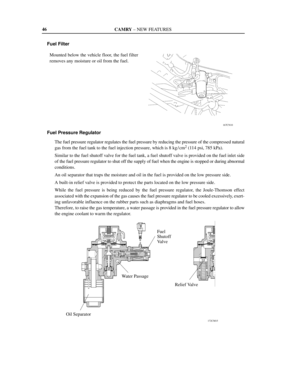 26
26 -
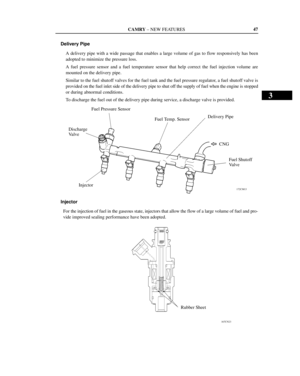 27
27 -
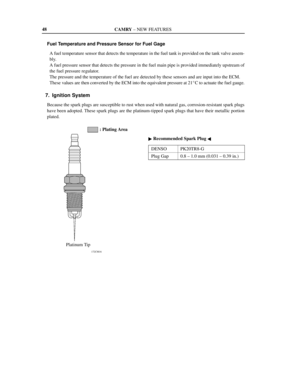 28
28 -
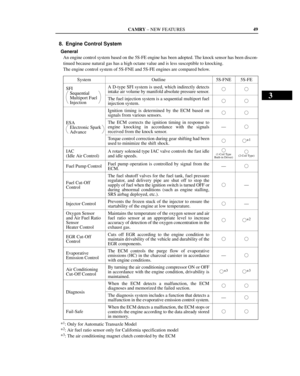 29
29 -
 30
30 -
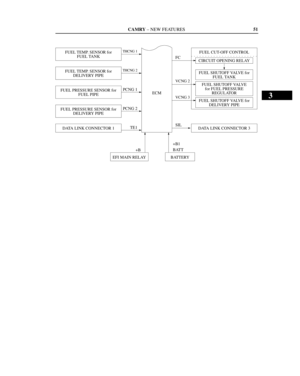 31
31 -
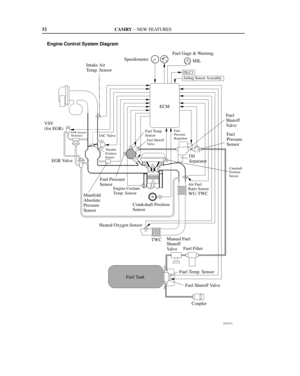 32
32 -
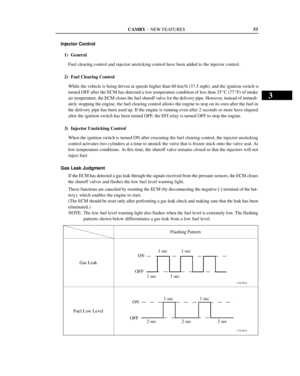 33
33 -
 34
34 -
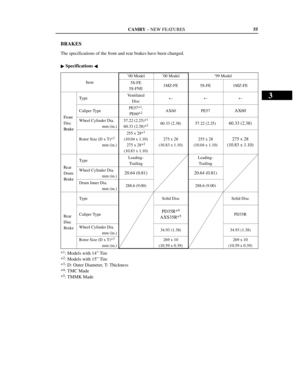 35
35 -
 36
36 -
 37
37 -
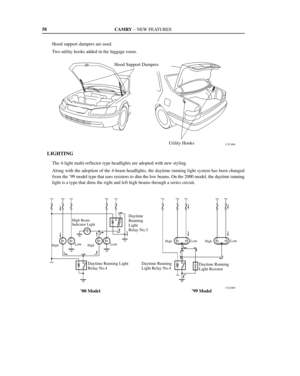 38
38 -
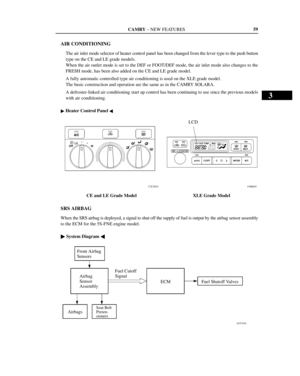 39
39 -
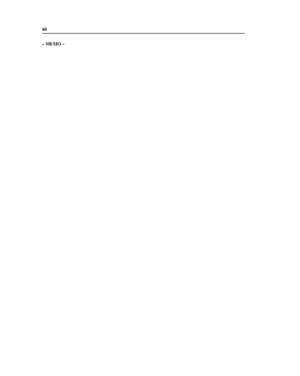 40
40 -
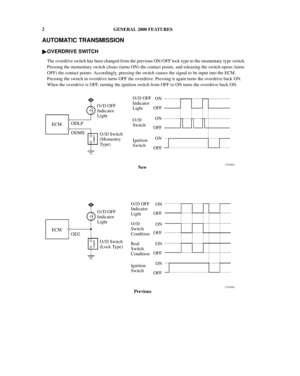 41
41 -
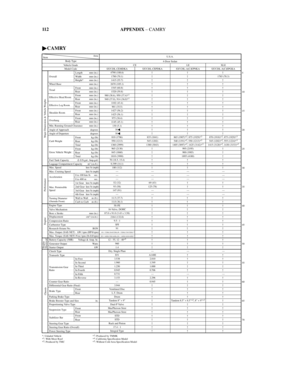 42
42 -
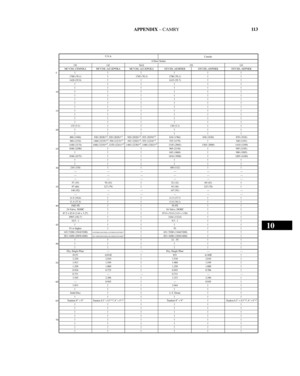 43
43 -
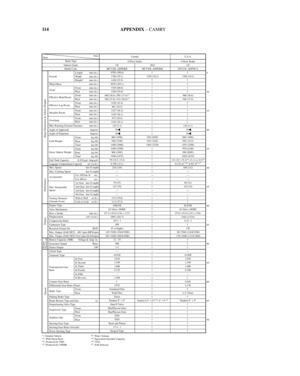 44
44 -
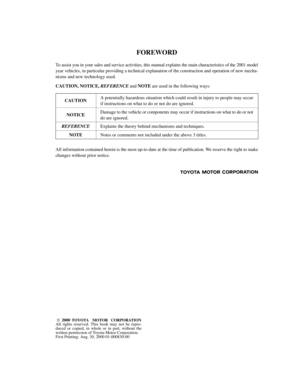 45
45 -
 46
46 -
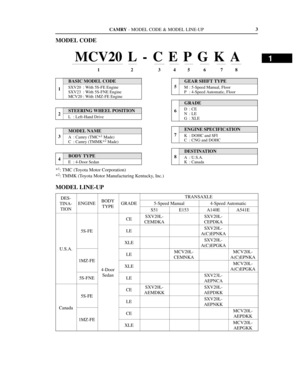 47
47 -
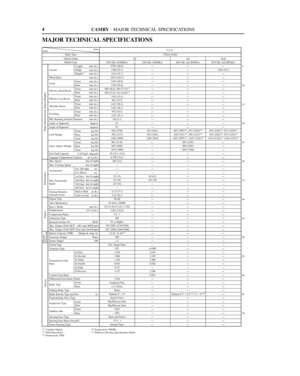 48
48 -
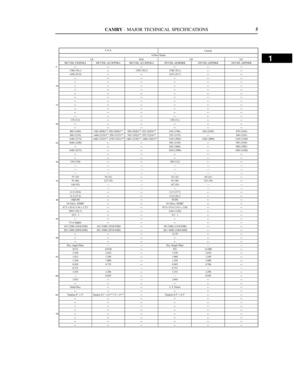 49
49 -
 50
50 -
 51
51 -
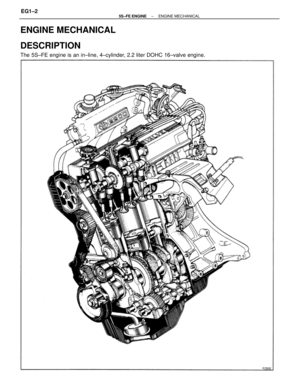 52
52 -
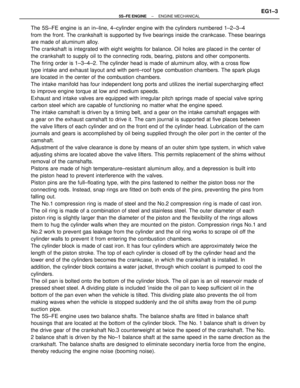 53
53 -
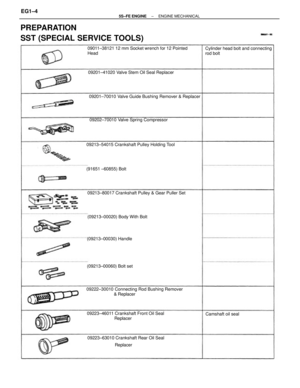 54
54 -
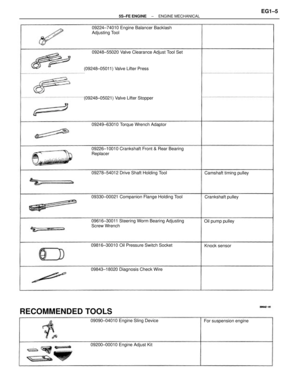 55
55 -
 56
56 -
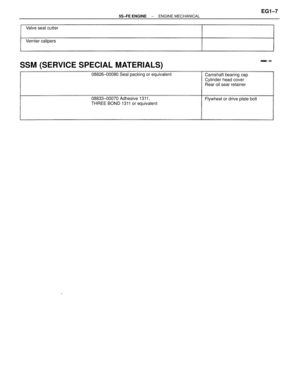 57
57 -
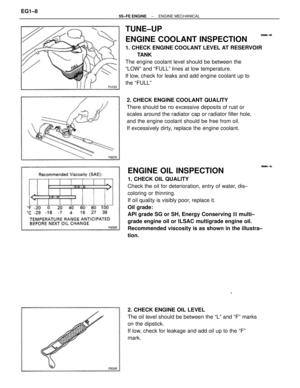 58
58 -
 59
59 -
 60
60 -
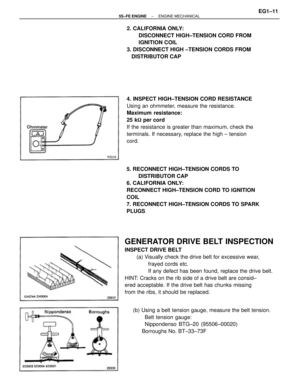 61
61 -
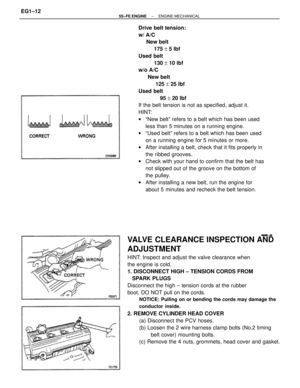 62
62 -
 63
63 -
 64
64 -
 65
65 -
 66
66 -
 67
67 -
 68
68 -
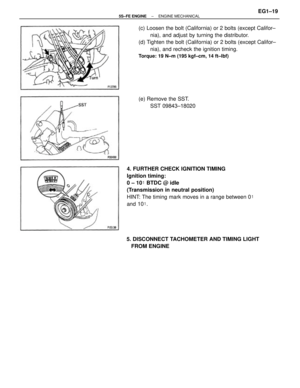 69
69 -
 70
70 -
 71
71 -
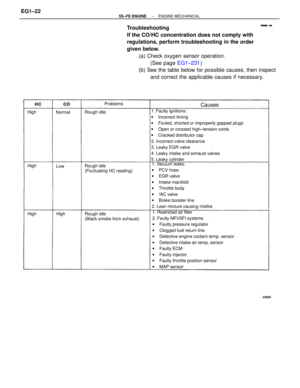 72
72 -
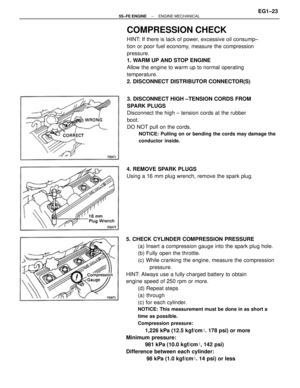 73
73 -
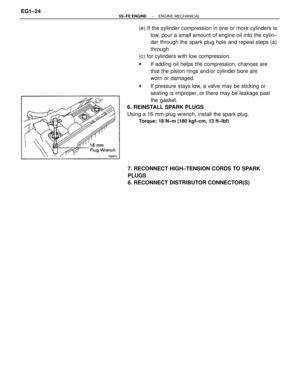 74
74 -
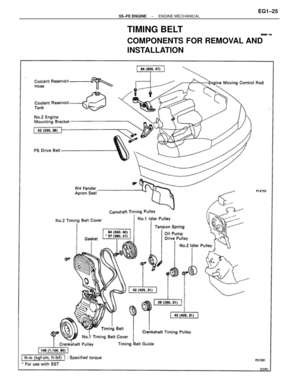 75
75 -
 76
76 -
 77
77 -
 78
78 -
 79
79 -
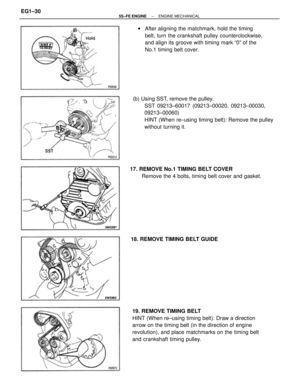 80
80 -
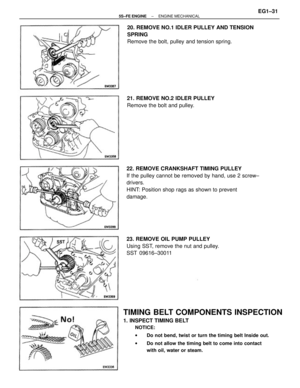 81
81 -
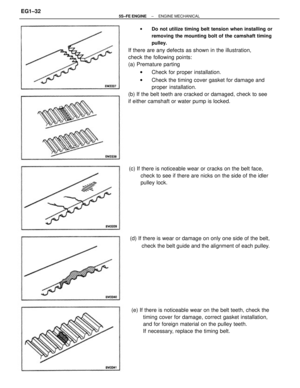 82
82 -
 83
83 -
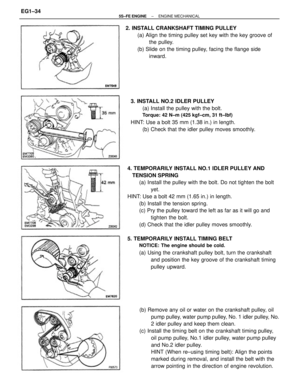 84
84 -
 85
85 -
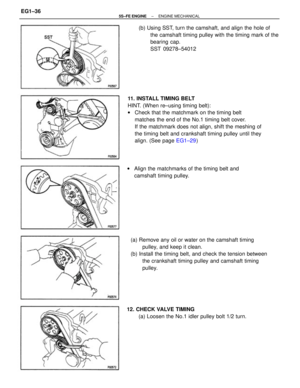 86
86 -
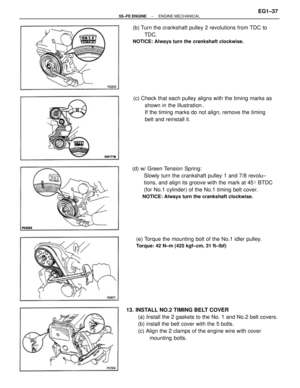 87
87 -
 88
88 -
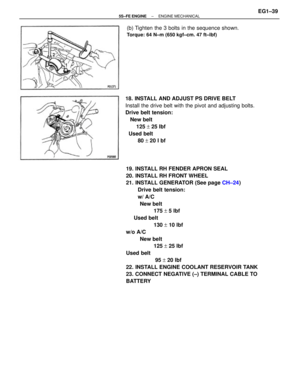 89
89 -
 90
90 -
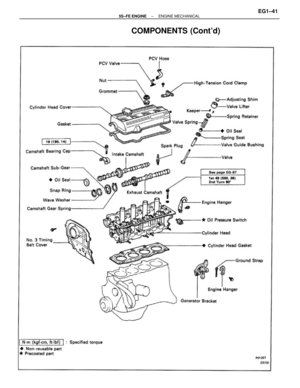 91
91 -
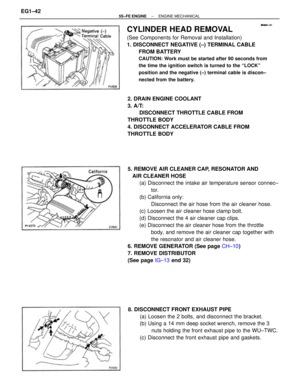 92
92 -
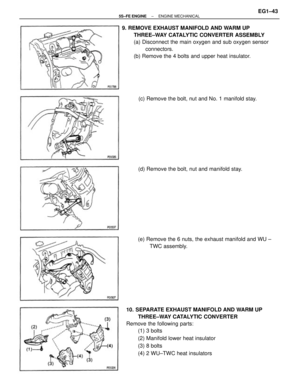 93
93 -
 94
94 -
 95
95 -
 96
96 -
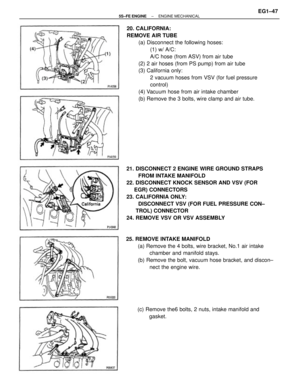 97
97 -
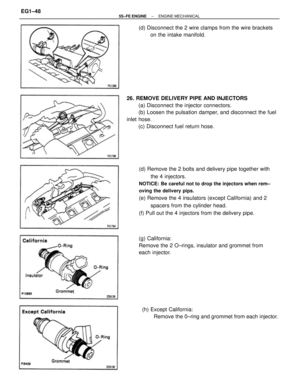 98
98 -
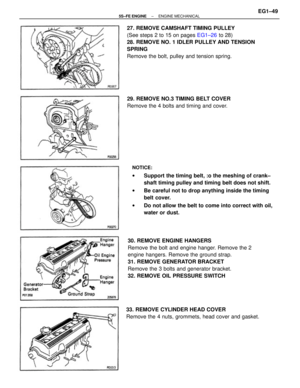 99
99 -
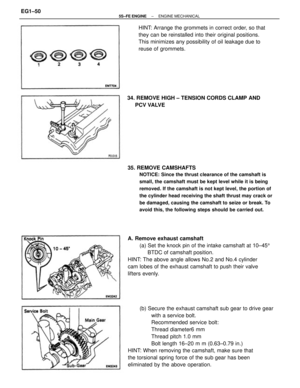 100
100 -
 101
101 -
 102
102 -
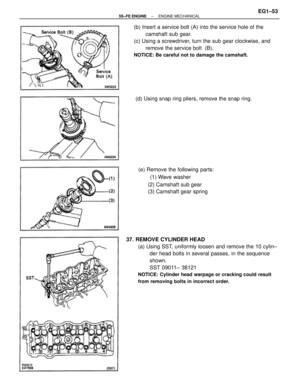 103
103 -
 104
104 -
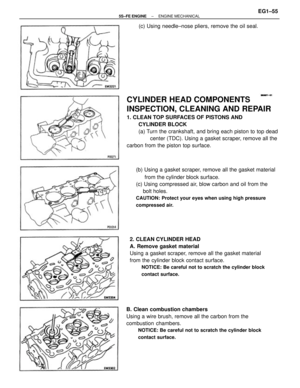 105
105 -
 106
106 -
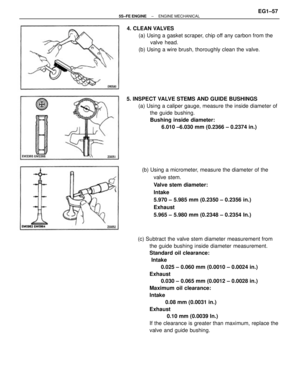 107
107 -
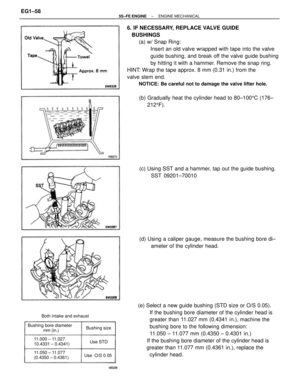 108
108 -
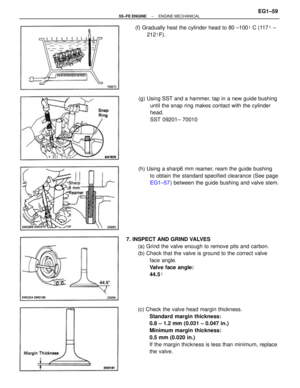 109
109 -
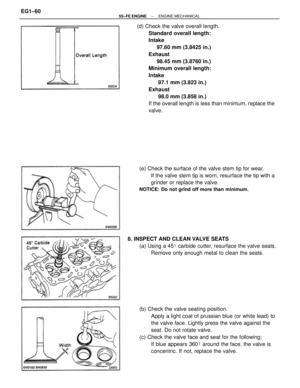 110
110 -
 111
111 -
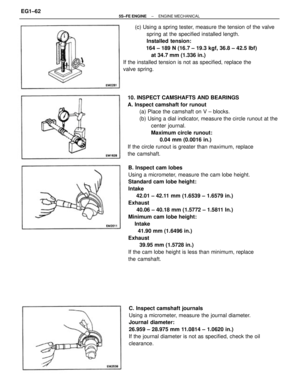 112
112 -
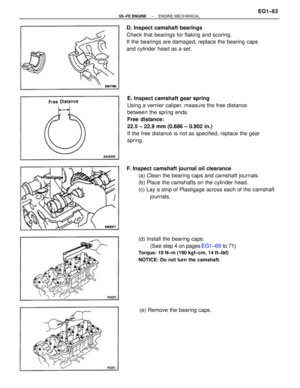 113
113 -
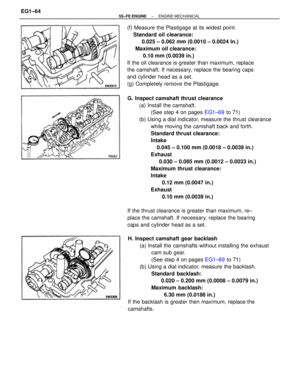 114
114 -
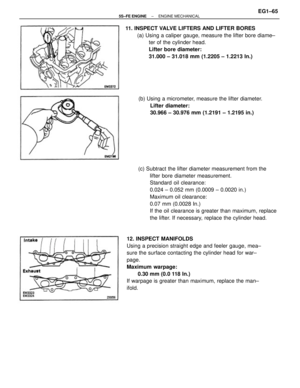 115
115 -
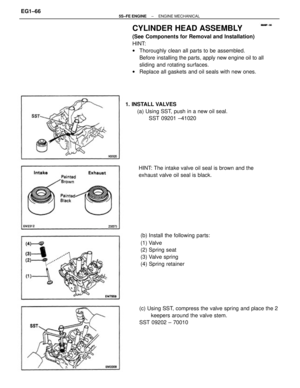 116
116 -
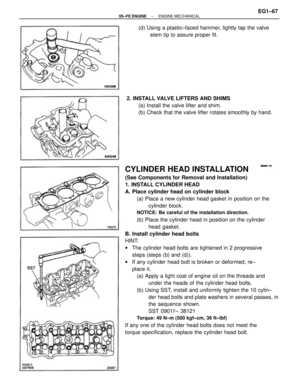 117
117 -
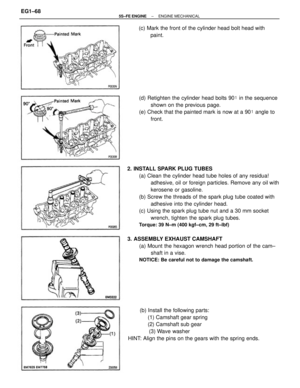 118
118 -
 119
119 -
 120
120 -
 121
121 -
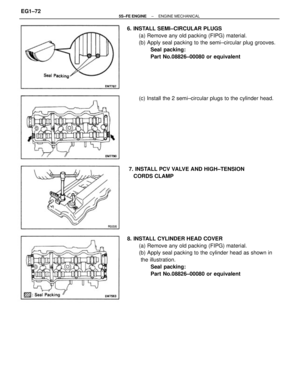 122
122 -
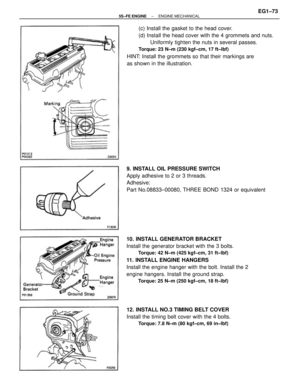 123
123 -
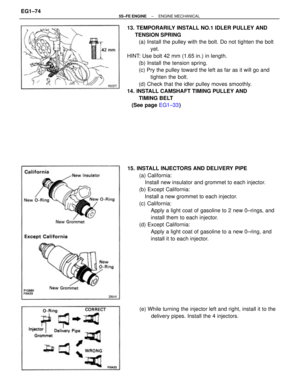 124
124 -
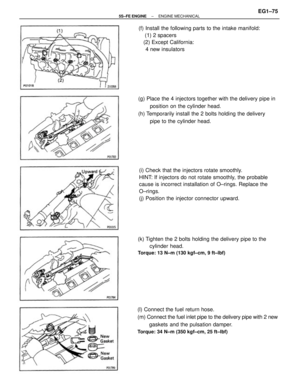 125
125 -
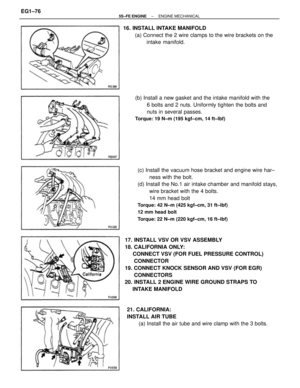 126
126 -
 127
127 -
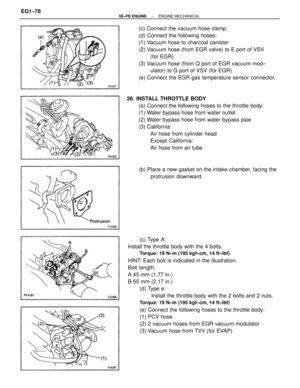 128
128 -
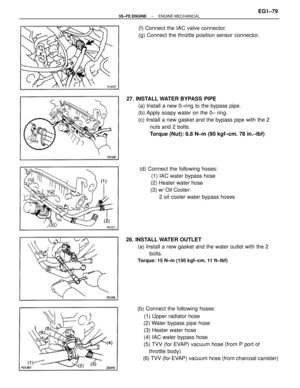 129
129 -
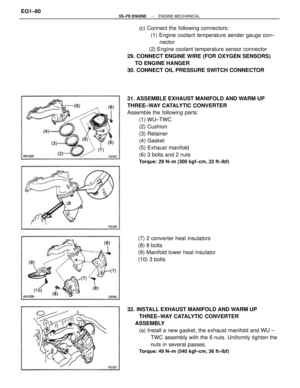 130
130 -
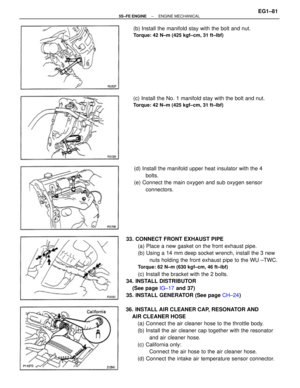 131
131 -
 132
132 -
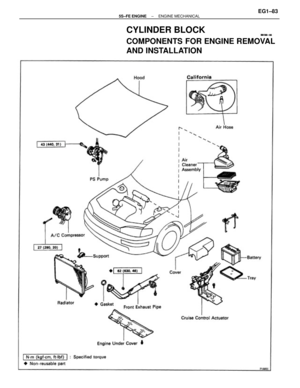 133
133 -
 134
134 -
 135
135 -
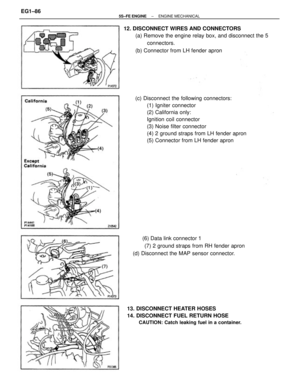 136
136 -
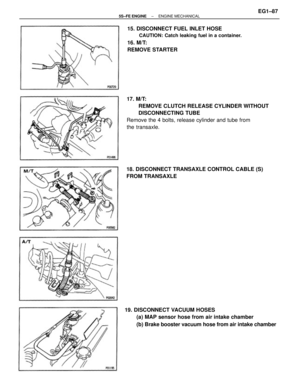 137
137 -
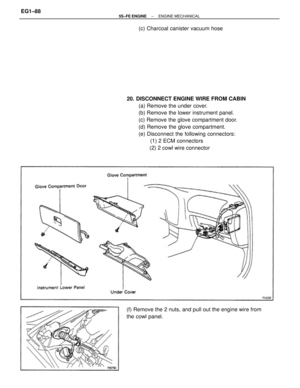 138
138 -
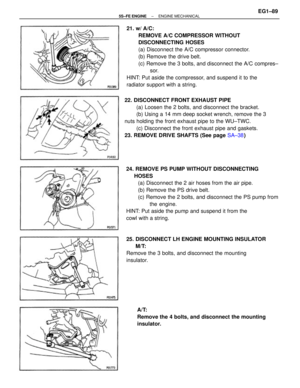 139
139 -
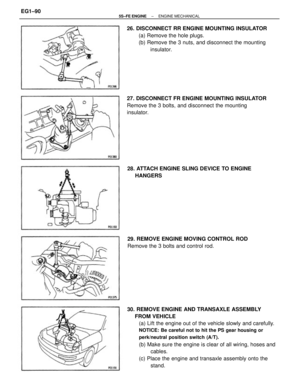 140
140 -
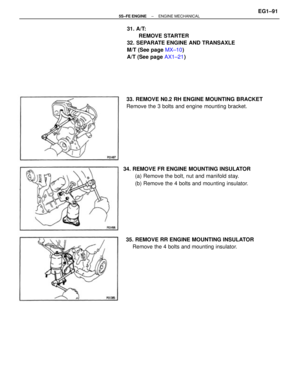 141
141 -
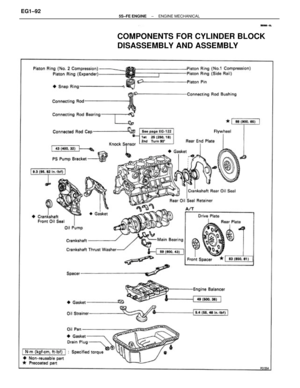 142
142 -
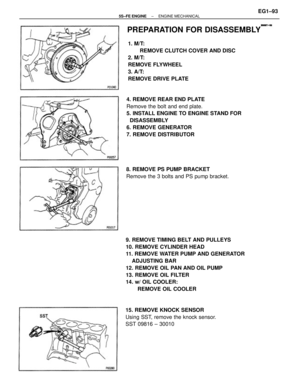 143
143 -
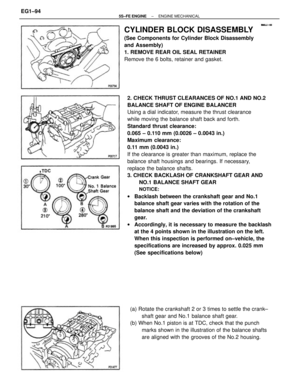 144
144 -
 145
145 -
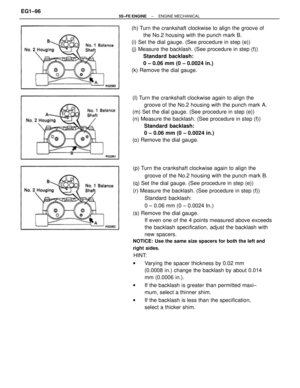 146
146 -
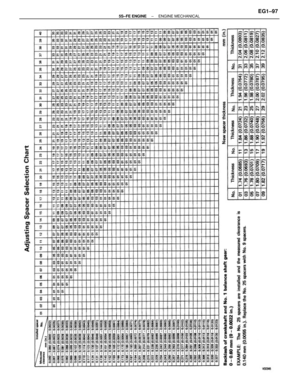 147
147 -
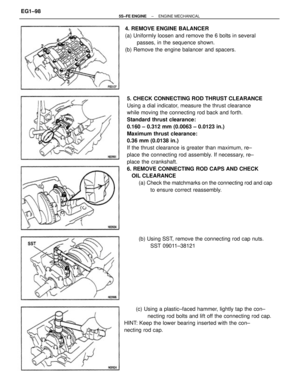 148
148 -
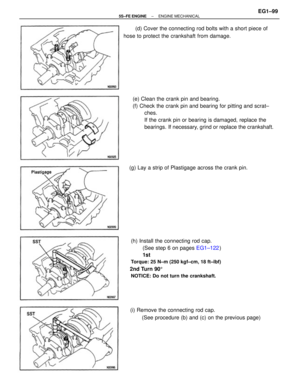 149
149 -
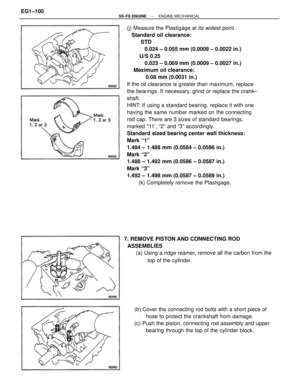 150
150 -
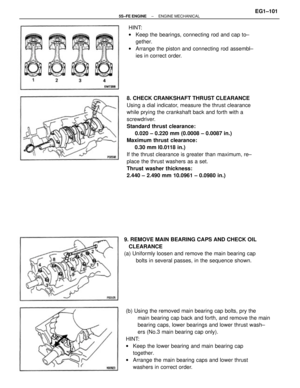 151
151 -
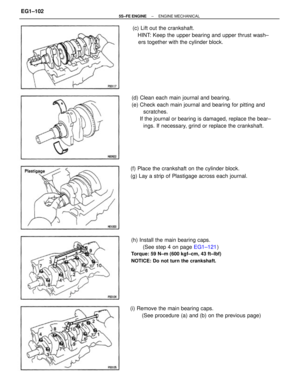 152
152 -
 153
153 -
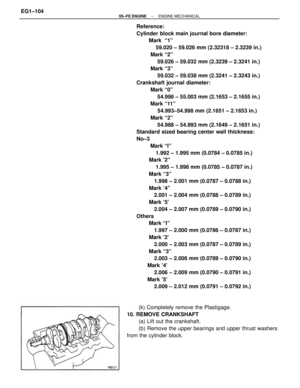 154
154 -
 155
155 -
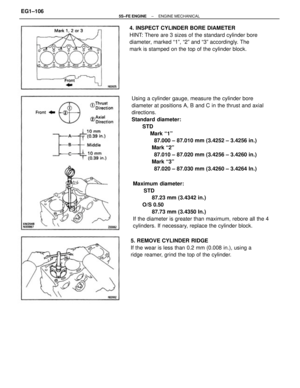 156
156 -
 157
157 -
 158
158 -
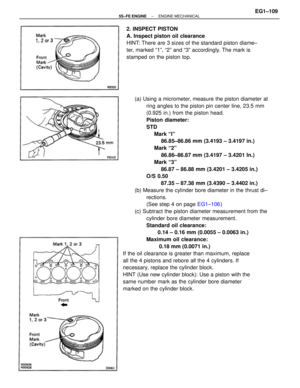 159
159 -
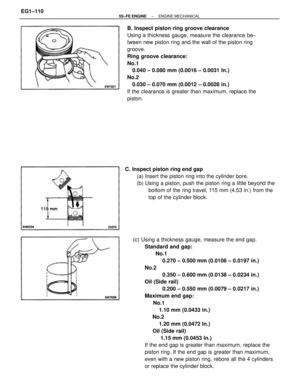 160
160 -
 161
161 -
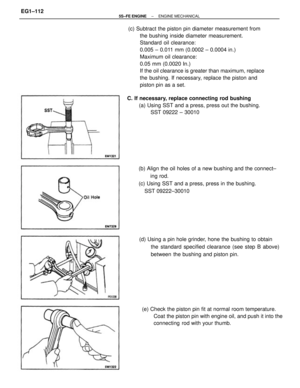 162
162 -
 163
163 -
 164
164 -
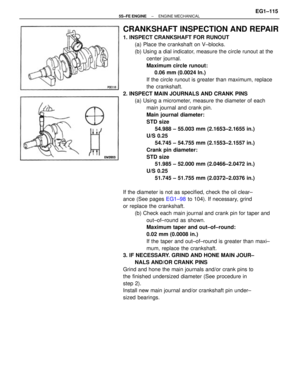 165
165 -
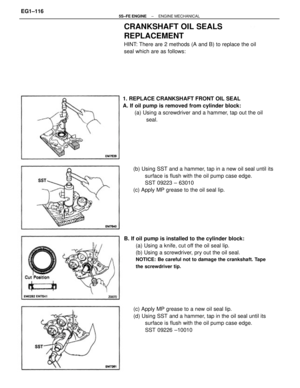 166
166 -
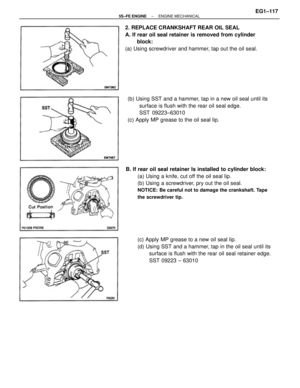 167
167 -
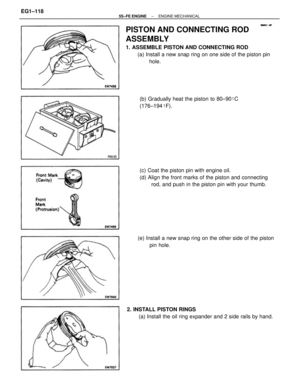 168
168 -
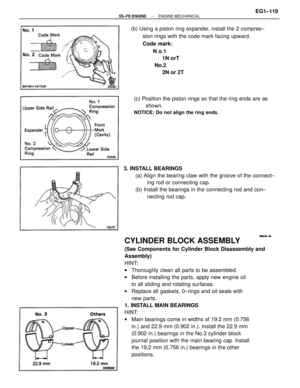 169
169 -
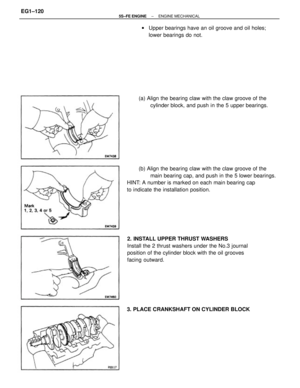 170
170 -
 171
171 -
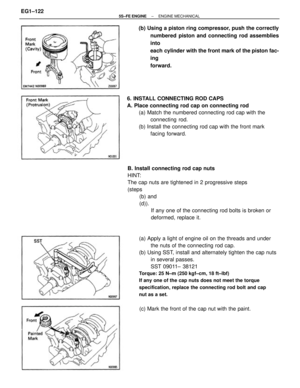 172
172 -
 173
173 -
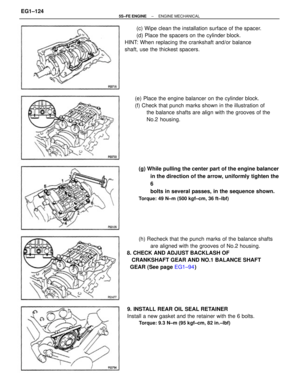 174
174 -
 175
175 -
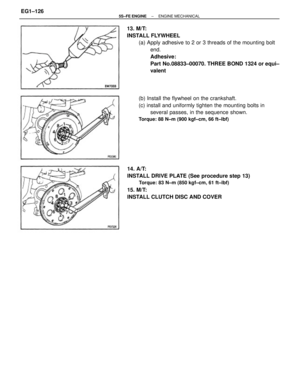 176
176 -
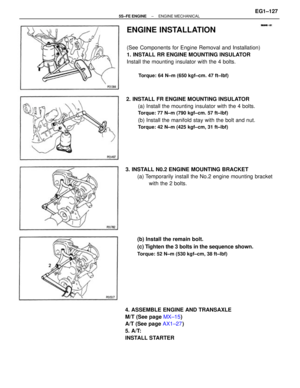 177
177 -
 178
178 -
 179
179 -
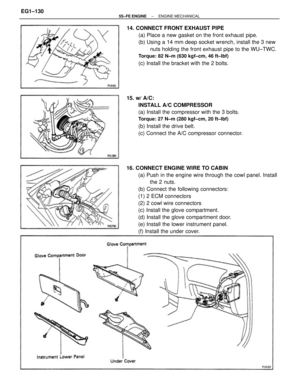 180
180 -
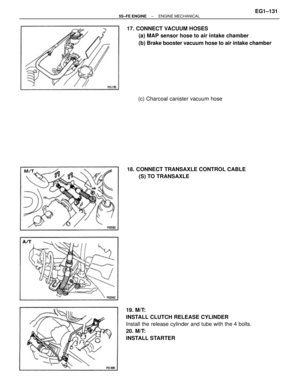 181
181 -
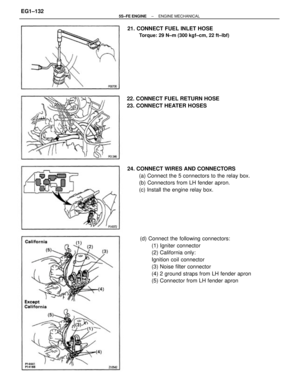 182
182 -
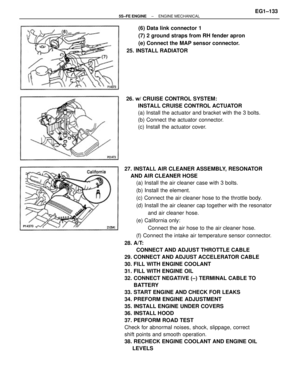 183
183 -
 184
184 -
 185
185 -
 186
186 -
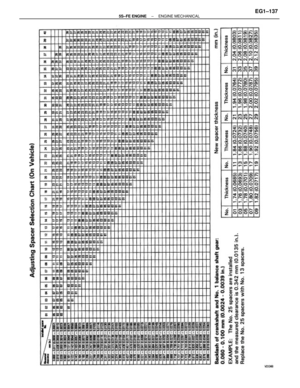 187
187 -
 188
188 -
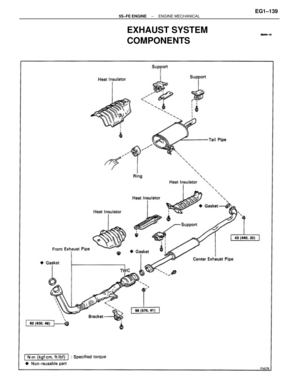 189
189 -
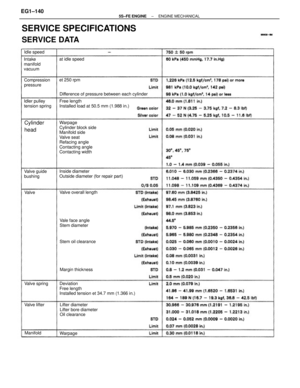 190
190 -
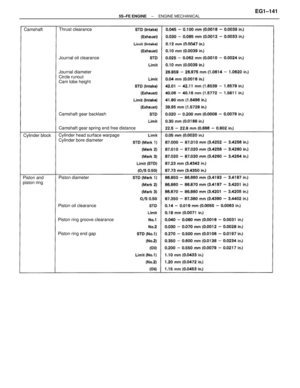 191
191 -
 192
192 -
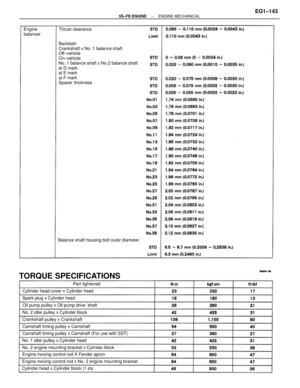 193
193 -
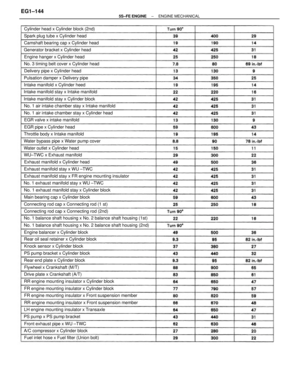 194
194 -
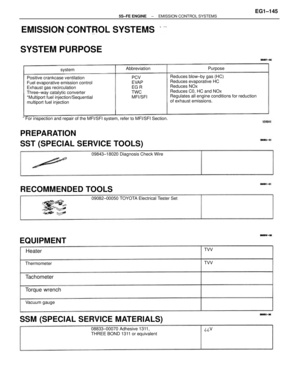 195
195 -
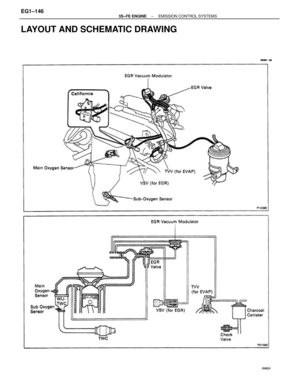 196
196 -
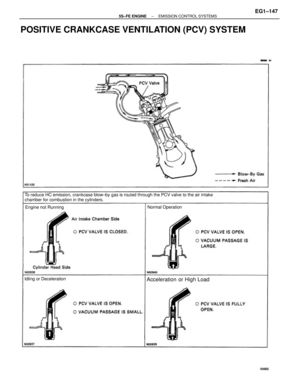 197
197 -
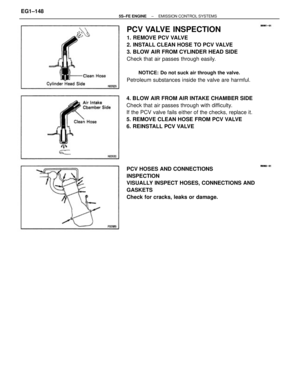 198
198 -
 199
199 -
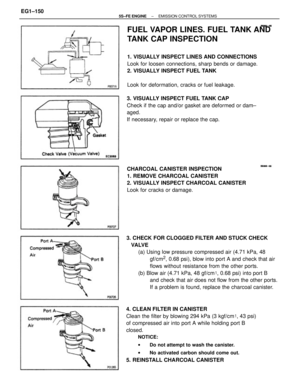 200
200 -
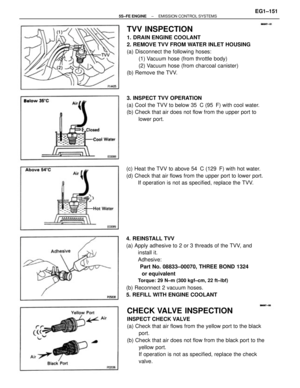 201
201 -
 202
202 -
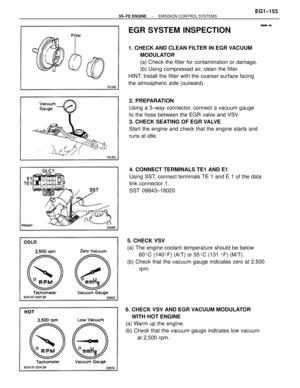 203
203 -
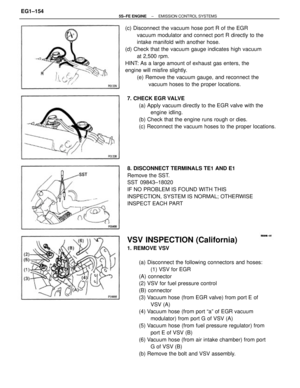 204
204 -
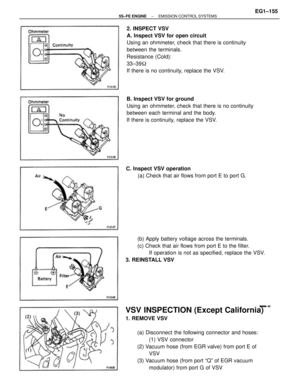 205
205 -
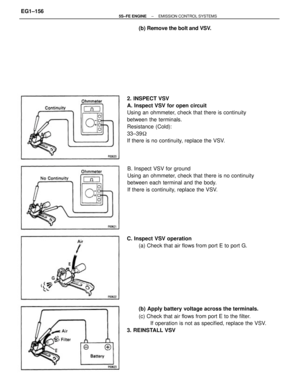 206
206 -
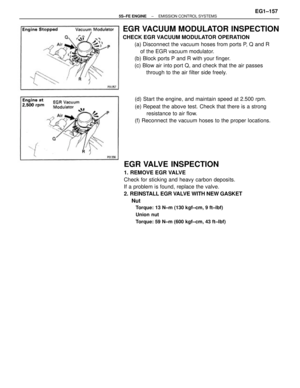 207
207 -
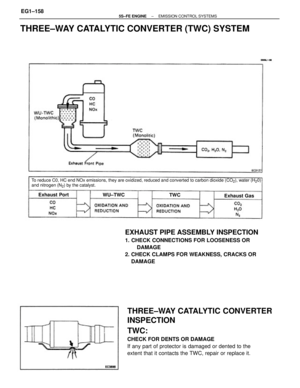 208
208 -
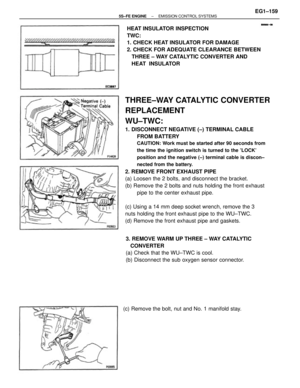 209
209 -
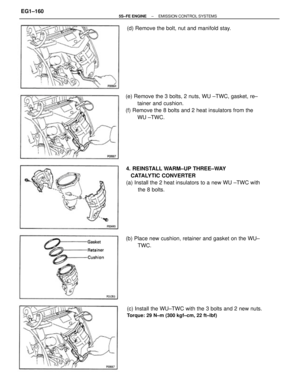 210
210 -
 211
211 -
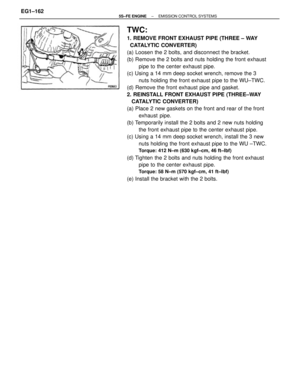 212
212 -
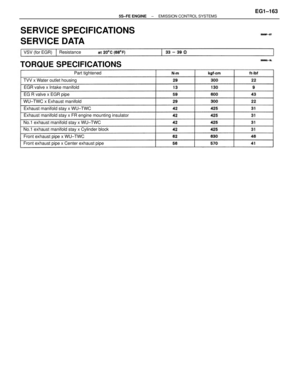 213
213 -
 214
214 -
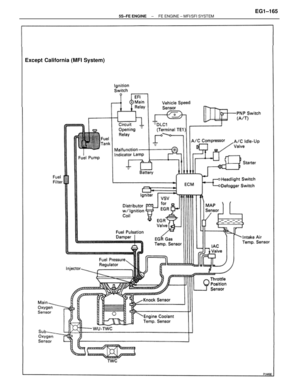 215
215 -
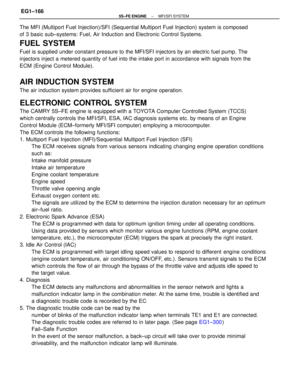 216
216 -
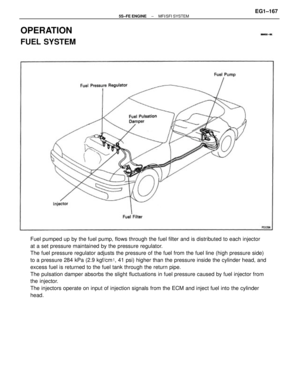 217
217 -
 218
218 -
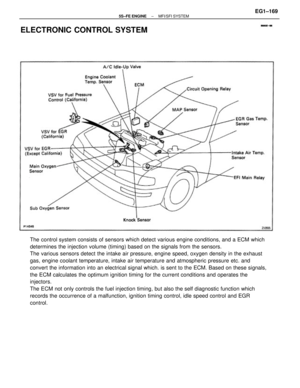 219
219 -
 220
220 -
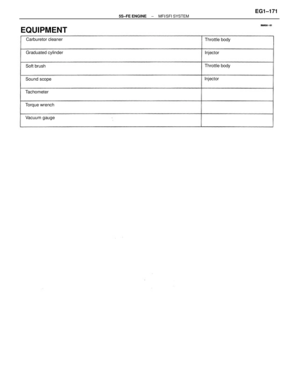 221
221 -
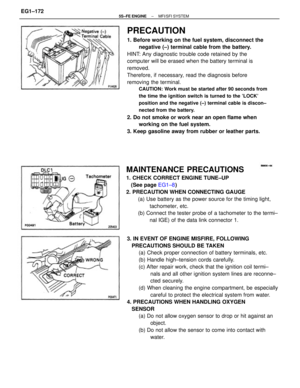 222
222 -
 223
223 -
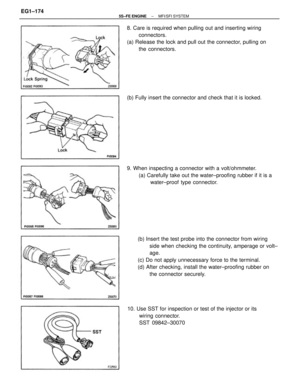 224
224 -
 225
225 -
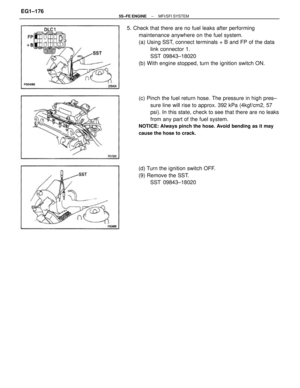 226
226 -
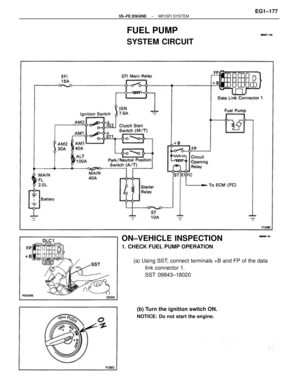 227
227 -
 228
228 -
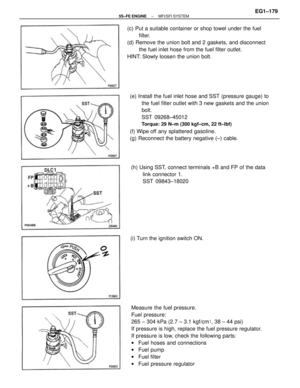 229
229 -
 230
230 -
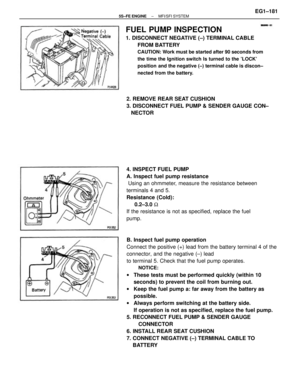 231
231 -
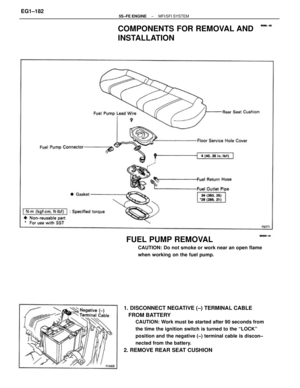 232
232 -
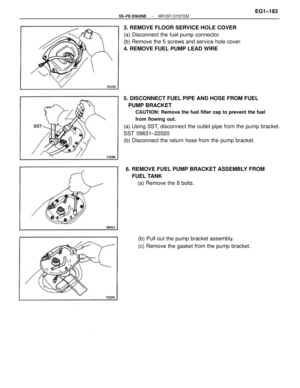 233
233 -
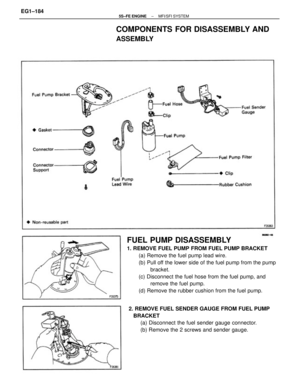 234
234 -
 235
235 -
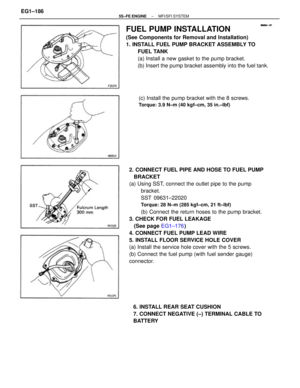 236
236 -
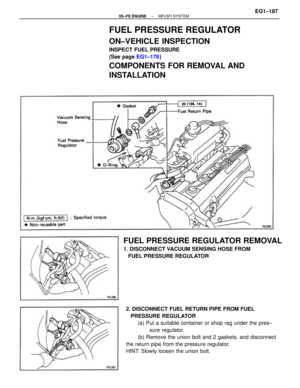 237
237 -
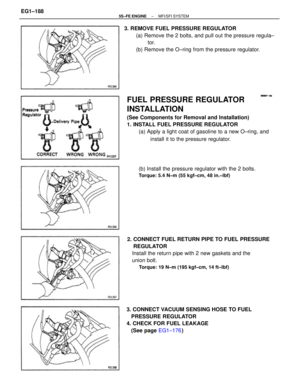 238
238 -
 239
239 -
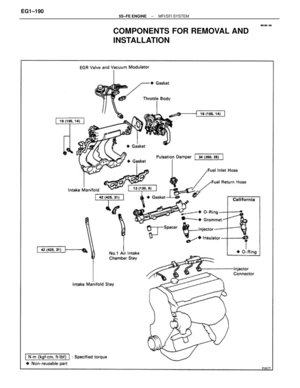 240
240 -
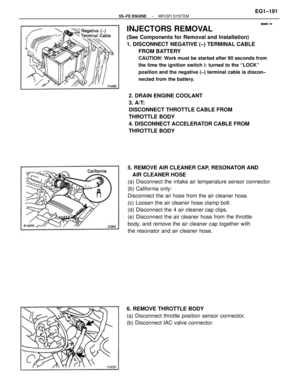 241
241 -
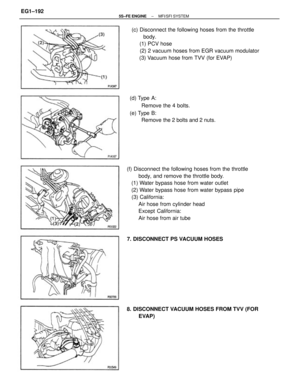 242
242 -
 243
243 -
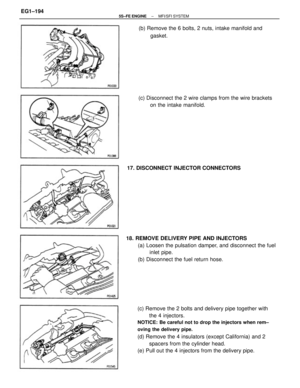 244
244 -
 245
245 -
 246
246 -
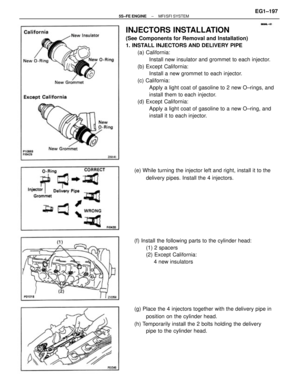 247
247 -
 248
248 -
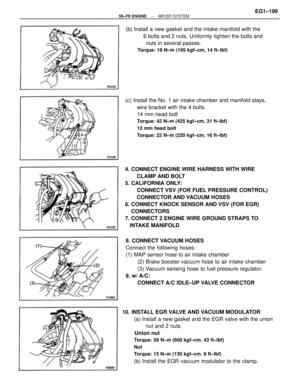 249
249 -
 250
250 -
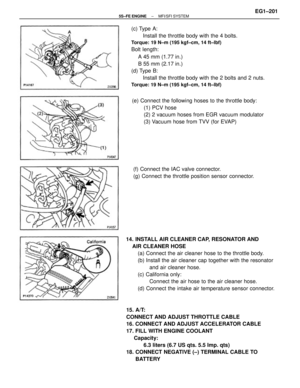 251
251 -
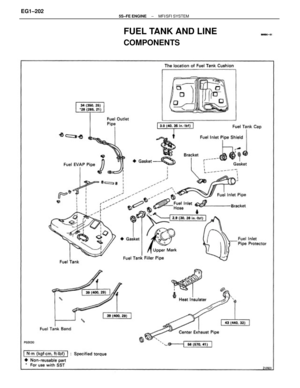 252
252 -
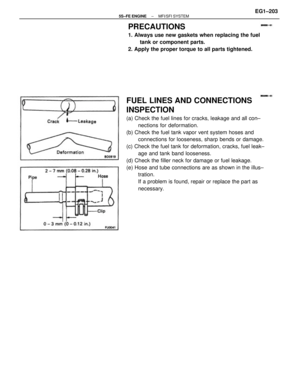 253
253 -
 254
254 -
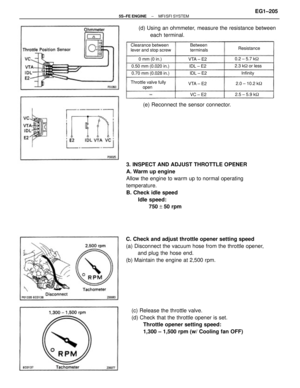 255
255 -
 256
256 -
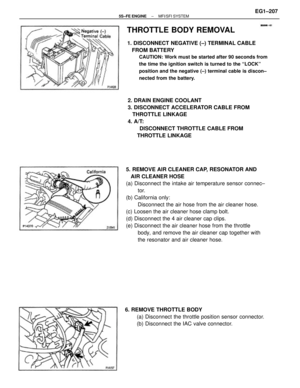 257
257 -
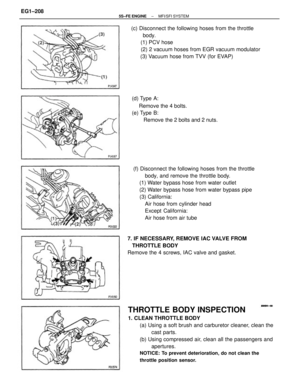 258
258 -
 259
259 -
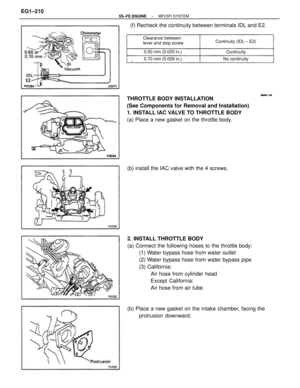 260
260 -
 261
261 -
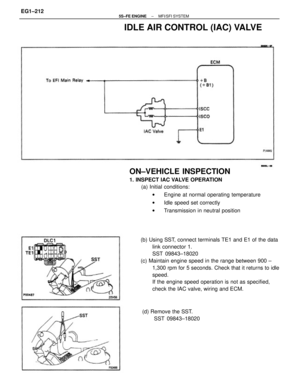 262
262 -
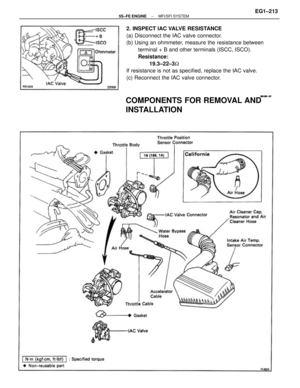 263
263 -
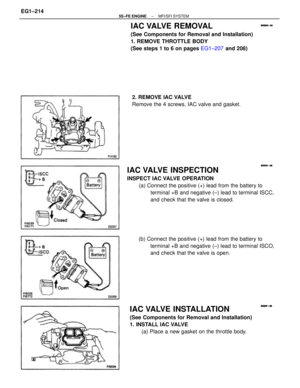 264
264 -
 265
265 -
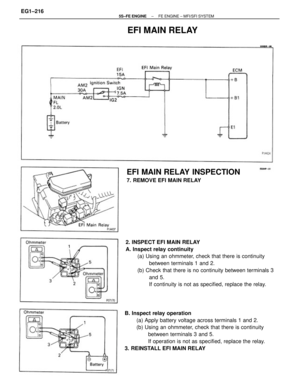 266
266 -
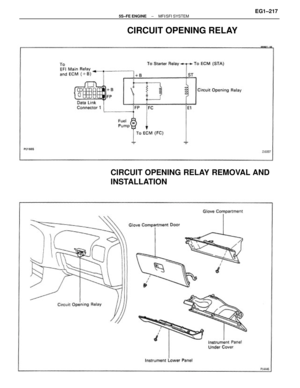 267
267 -
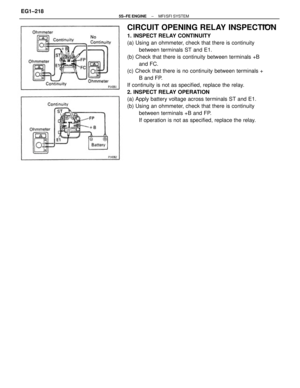 268
268 -
 269
269 -
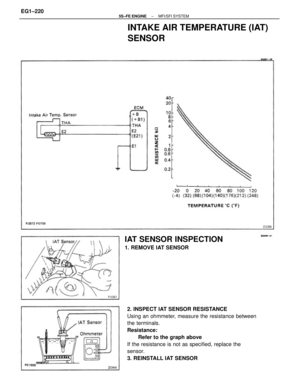 270
270 -
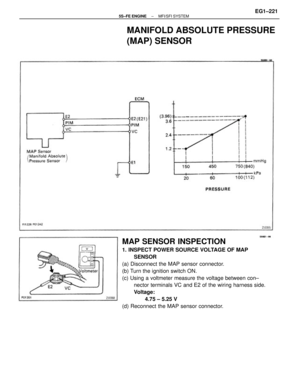 271
271 -
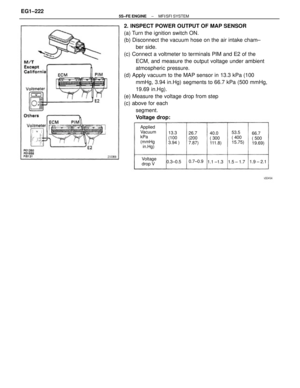 272
272 -
 273
273 -
 274
274 -
 275
275 -
 276
276 -
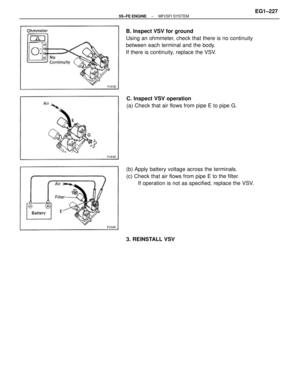 277
277 -
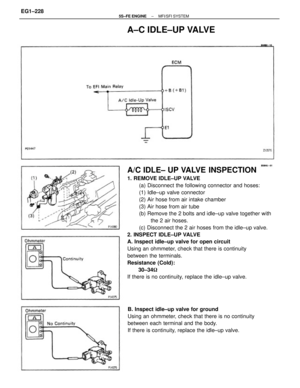 278
278 -
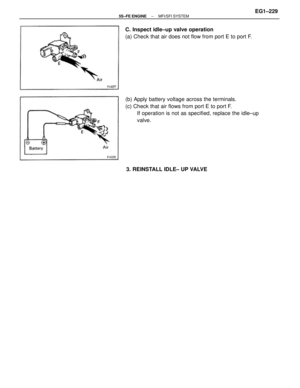 279
279 -
 280
280 -
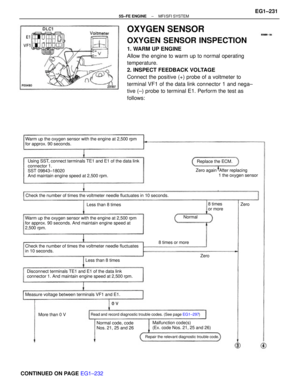 281
281 -
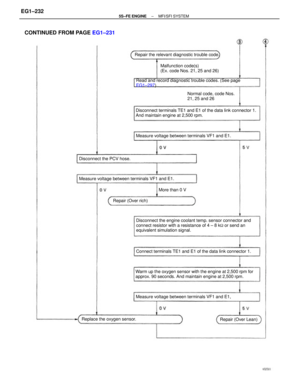 282
282 -
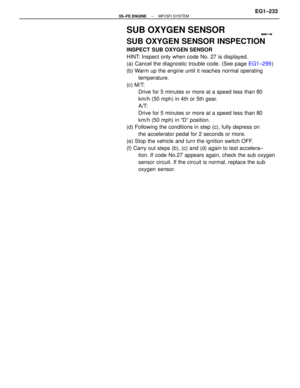 283
283 -
 284
284 -
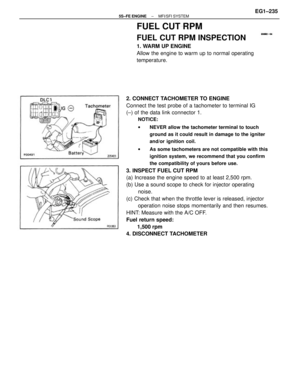 285
285 -
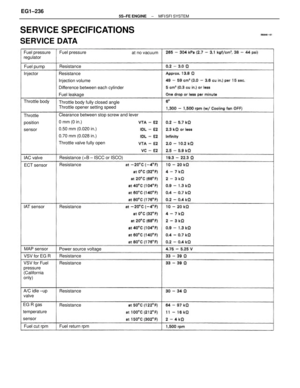 286
286 -
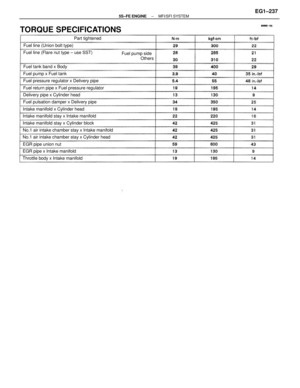 287
287 -
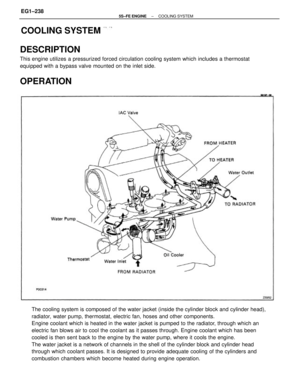 288
288 -
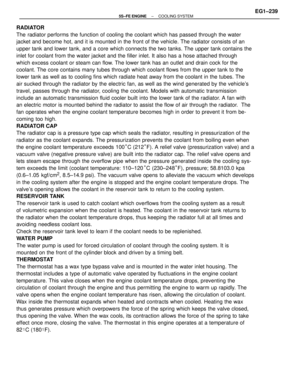 289
289 -
 290
290 -
 291
291 -
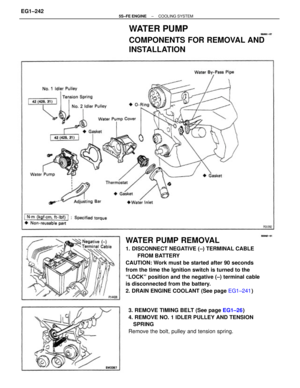 292
292 -
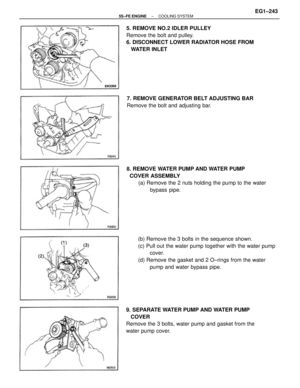 293
293 -
 294
294 -
 295
295 -
 296
296 -
 297
297 -
 298
298 -
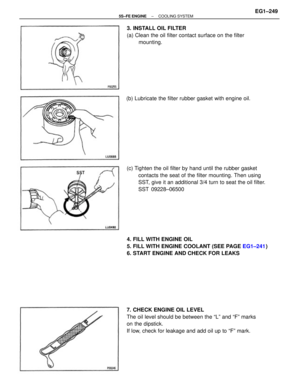 299
299 -
 300
300 -
 301
301 -
 302
302 -
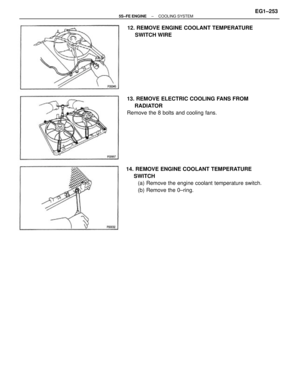 303
303 -
 304
304 -
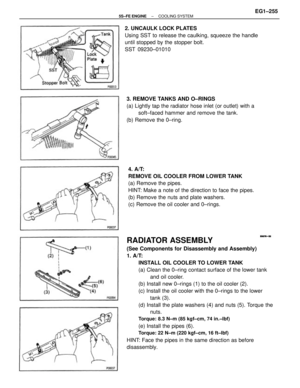 305
305 -
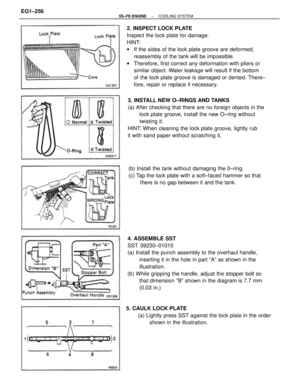 306
306 -
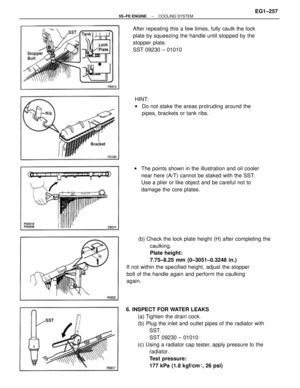 307
307 -
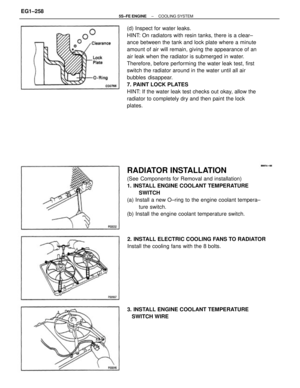 308
308 -
 309
309 -
 310
310 -
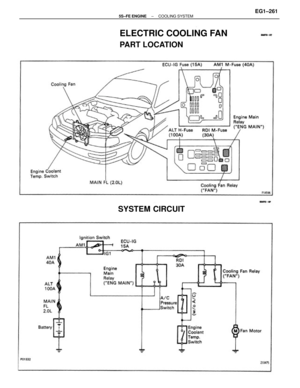 311
311 -
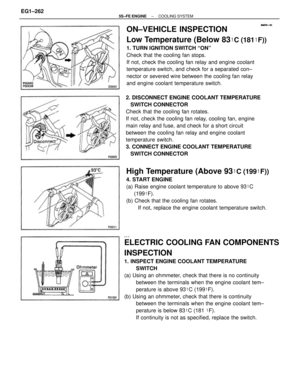 312
312 -
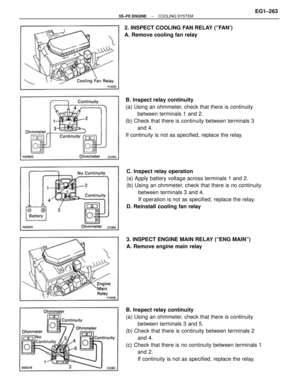 313
313 -
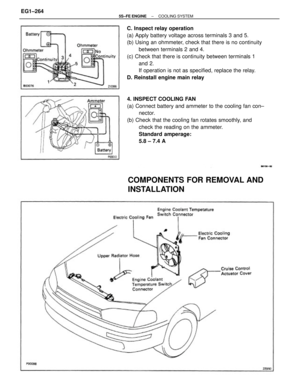 314
314 -
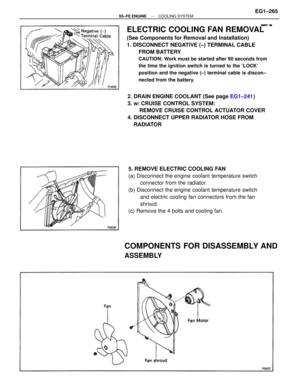 315
315 -
 316
316 -
 317
317 -
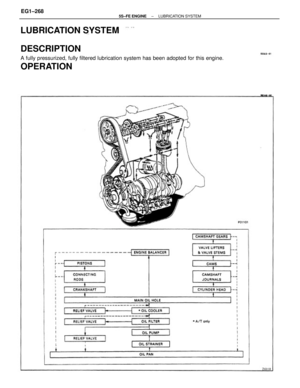 318
318 -
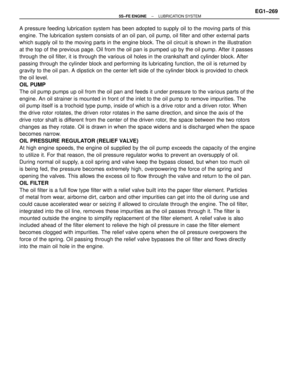 319
319 -
 320
320 -
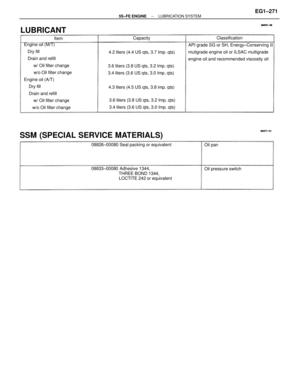 321
321 -
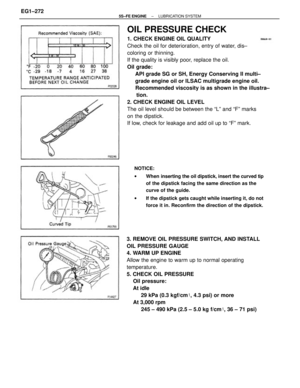 322
322 -
 323
323 -
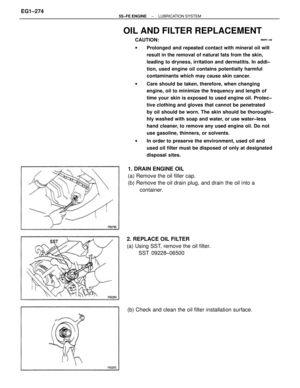 324
324 -
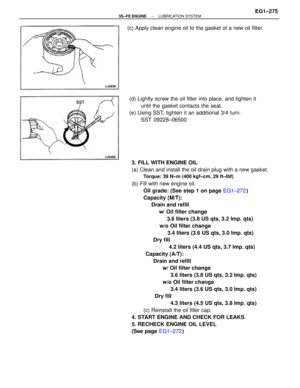 325
325 -
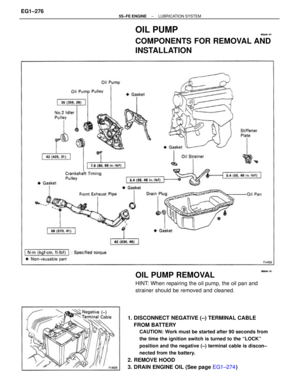 326
326 -
 327
327 -
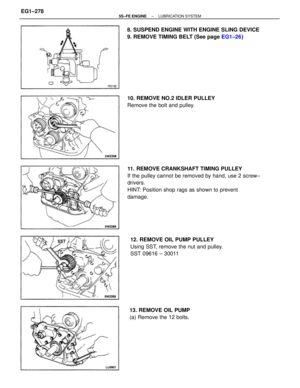 328
328 -
 329
329 -
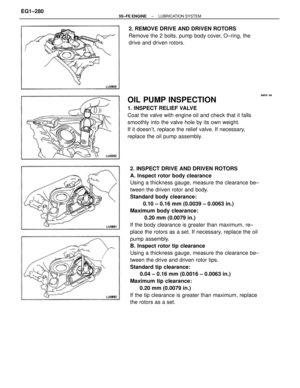 330
330 -
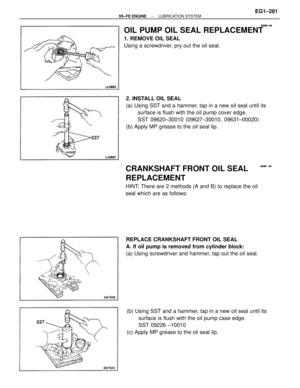 331
331 -
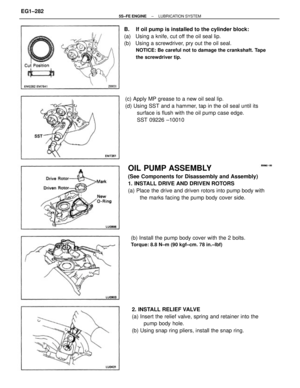 332
332 -
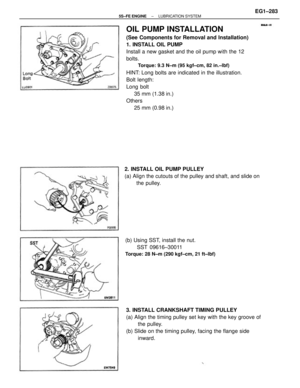 333
333 -
 334
334 -
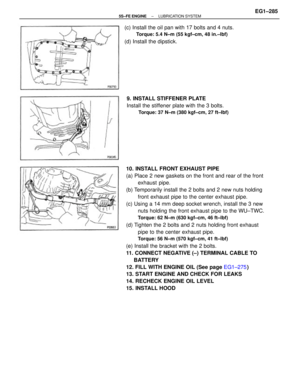 335
335 -
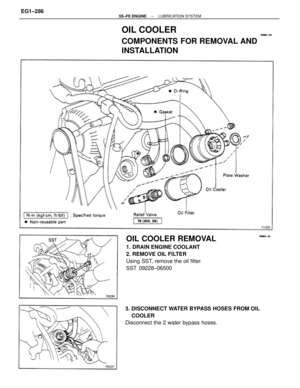 336
336 -
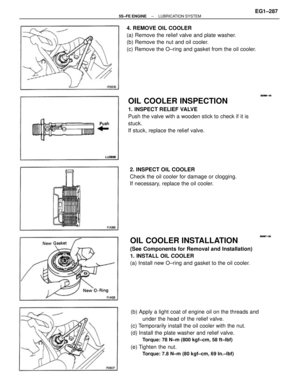 337
337 -
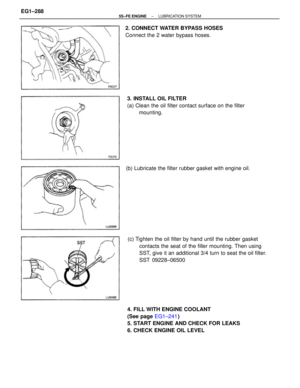 338
338 -
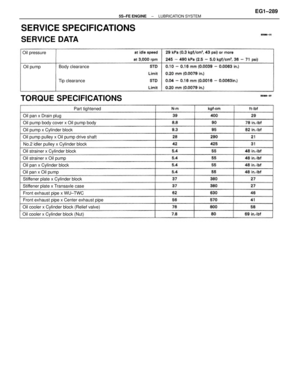 339
339 -
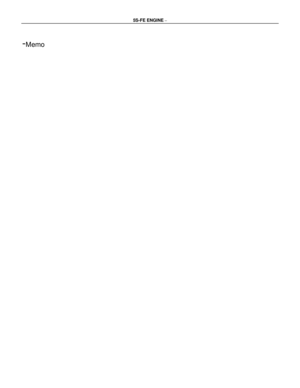 340
340 -
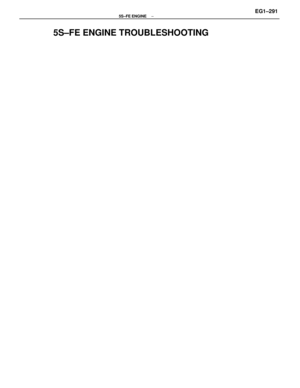 341
341 -
 342
342 -
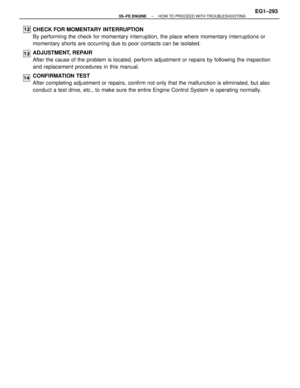 343
343 -
 344
344 -
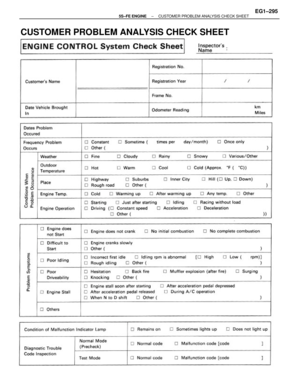 345
345 -
 346
346 -
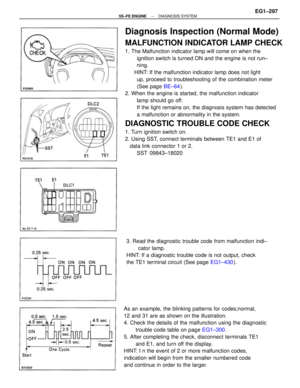 347
347 -
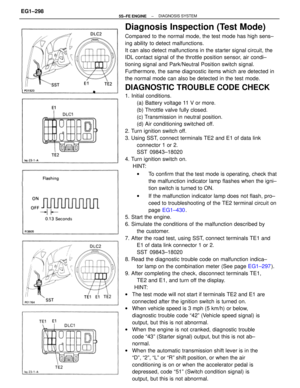 348
348 -
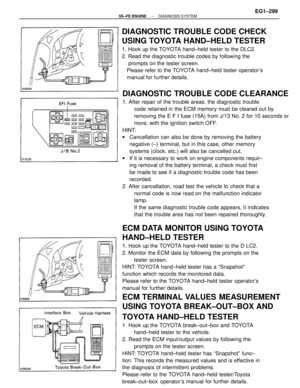 349
349 -
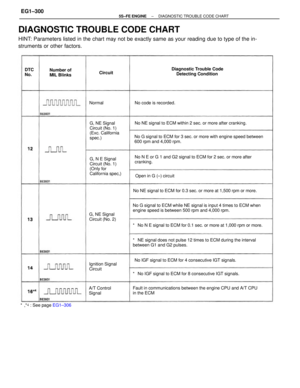 350
350 -
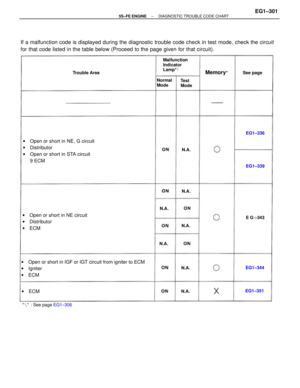 351
351 -
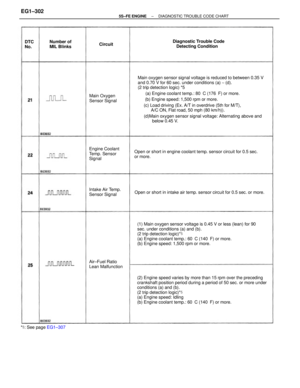 352
352 -
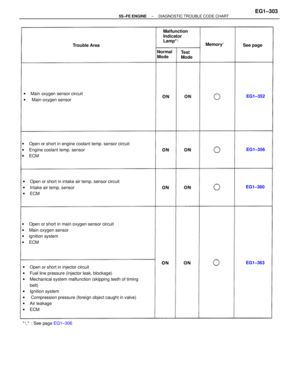 353
353 -
 354
354 -
 355
355 -
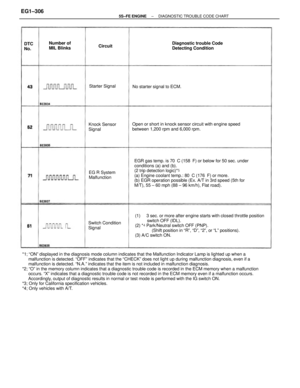 356
356 -
 357
357 -
 358
358 -
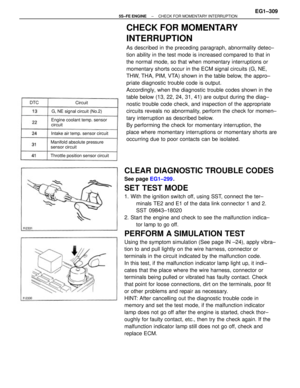 359
359 -
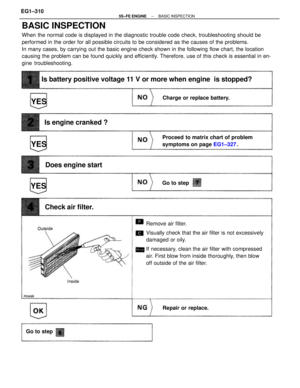 360
360 -
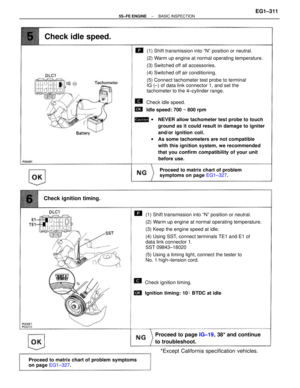 361
361 -
 362
362 -
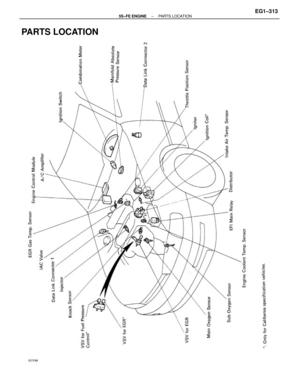 363
363 -
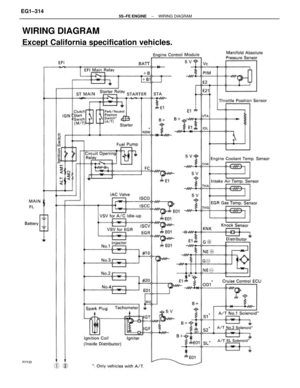 364
364 -
 365
365 -
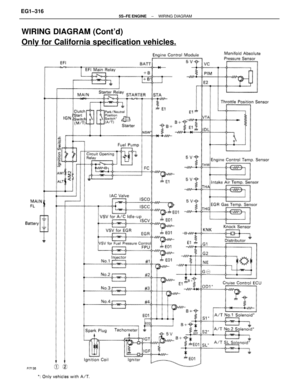 366
366 -
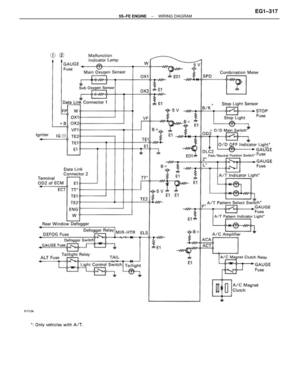 367
367 -
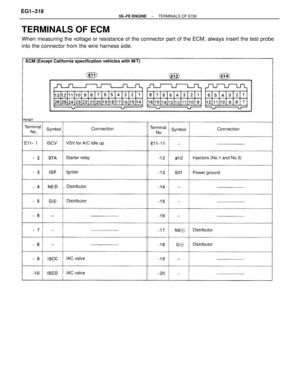 368
368 -
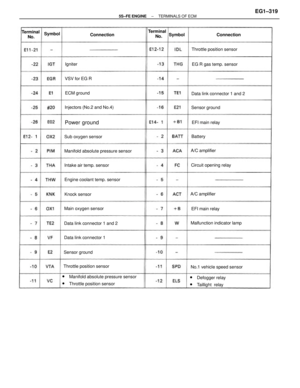 369
369 -
 370
370 -
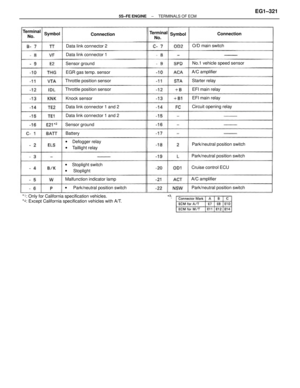 371
371 -
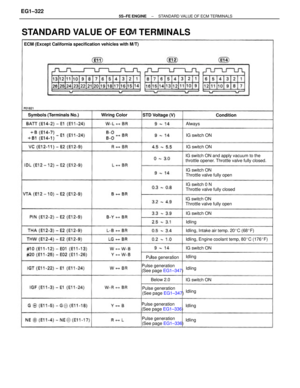 372
372 -
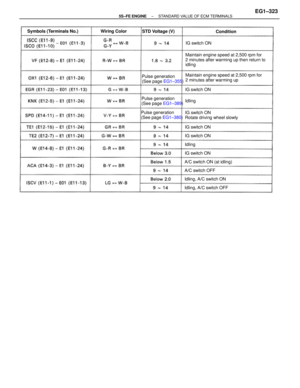 373
373 -
 374
374 -
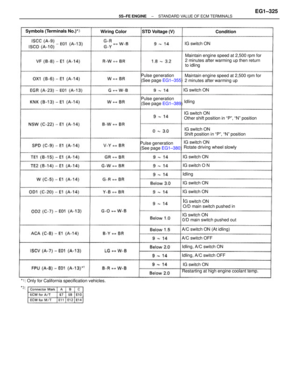 375
375 -
 376
376 -
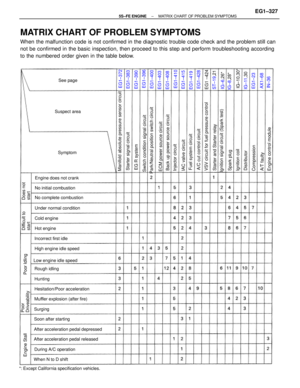 377
377 -
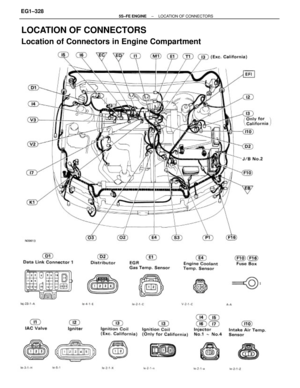 378
378 -
 379
379 -
 380
380 -
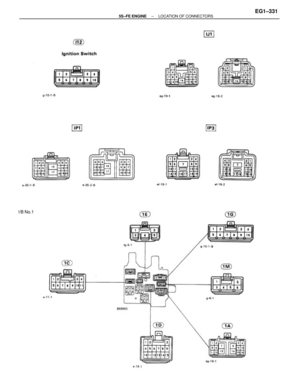 381
381 -
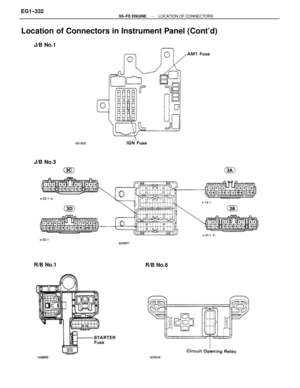 382
382 -
 383
383 -
 384
384 -
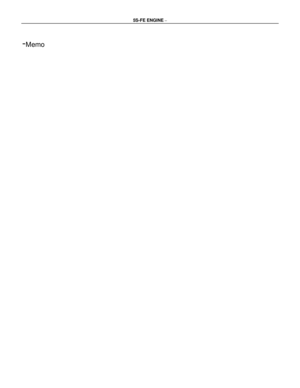 385
385 -
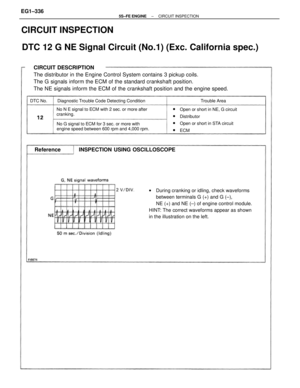 386
386 -
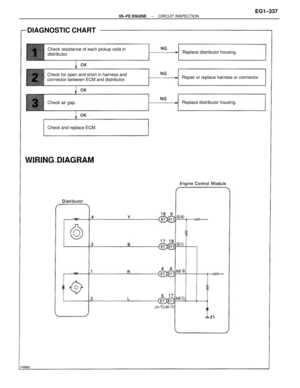 387
387 -
 388
388 -
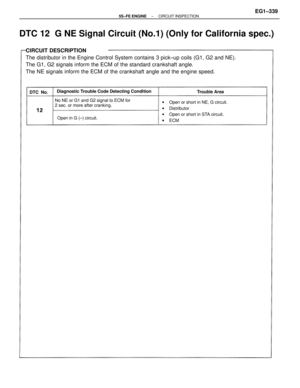 389
389 -
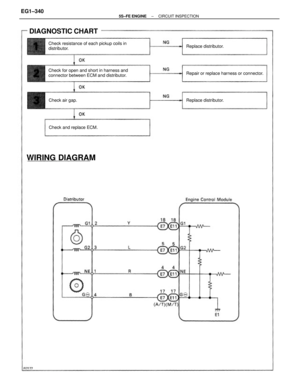 390
390 -
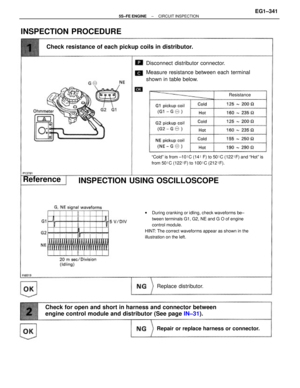 391
391 -
 392
392 -
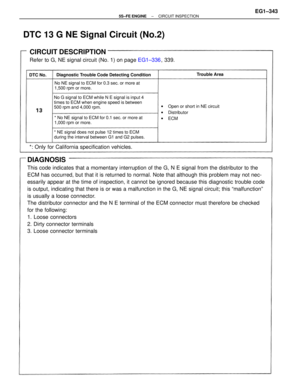 393
393 -
 394
394 -
 395
395 -
 396
396 -
 397
397 -
 398
398 -
 399
399 -
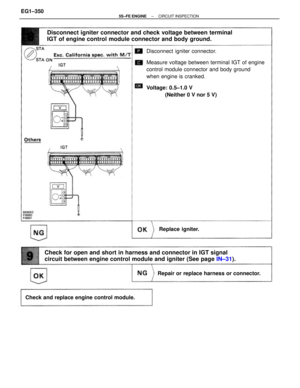 400
400 -
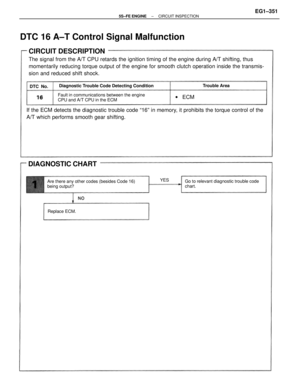 401
401 -
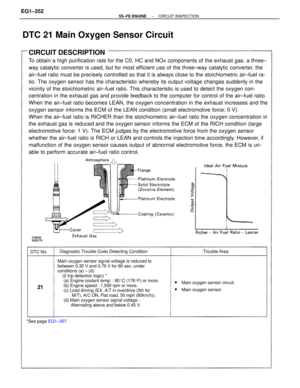 402
402 -
 403
403 -
 404
404 -
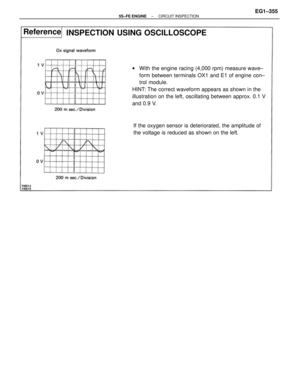 405
405 -
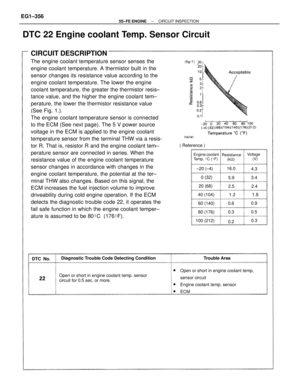 406
406 -
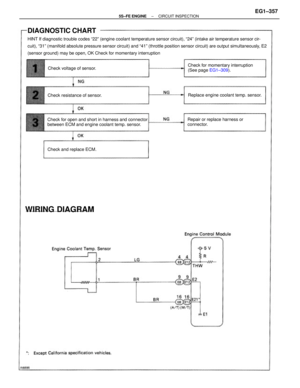 407
407 -
 408
408 -
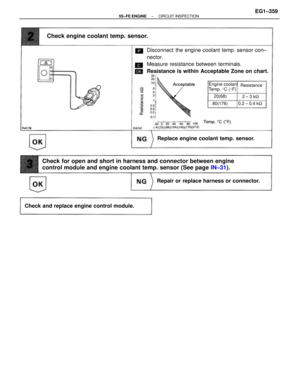 409
409 -
 410
410 -
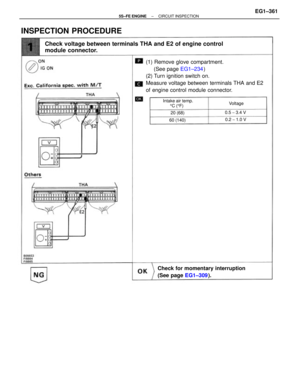 411
411 -
 412
412 -
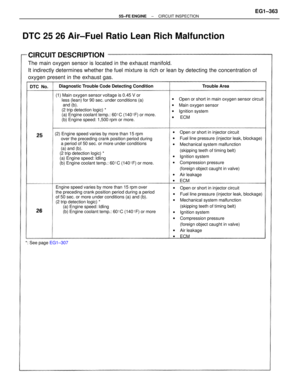 413
413 -
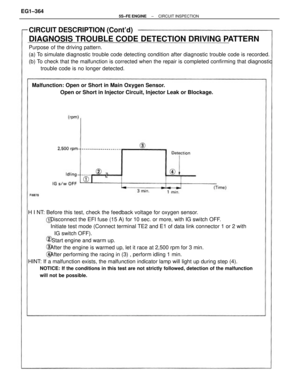 414
414 -
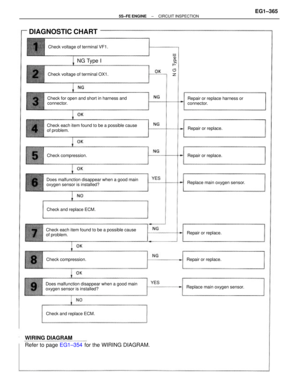 415
415 -
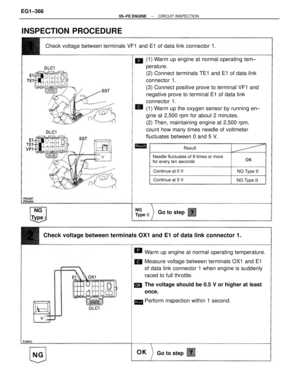 416
416 -
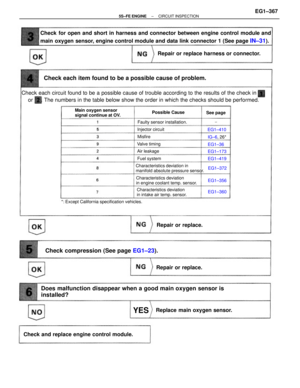 417
417 -
 418
418 -
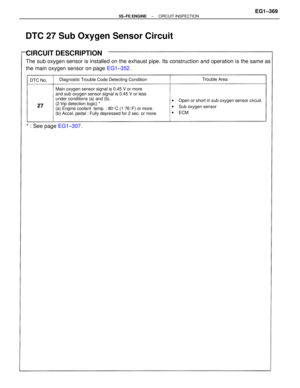 419
419 -
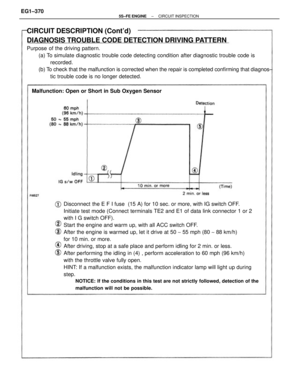 420
420 -
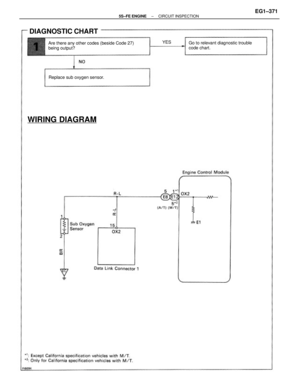 421
421 -
 422
422 -
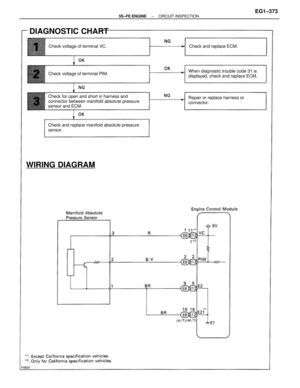 423
423 -
 424
424 -
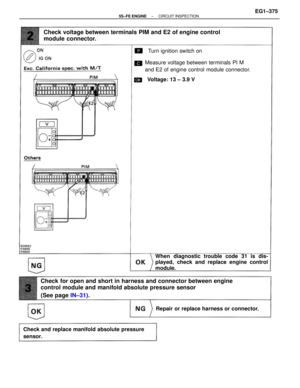 425
425 -
 426
426 -
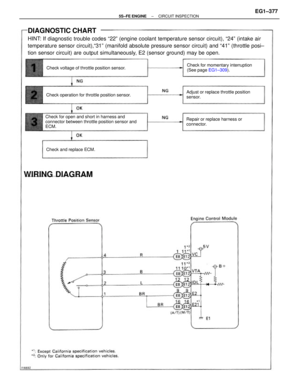 427
427 -
 428
428 -
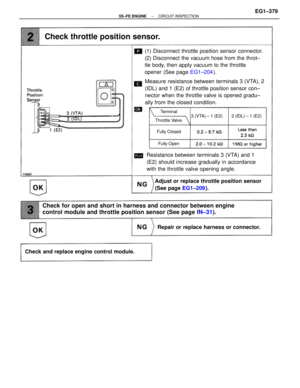 429
429 -
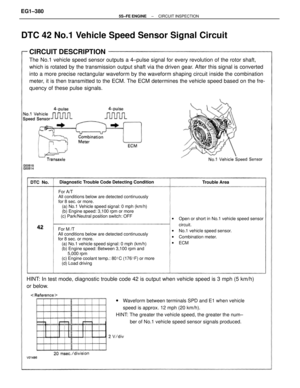 430
430 -
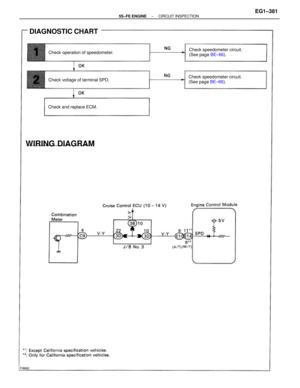 431
431 -
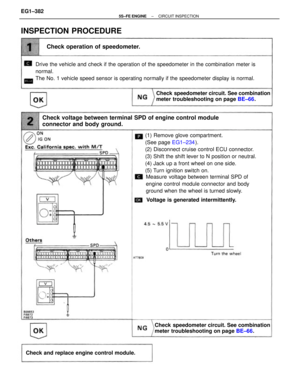 432
432 -
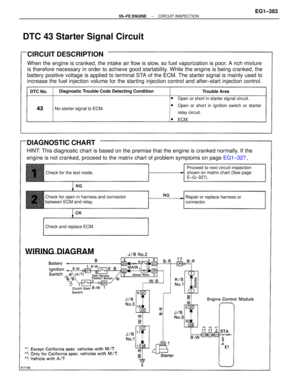 433
433 -
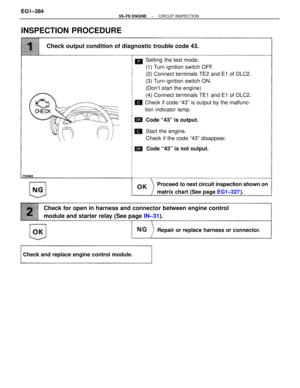 434
434 -
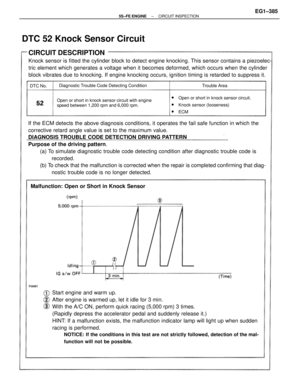 435
435 -
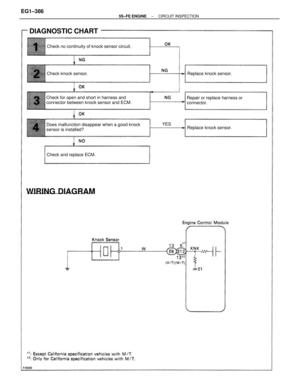 436
436 -
 437
437 -
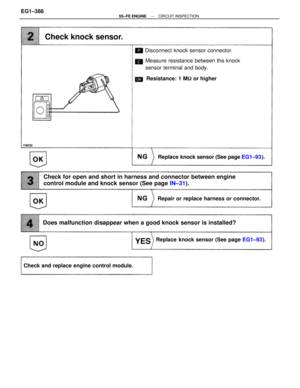 438
438 -
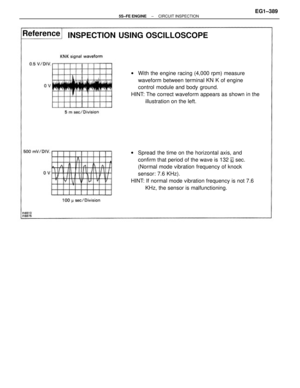 439
439 -
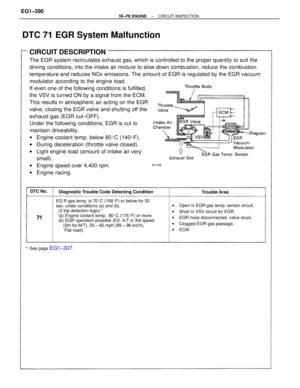 440
440 -
 441
441 -
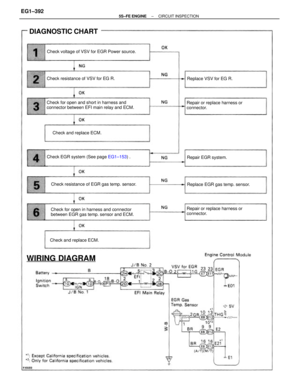 442
442 -
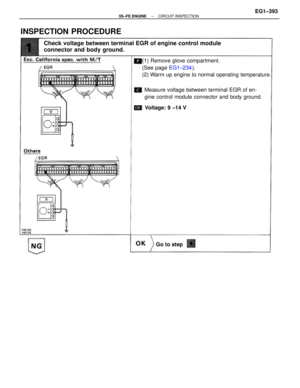 443
443 -
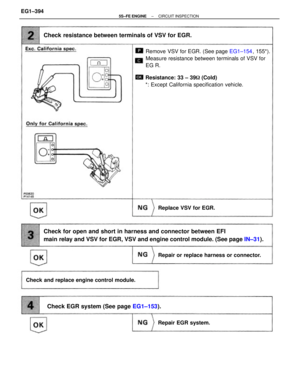 444
444 -
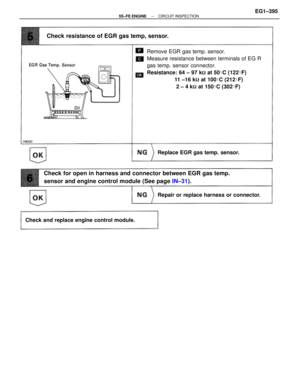 445
445 -
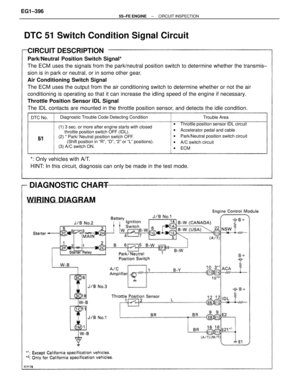 446
446 -
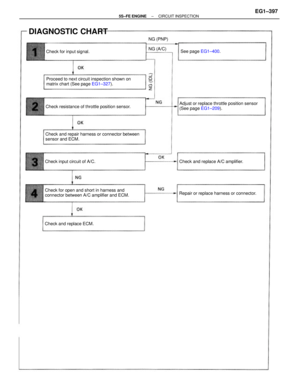 447
447 -
 448
448 -
 449
449 -
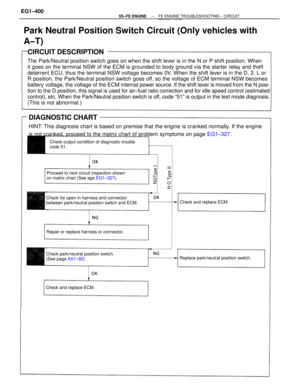 450
450 -
 451
451 -
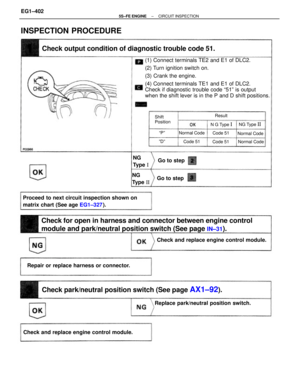 452
452 -
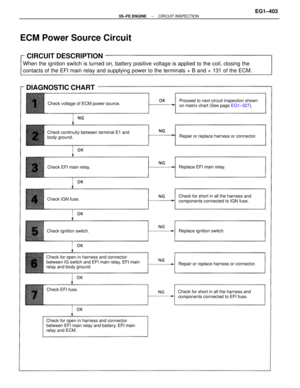 453
453 -
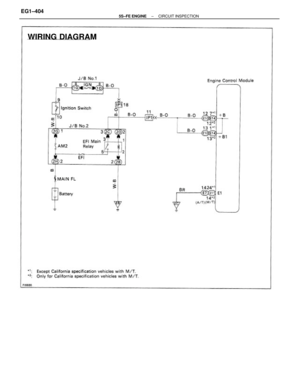 454
454 -
 455
455 -
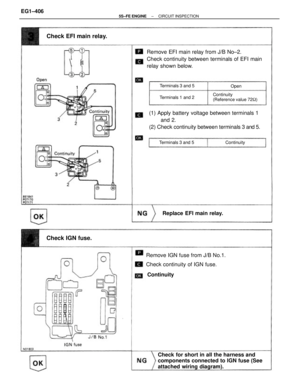 456
456 -
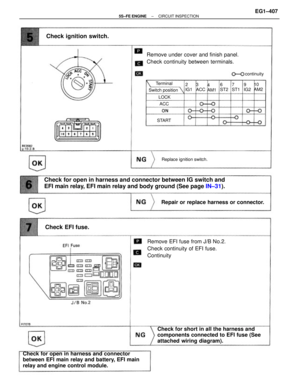 457
457 -
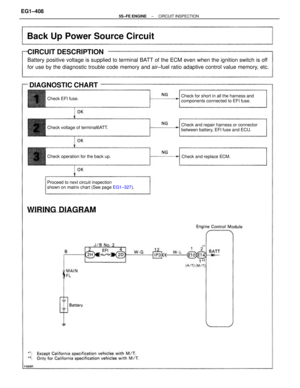 458
458 -
 459
459 -
 460
460 -
 461
461 -
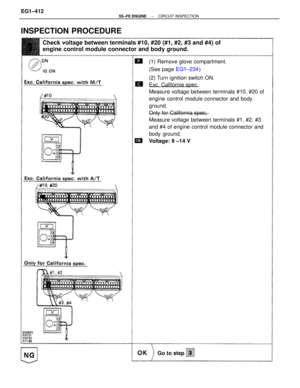 462
462 -
 463
463 -
 464
464 -
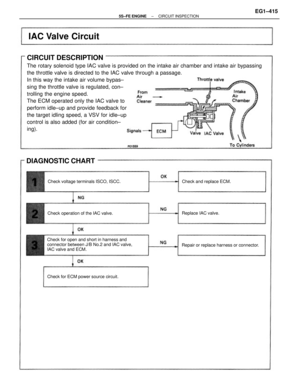 465
465 -
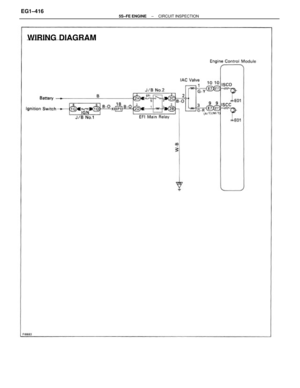 466
466 -
 467
467 -
 468
468 -
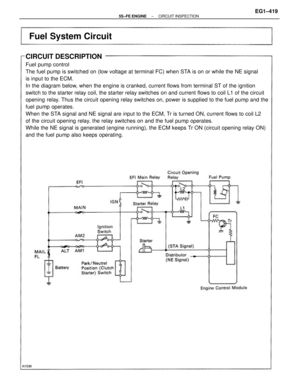 469
469 -
 470
470 -
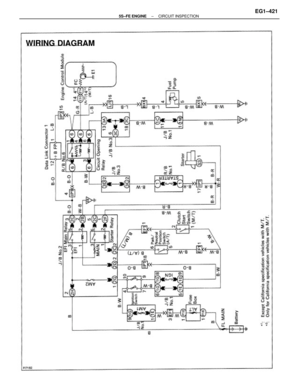 471
471 -
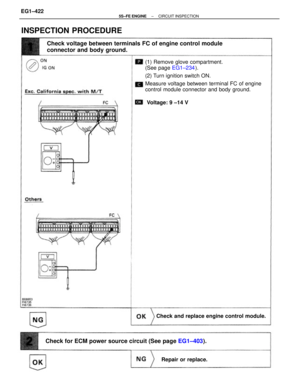 472
472 -
 473
473 -
 474
474 -
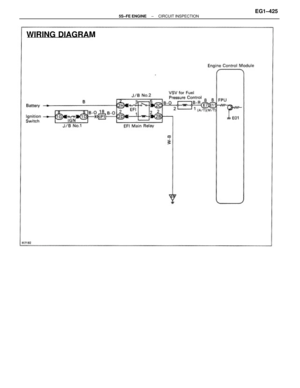 475
475 -
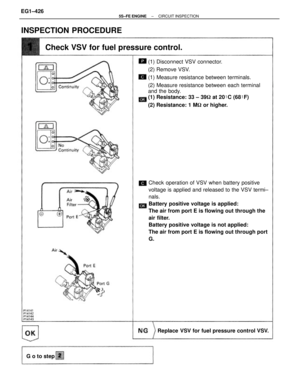 476
476 -
 477
477 -
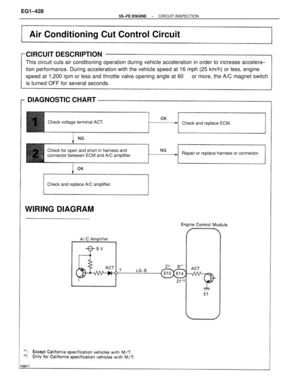 478
478 -
 479
479 -
 480
480 -
 481
481 -
 482
482 -
 483
483 -
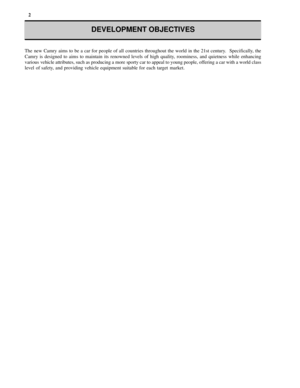 484
484 -
 485
485 -
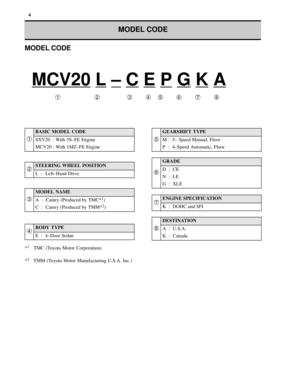 486
486 -
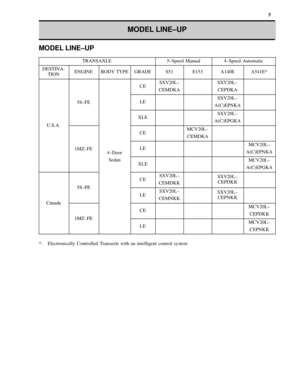 487
487 -
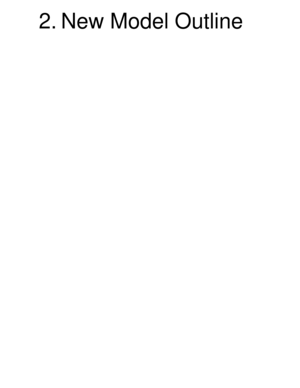 488
488 -
 489
489 -
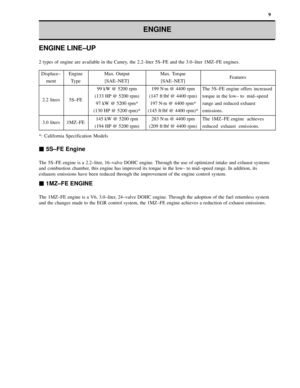 490
490 -
 491
491 -
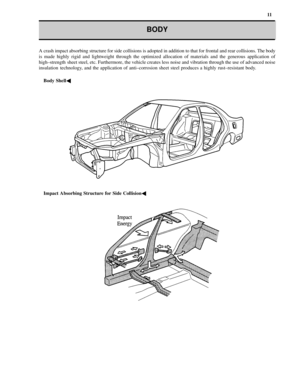 492
492 -
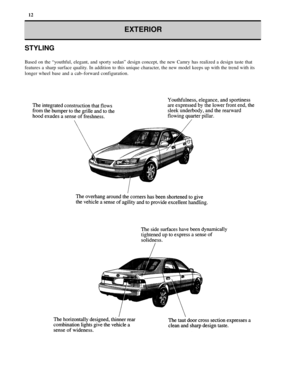 493
493 -
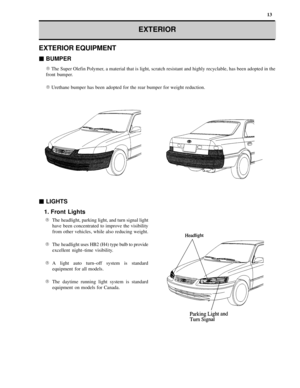 494
494 -
 495
495 -
 496
496 -
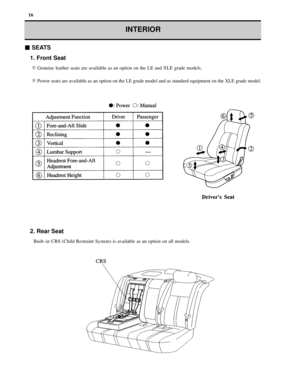 497
497 -
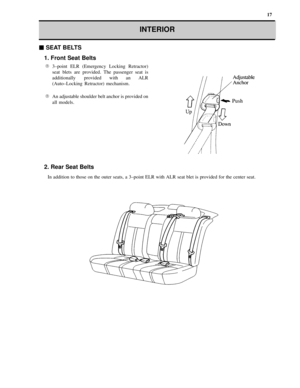 498
498 -
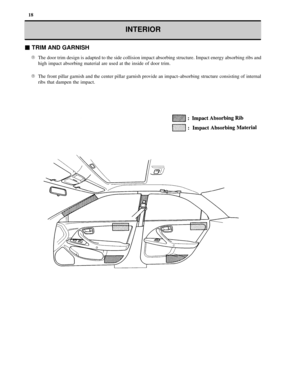 499
499 -
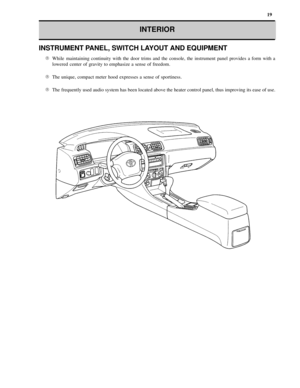 500
500 -
 501
501 -
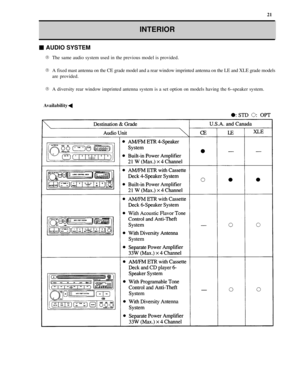 502
502 -
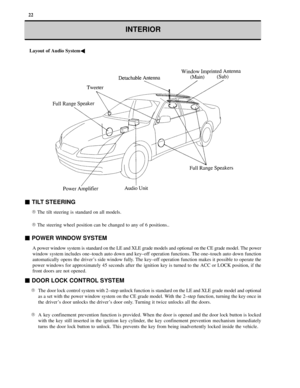 503
503 -
 504
504 -
 505
505 -
 506
506 -
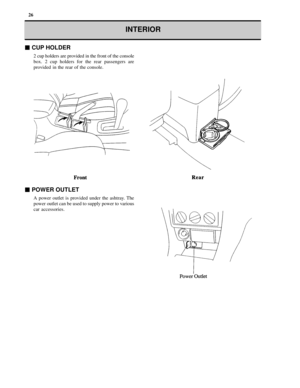 507
507 -
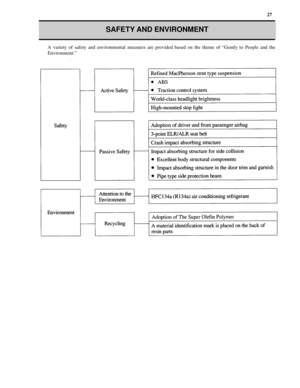 508
508 -
 509
509 -
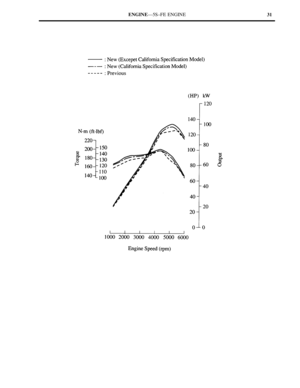 510
510 -
 511
511 -
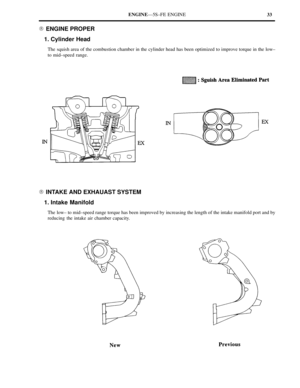 512
512 -
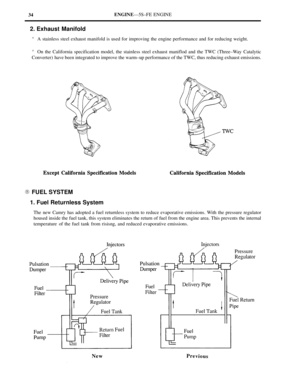 513
513 -
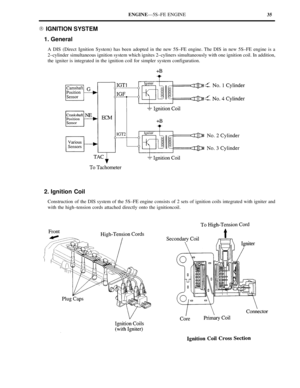 514
514 -
 515
515 -
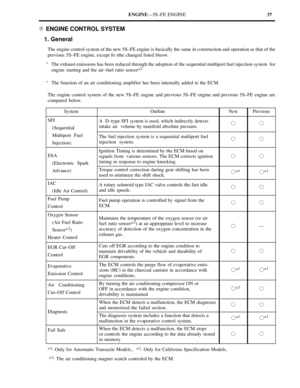 516
516 -
 517
517 -
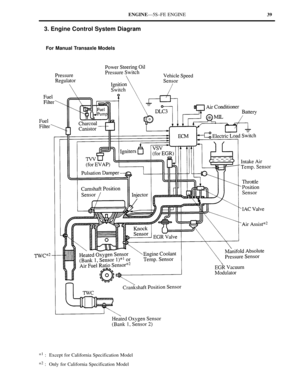 518
518 -
 519
519 -
 520
520 -
 521
521 -
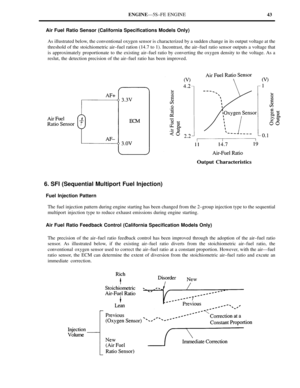 522
522 -
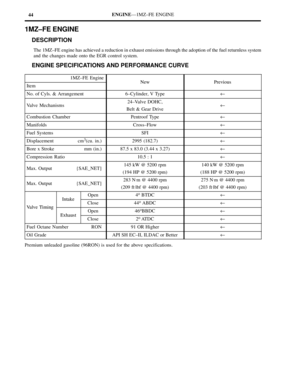 523
523 -
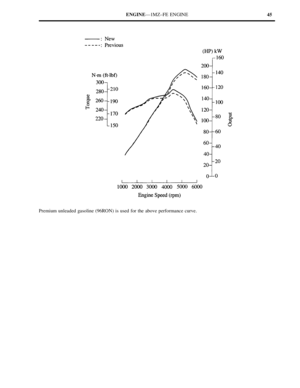 524
524 -
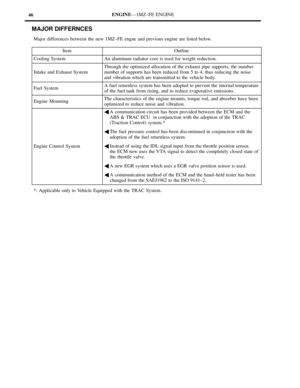 525
525 -
 526
526 -
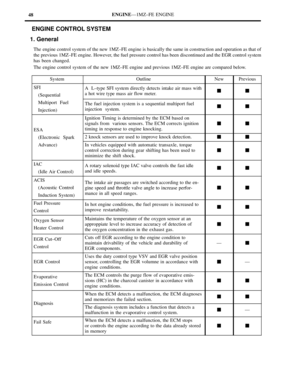 527
527 -
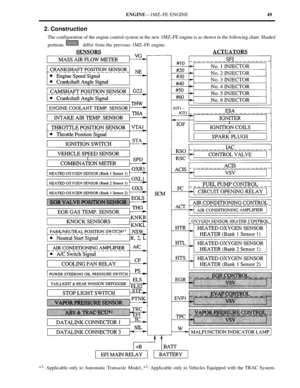 528
528 -
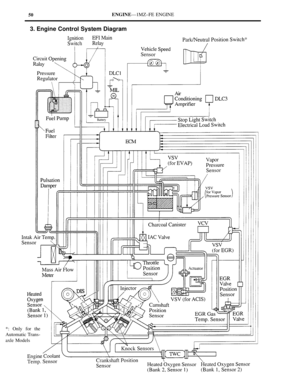 529
529 -
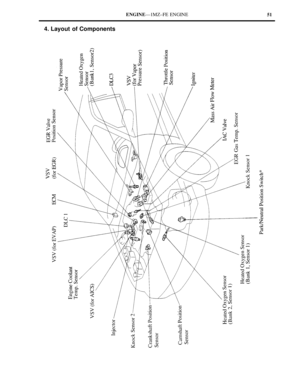 530
530 -
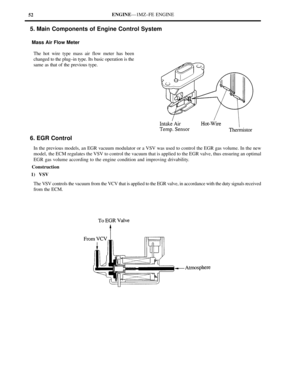 531
531 -
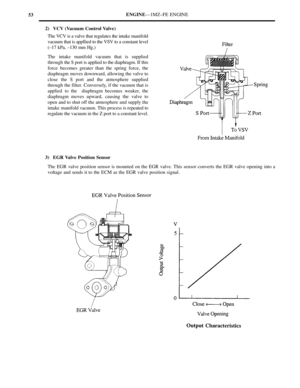 532
532 -
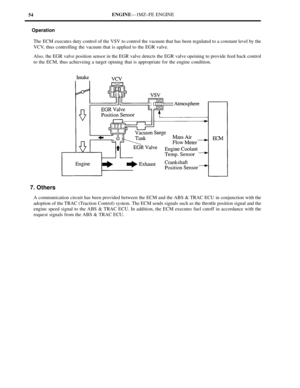 533
533 -
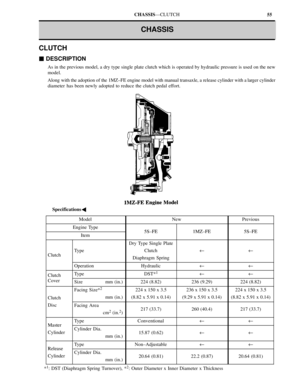 534
534 -
 535
535 -
 536
536 -
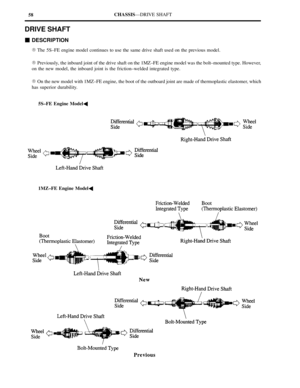 537
537 -
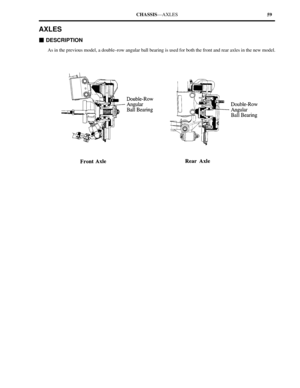 538
538 -
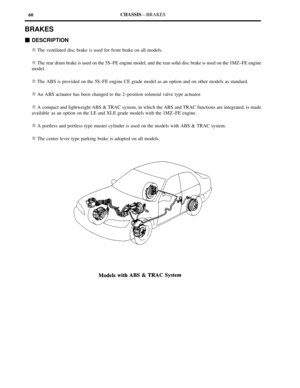 539
539 -
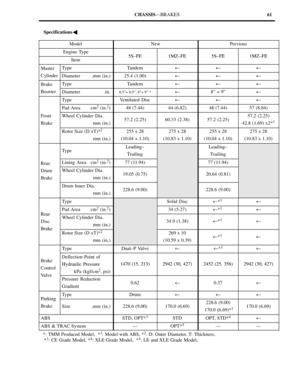 540
540 -
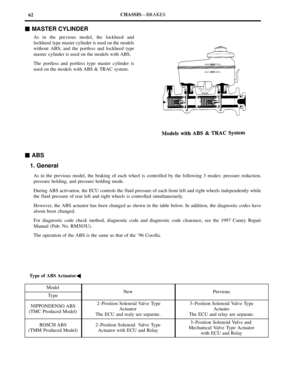 541
541 -
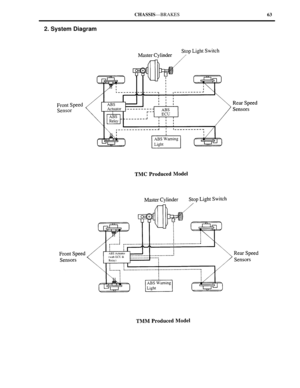 542
542 -
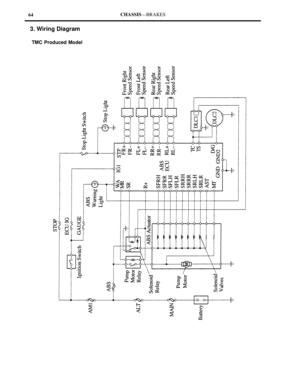 543
543 -
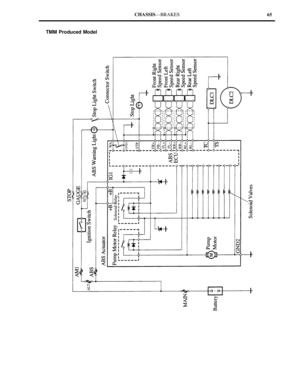 544
544 -
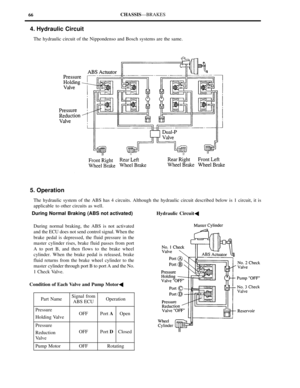 545
545 -
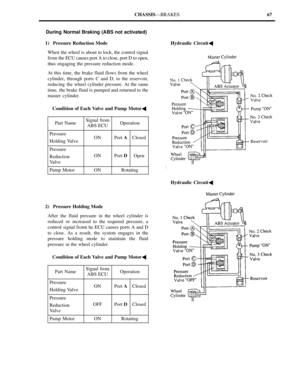 546
546 -
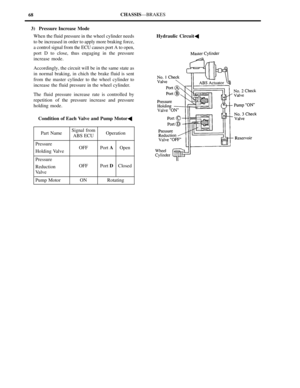 547
547 -
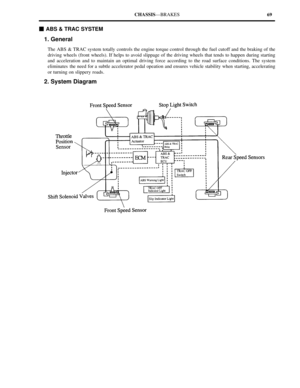 548
548 -
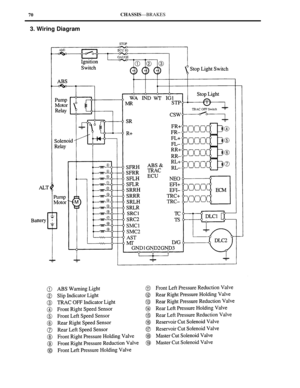 549
549 -
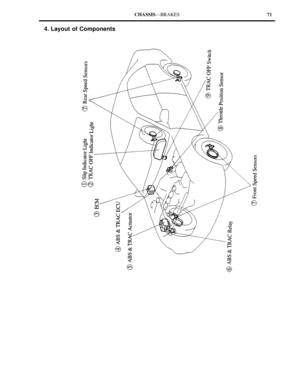 550
550 -
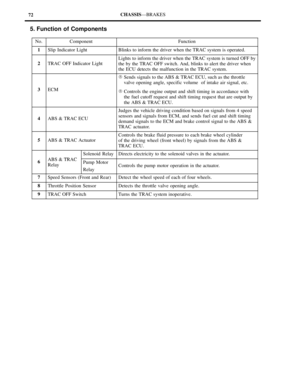 551
551 -
 552
552 -
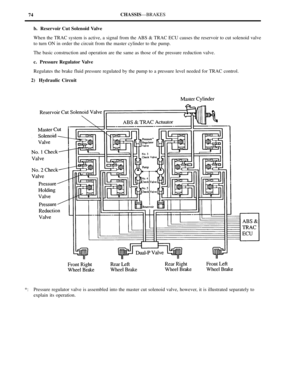 553
553 -
 554
554 -
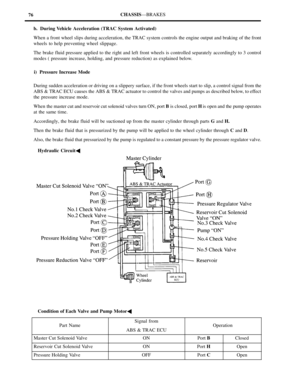 555
555 -
 556
556 -
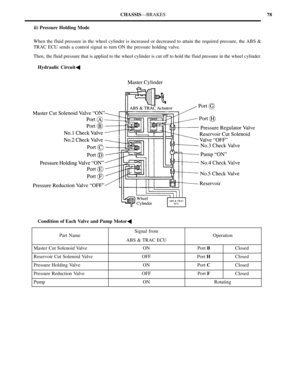 557
557 -
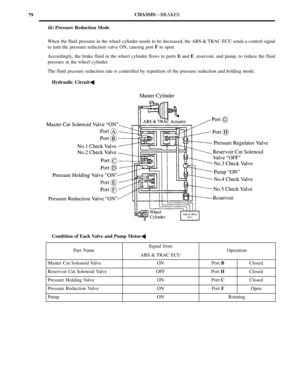 558
558 -
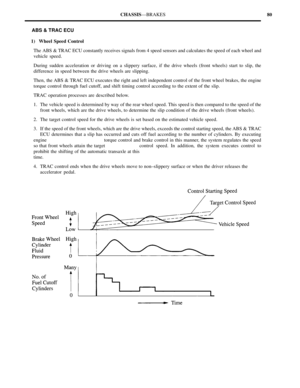 559
559 -
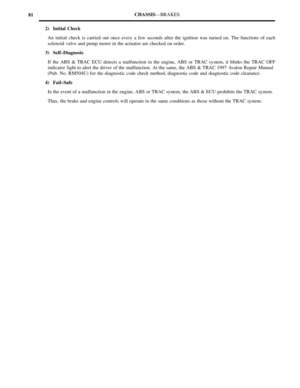 560
560 -
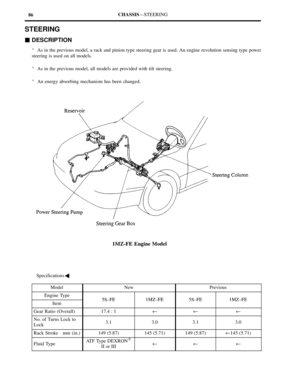 561
561 -
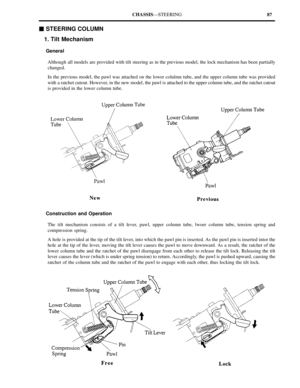 562
562 -
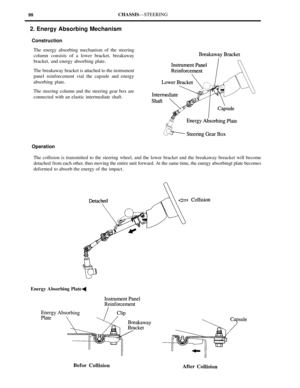 563
563 -
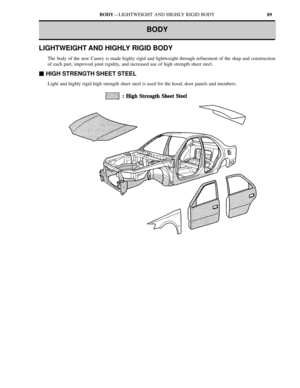 564
564 -
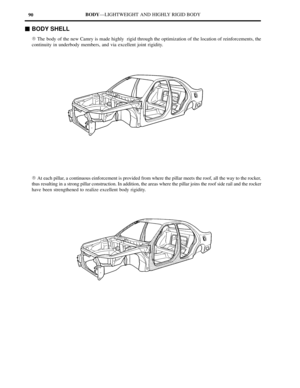 565
565 -
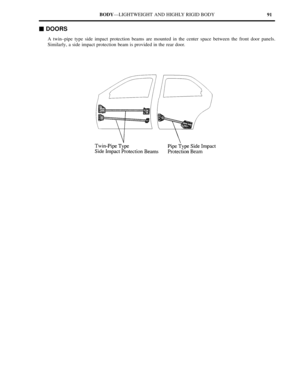 566
566 -
 567
567 -
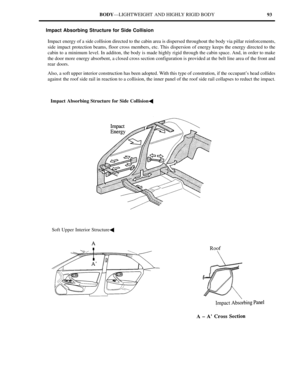 568
568 -
 569
569 -
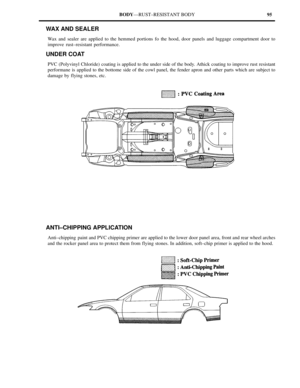 570
570 -
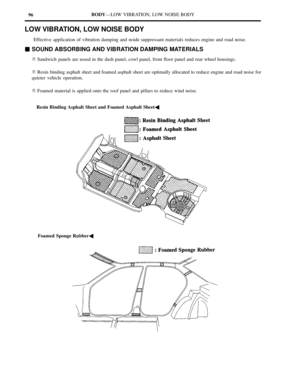 571
571 -
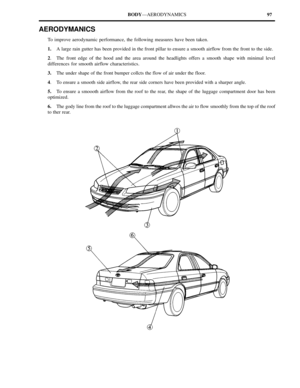 572
572 -
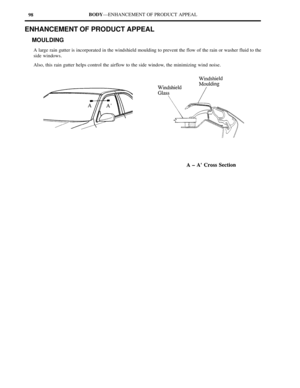 573
573 -
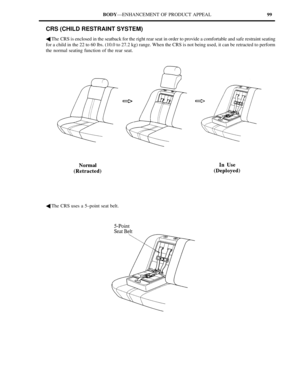 574
574 -
 575
575 -
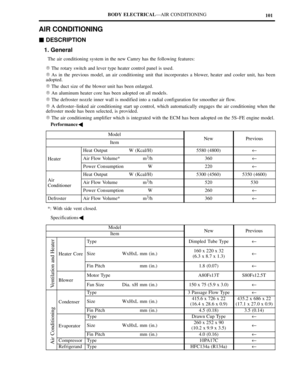 576
576 -
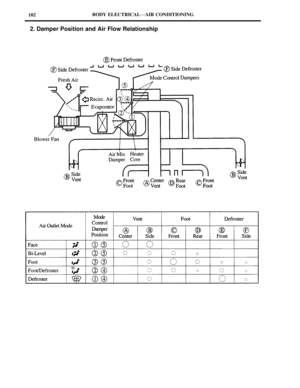 577
577 -
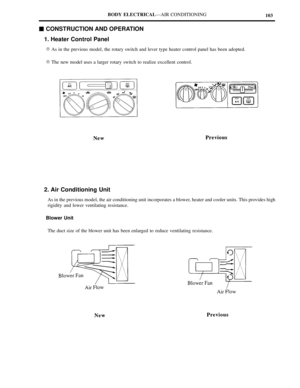 578
578 -
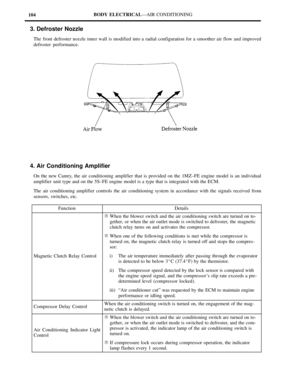 579
579 -
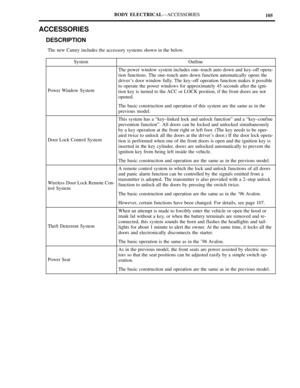 580
580 -
 581
581 -
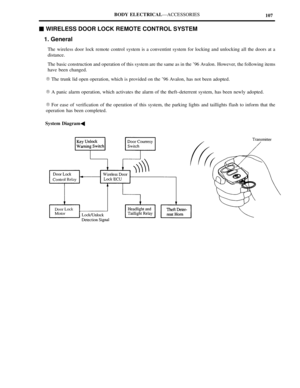 582
582 -
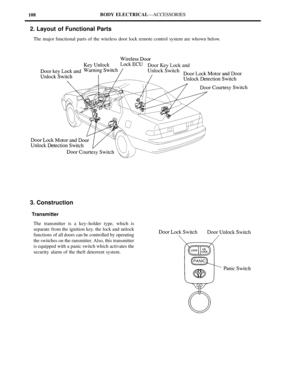 583
583 -
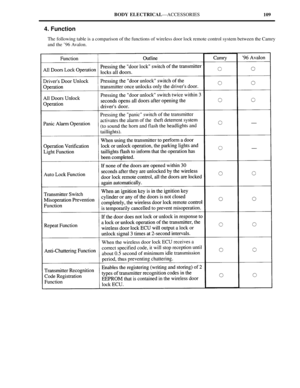 584
584 -
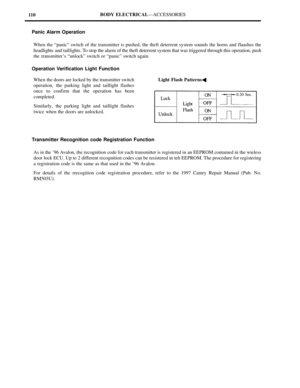 585
585 -
 586
586 -
 587
587 -
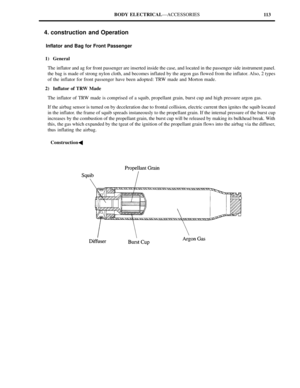 588
588 -
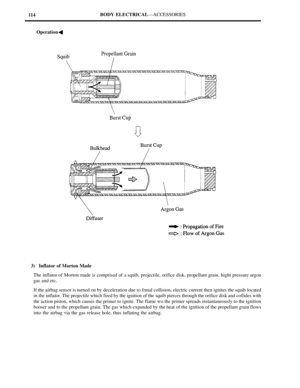 589
589 -
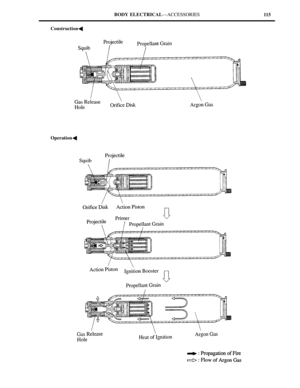 590
590 -
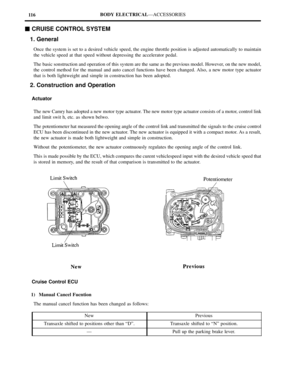 591
591 -
 592
592 -
 593
593 -
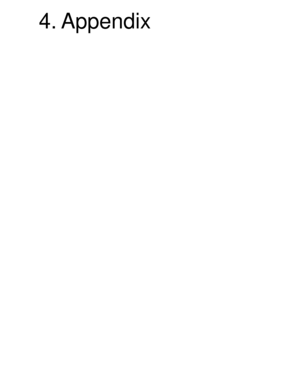 594
594 -
 595
595 -
 596
596 -
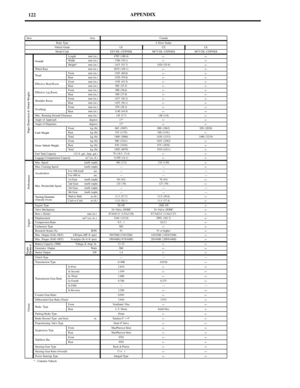 597
597 -
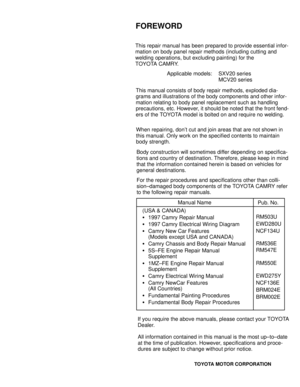 598
598 -
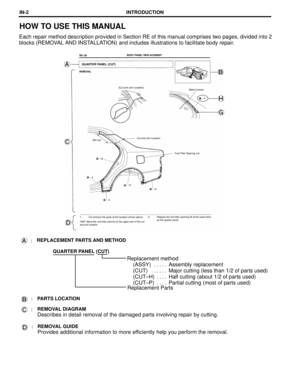 599
599 -
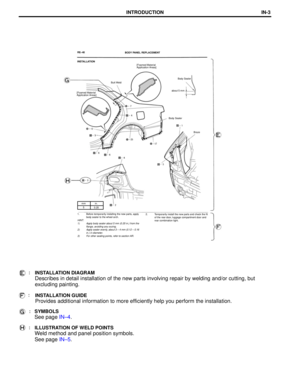 600
600 -
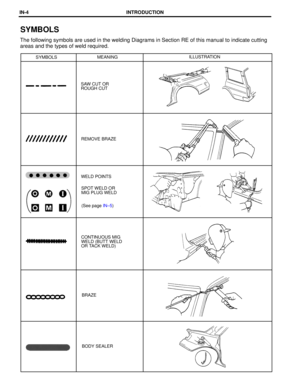 601
601 -
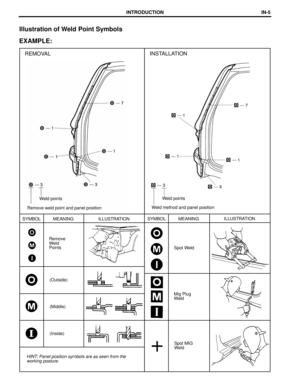 602
602 -
 603
603 -
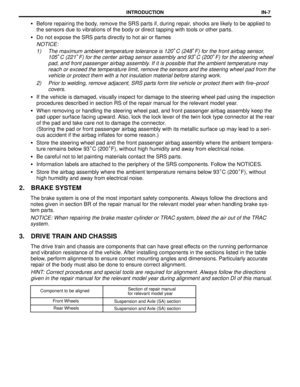 604
604 -
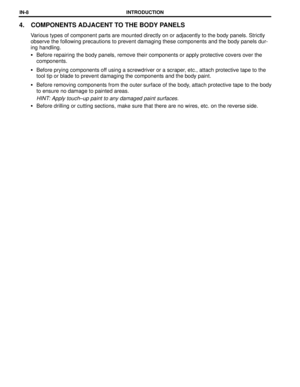 605
605 -
 606
606 -
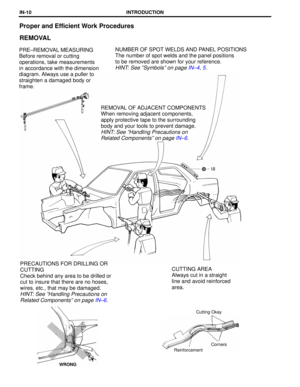 607
607 -
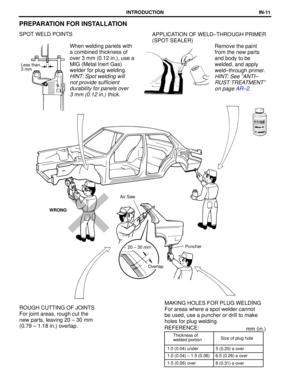 608
608 -
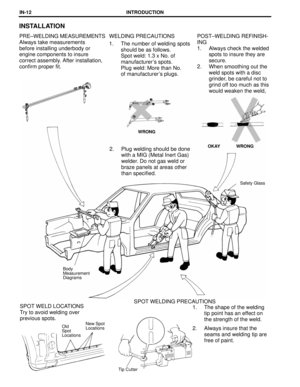 609
609 -
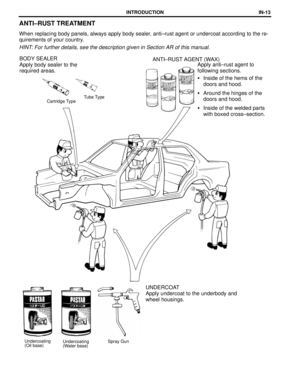 610
610 -
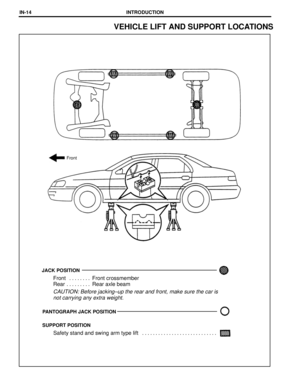 611
611 -
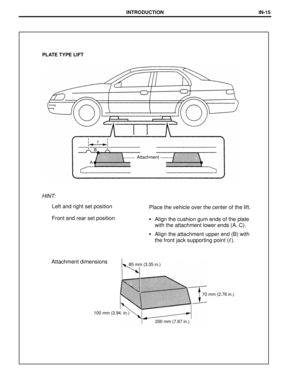 612
612 -
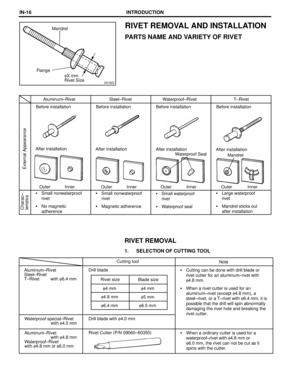 613
613 -
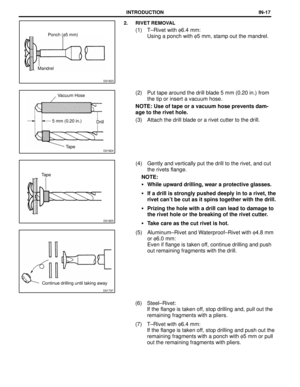 614
614 -
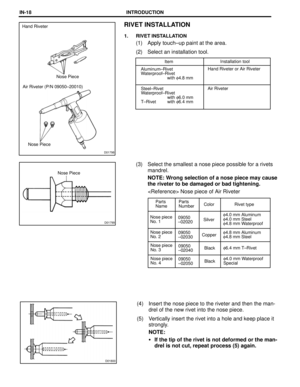 615
615 -
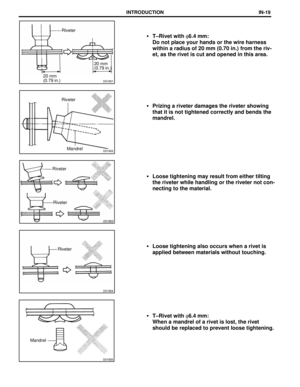 616
616 -
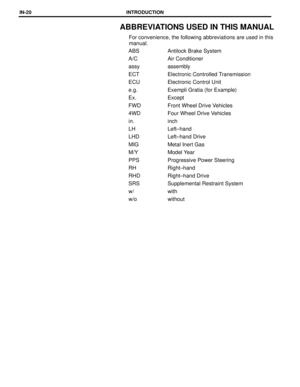 617
617 -
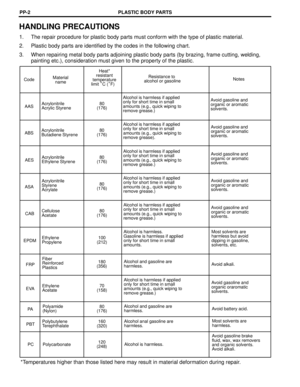 618
618 -
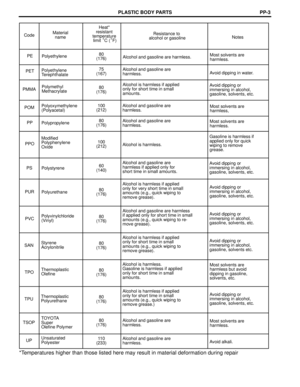 619
619 -
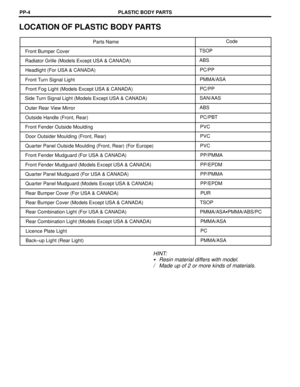 620
620 -
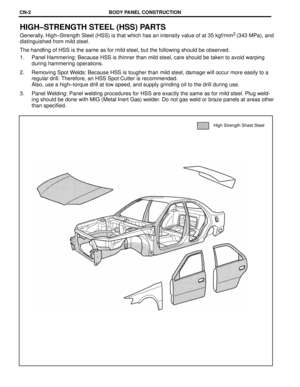 621
621 -
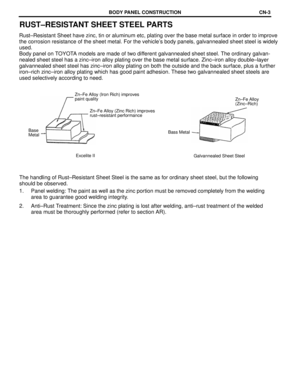 622
622 -
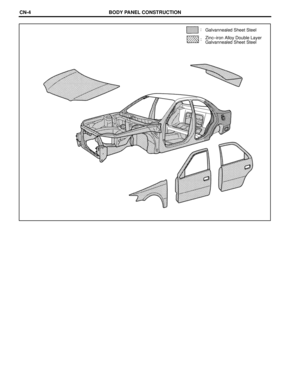 623
623 -
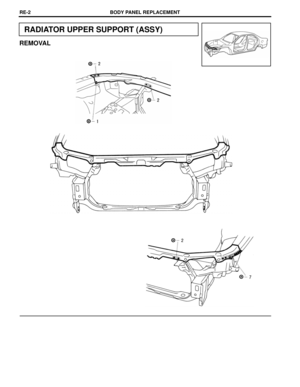 624
624 -
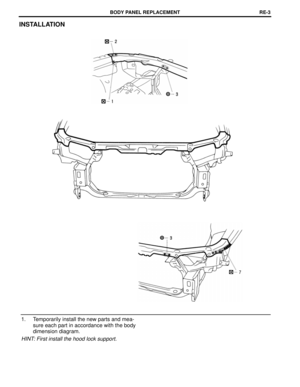 625
625 -
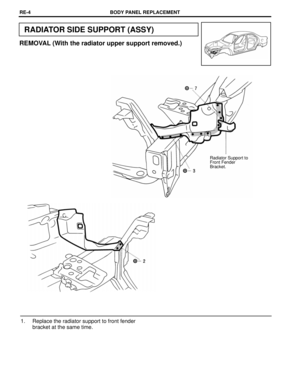 626
626 -
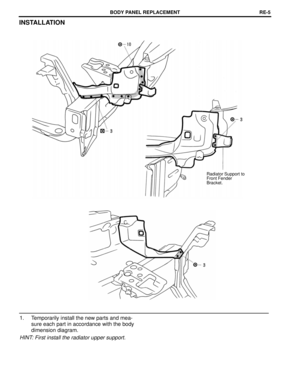 627
627 -
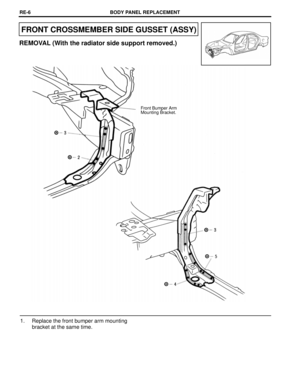 628
628 -
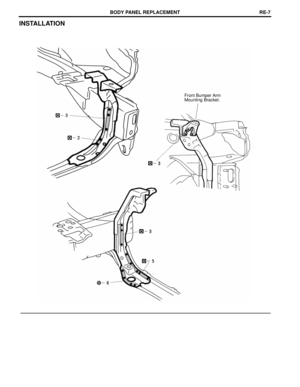 629
629 -
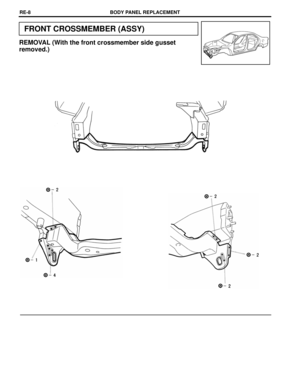 630
630 -
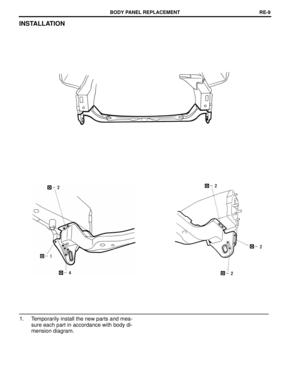 631
631 -
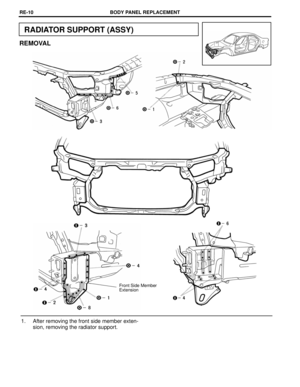 632
632 -
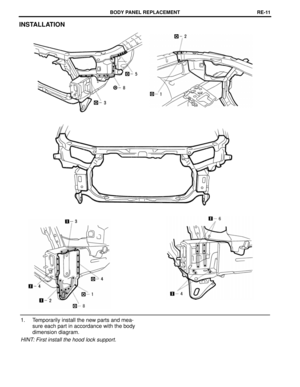 633
633 -
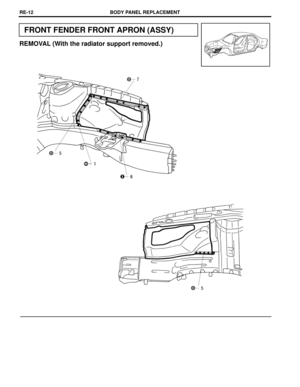 634
634 -
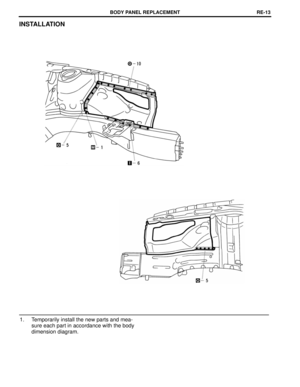 635
635 -
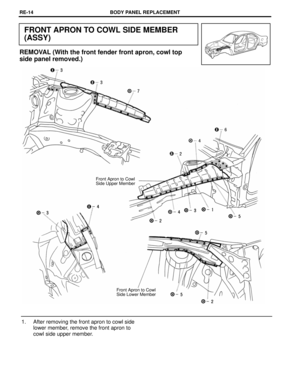 636
636 -
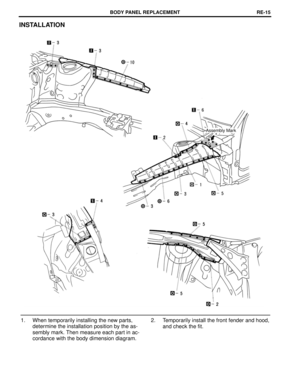 637
637 -
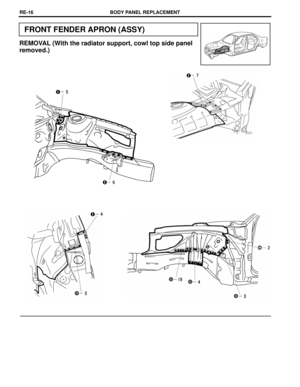 638
638 -
 639
639 -
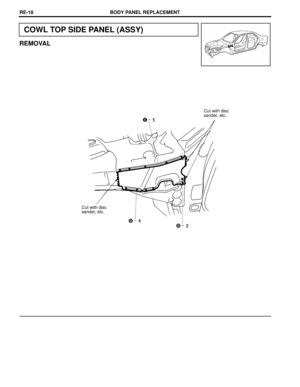 640
640 -
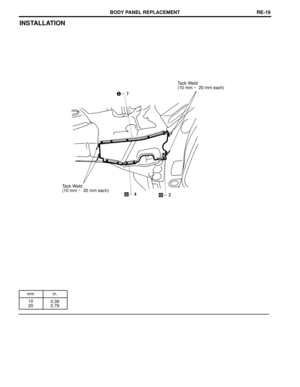 641
641 -
 642
642 -
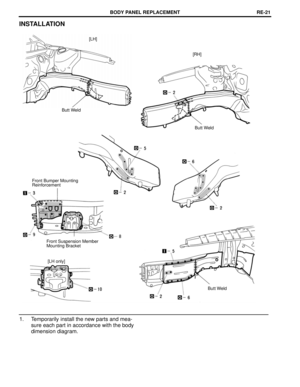 643
643 -
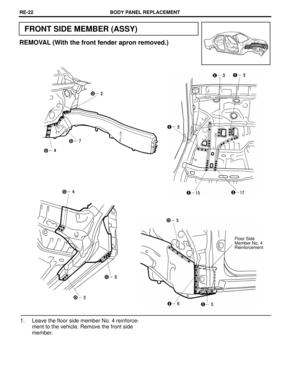 644
644 -
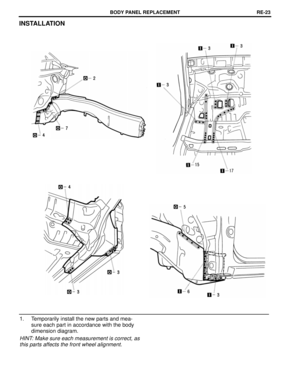 645
645 -
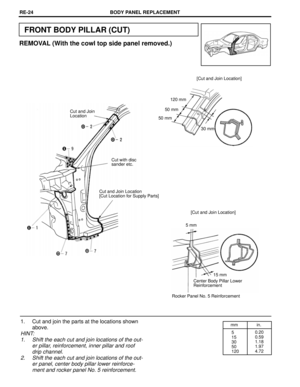 646
646 -
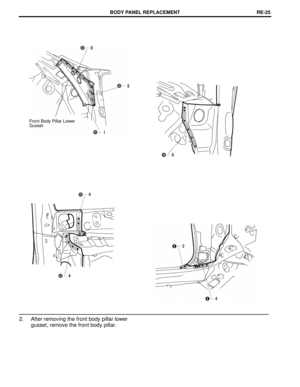 647
647 -
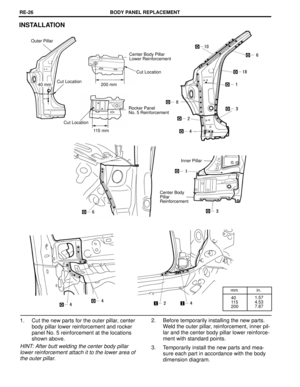 648
648 -
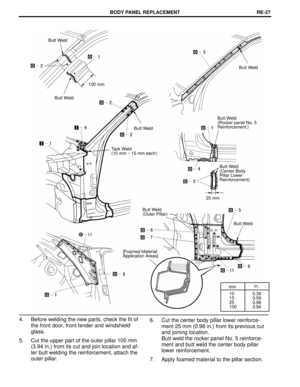 649
649 -
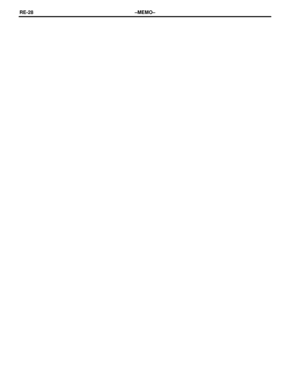 650
650 -
 651
651 -
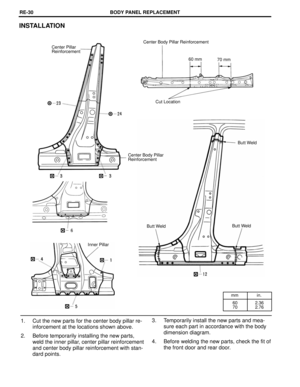 652
652 -
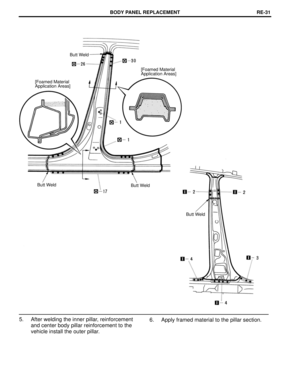 653
653 -
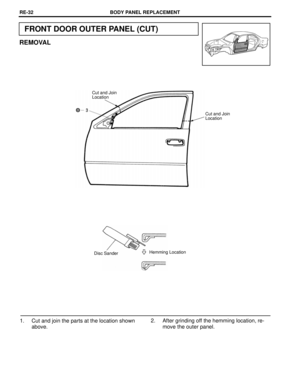 654
654 -
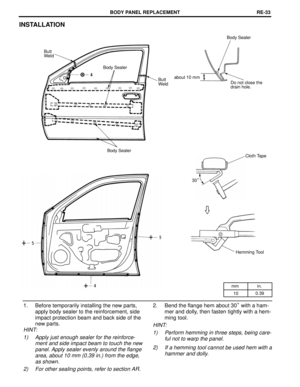 655
655 -
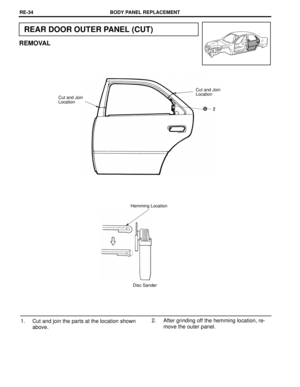 656
656 -
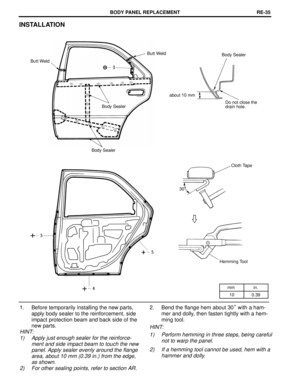 657
657 -
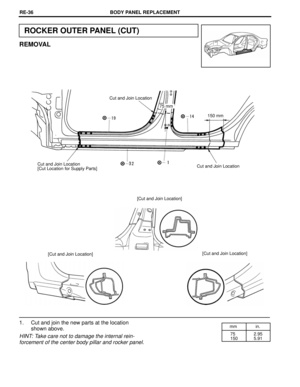 658
658 -
 659
659 -
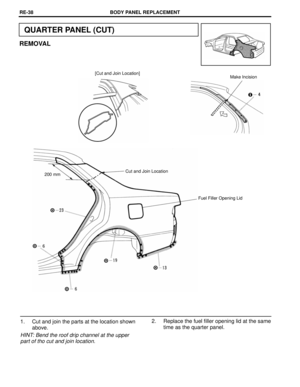 660
660 -
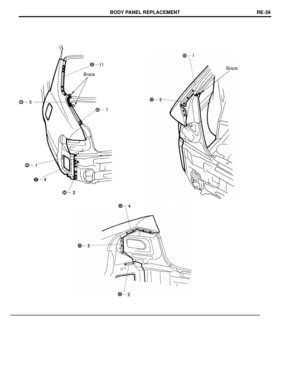 661
661 -
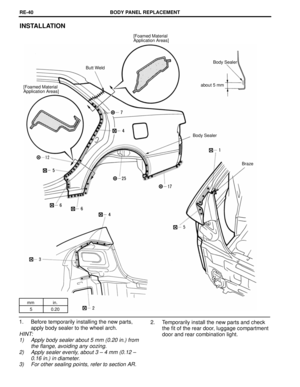 662
662 -
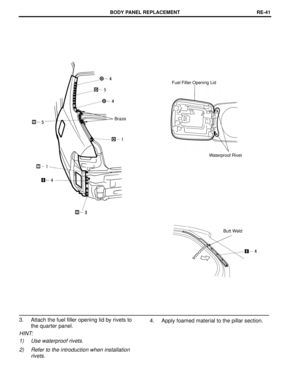 663
663 -
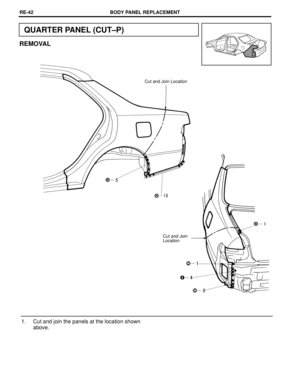 664
664 -
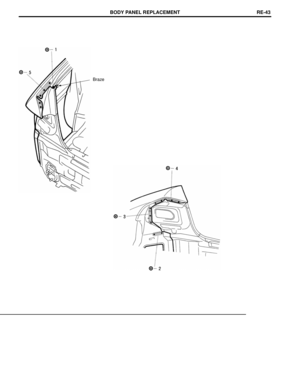 665
665 -
 666
666 -
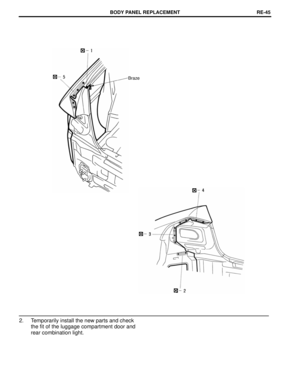 667
667 -
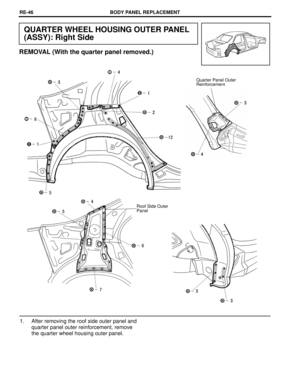 668
668 -
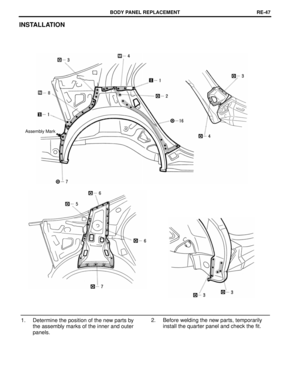 669
669 -
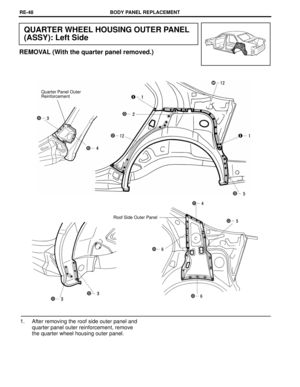 670
670 -
 671
671 -
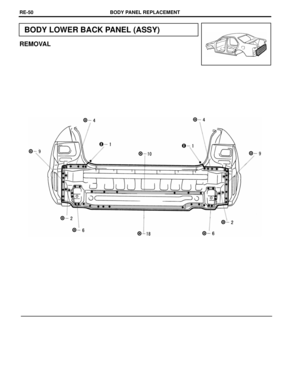 672
672 -
 673
673 -
 674
674 -
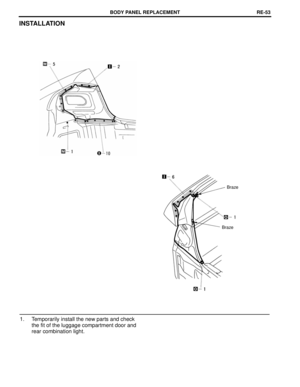 675
675 -
 676
676 -
 677
677 -
 678
678 -
 679
679 -
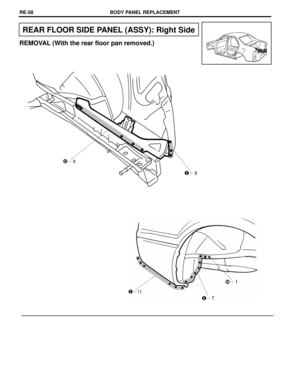 680
680 -
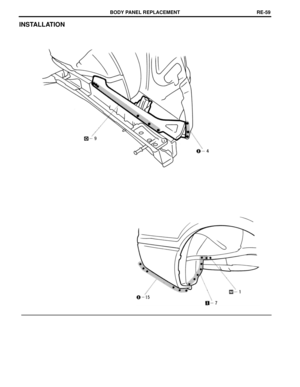 681
681 -
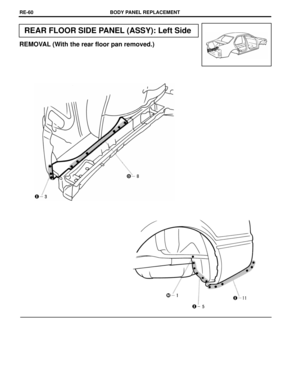 682
682 -
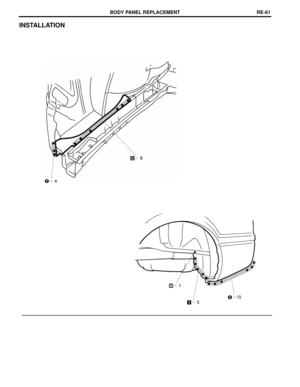 683
683 -
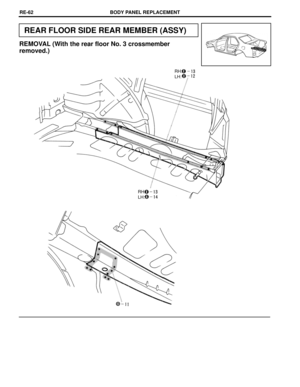 684
684 -
 685
685 -
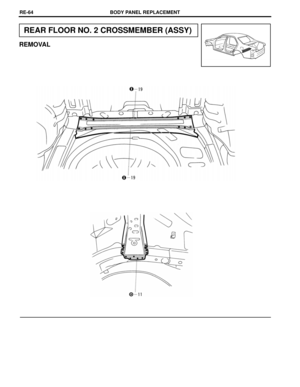 686
686 -
 687
687 -
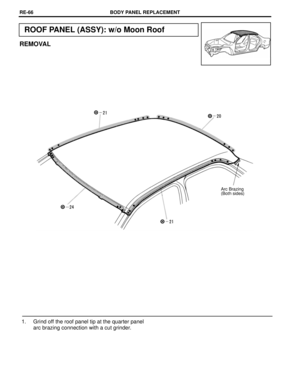 688
688 -
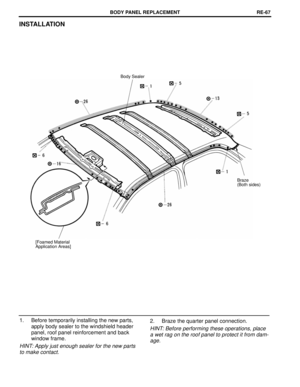 689
689 -
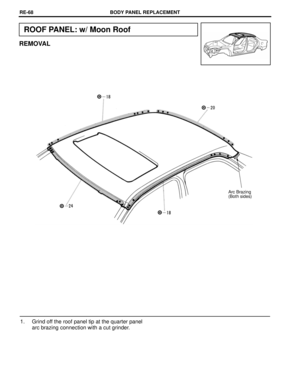 690
690 -
 691
691 -
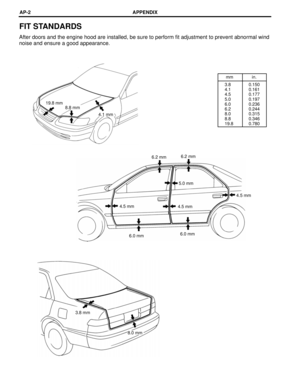 692
692 -
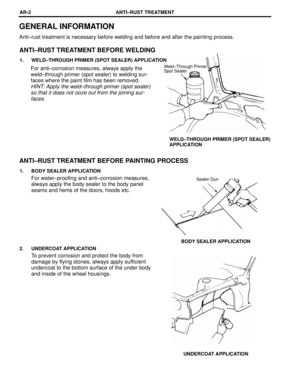 693
693 -
 694
694 -
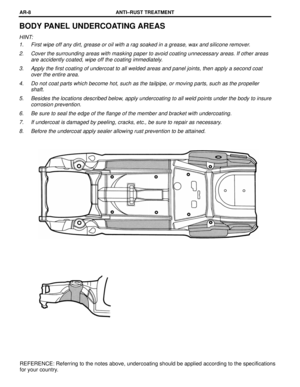 695
695 -
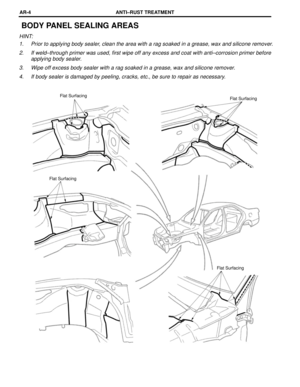 696
696 -
 697
697 -
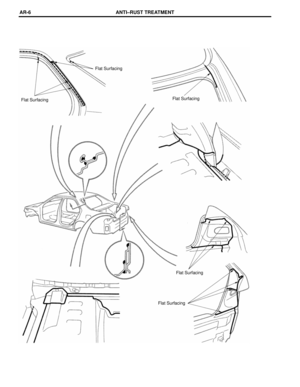 698
698 -
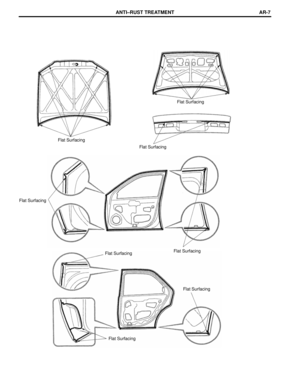 699
699 -
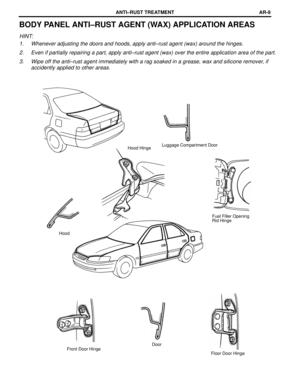 700
700 -
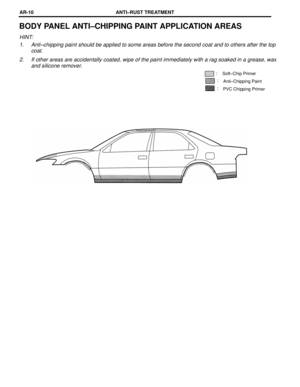 701
701 -
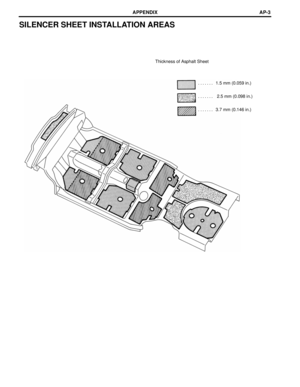 702
702 -
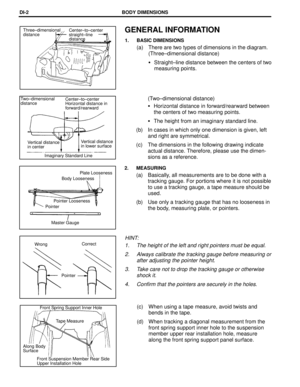 703
703 -
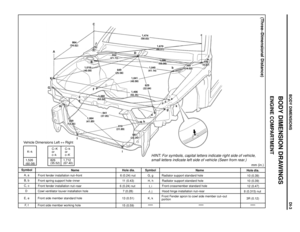 704
704 -
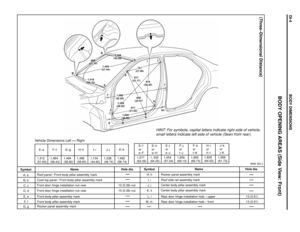 705
705 -
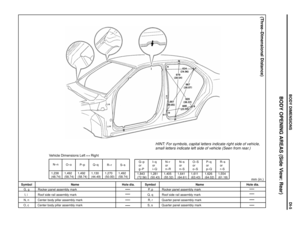 706
706 -
 707
707 -
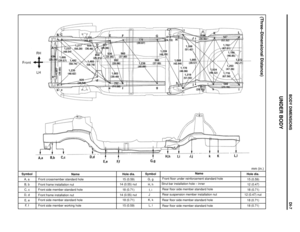 708
708 -
 709
709 -
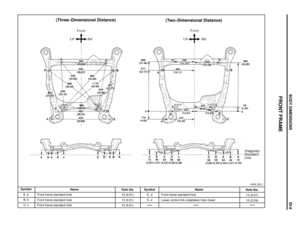 710
710 -
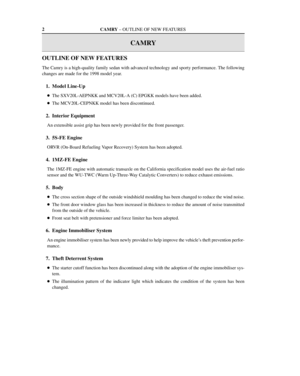 711
711 -
 712
712 -
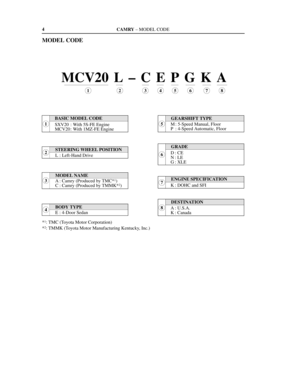 713
713 -
 714
714 -
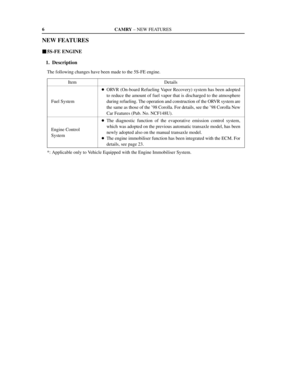 715
715 -
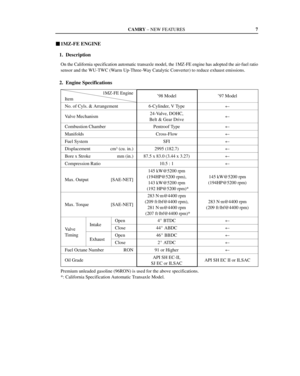 716
716 -
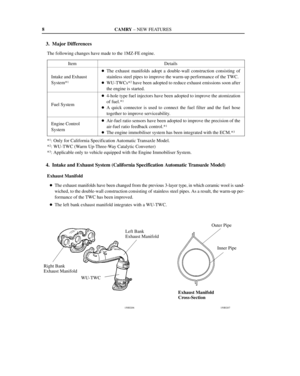 717
717 -
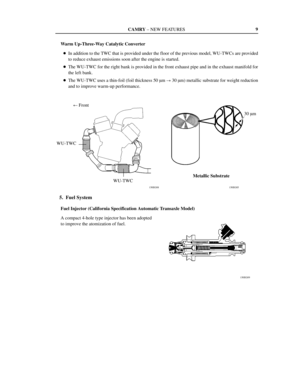 718
718 -
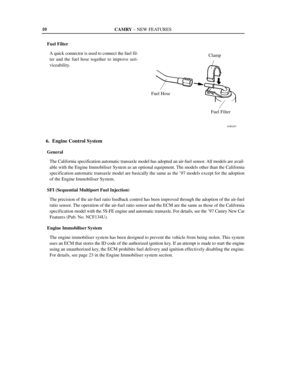 719
719 -
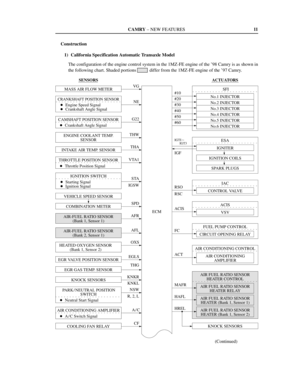 720
720 -
 721
721 -
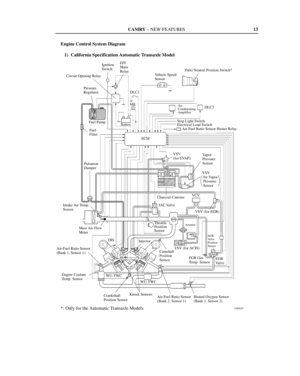 722
722 -
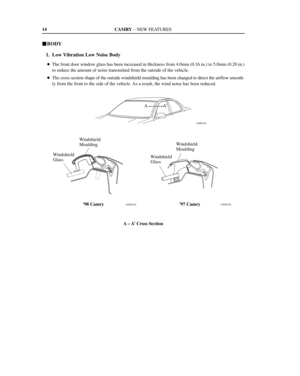 723
723 -
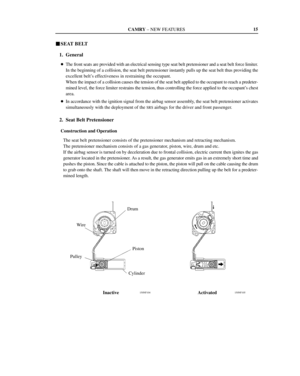 724
724 -
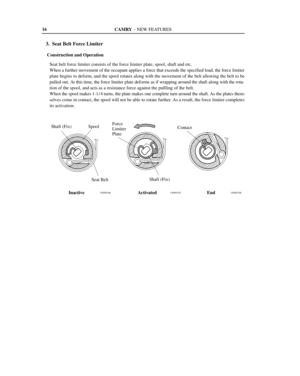 725
725 -
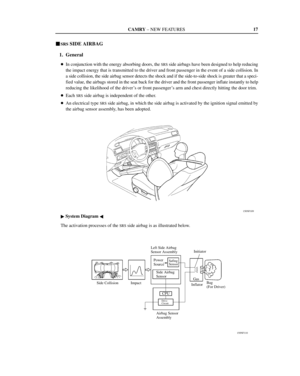 726
726 -
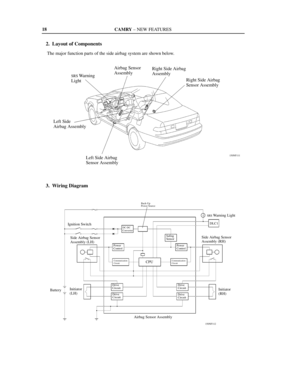 727
727 -
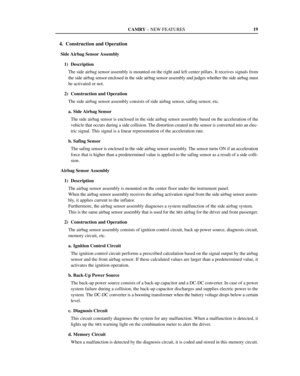 728
728 -
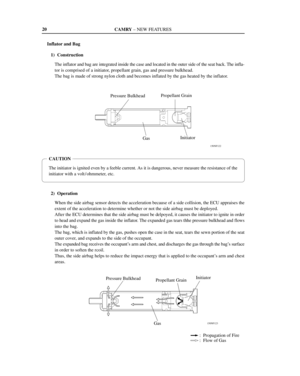 729
729 -
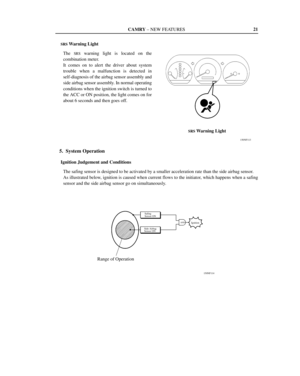 730
730 -
 731
731 -
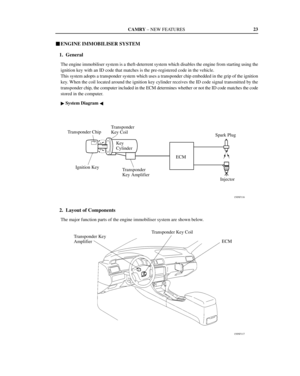 732
732 -
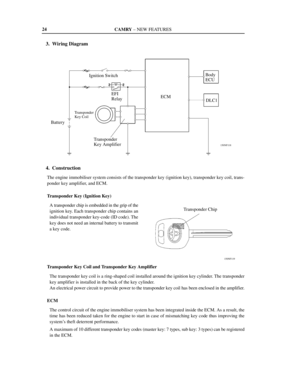 733
733 -
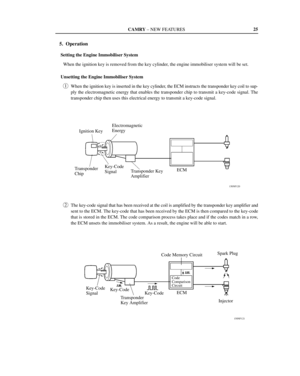 734
734 -
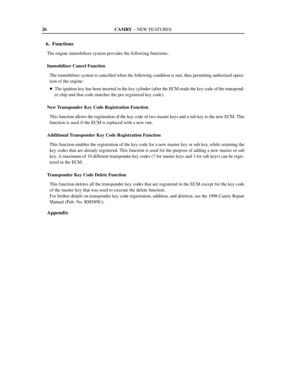 735
735 -
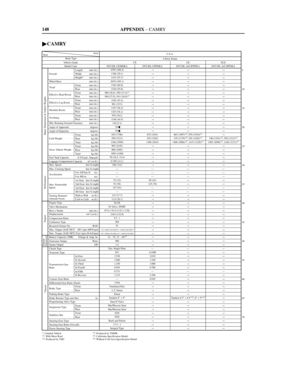 736
736 -
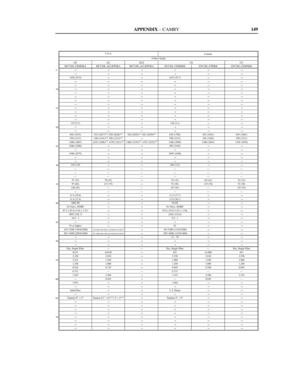 737
737 -
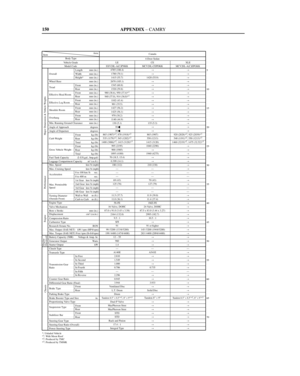 738
738 -
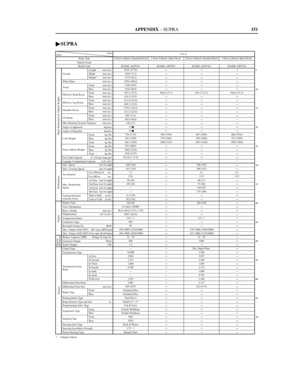 739
739 -
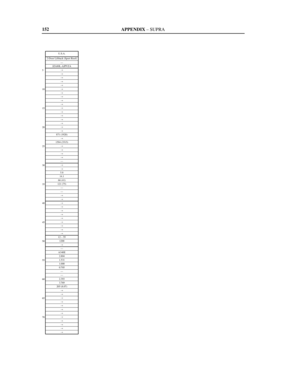 740
740 -
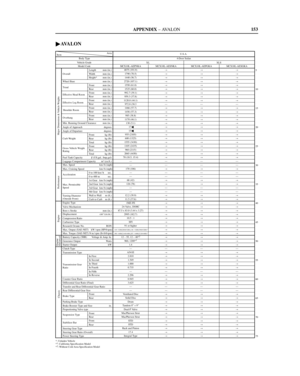 741
741 -
 742
742 -
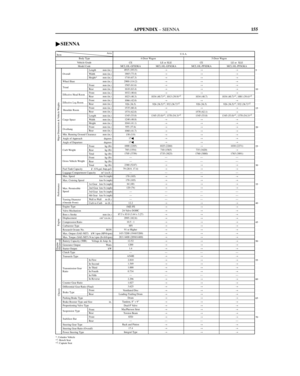 743
743 -
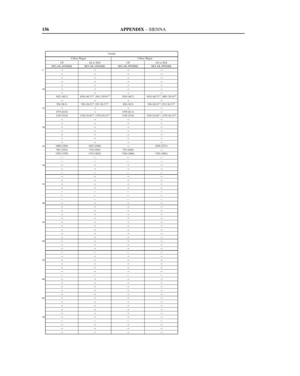 744
744 -
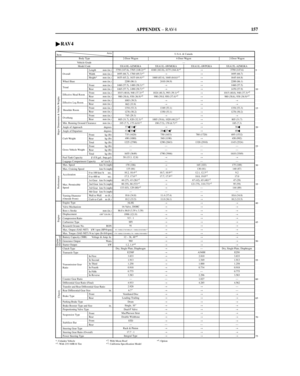 745
745 -
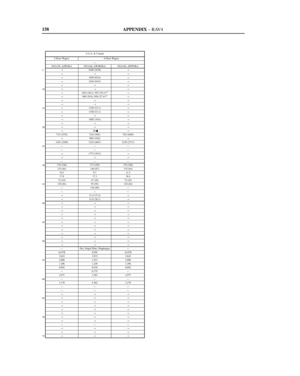 746
746 -
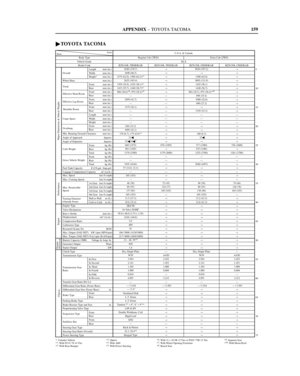 747
747 -
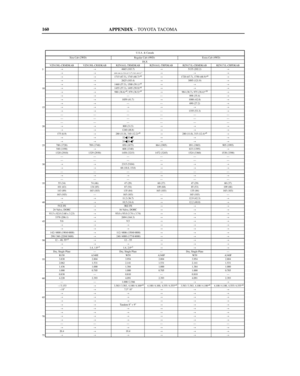 748
748 -
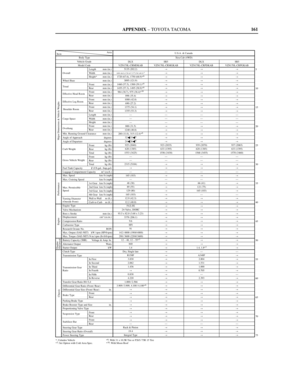 749
749 -
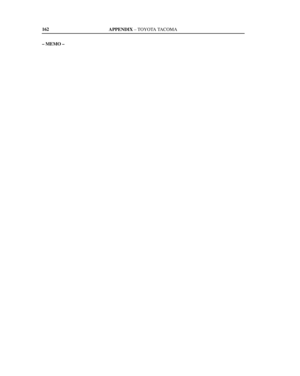 750
750 -
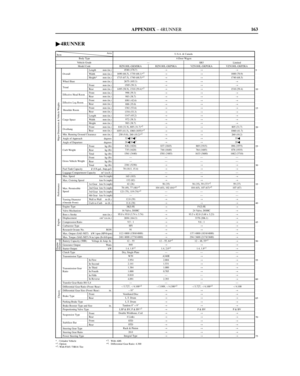 751
751 -
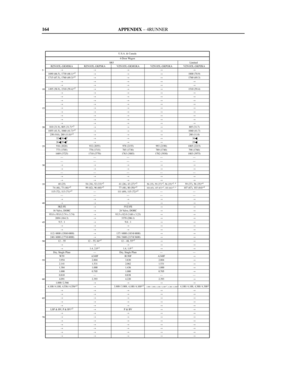 752
752 -
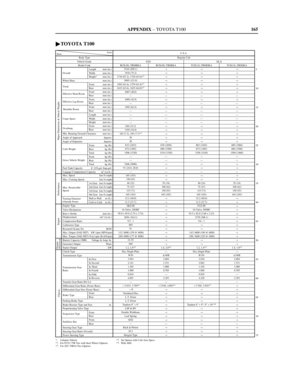 753
753 -
 754
754 -
 755
755 -
 756
756 -
 757
757 -
 758
758 -
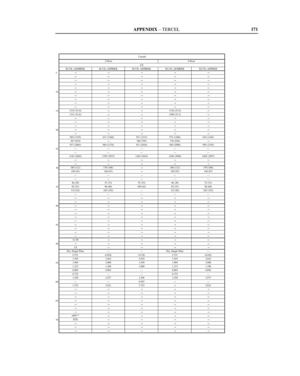 759
759 -
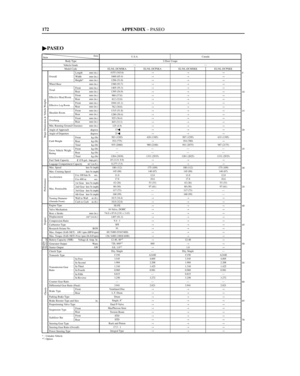 760
760 -
 761
761 -
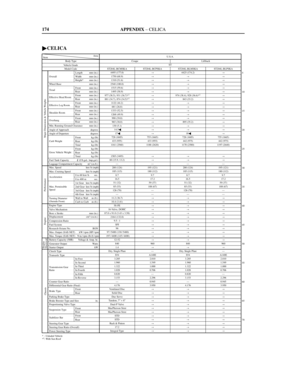 762
762 -
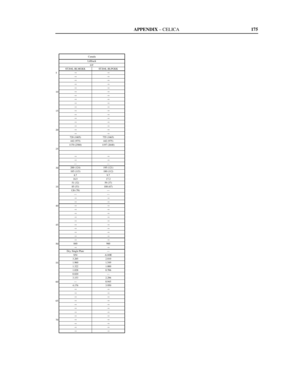 763
763 -
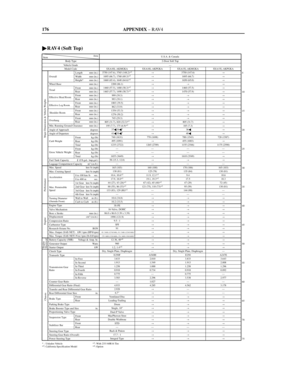 764
764 -
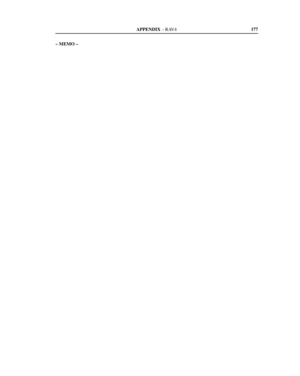 765
765 -
 766
766 -
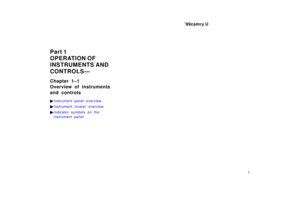 767
767 -
 768
768 -
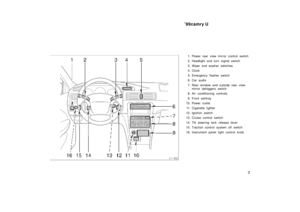 769
769 -
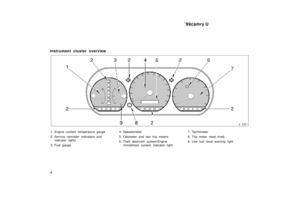 770
770 -
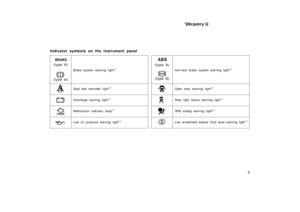 771
771 -
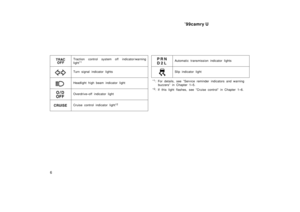 772
772 -
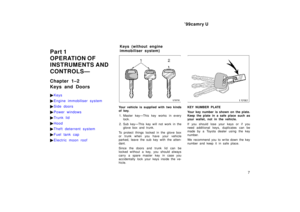 773
773 -
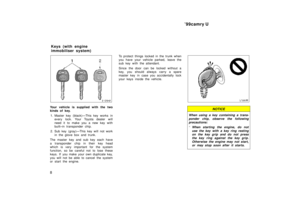 774
774 -
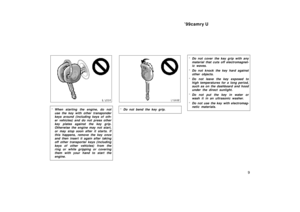 775
775 -
 776
776 -
 777
777 -
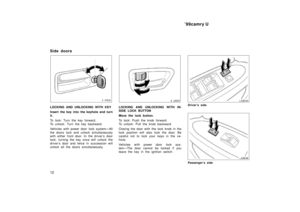 778
778 -
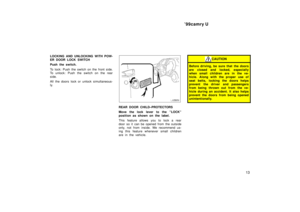 779
779 -
 780
780 -
 781
781 -
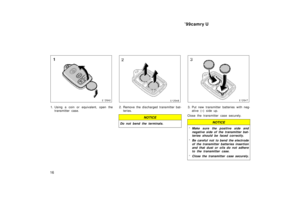 782
782 -
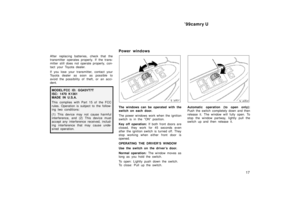 783
783 -
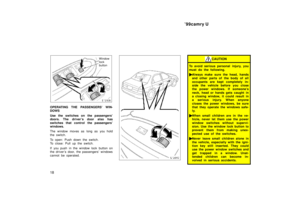 784
784 -
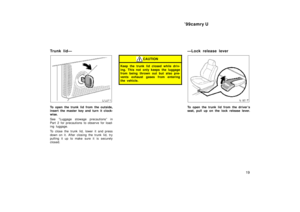 785
785 -
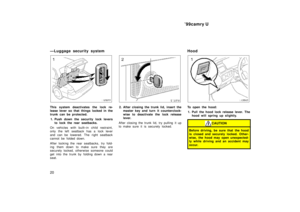 786
786 -
 787
787 -
 788
788 -
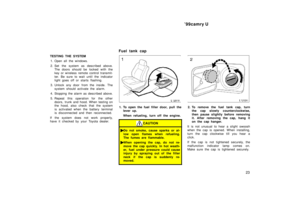 789
789 -
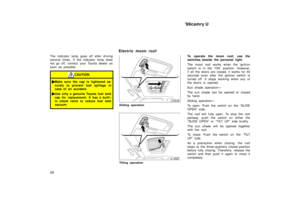 790
790 -
 791
791 -
 792
792 -
 793
793 -
 794
794 -
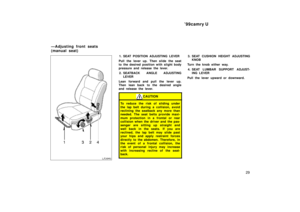 795
795 -
 796
796 -
 797
797 -
 798
798 -
 799
799 -
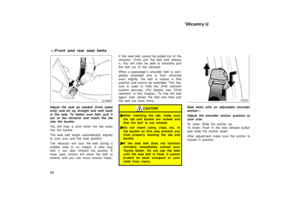 800
800 -
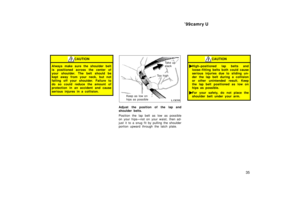 801
801 -
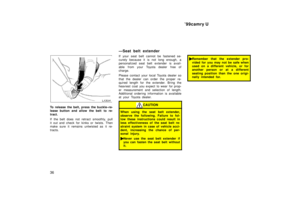 802
802 -
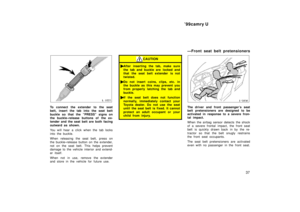 803
803 -
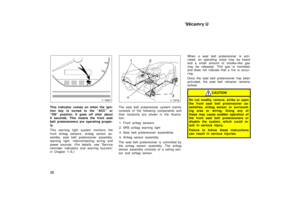 804
804 -
 805
805 -
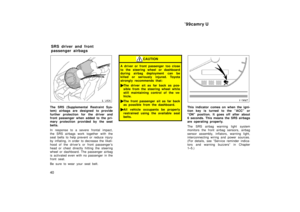 806
806 -
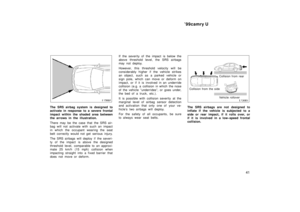 807
807 -
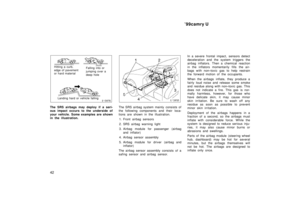 808
808 -
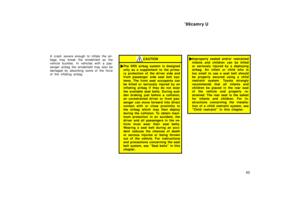 809
809 -
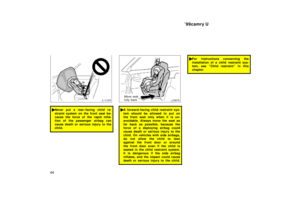 810
810 -
 811
811 -
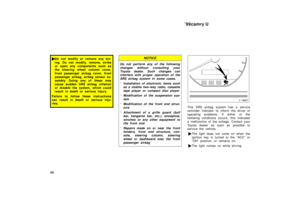 812
812 -
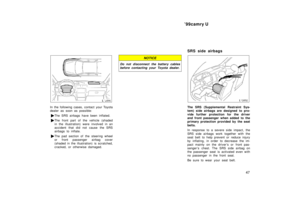 813
813 -
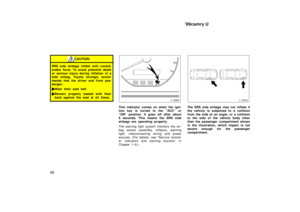 814
814 -
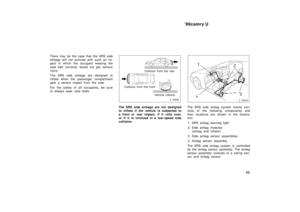 815
815 -
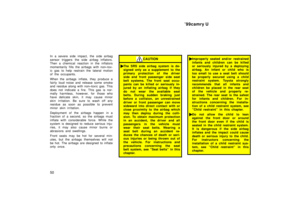 816
816 -
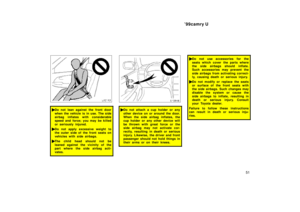 817
817 -
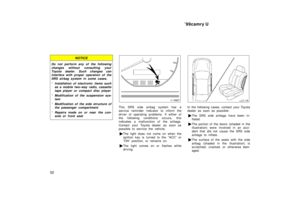 818
818 -
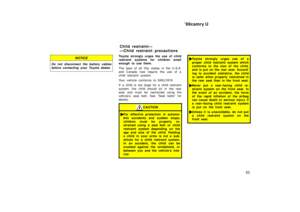 819
819 -
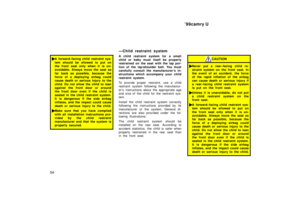 820
820 -
 821
821 -
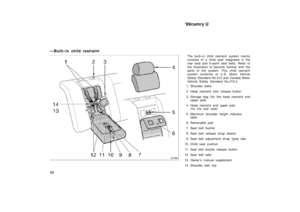 822
822 -
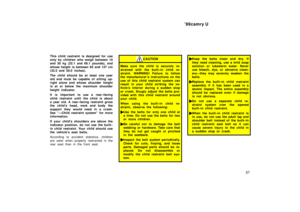 823
823 -
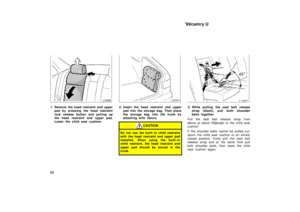 824
824 -
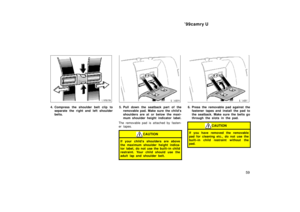 825
825 -
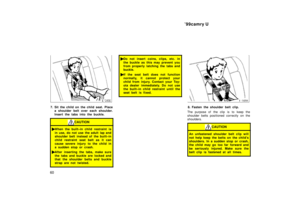 826
826 -
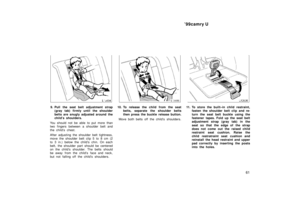 827
827 -
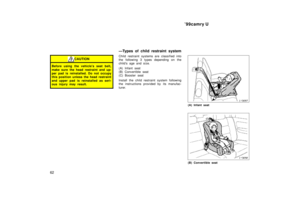 828
828 -
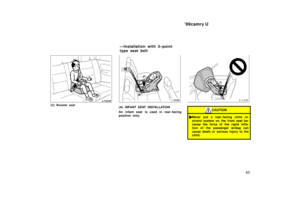 829
829 -
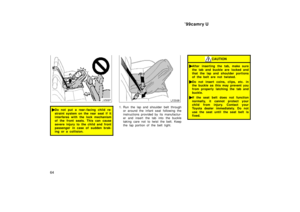 830
830 -
 831
831 -
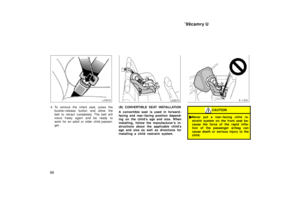 832
832 -
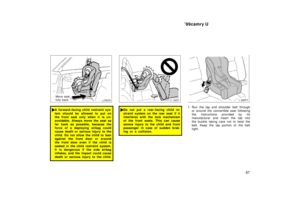 833
833 -
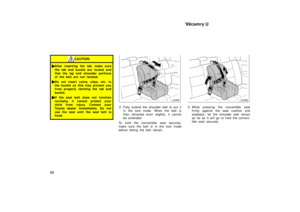 834
834 -
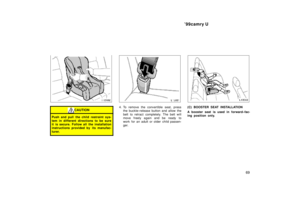 835
835 -
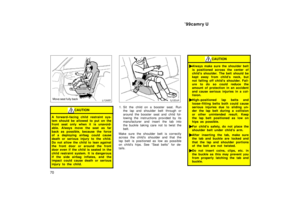 836
836 -
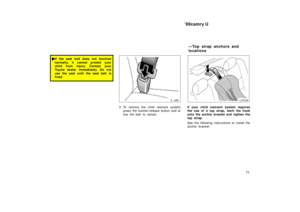 837
837 -
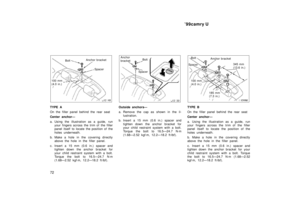 838
838 -
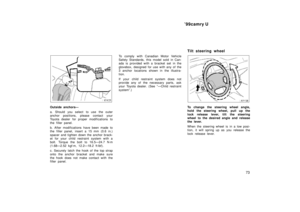 839
839 -
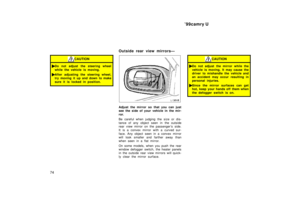 840
840 -
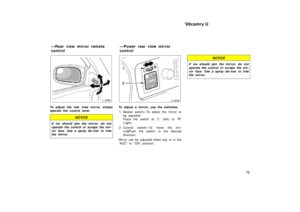 841
841 -
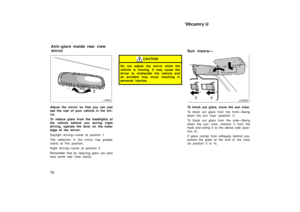 842
842 -
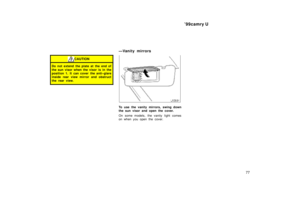 843
843 -
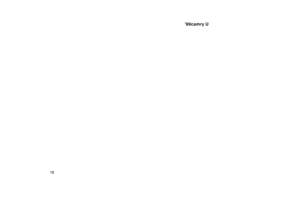 844
844 -
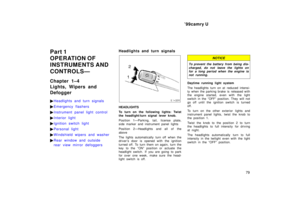 845
845 -
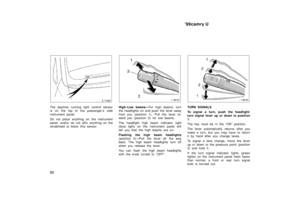 846
846 -
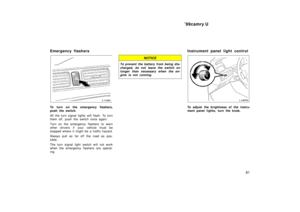 847
847 -
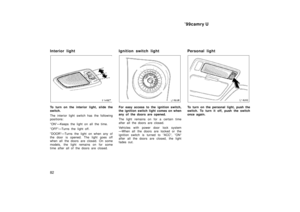 848
848 -
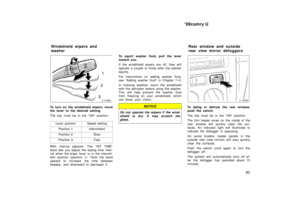 849
849 -
 850
850 -
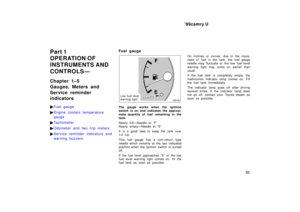 851
851 -
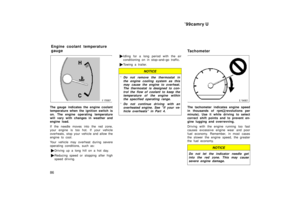 852
852 -
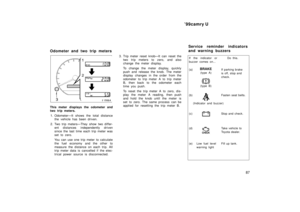 853
853 -
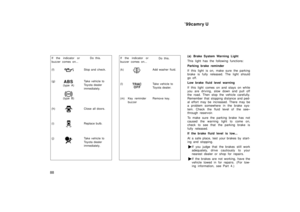 854
854 -
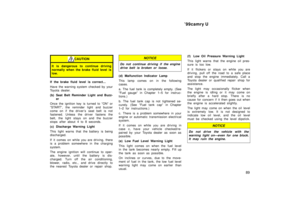 855
855 -
 856
856 -
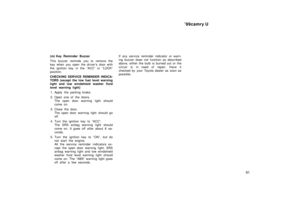 857
857 -
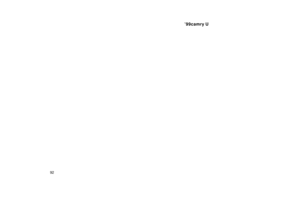 858
858 -
 859
859 -
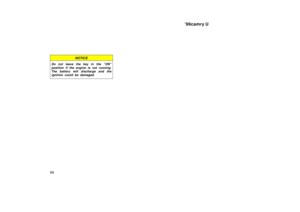 860
860 -
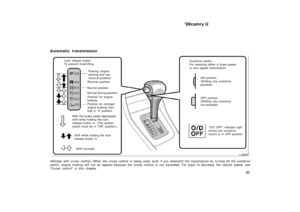 861
861 -
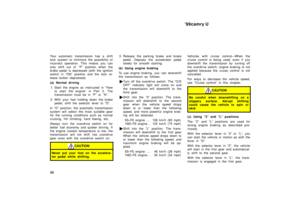 862
862 -
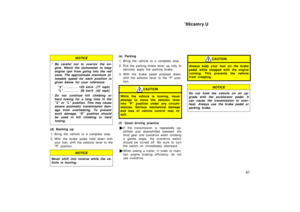 863
863 -
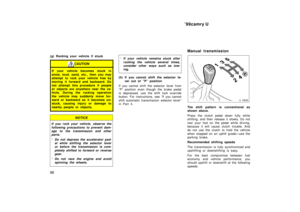 864
864 -
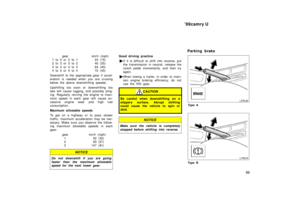 865
865 -
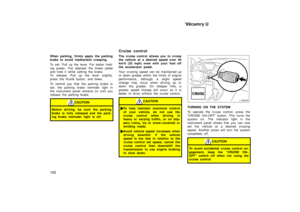 866
866 -
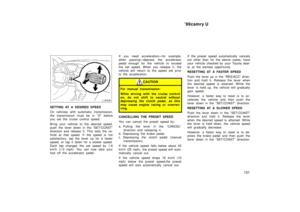 867
867 -
 868
868 -
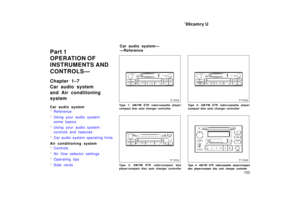 869
869 -
 870
870 -
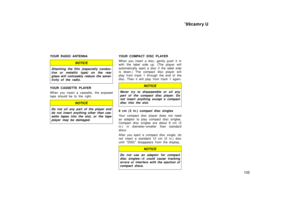 871
871 -
 872
872 -
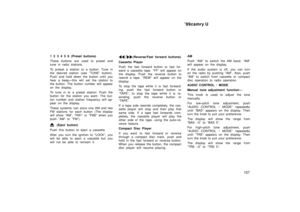 873
873 -
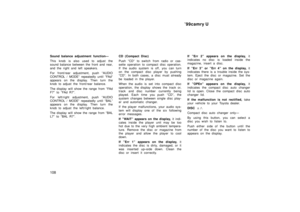 874
874 -
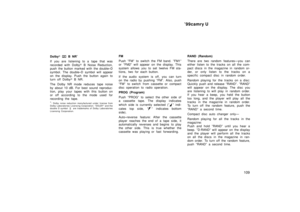 875
875 -
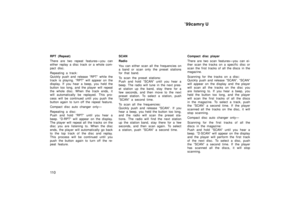 876
876 -
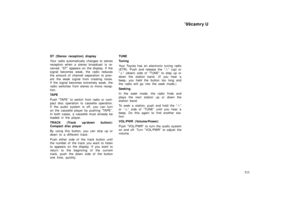 877
877 -
 878
878 -
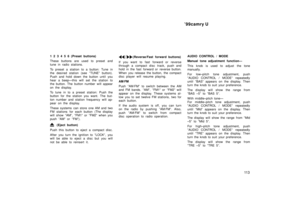 879
879 -
 880
880 -
 881
881 -
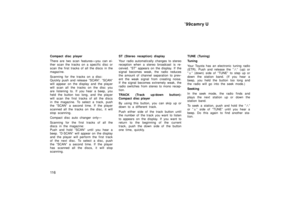 882
882 -
 883
883 -
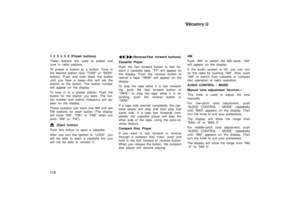 884
884 -
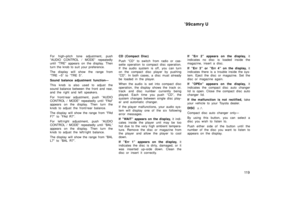 885
885 -
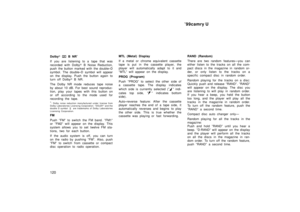 886
886 -
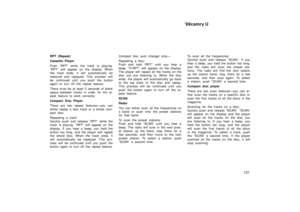 887
887 -
 888
888 -
 889
889 -
 890
890 -
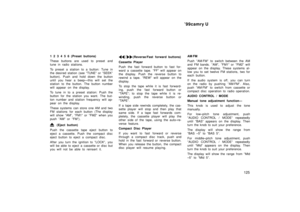 891
891 -
 892
892 -
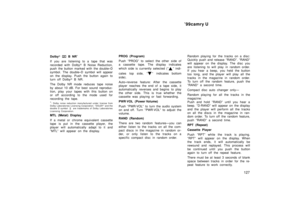 893
893 -
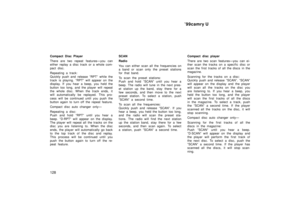 894
894 -
 895
895 -
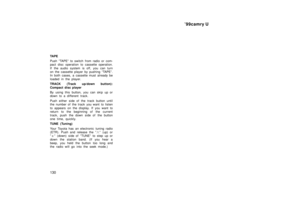 896
896 -
 897
897 -
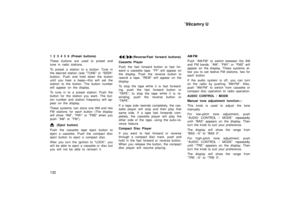 898
898 -
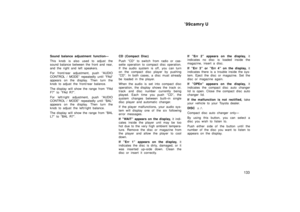 899
899 -
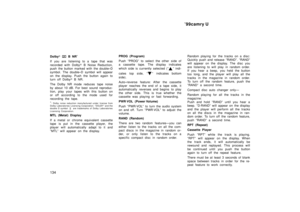 900
900 -
 901
901 -
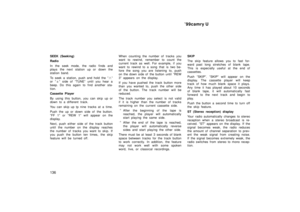 902
902 -
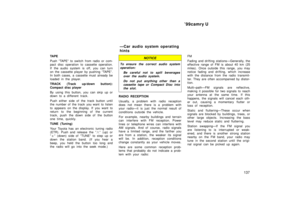 903
903 -
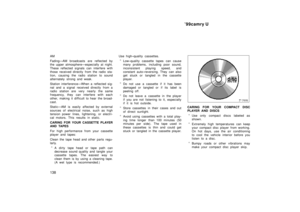 904
904 -
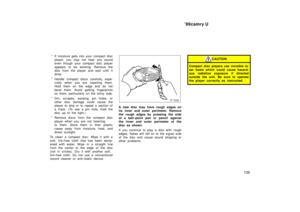 905
905 -
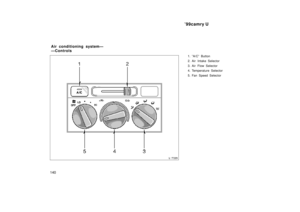 906
906 -
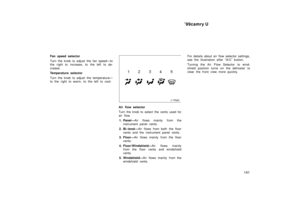 907
907 -
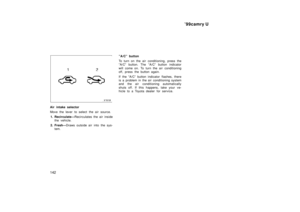 908
908 -
 909
909 -
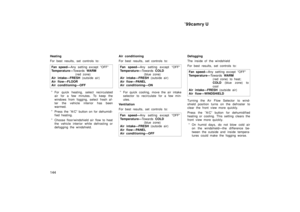 910
910 -
 911
911 -
 912
912 -
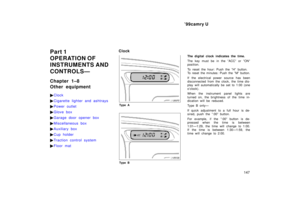 913
913 -
 914
914 -
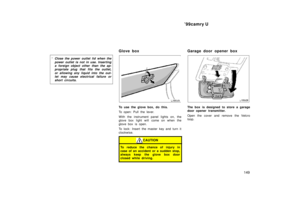 915
915 -
 916
916 -
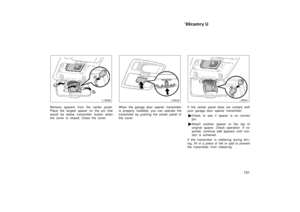 917
917 -
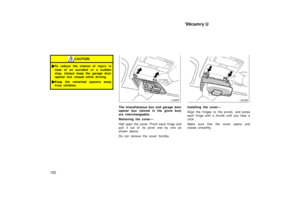 918
918 -
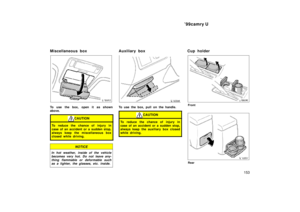 919
919 -
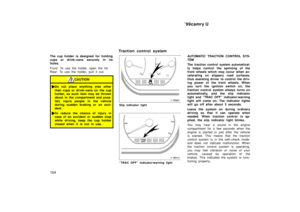 920
920 -
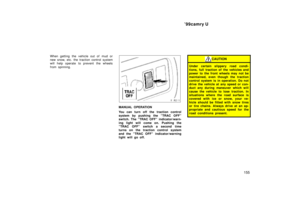 921
921 -
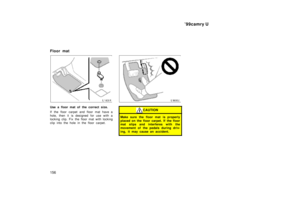 922
922 -
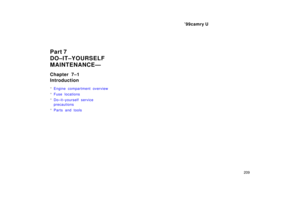 923
923 -
 924
924 -
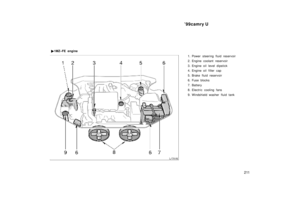 925
925 -
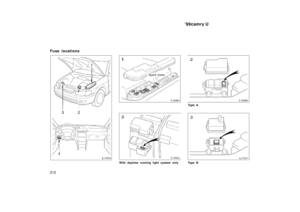 926
926 -
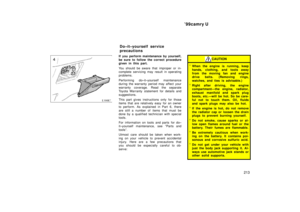 927
927 -
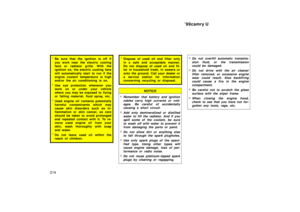 928
928 -
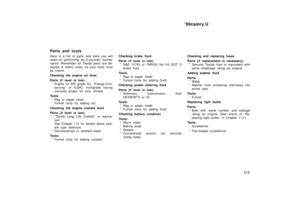 929
929 -
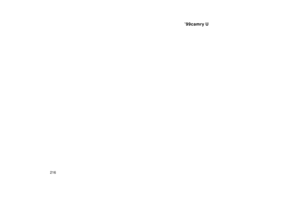 930
930 -
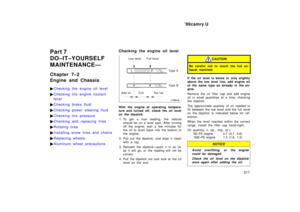 931
931 -
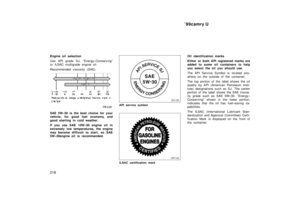 932
932 -
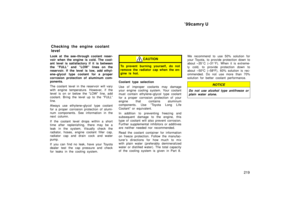 933
933 -
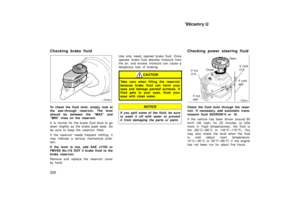 934
934 -
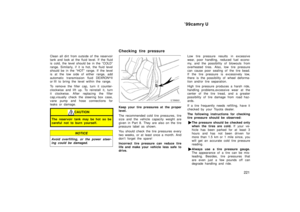 935
935 -
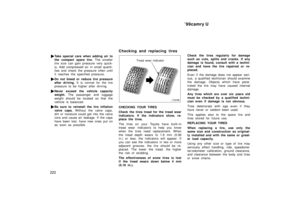 936
936 -
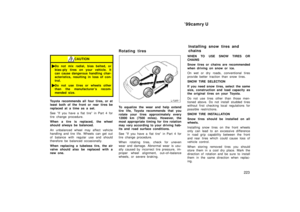 937
937 -
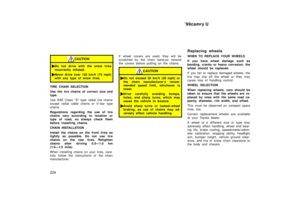 938
938 -
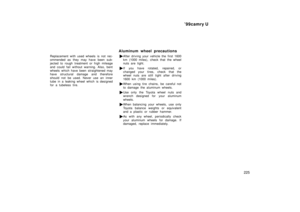 939
939 -
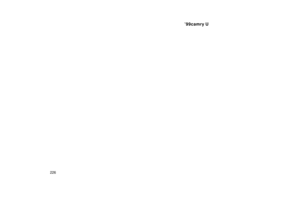 940
940 -
 941
941 -
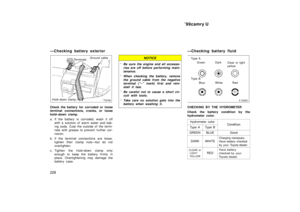 942
942 -
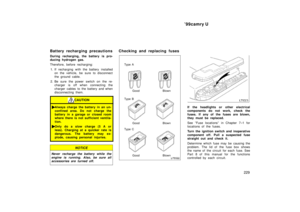 943
943 -
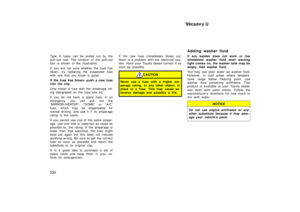 944
944 -
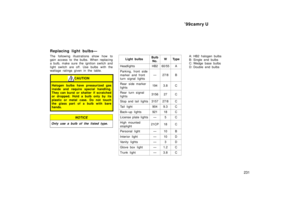 945
945 -
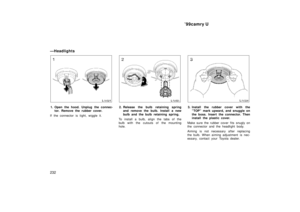 946
946 -
 947
947 -
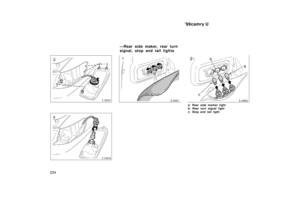 948
948 -
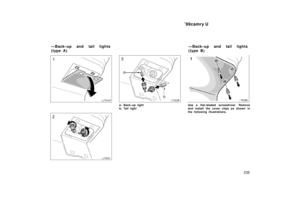 949
949 -
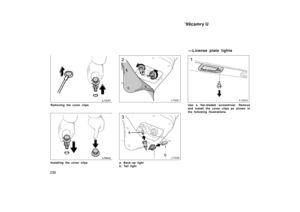 950
950 -
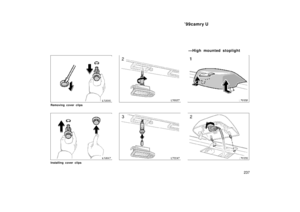 951
951 -
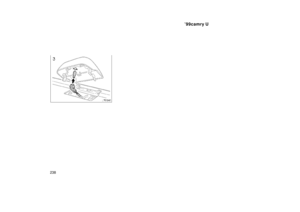 952
952 -
 953
953 -
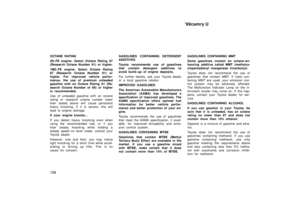 954
954 -
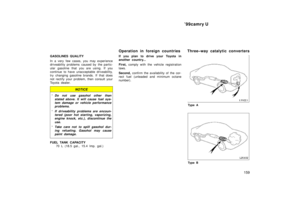 955
955 -
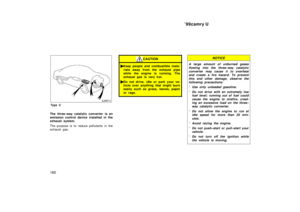 956
956 -
 957
957 -
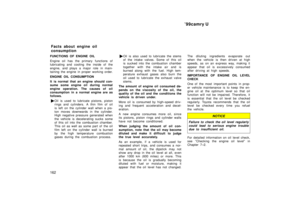 958
958 -
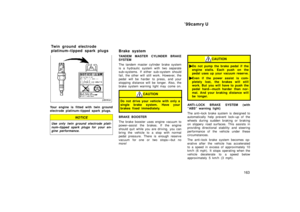 959
959 -
 960
960 -
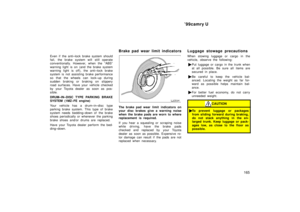 961
961 -
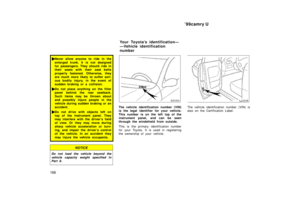 962
962 -
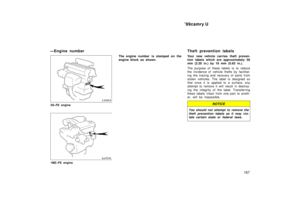 963
963 -
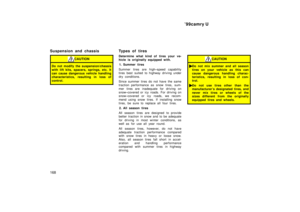 964
964 -
 965
965 -
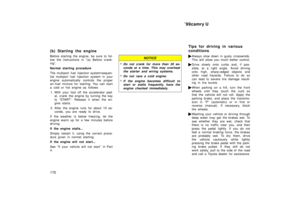 966
966 -
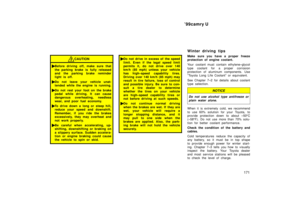 967
967 -
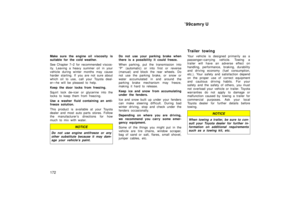 968
968 -
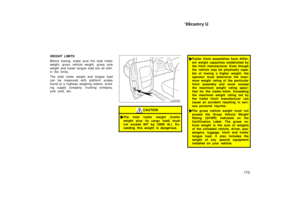 969
969 -
 970
970 -
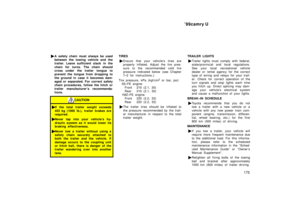 971
971 -
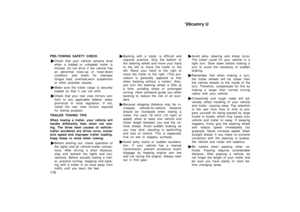 972
972 -
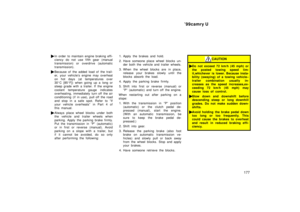 973
973 -
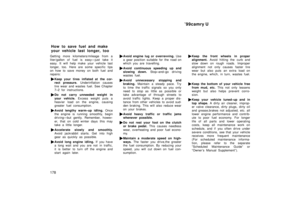 974
974 -
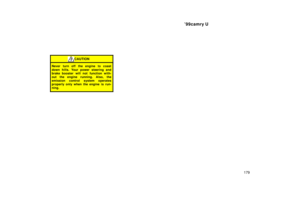 975
975 -
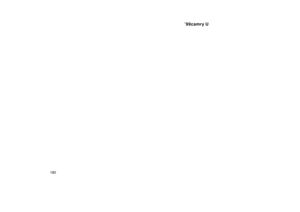 976
976 -
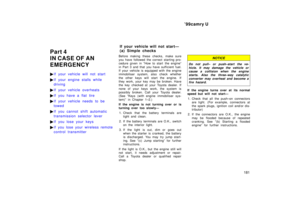 977
977 -
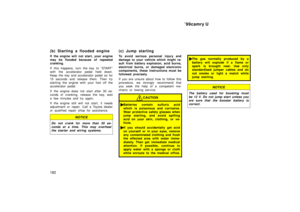 978
978 -
 979
979 -
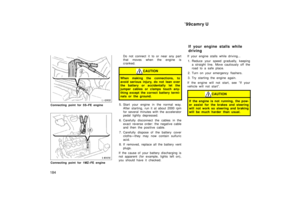 980
980 -
 981
981 -
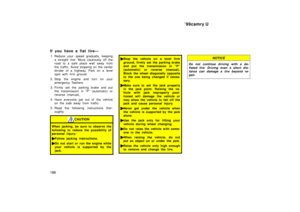 982
982 -
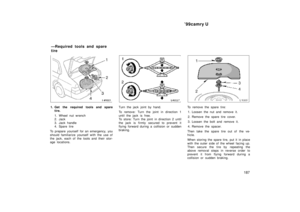 983
983 -
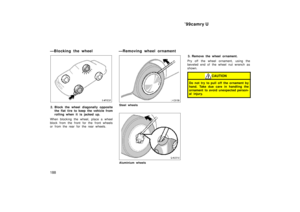 984
984 -
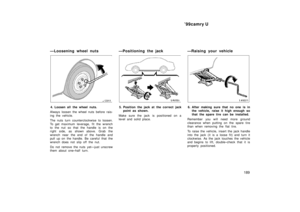 985
985 -
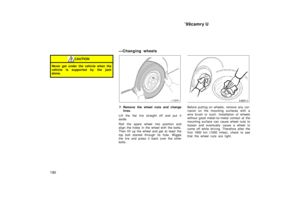 986
986 -
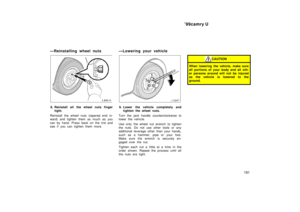 987
987 -
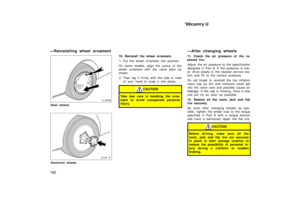 988
988 -
 989
989 -
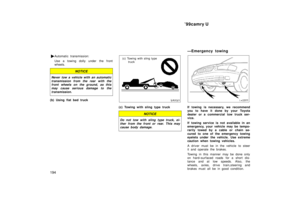 990
990 -
 991
991 -
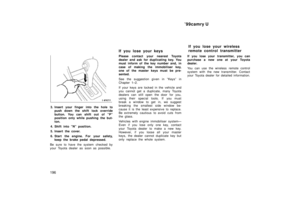 992
992 -
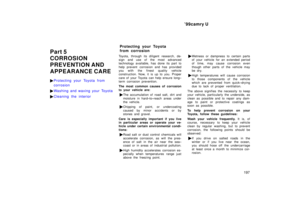 993
993 -
 994
994 -
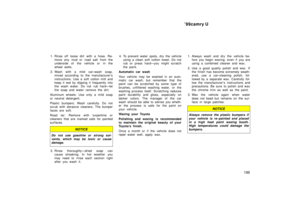 995
995 -
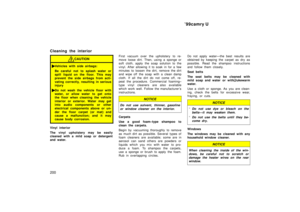 996
996 -
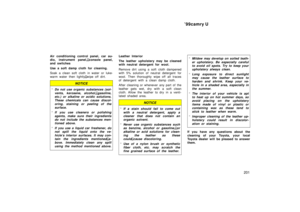 997
997 -
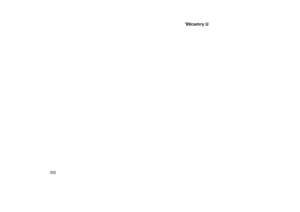 998
998 -
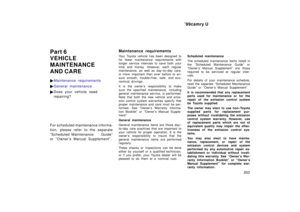 999
999 -
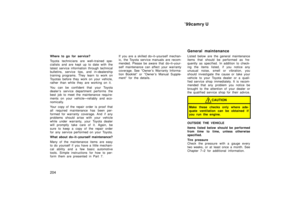 1000
1000 -
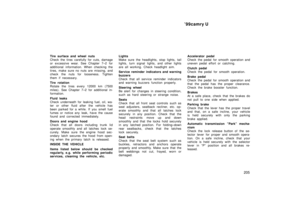 1001
1001 -
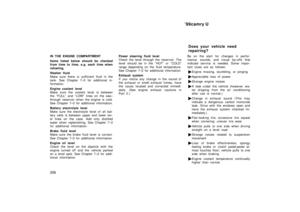 1002
1002 -
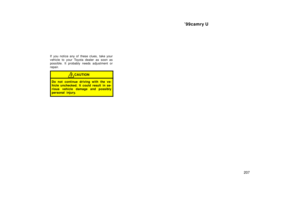 1003
1003 -
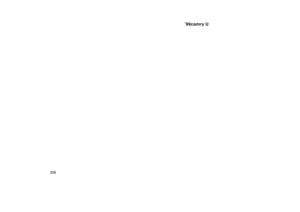 1004
1004 -
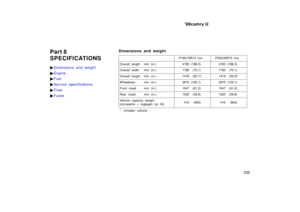 1005
1005 -
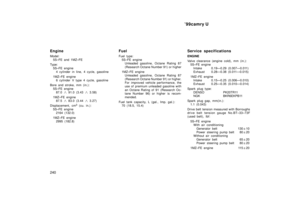 1006
1006 -
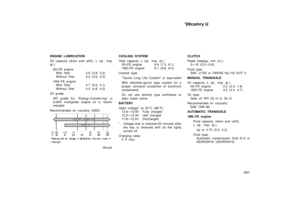 1007
1007 -
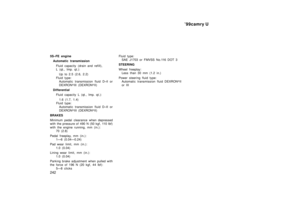 1008
1008 -
 1009
1009 -
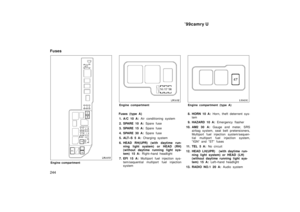 1010
1010 -
 1011
1011 -
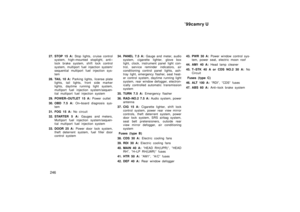 1012
1012 -
 1013
1013 -
 1014
1014 -
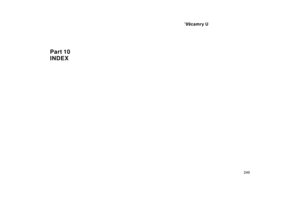 1015
1015 -
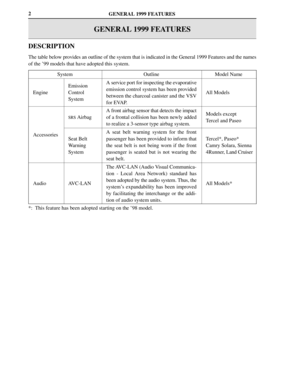 1016
1016 -
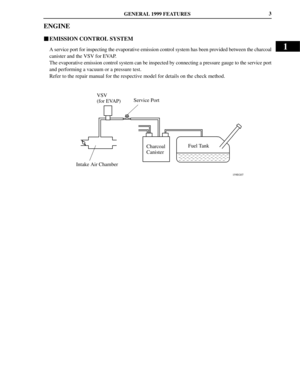 1017
1017 -
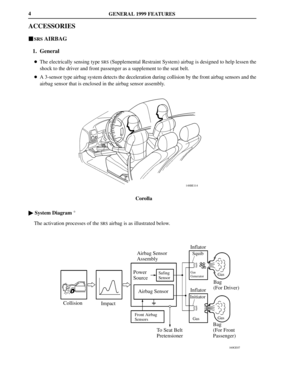 1018
1018 -
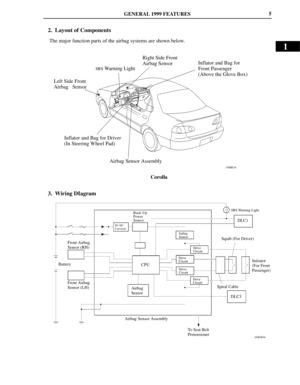 1019
1019 -
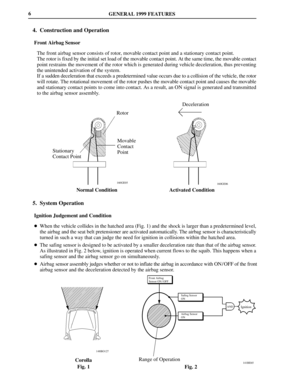 1020
1020 -
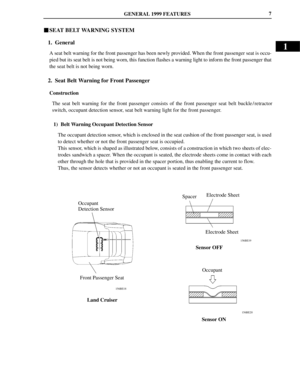 1021
1021 -
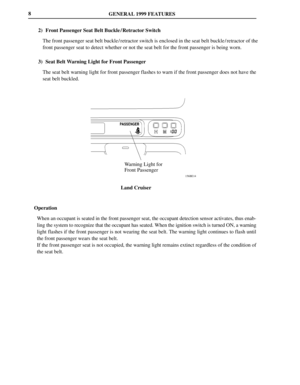 1022
1022 -
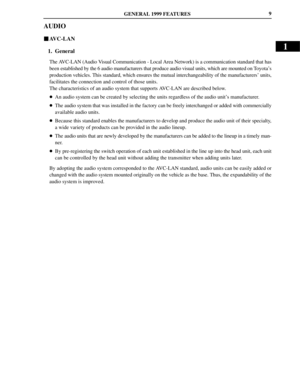 1023
1023 -
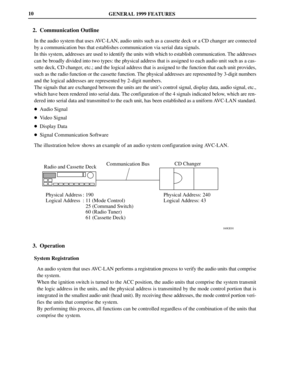 1024
1024 -
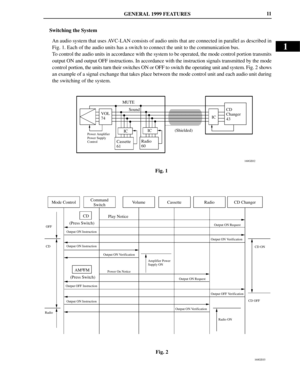 1025
1025 -
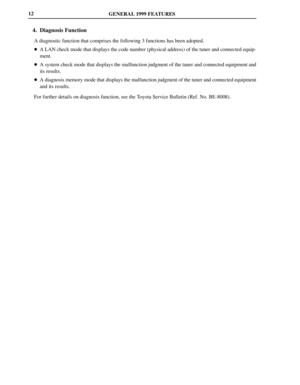 1026
1026 -
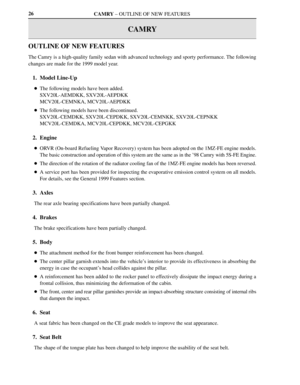 1027
1027 -
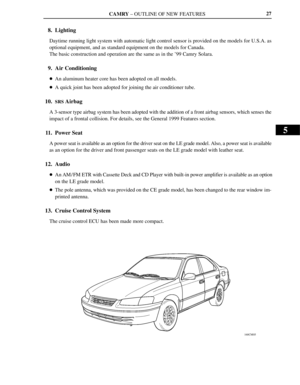 1028
1028 -
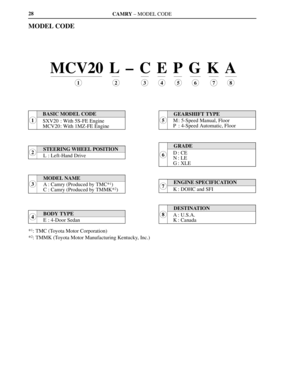 1029
1029 -
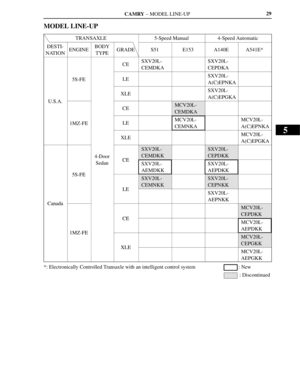 1030
1030 -
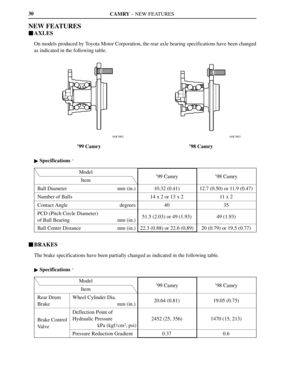 1031
1031 -
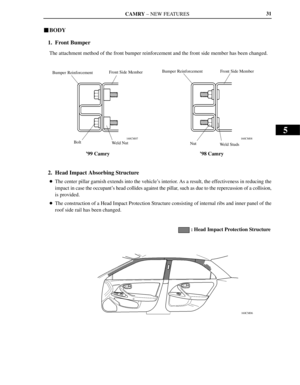 1032
1032 -
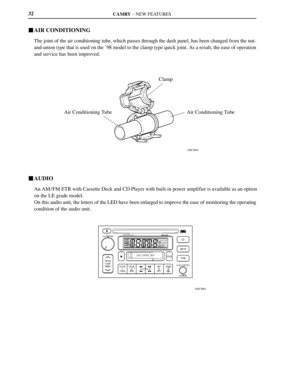 1033
1033 -
 1034
1034 -
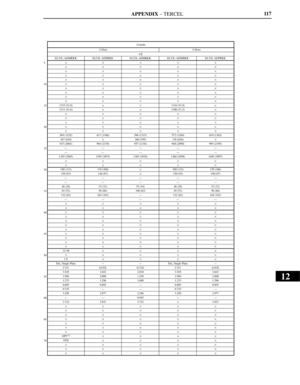 1035
1035 -
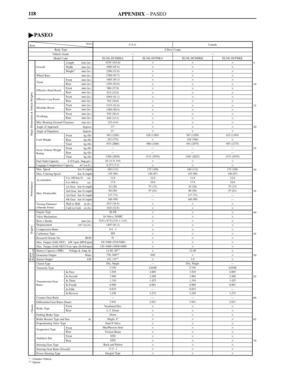 1036
1036 -
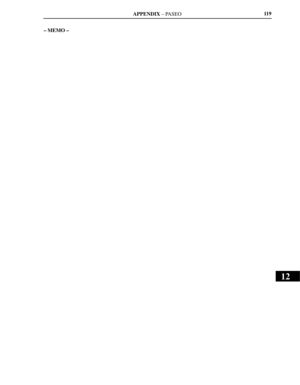 1037
1037 -
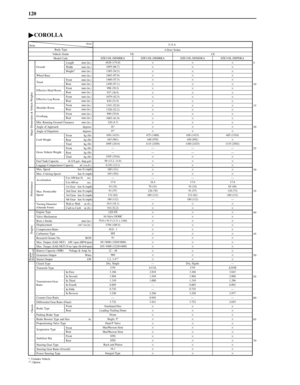 1038
1038 -
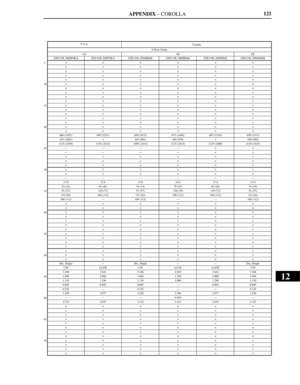 1039
1039 -
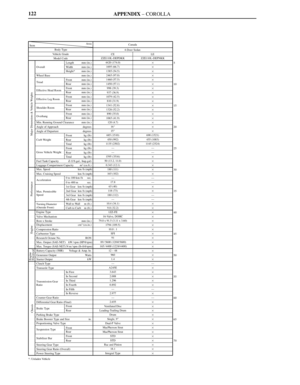 1040
1040 -
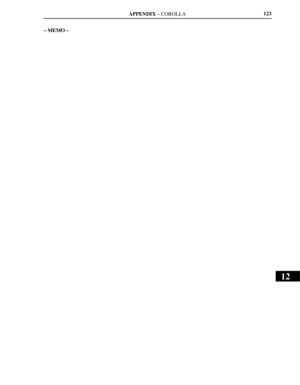 1041
1041 -
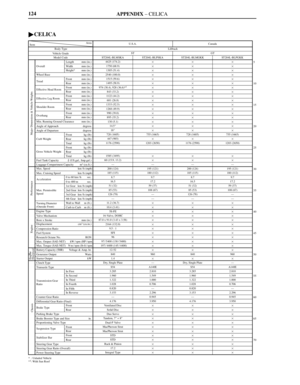 1042
1042 -
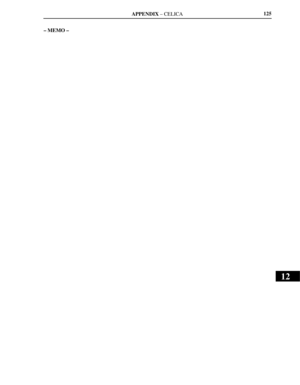 1043
1043 -
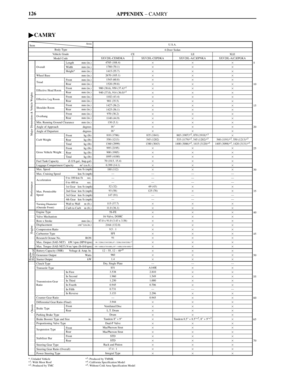 1044
1044 -
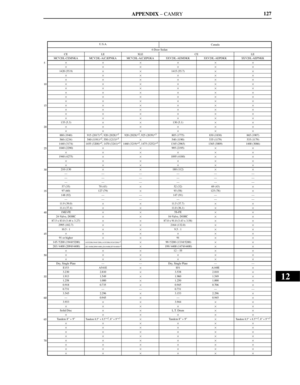 1045
1045 -
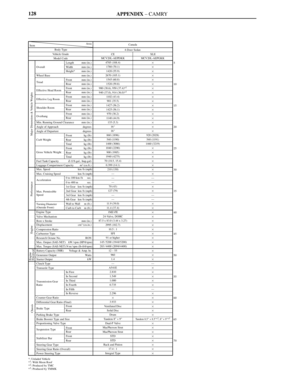 1046
1046 -
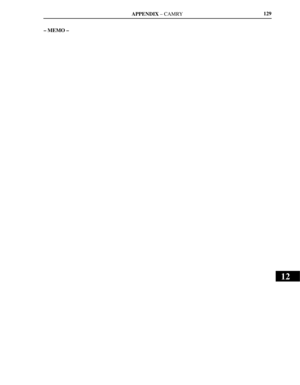 1047
1047 -
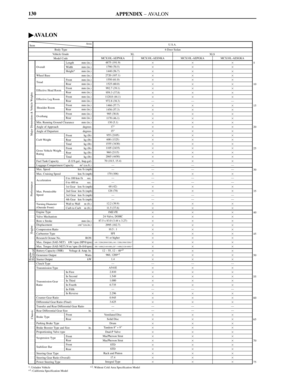 1048
1048 -
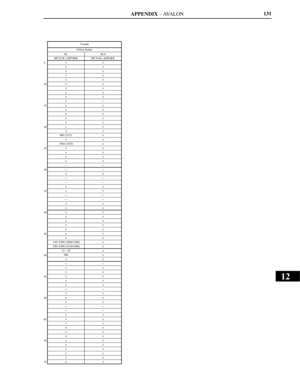 1049
1049 -
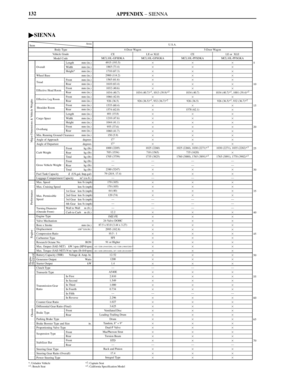 1050
1050 -
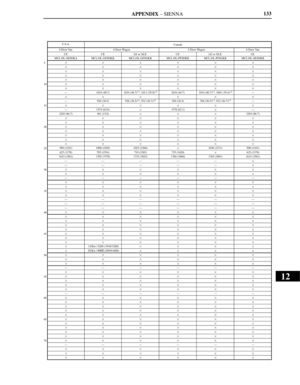 1051
1051 -
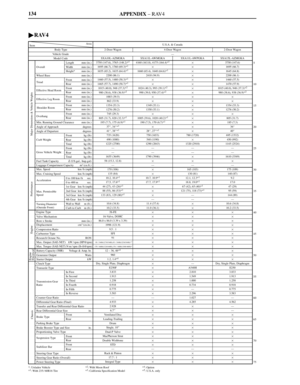 1052
1052 -
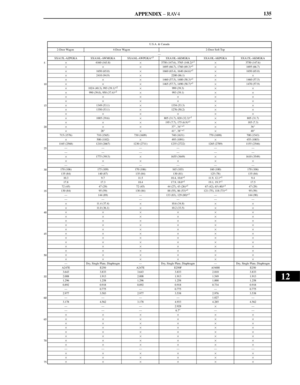 1053
1053 -
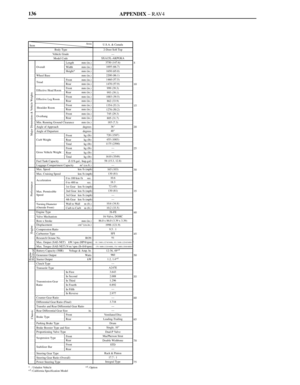 1054
1054 -
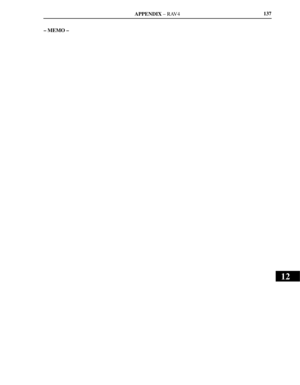 1055
1055 -
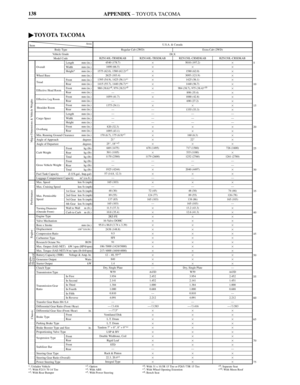 1056
1056 -
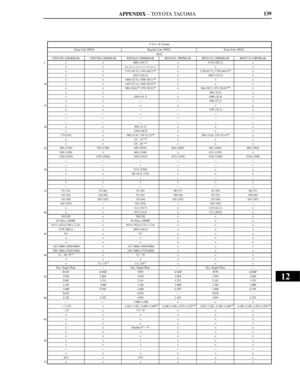 1057
1057 -
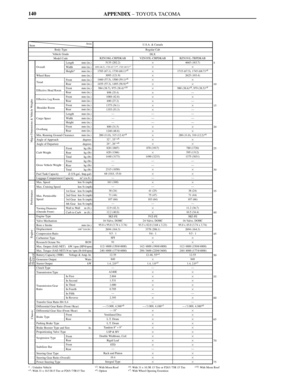 1058
1058 -
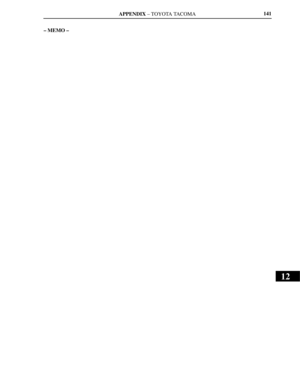 1059
1059 -
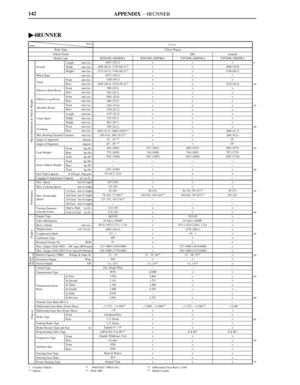 1060
1060 -
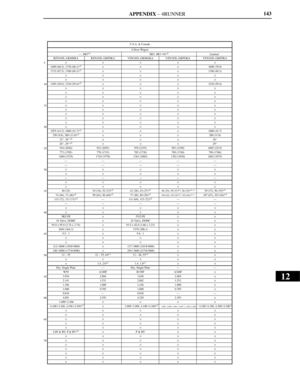 1061
1061 -
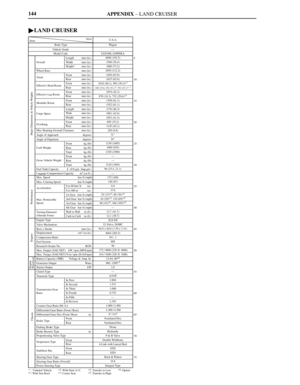 1062
1062 -
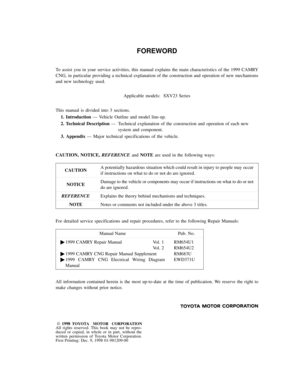 1063
1063 -
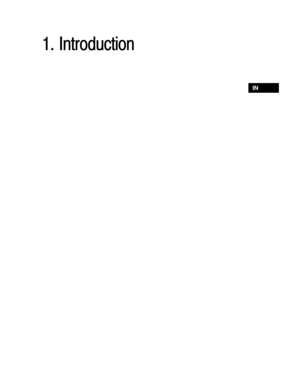 1064
1064 -
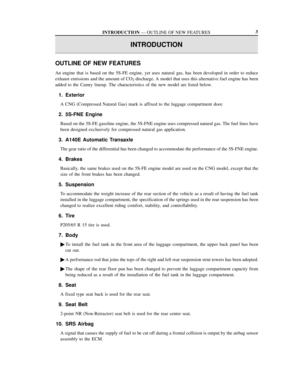 1065
1065 -
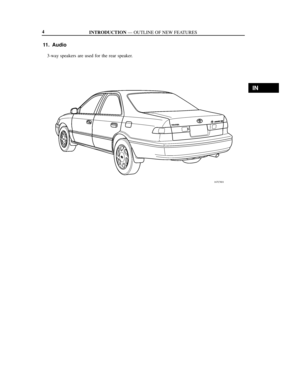 1066
1066 -
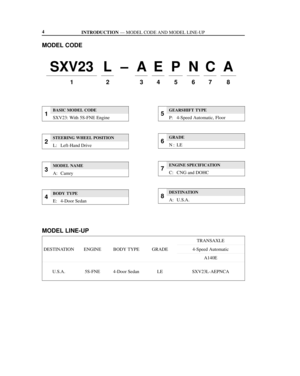 1067
1067 -
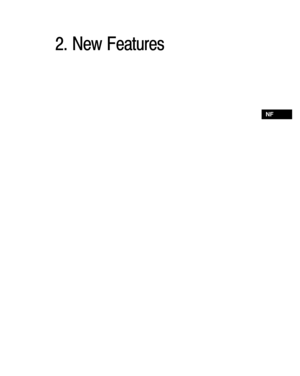 1068
1068 -
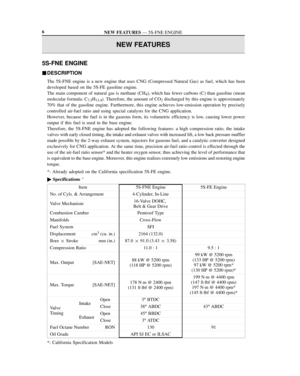 1069
1069 -
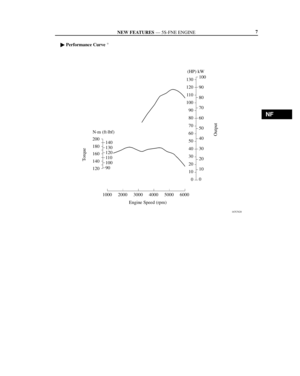 1070
1070 -
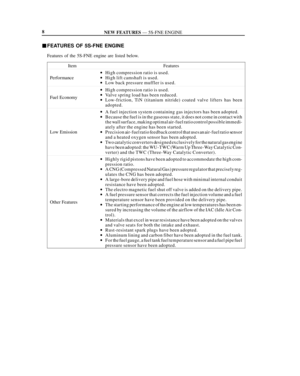 1071
1071 -
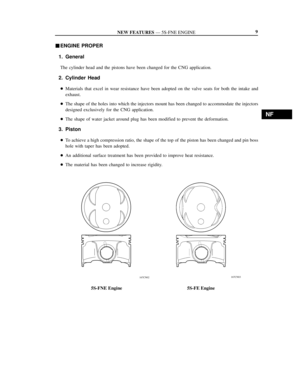 1072
1072 -
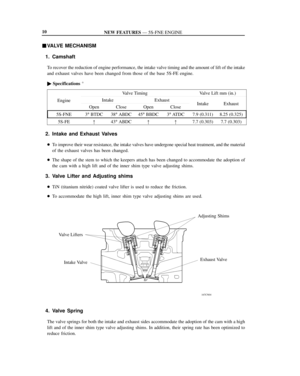 1073
1073 -
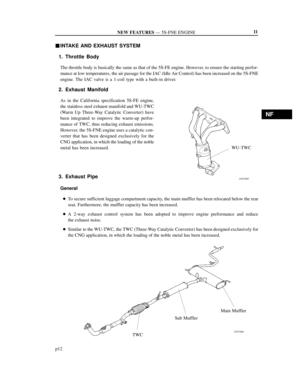 1074
1074 -
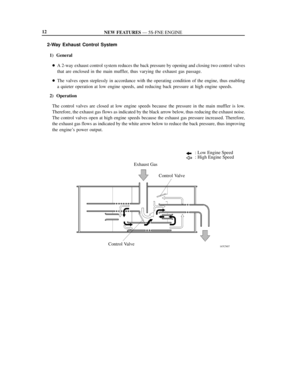 1075
1075 -
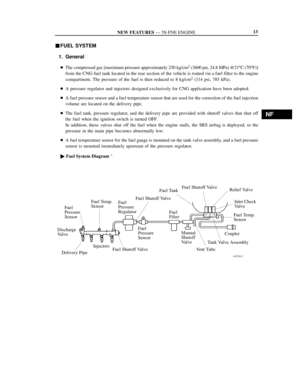 1076
1076 -
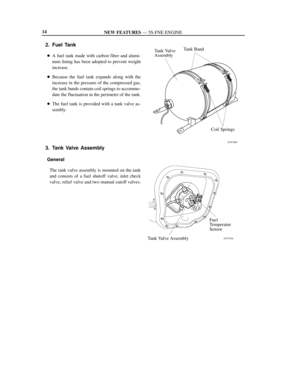 1077
1077 -
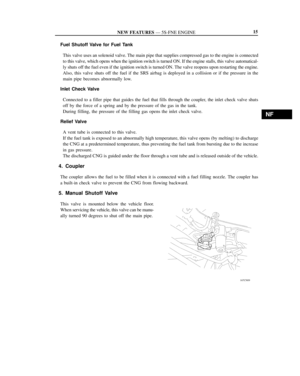 1078
1078 -
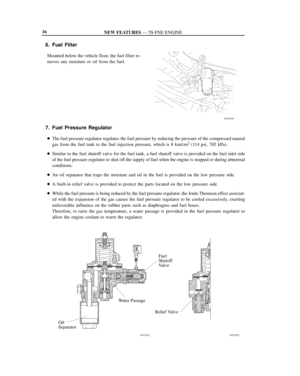 1079
1079 -
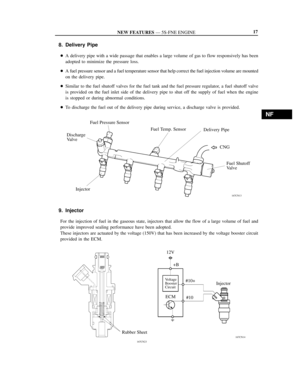 1080
1080 -
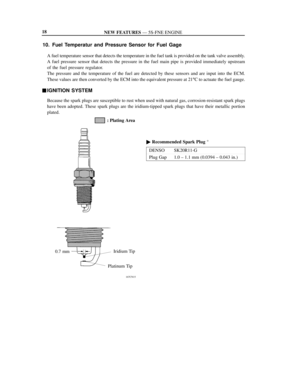 1081
1081 -
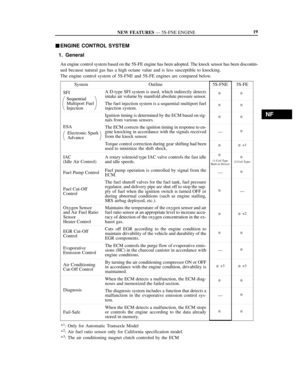 1082
1082 -
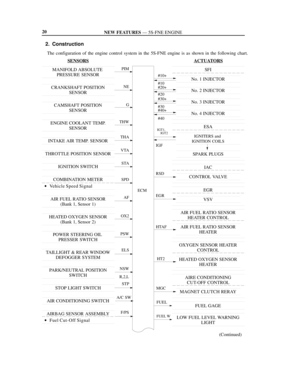 1083
1083 -
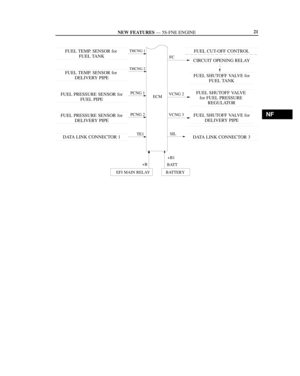 1084
1084 -
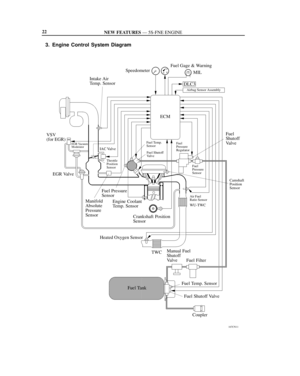 1085
1085 -
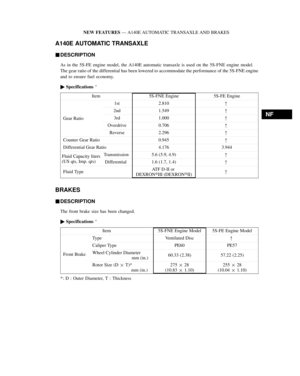 1086
1086 -
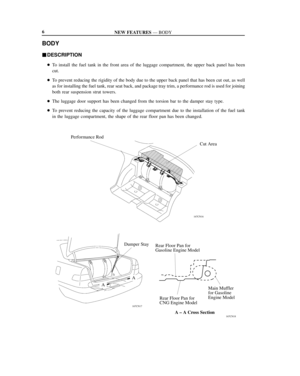 1087
1087 -
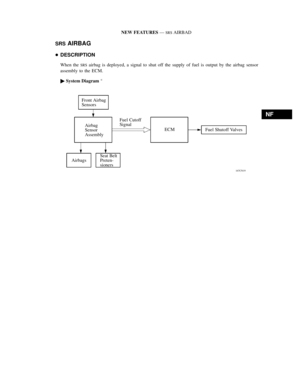 1088
1088 -
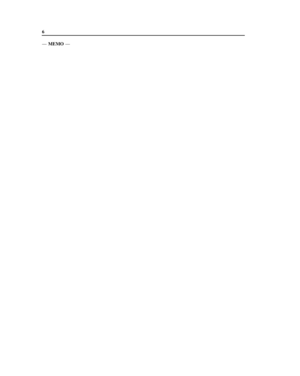 1089
1089 -
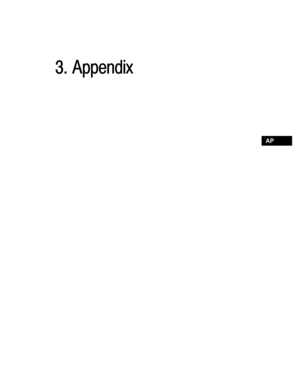 1090
1090 -
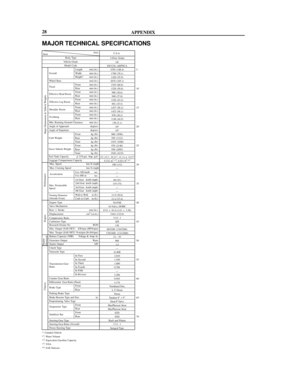 1091
1091 -
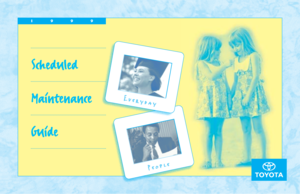 1092
1092 -
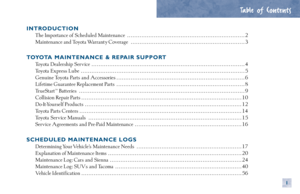 1093
1093 -
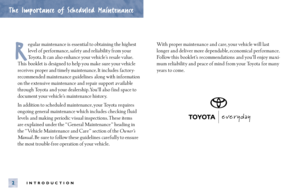 1094
1094 -
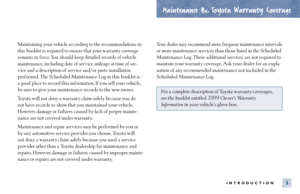 1095
1095 -
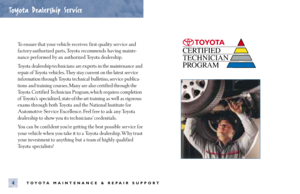 1096
1096 -
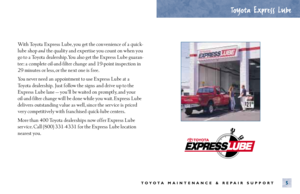 1097
1097 -
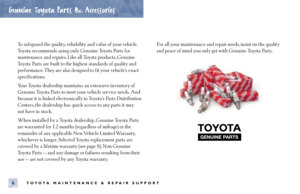 1098
1098 -
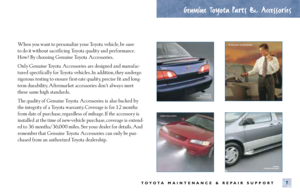 1099
1099 -
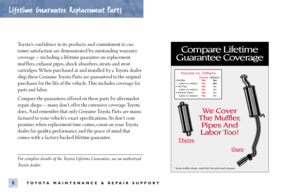 1100
1100 -
 1101
1101 -
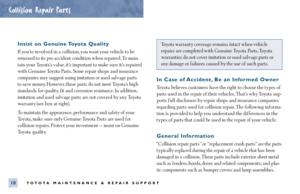 1102
1102 -
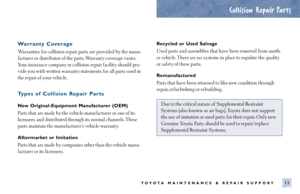 1103
1103 -
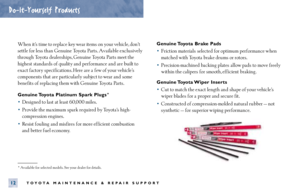 1104
1104 -
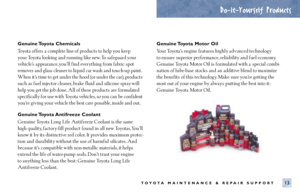 1105
1105 -
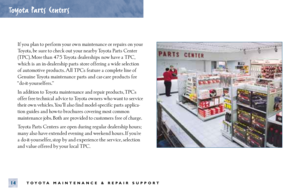 1106
1106 -
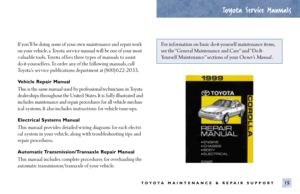 1107
1107 -
 1108
1108 -
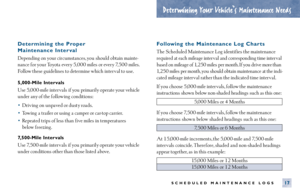 1109
1109 -
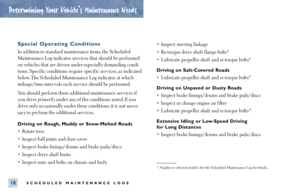 1110
1110 -
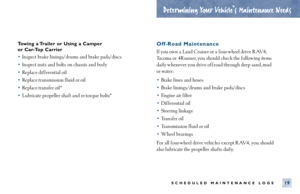 1111
1111 -
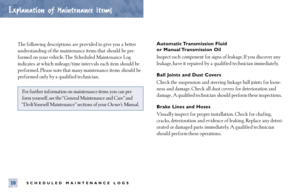 1112
1112 -
 1113
1113 -
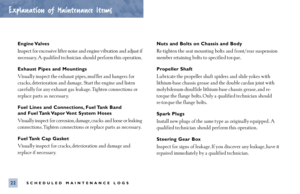 1114
1114 -
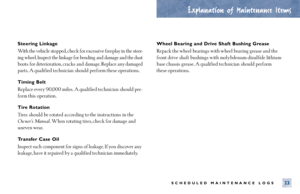 1115
1115 -
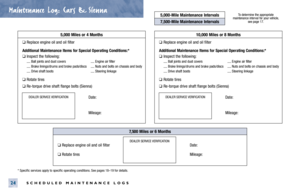 1116
1116 -
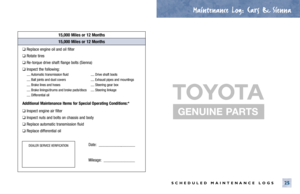 1117
1117 -
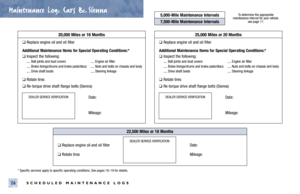 1118
1118 -
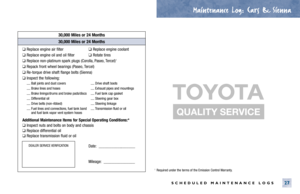 1119
1119 -
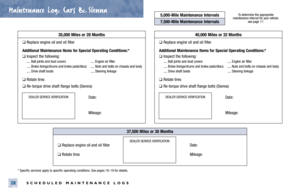 1120
1120 -
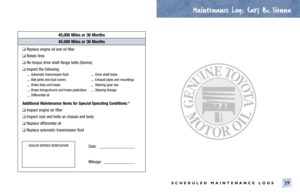 1121
1121 -
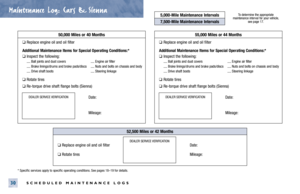 1122
1122 -
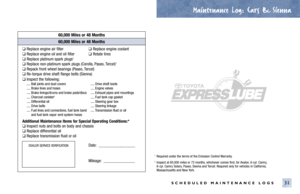 1123
1123 -
 1124
1124 -
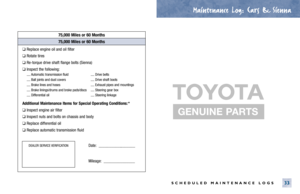 1125
1125 -
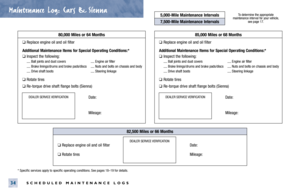 1126
1126 -
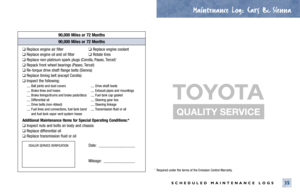 1127
1127 -
 1128
1128 -
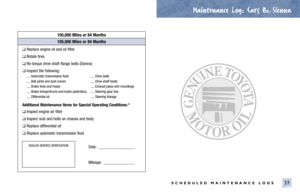 1129
1129 -
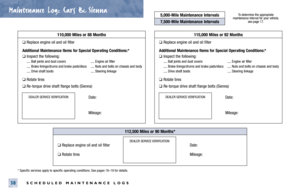 1130
1130 -
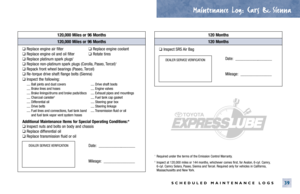 1131
1131 -
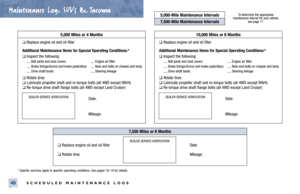 1132
1132 -
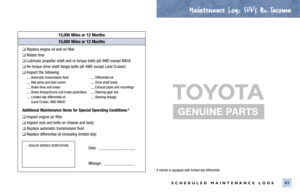 1133
1133 -
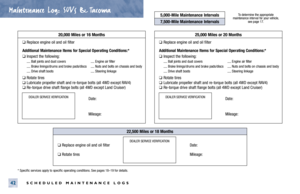 1134
1134 -
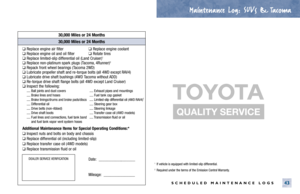 1135
1135 -
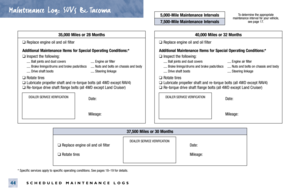 1136
1136 -
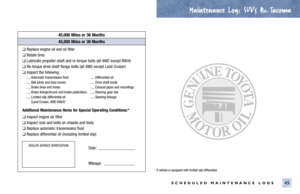 1137
1137 -
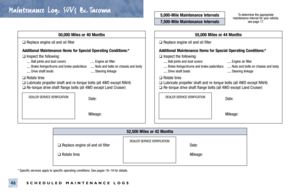 1138
1138 -
 1139
1139 -
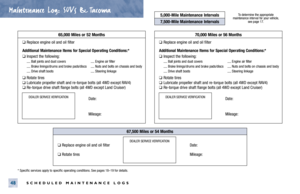 1140
1140 -
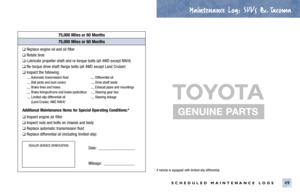 1141
1141 -
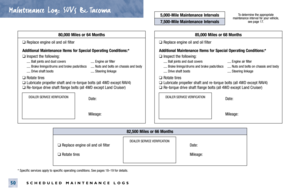 1142
1142 -
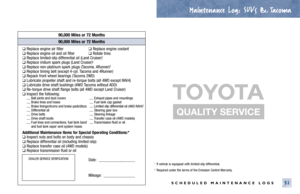 1143
1143 -
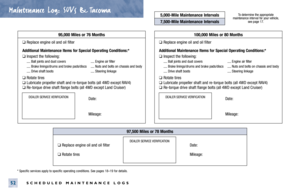 1144
1144 -
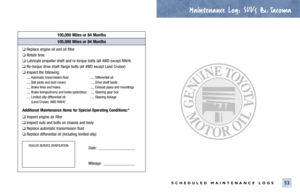 1145
1145 -
 1146
1146 -
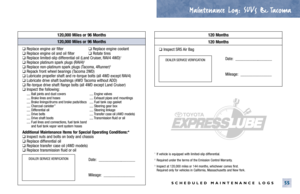 1147
1147 -
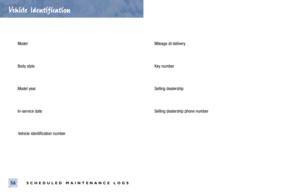 1148
1148 -
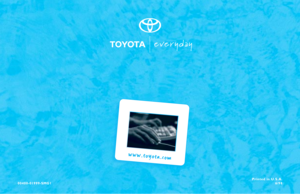 1149
1149 -
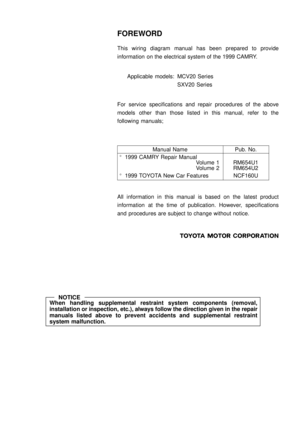 1150
1150 -
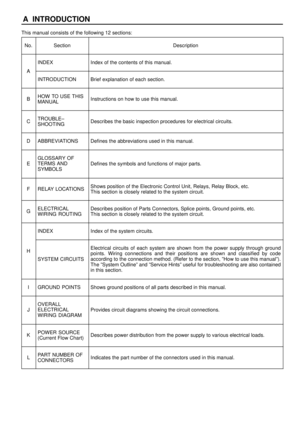 1151
1151 -
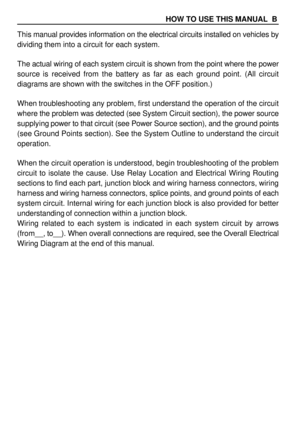 1152
1152 -
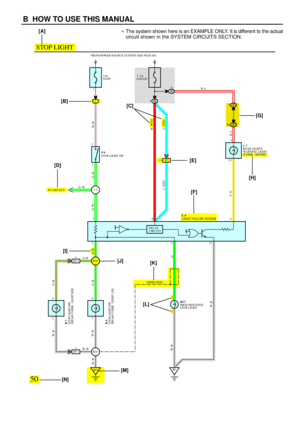 1153
1153 -
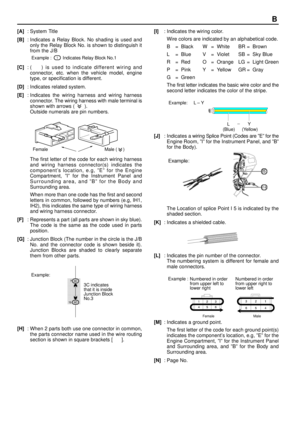 1154
1154 -
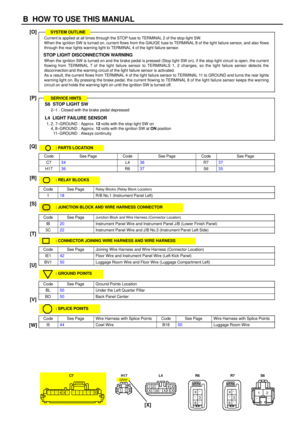 1155
1155 -
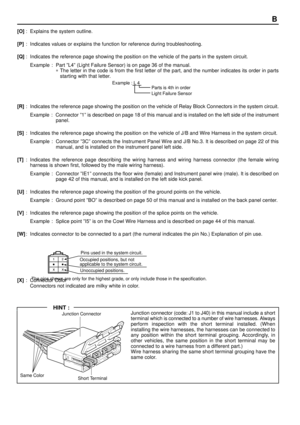 1156
1156 -
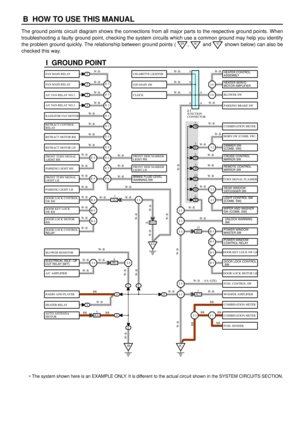 1157
1157 -
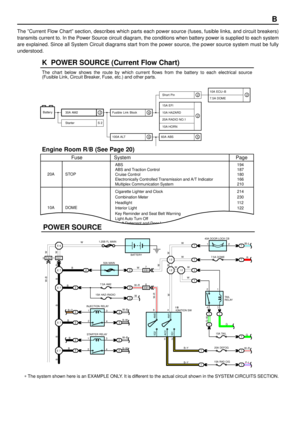 1158
1158 -
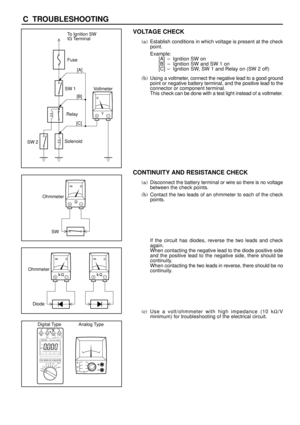 1159
1159 -
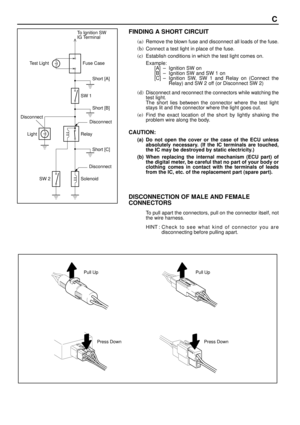 1160
1160 -
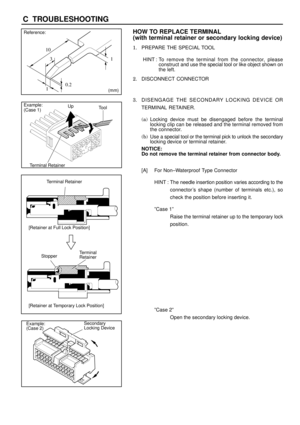 1161
1161 -
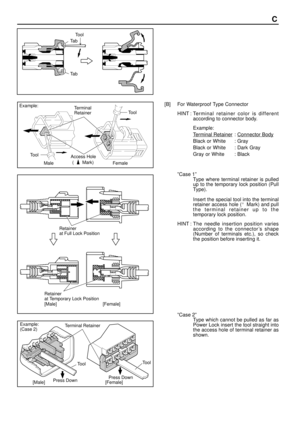 1162
1162 -
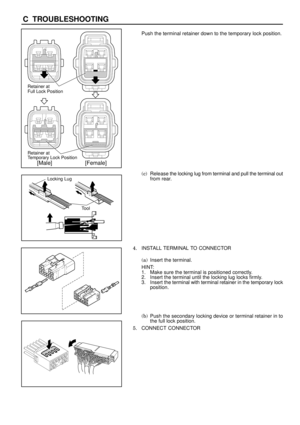 1163
1163 -
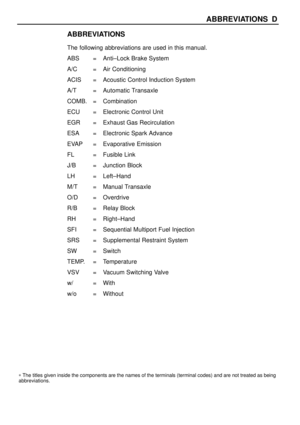 1164
1164 -
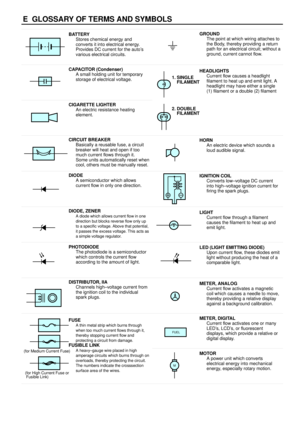 1165
1165 -
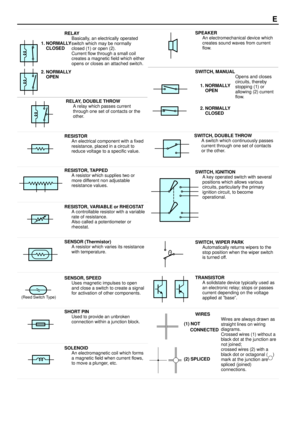 1166
1166 -
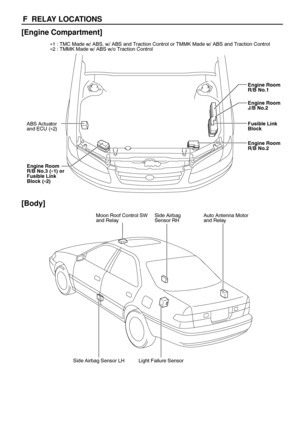 1167
1167 -
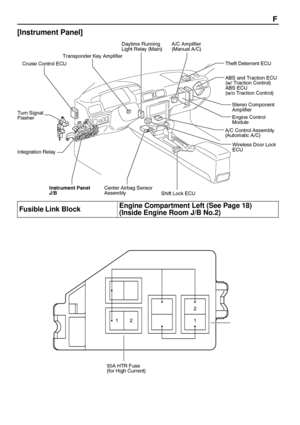 1168
1168 -
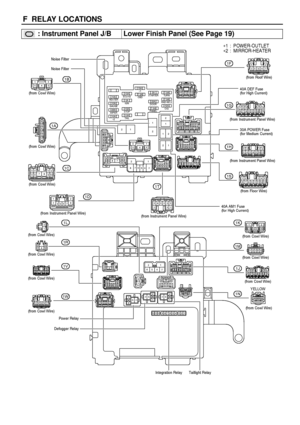 1169
1169 -
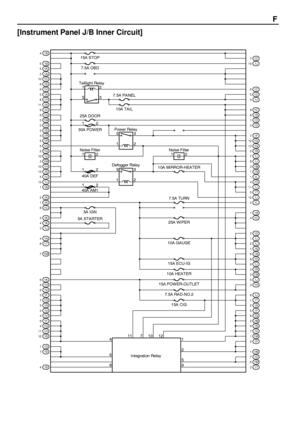 1170
1170 -
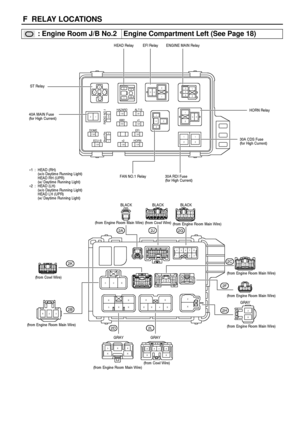 1171
1171 -
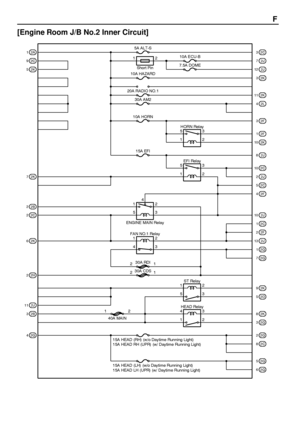 1172
1172 -
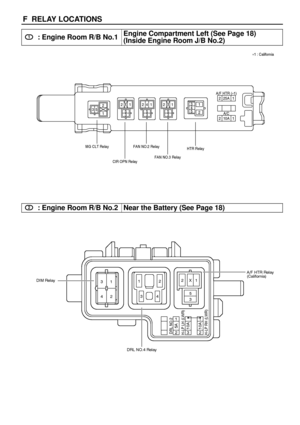 1173
1173 -
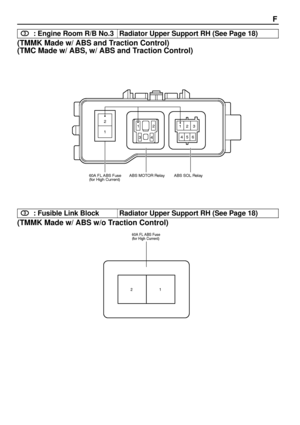 1174
1174 -
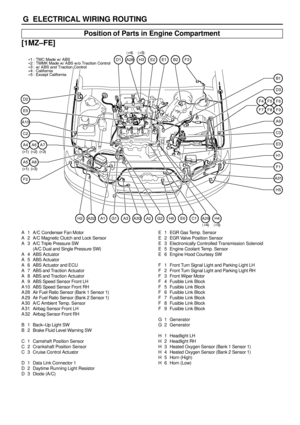 1175
1175 -
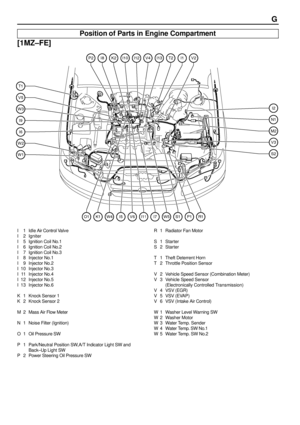 1176
1176 -
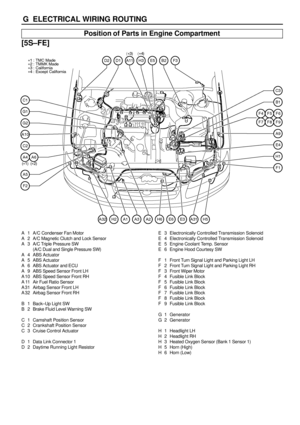 1177
1177 -
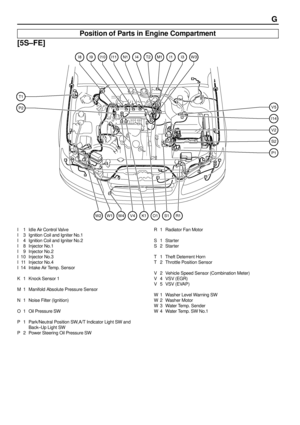 1178
1178 -
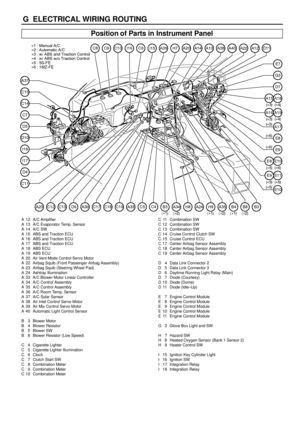 1179
1179 -
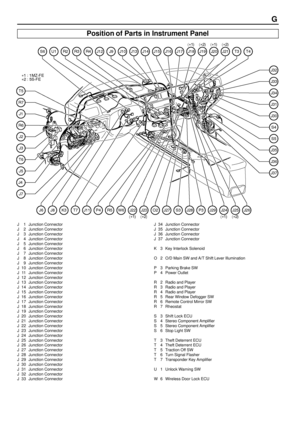 1180
1180 -
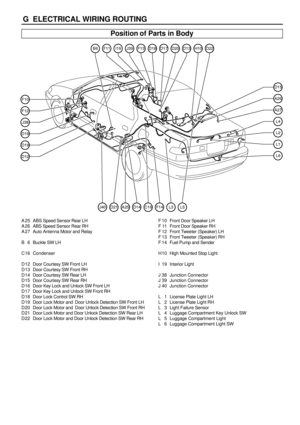 1181
1181 -
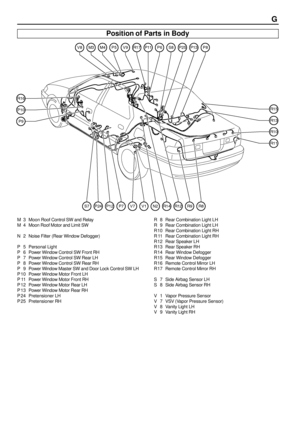 1182
1182 -
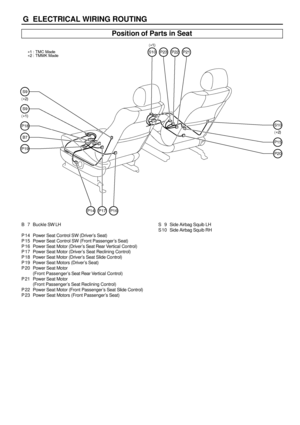 1183
1183 -
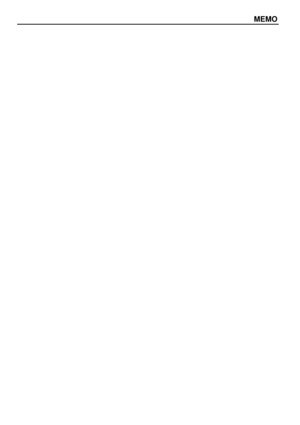 1184
1184 -
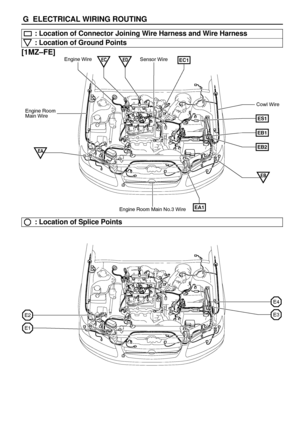 1185
1185 -
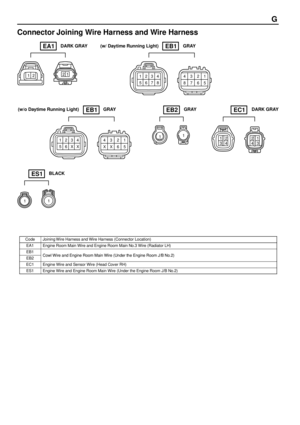 1186
1186 -
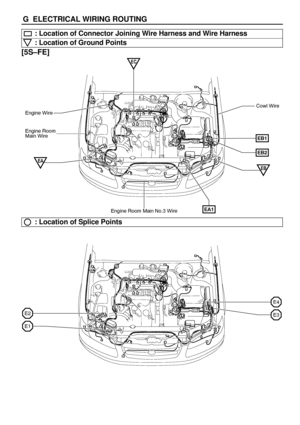 1187
1187 -
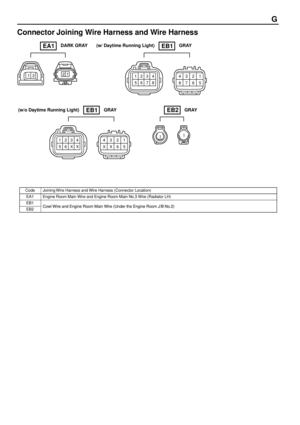 1188
1188 -
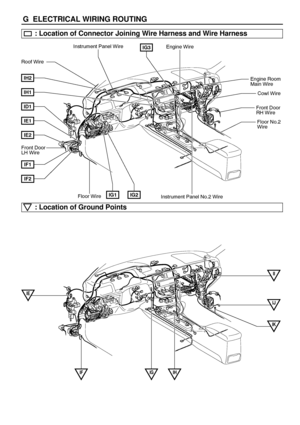 1189
1189 -
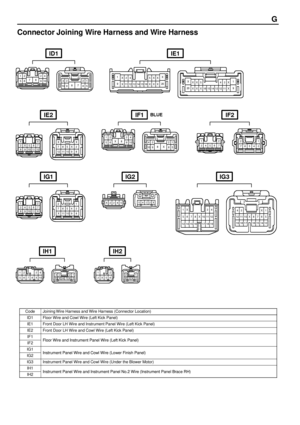 1190
1190 -
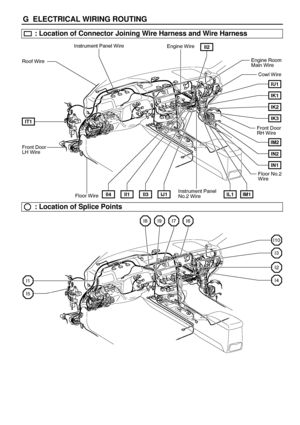 1191
1191 -
 1192
1192 -
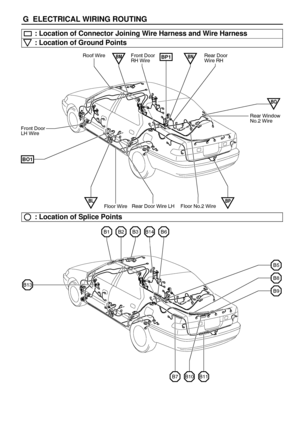 1193
1193 -
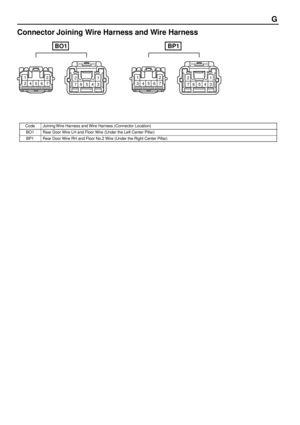 1194
1194 -
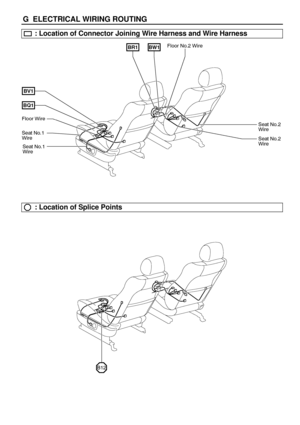 1195
1195 -
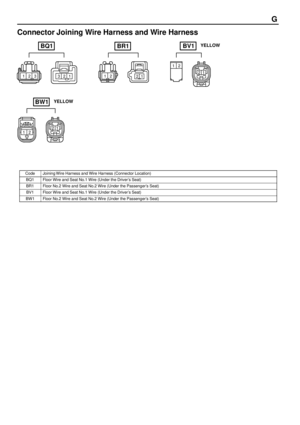 1196
1196 -
 1197
1197 -
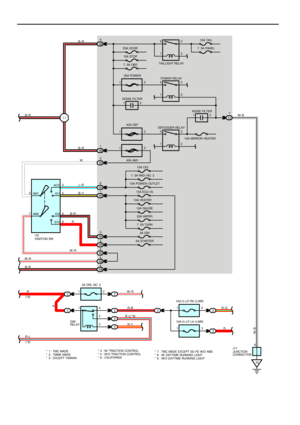 1198
1198 -
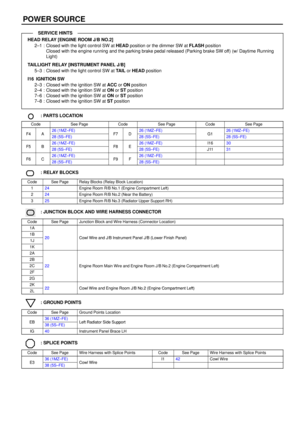 1199
1199 -
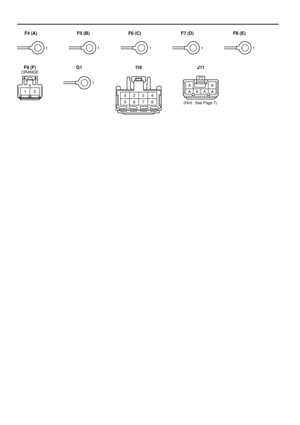 1200
1200 -
 1201
1201 -
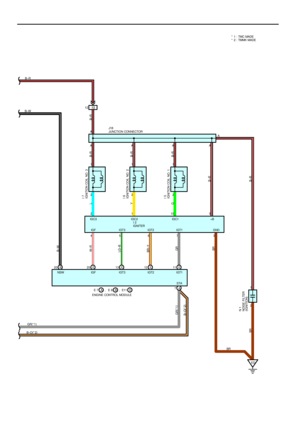 1202
1202 -
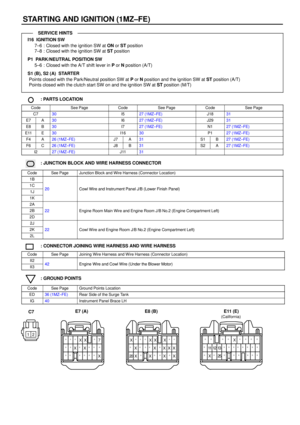 1203
1203 -
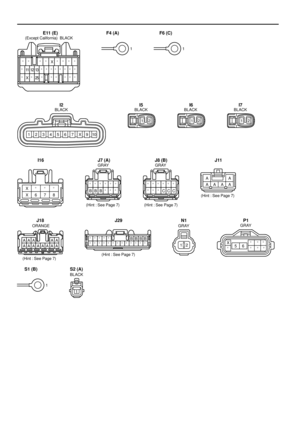 1204
1204 -
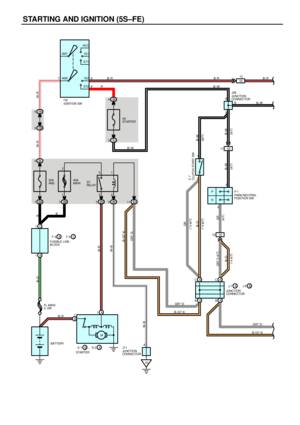 1205
1205 -
 1206
1206 -
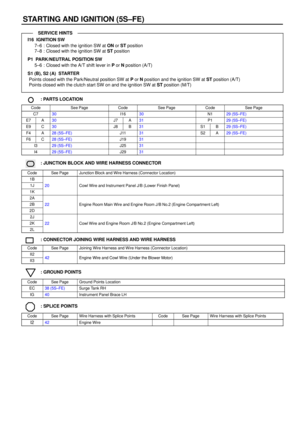 1207
1207 -
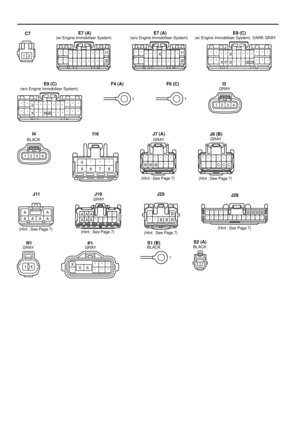 1208
1208 -
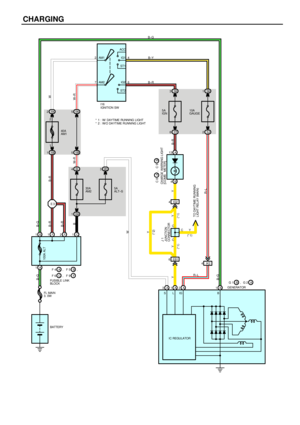 1209
1209 -
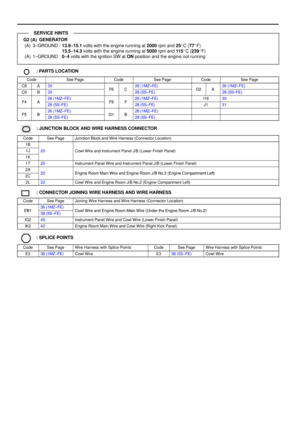 1210
1210 -
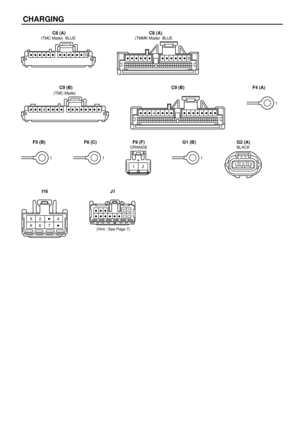 1211
1211 -
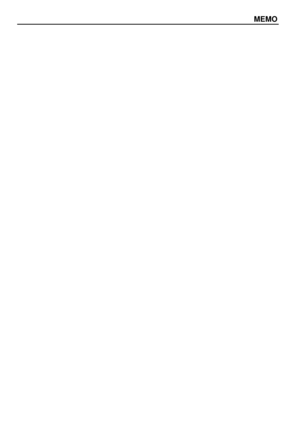 1212
1212 -
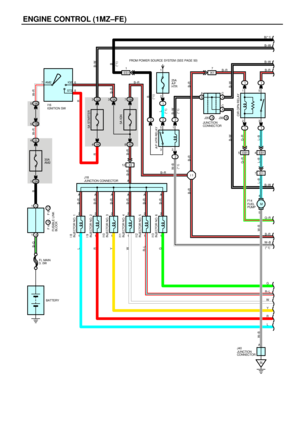 1213
1213 -
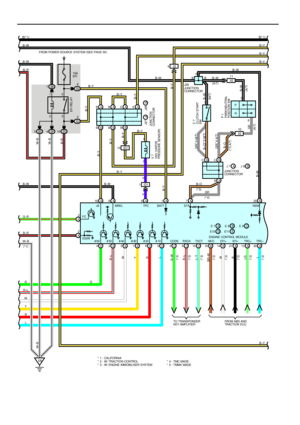 1214
1214 -
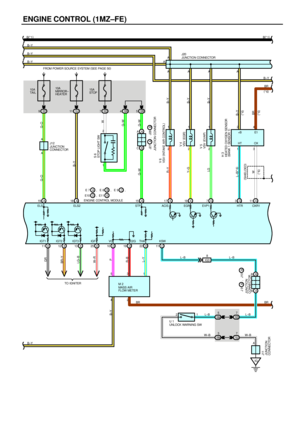 1215
1215 -
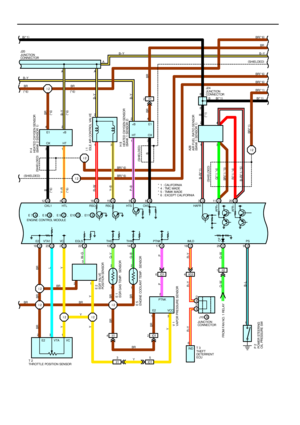 1216
1216 -
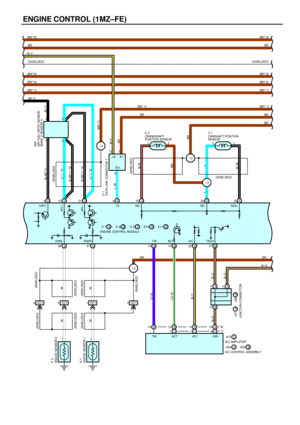 1217
1217 -
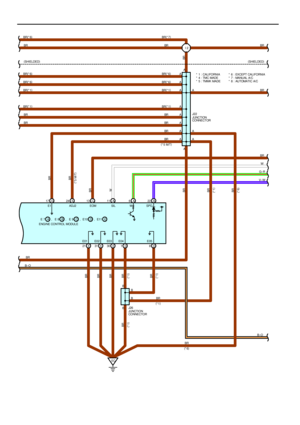 1218
1218 -
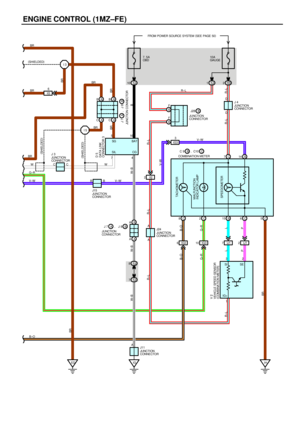 1219
1219 -
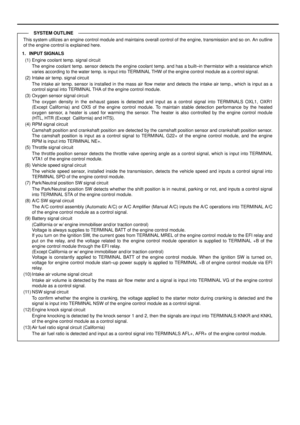 1220
1220 -
 1221
1221 -
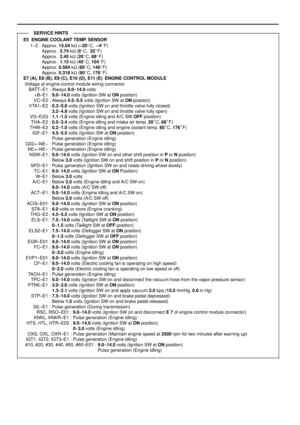 1222
1222 -
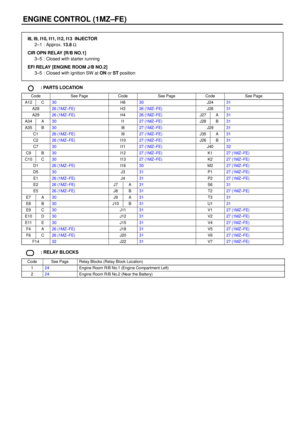 1223
1223 -
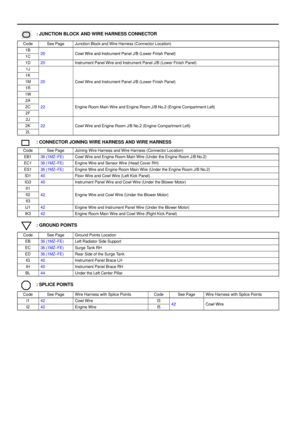 1224
1224 -
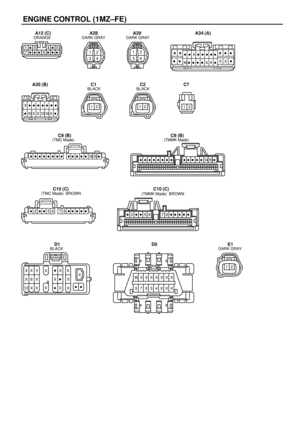 1225
1225 -
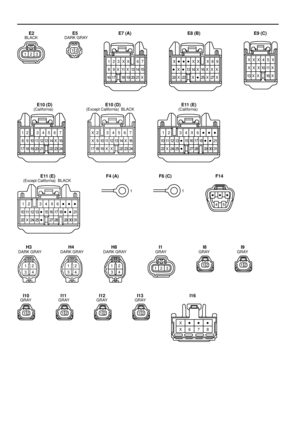 1226
1226 -
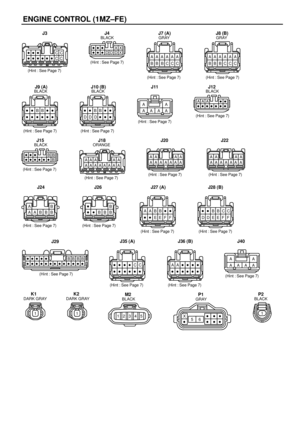 1227
1227 -
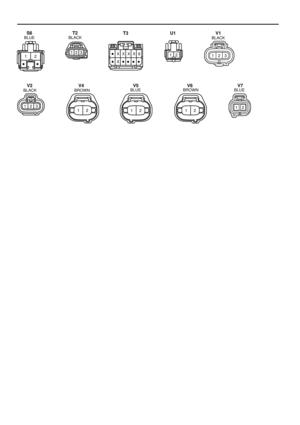 1228
1228 -
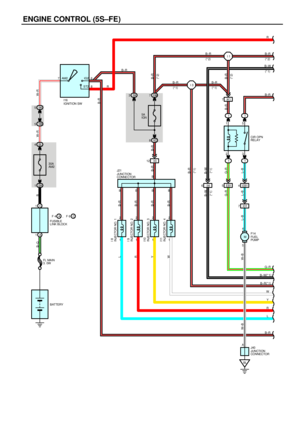 1229
1229 -
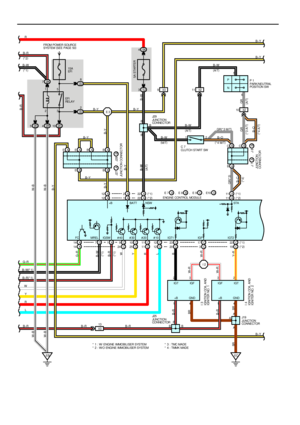 1230
1230 -
 1231
1231 -
 1232
1232 -
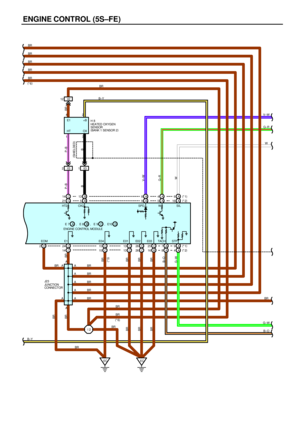 1233
1233 -
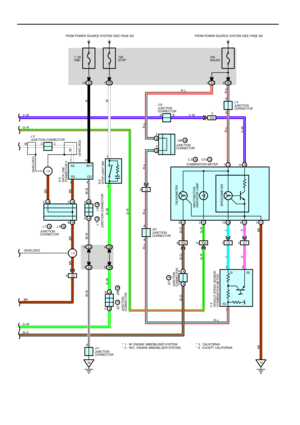 1234
1234 -
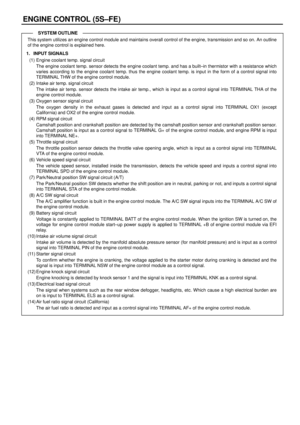 1235
1235 -
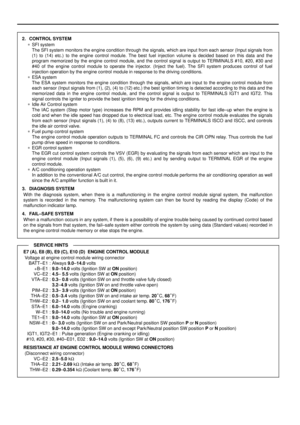 1236
1236 -
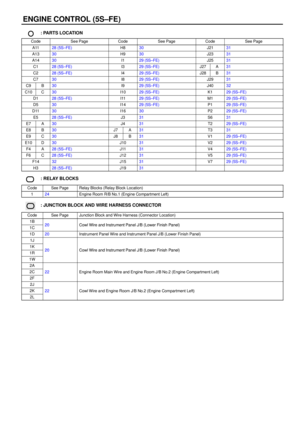 1237
1237 -
 1238
1238 -
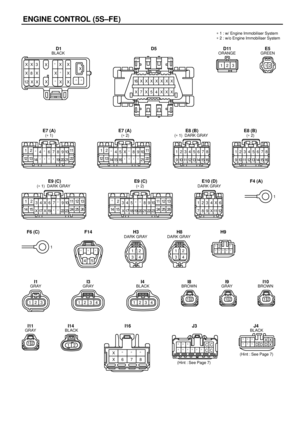 1239
1239 -
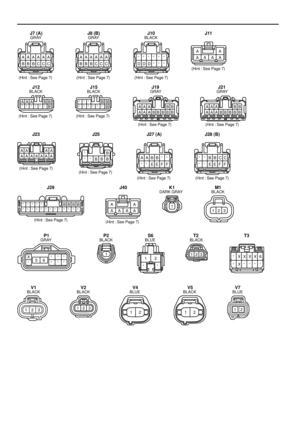 1240
1240 -
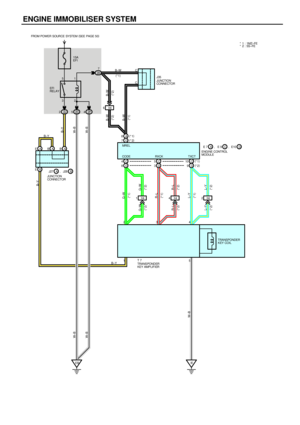 1241
1241 -
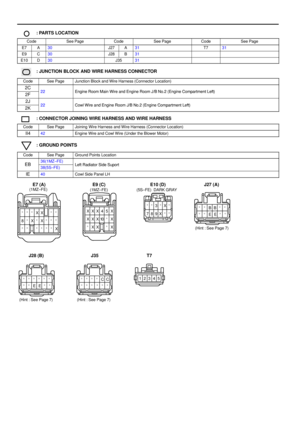 1242
1242 -
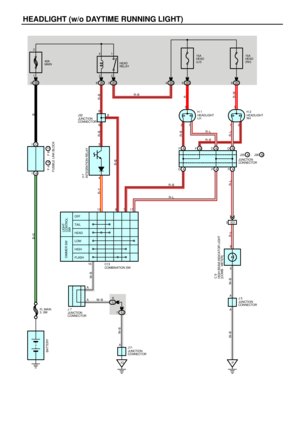 1243
1243 -
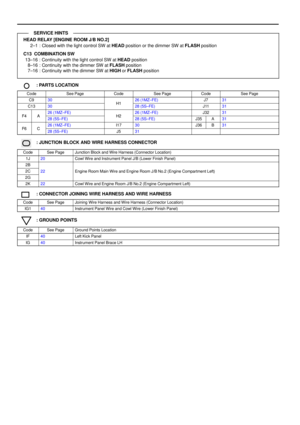 1244
1244 -
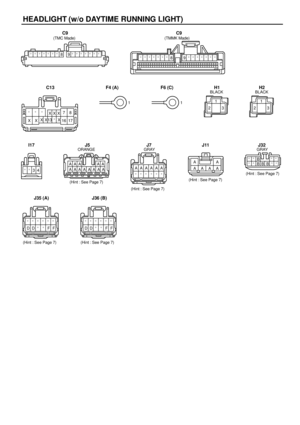 1245
1245 -
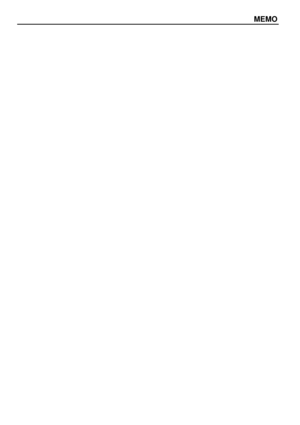 1246
1246 -
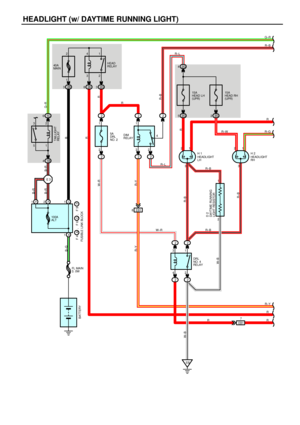 1247
1247 -
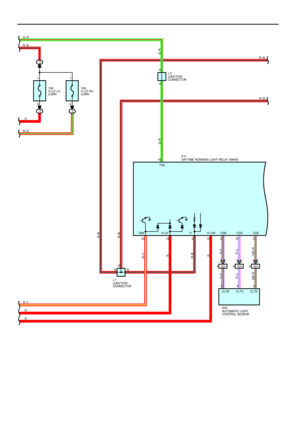 1248
1248 -
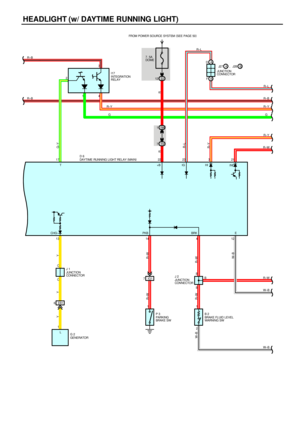 1249
1249 -
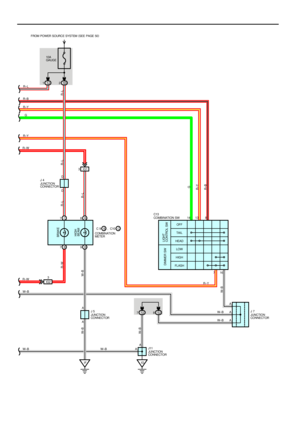 1250
1250 -
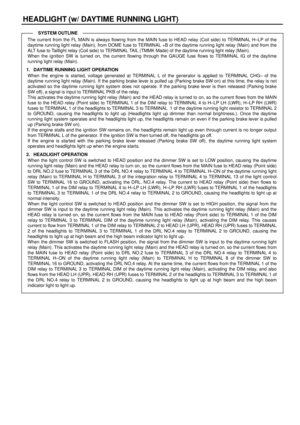 1251
1251 -
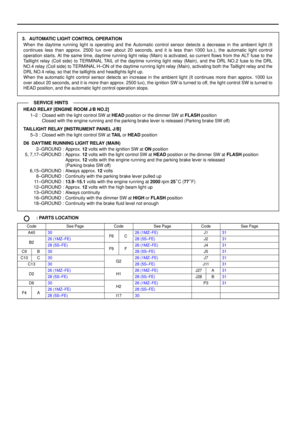 1252
1252 -
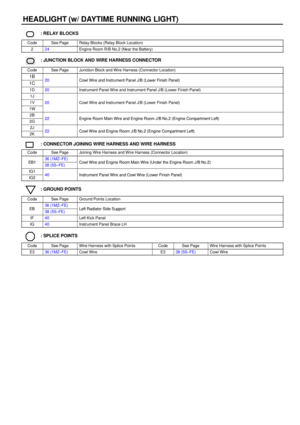 1253
1253 -
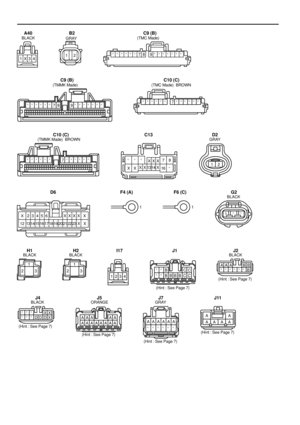 1254
1254 -
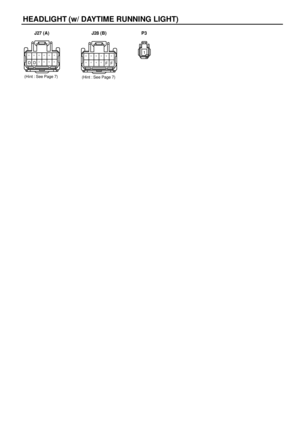 1255
1255 -
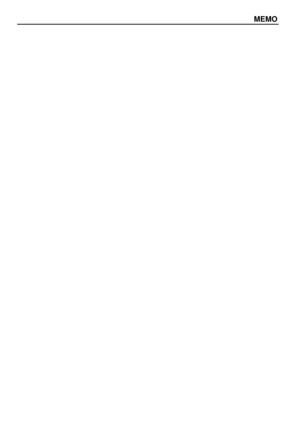 1256
1256 -
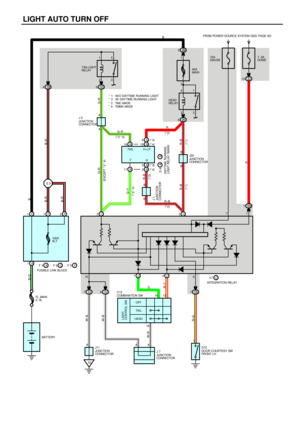 1257
1257 -
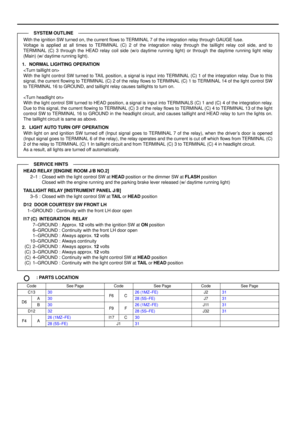 1258
1258 -
 1259
1259 -
 1260
1260 -
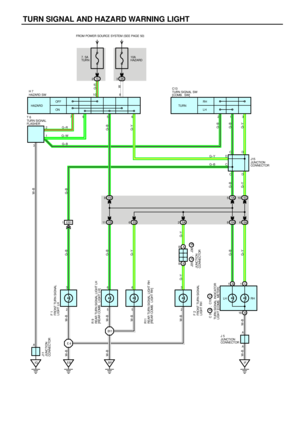 1261
1261 -
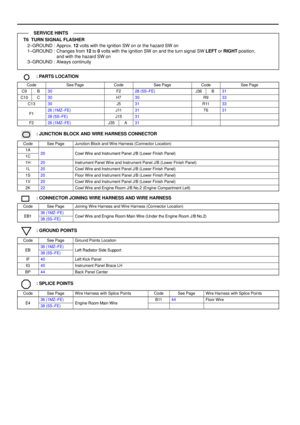 1262
1262 -
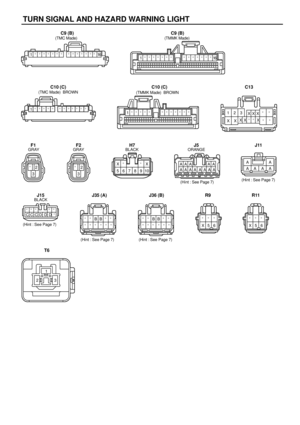 1263
1263 -
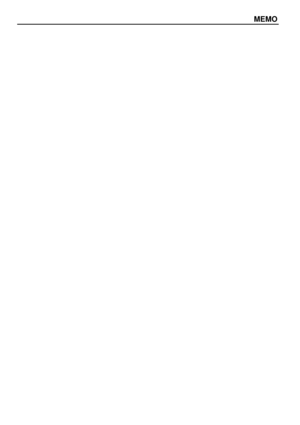 1264
1264 -
 1265
1265 -
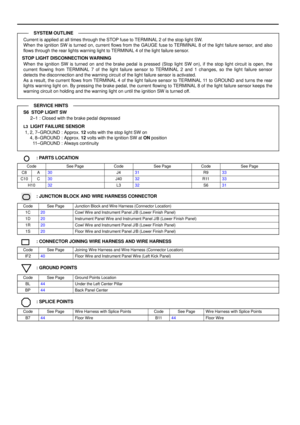 1266
1266 -
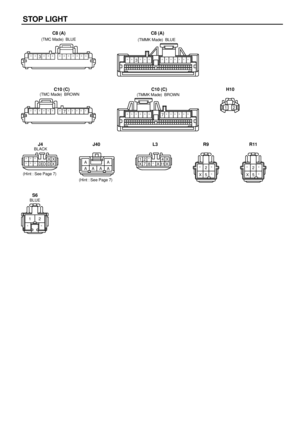 1267
1267 -
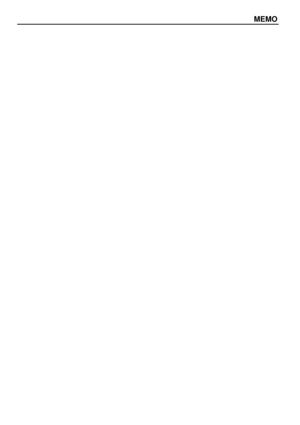 1268
1268 -
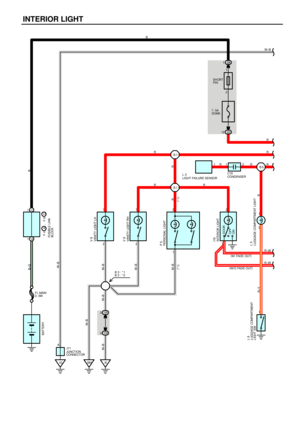 1269
1269 -
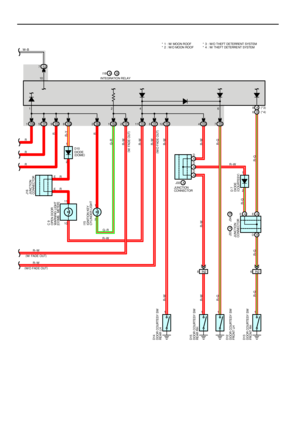 1270
1270 -
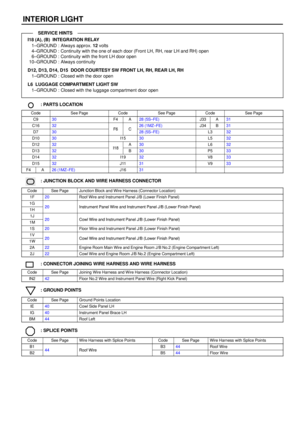 1271
1271 -
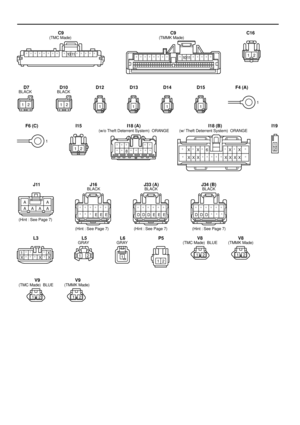 1272
1272 -
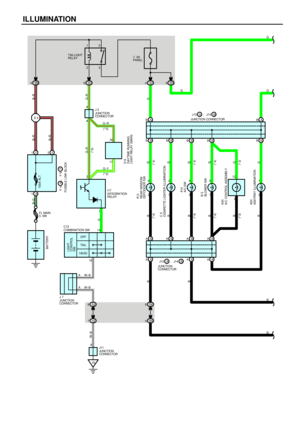 1273
1273 -
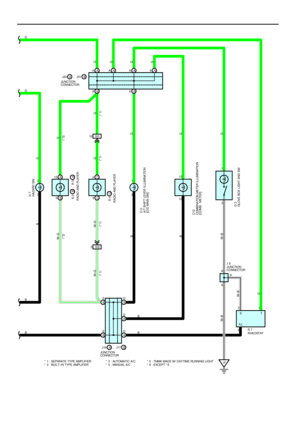 1274
1274 -
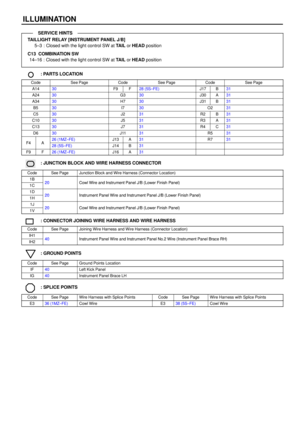 1275
1275 -
 1276
1276 -
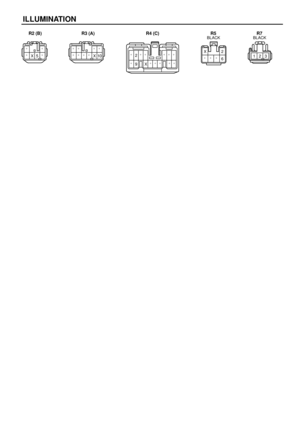 1277
1277 -
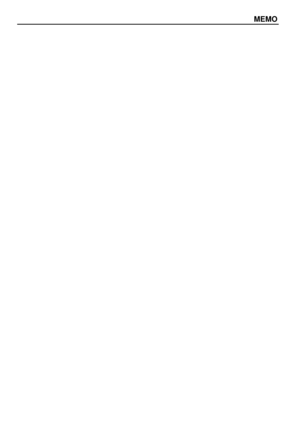 1278
1278 -
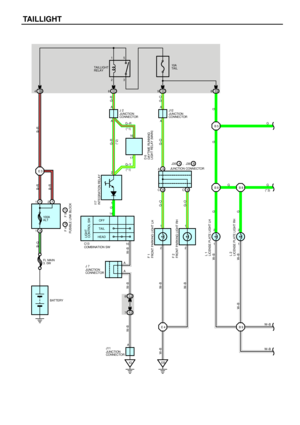 1279
1279 -
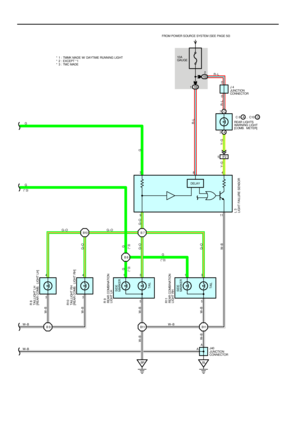 1280
1280 -
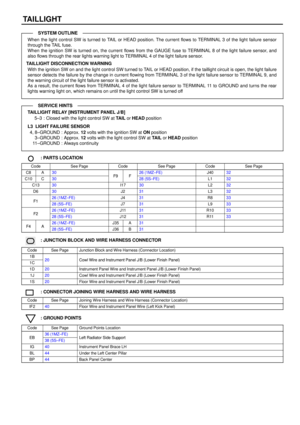 1281
1281 -
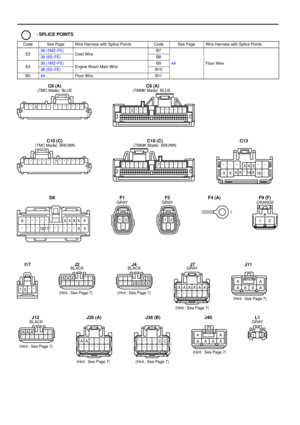 1282
1282 -
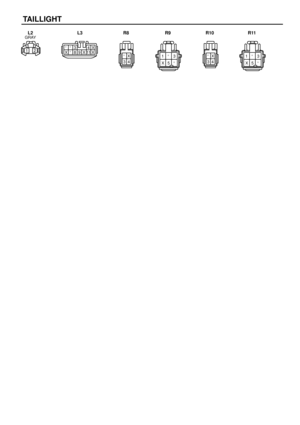 1283
1283 -
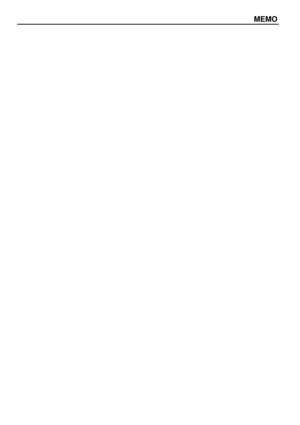 1284
1284 -
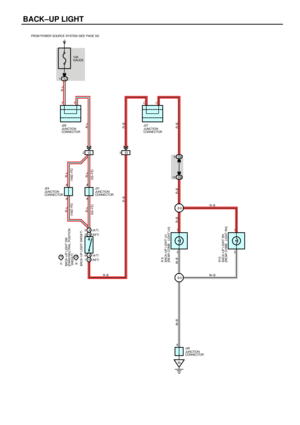 1285
1285 -
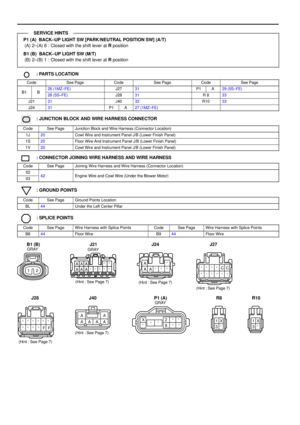 1286
1286 -
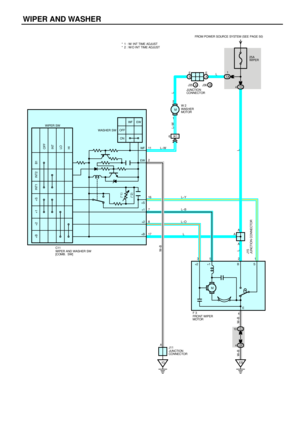 1287
1287 -
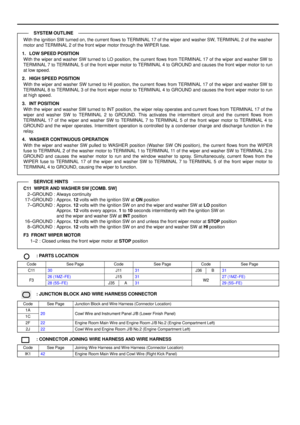 1288
1288 -
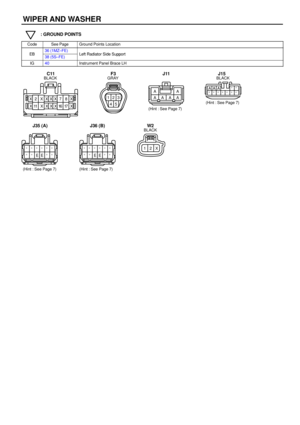 1289
1289 -
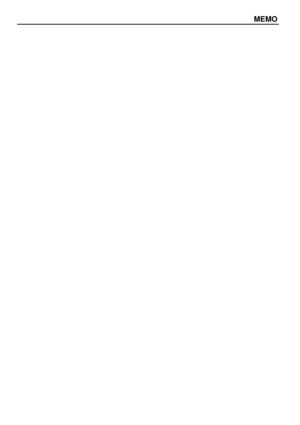 1290
1290 -
 1291
1291 -
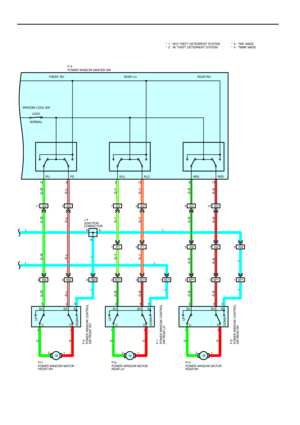 1292
1292 -
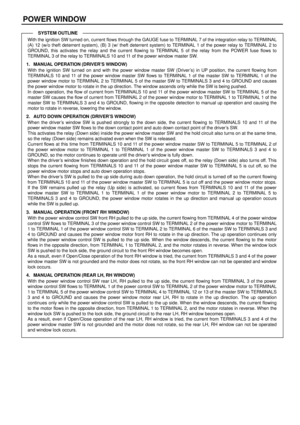 1293
1293 -
 1294
1294 -
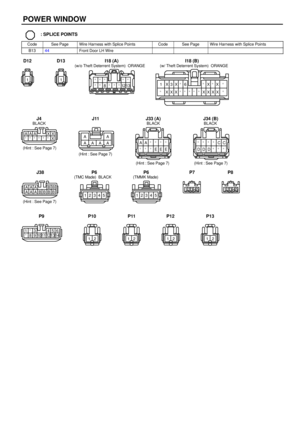 1295
1295 -
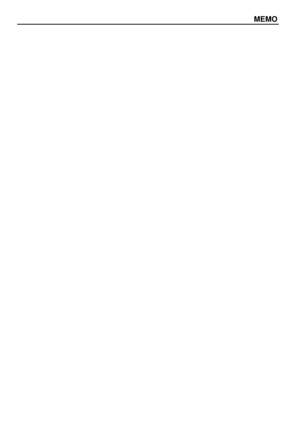 1296
1296 -
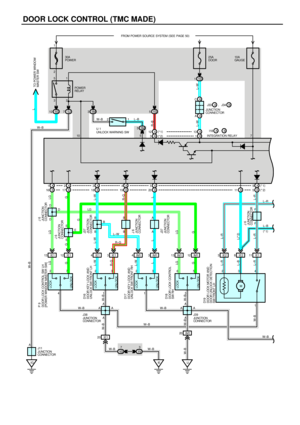 1297
1297 -
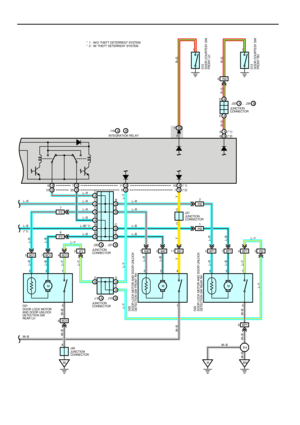 1298
1298 -
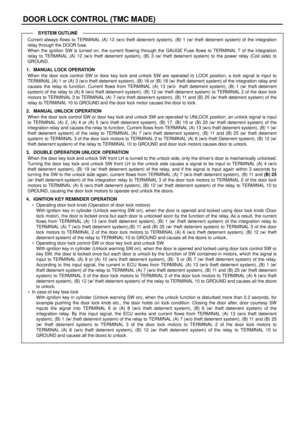 1299
1299 -
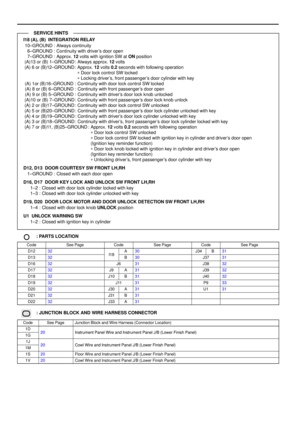 1300
1300 -
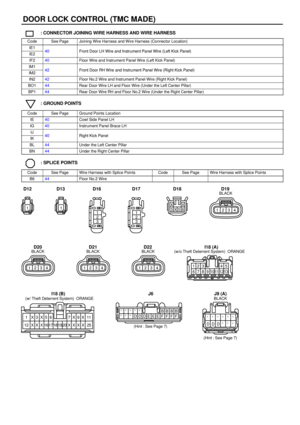 1301
1301 -
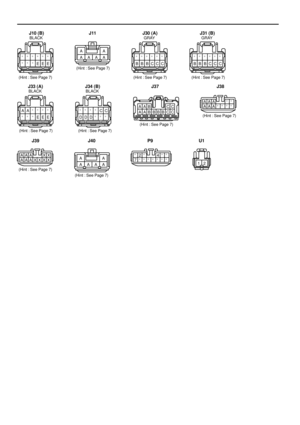 1302
1302 -
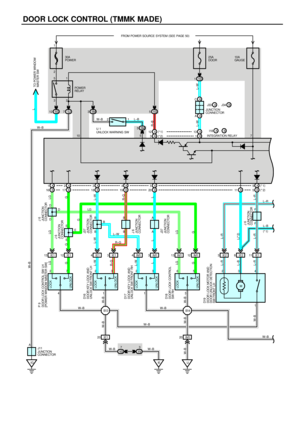 1303
1303 -
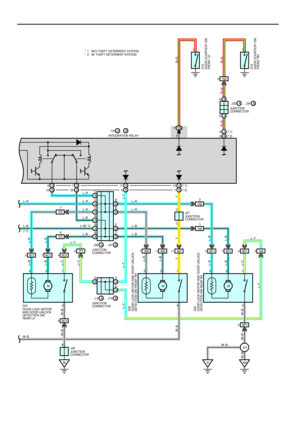 1304
1304 -
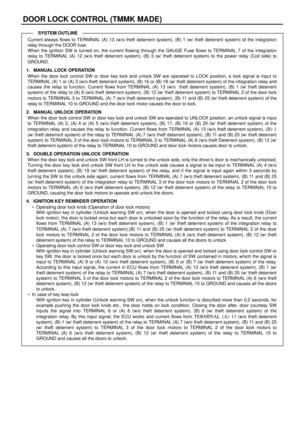 1305
1305 -
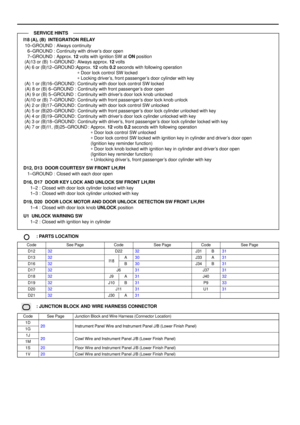 1306
1306 -
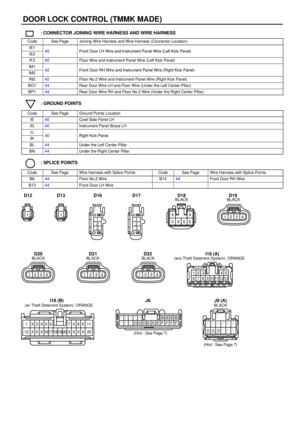 1307
1307 -
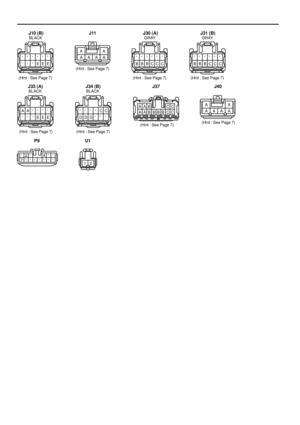 1308
1308 -
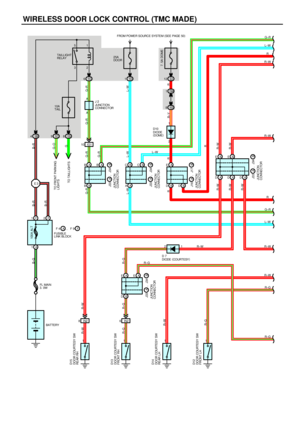 1309
1309 -
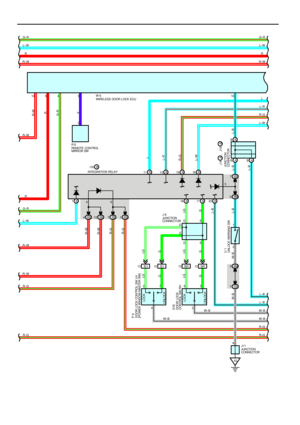 1310
1310 -
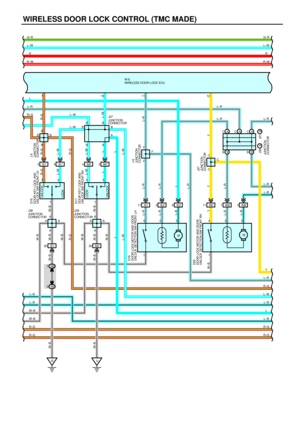 1311
1311 -
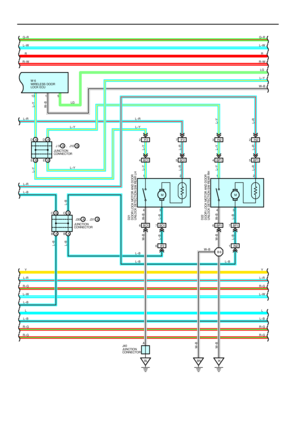 1312
1312 -
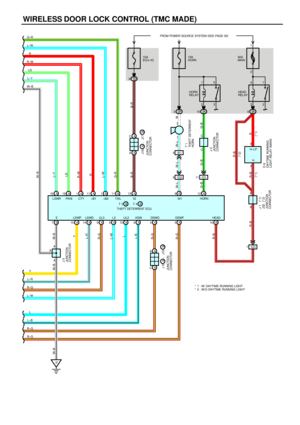 1313
1313 -
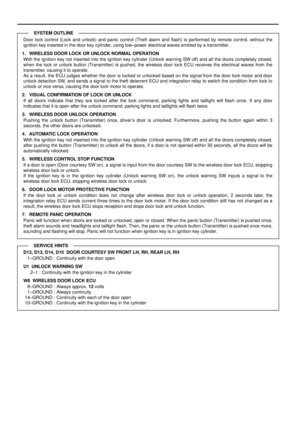 1314
1314 -
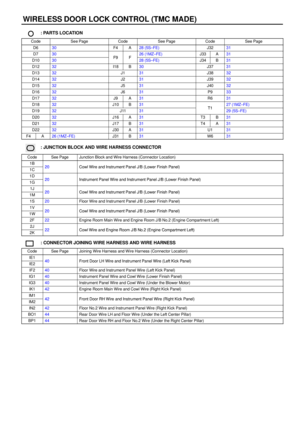 1315
1315 -
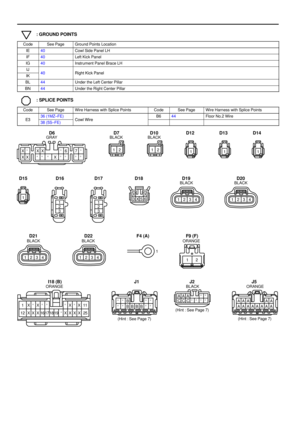 1316
1316 -
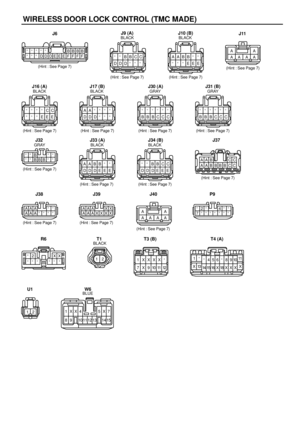 1317
1317 -
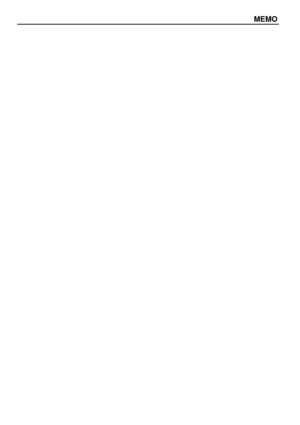 1318
1318 -
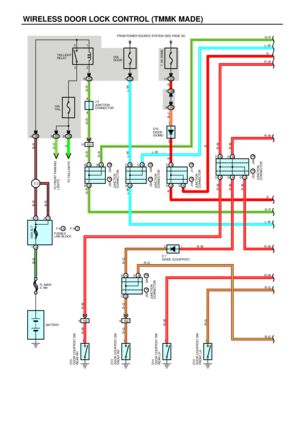 1319
1319 -
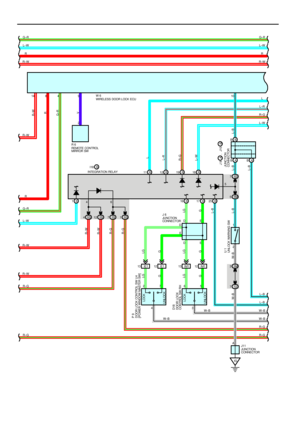 1320
1320 -
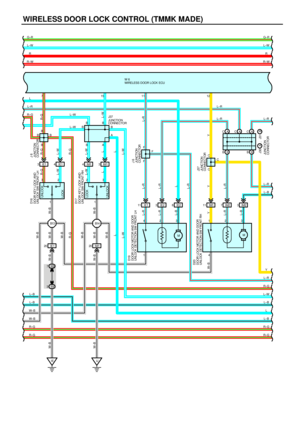 1321
1321 -
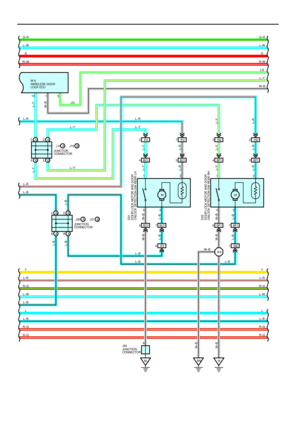 1322
1322 -
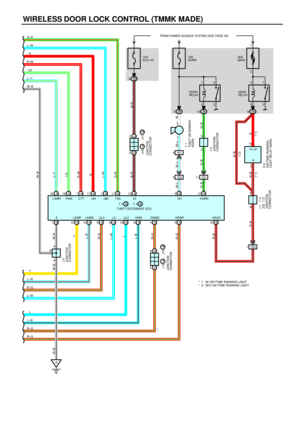 1323
1323 -
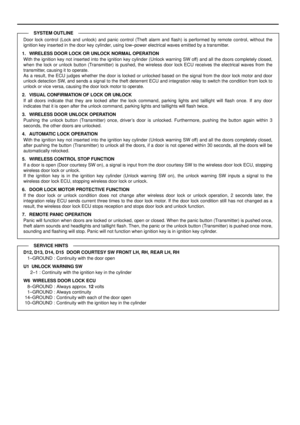 1324
1324 -
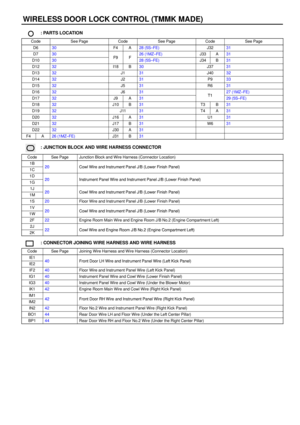 1325
1325 -
 1326
1326 -
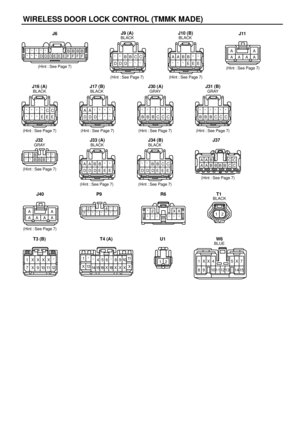 1327
1327 -
 1328
1328 -
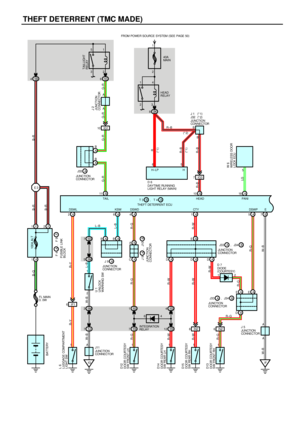 1329
1329 -
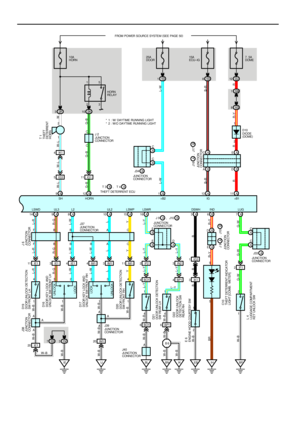 1330
1330 -
 1331
1331 -
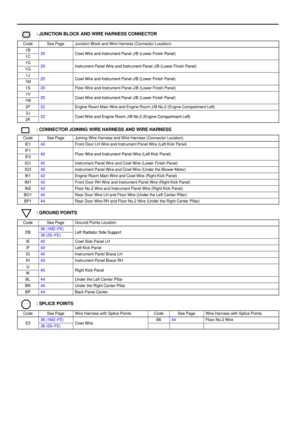 1332
1332 -
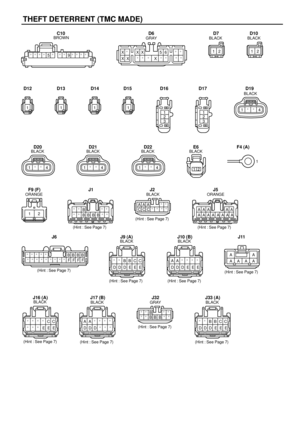 1333
1333 -
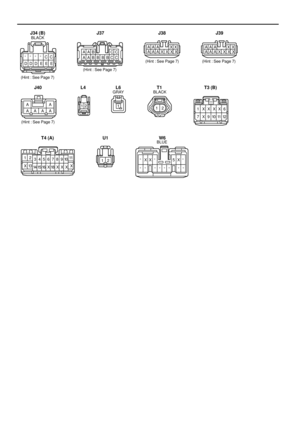 1334
1334 -
 1335
1335 -
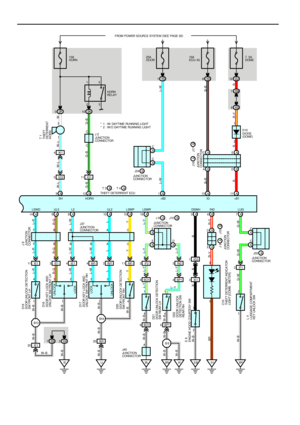 1336
1336 -
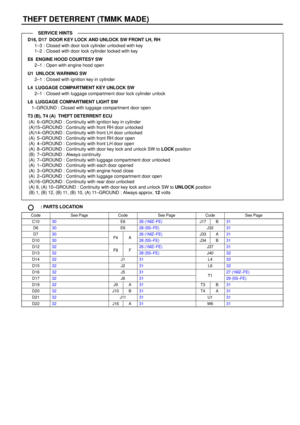 1337
1337 -
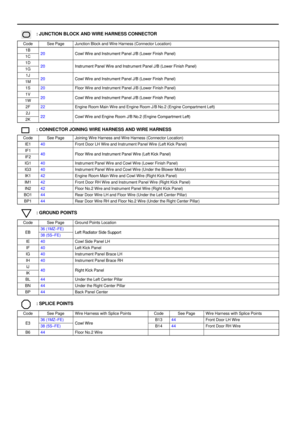 1338
1338 -
 1339
1339 -
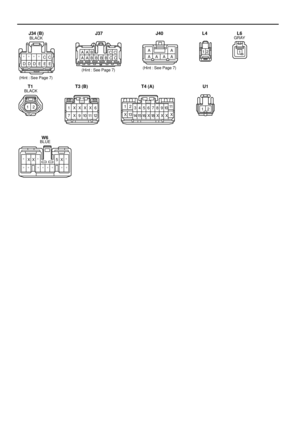 1340
1340 -
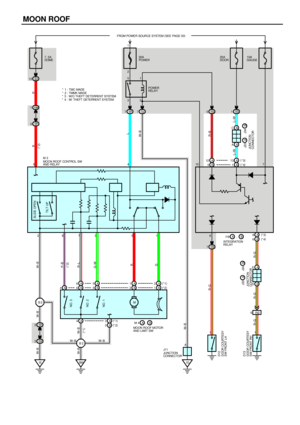 1341
1341 -
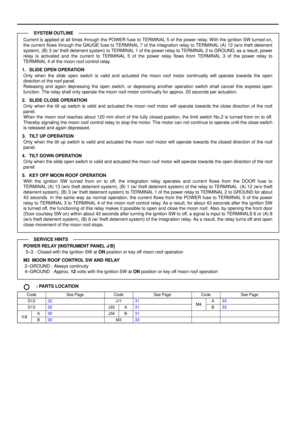 1342
1342 -
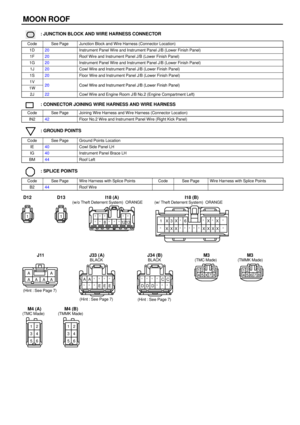 1343
1343 -
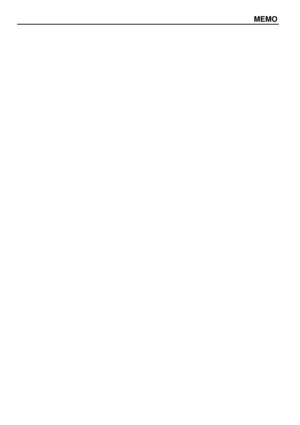 1344
1344 -
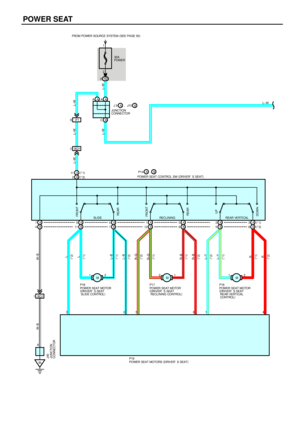 1345
1345 -
 1346
1346 -
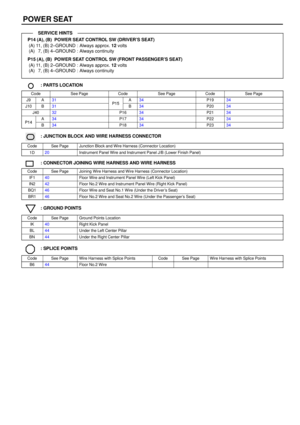 1347
1347 -
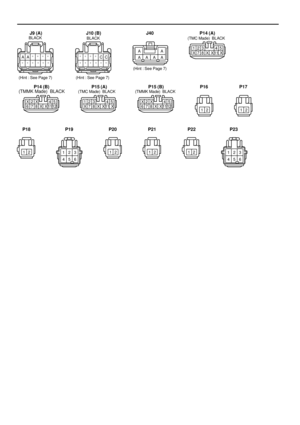 1348
1348 -
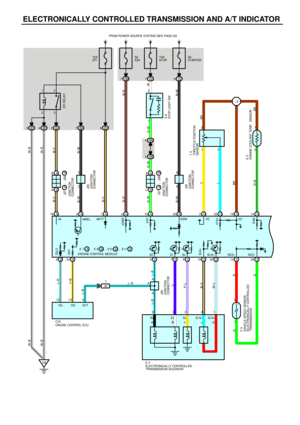 1349
1349 -
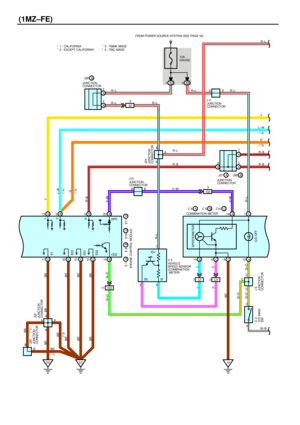 1350
1350 -
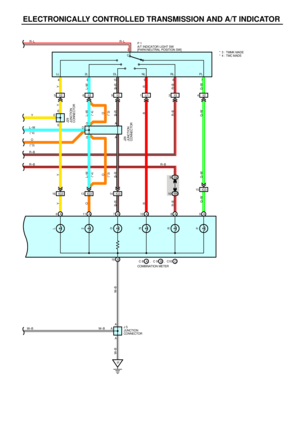 1351
1351 -
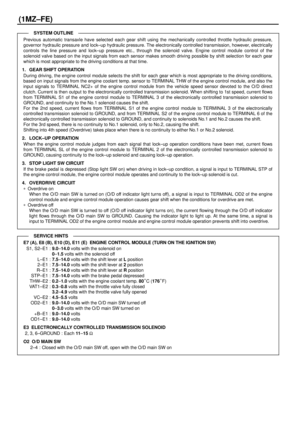 1352
1352 -
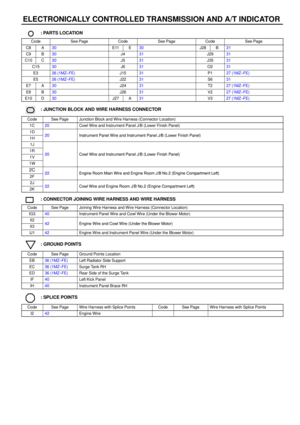 1353
1353 -
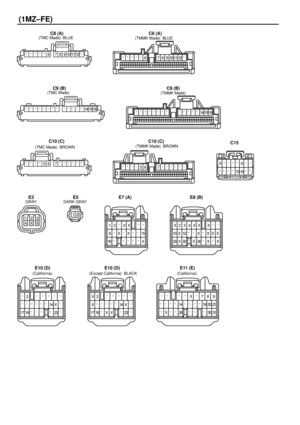 1354
1354 -
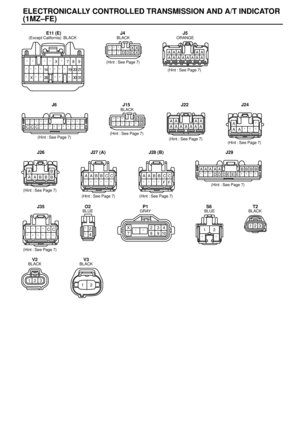 1355
1355 -
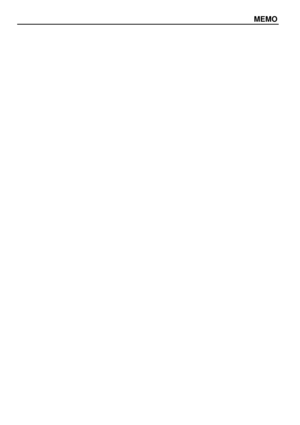 1356
1356 -
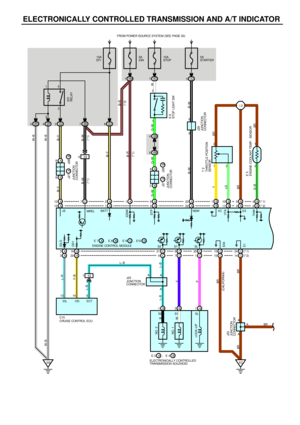 1357
1357 -
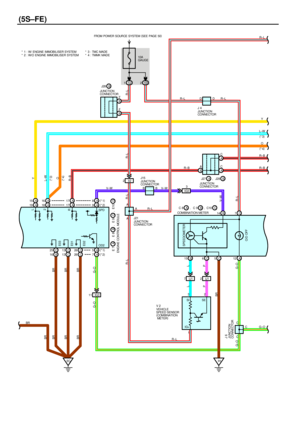 1358
1358 -
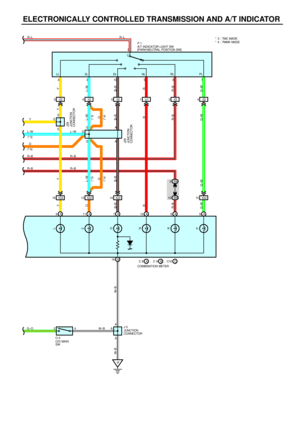 1359
1359 -
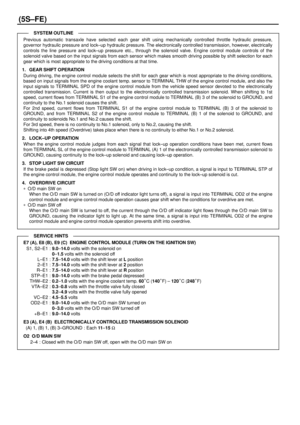 1360
1360 -
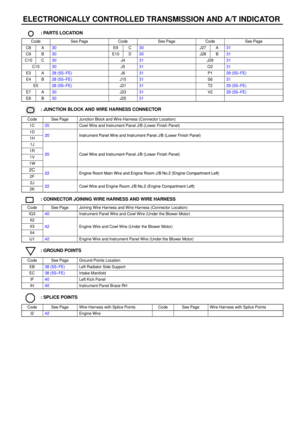 1361
1361 -
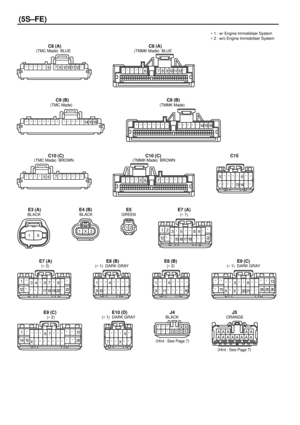 1362
1362 -
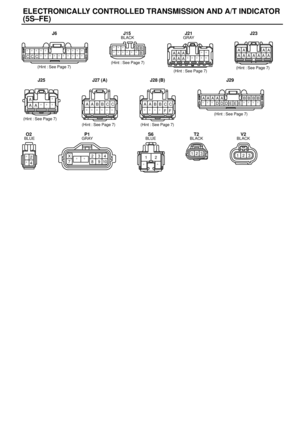 1363
1363 -
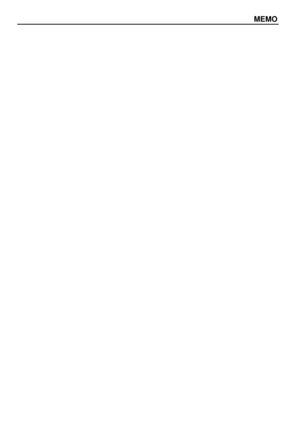 1364
1364 -
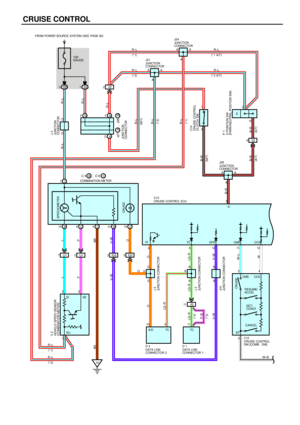 1365
1365 -
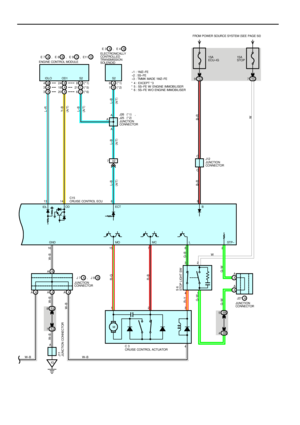 1366
1366 -
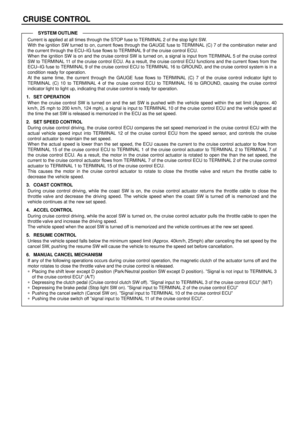 1367
1367 -
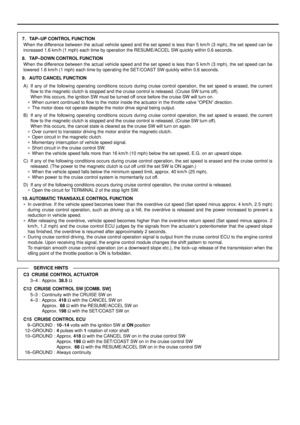 1368
1368 -
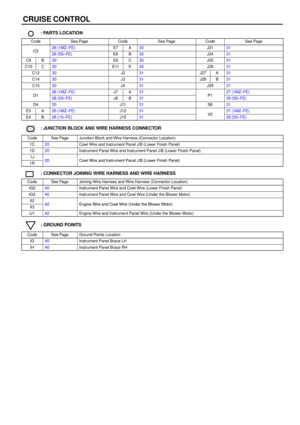 1369
1369 -
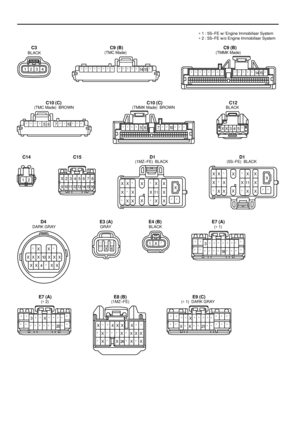 1370
1370 -
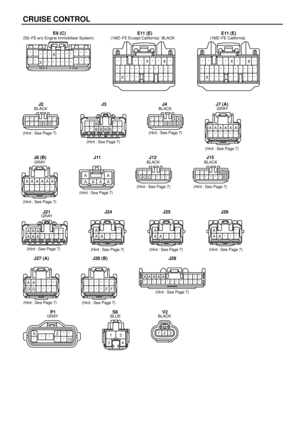 1371
1371 -
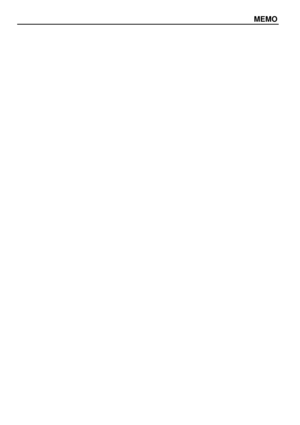 1372
1372 -
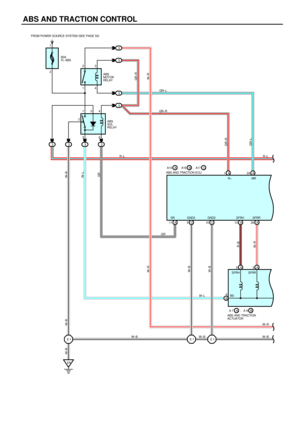 1373
1373 -
 1374
1374 -
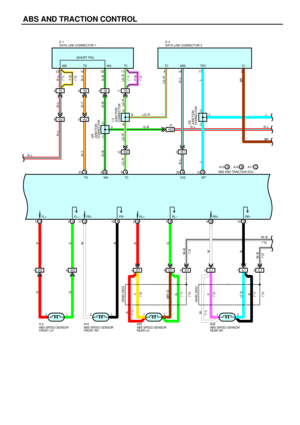 1375
1375 -
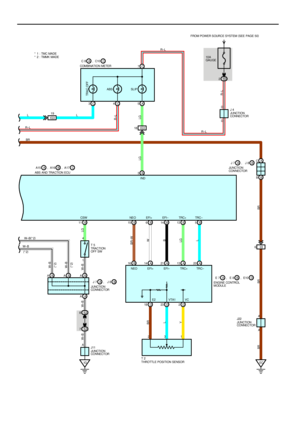 1376
1376 -
 1377
1377 -
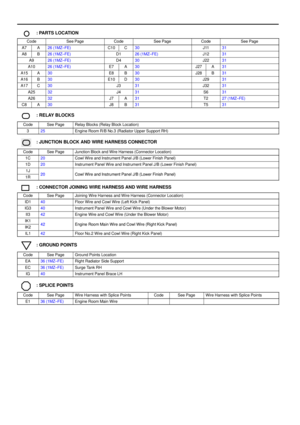 1378
1378 -
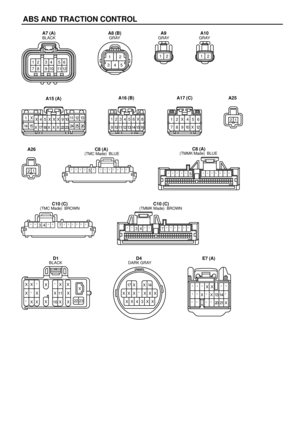 1379
1379 -
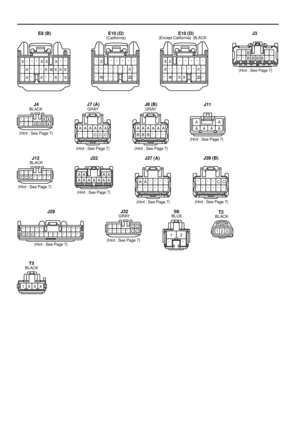 1380
1380 -
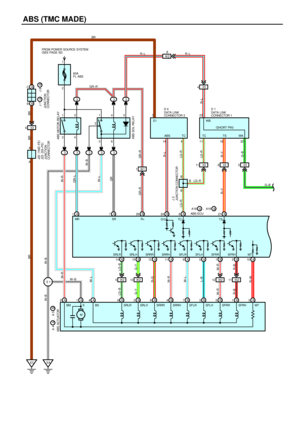 1381
1381 -
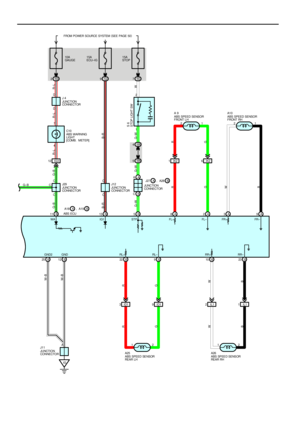 1382
1382 -
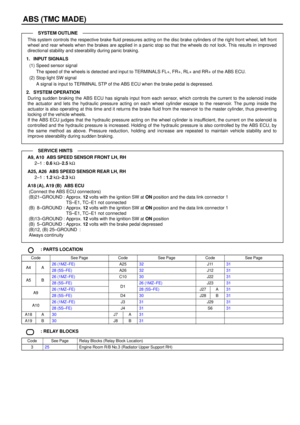 1383
1383 -
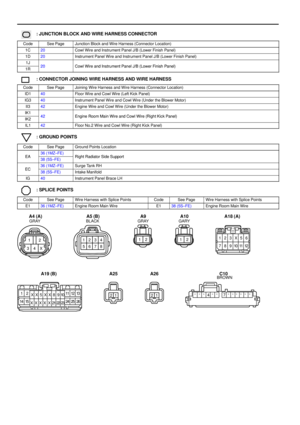 1384
1384 -
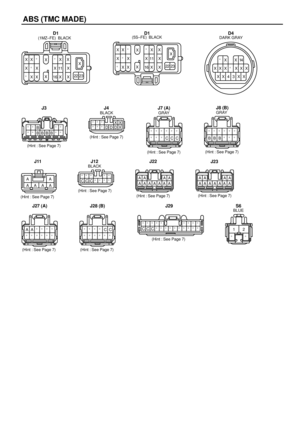 1385
1385 -
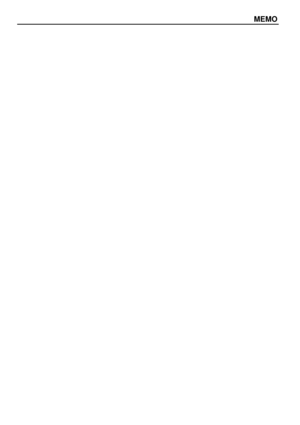 1386
1386 -
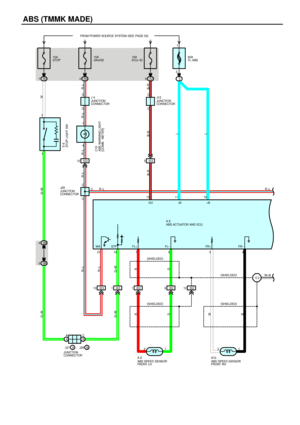 1387
1387 -
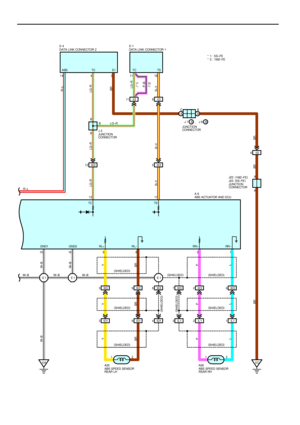 1388
1388 -
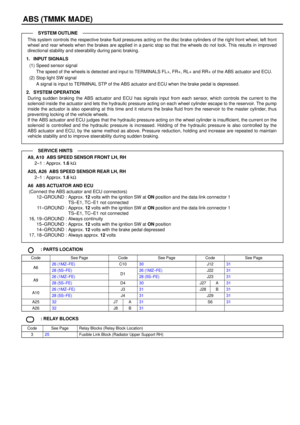 1389
1389 -
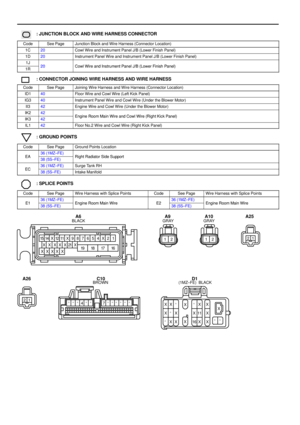 1390
1390 -
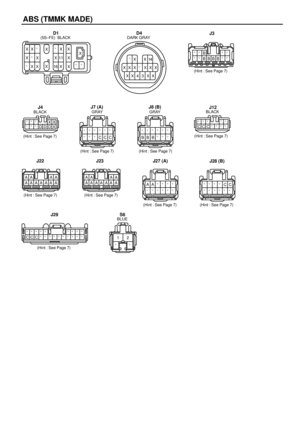 1391
1391 -
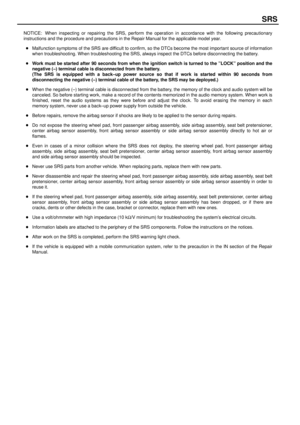 1392
1392 -
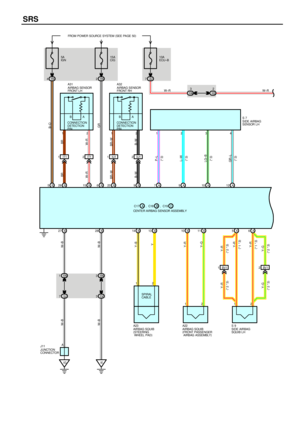 1393
1393 -
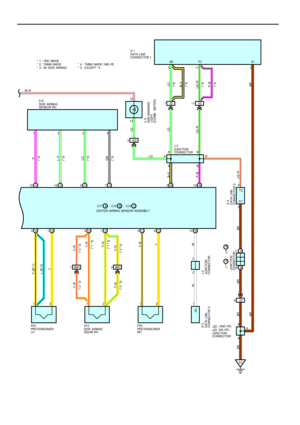 1394
1394 -
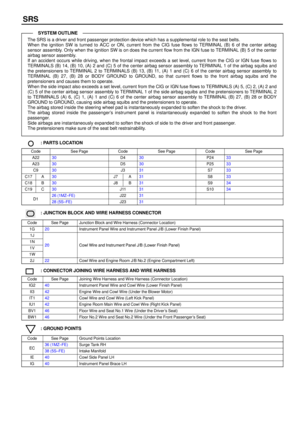 1395
1395 -
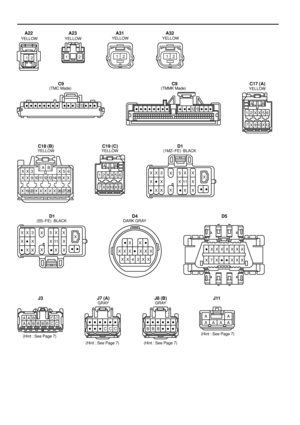 1396
1396 -
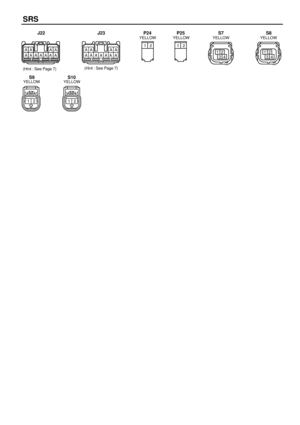 1397
1397 -
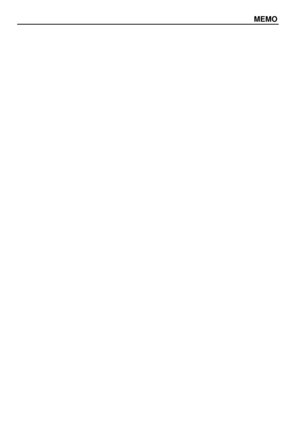 1398
1398 -
 1399
1399 -
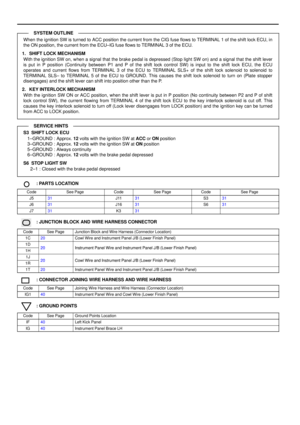 1400
1400 -
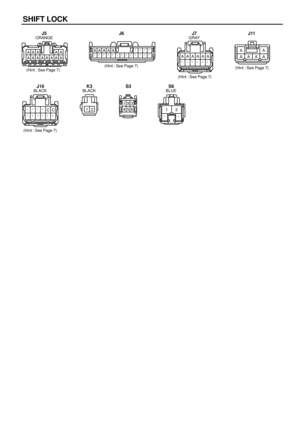 1401
1401 -
 1402
1402 -
 1403
1403 -
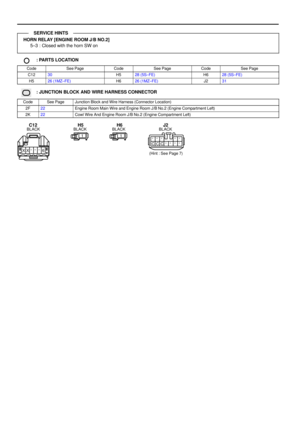 1404
1404 -
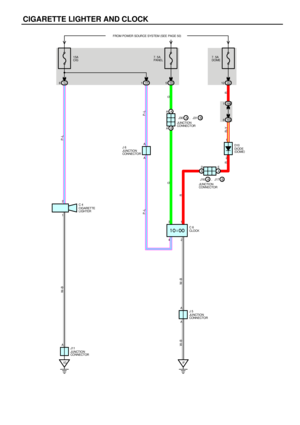 1405
1405 -
 1406
1406 -
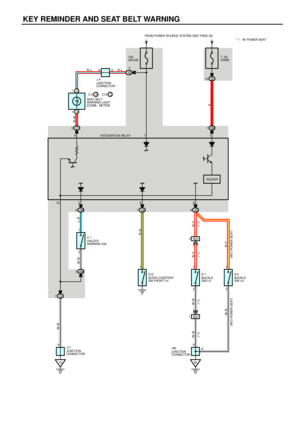 1407
1407 -
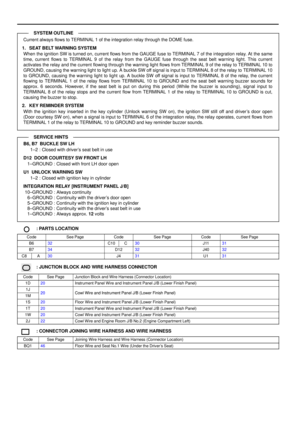 1408
1408 -
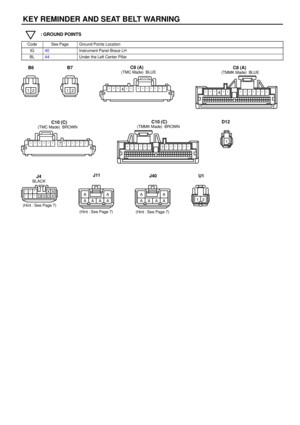 1409
1409 -
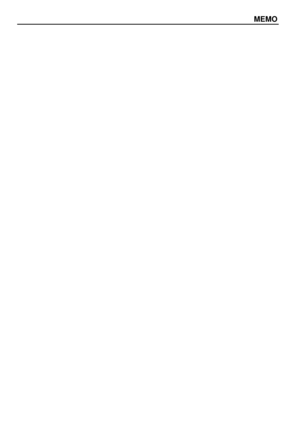 1410
1410 -
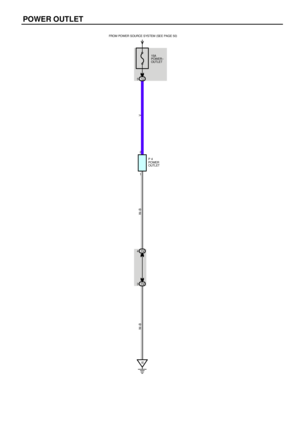 1411
1411 -
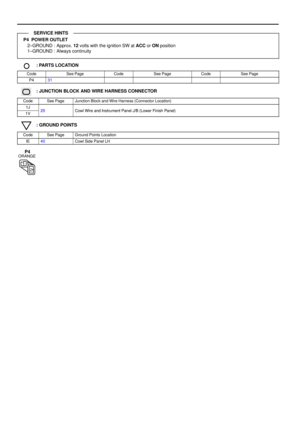 1412
1412 -
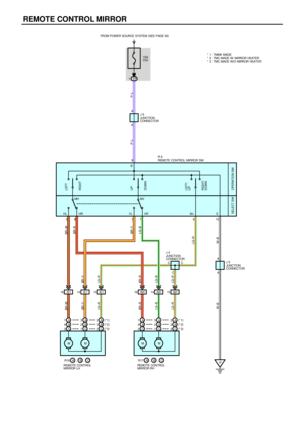 1413
1413 -
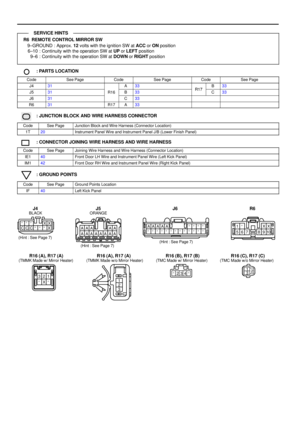 1414
1414 -
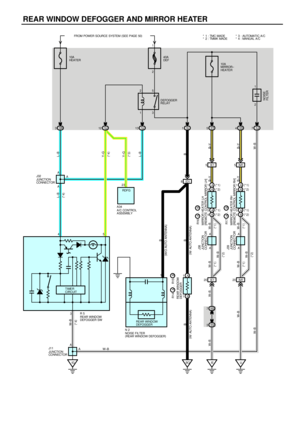 1415
1415 -
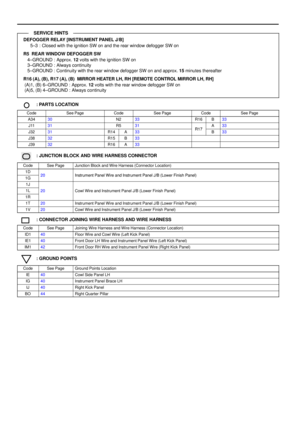 1416
1416 -
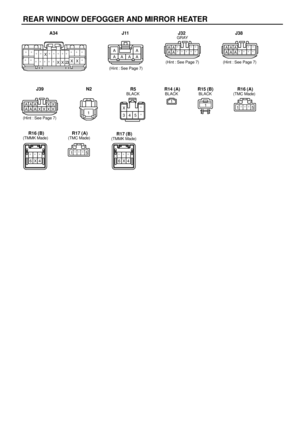 1417
1417 -
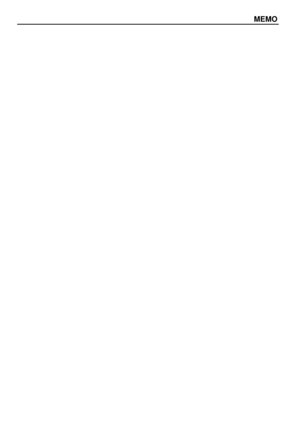 1418
1418 -
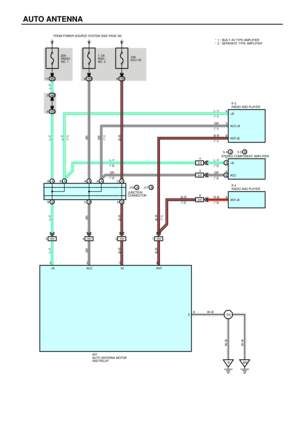 1419
1419 -
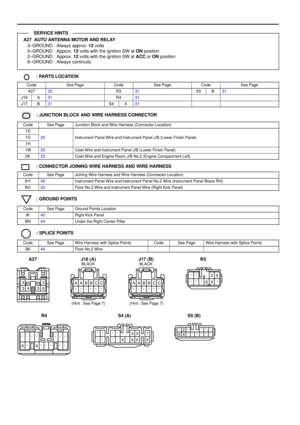 1420
1420 -
 1421
1421 -
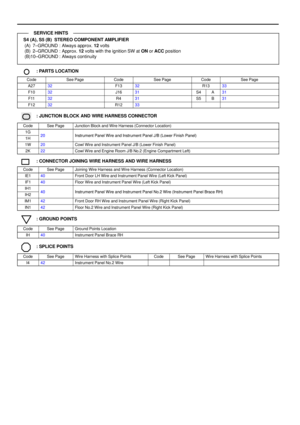 1422
1422 -
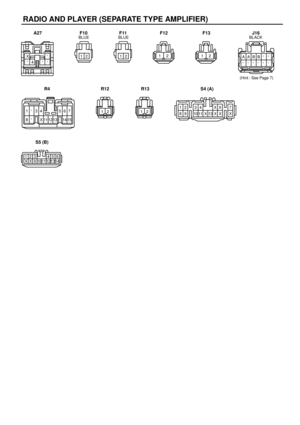 1423
1423 -
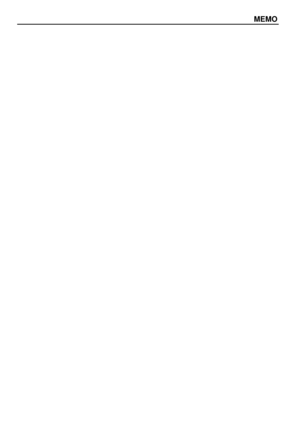 1424
1424 -
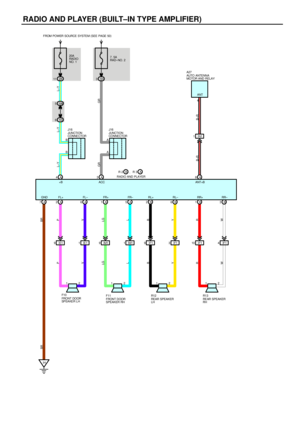 1425
1425 -
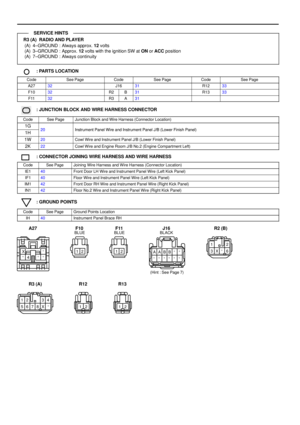 1426
1426 -
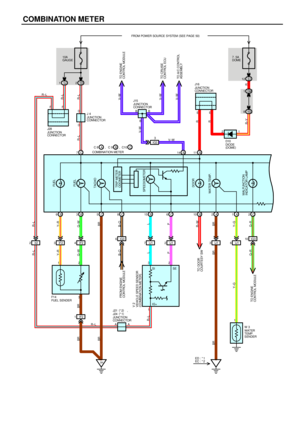 1427
1427 -
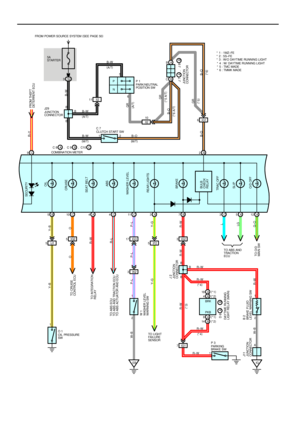 1428
1428 -
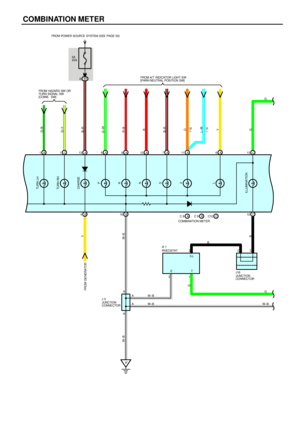 1429
1429 -
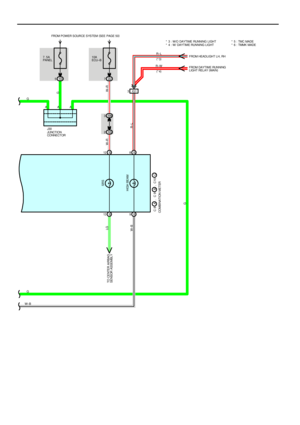 1430
1430 -
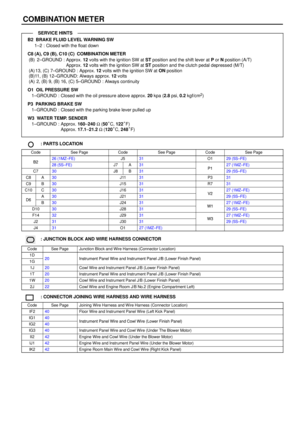 1431
1431 -
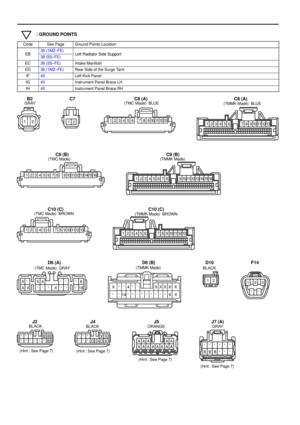 1432
1432 -
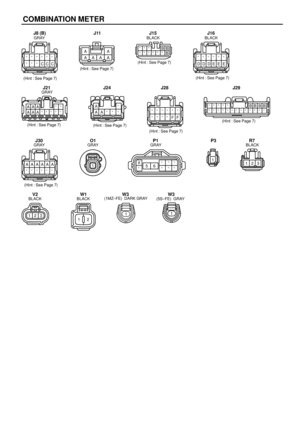 1433
1433 -
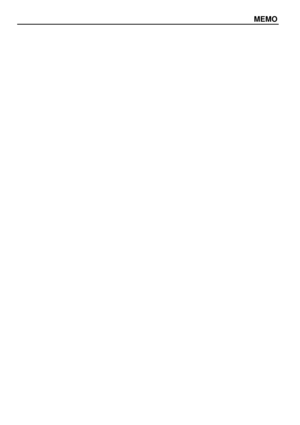 1434
1434 -
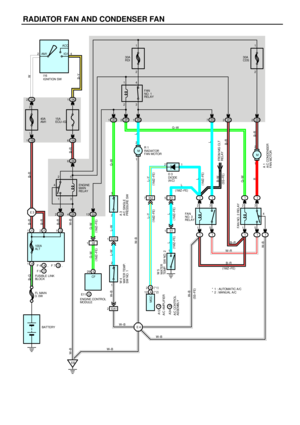 1435
1435 -
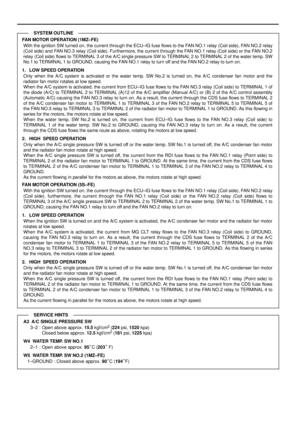 1436
1436 -
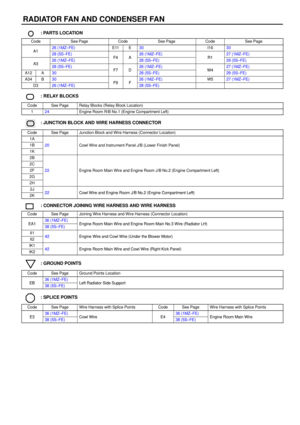 1437
1437 -
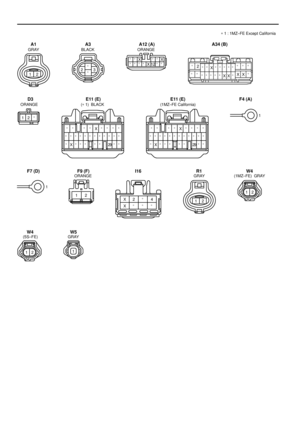 1438
1438 -
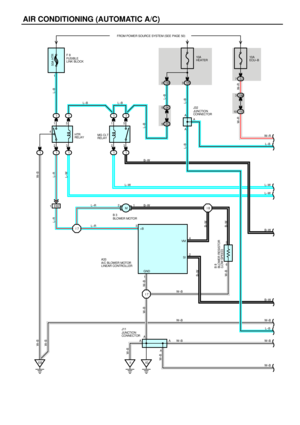 1439
1439 -
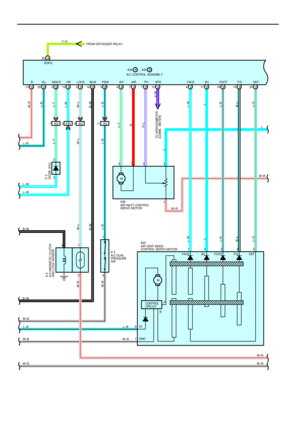 1440
1440 -
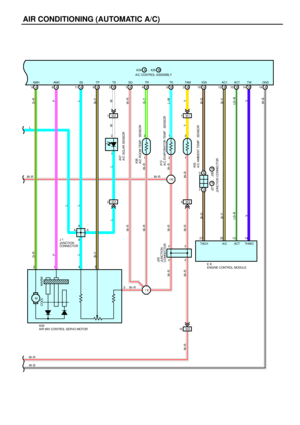 1441
1441 -
 1442
1442 -
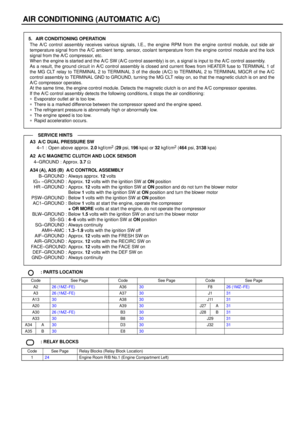 1443
1443 -
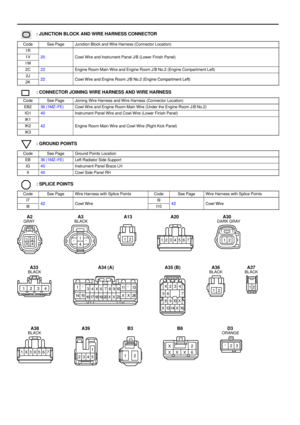 1444
1444 -
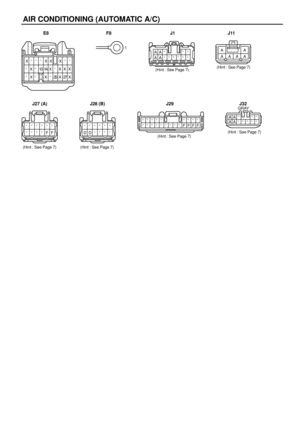 1445
1445 -
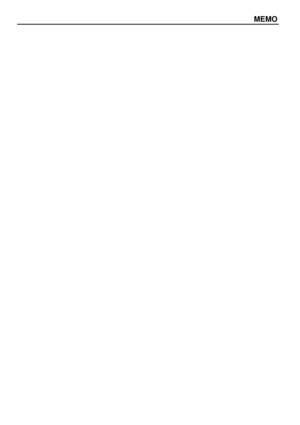 1446
1446 -
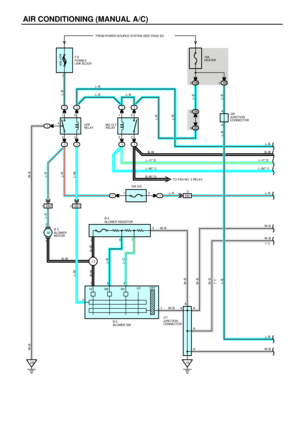 1447
1447 -
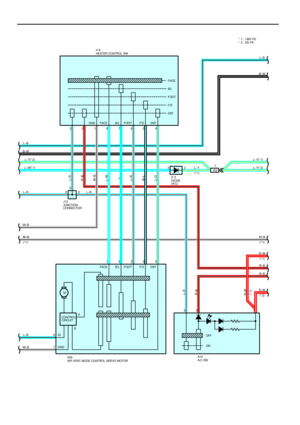 1448
1448 -
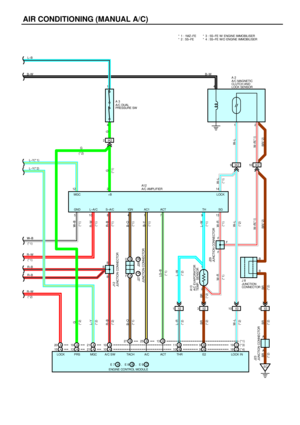 1449
1449 -
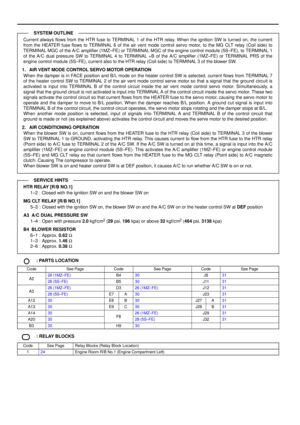 1450
1450 -
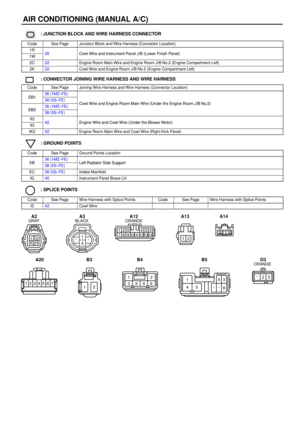 1451
1451 -
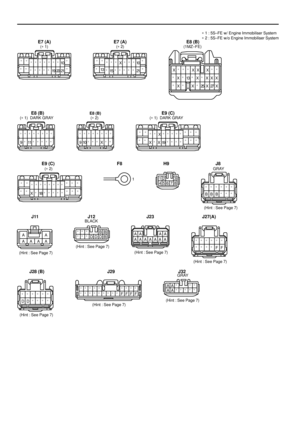 1452
1452 -
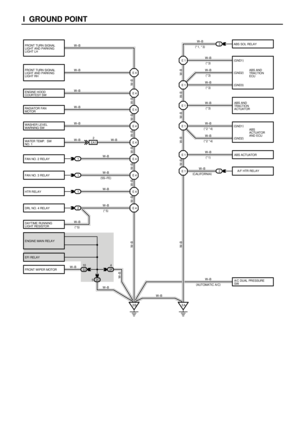 1453
1453 -
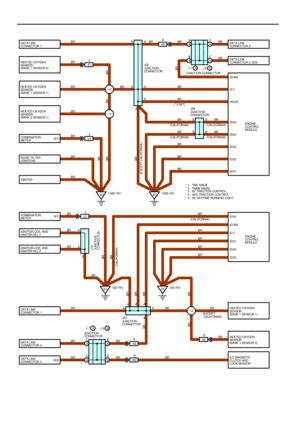 1454
1454 -
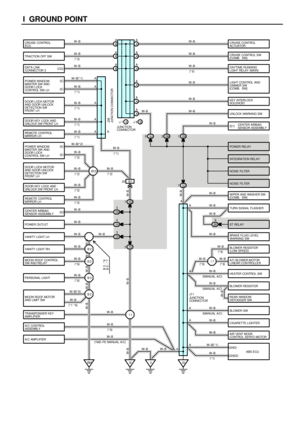 1455
1455 -
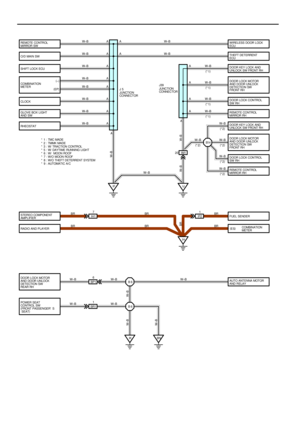 1456
1456 -
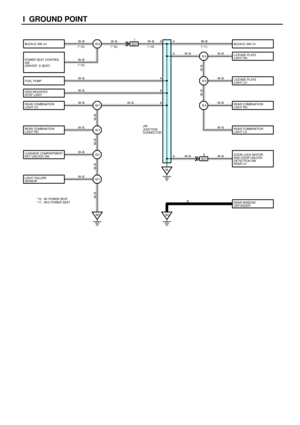 1457
1457 -
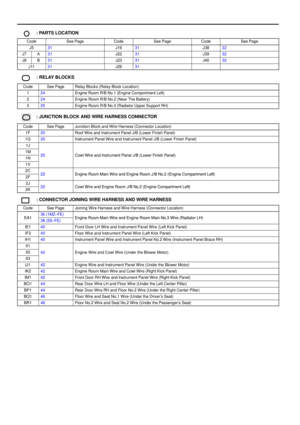 1458
1458 -
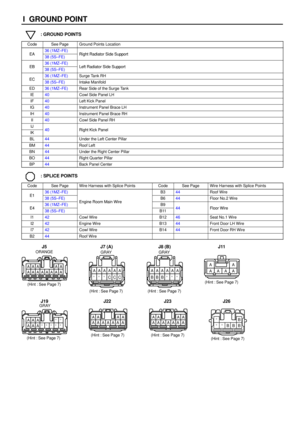 1459
1459 -
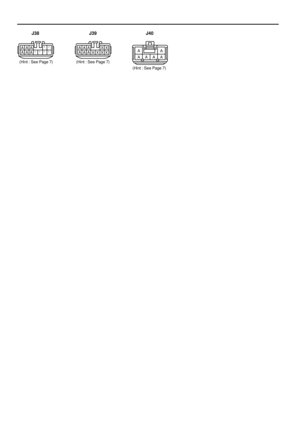 1460
1460 -
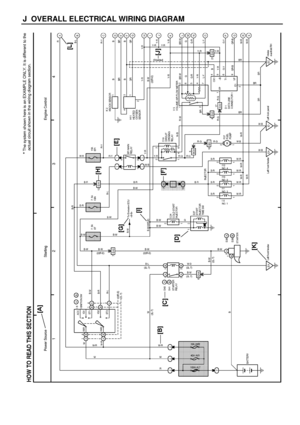 1461
1461 -
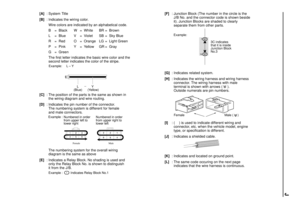 1462
1462 -
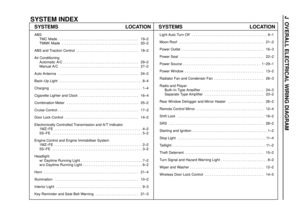 1463
1463 -
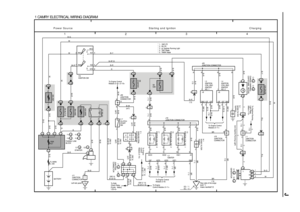 1464
1464 -
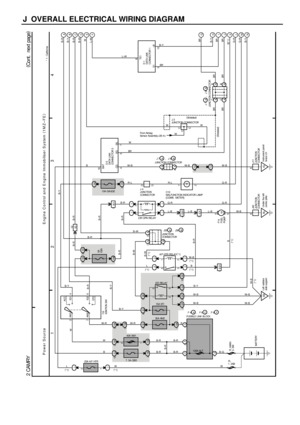 1465
1465 -
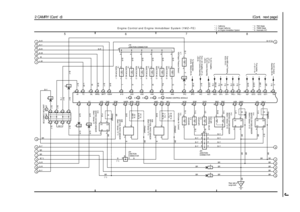 1466
1466 -
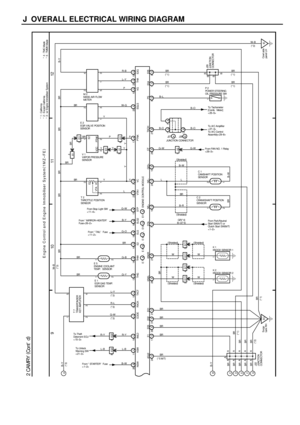 1467
1467 -
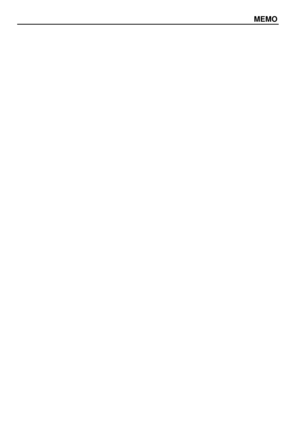 1468
1468 -
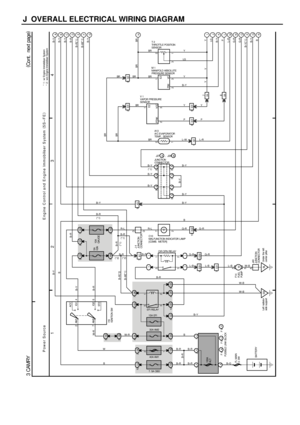 1469
1469 -
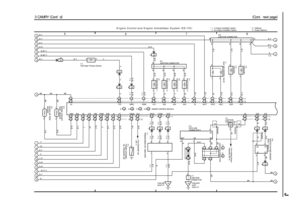 1470
1470 -
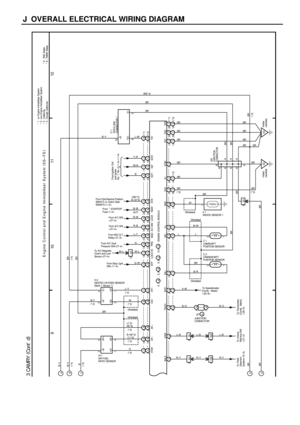 1471
1471 -
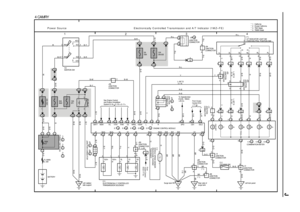 1472
1472 -
 1473
1473 -
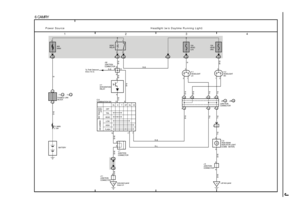 1474
1474 -
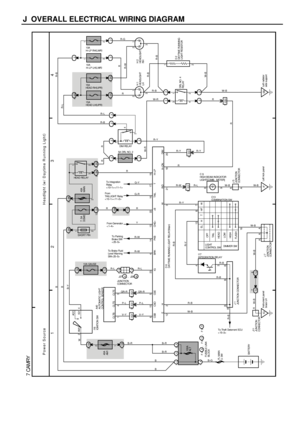 1475
1475 -
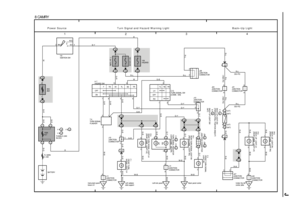 1476
1476 -
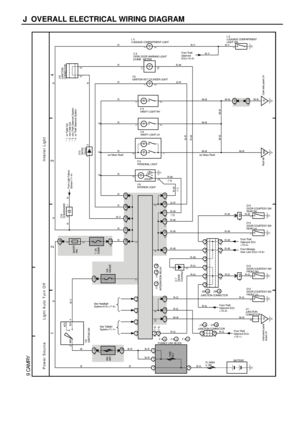 1477
1477 -
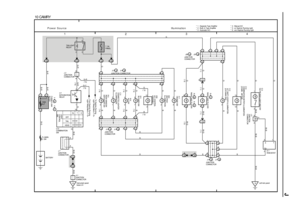 1478
1478 -
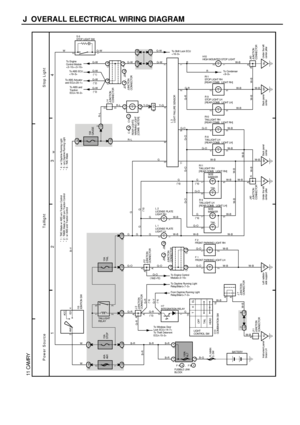 1479
1479 -
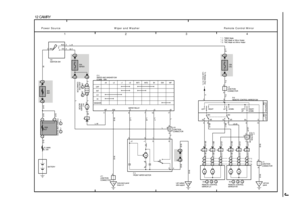 1480
1480 -
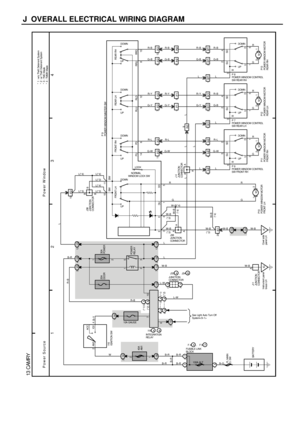 1481
1481 -
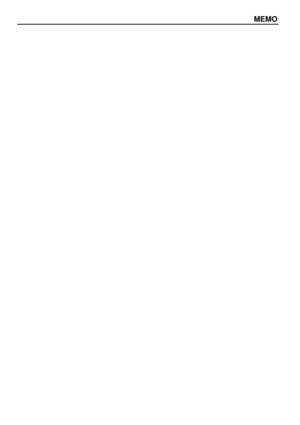 1482
1482 -
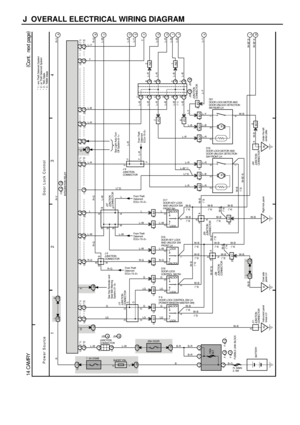 1483
1483 -
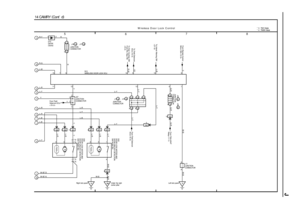 1484
1484 -
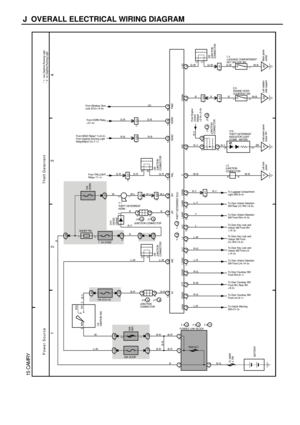 1485
1485 -
 1486
1486 -
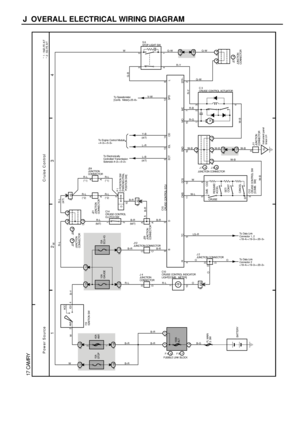 1487
1487 -
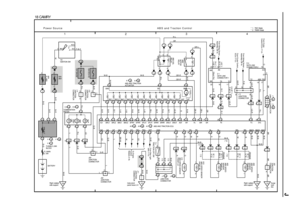 1488
1488 -
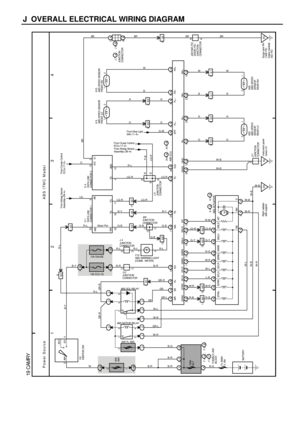 1489
1489 -
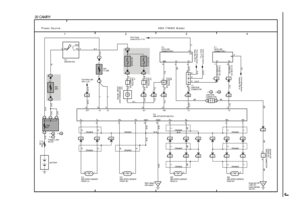 1490
1490 -
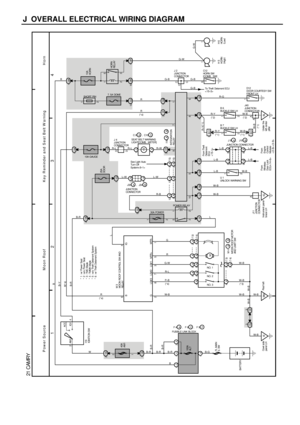 1491
1491 -
 1492
1492 -
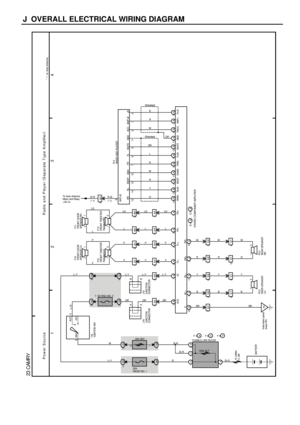 1493
1493 -
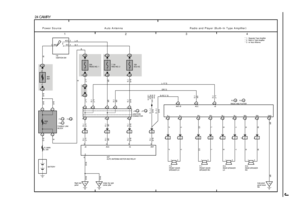 1494
1494 -
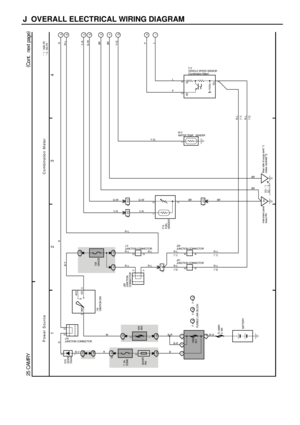 1495
1495 -
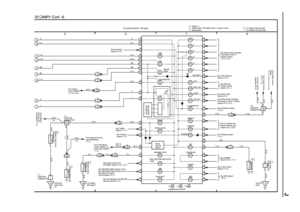 1496
1496 -
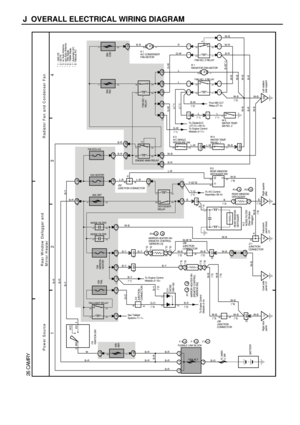 1497
1497 -
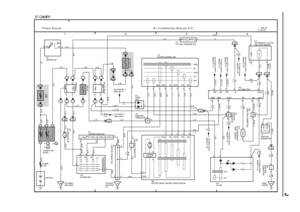 1498
1498 -
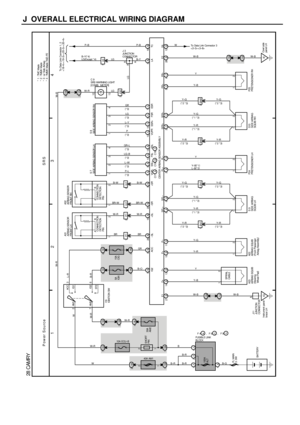 1499
1499 -
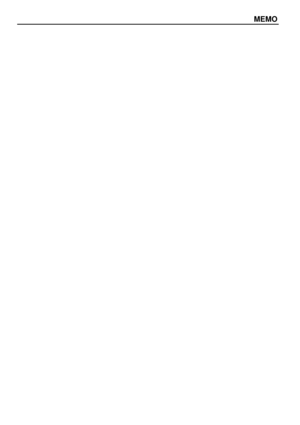 1500
1500 -
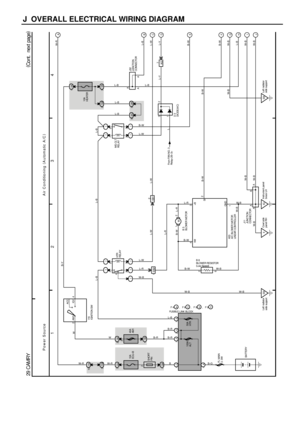 1501
1501 -
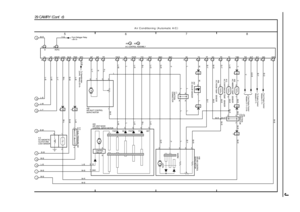 1502
1502 -
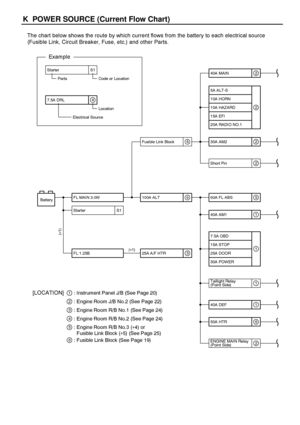 1503
1503 -
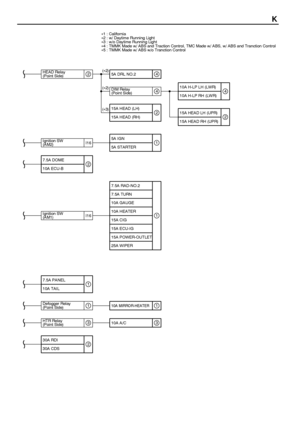 1504
1504 -
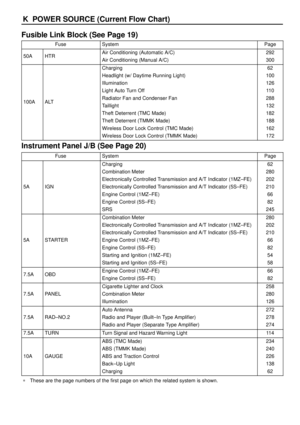 1505
1505 -
 1506
1506 -
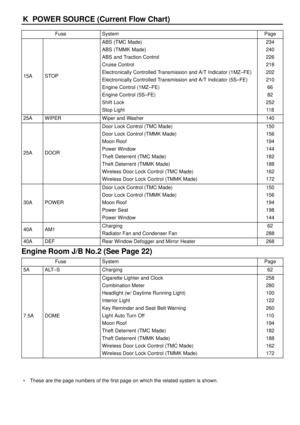 1507
1507 -
 1508
1508 -
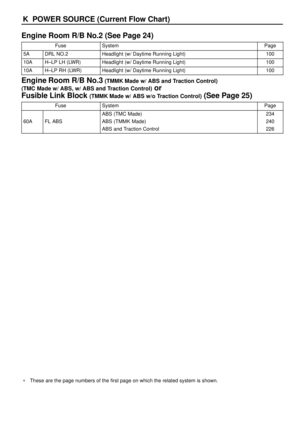 1509
1509 -
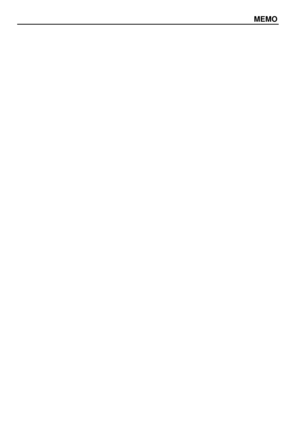 1510
1510 -
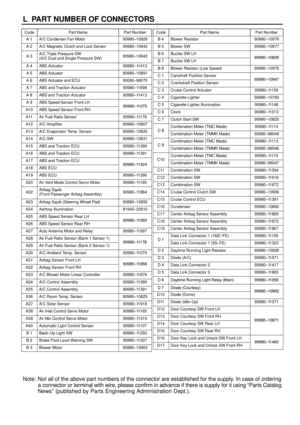 1511
1511 -
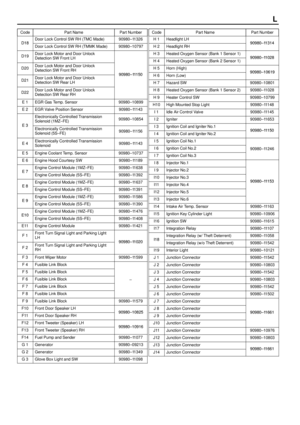 1512
1512 -
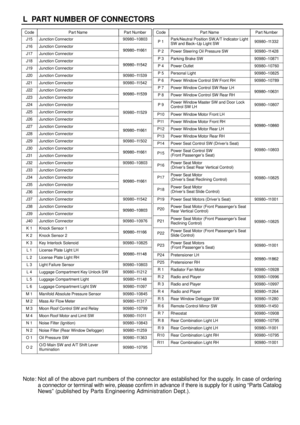 1513
1513 -
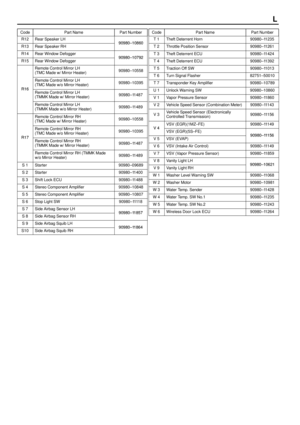 1514
1514 -
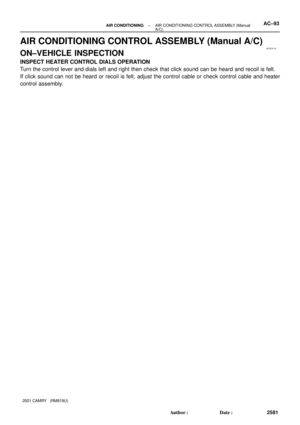 1515
1515 -
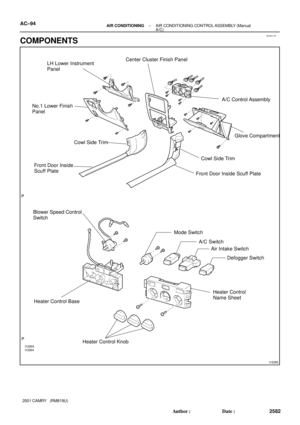 1516
1516 -
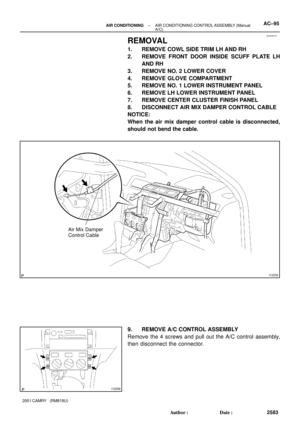 1517
1517 -
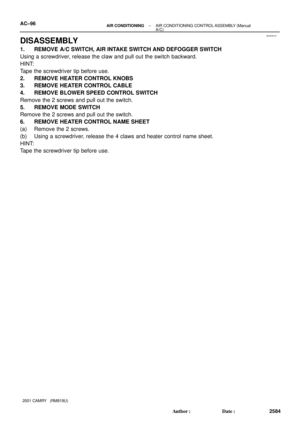 1518
1518 -
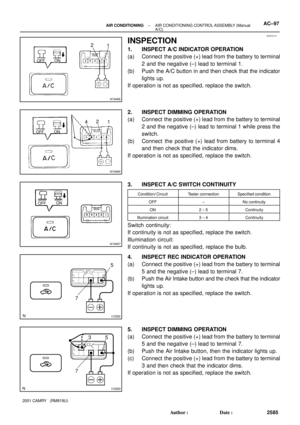 1519
1519 -
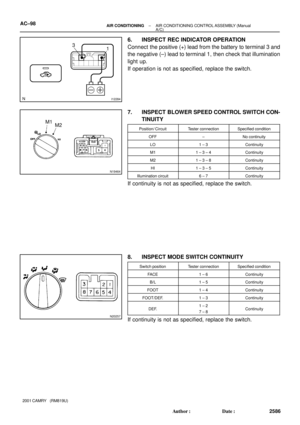 1520
1520 -
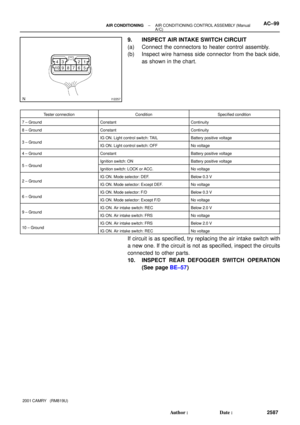 1521
1521 -
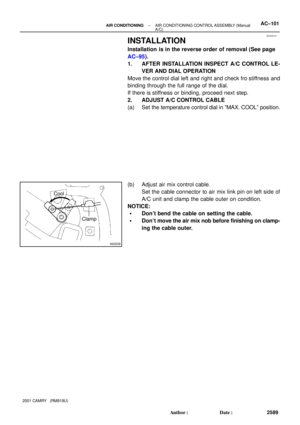 1522
1522 -
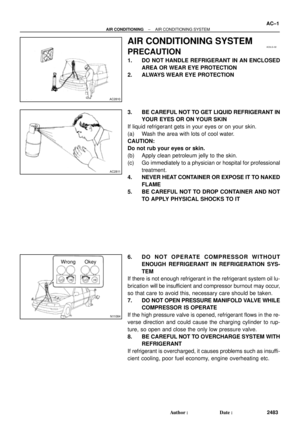 1523
1523 -
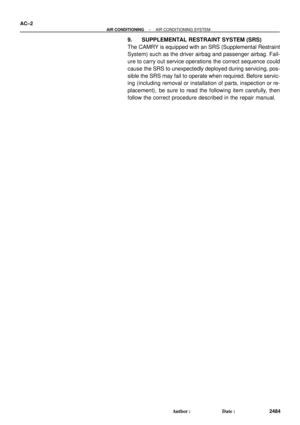 1524
1524 -
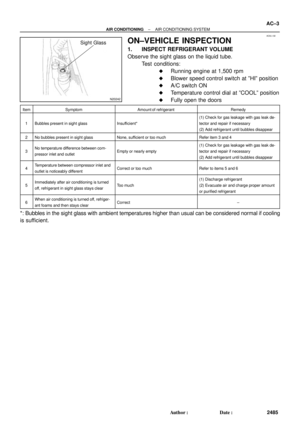 1525
1525 -
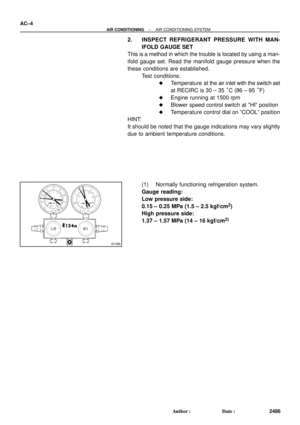 1526
1526 -
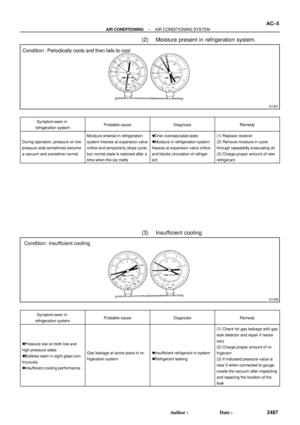 1527
1527 -
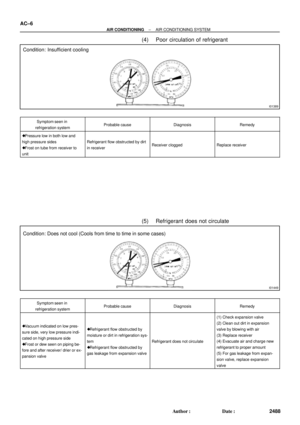 1528
1528 -
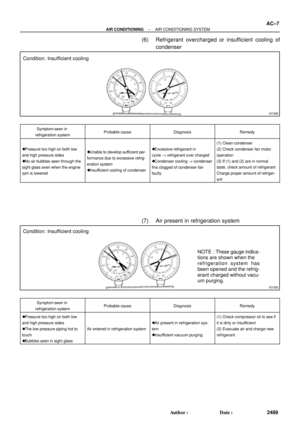 1529
1529 -
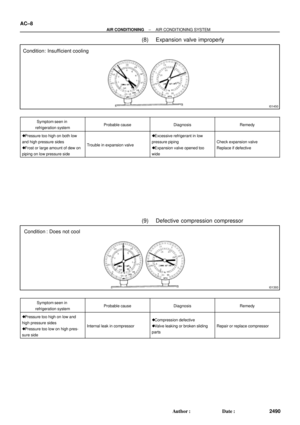 1530
1530 -
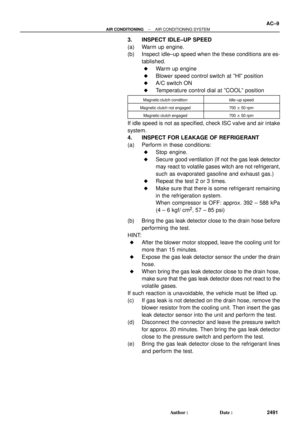 1531
1531 -
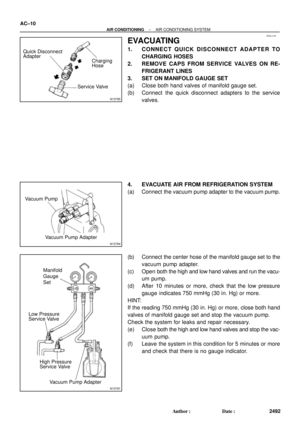 1532
1532 -
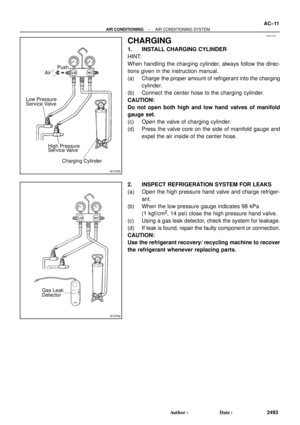 1533
1533 -
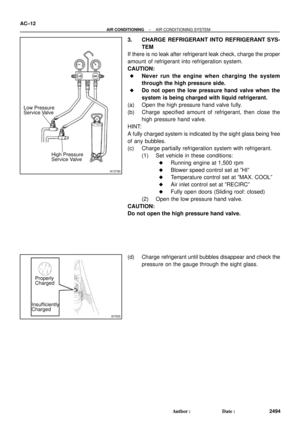 1534
1534 -
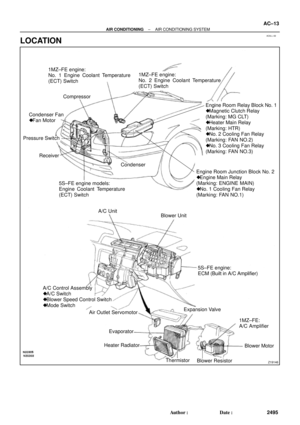 1535
1535 -
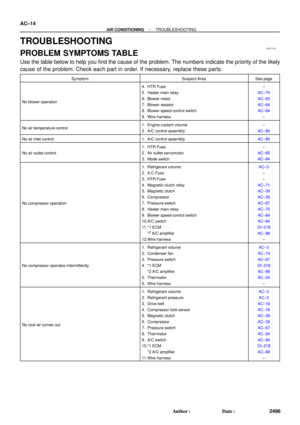 1536
1536 -
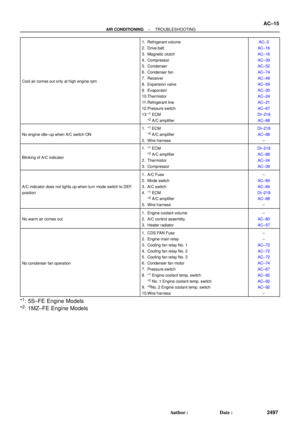 1537
1537 -
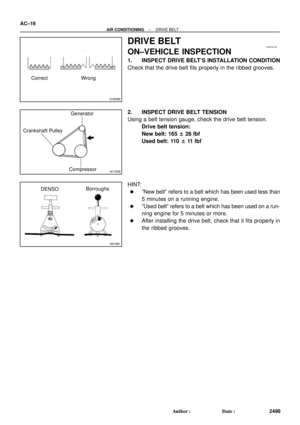 1538
1538 -
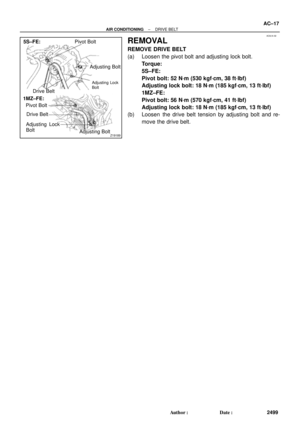 1539
1539 -
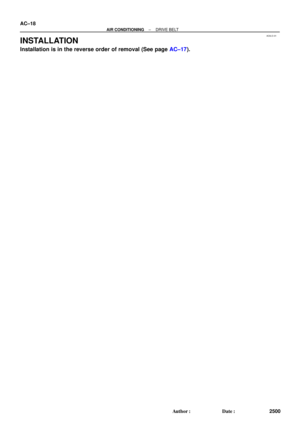 1540
1540 -
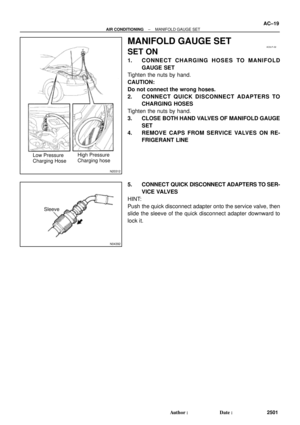 1541
1541 -
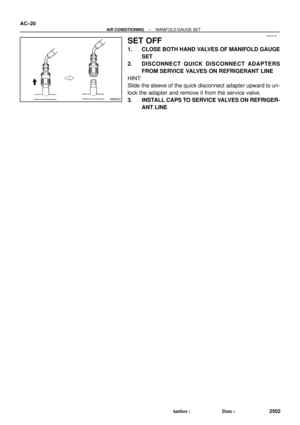 1542
1542 -
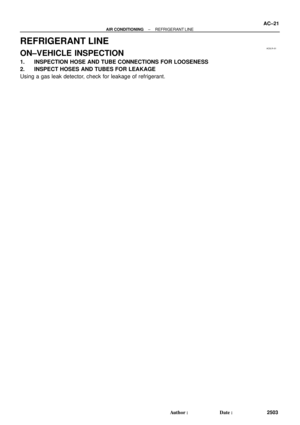 1543
1543 -
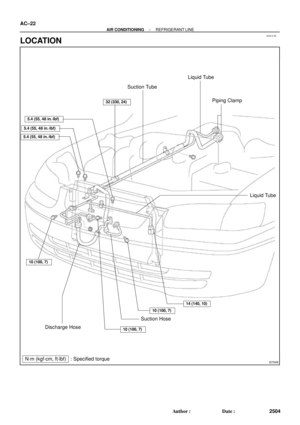 1544
1544 -
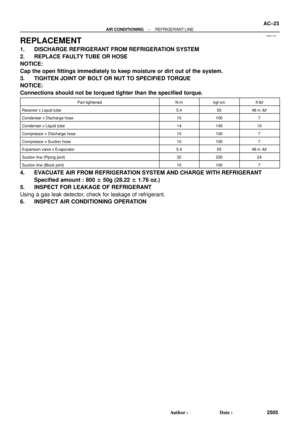 1545
1545 -
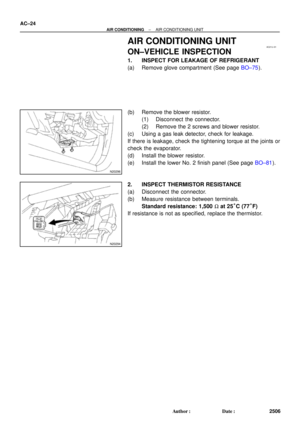 1546
1546 -
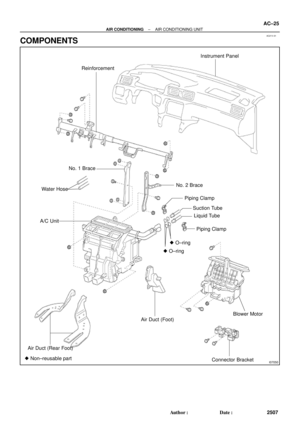 1547
1547 -
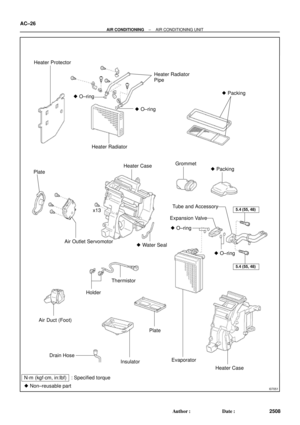 1548
1548 -
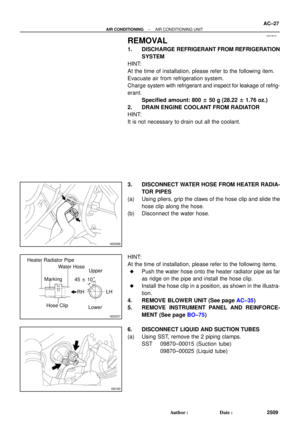 1549
1549 -
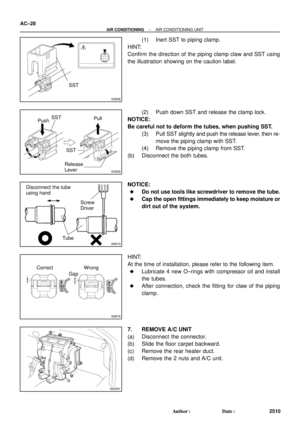 1550
1550 -
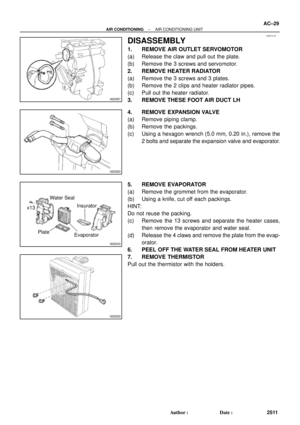 1551
1551 -
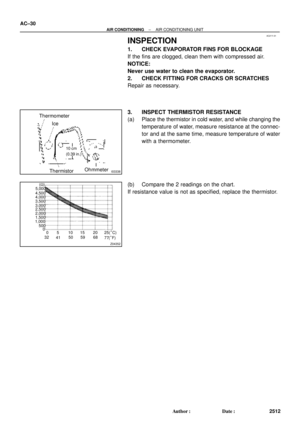 1552
1552 -
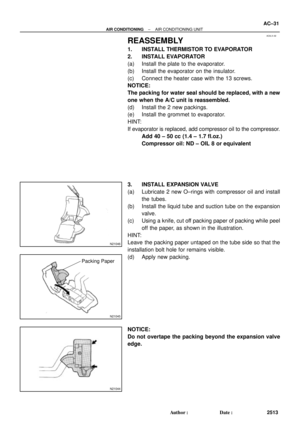 1553
1553 -
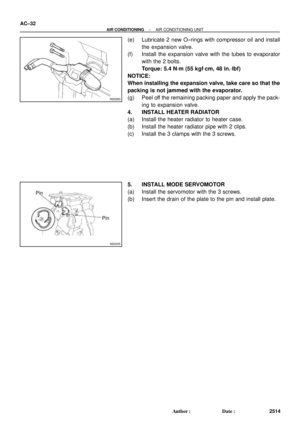 1554
1554 -
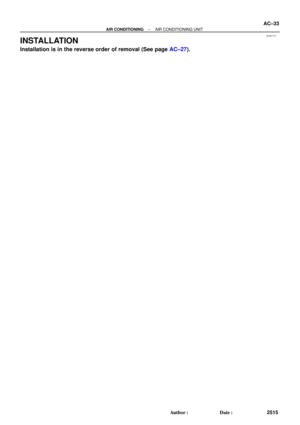 1555
1555 -
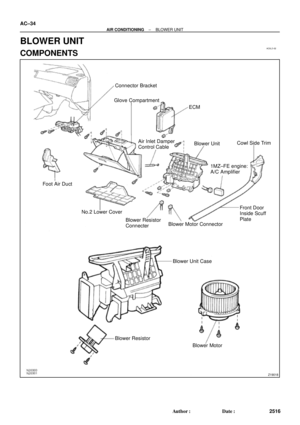 1556
1556 -
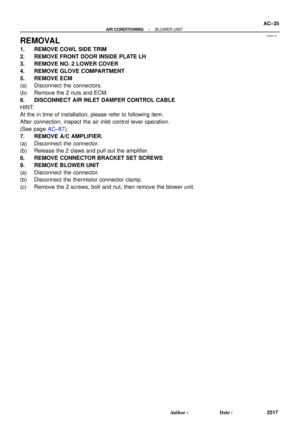 1557
1557 -
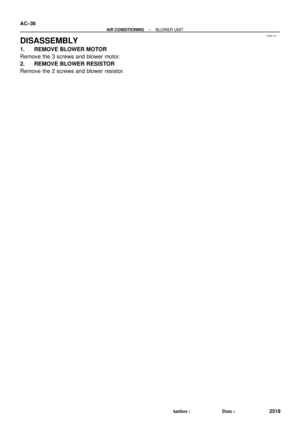 1558
1558 -
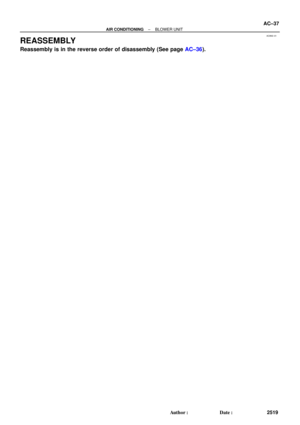 1559
1559 -
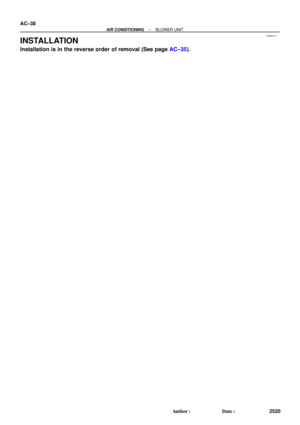 1560
1560 -
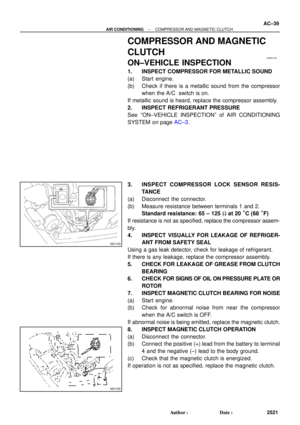 1561
1561 -
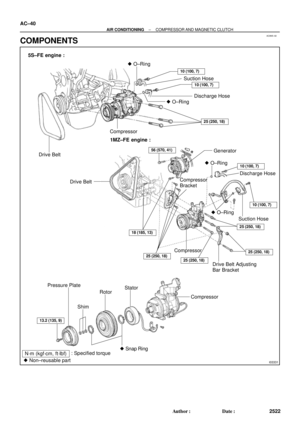 1562
1562 -
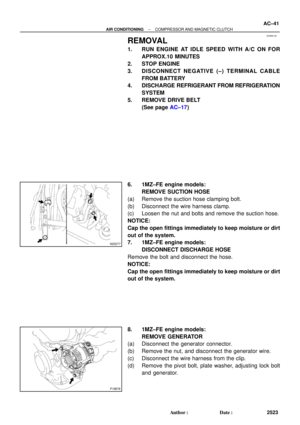 1563
1563 -
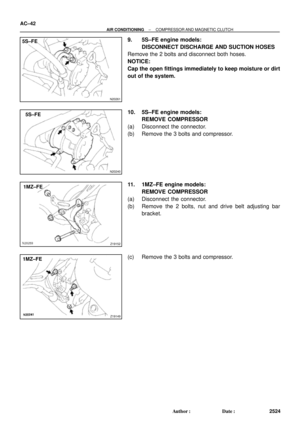 1564
1564 -
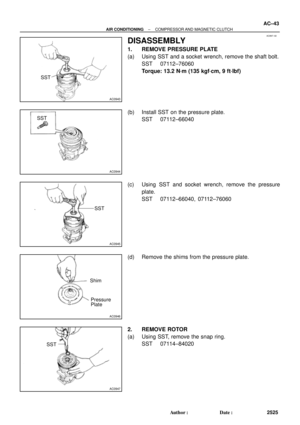 1565
1565 -
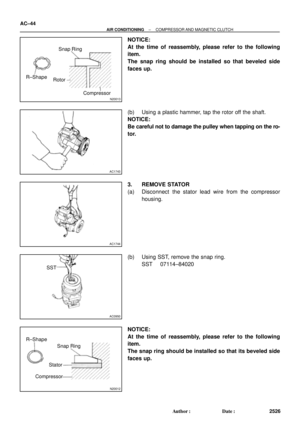 1566
1566 -
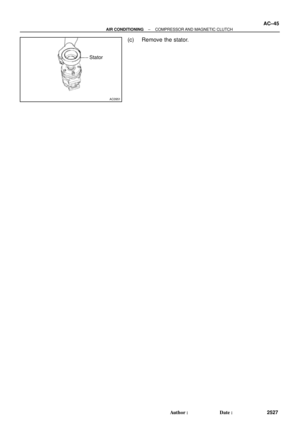 1567
1567 -
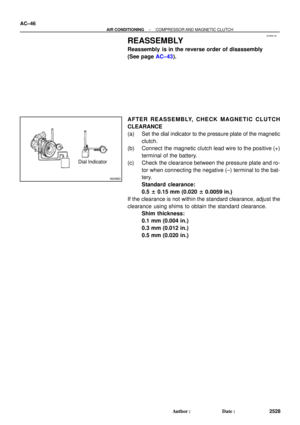 1568
1568 -
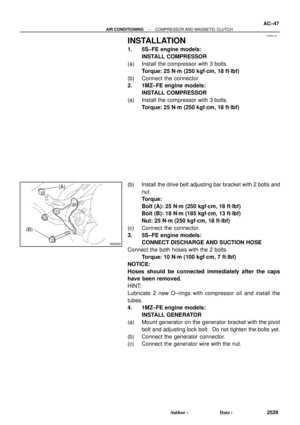 1569
1569 -
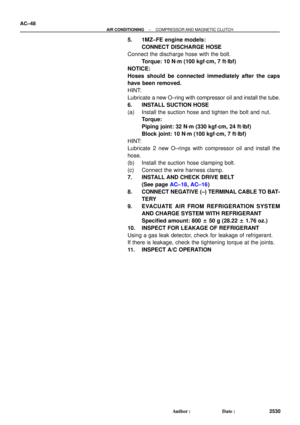 1570
1570 -
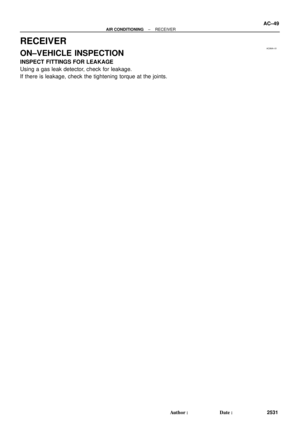 1571
1571 -
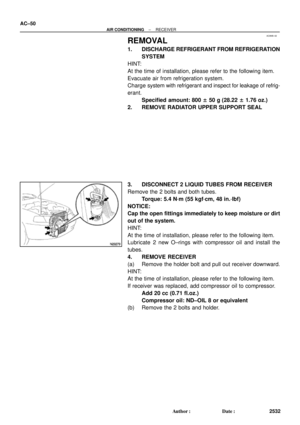 1572
1572 -
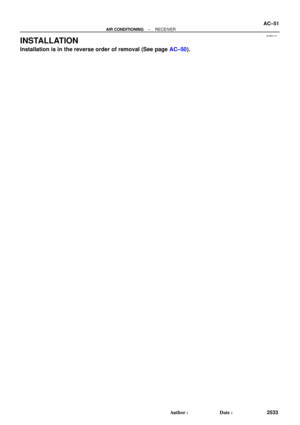 1573
1573 -
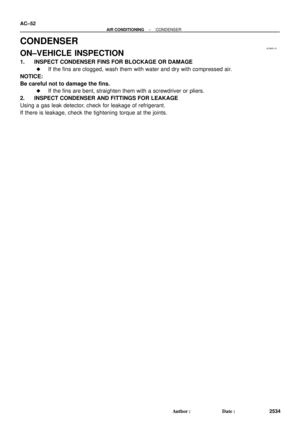 1574
1574 -
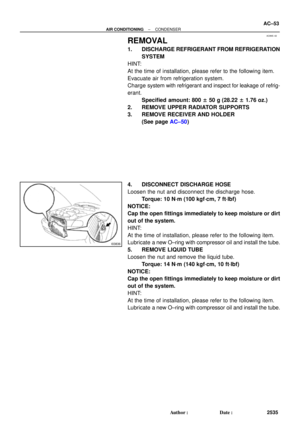 1575
1575 -
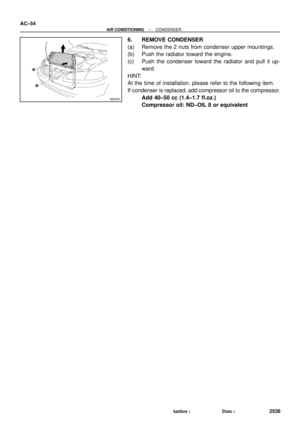 1576
1576 -
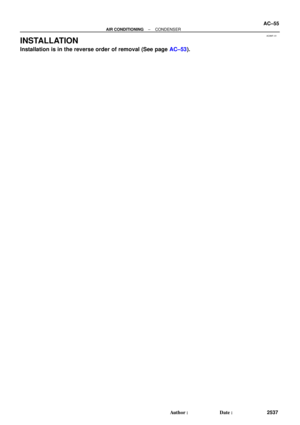 1577
1577 -
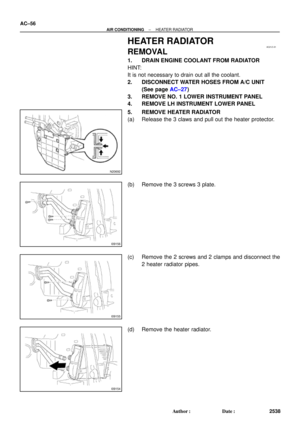 1578
1578 -
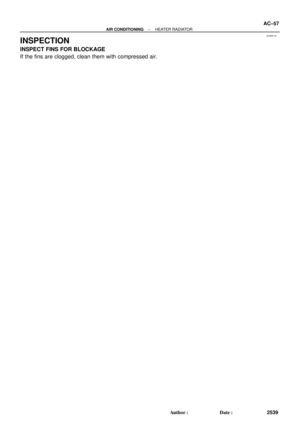 1579
1579 -
 1580
1580 -
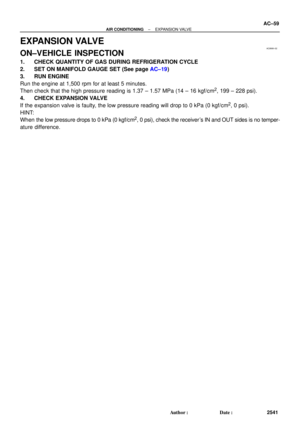 1581
1581 -
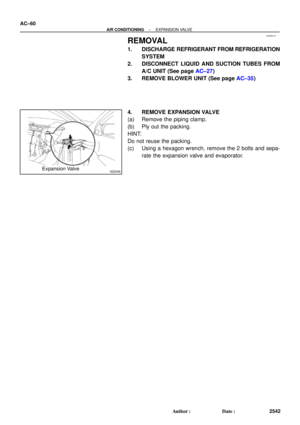 1582
1582 -
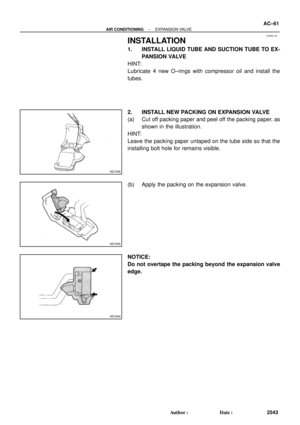 1583
1583 -
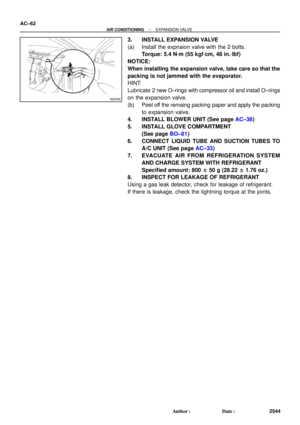 1584
1584 -
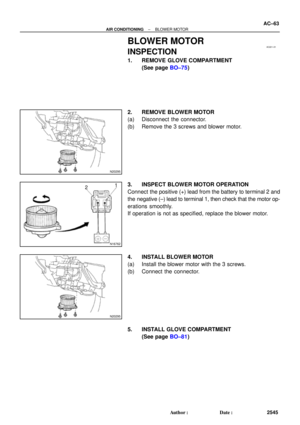 1585
1585 -
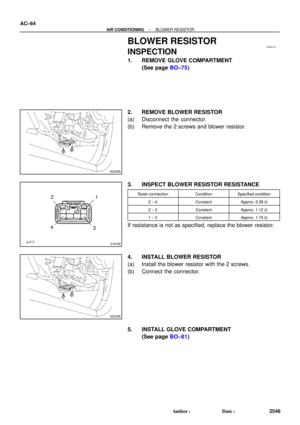 1586
1586 -
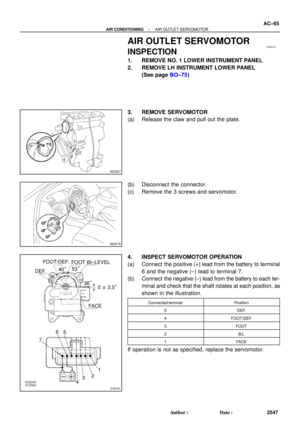 1587
1587 -
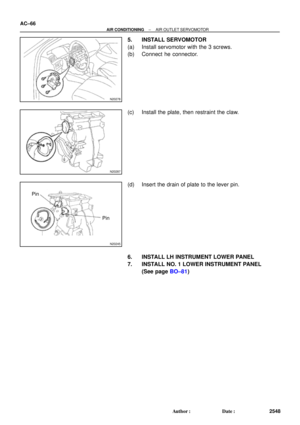 1588
1588 -
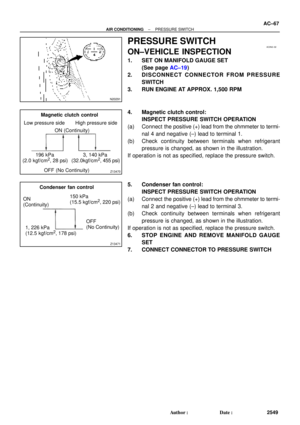 1589
1589 -
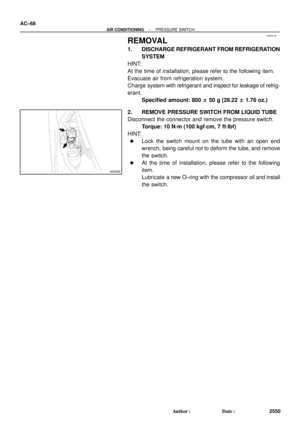 1590
1590 -
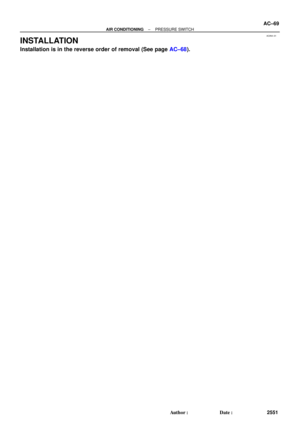 1591
1591 -
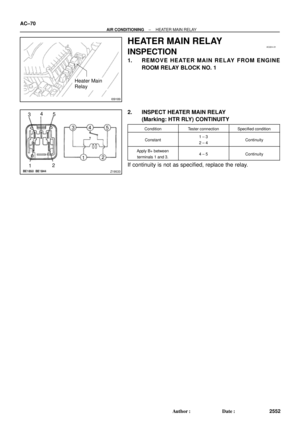 1592
1592 -
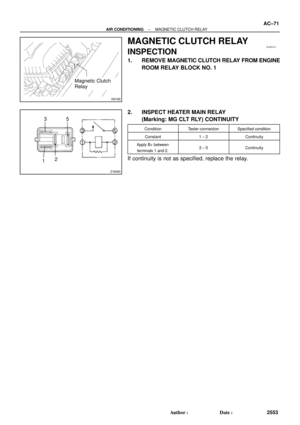 1593
1593 -
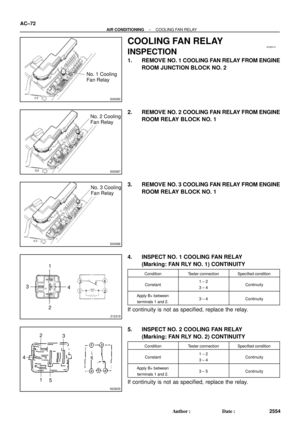 1594
1594 -
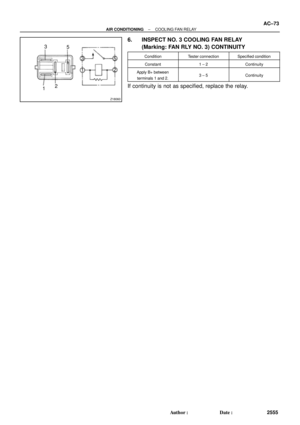 1595
1595 -
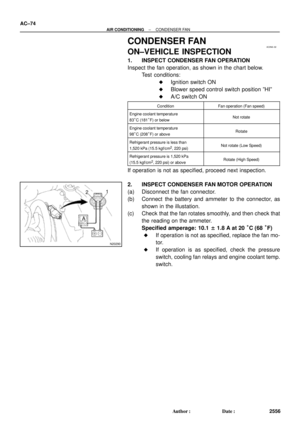 1596
1596 -
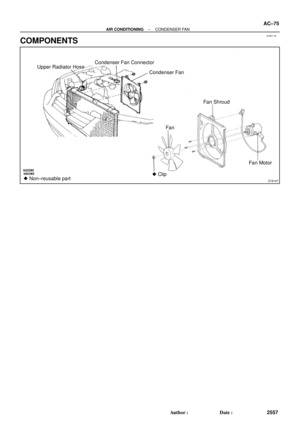 1597
1597 -
 1598
1598 -
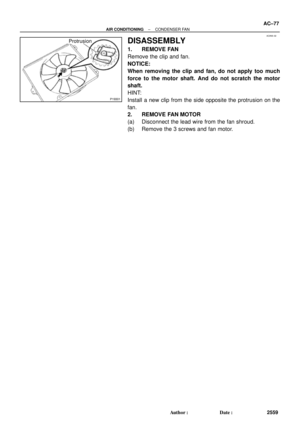 1599
1599 -
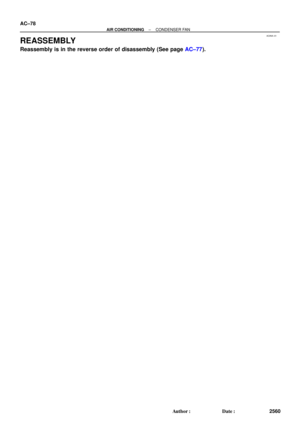 1600
1600 -
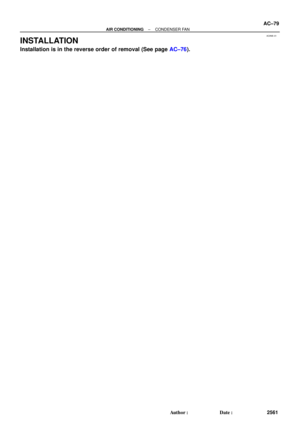 1601
1601 -
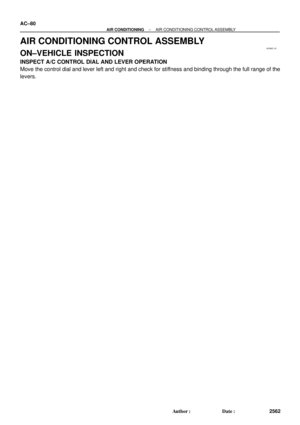 1602
1602 -
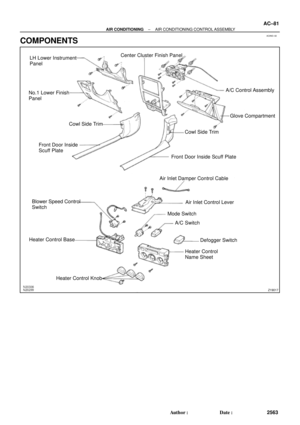 1603
1603 -
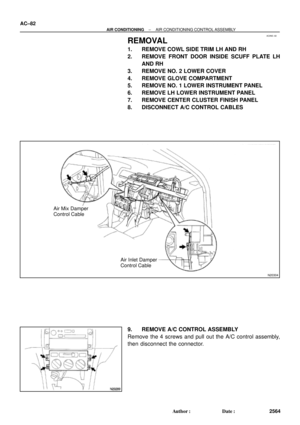 1604
1604 -
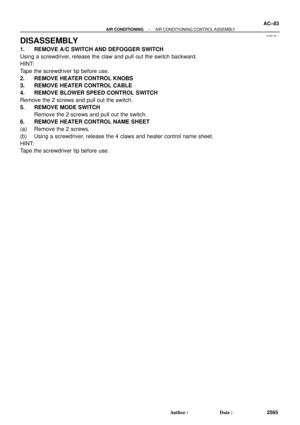 1605
1605 -
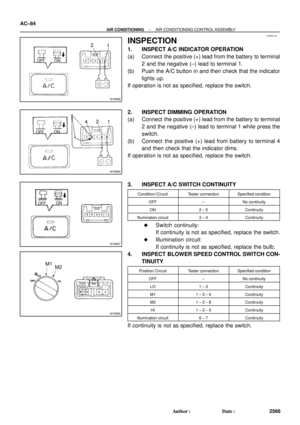 1606
1606 -
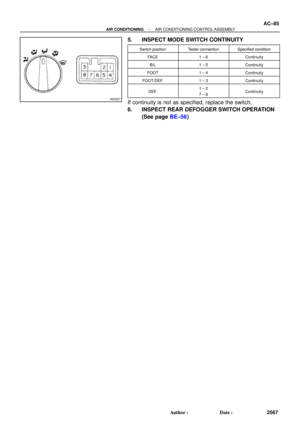 1607
1607 -
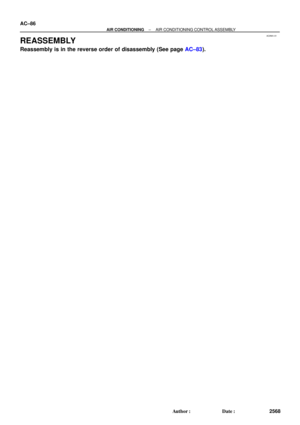 1608
1608 -
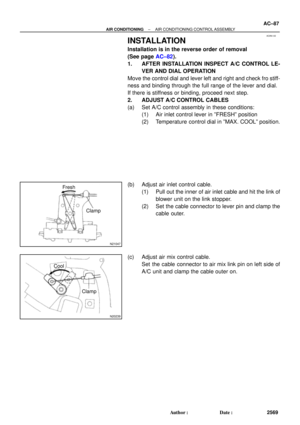 1609
1609 -
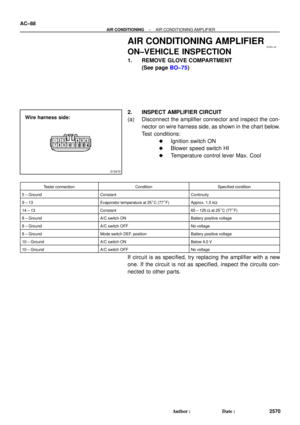 1610
1610 -
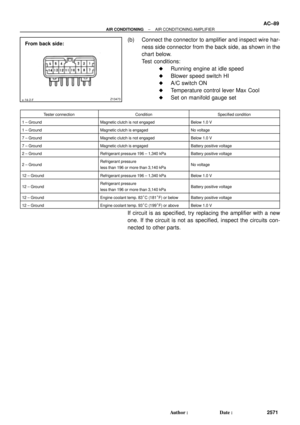 1611
1611 -
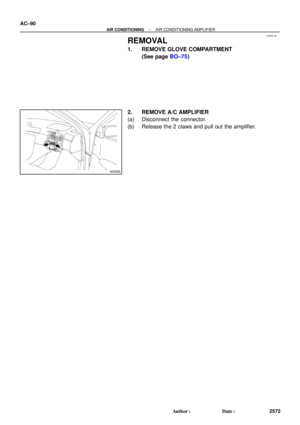 1612
1612 -
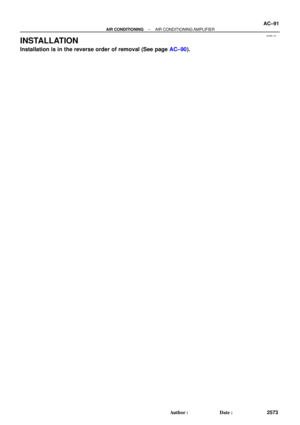 1613
1613 -
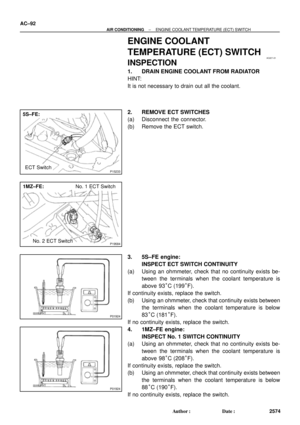 1614
1614 -
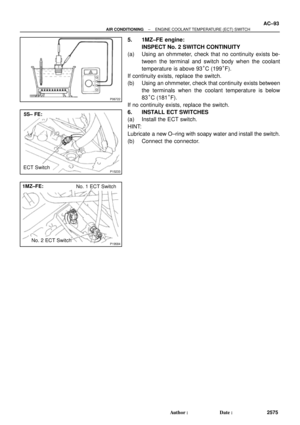 1615
1615 -
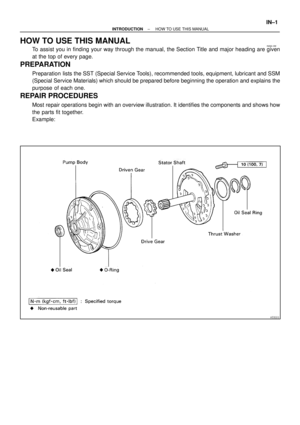 1616
1616 -
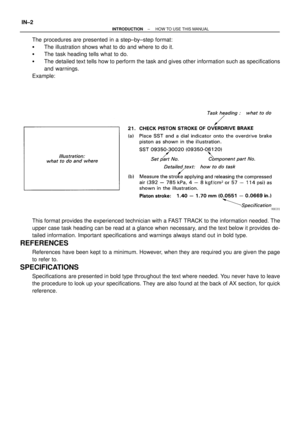 1617
1617 -
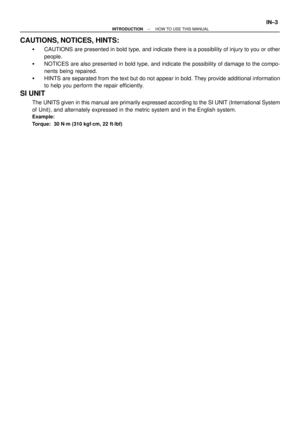 1618
1618 -
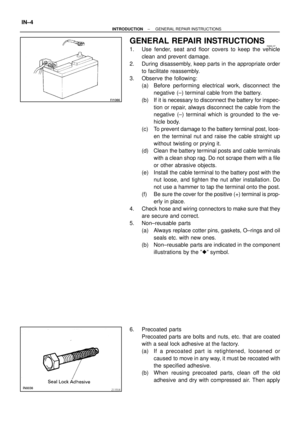 1619
1619 -
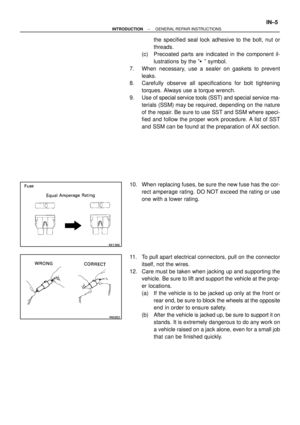 1620
1620 -
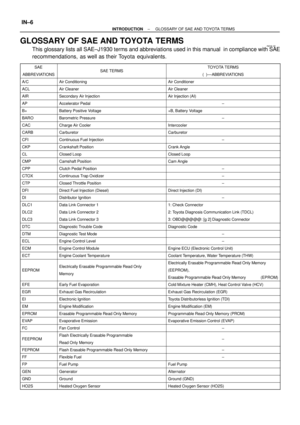 1621
1621 -
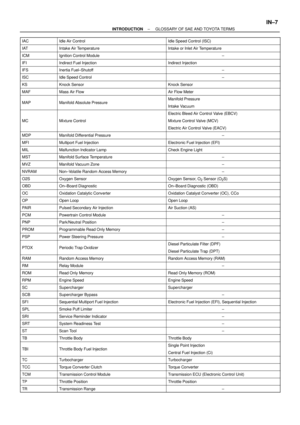 1622
1622 -
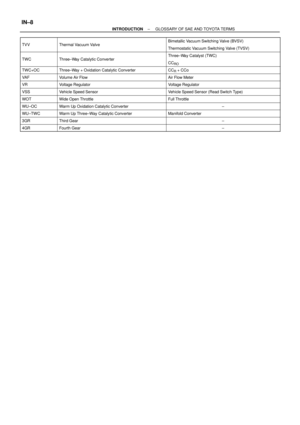 1623
1623 -
 1624
1624 -
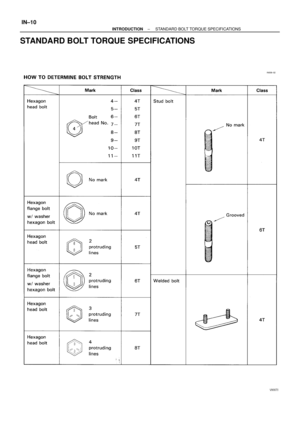 1625
1625 -
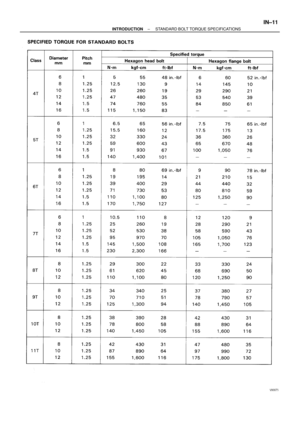 1626
1626 -
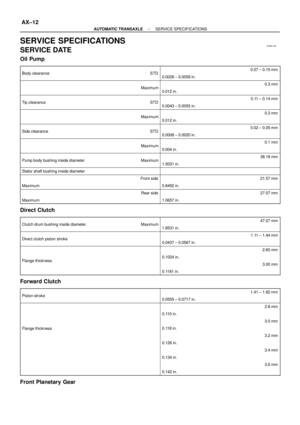 1627
1627 -
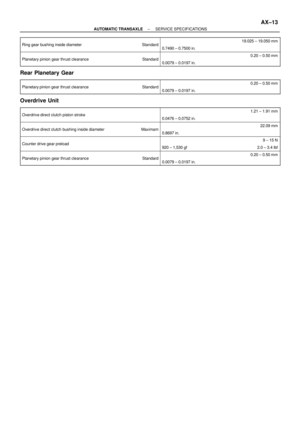 1628
1628 -
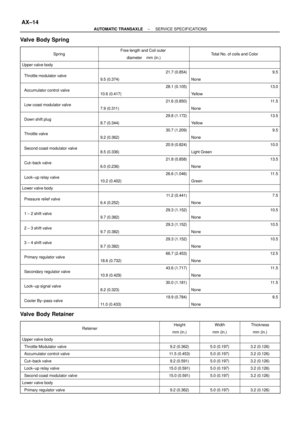 1629
1629 -
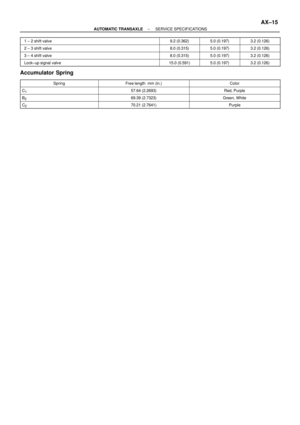 1630
1630 -
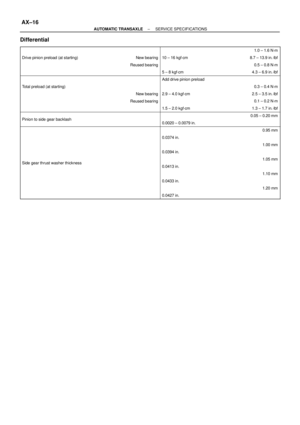 1631
1631 -
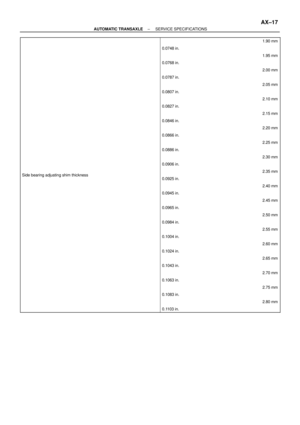 1632
1632 -
 1633
1633 -
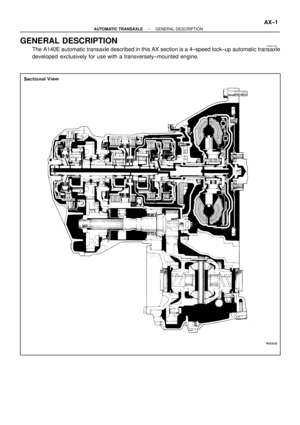 1634
1634 -
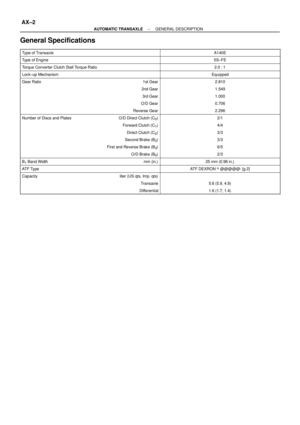 1635
1635 -
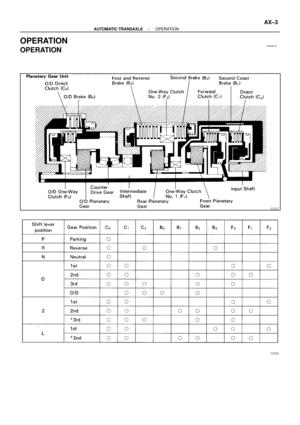 1636
1636 -
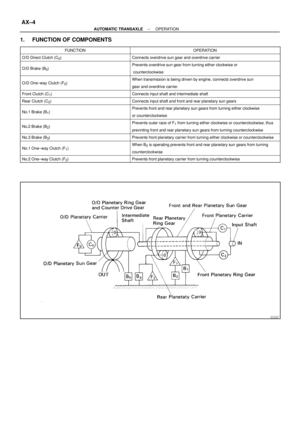 1637
1637 -
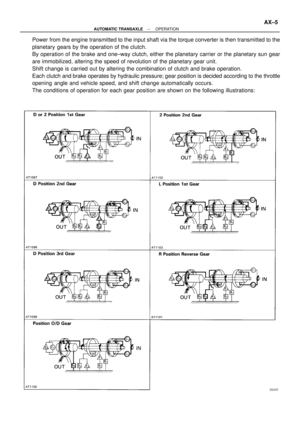 1638
1638 -
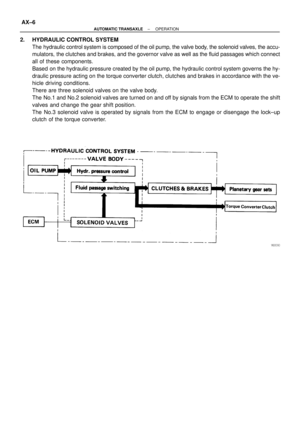 1639
1639 -
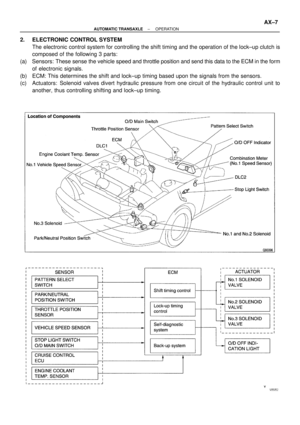 1640
1640 -
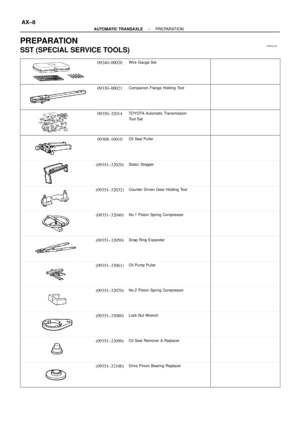 1641
1641 -
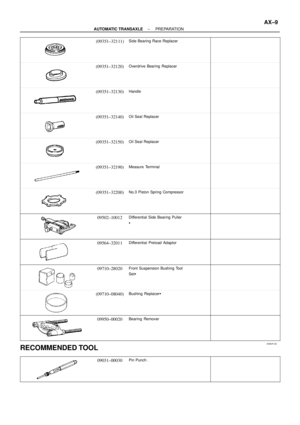 1642
1642 -
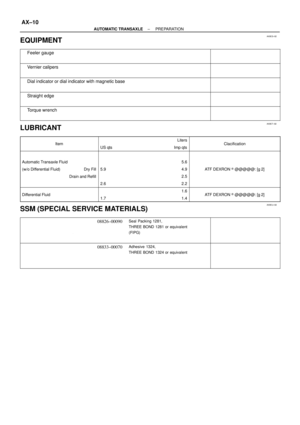 1643
1643 -
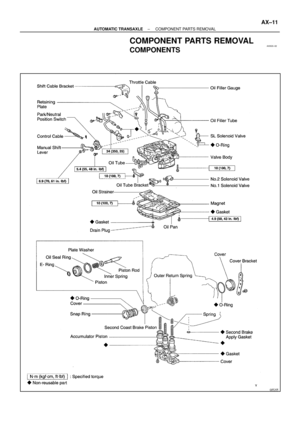 1644
1644 -
 1645
1645 -
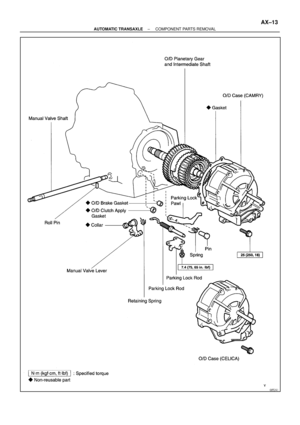 1646
1646 -
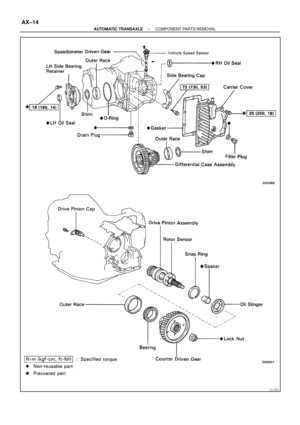 1647
1647 -
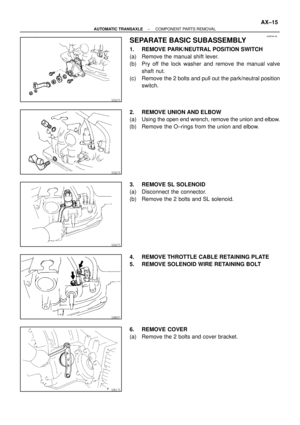 1648
1648 -
 1649
1649 -
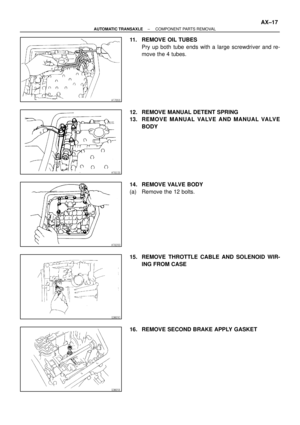 1650
1650 -
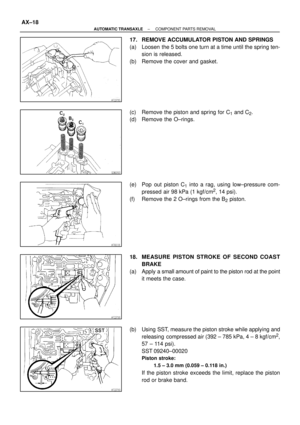 1651
1651 -
 1652
1652 -
 1653
1653 -
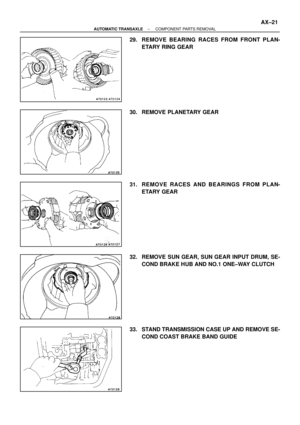 1654
1654 -
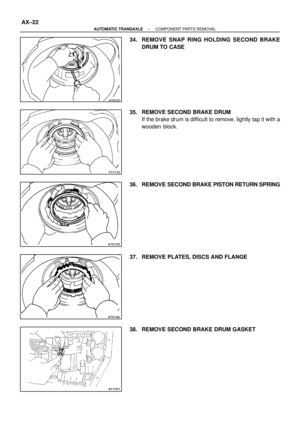 1655
1655 -
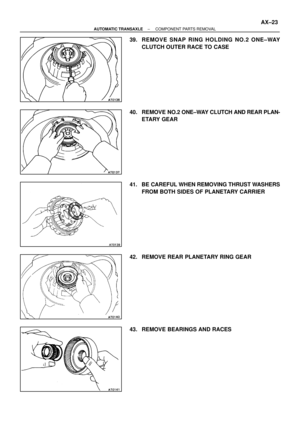 1656
1656 -
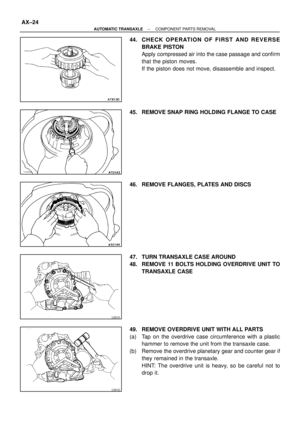 1657
1657 -
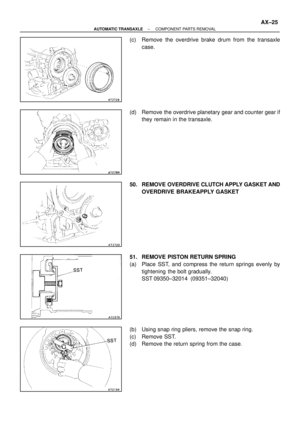 1658
1658 -
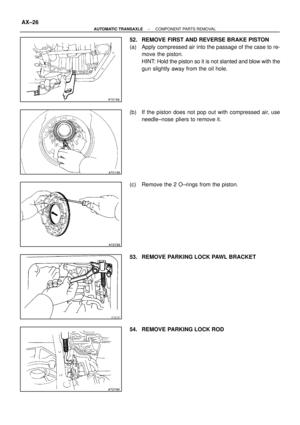 1659
1659 -
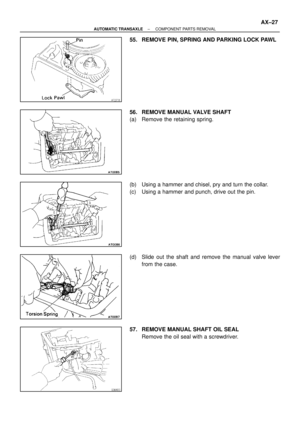 1660
1660 -
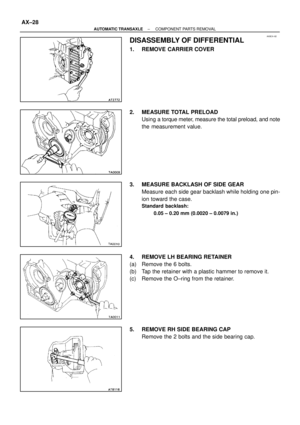 1661
1661 -
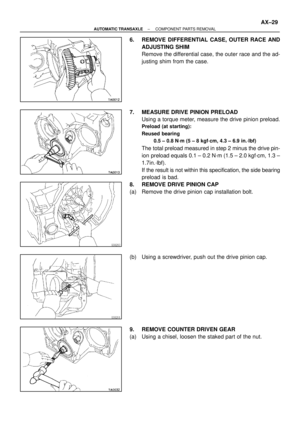 1662
1662 -
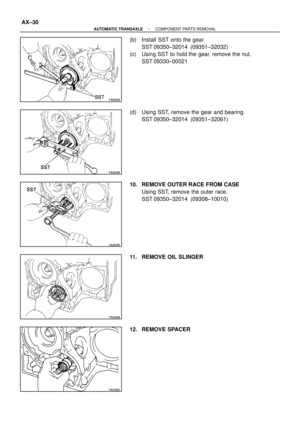 1663
1663 -
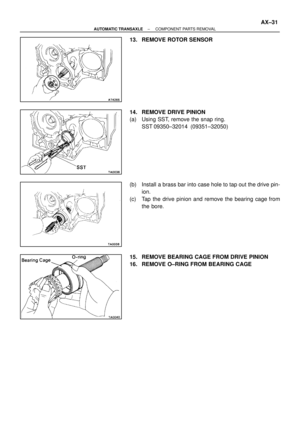 1664
1664 -
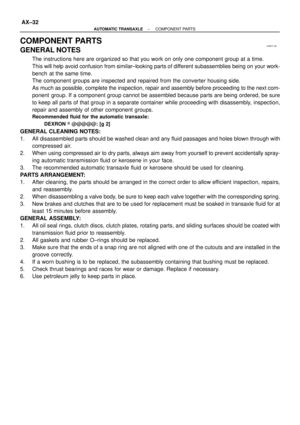 1665
1665 -
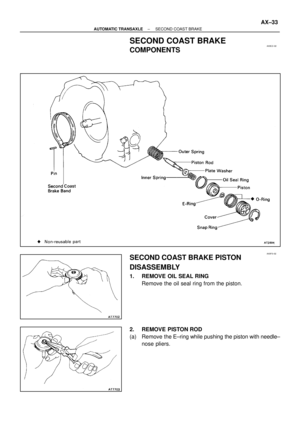 1666
1666 -
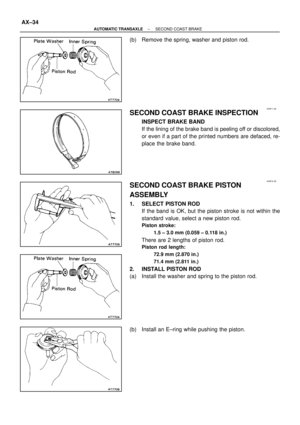 1667
1667 -
 1668
1668 -
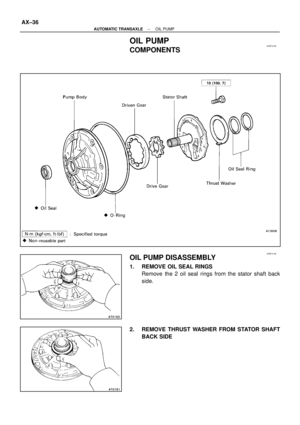 1669
1669 -
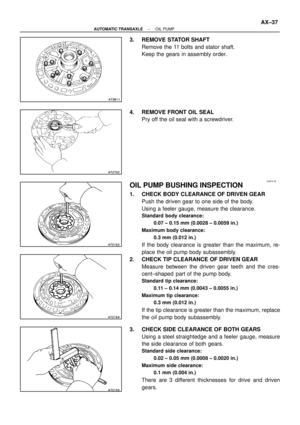 1670
1670 -
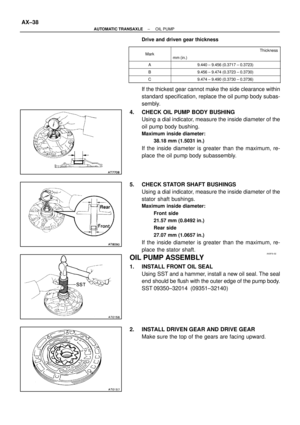 1671
1671 -
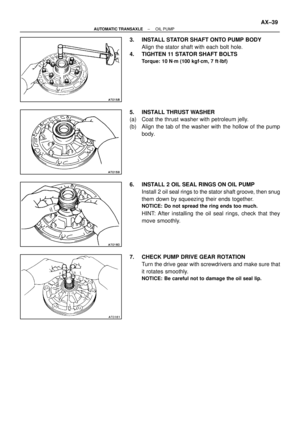 1672
1672 -
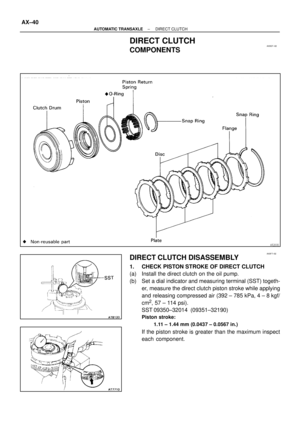 1673
1673 -
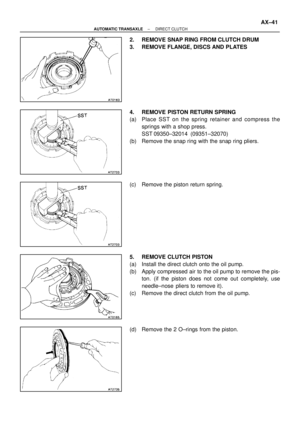 1674
1674 -
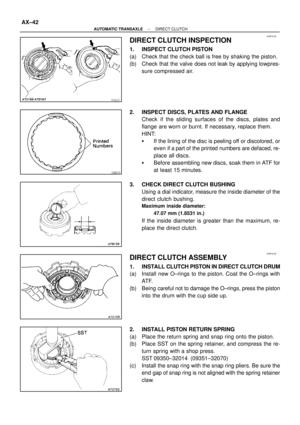 1675
1675 -
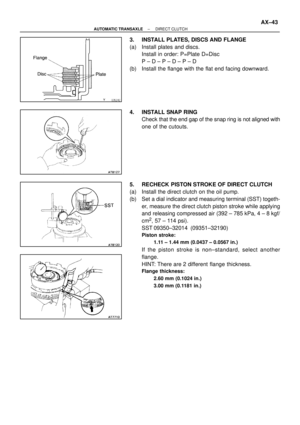 1676
1676 -
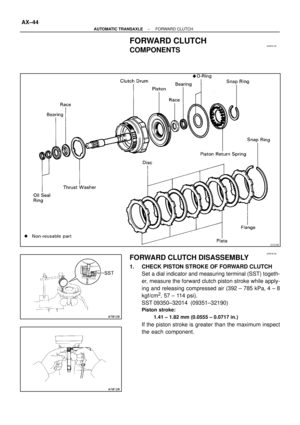 1677
1677 -
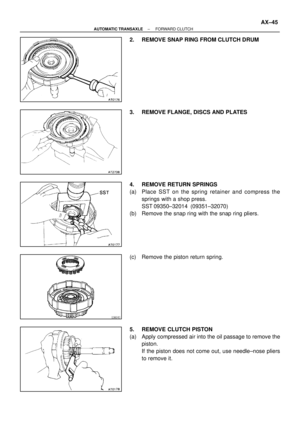 1678
1678 -
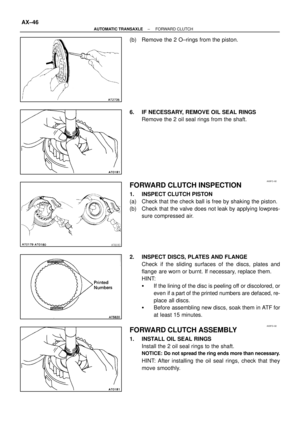 1679
1679 -
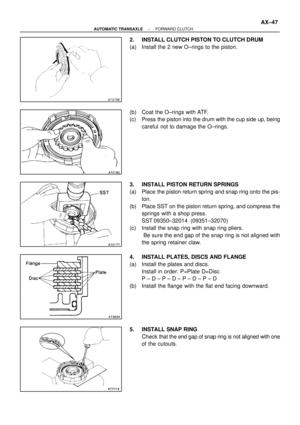 1680
1680 -
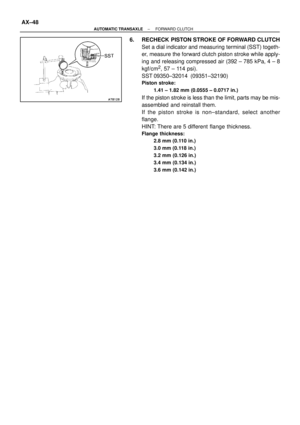 1681
1681 -
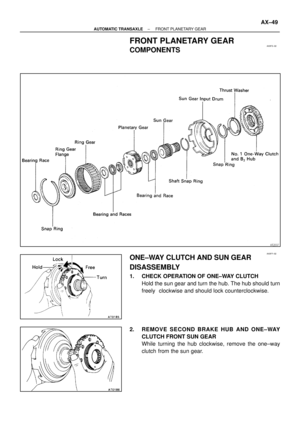 1682
1682 -
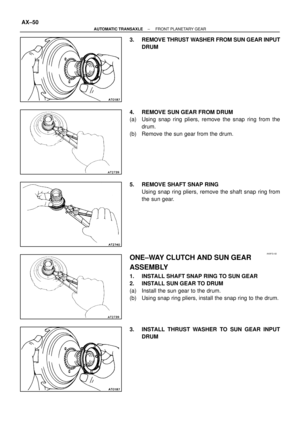 1683
1683 -
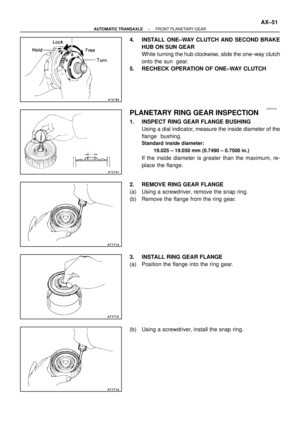 1684
1684 -
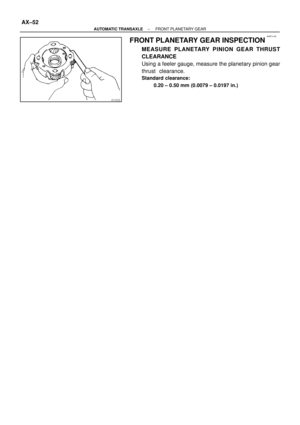 1685
1685 -
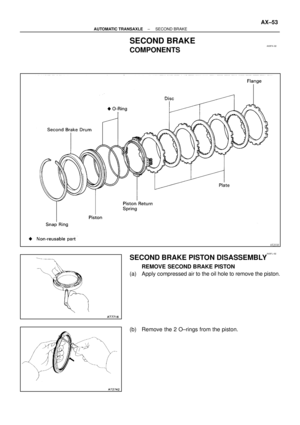 1686
1686 -
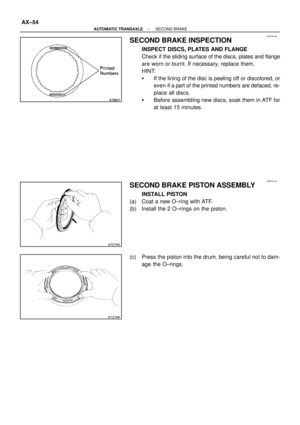 1687
1687 -
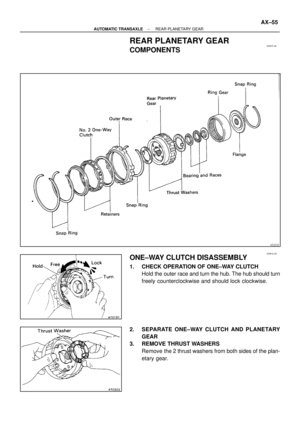 1688
1688 -
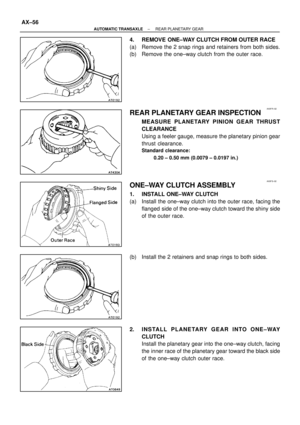 1689
1689 -
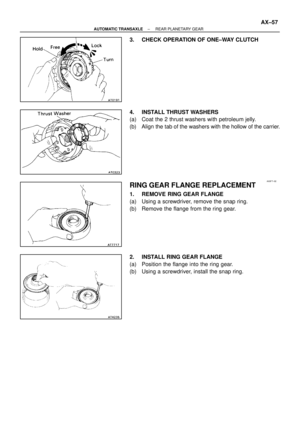 1690
1690 -
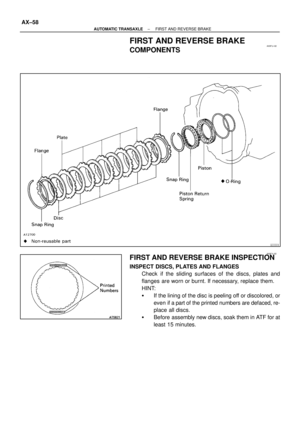 1691
1691 -
 1692
1692 -
 1693
1693 -
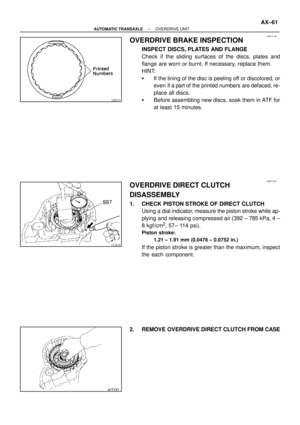 1694
1694 -
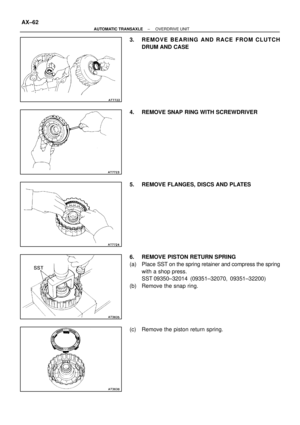 1695
1695 -
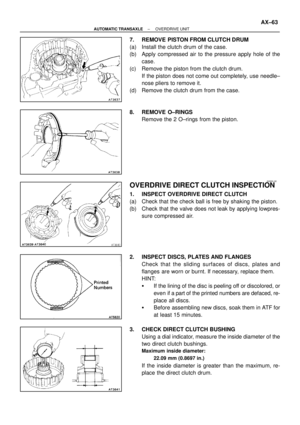 1696
1696 -
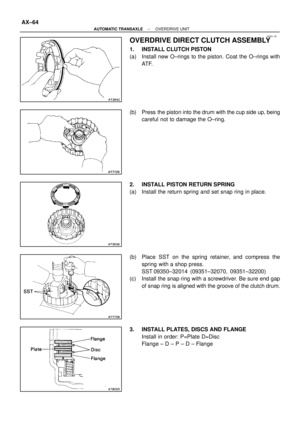 1697
1697 -
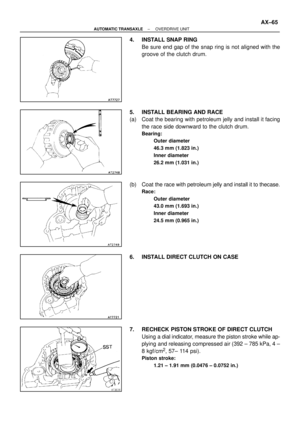 1698
1698 -
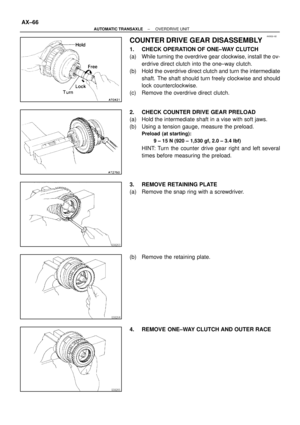 1699
1699 -
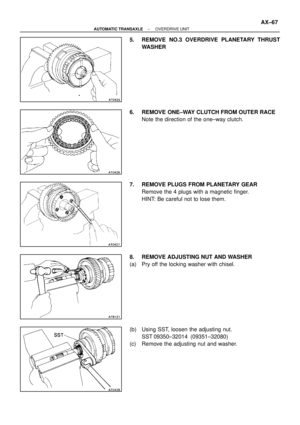 1700
1700 -
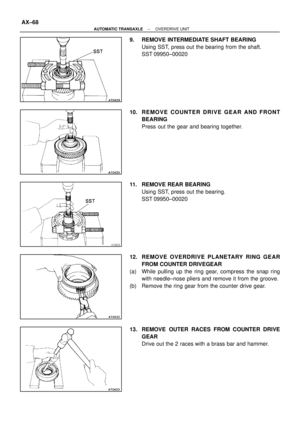 1701
1701 -
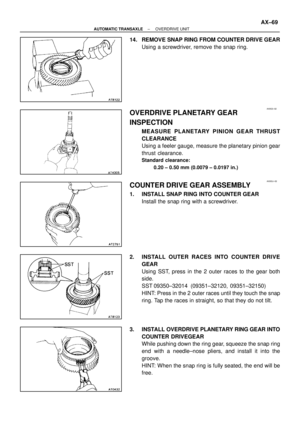 1702
1702 -
 1703
1703 -
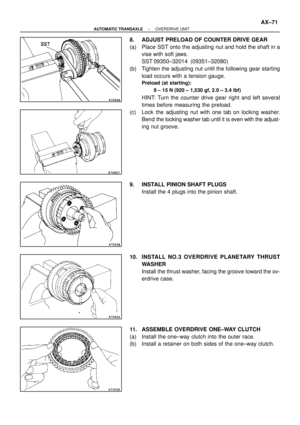 1704
1704 -
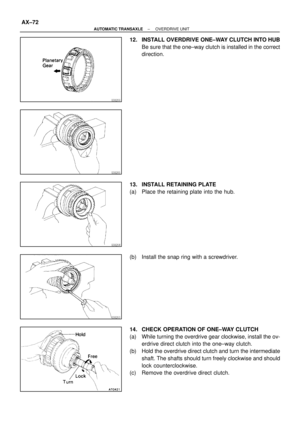 1705
1705 -
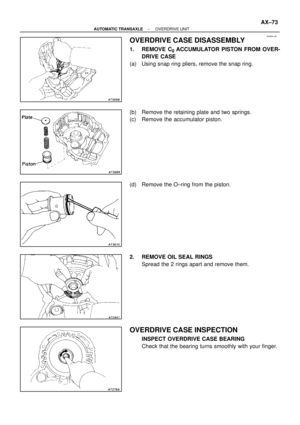 1706
1706 -
 1707
1707 -
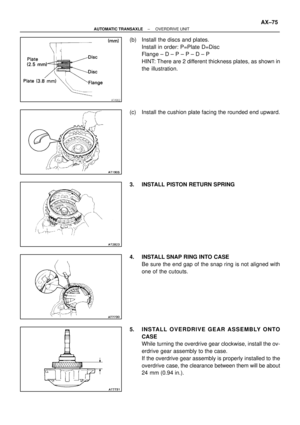 1708
1708 -
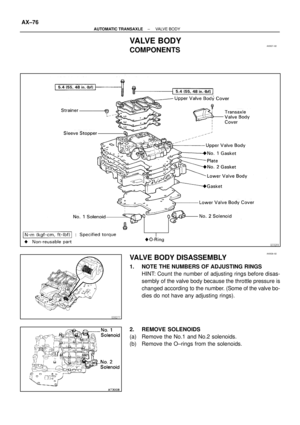 1709
1709 -
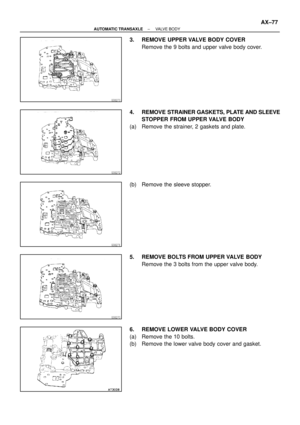 1710
1710 -
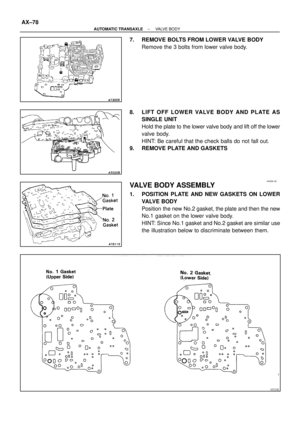 1711
1711 -
 1712
1712 -
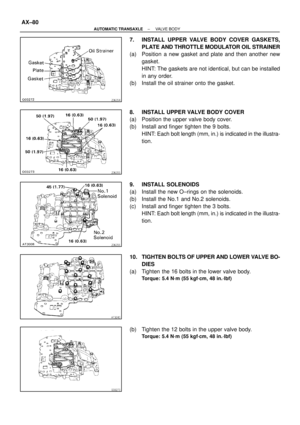 1713
1713 -
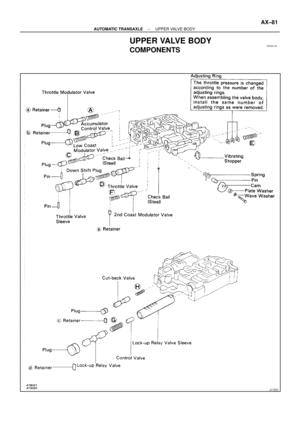 1714
1714 -
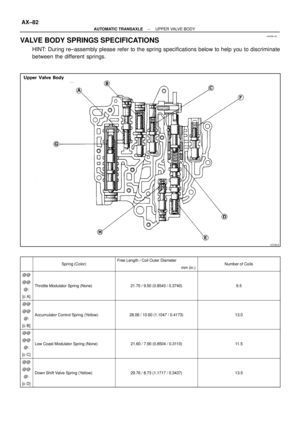 1715
1715 -
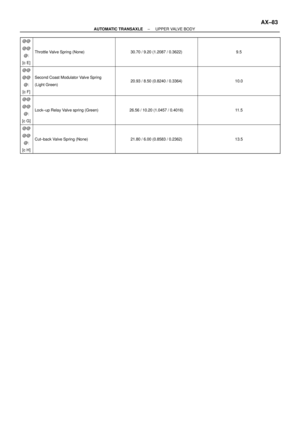 1716
1716 -
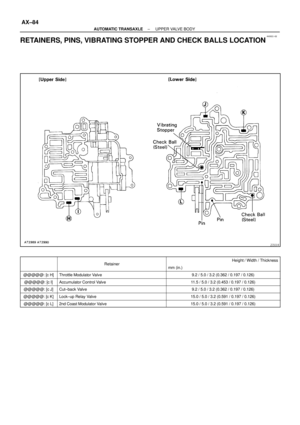 1717
1717 -
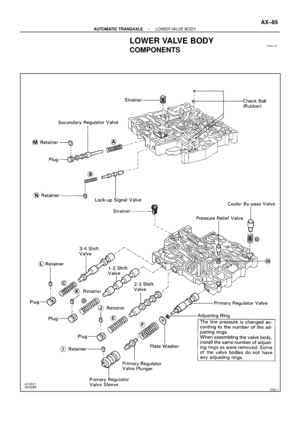 1718
1718 -
 1719
1719 -
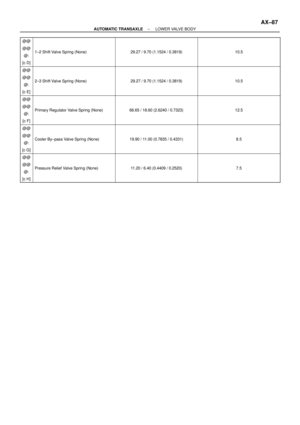 1720
1720 -
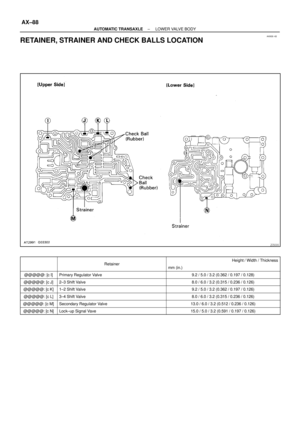 1721
1721 -
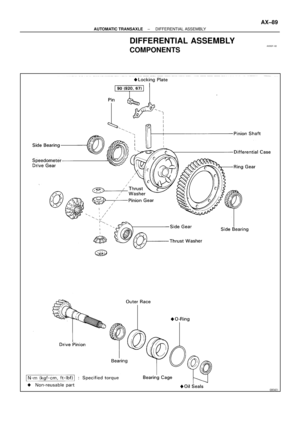 1722
1722 -
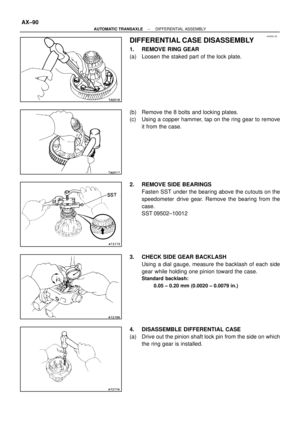 1723
1723 -
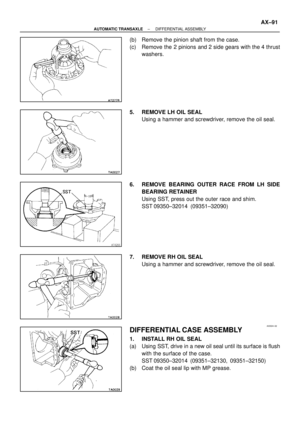 1724
1724 -
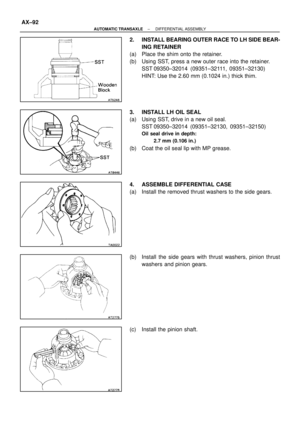 1725
1725 -
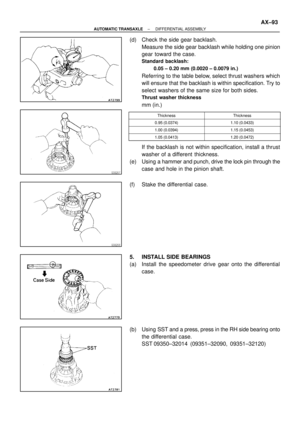 1726
1726 -
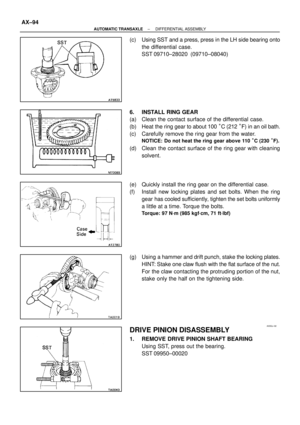 1727
1727 -
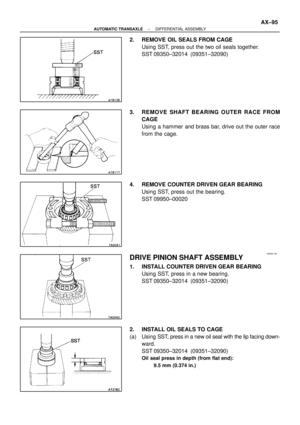 1728
1728 -
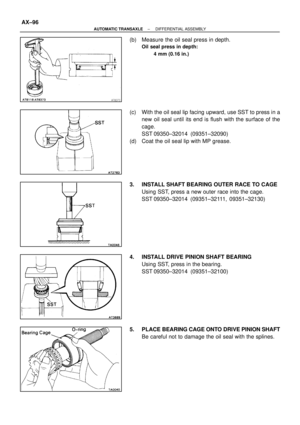 1729
1729 -
 1730
1730 -
 1731
1731 -
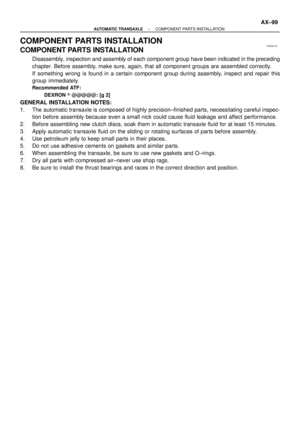 1732
1732 -
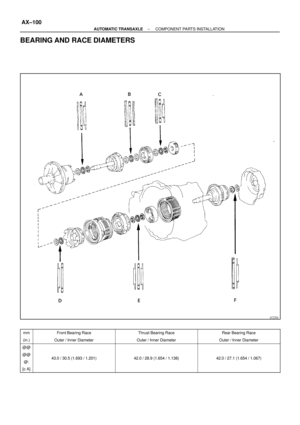 1733
1733 -
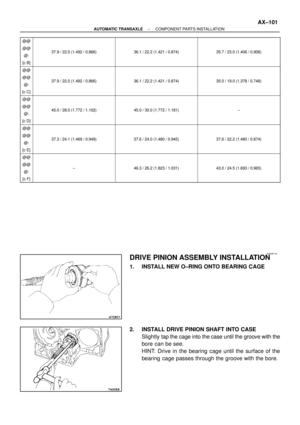 1734
1734 -
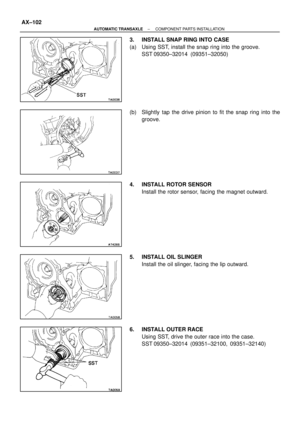 1735
1735 -
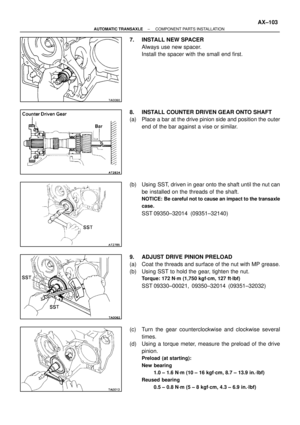 1736
1736 -
 1737
1737 -
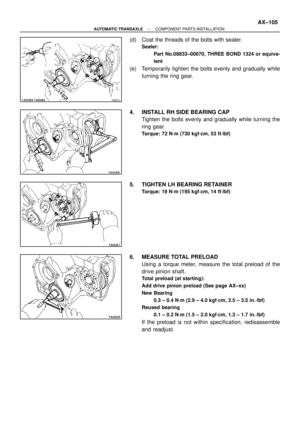 1738
1738 -
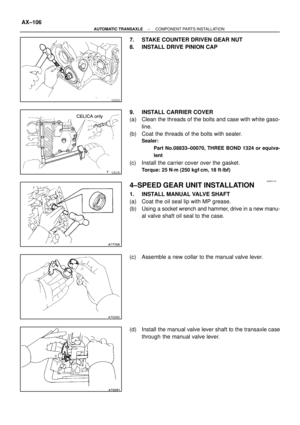 1739
1739 -
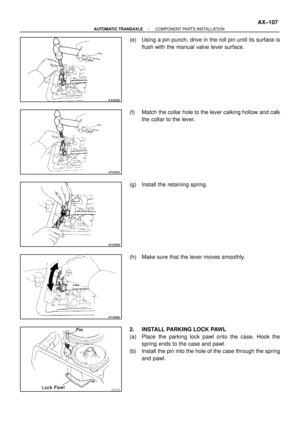 1740
1740 -
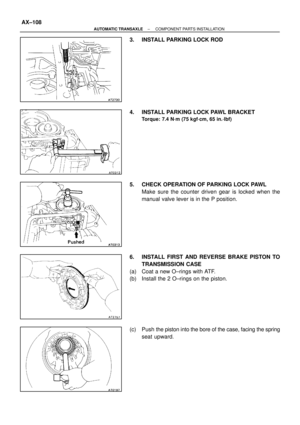 1741
1741 -
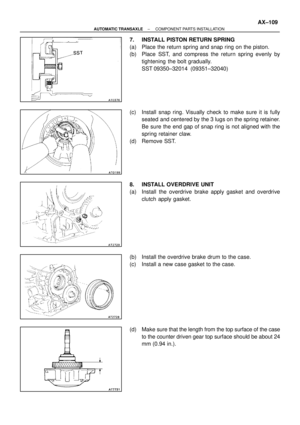 1742
1742 -
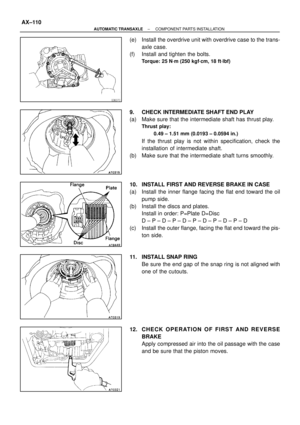 1743
1743 -
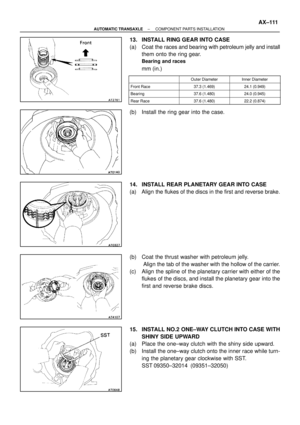 1744
1744 -
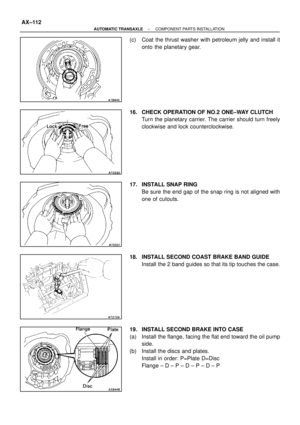 1745
1745 -
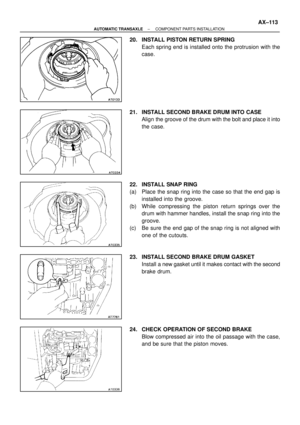 1746
1746 -
 1747
1747 -
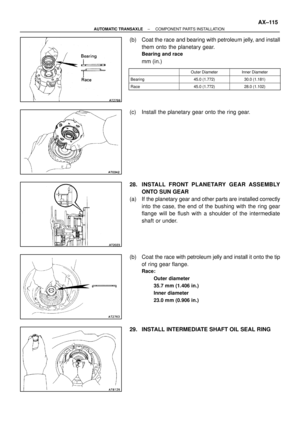 1748
1748 -
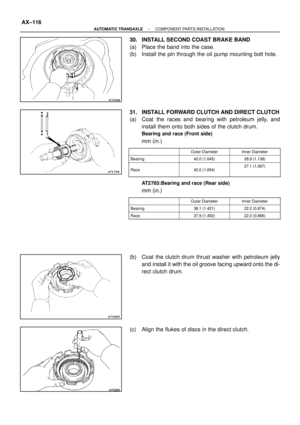 1749
1749 -
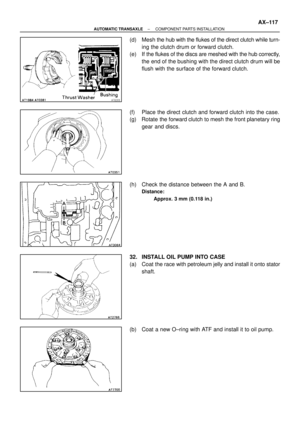 1750
1750 -
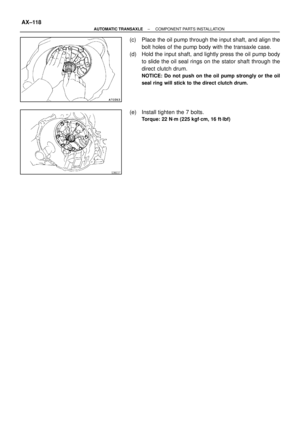 1751
1751 -
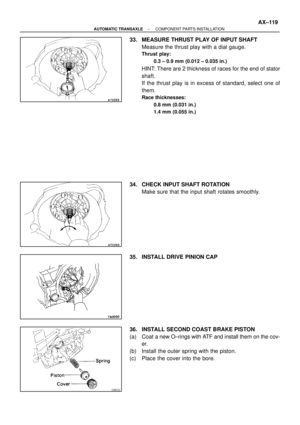 1752
1752 -
 1753
1753 -
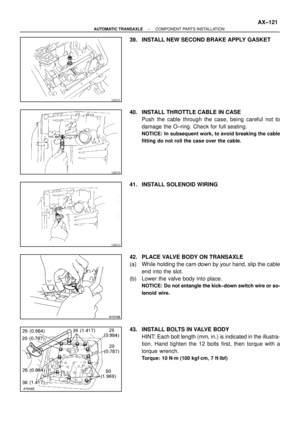 1754
1754 -
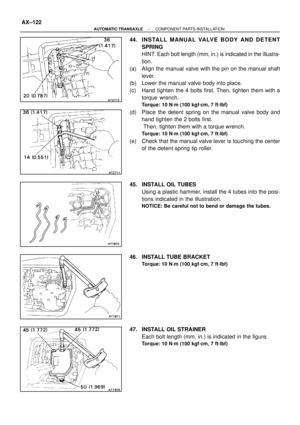 1755
1755 -
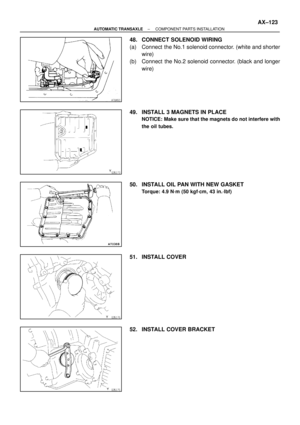 1756
1756 -
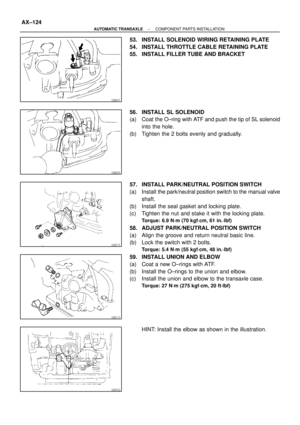 1757
1757 -
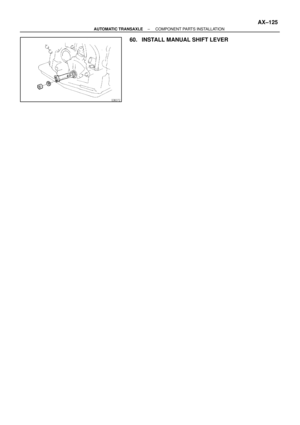 1758
1758 -
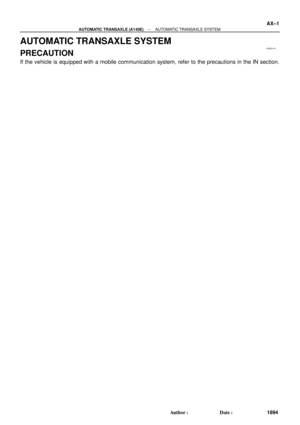 1759
1759 -
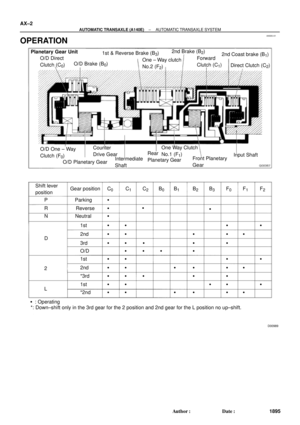 1760
1760 -
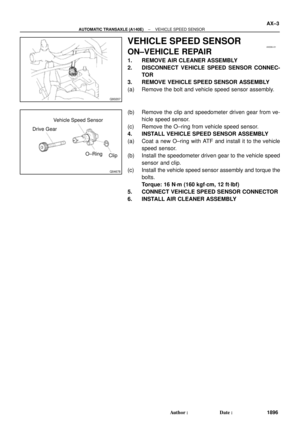 1761
1761 -
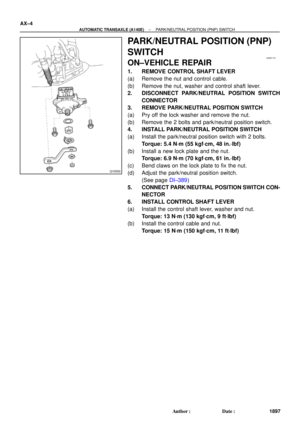 1762
1762 -
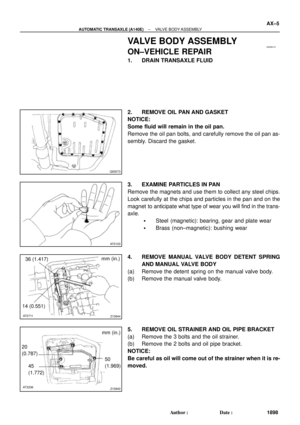 1763
1763 -
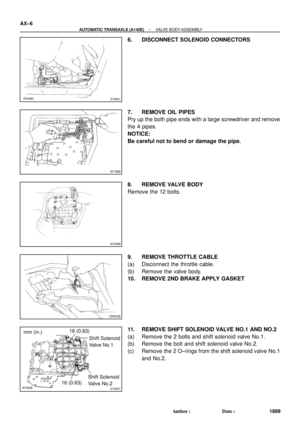 1764
1764 -
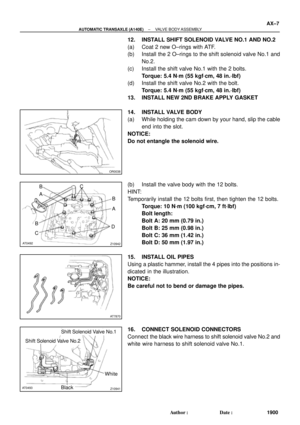 1765
1765 -
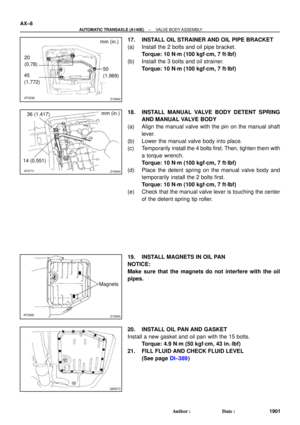 1766
1766 -
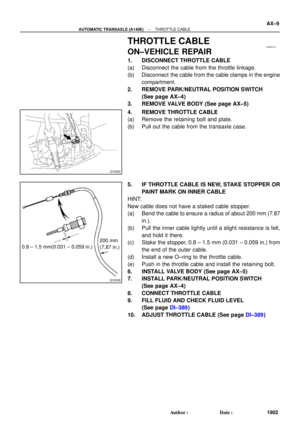 1767
1767 -
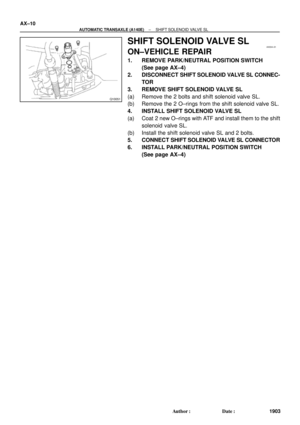 1768
1768 -
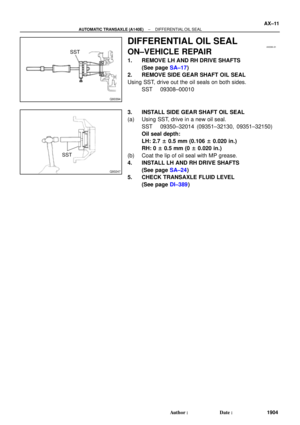 1769
1769 -
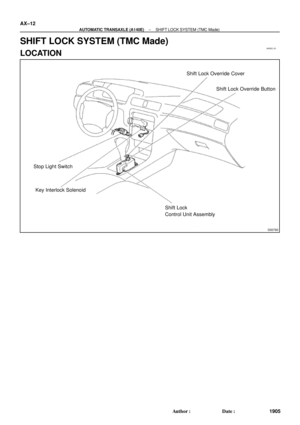 1770
1770 -
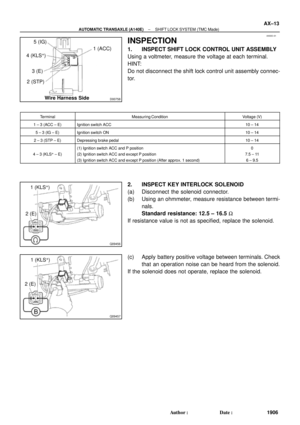 1771
1771 -
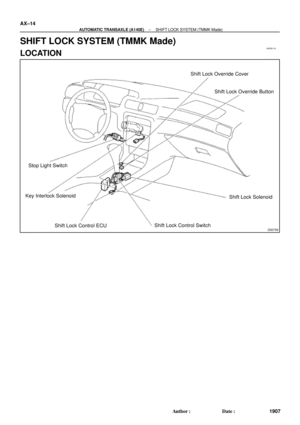 1772
1772 -
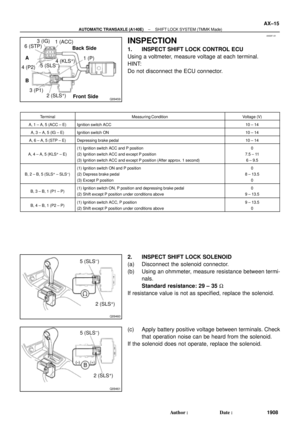 1773
1773 -
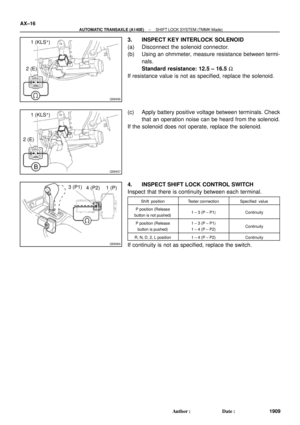 1774
1774 -
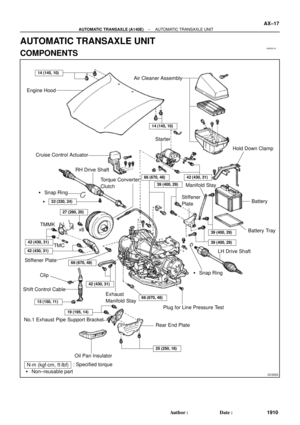 1775
1775 -
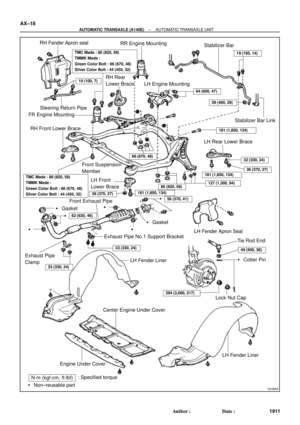 1776
1776 -
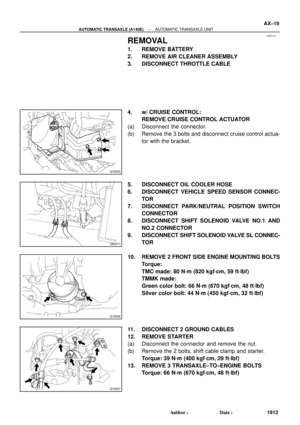 1777
1777 -
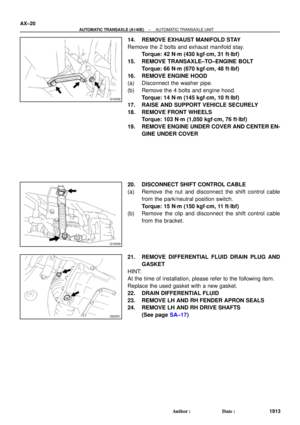 1778
1778 -
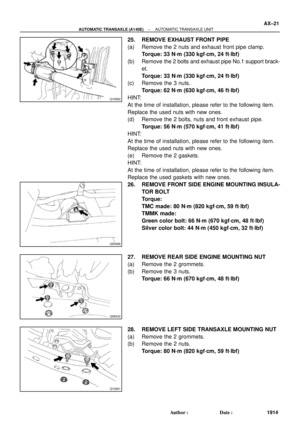 1779
1779 -
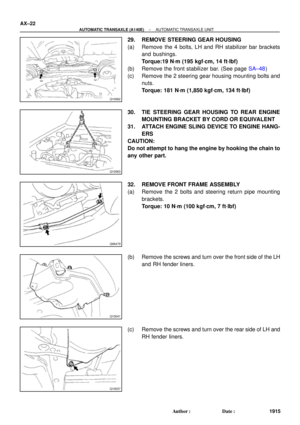 1780
1780 -
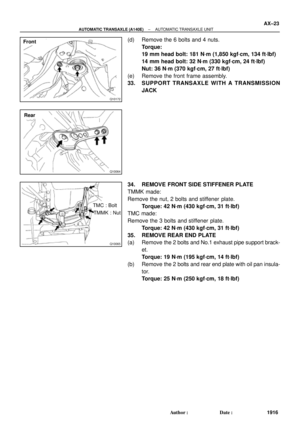 1781
1781 -
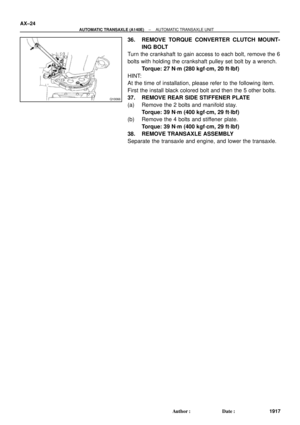 1782
1782 -
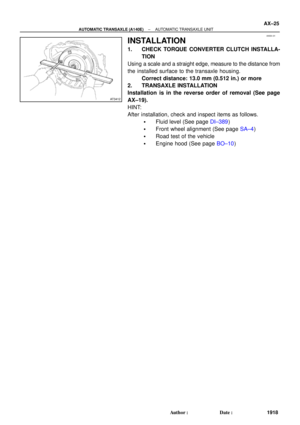 1783
1783 -
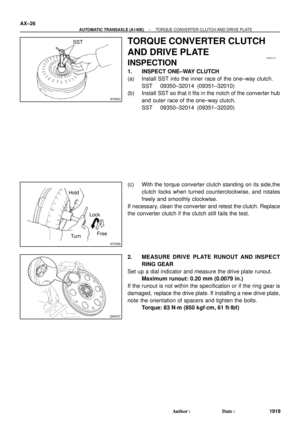 1784
1784 -
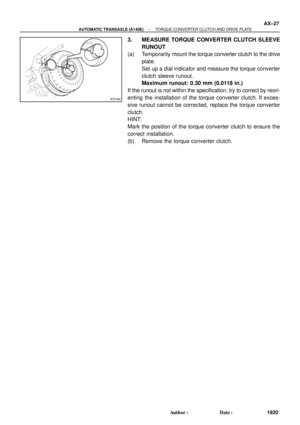 1785
1785 -
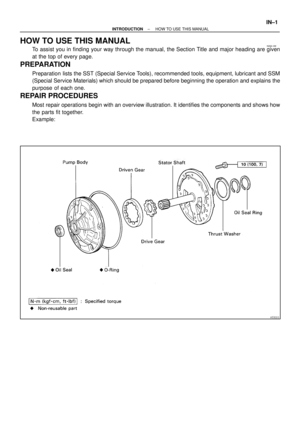 1786
1786 -
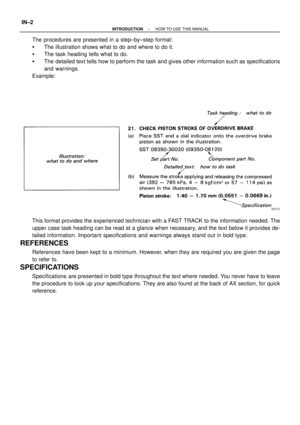 1787
1787 -
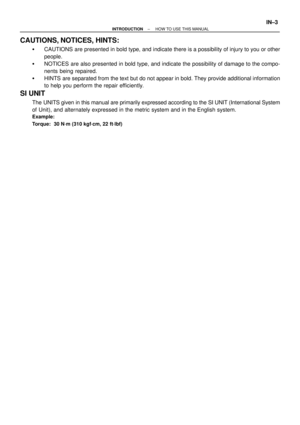 1788
1788 -
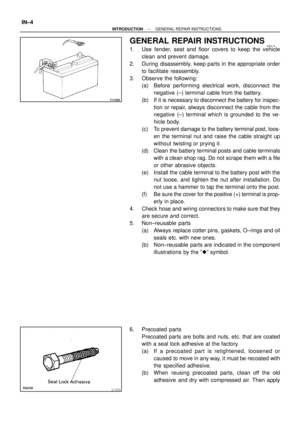 1789
1789 -
 1790
1790 -
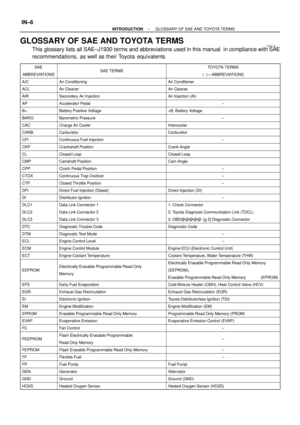 1791
1791 -
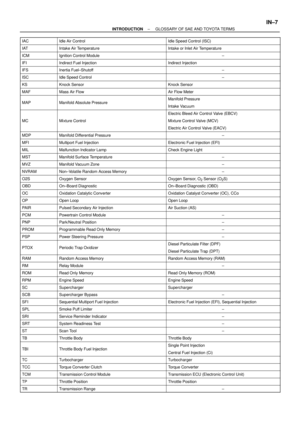 1792
1792 -
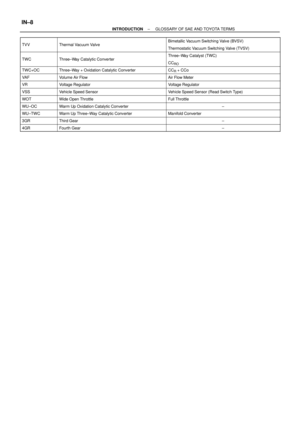 1793
1793 -
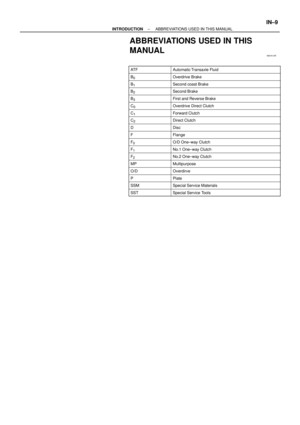 1794
1794 -
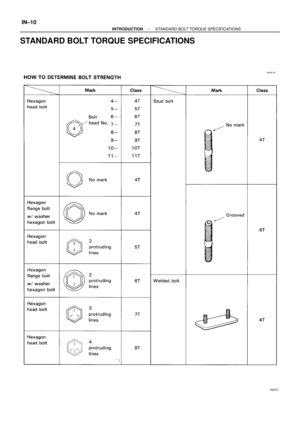 1795
1795 -
 1796
1796 -
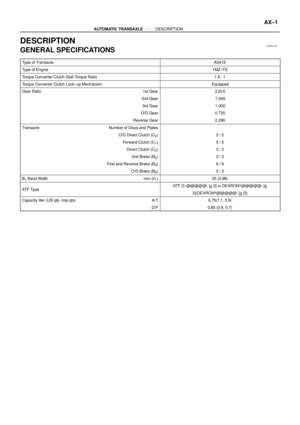 1797
1797 -
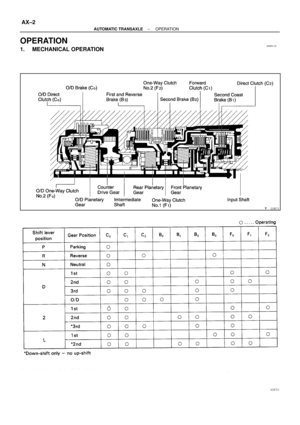 1798
1798 -
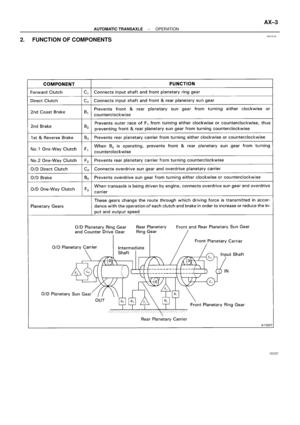 1799
1799 -
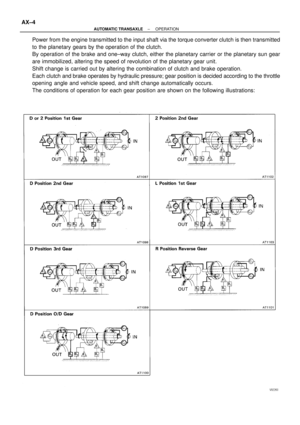 1800
1800 -
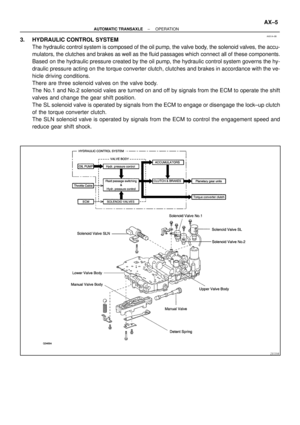 1801
1801 -
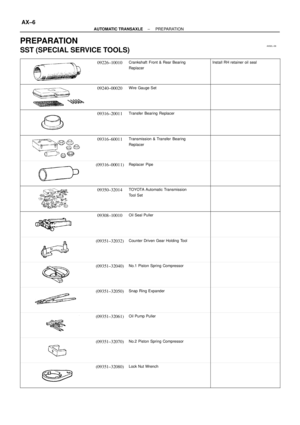 1802
1802 -
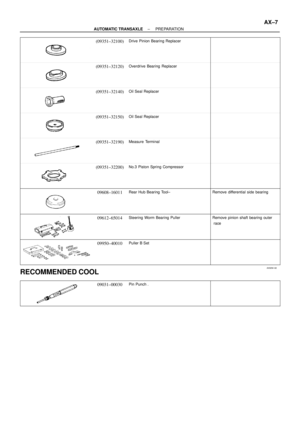 1803
1803 -
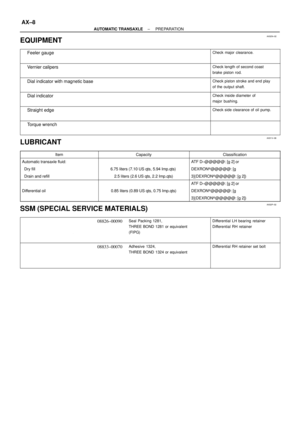 1804
1804 -
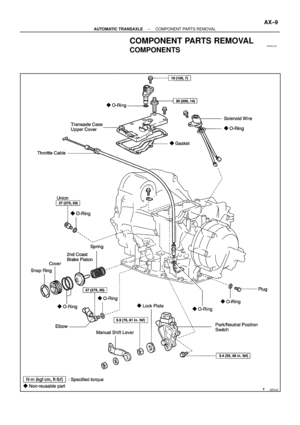 1805
1805 -
 1806
1806 -
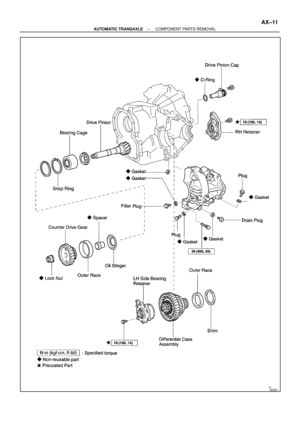 1807
1807 -
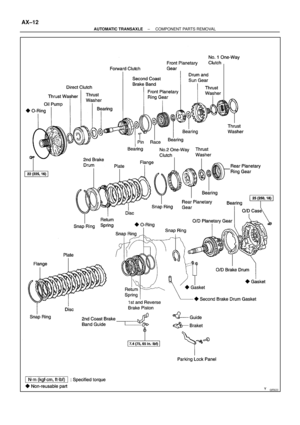 1808
1808 -
 1809
1809 -
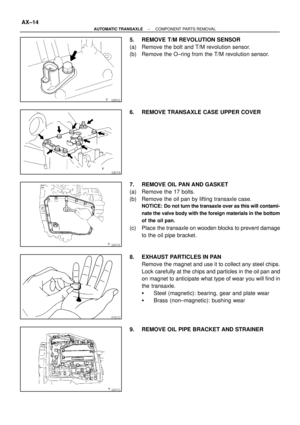 1810
1810 -
 1811
1811 -
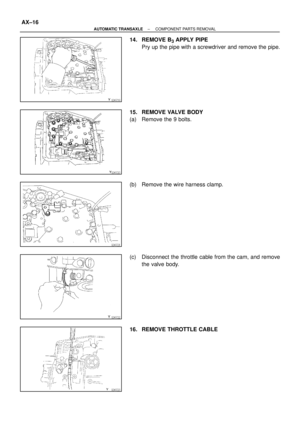 1812
1812 -
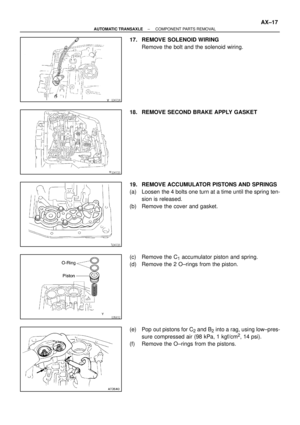 1813
1813 -
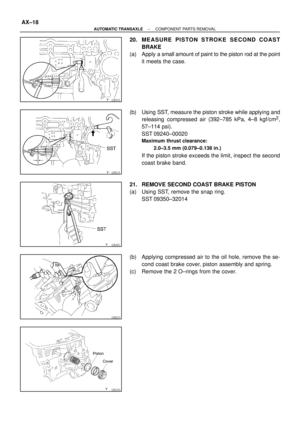 1814
1814 -
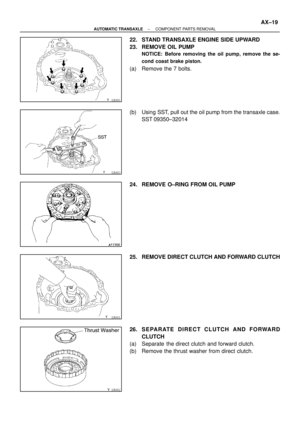 1815
1815 -
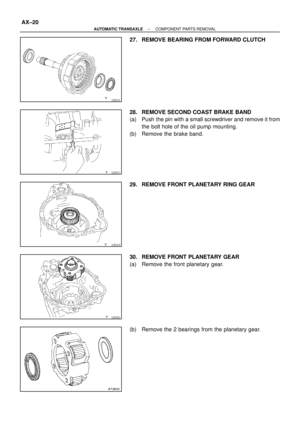 1816
1816 -
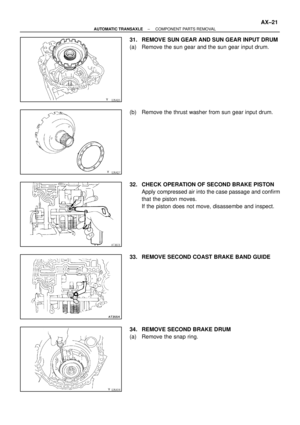 1817
1817 -
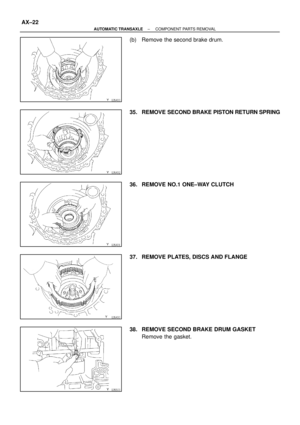 1818
1818 -
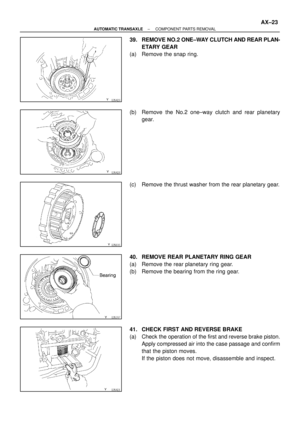 1819
1819 -
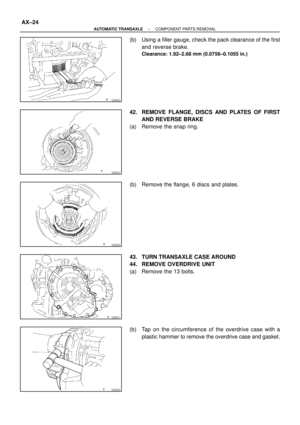 1820
1820 -
 1821
1821 -
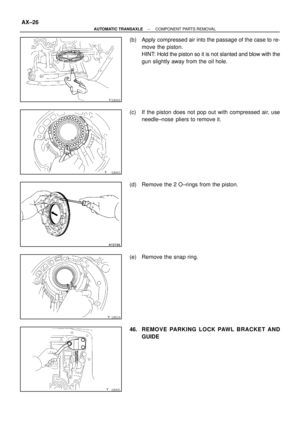 1822
1822 -
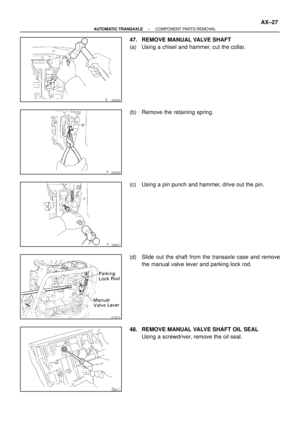 1823
1823 -
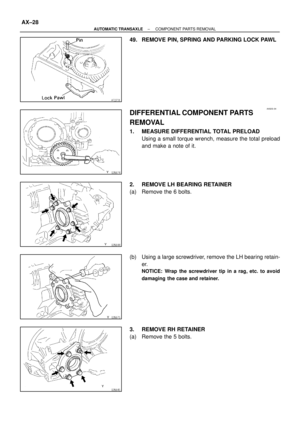 1824
1824 -
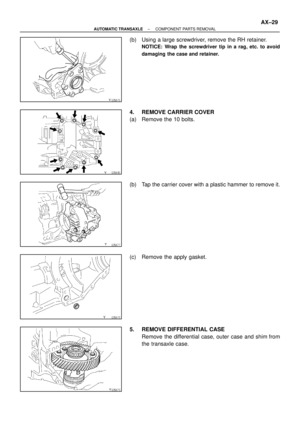 1825
1825 -
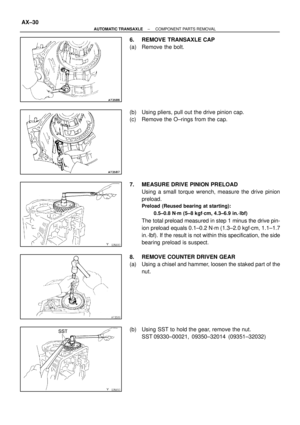 1826
1826 -
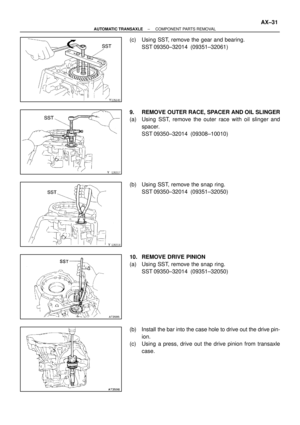 1827
1827 -
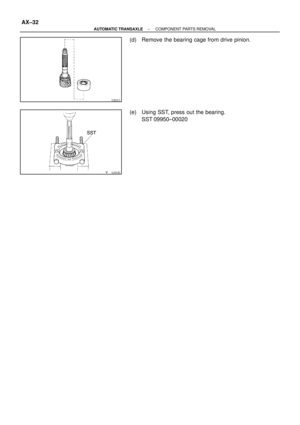 1828
1828 -
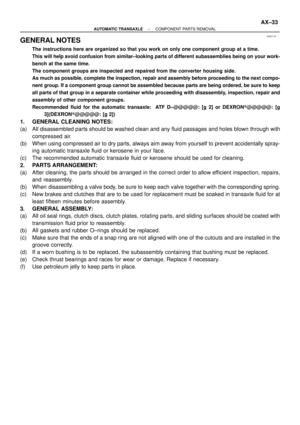 1829
1829 -
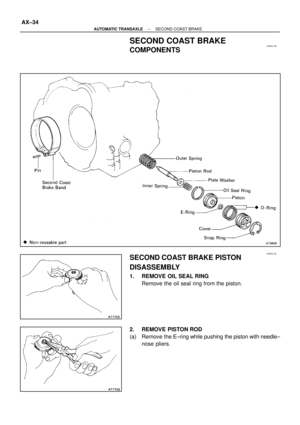 1830
1830 -
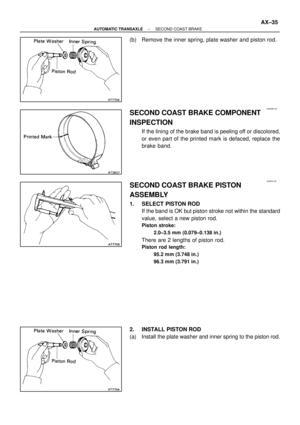 1831
1831 -
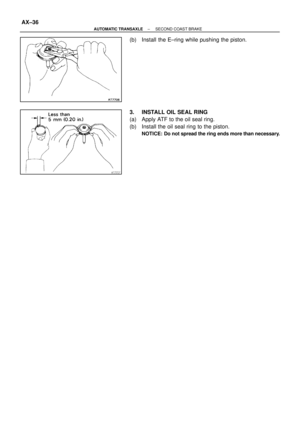 1832
1832 -
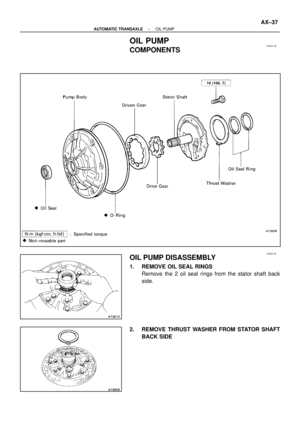 1833
1833 -
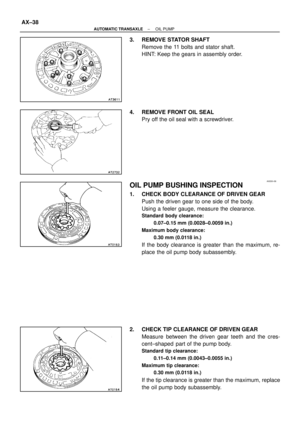 1834
1834 -
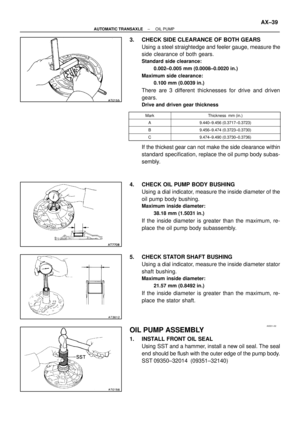 1835
1835 -
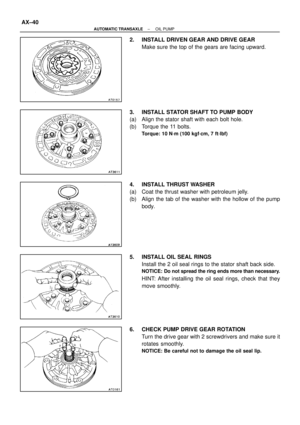 1836
1836 -
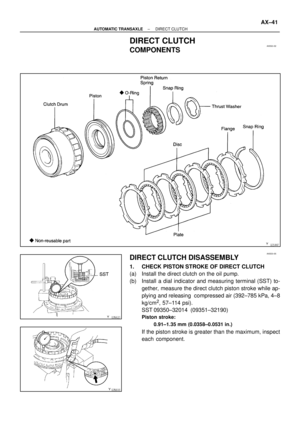 1837
1837 -
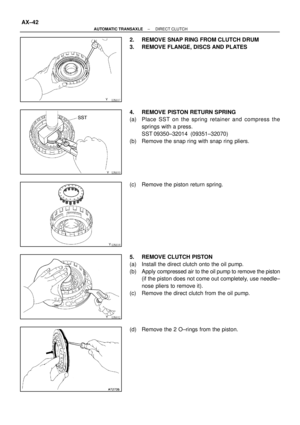 1838
1838 -
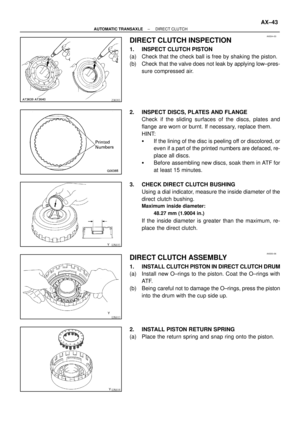 1839
1839 -
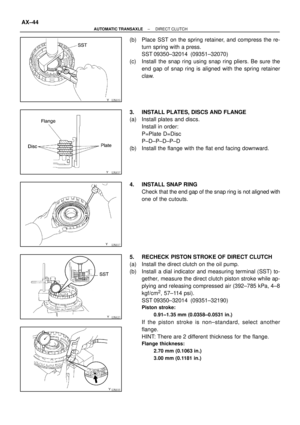 1840
1840 -
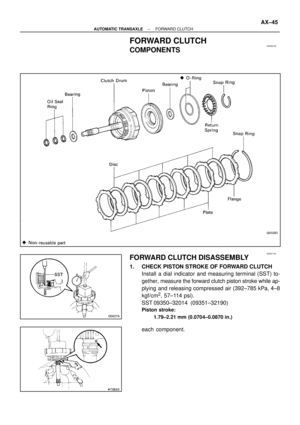 1841
1841 -
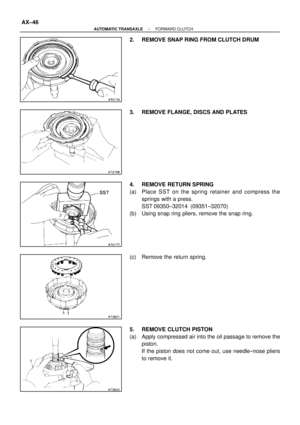 1842
1842 -
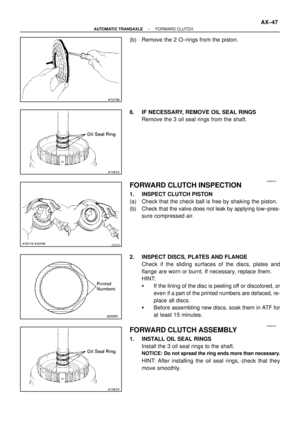 1843
1843 -
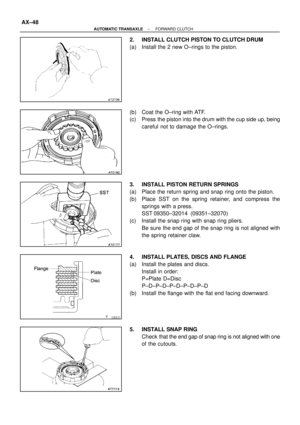 1844
1844 -
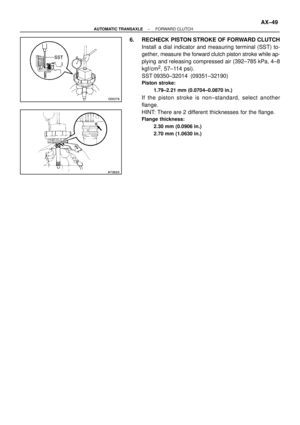 1845
1845 -
 1846
1846 -
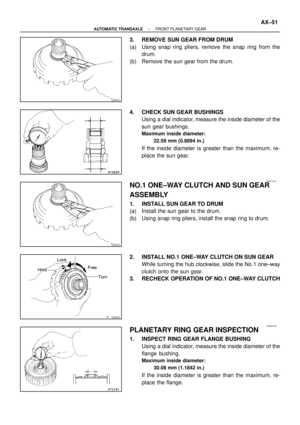 1847
1847 -
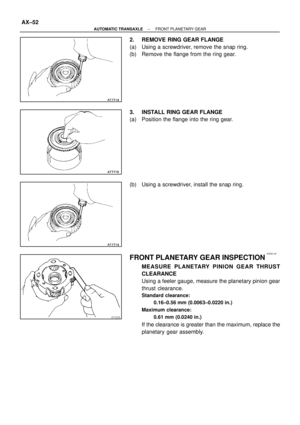 1848
1848 -
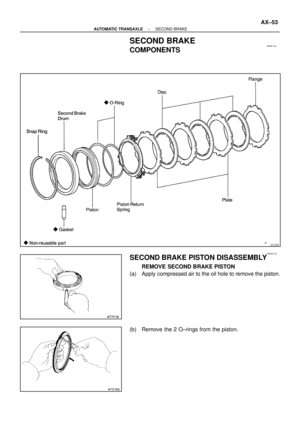 1849
1849 -
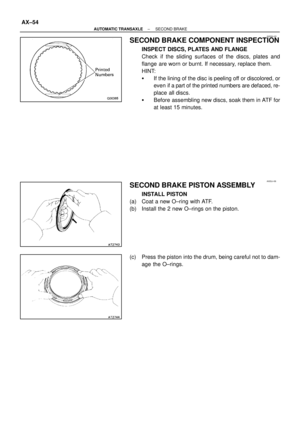 1850
1850 -
 1851
1851 -
 1852
1852 -
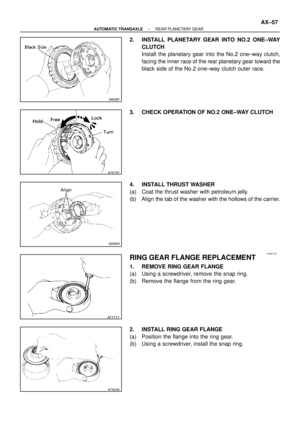 1853
1853 -
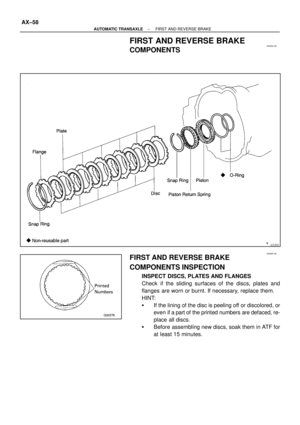 1854
1854 -
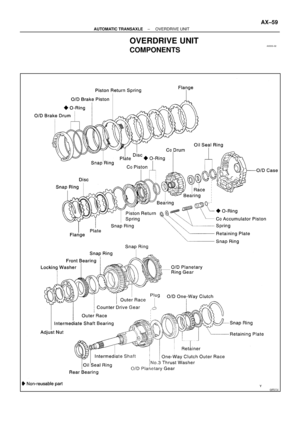 1855
1855 -
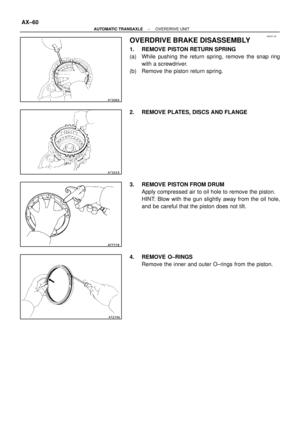 1856
1856 -
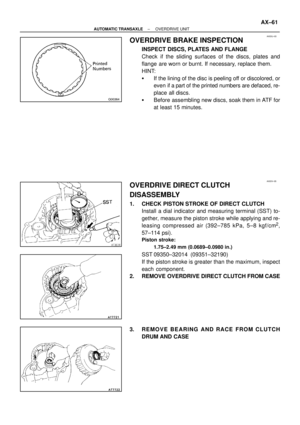 1857
1857 -
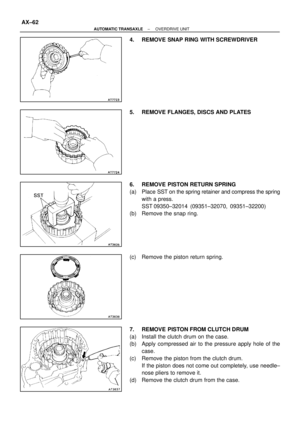 1858
1858 -
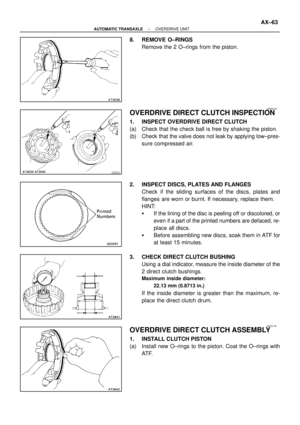 1859
1859 -
 1860
1860 -
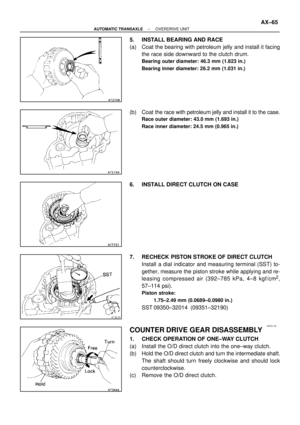 1861
1861 -
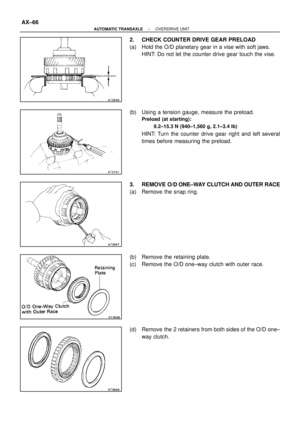 1862
1862 -
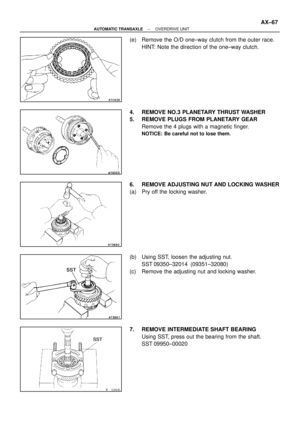 1863
1863 -
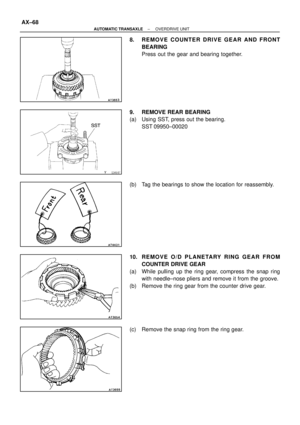 1864
1864 -
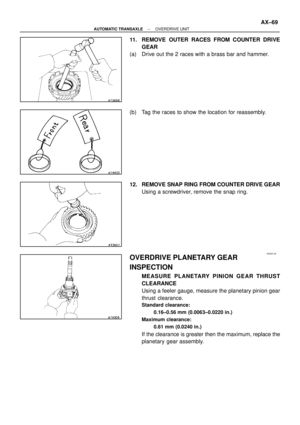 1865
1865 -
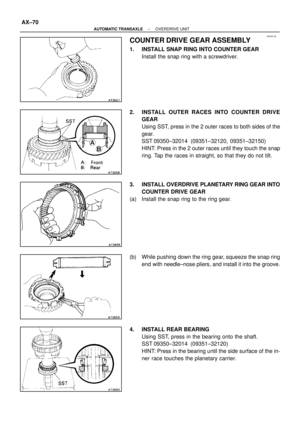 1866
1866 -
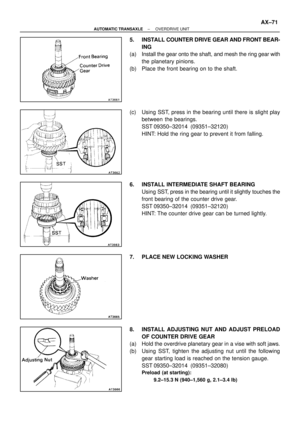 1867
1867 -
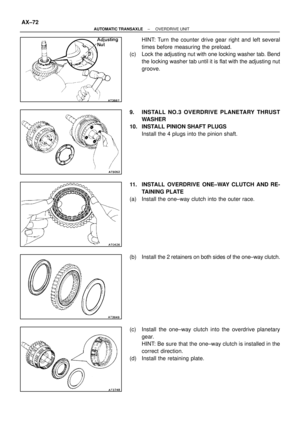 1868
1868 -
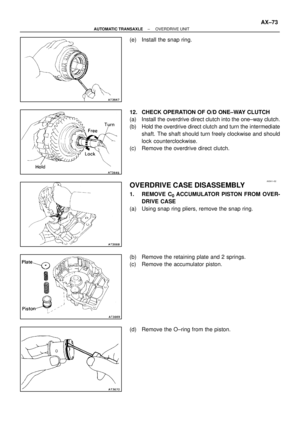 1869
1869 -
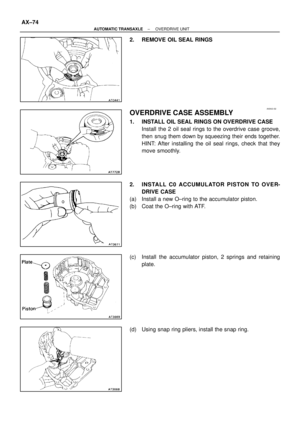 1870
1870 -
 1871
1871 -
 1872
1872 -
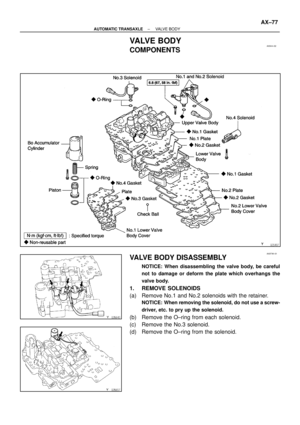 1873
1873 -
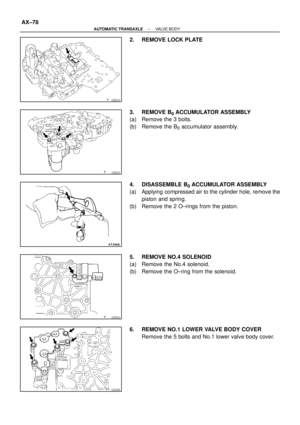 1874
1874 -
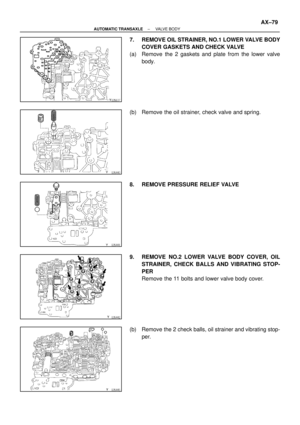 1875
1875 -
 1876
1876 -
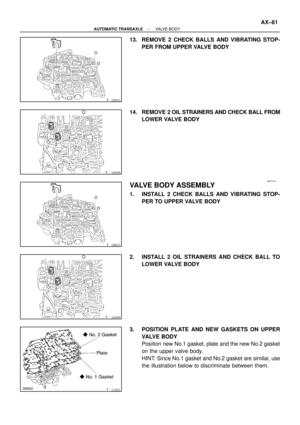 1877
1877 -
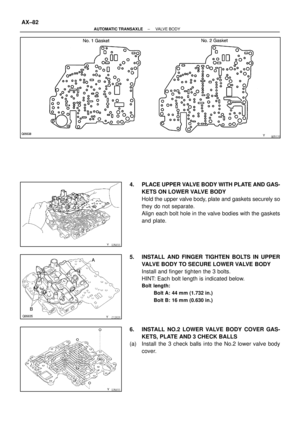 1878
1878 -
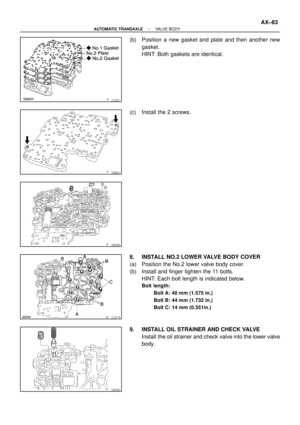 1879
1879 -
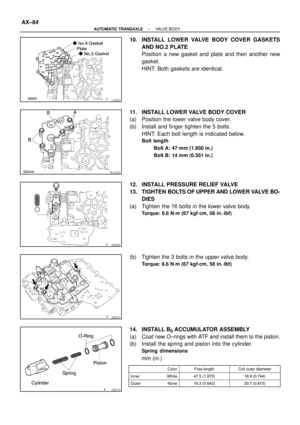 1880
1880 -
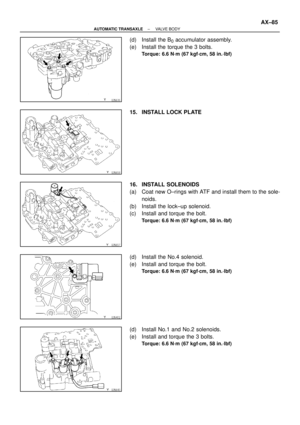 1881
1881 -
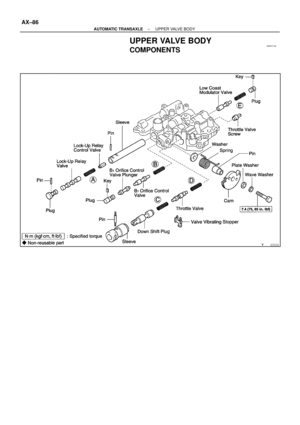 1882
1882 -
 1883
1883 -
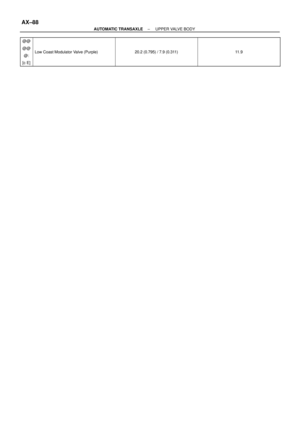 1884
1884 -
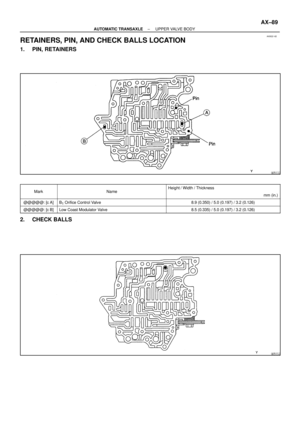 1885
1885 -
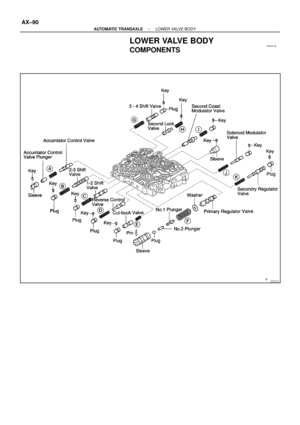 1886
1886 -
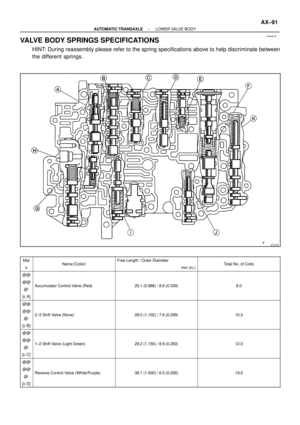 1887
1887 -
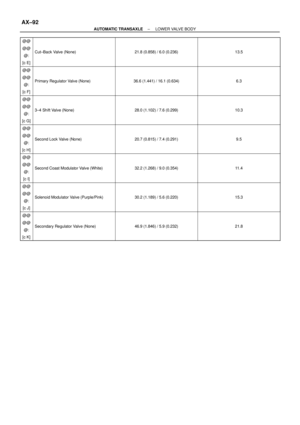 1888
1888 -
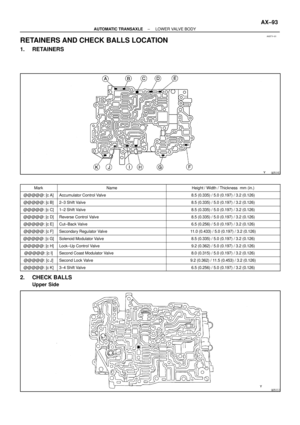 1889
1889 -
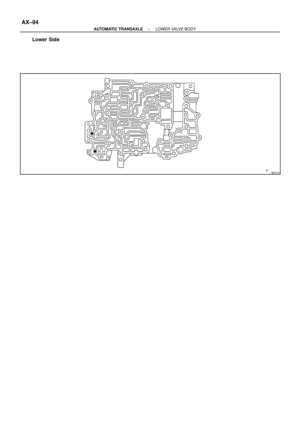 1890
1890 -
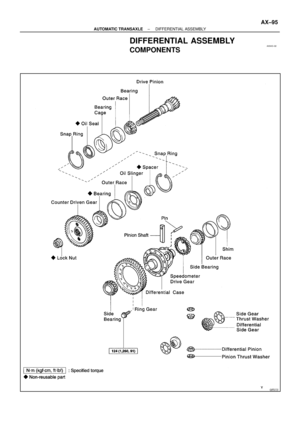 1891
1891 -
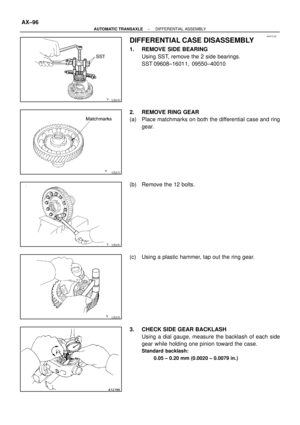 1892
1892 -
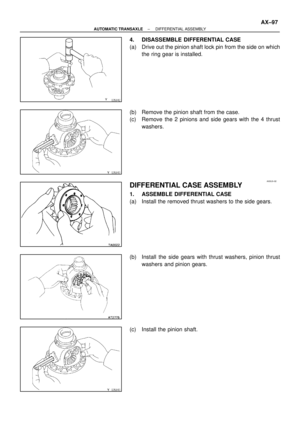 1893
1893 -
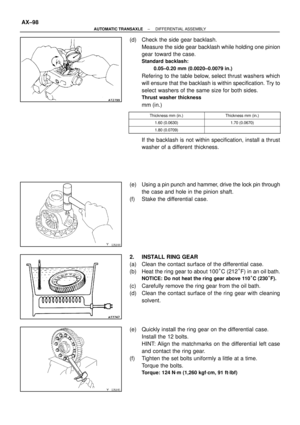 1894
1894 -
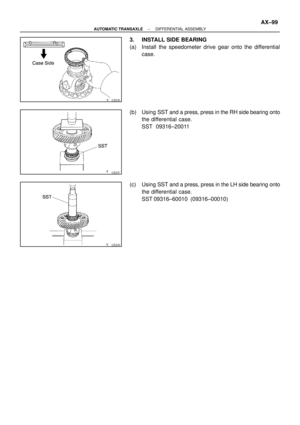 1895
1895 -
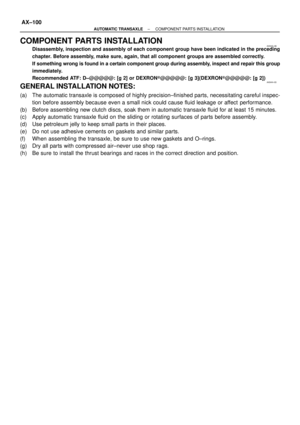 1896
1896 -
 1897
1897 -
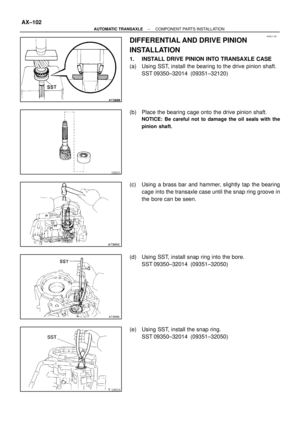 1898
1898 -
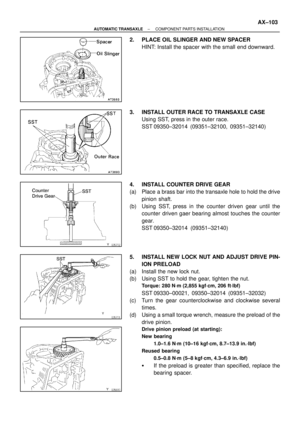 1899
1899 -
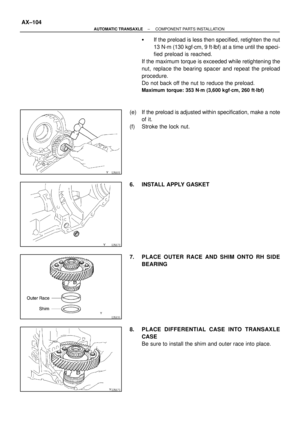 1900
1900 -
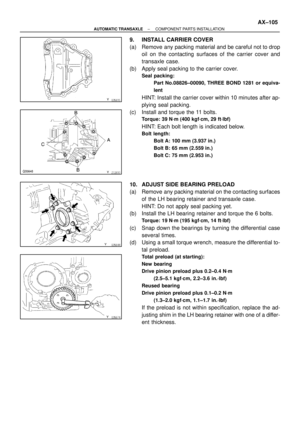 1901
1901 -
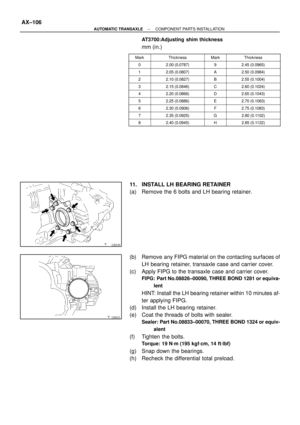 1902
1902 -
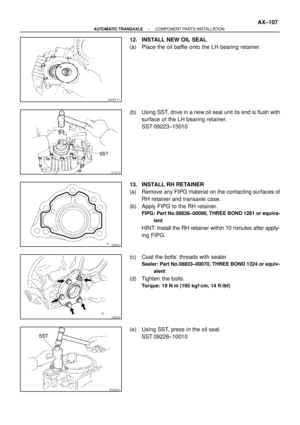 1903
1903 -
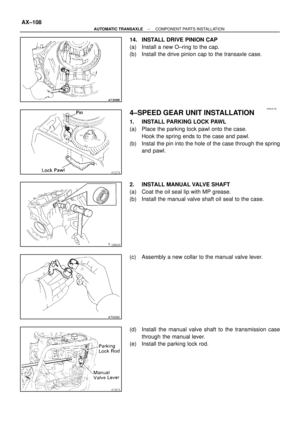 1904
1904 -
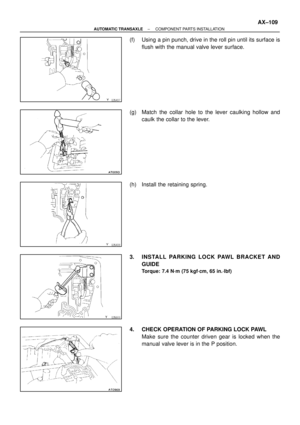 1905
1905 -
 1906
1906 -
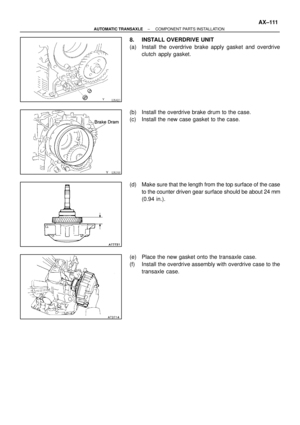 1907
1907 -
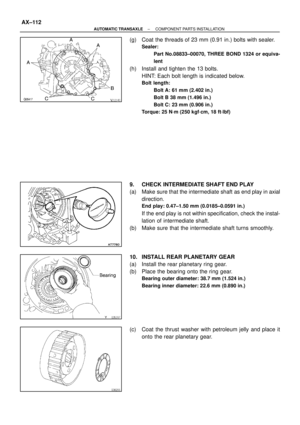 1908
1908 -
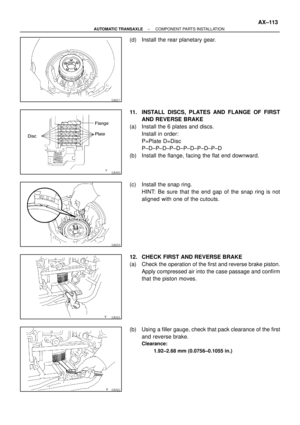 1909
1909 -
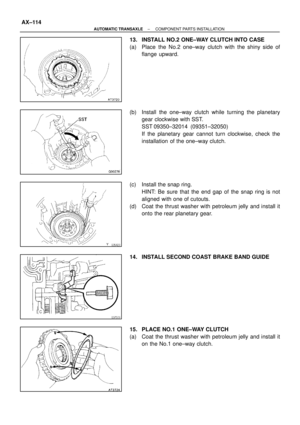 1910
1910 -
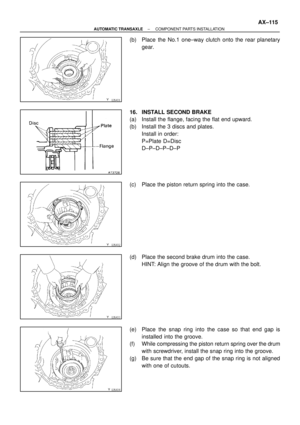 1911
1911 -
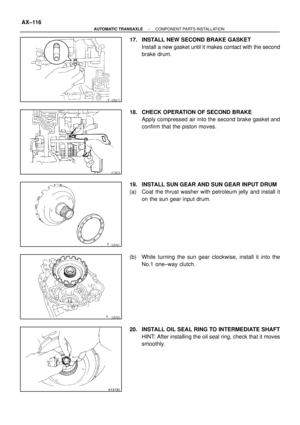 1912
1912 -
 1913
1913 -
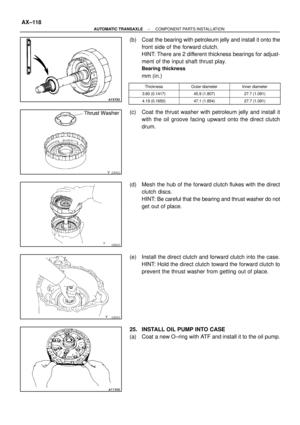 1914
1914 -
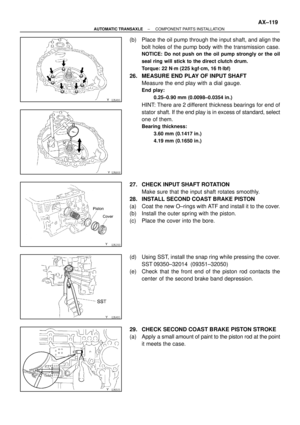 1915
1915 -
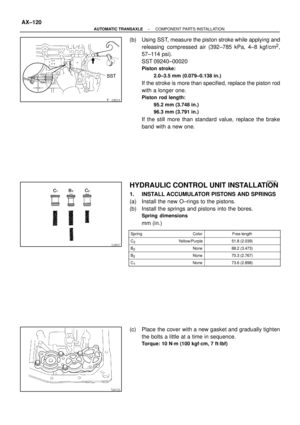 1916
1916 -
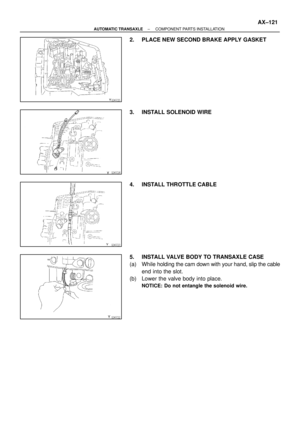 1917
1917 -
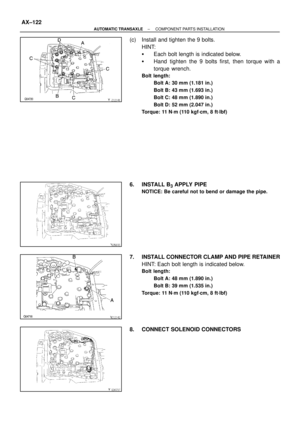 1918
1918 -
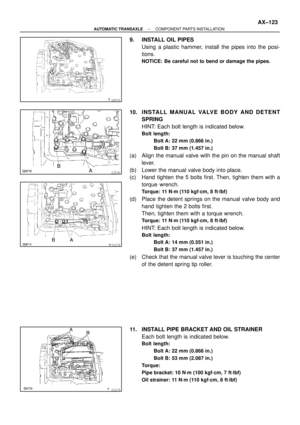 1919
1919 -
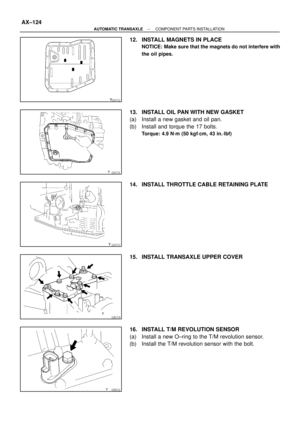 1920
1920 -
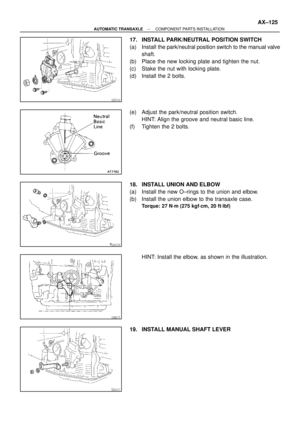 1921
1921 -
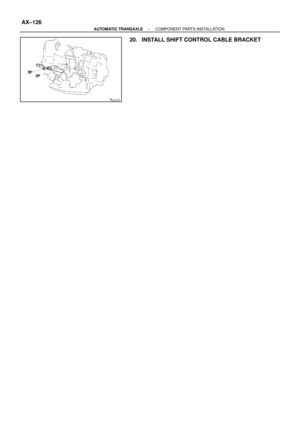 1922
1922 -
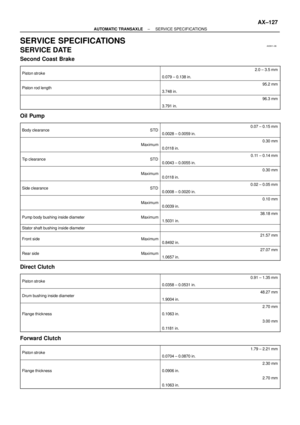 1923
1923 -
 1924
1924 -
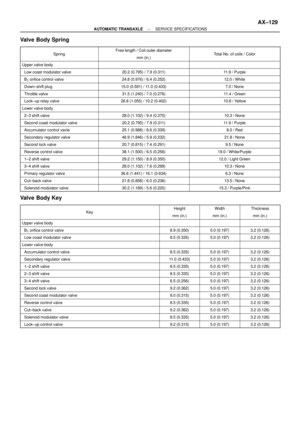 1925
1925 -
 1926
1926 -
 1927
1927 -
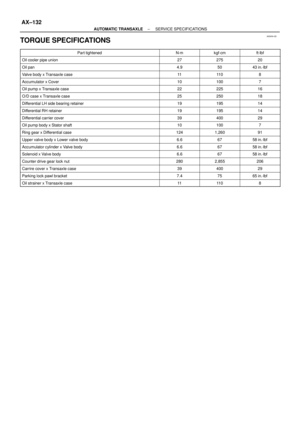 1928
1928 -
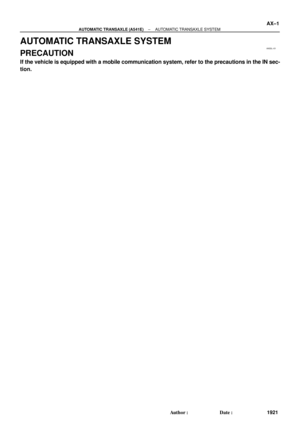 1929
1929 -
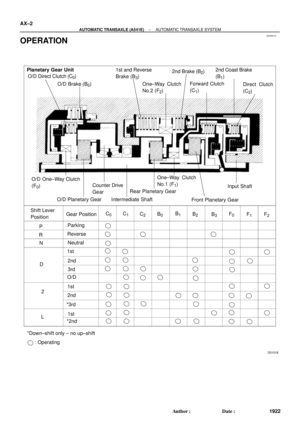 1930
1930 -
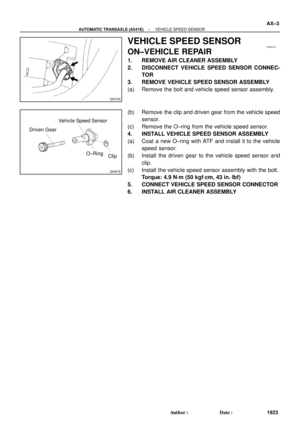 1931
1931 -
 1932
1932 -
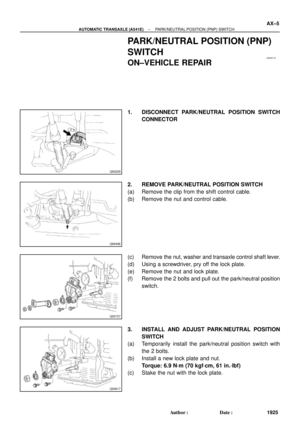 1933
1933 -
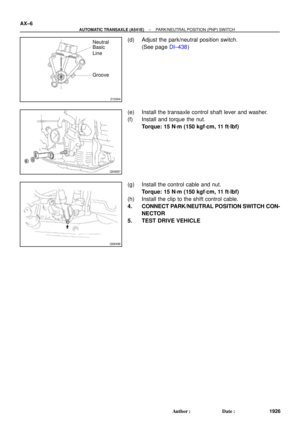 1934
1934 -
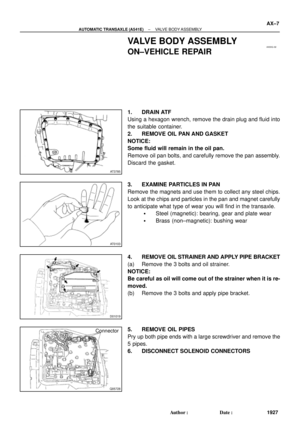 1935
1935 -
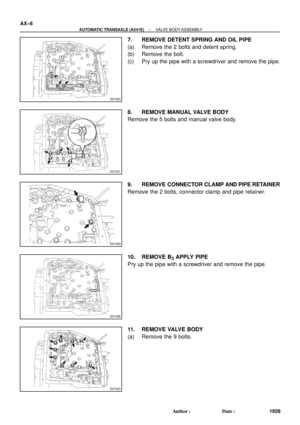 1936
1936 -
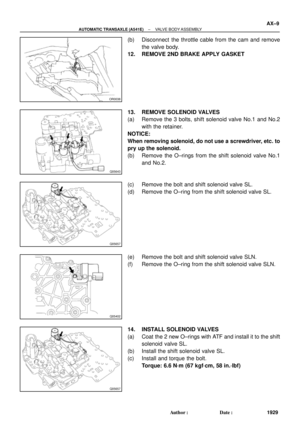 1937
1937 -
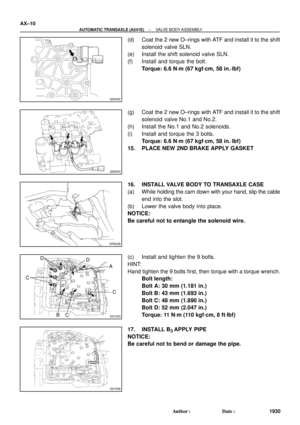 1938
1938 -
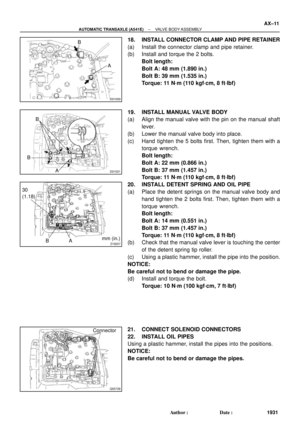 1939
1939 -
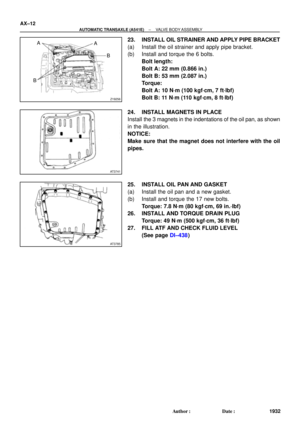 1940
1940 -
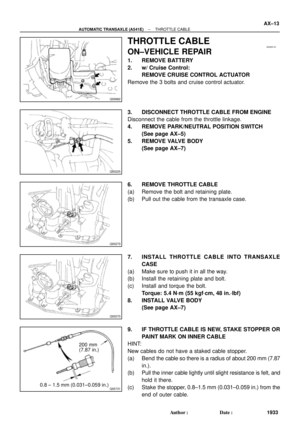 1941
1941 -
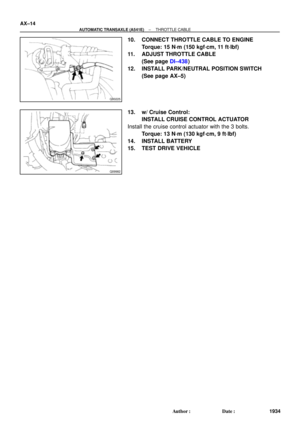 1942
1942 -
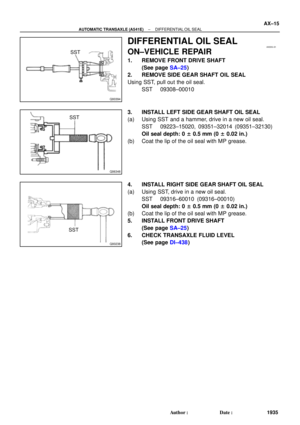 1943
1943 -
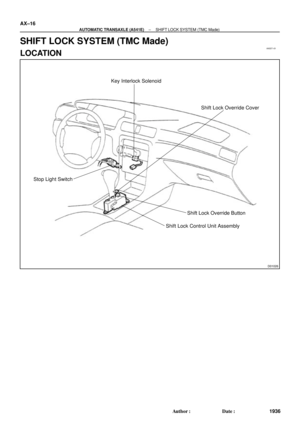 1944
1944 -
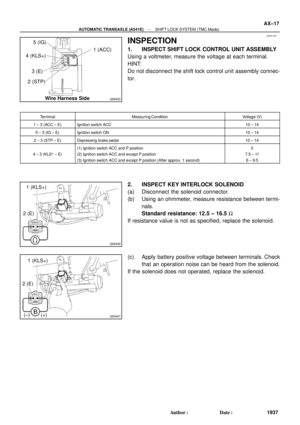 1945
1945 -
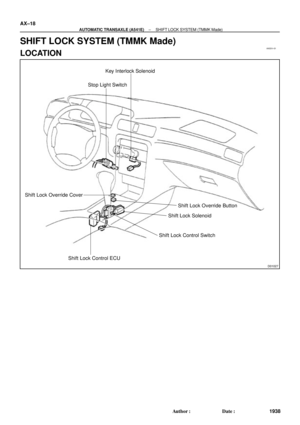 1946
1946 -
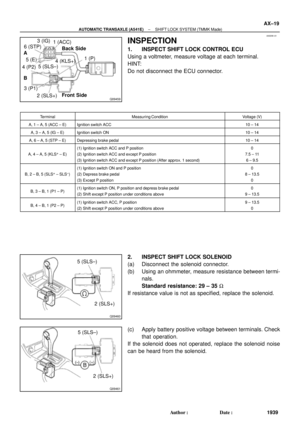 1947
1947 -
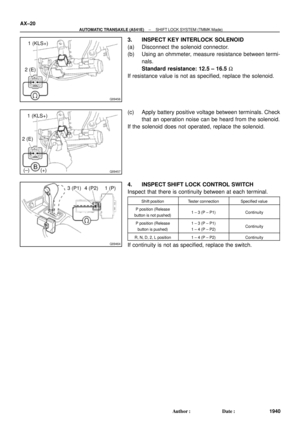 1948
1948 -
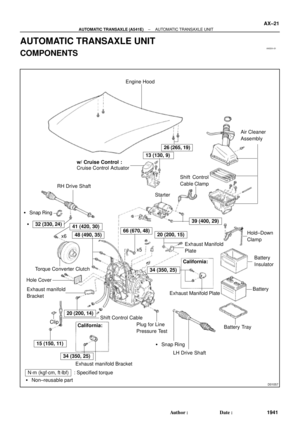 1949
1949 -
 1950
1950 -
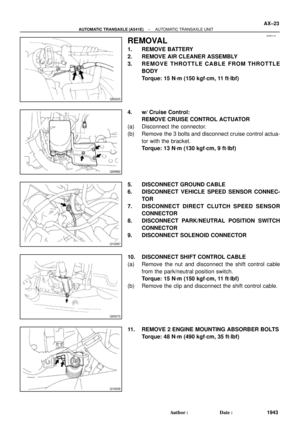 1951
1951 -
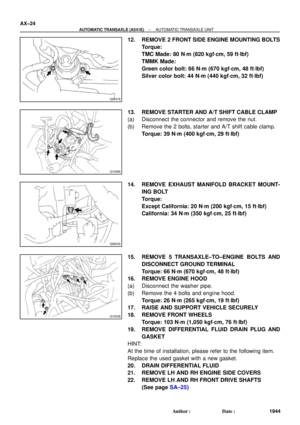 1952
1952 -
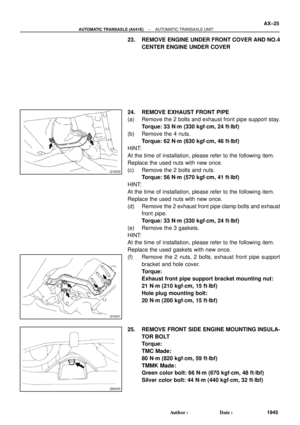 1953
1953 -
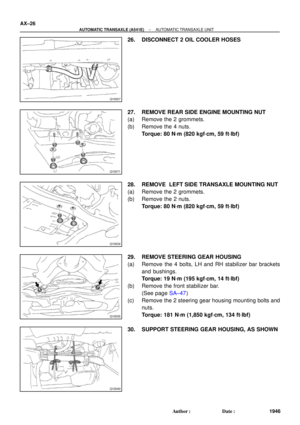 1954
1954 -
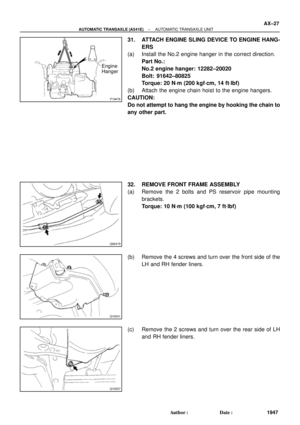 1955
1955 -
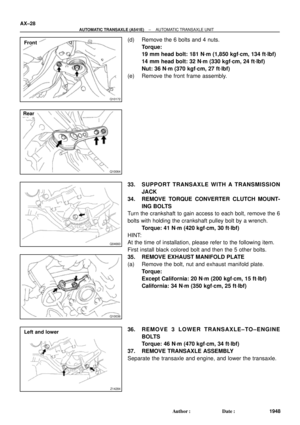 1956
1956 -
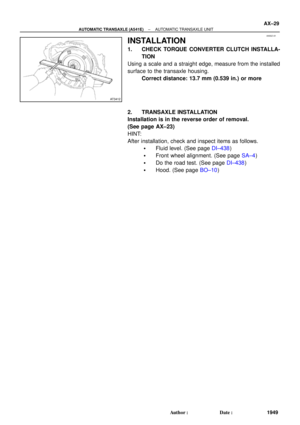 1957
1957 -
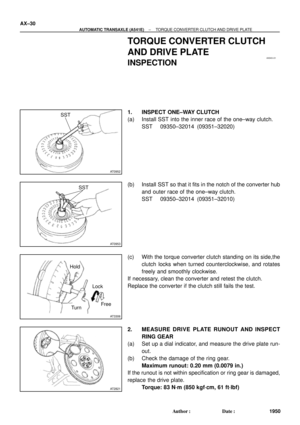 1958
1958 -
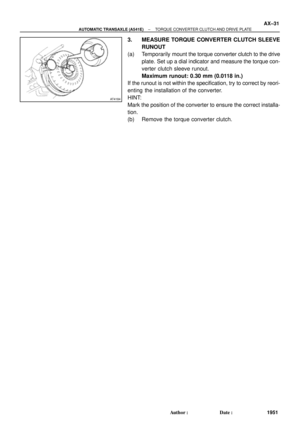 1959
1959 -
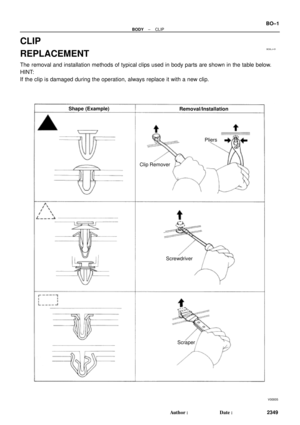 1960
1960 -
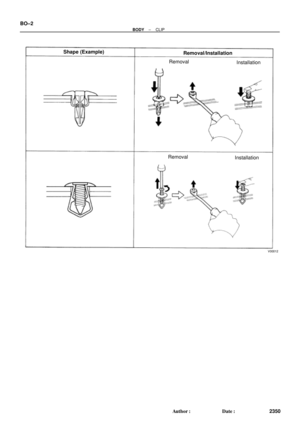 1961
1961 -
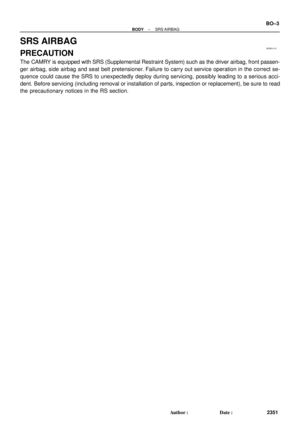 1962
1962 -
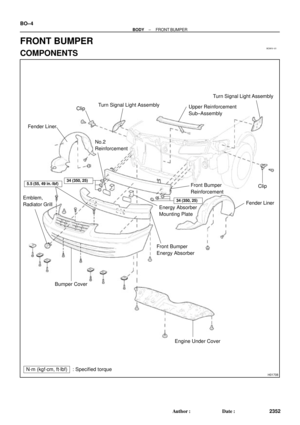 1963
1963 -
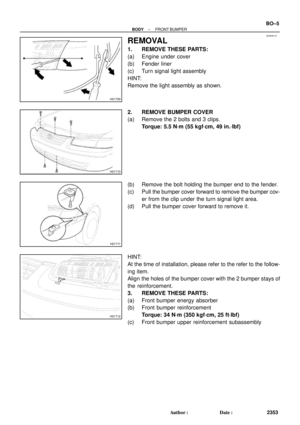 1964
1964 -
 1965
1965 -
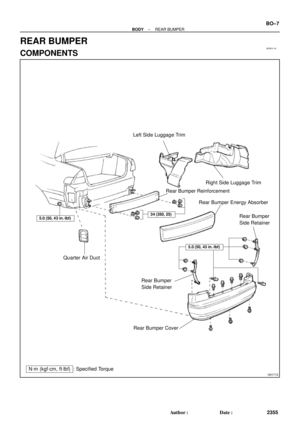 1966
1966 -
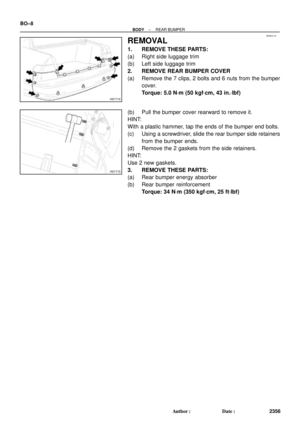 1967
1967 -
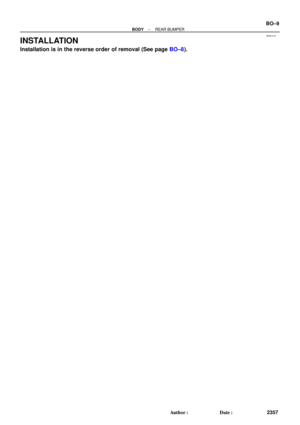 1968
1968 -
 1969
1969 -
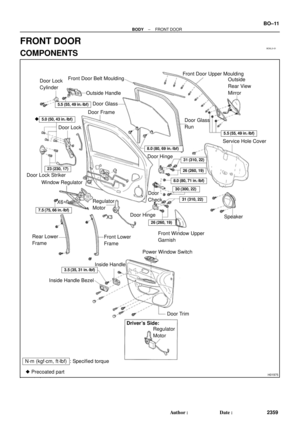 1970
1970 -
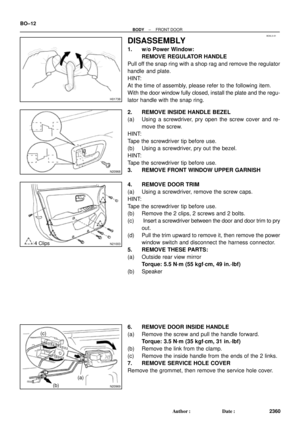 1971
1971 -
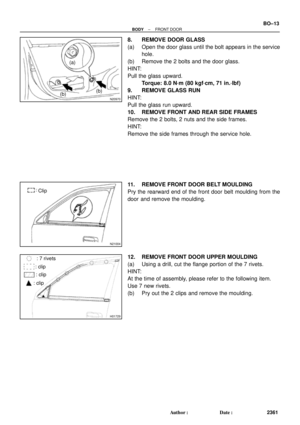 1972
1972 -
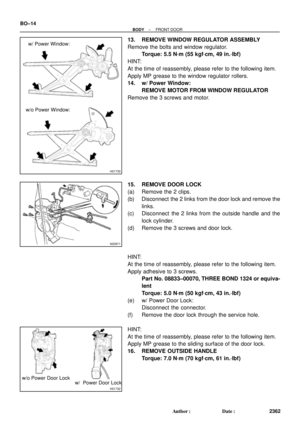 1973
1973 -
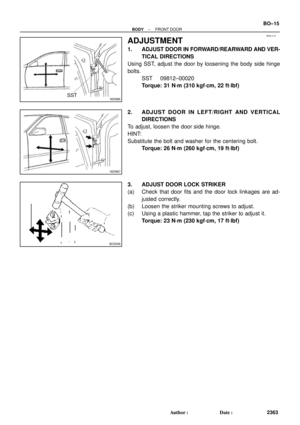 1974
1974 -
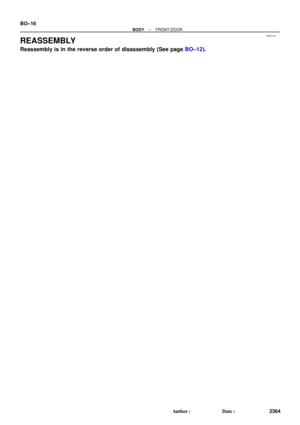 1975
1975 -
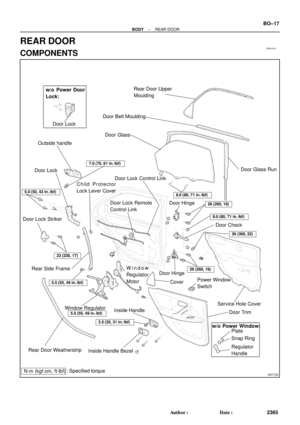 1976
1976 -
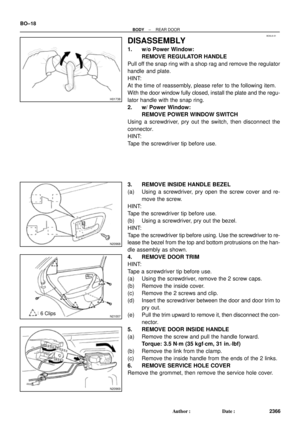 1977
1977 -
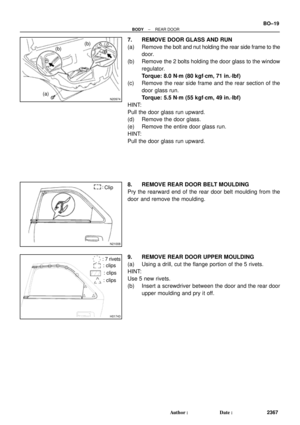 1978
1978 -
 1979
1979 -
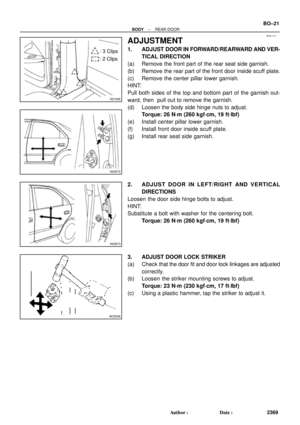 1980
1980 -
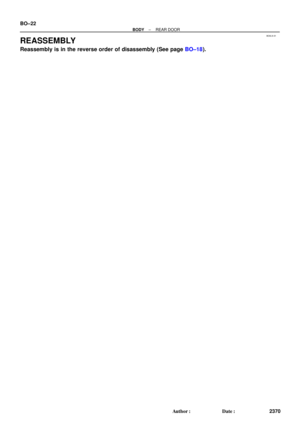 1981
1981 -
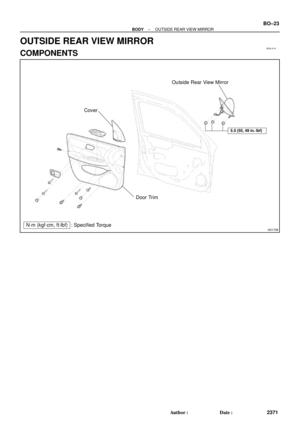 1982
1982 -
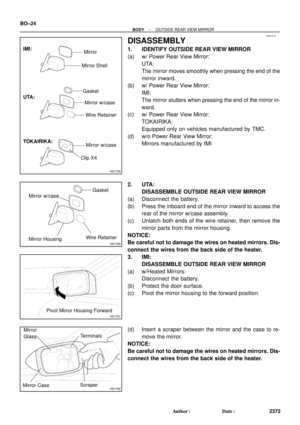 1983
1983 -
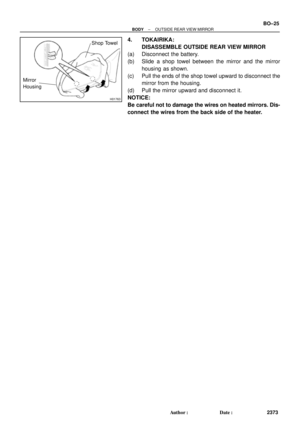 1984
1984 -
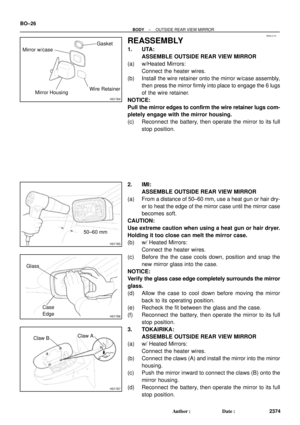 1985
1985 -
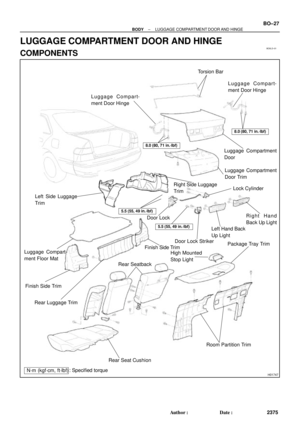 1986
1986 -
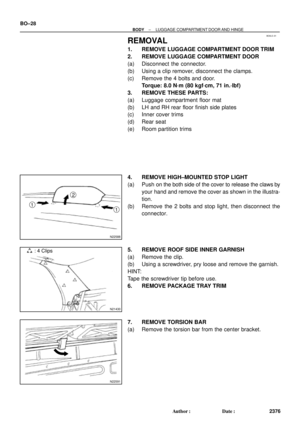 1987
1987 -
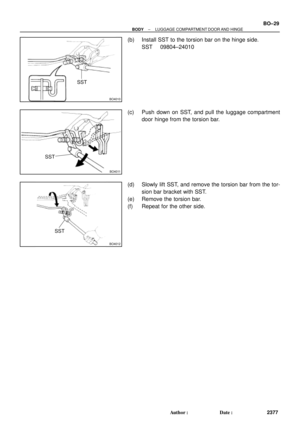 1988
1988 -
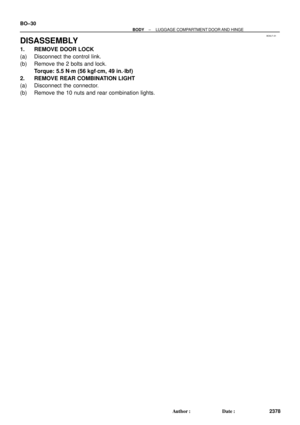 1989
1989 -
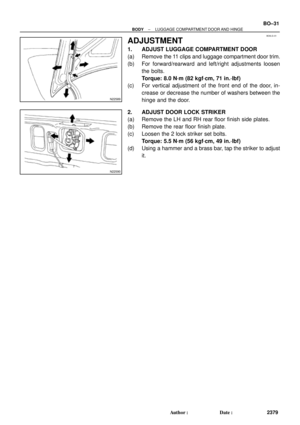 1990
1990 -
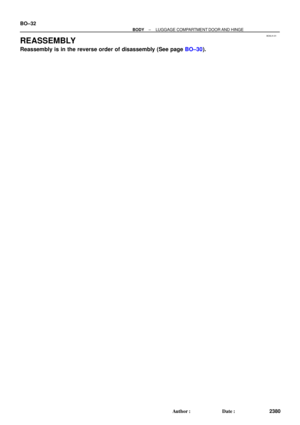 1991
1991 -
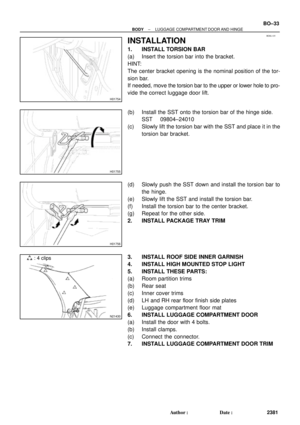 1992
1992 -
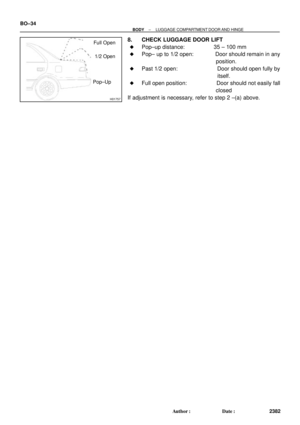 1993
1993 -
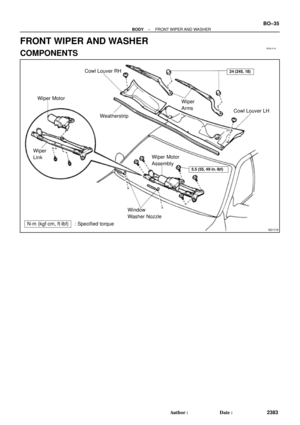 1994
1994 -
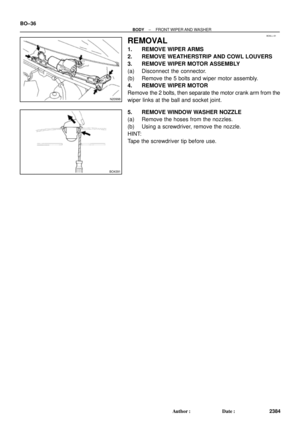 1995
1995 -
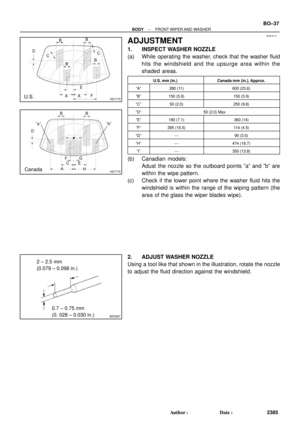 1996
1996 -
 1997
1997 -
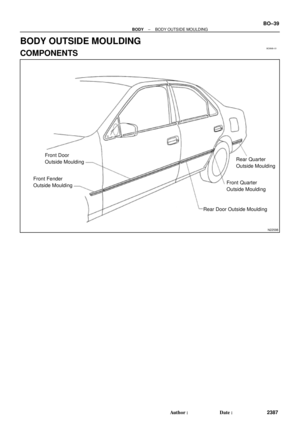 1998
1998 -
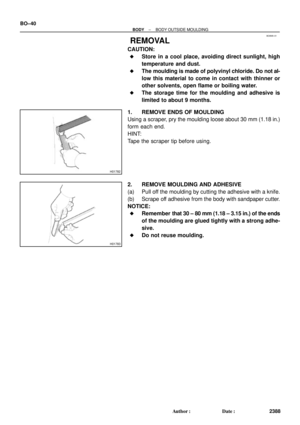 1999
1999 -
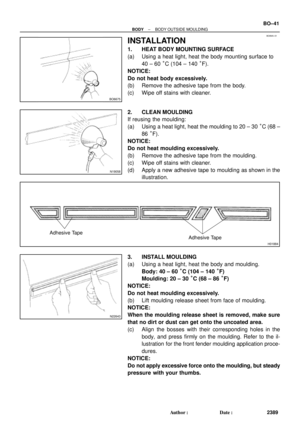 2000
2000 -
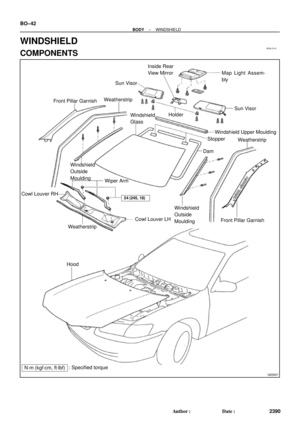 2001
2001 -
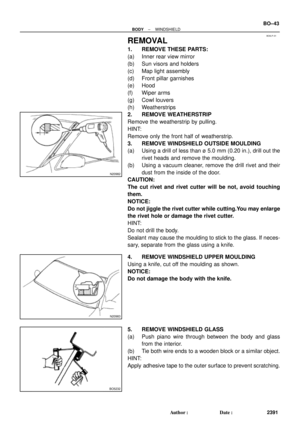 2002
2002 -
 2003
2003 -
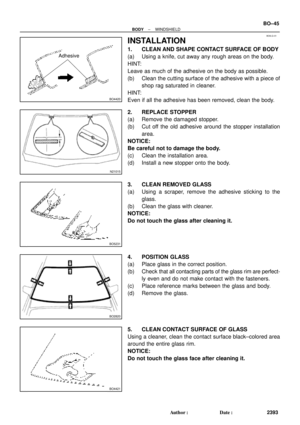 2004
2004 -
 2005
2005 -
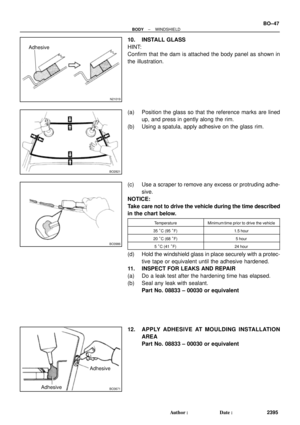 2006
2006 -
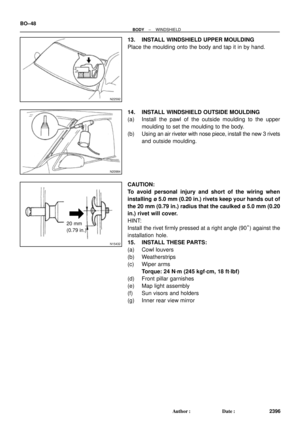 2007
2007 -
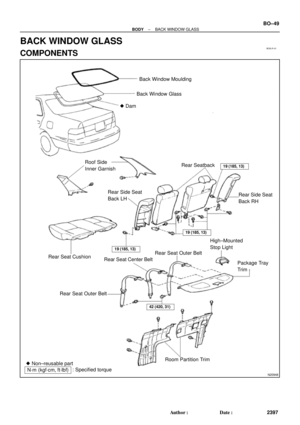 2008
2008 -
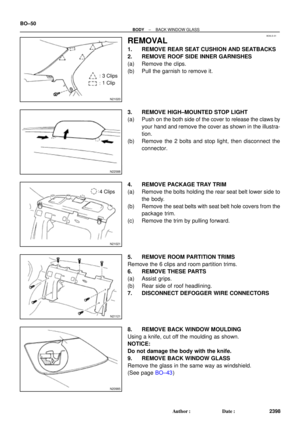 2009
2009 -
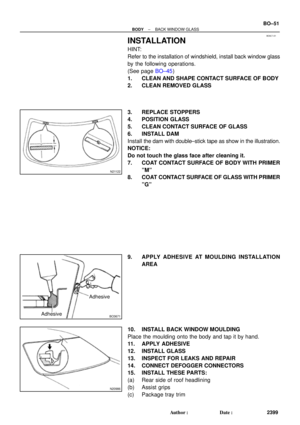 2010
2010 -
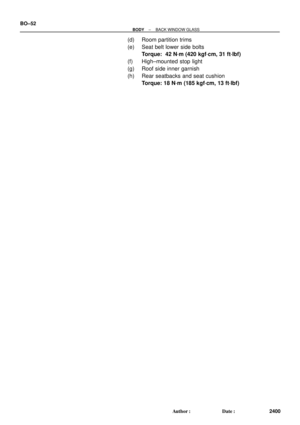 2011
2011 -
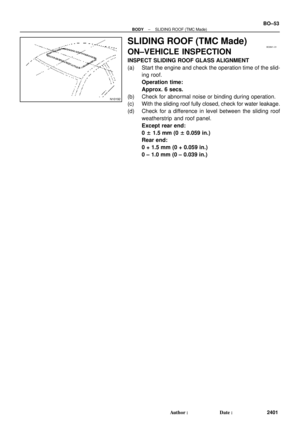 2012
2012 -
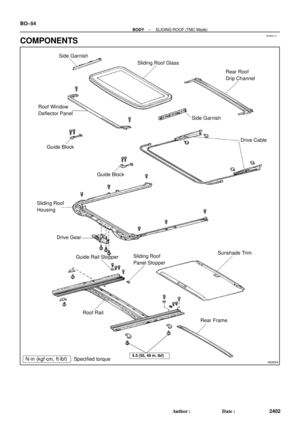 2013
2013 -
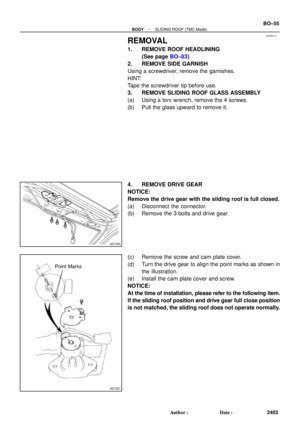 2014
2014 -
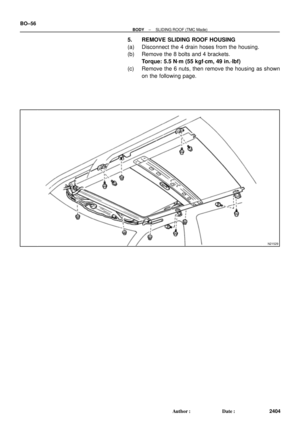 2015
2015 -
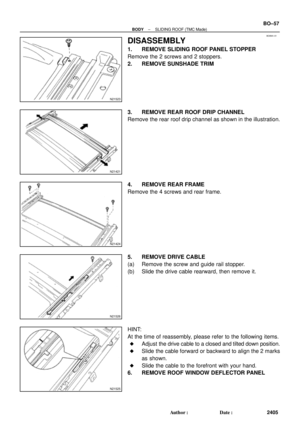 2016
2016 -
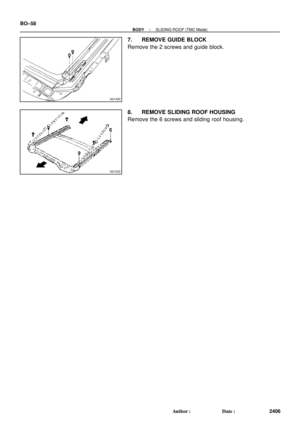 2017
2017 -
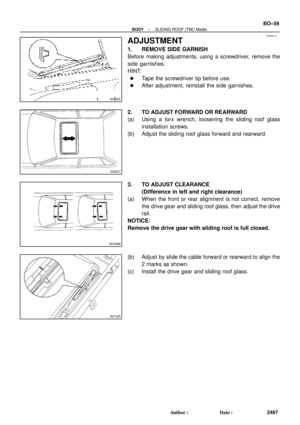 2018
2018 -
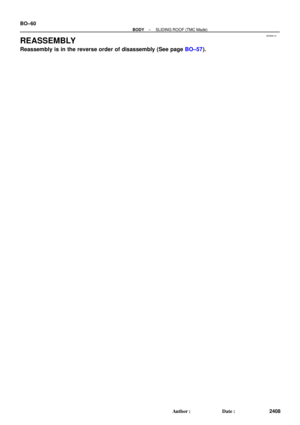 2019
2019 -
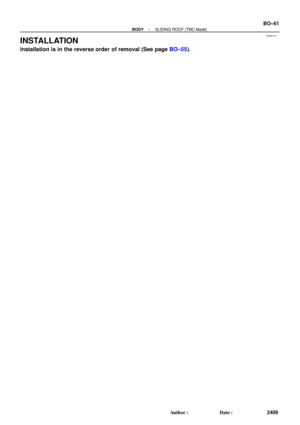 2020
2020 -
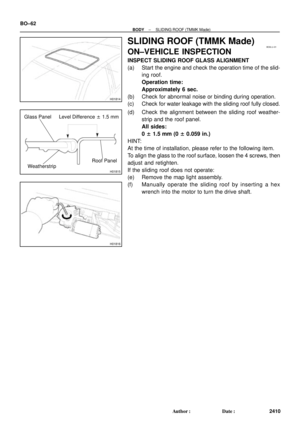 2021
2021 -
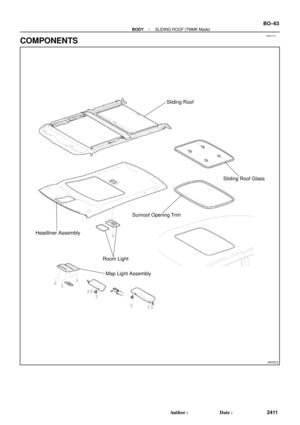 2022
2022 -
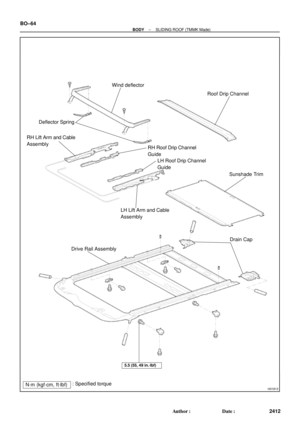 2023
2023 -
 2024
2024 -
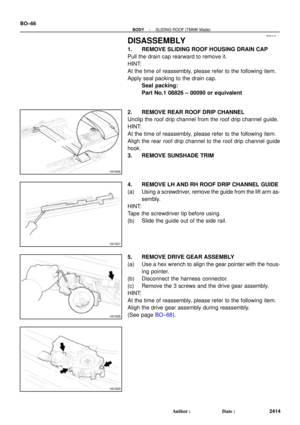 2025
2025 -
 2026
2026 -
 2027
2027 -
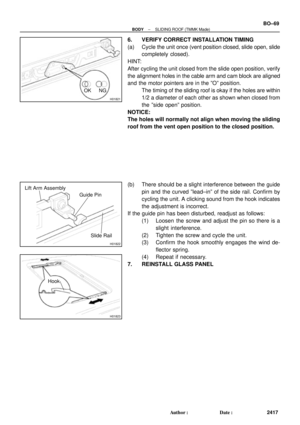 2028
2028 -
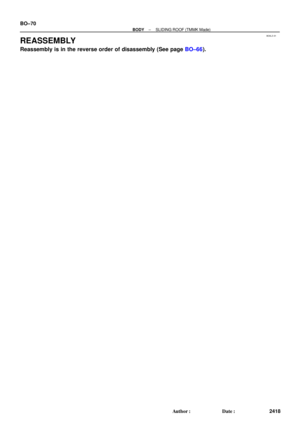 2029
2029 -
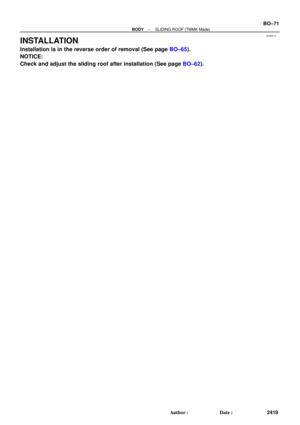 2030
2030 -
 2031
2031 -
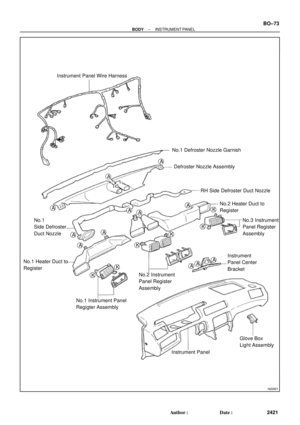 2032
2032 -
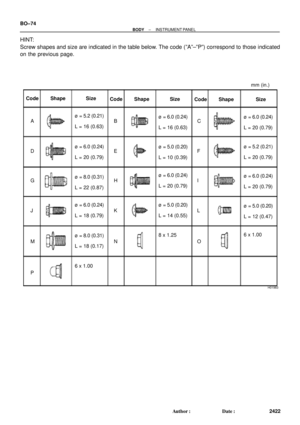 2033
2033 -
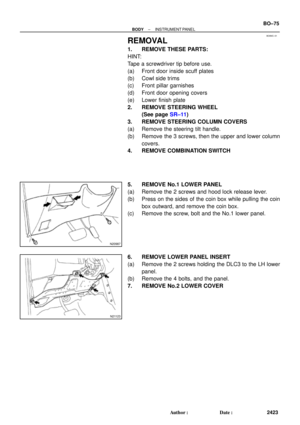 2034
2034 -
 2035
2035 -
 2036
2036 -
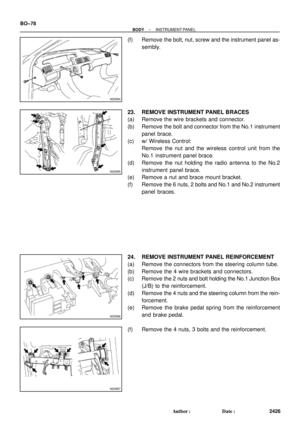 2037
2037 -
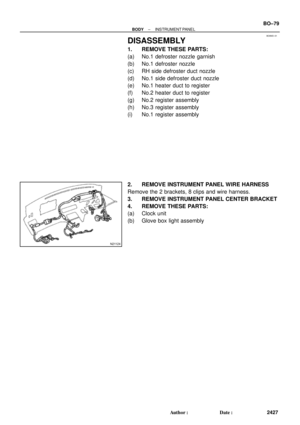 2038
2038 -
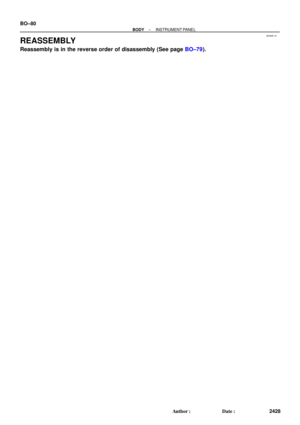 2039
2039 -
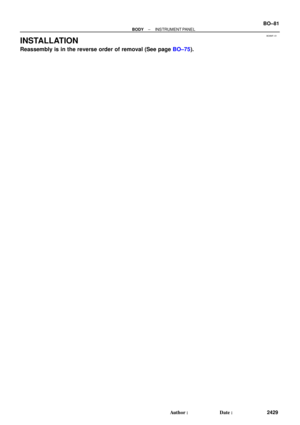 2040
2040 -
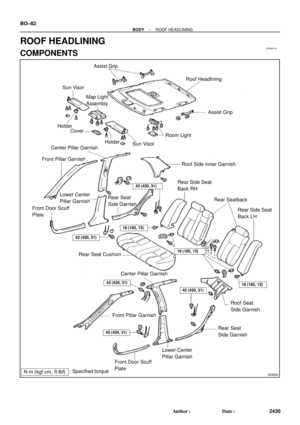 2041
2041 -
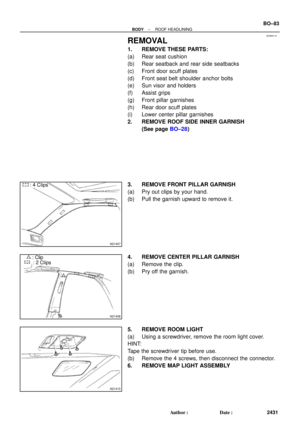 2042
2042 -
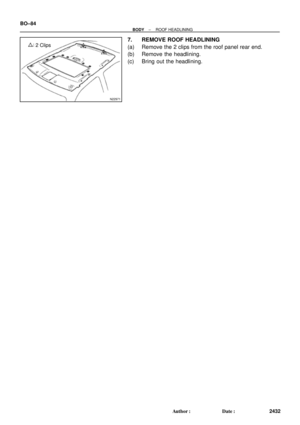 2043
2043 -
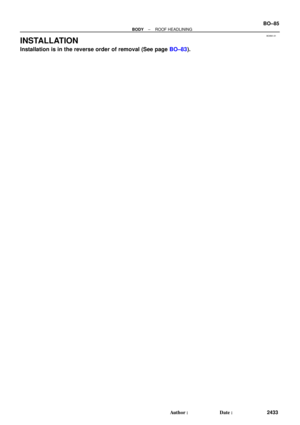 2044
2044 -
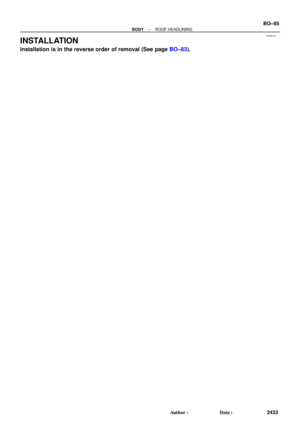 2045
2045 -
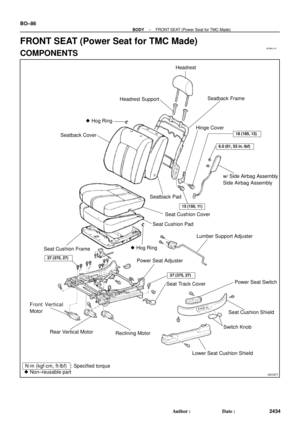 2046
2046 -
 2047
2047 -
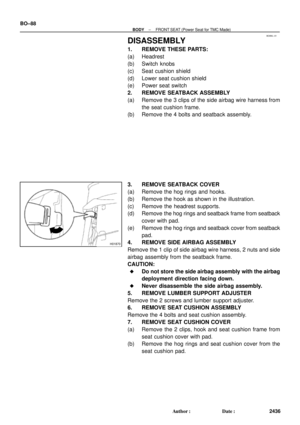 2048
2048 -
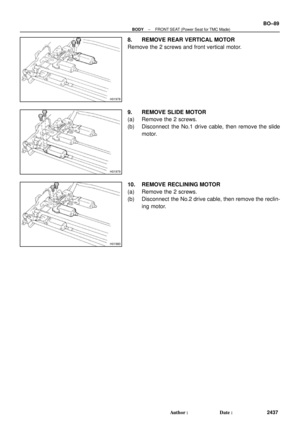 2049
2049 -
 2050
2050 -
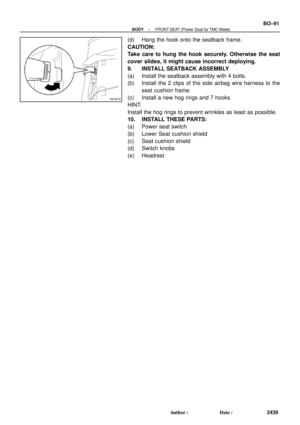 2051
2051 -
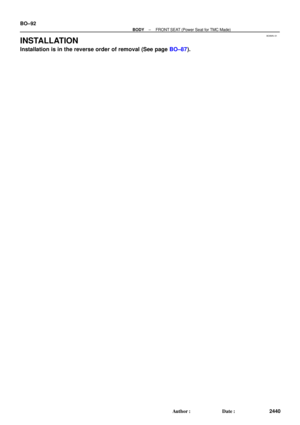 2052
2052 -
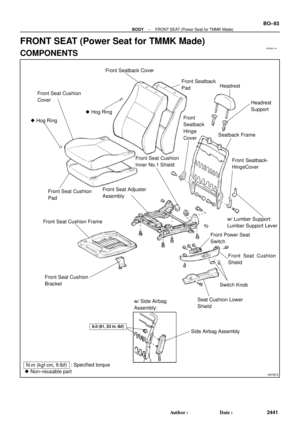 2053
2053 -
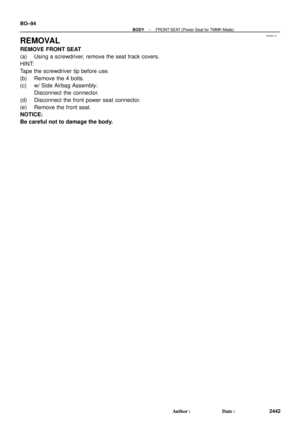 2054
2054 -
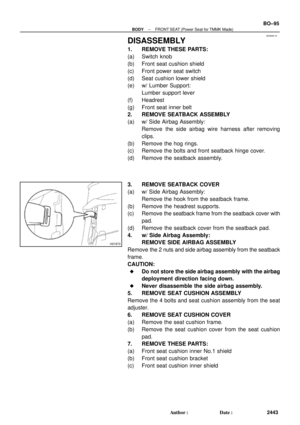 2055
2055 -
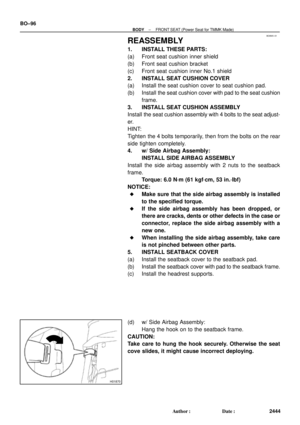 2056
2056 -
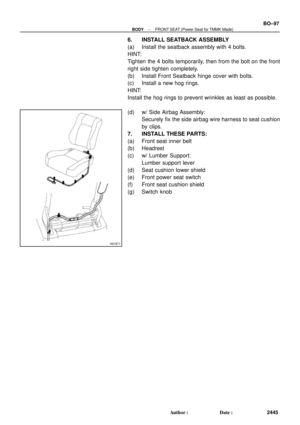 2057
2057 -
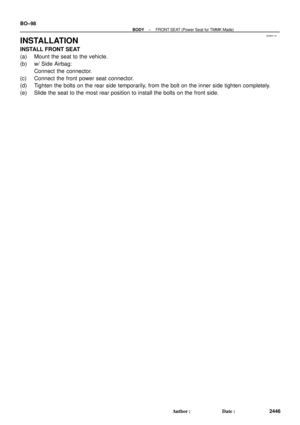 2058
2058 -
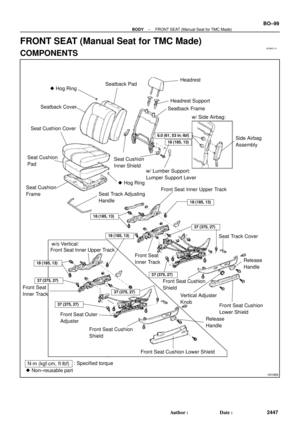 2059
2059 -
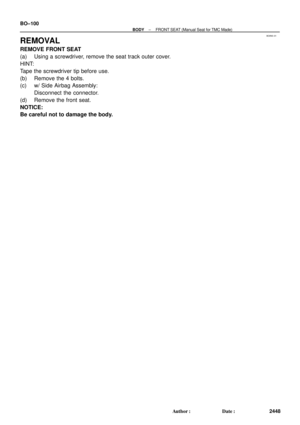 2060
2060 -
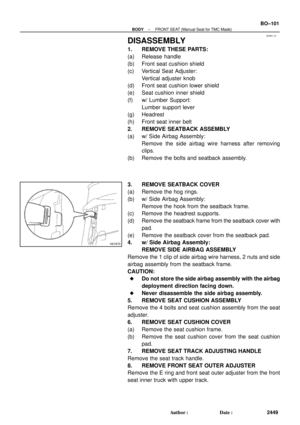 2061
2061 -
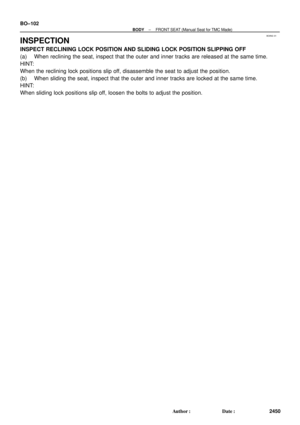 2062
2062 -
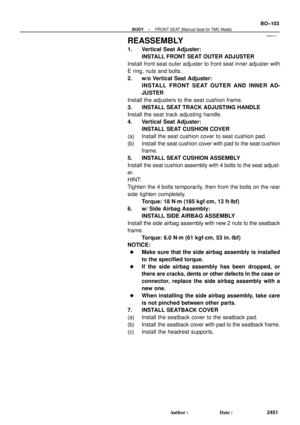 2063
2063 -
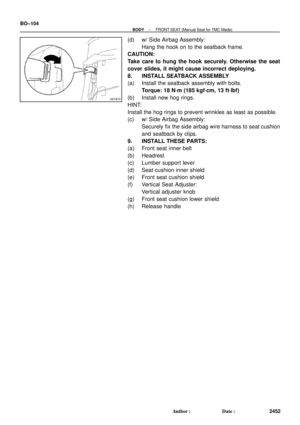 2064
2064 -
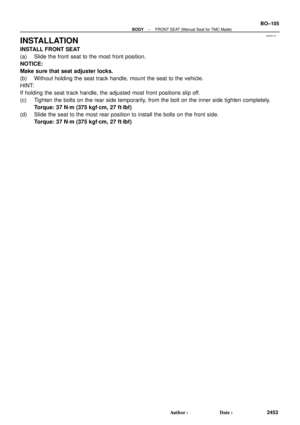 2065
2065 -
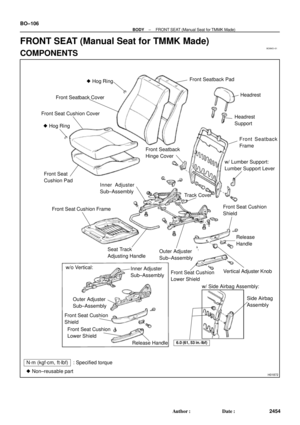 2066
2066 -
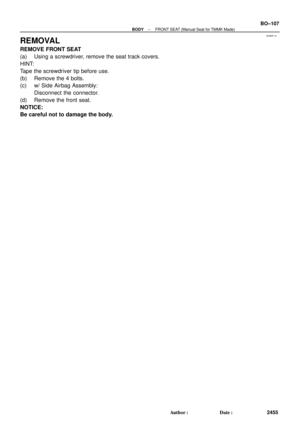 2067
2067 -
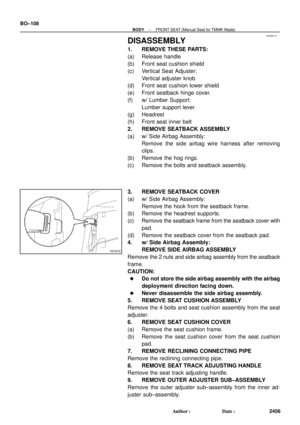 2068
2068 -
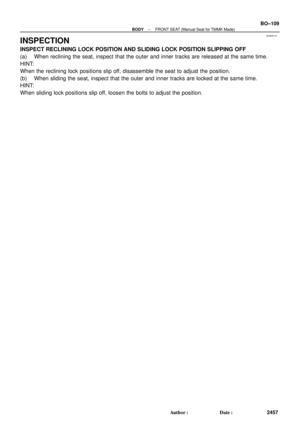 2069
2069 -
 2070
2070 -
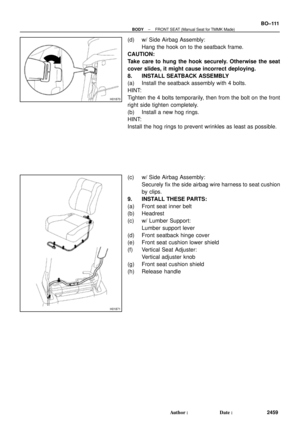 2071
2071 -
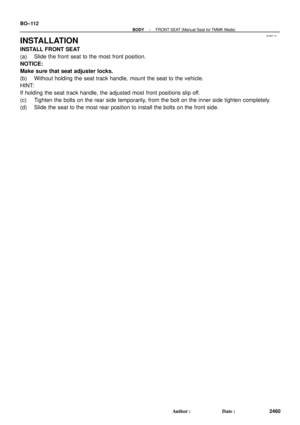 2072
2072 -
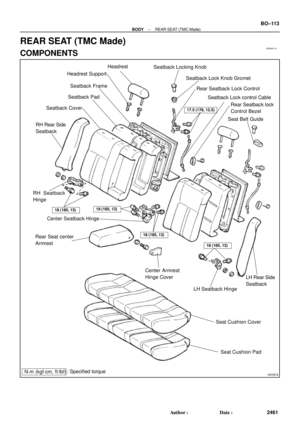 2073
2073 -
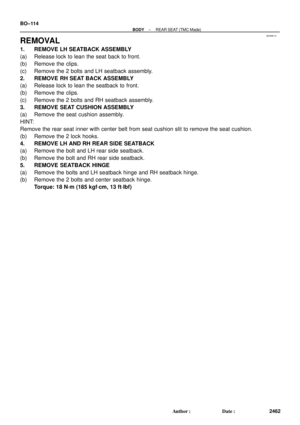 2074
2074 -
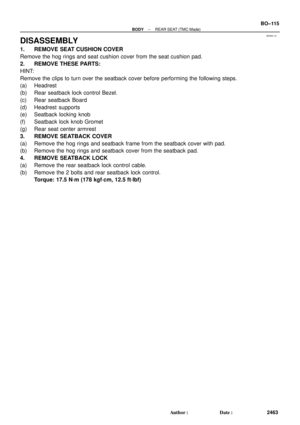 2075
2075 -
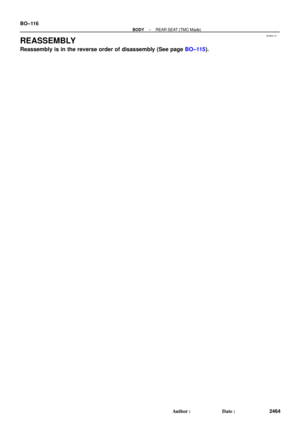 2076
2076 -
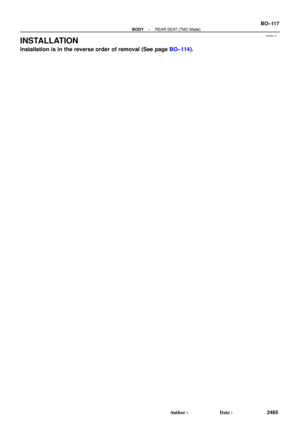 2077
2077 -
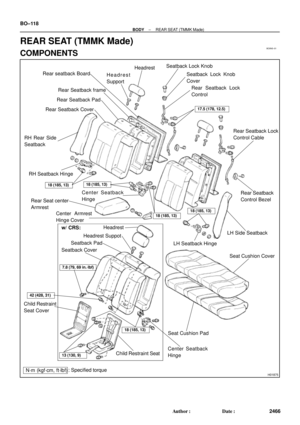 2078
2078 -
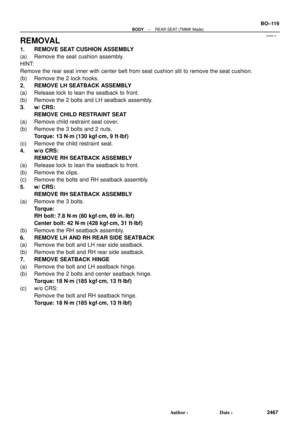 2079
2079 -
 2080
2080 -
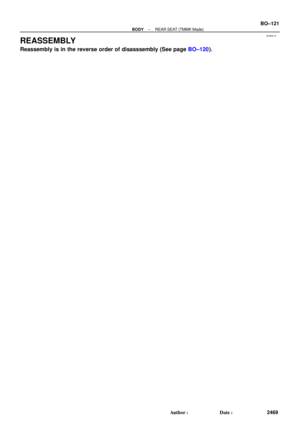 2081
2081 -
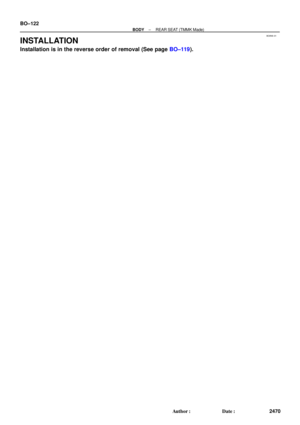 2082
2082 -
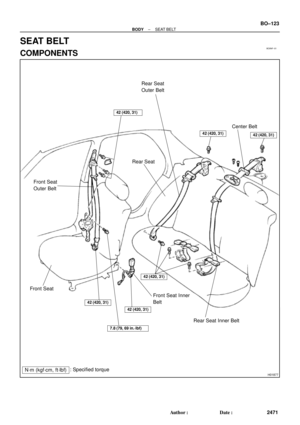 2083
2083 -
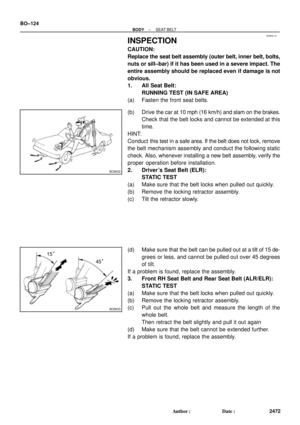 2084
2084 -
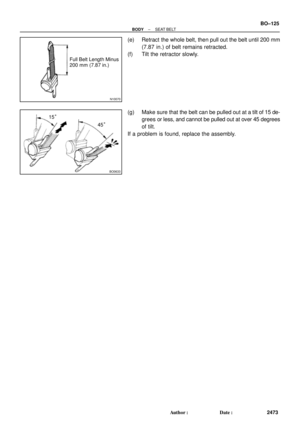 2085
2085 -
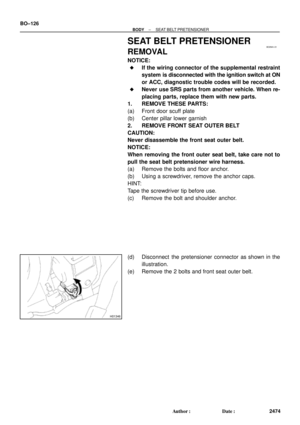 2086
2086 -
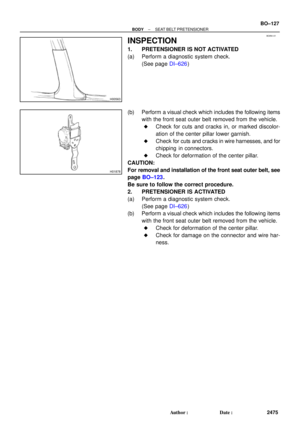 2087
2087 -
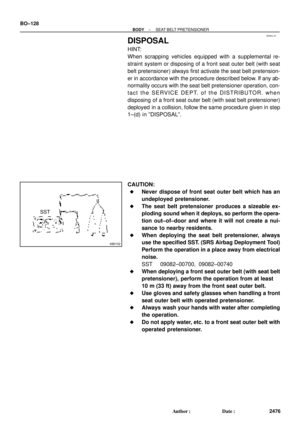 2088
2088 -
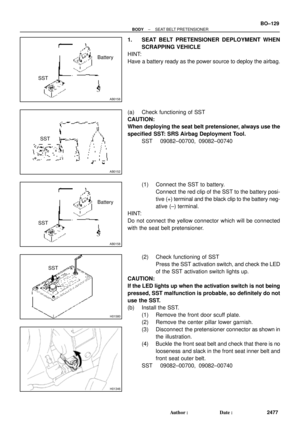 2089
2089 -
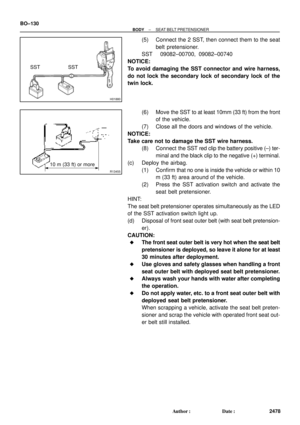 2090
2090 -
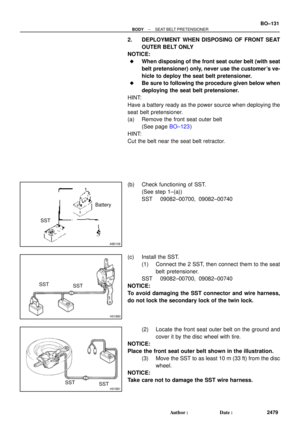 2091
2091 -
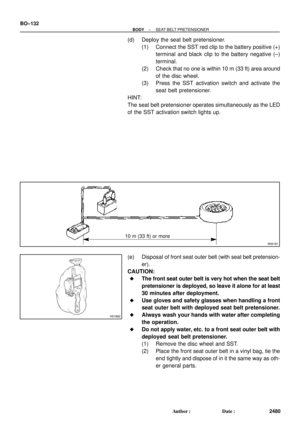 2092
2092 -
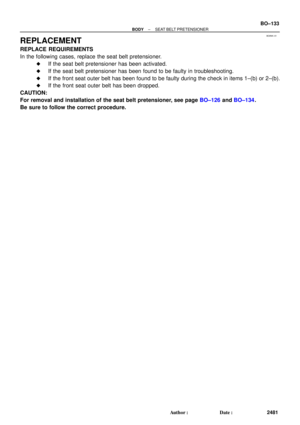 2093
2093 -
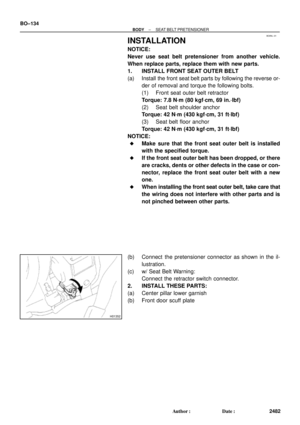 2094
2094 -
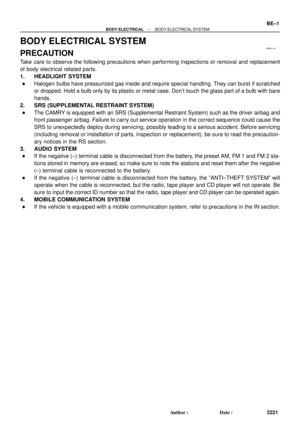 2095
2095 -
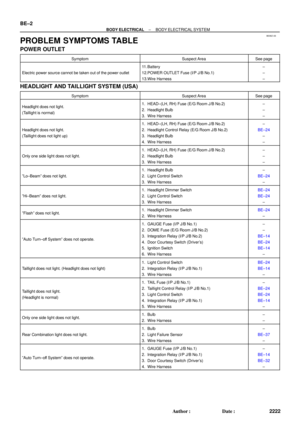 2096
2096 -
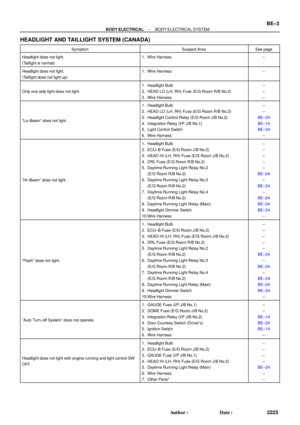 2097
2097 -
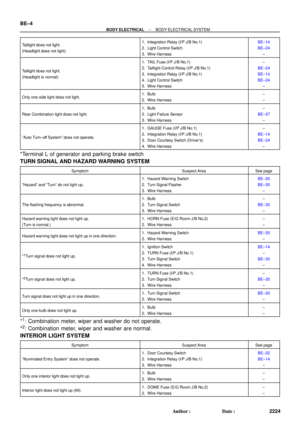 2098
2098 -
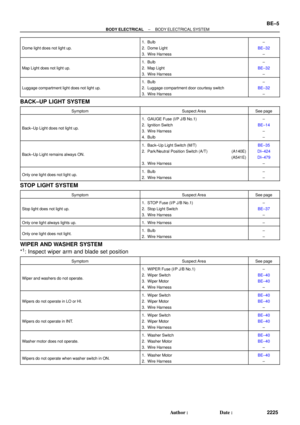 2099
2099 -
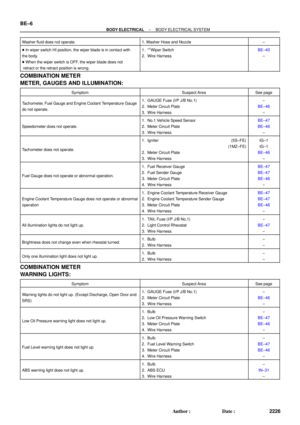 2100
2100 -
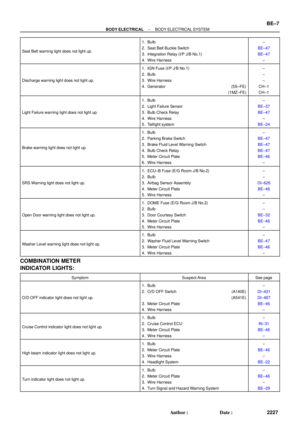 2101
2101 -
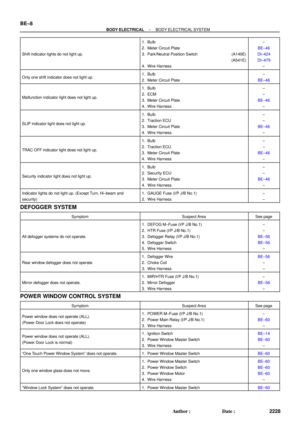 2102
2102 -
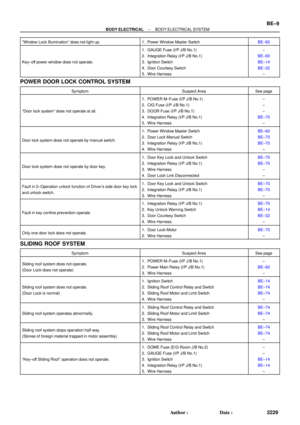 2103
2103 -
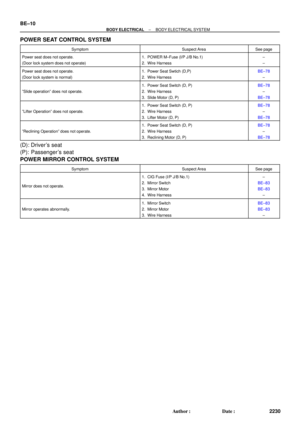 2104
2104 -
 2105
2105 -
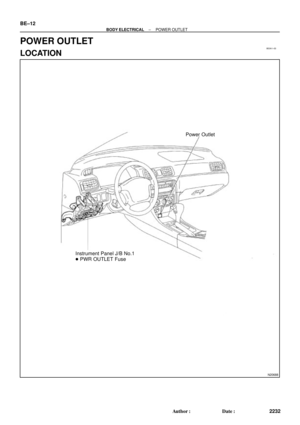 2106
2106 -
 2107
2107 -
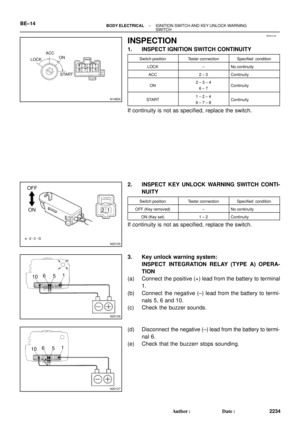 2108
2108 -
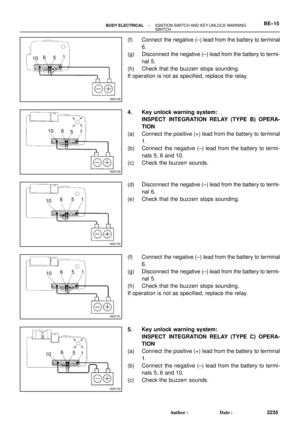 2109
2109 -
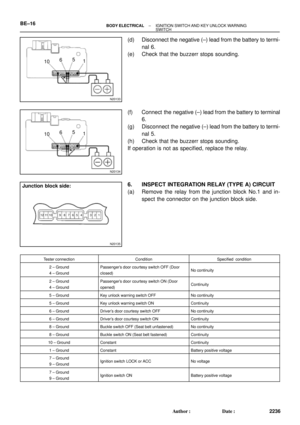 2110
2110 -
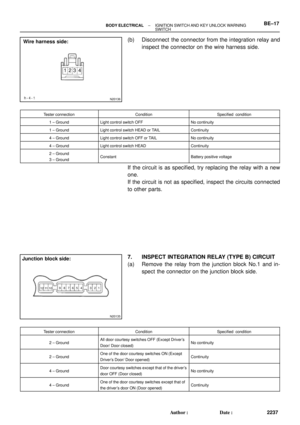 2111
2111 -
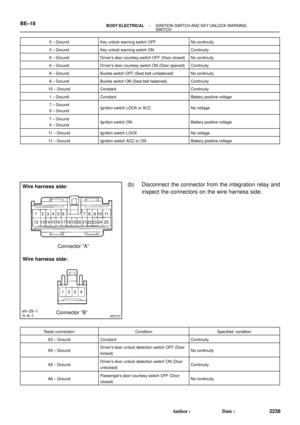 2112
2112 -
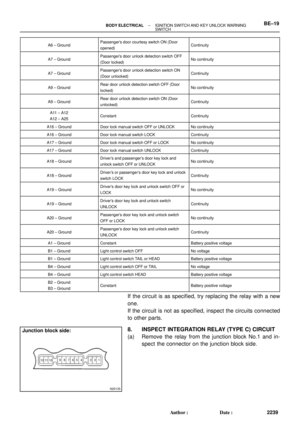 2113
2113 -
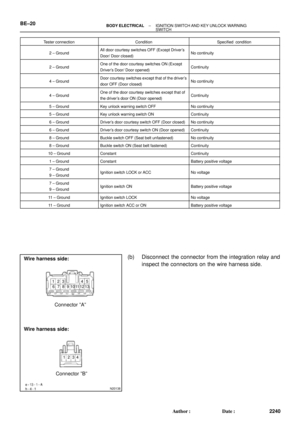 2114
2114 -
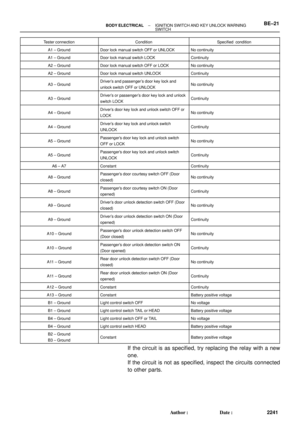 2115
2115 -
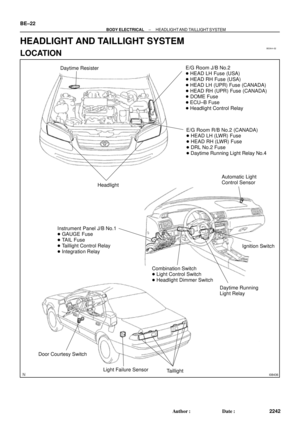 2116
2116 -
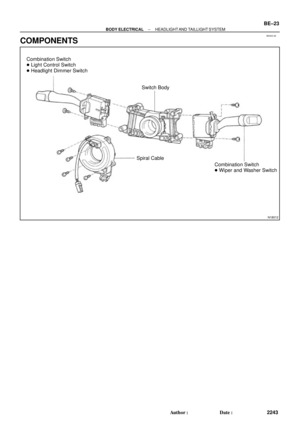 2117
2117 -
 2118
2118 -
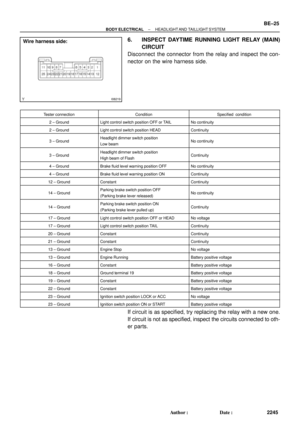 2119
2119 -
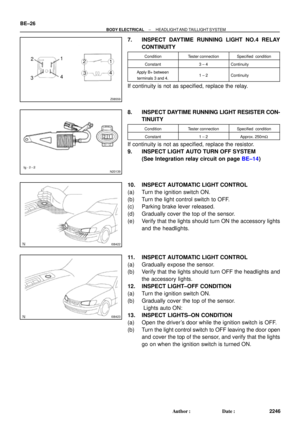 2120
2120 -
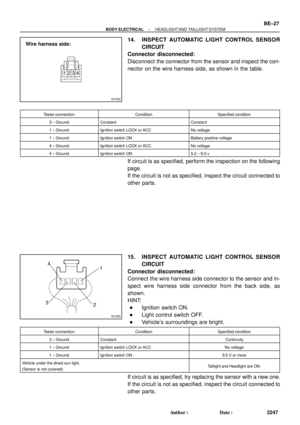 2121
2121 -
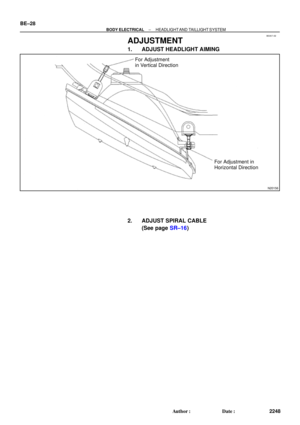 2122
2122 -
 2123
2123 -
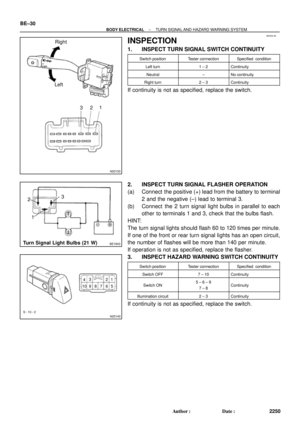 2124
2124 -
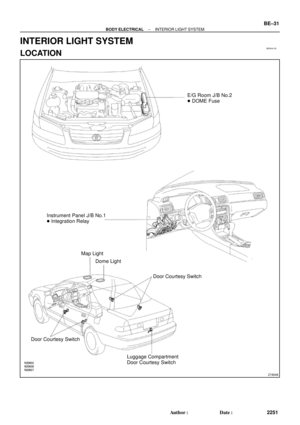 2125
2125 -
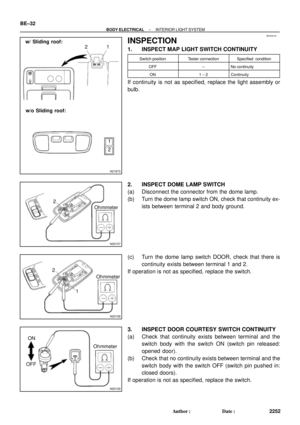 2126
2126 -
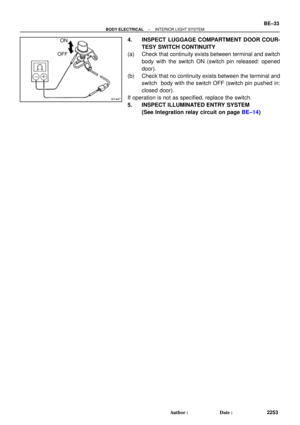 2127
2127 -
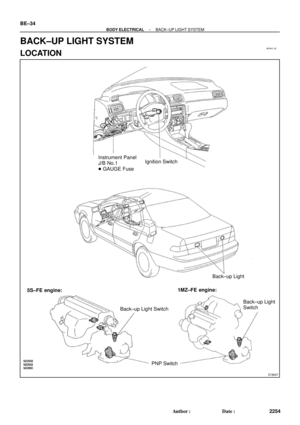 2128
2128 -
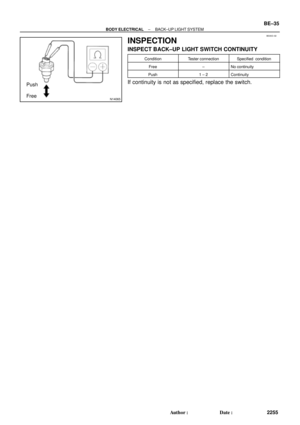 2129
2129 -
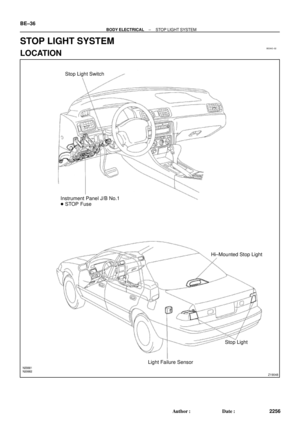 2130
2130 -
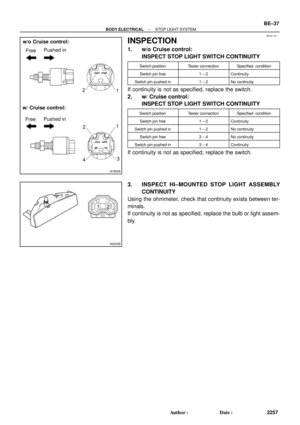 2131
2131 -
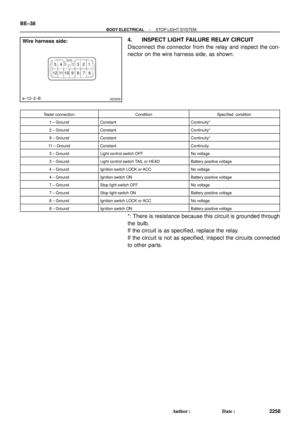 2132
2132 -
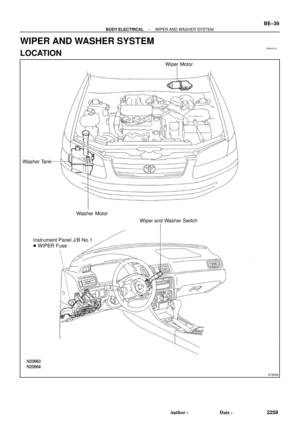 2133
2133 -
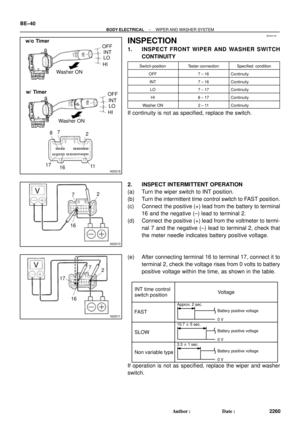 2134
2134 -
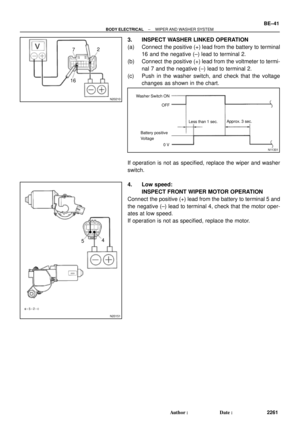 2135
2135 -
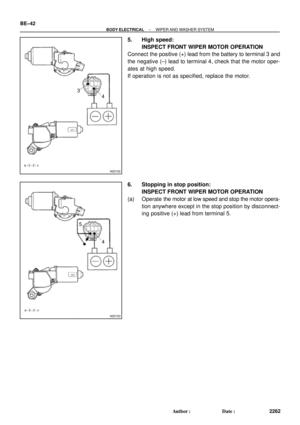 2136
2136 -
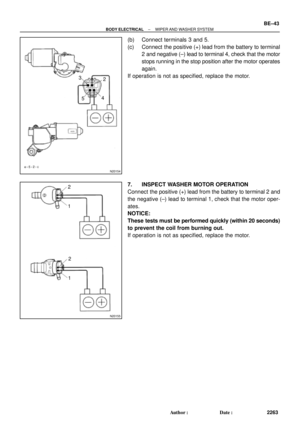 2137
2137 -
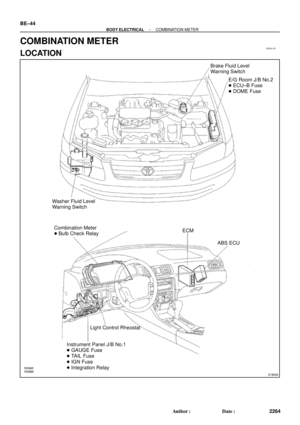 2138
2138 -
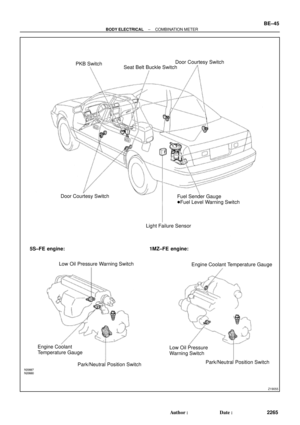 2139
2139 -
 2140
2140 -
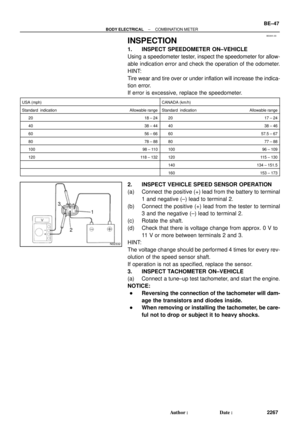 2141
2141 -
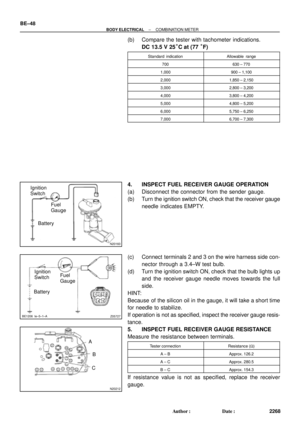 2142
2142 -
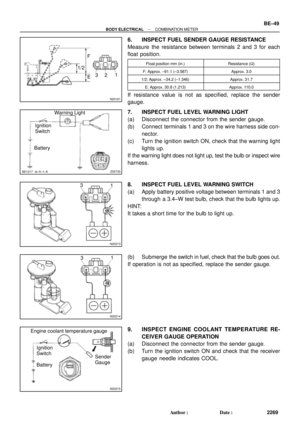 2143
2143 -
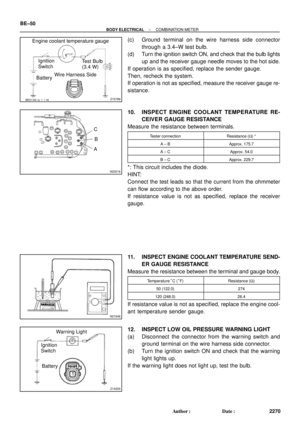 2144
2144 -
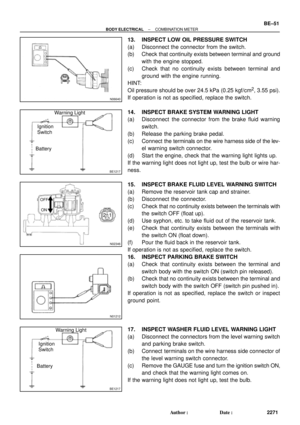 2145
2145 -
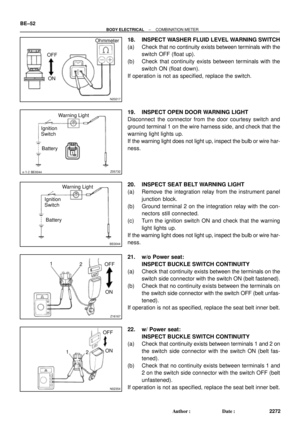 2146
2146 -
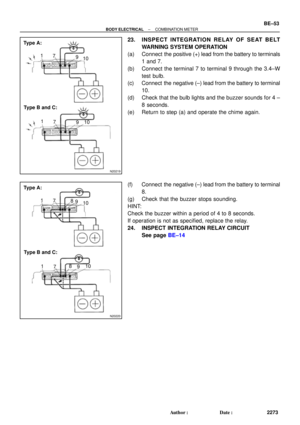 2147
2147 -
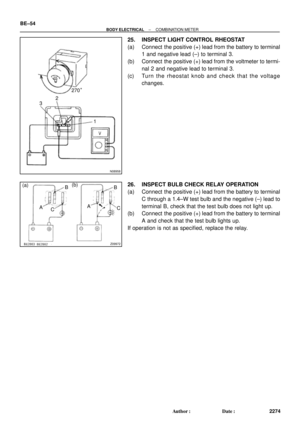 2148
2148 -
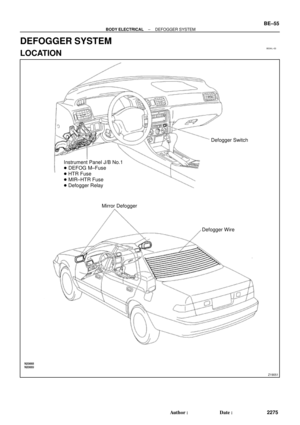 2149
2149 -
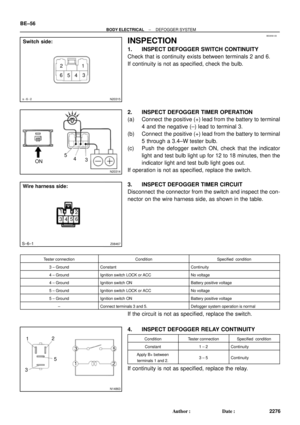 2150
2150 -
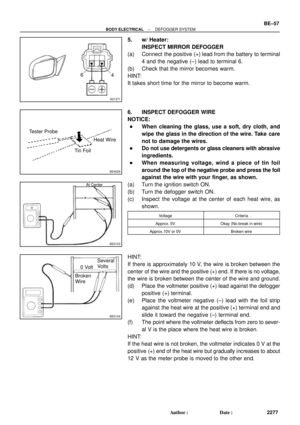 2151
2151 -
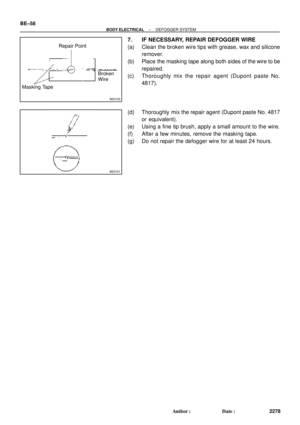 2152
2152 -
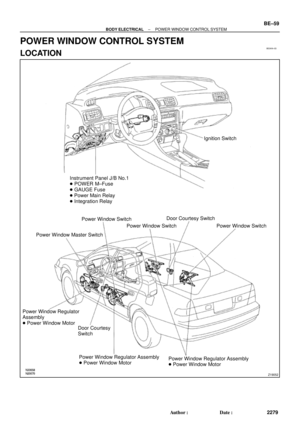 2153
2153 -
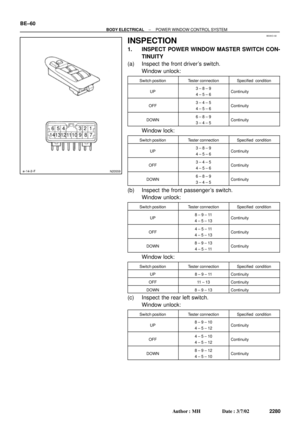 2154
2154 -
 2155
2155 -
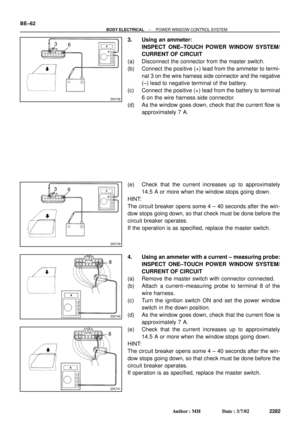 2156
2156 -
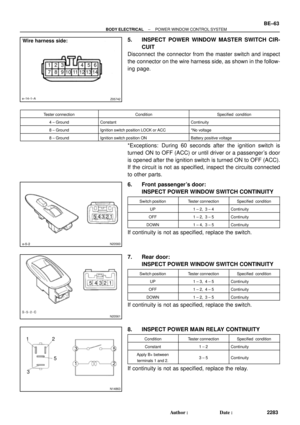 2157
2157 -
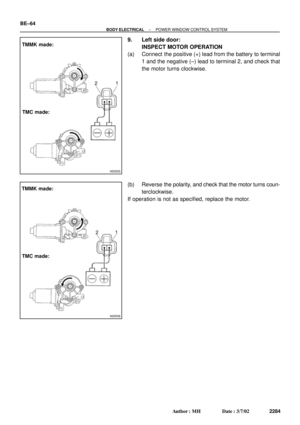 2158
2158 -
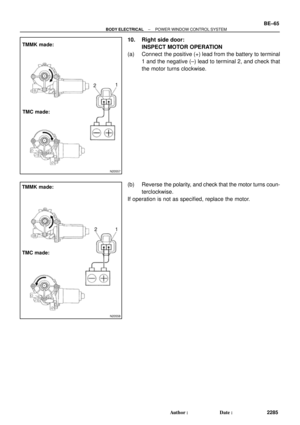 2159
2159 -
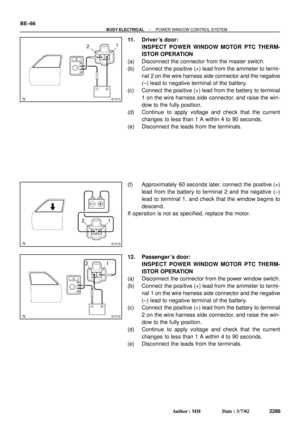 2160
2160 -
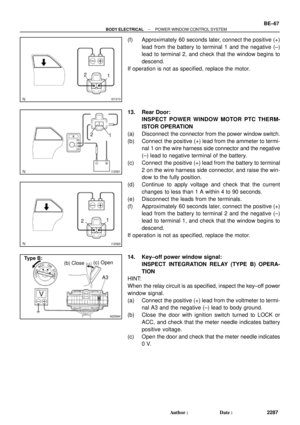 2161
2161 -
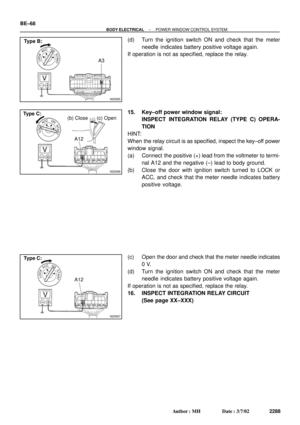 2162
2162 -
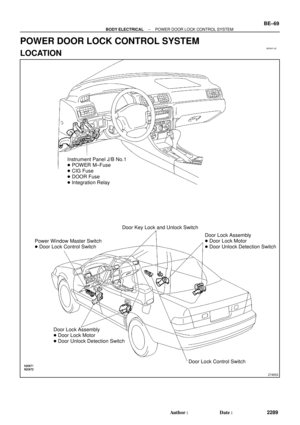 2163
2163 -
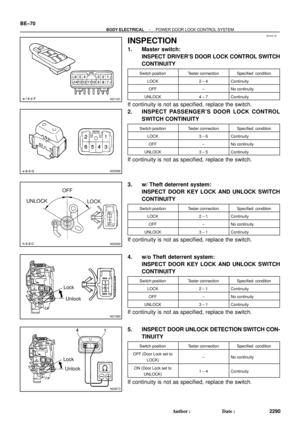 2164
2164 -
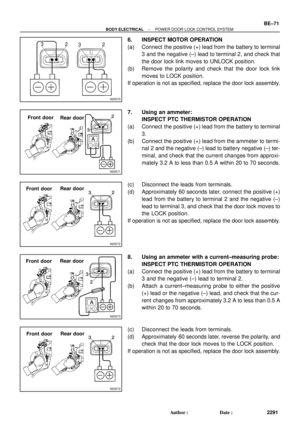 2165
2165 -
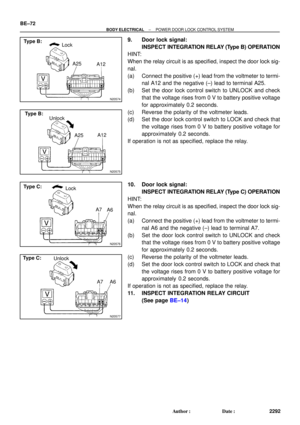 2166
2166 -
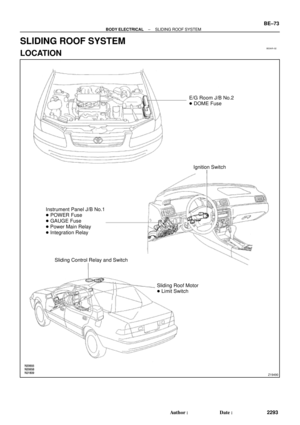 2167
2167 -
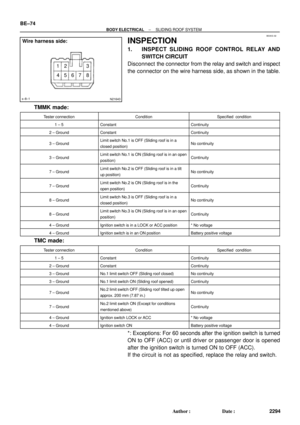 2168
2168 -
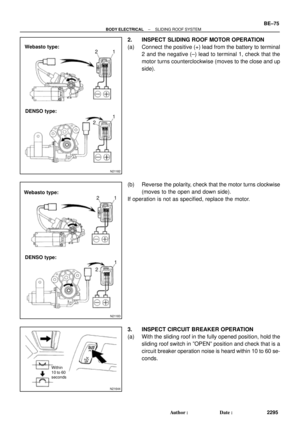 2169
2169 -
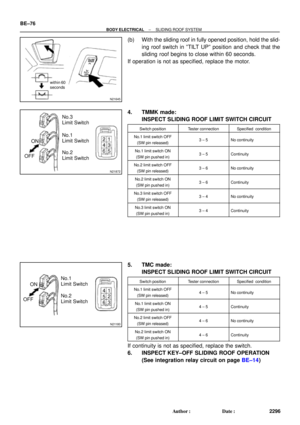 2170
2170 -
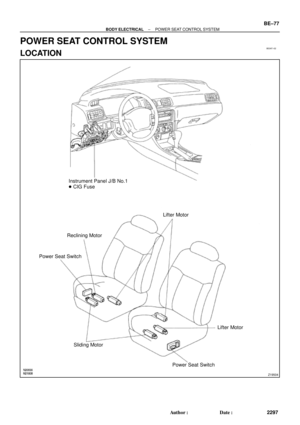 2171
2171 -
 2172
2172 -
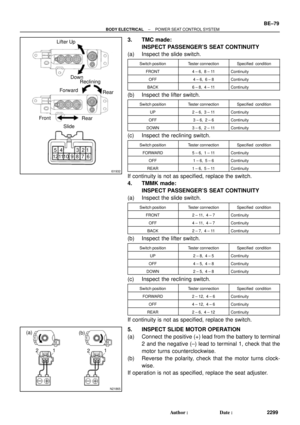 2173
2173 -
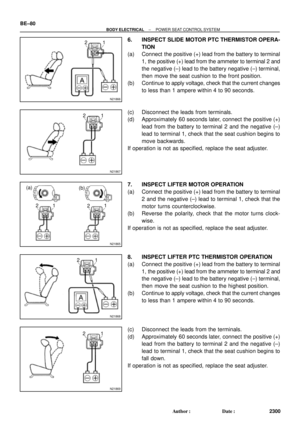 2174
2174 -
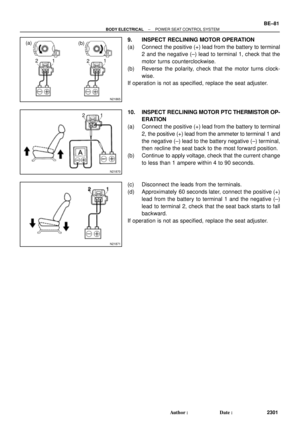 2175
2175 -
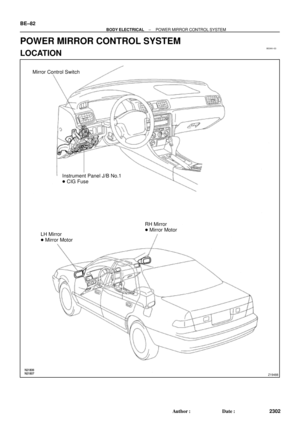 2176
2176 -
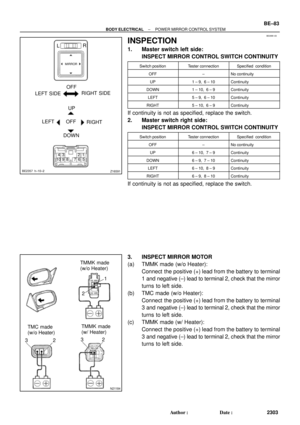 2177
2177 -
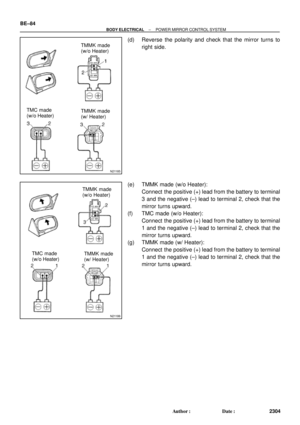 2178
2178 -
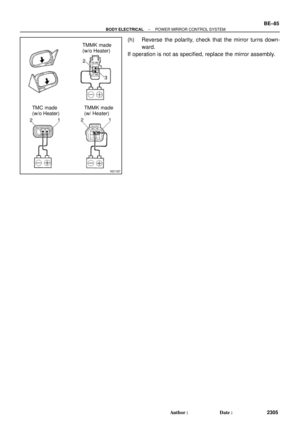 2179
2179 -
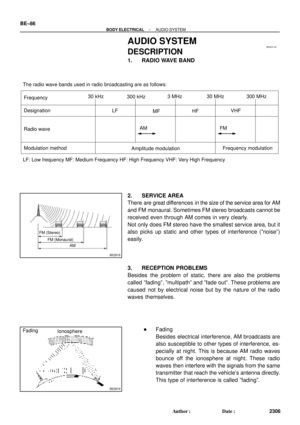 2180
2180 -
 2181
2181 -
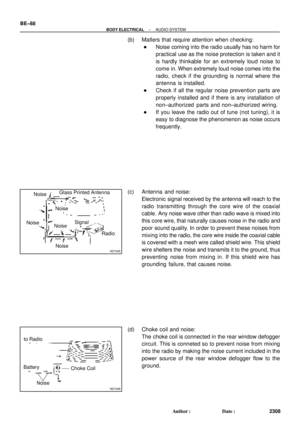 2182
2182 -
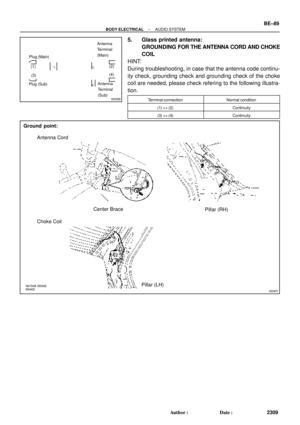 2183
2183 -
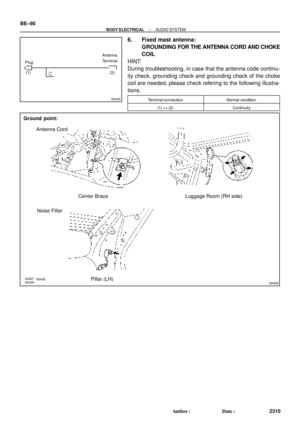 2184
2184 -
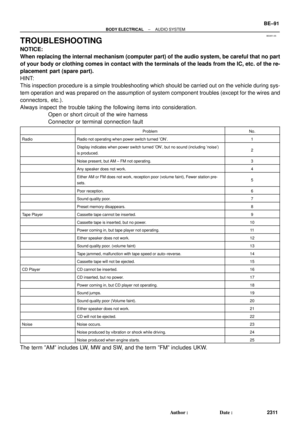 2185
2185 -
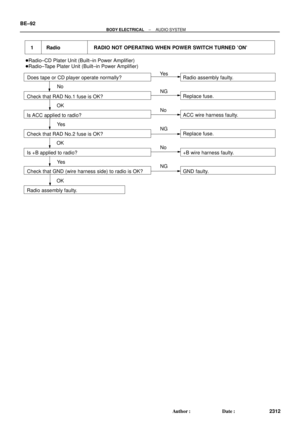 2186
2186 -
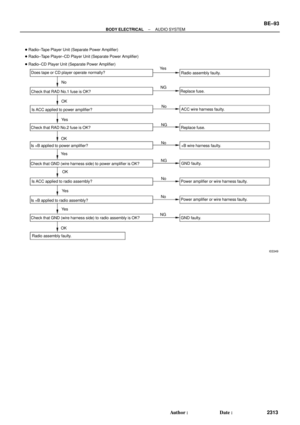 2187
2187 -
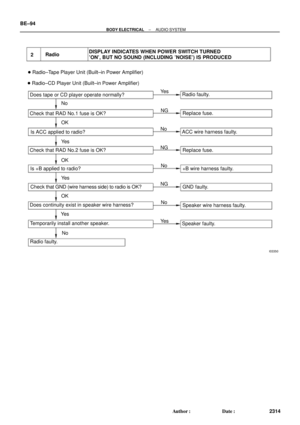 2188
2188 -
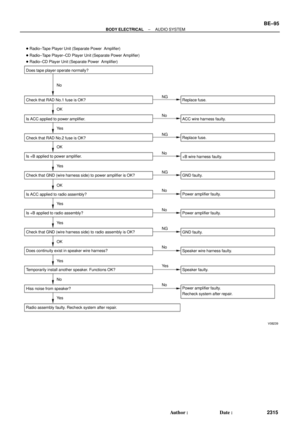 2189
2189 -
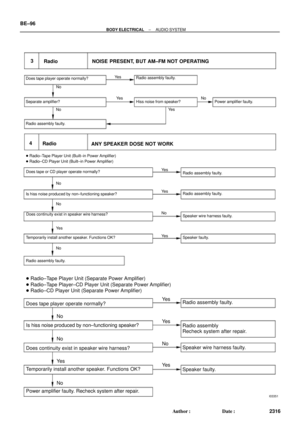 2190
2190 -
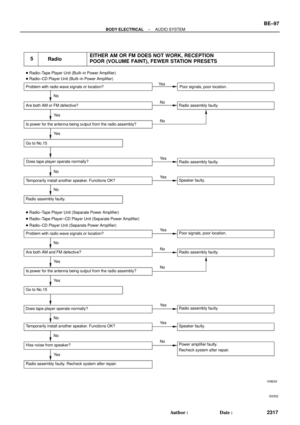 2191
2191 -
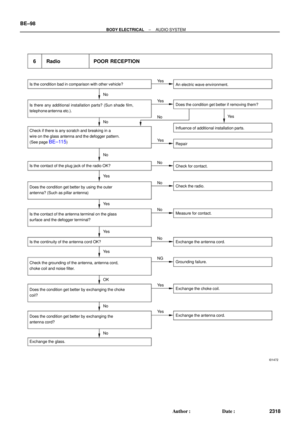 2192
2192 -
 2193
2193 -
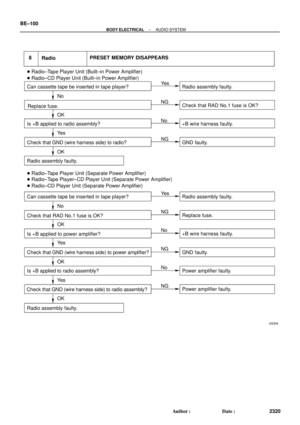 2194
2194 -
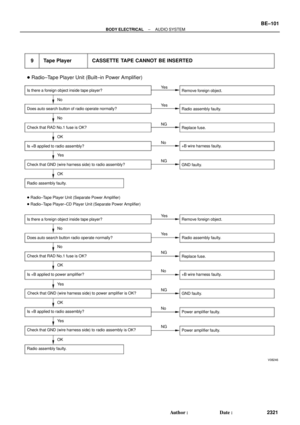 2195
2195 -
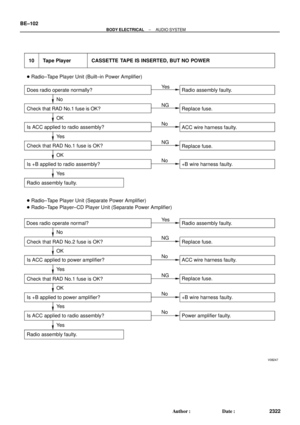 2196
2196 -
 2197
2197 -
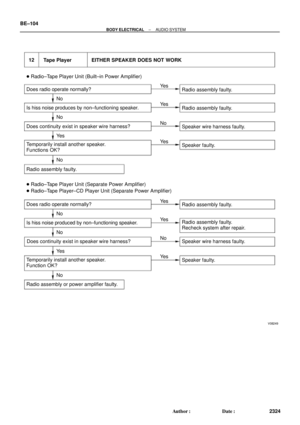 2198
2198 -
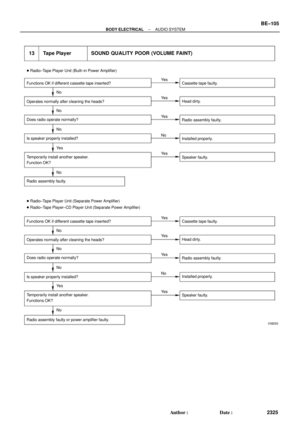 2199
2199 -
 2200
2200 -
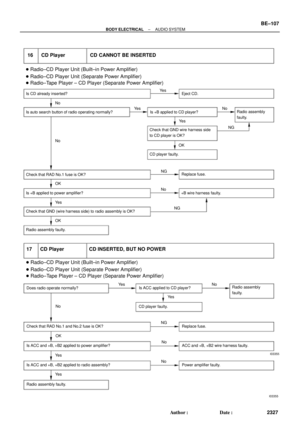 2201
2201 -
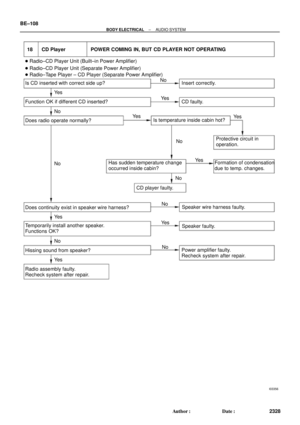 2202
2202 -
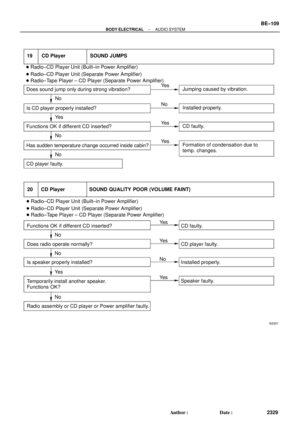 2203
2203 -
 2204
2204 -
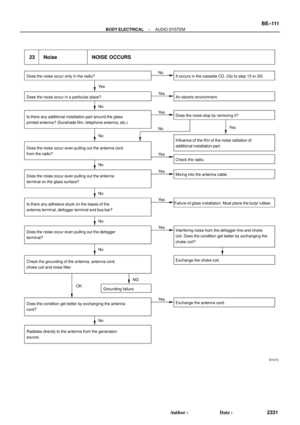 2205
2205 -
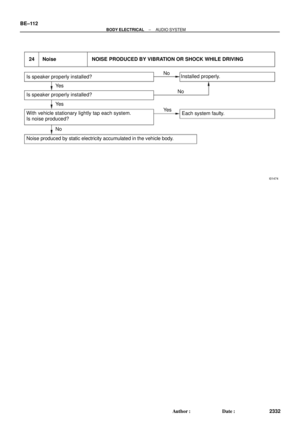 2206
2206 -
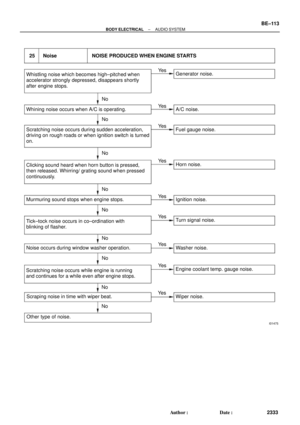 2207
2207 -
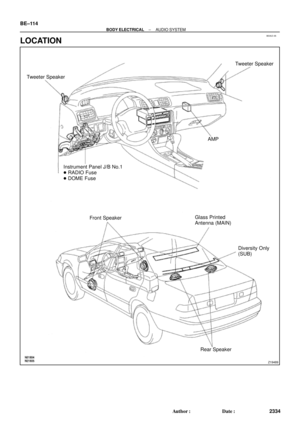 2208
2208 -
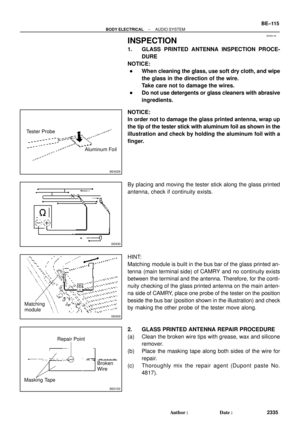 2209
2209 -
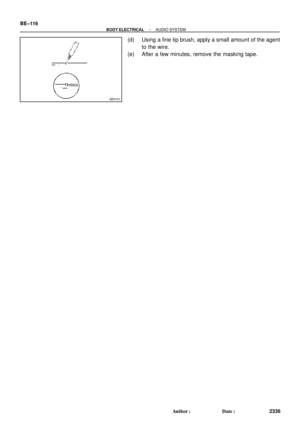 2210
2210 -
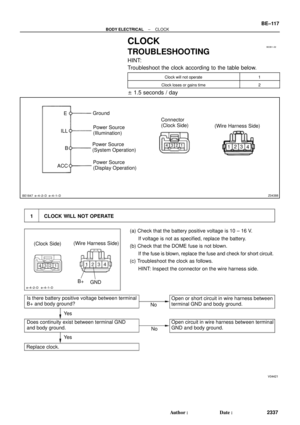 2211
2211 -
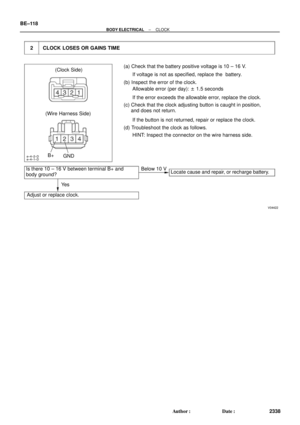 2212
2212 -
 2213
2213 -
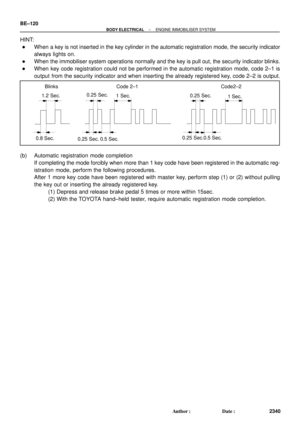 2214
2214 -
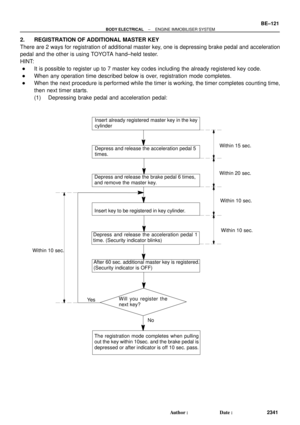 2215
2215 -
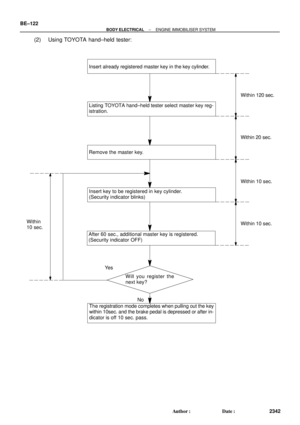 2216
2216 -
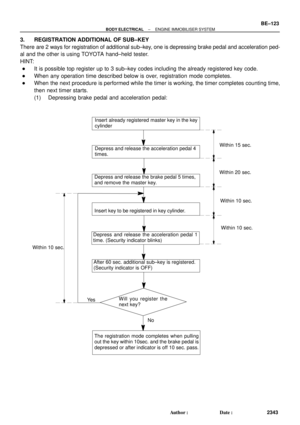 2217
2217 -
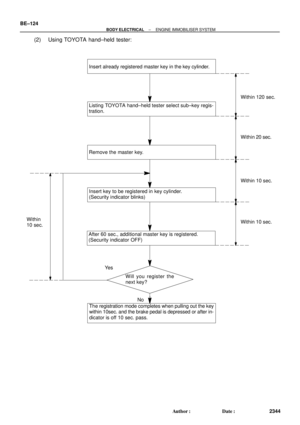 2218
2218 -
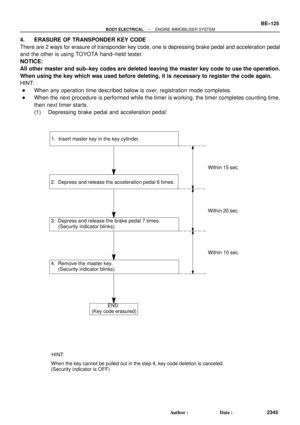 2219
2219 -
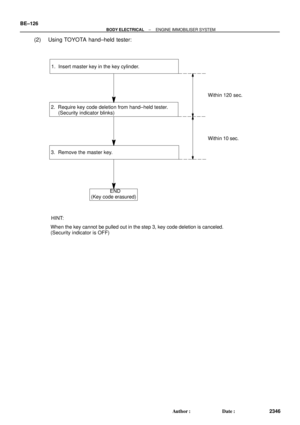 2220
2220 -
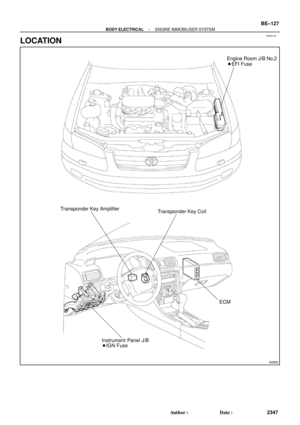 2221
2221 -
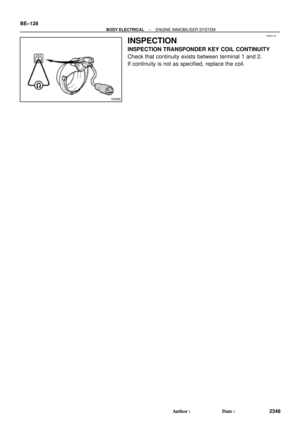 2222
2222 -
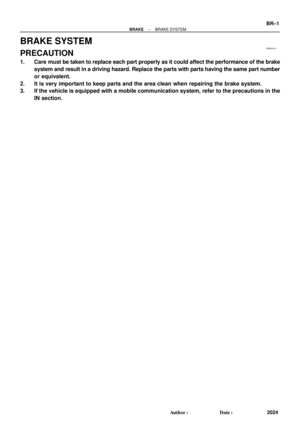 2223
2223 -
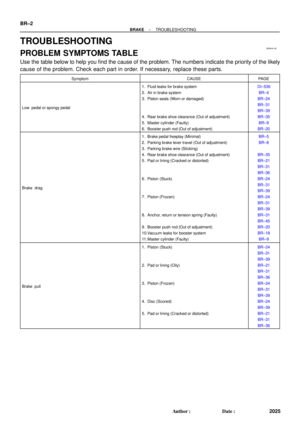 2224
2224 -
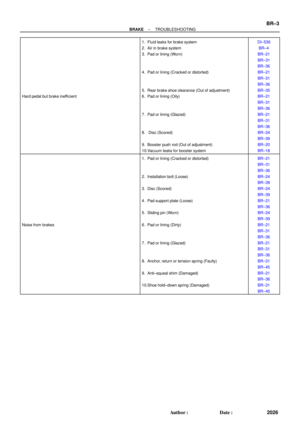 2225
2225 -
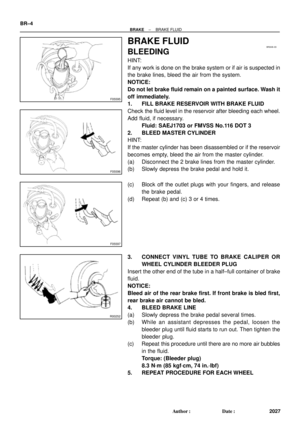 2226
2226 -
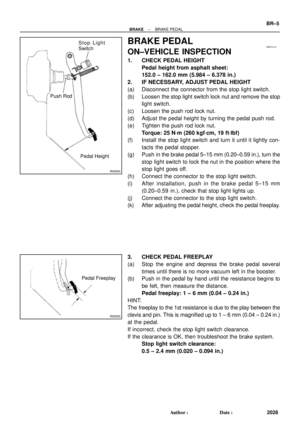 2227
2227 -
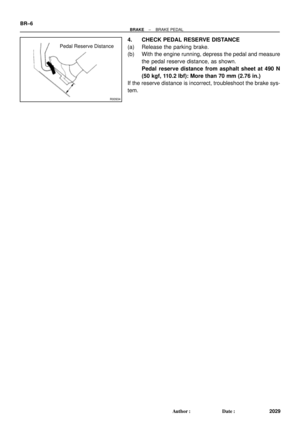 2228
2228 -
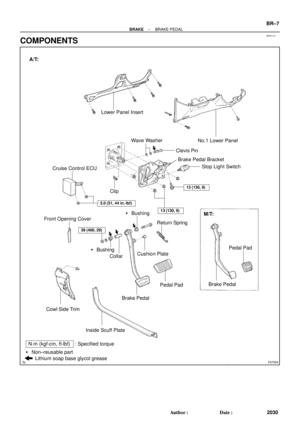 2229
2229 -
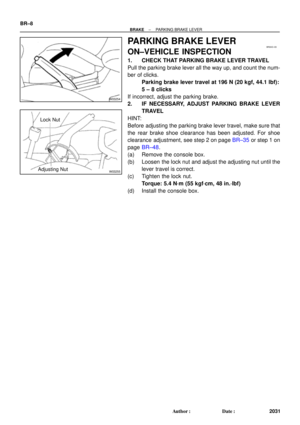 2230
2230 -
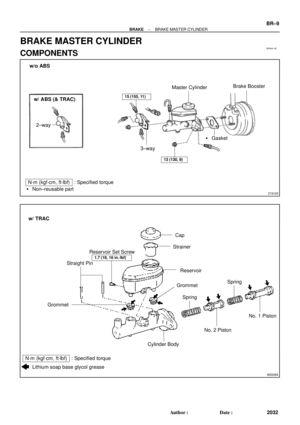 2231
2231 -
 2232
2232 -
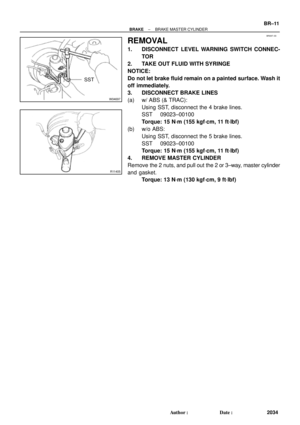 2233
2233 -
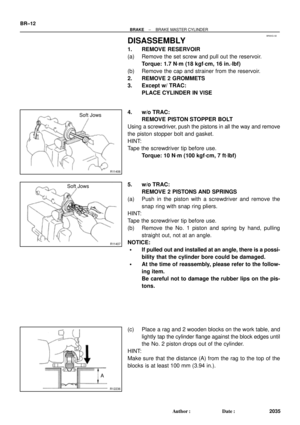 2234
2234 -
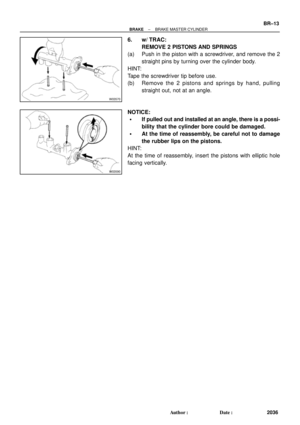 2235
2235 -
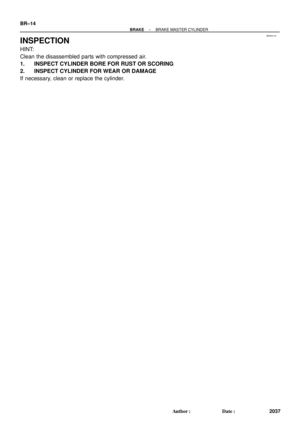 2236
2236 -
 2237
2237 -
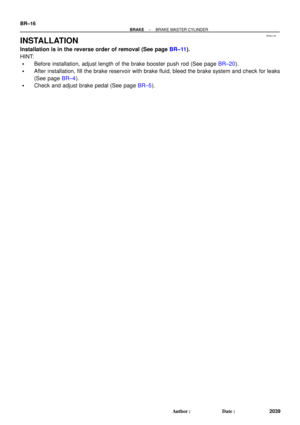 2238
2238 -
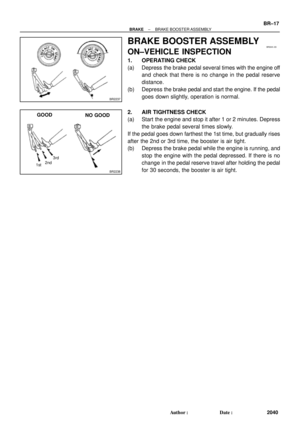 2239
2239 -
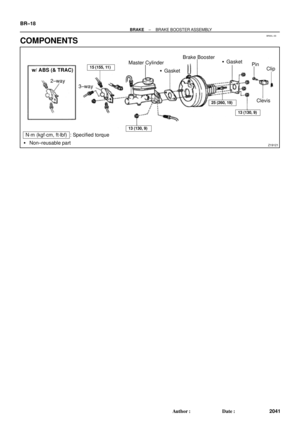 2240
2240 -
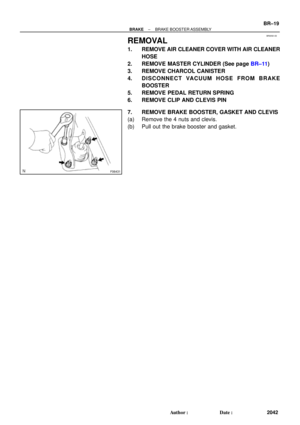 2241
2241 -
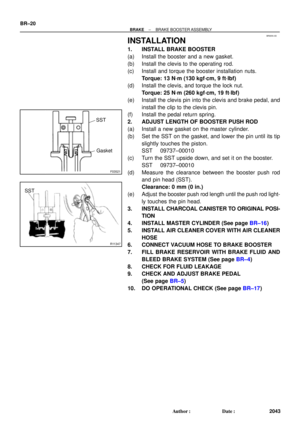 2242
2242 -
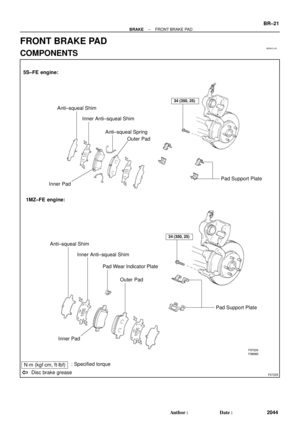 2243
2243 -
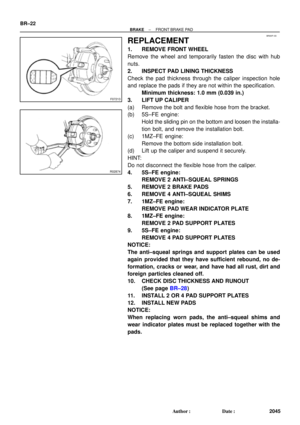 2244
2244 -
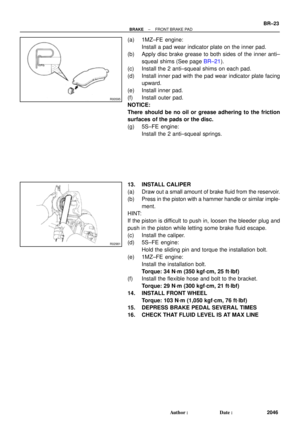 2245
2245 -
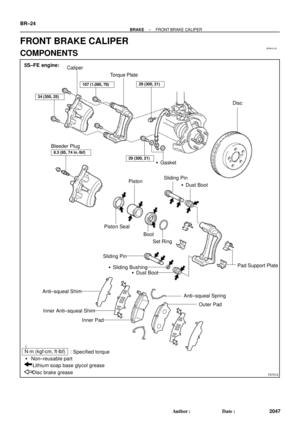 2246
2246 -
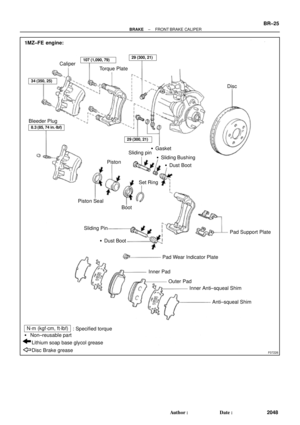 2247
2247 -
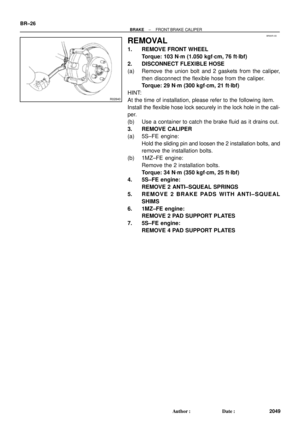 2248
2248 -
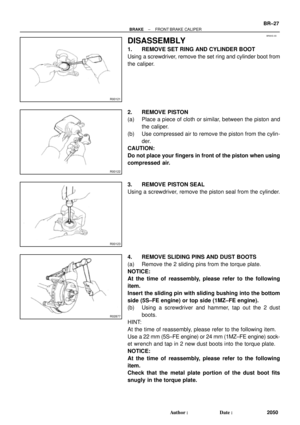 2249
2249 -
 2250
2250 -
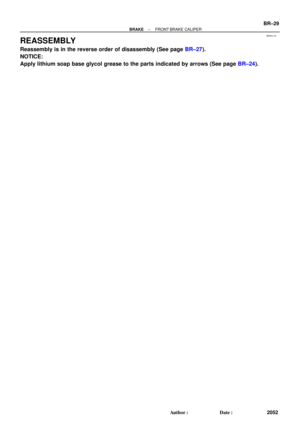 2251
2251 -
 2252
2252 -
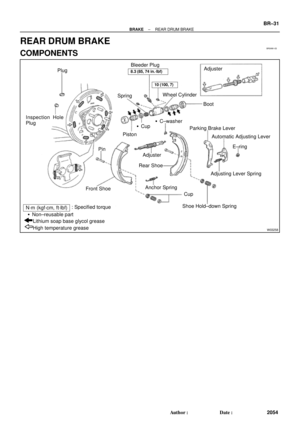 2253
2253 -
 2254
2254 -
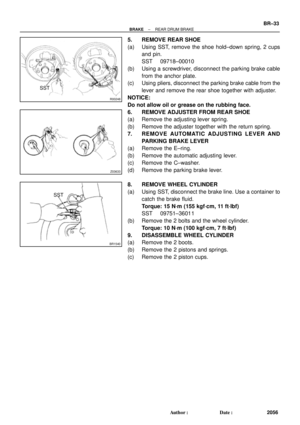 2255
2255 -
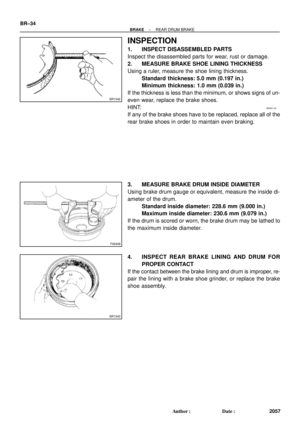 2256
2256 -
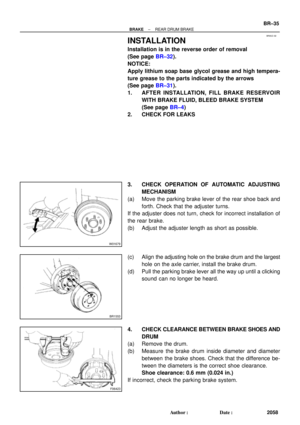 2257
2257 -
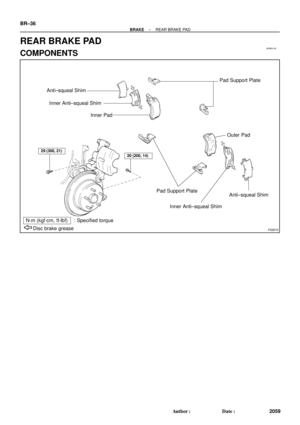 2258
2258 -
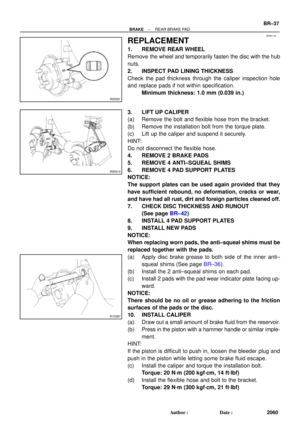 2259
2259 -
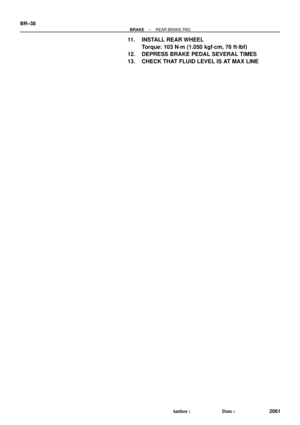 2260
2260 -
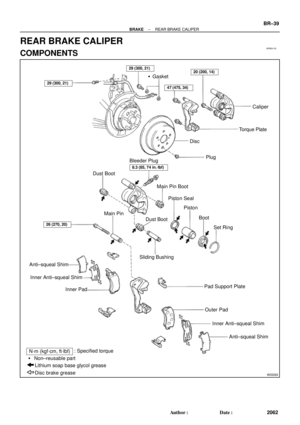 2261
2261 -
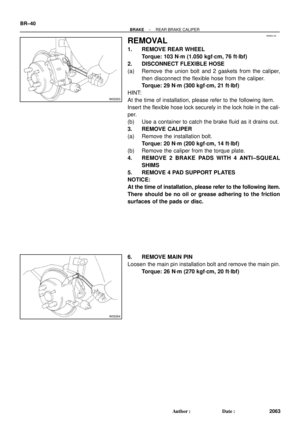 2262
2262 -
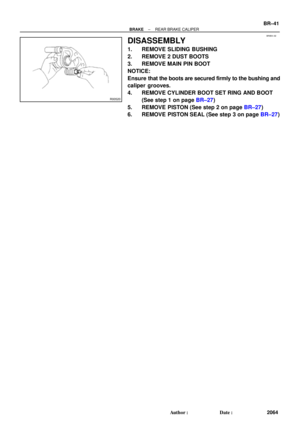 2263
2263 -
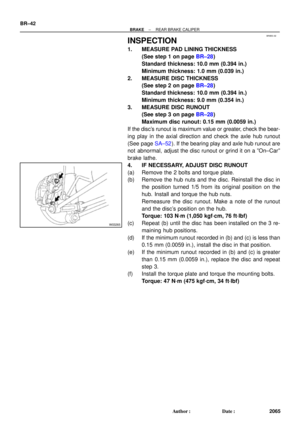 2264
2264 -
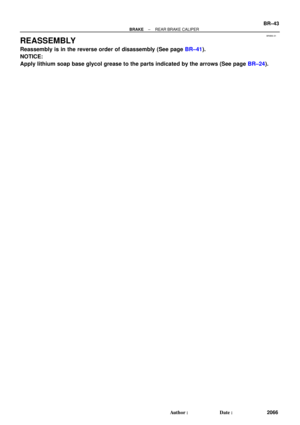 2265
2265 -
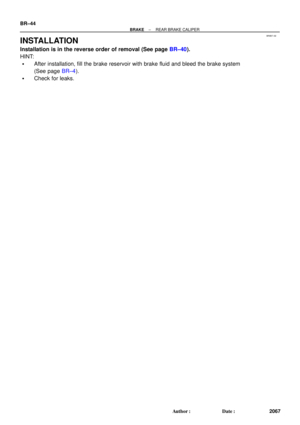 2266
2266 -
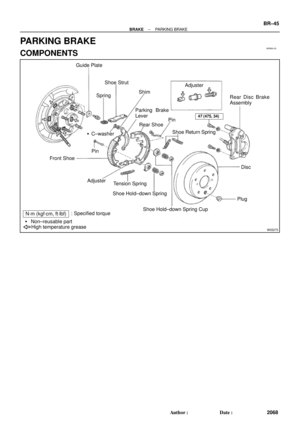 2267
2267 -
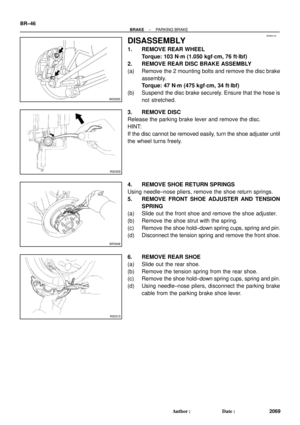 2268
2268 -
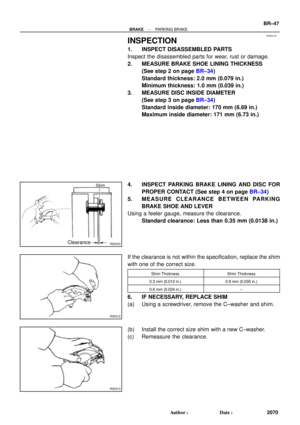 2269
2269 -
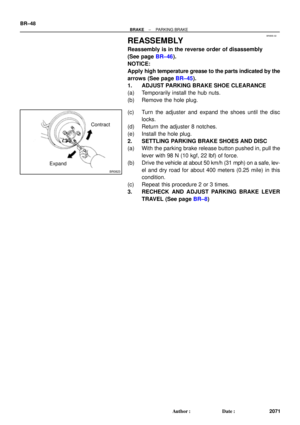 2270
2270 -
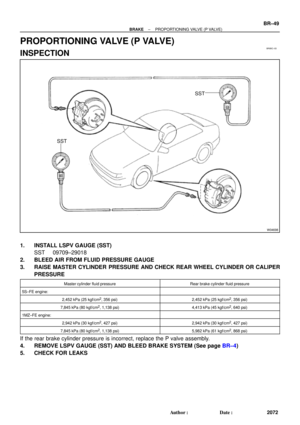 2271
2271 -
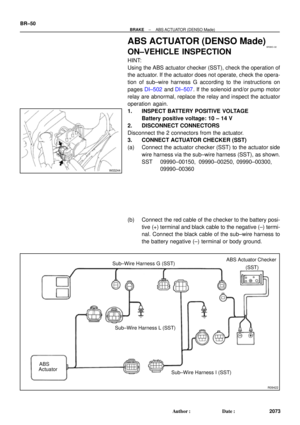 2272
2272 -
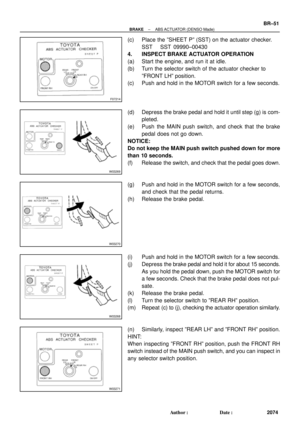 2273
2273 -
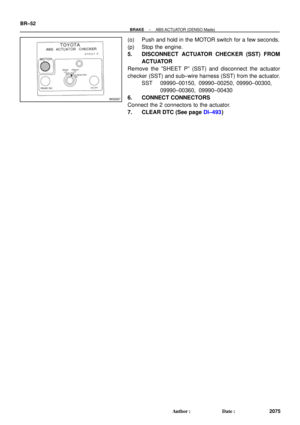 2274
2274 -
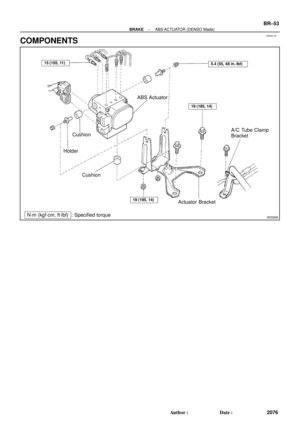 2275
2275 -
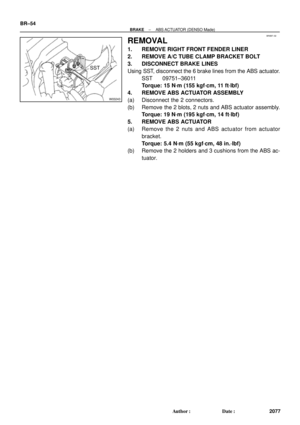 2276
2276 -
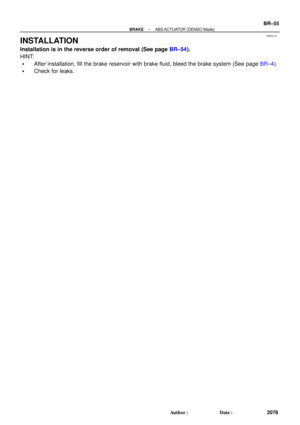 2277
2277 -
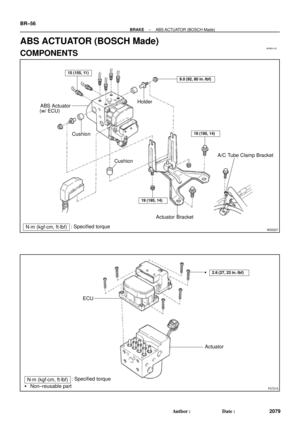 2278
2278 -
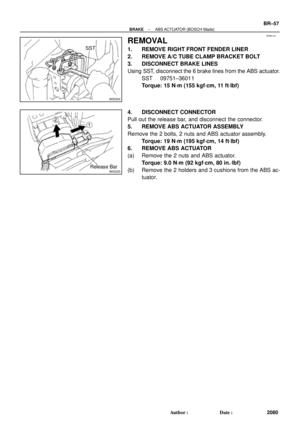 2279
2279 -
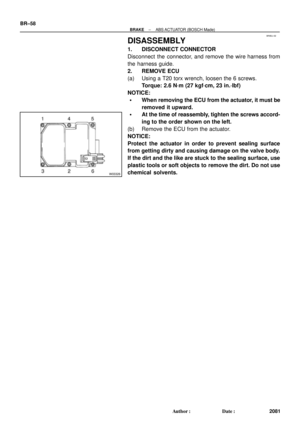 2280
2280 -
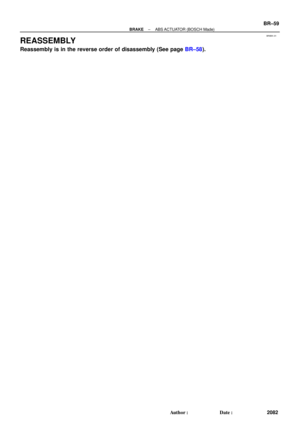 2281
2281 -
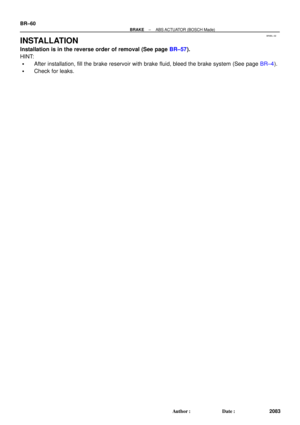 2282
2282 -
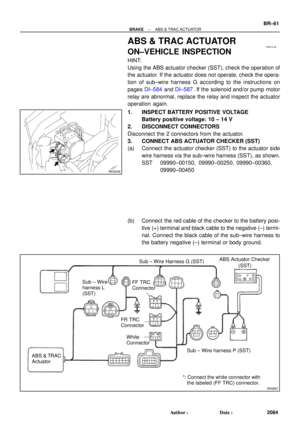 2283
2283 -
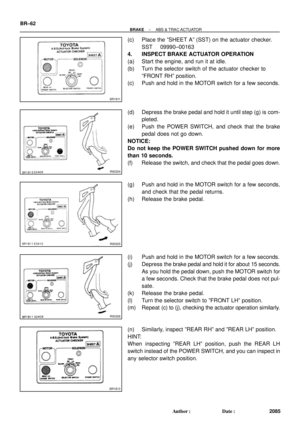 2284
2284 -
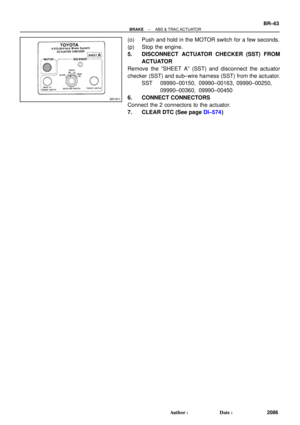 2285
2285 -
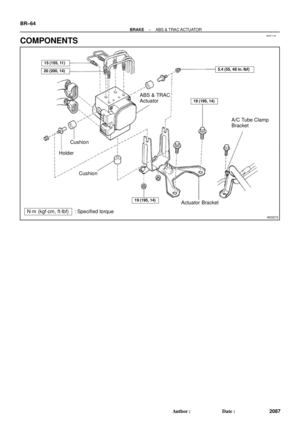 2286
2286 -
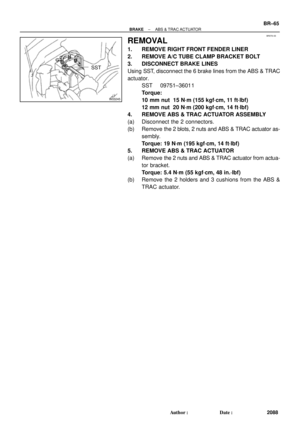 2287
2287 -
 2288
2288 -
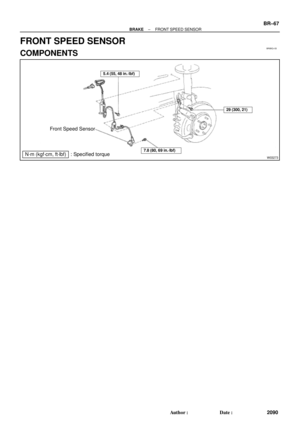 2289
2289 -
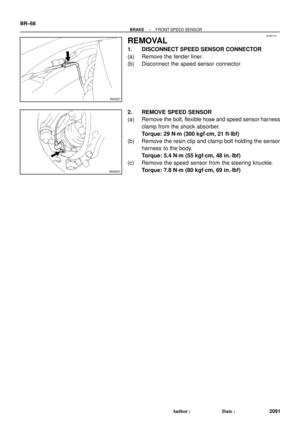 2290
2290 -
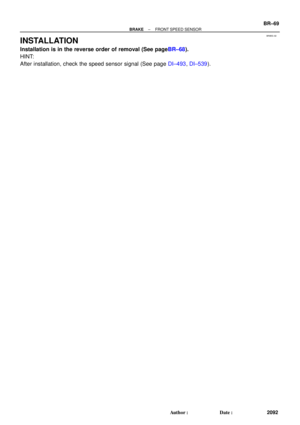 2291
2291 -
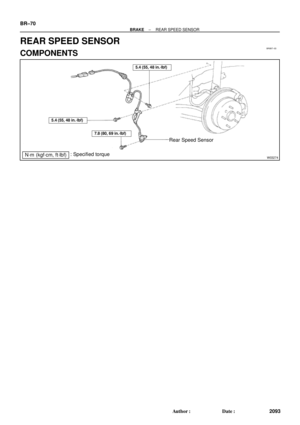 2292
2292 -
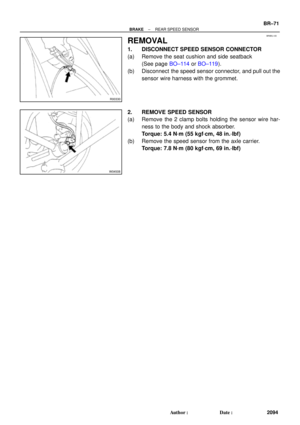 2293
2293 -
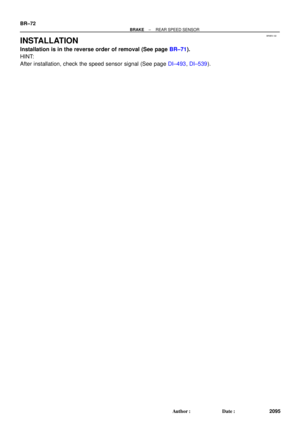 2294
2294 -
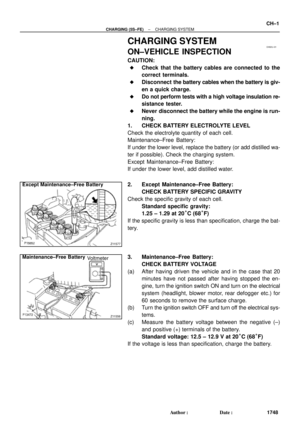 2295
2295 -
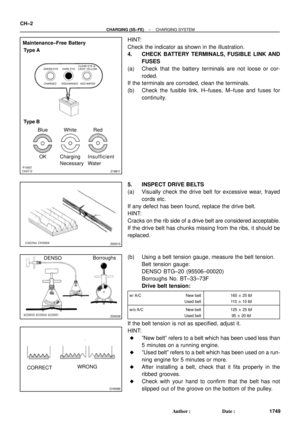 2296
2296 -
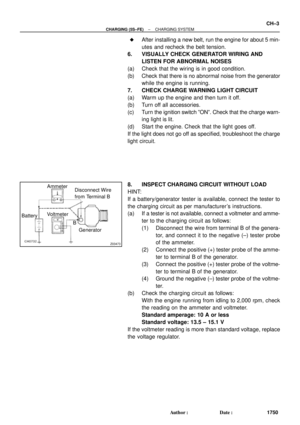 2297
2297 -
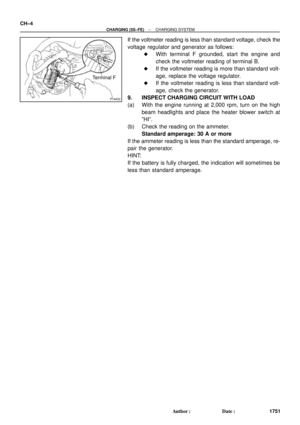 2298
2298 -
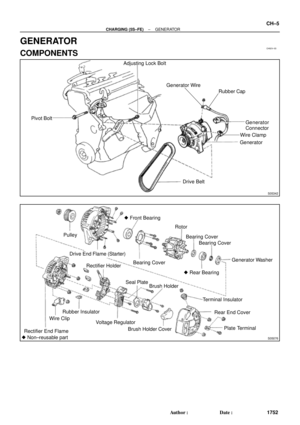 2299
2299 -
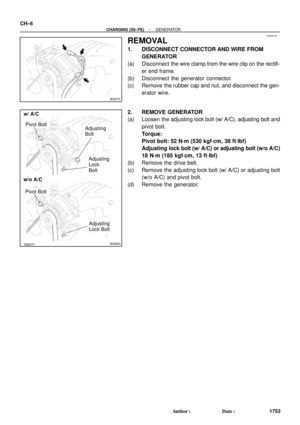 2300
2300 -
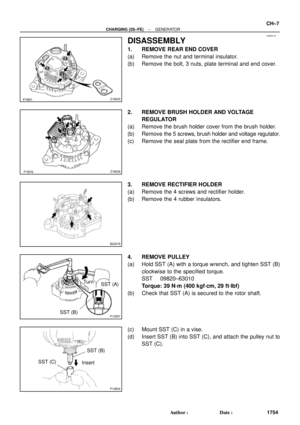 2301
2301 -
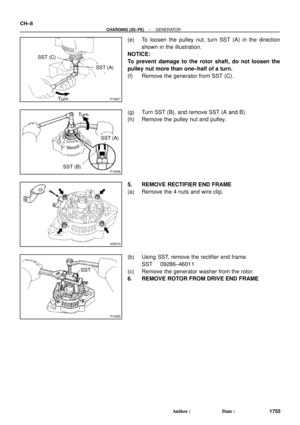 2302
2302 -
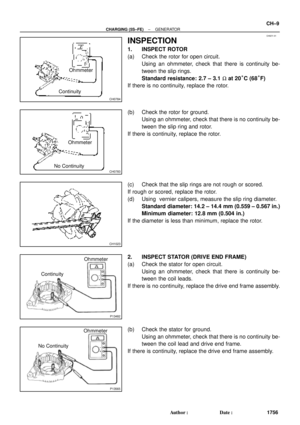 2303
2303 -
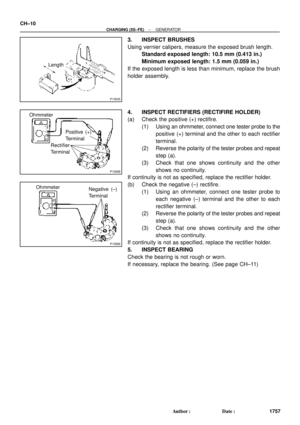 2304
2304 -
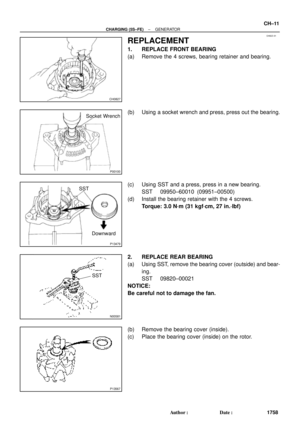 2305
2305 -
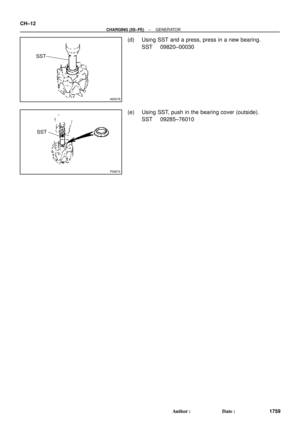 2306
2306 -
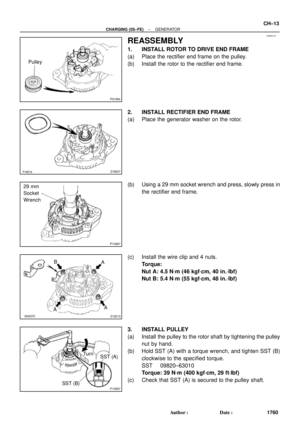 2307
2307 -
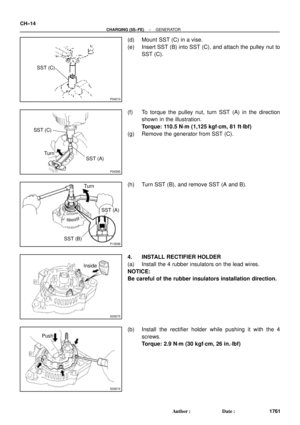 2308
2308 -
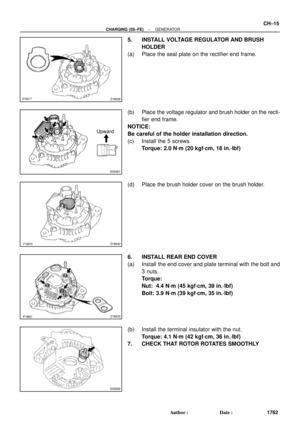 2309
2309 -
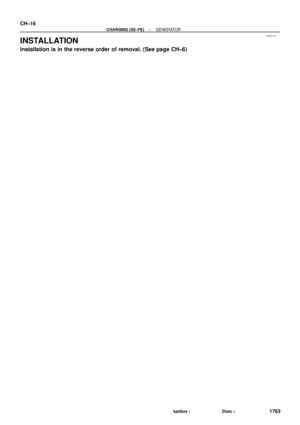 2310
2310 -
 2311
2311 -
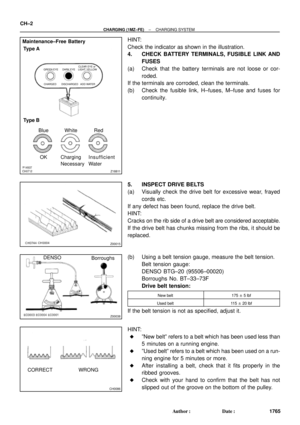 2312
2312 -
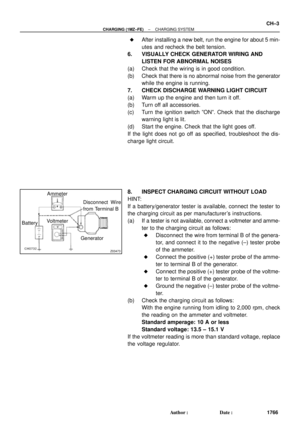 2313
2313 -
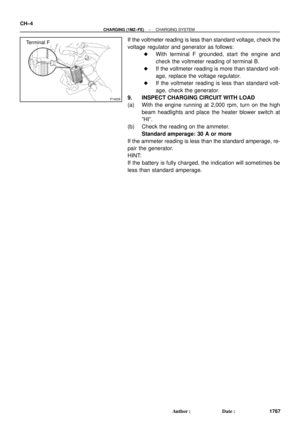 2314
2314 -
 2315
2315 -
 2316
2316 -
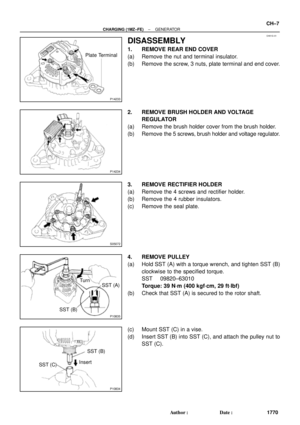 2317
2317 -
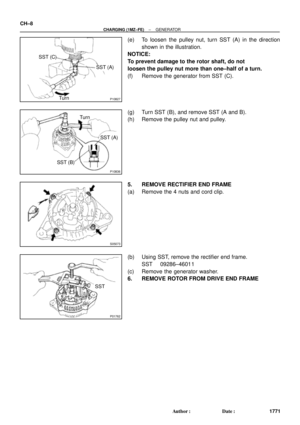 2318
2318 -
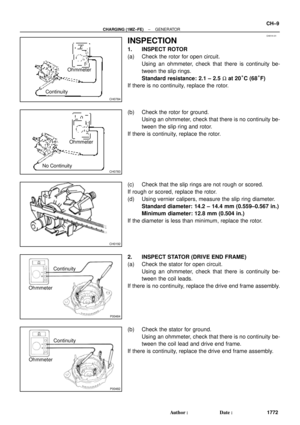 2319
2319 -
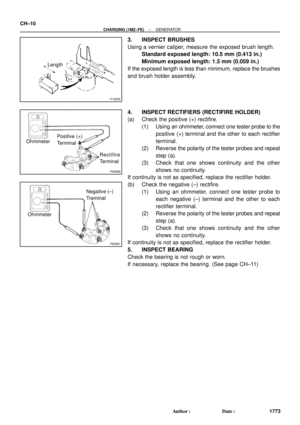 2320
2320 -
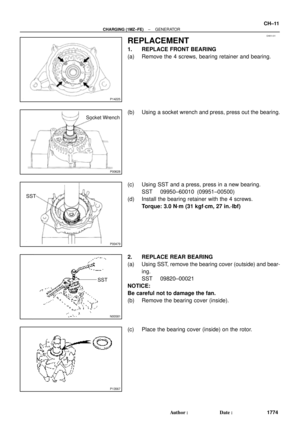 2321
2321 -
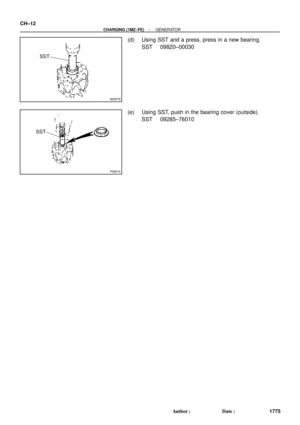 2322
2322 -
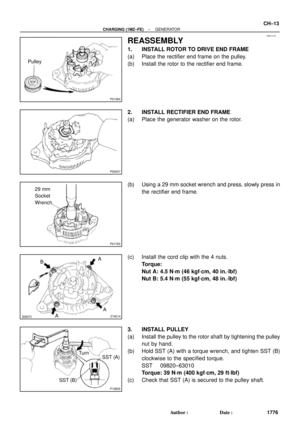 2323
2323 -
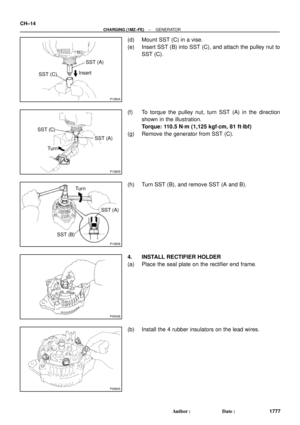 2324
2324 -
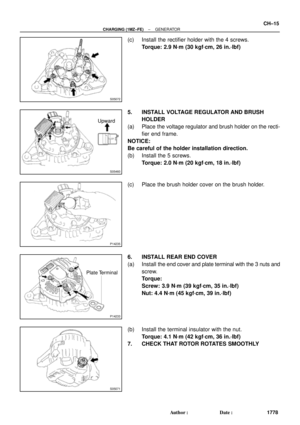 2325
2325 -
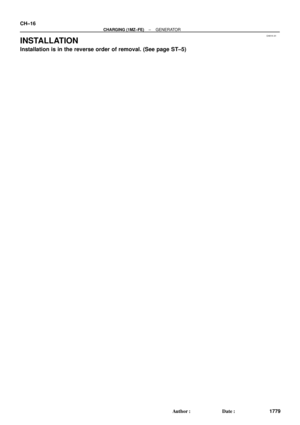 2326
2326 -
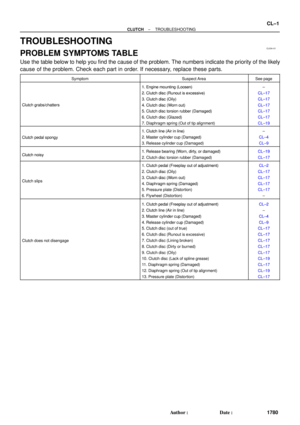 2327
2327 -
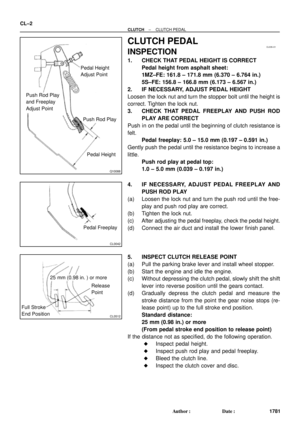 2328
2328 -
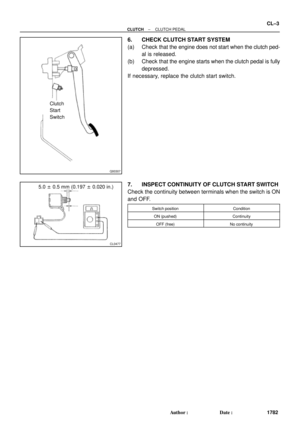 2329
2329 -
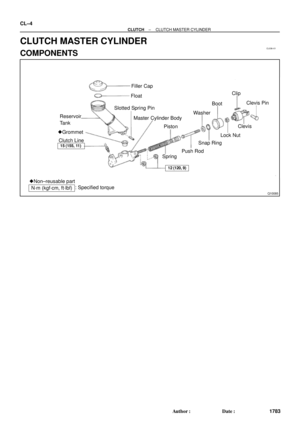 2330
2330 -
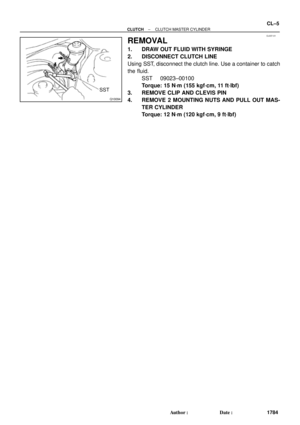 2331
2331 -
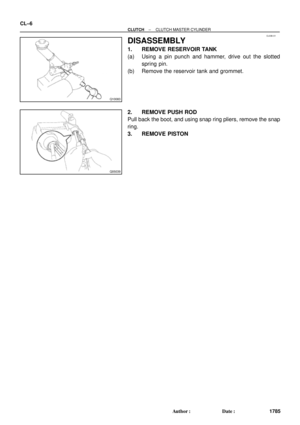 2332
2332 -
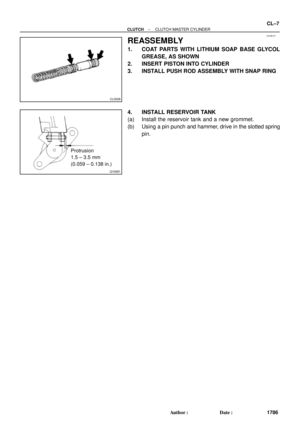 2333
2333 -
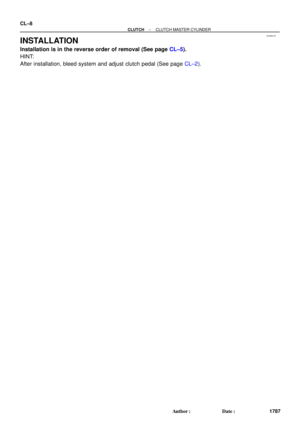 2334
2334 -
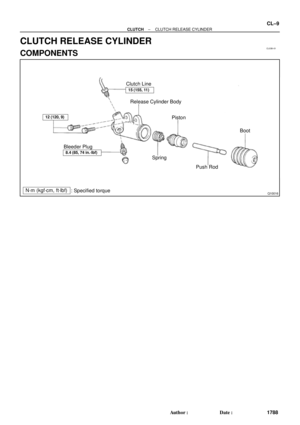 2335
2335 -
 2336
2336 -
 2337
2337 -
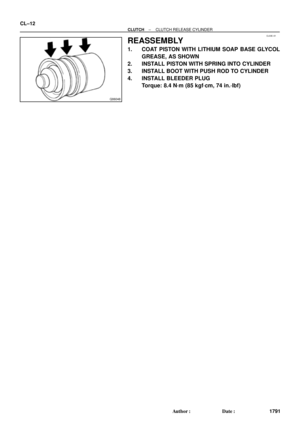 2338
2338 -
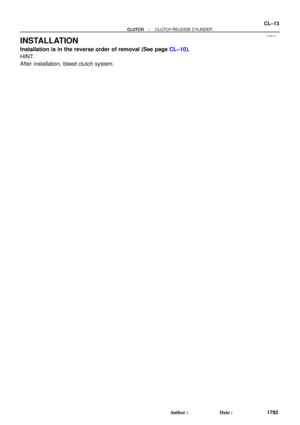 2339
2339 -
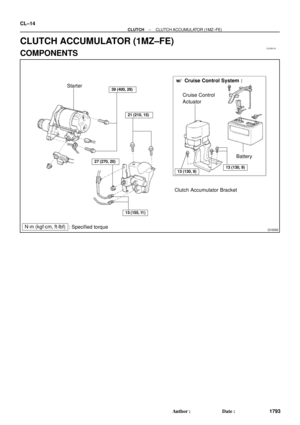 2340
2340 -
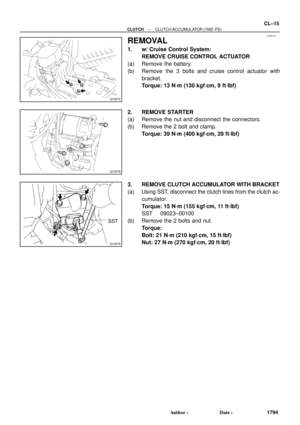 2341
2341 -
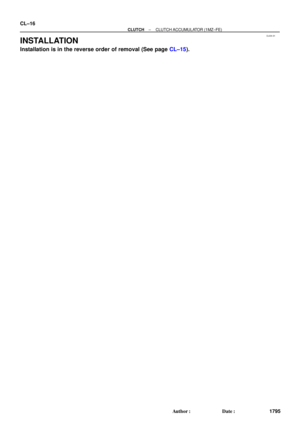 2342
2342 -
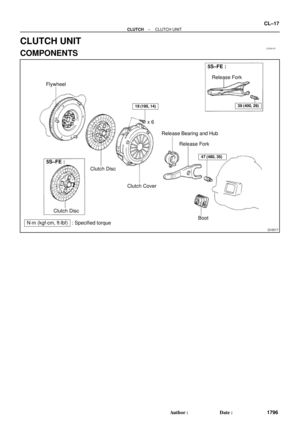 2343
2343 -
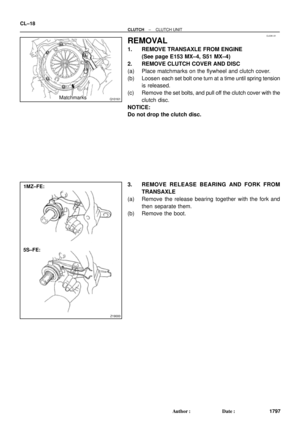 2344
2344 -
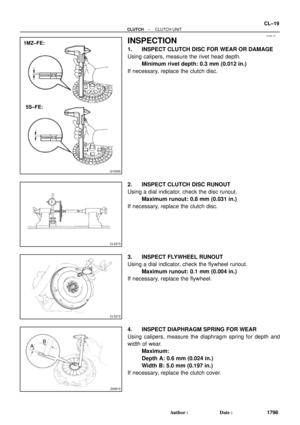 2345
2345 -
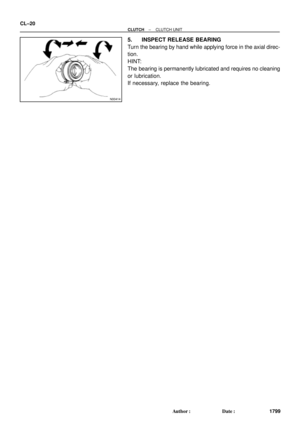 2346
2346 -
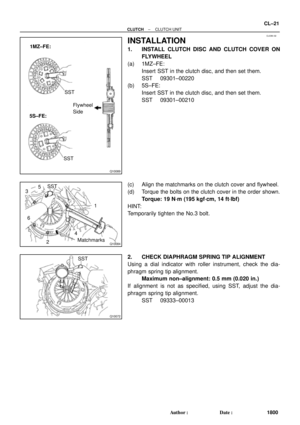 2347
2347 -
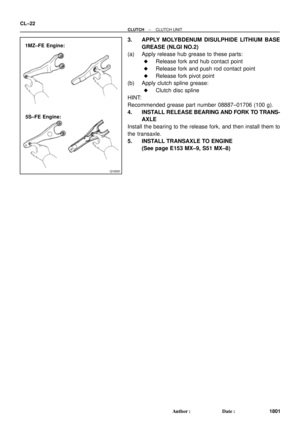 2348
2348 -
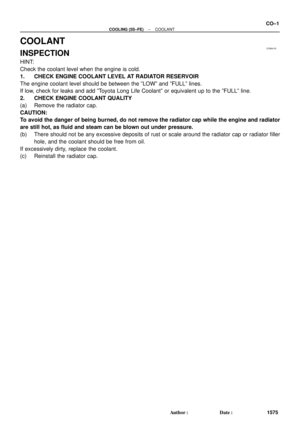 2349
2349 -
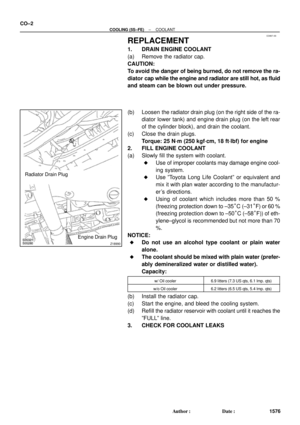 2350
2350 -
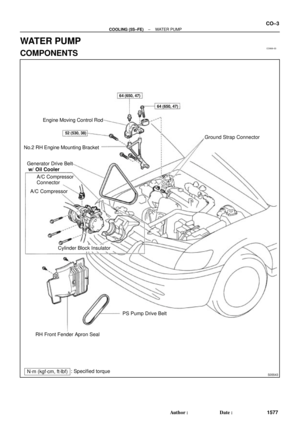 2351
2351 -
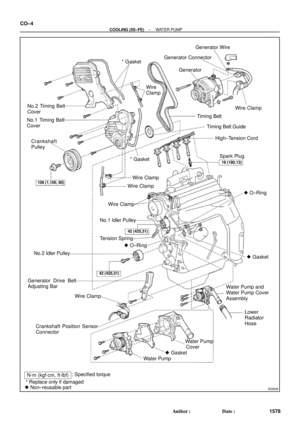 2352
2352 -
 2353
2353 -
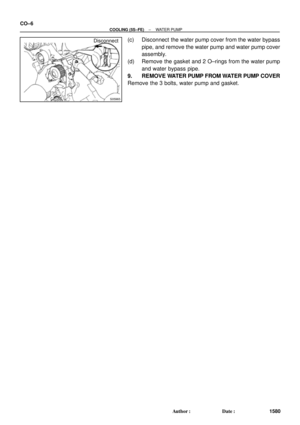 2354
2354 -
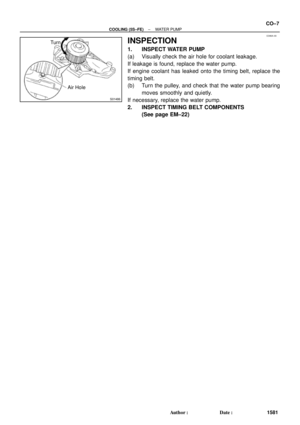 2355
2355 -
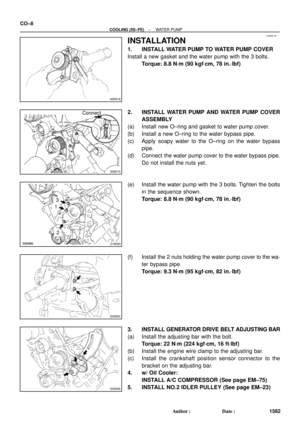 2356
2356 -
 2357
2357 -
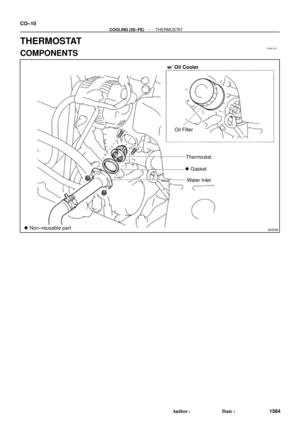 2358
2358 -
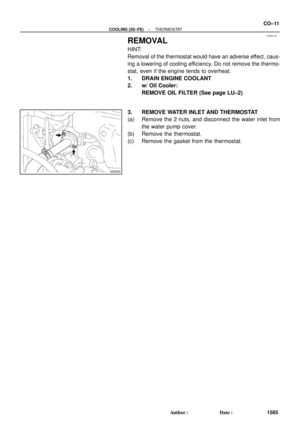 2359
2359 -
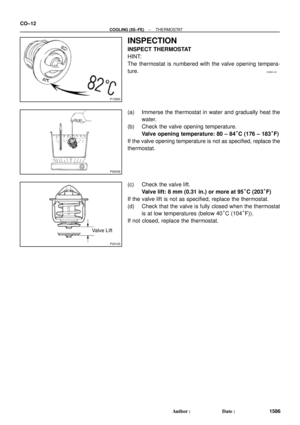 2360
2360 -
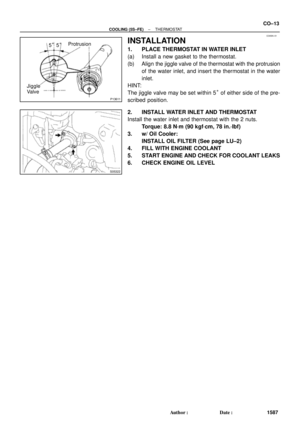 2361
2361 -
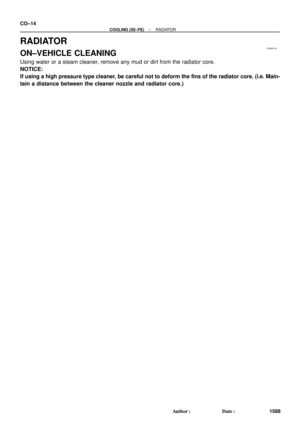 2362
2362 -
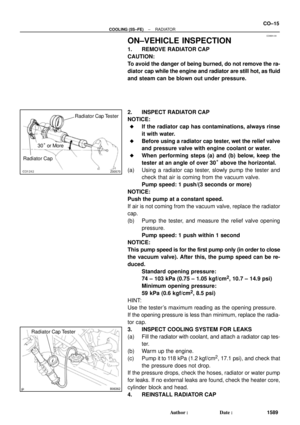 2363
2363 -
 2364
2364 -
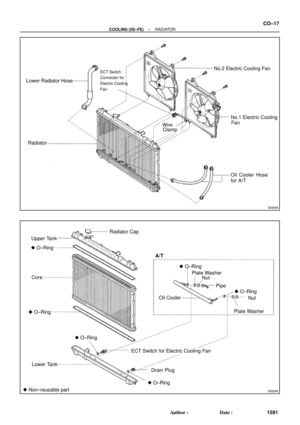 2365
2365 -
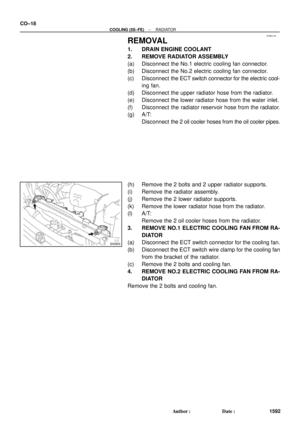 2366
2366 -
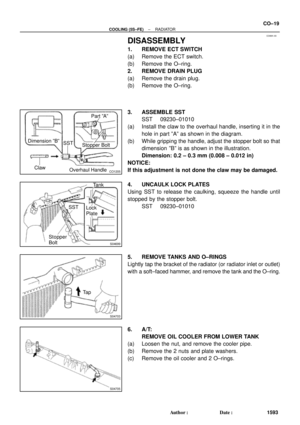 2367
2367 -
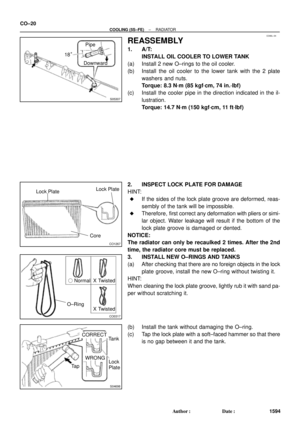 2368
2368 -
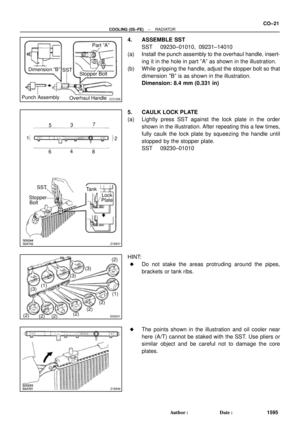 2369
2369 -
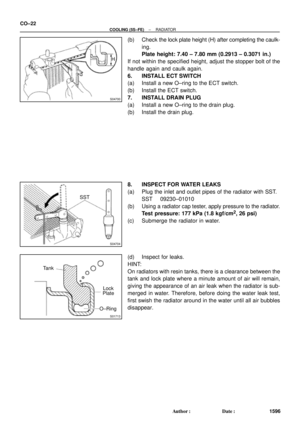 2370
2370 -
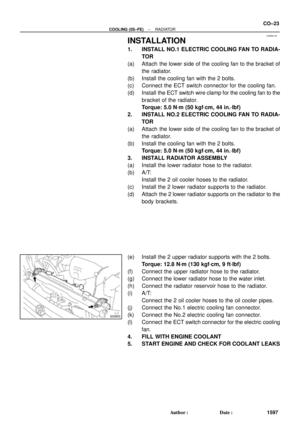 2371
2371 -
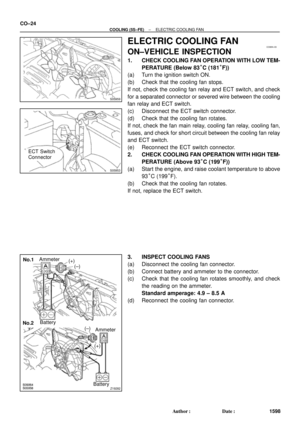 2372
2372 -
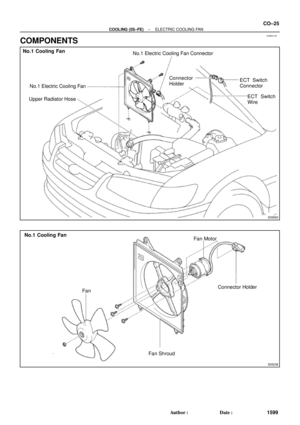 2373
2373 -
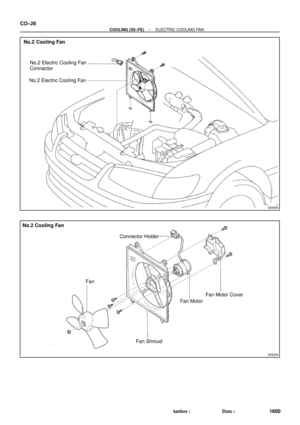 2374
2374 -
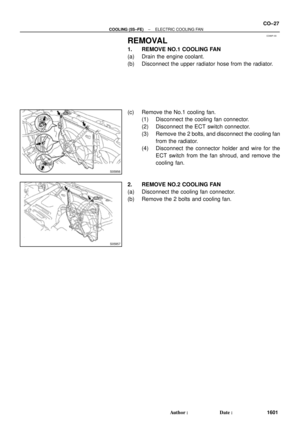 2375
2375 -
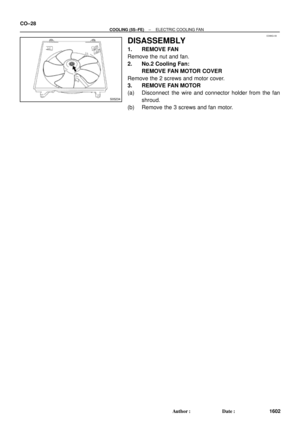 2376
2376 -
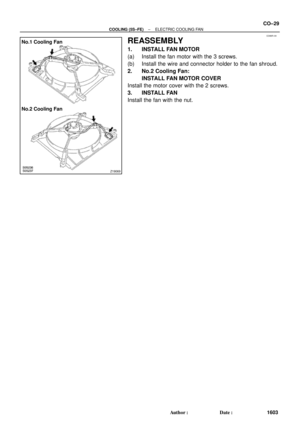 2377
2377 -
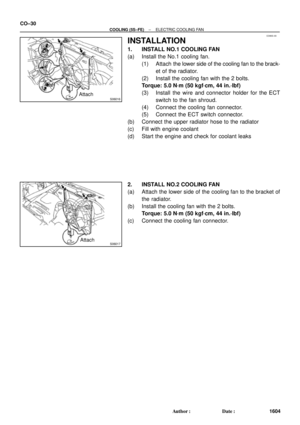 2378
2378 -
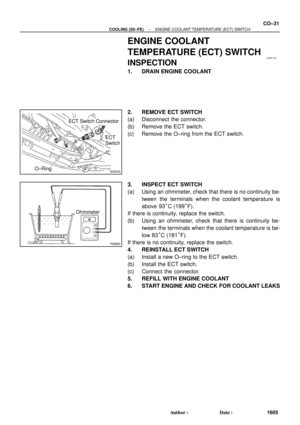 2379
2379 -
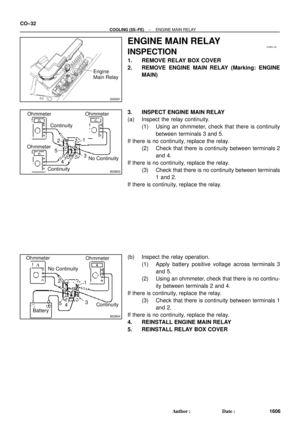 2380
2380 -
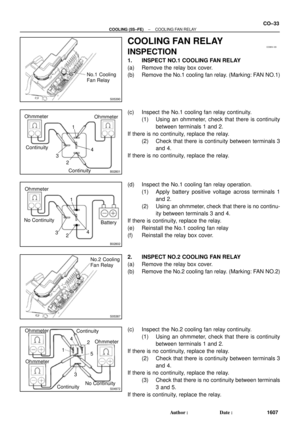 2381
2381 -
 2382
2382 -
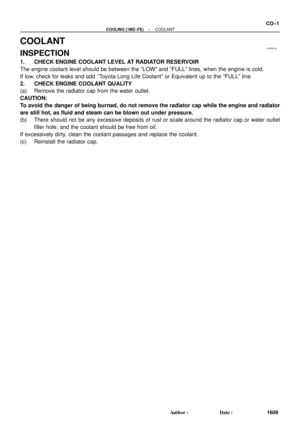 2383
2383 -
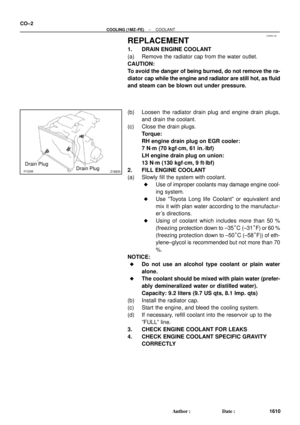 2384
2384 -
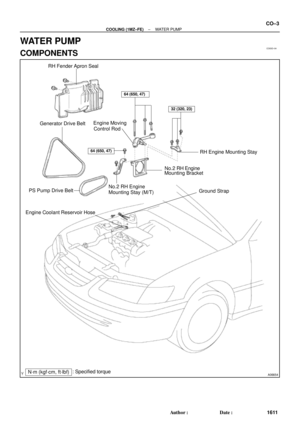 2385
2385 -
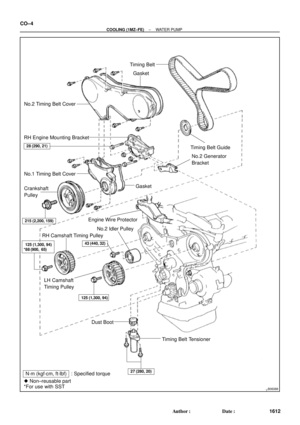 2386
2386 -
 2387
2387 -
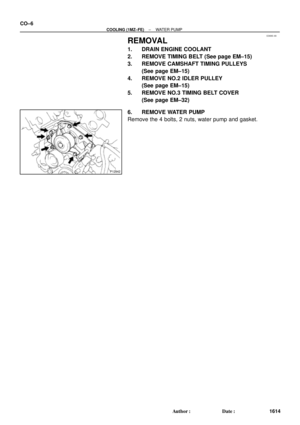 2388
2388 -
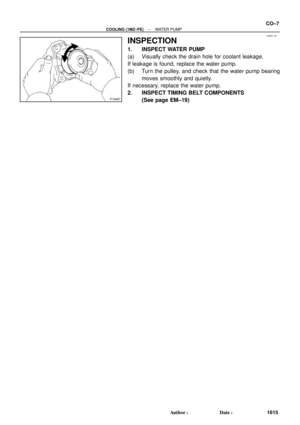 2389
2389 -
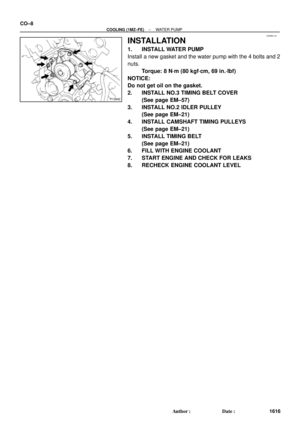 2390
2390 -
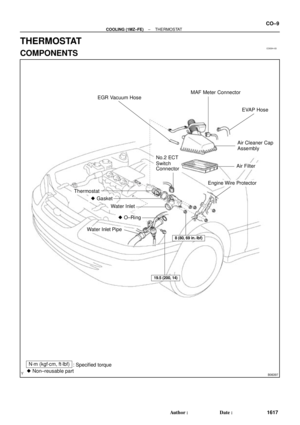 2391
2391 -
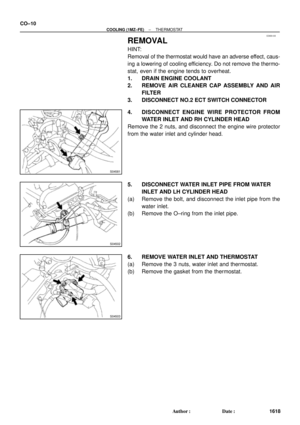 2392
2392 -
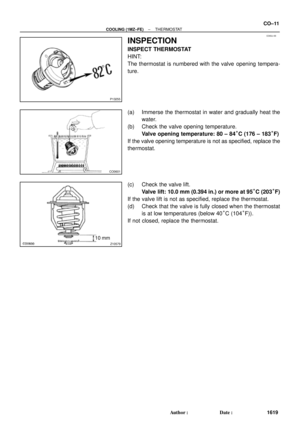 2393
2393 -
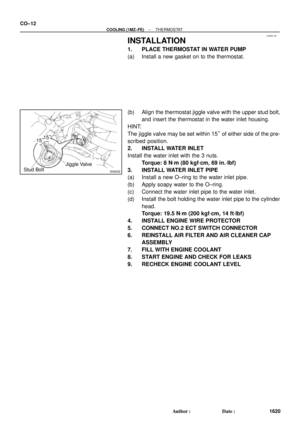 2394
2394 -
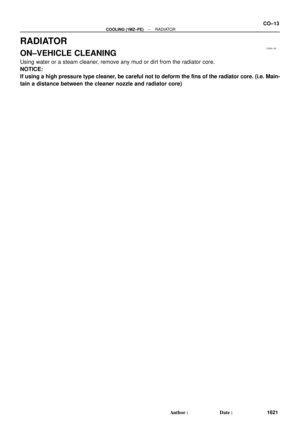 2395
2395 -
 2396
2396 -
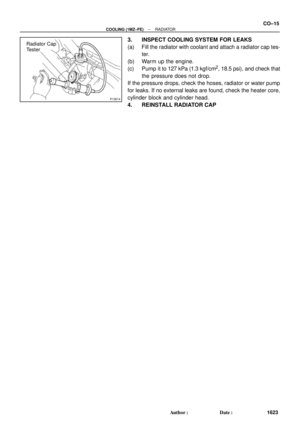 2397
2397 -
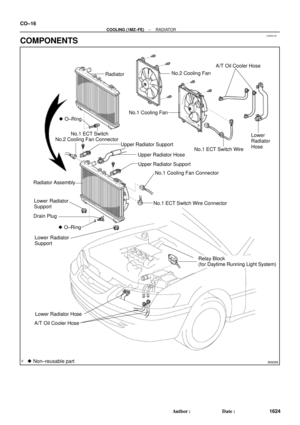 2398
2398 -
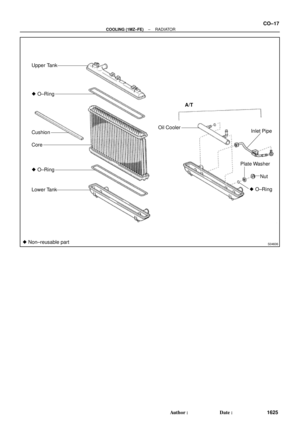 2399
2399 -
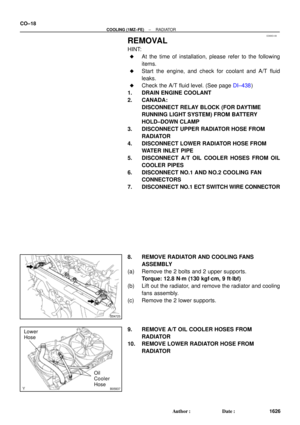 2400
2400 -
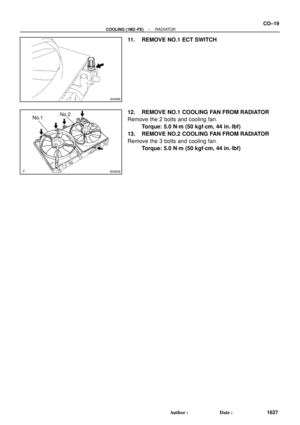 2401
2401 -
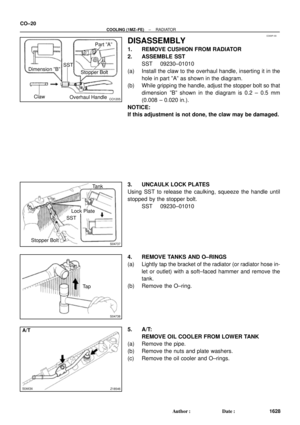 2402
2402 -
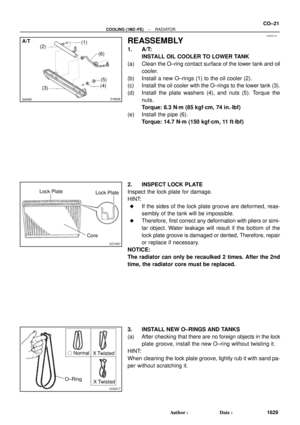 2403
2403 -
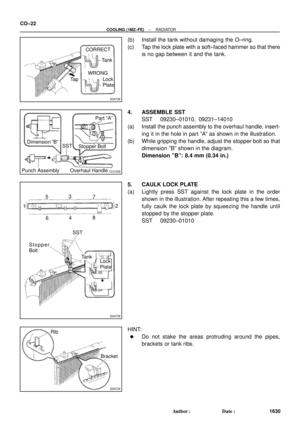 2404
2404 -
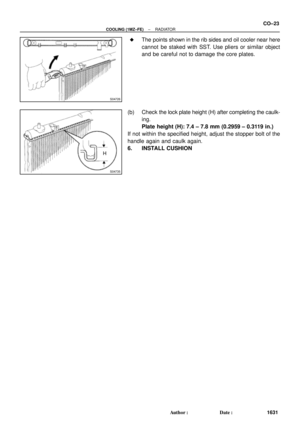 2405
2405 -
 2406
2406 -
 2407
2407 -
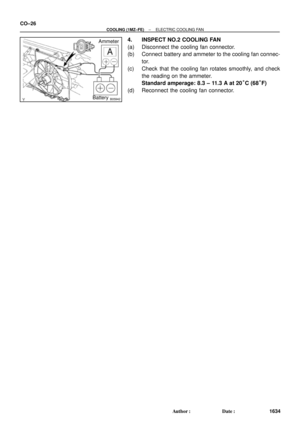 2408
2408 -
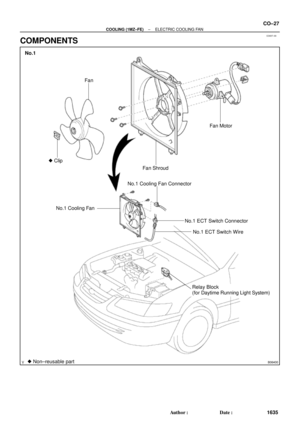 2409
2409 -
 2410
2410 -
 2411
2411 -
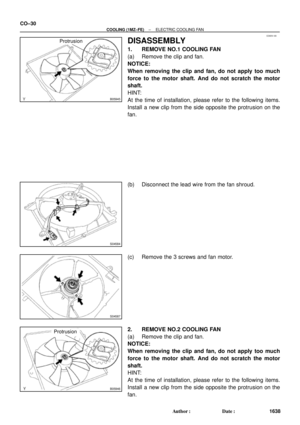 2412
2412 -
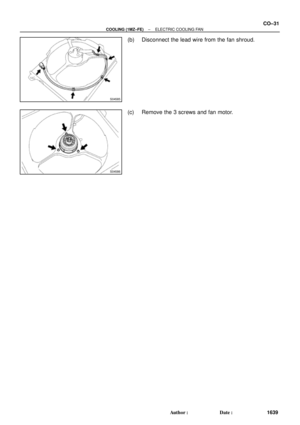 2413
2413 -
 2414
2414 -
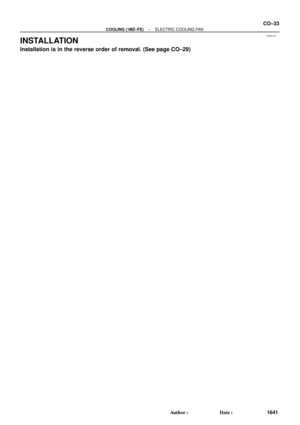 2415
2415 -
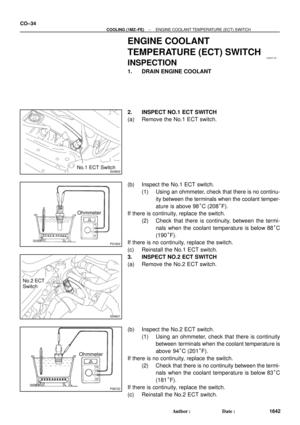 2416
2416 -
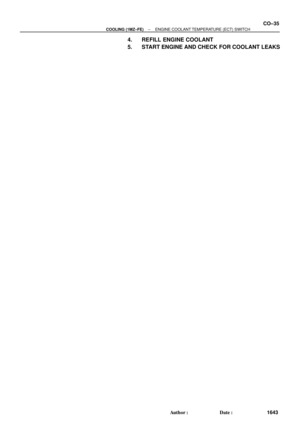 2417
2417 -
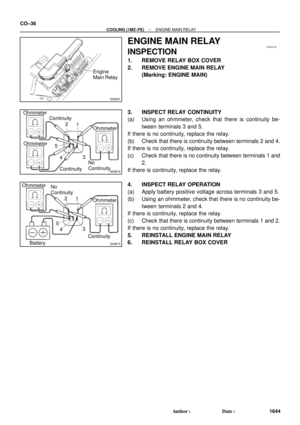 2418
2418 -
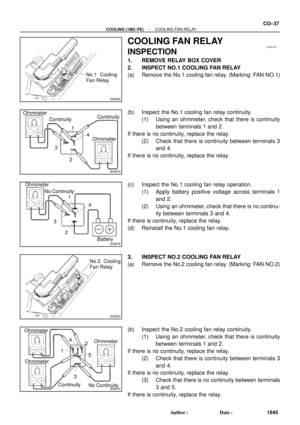 2419
2419 -
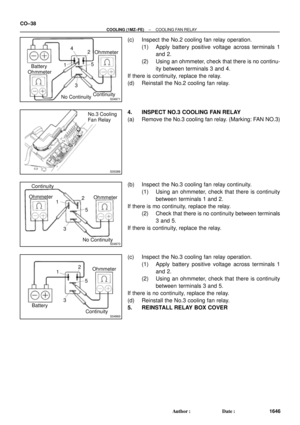 2420
2420 -
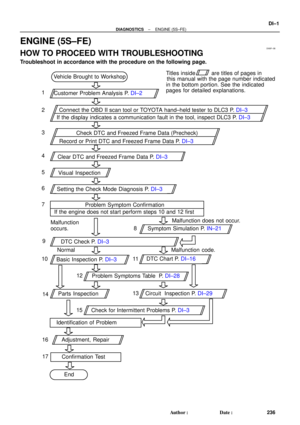 2421
2421 -
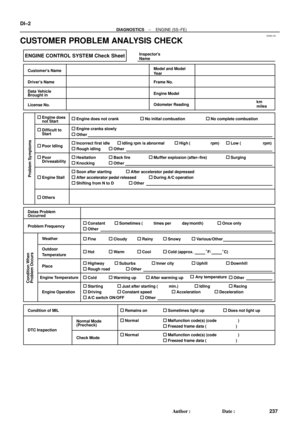 2422
2422 -
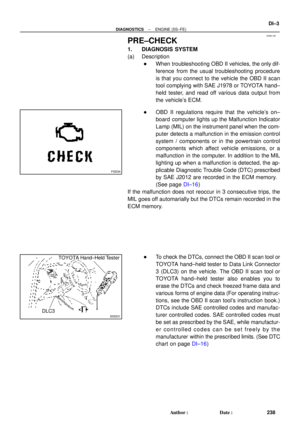 2423
2423 -
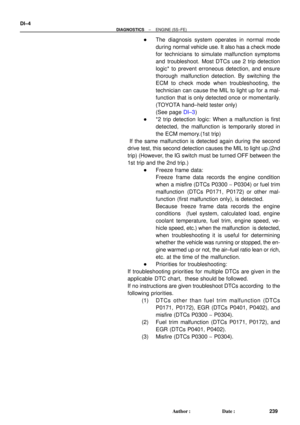 2424
2424 -
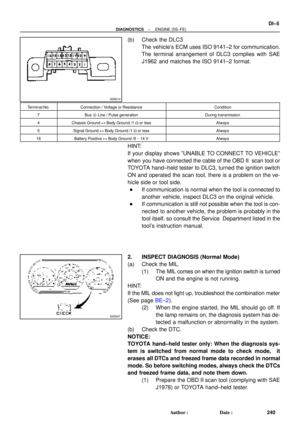 2425
2425 -
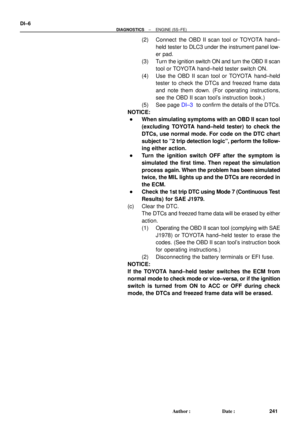 2426
2426 -
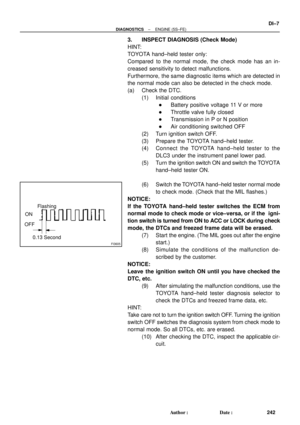 2427
2427 -
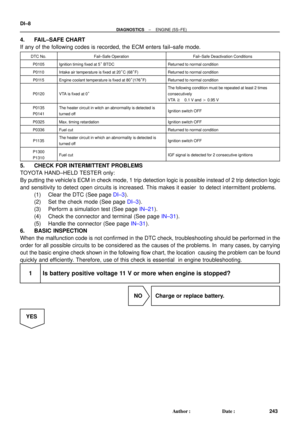 2428
2428 -
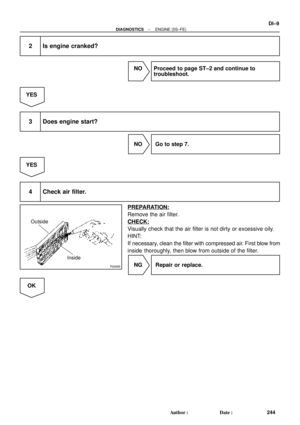 2429
2429 -
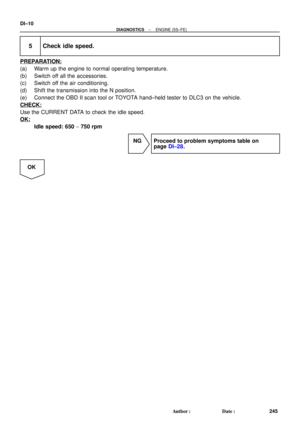 2430
2430 -
 2431
2431 -
 2432
2432 -
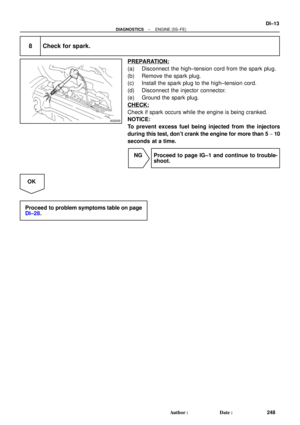 2433
2433 -
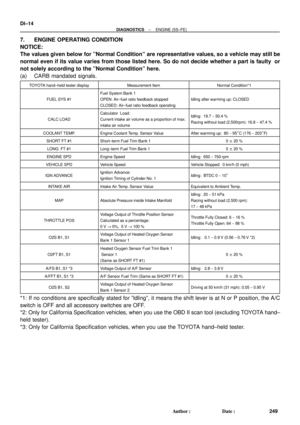 2434
2434 -
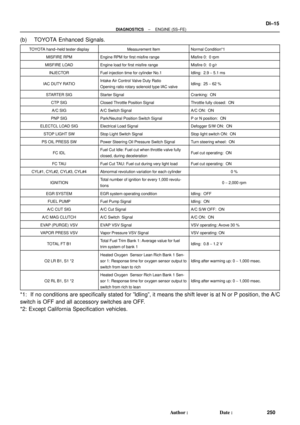 2435
2435 -
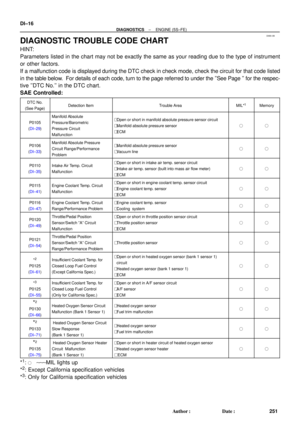 2436
2436 -
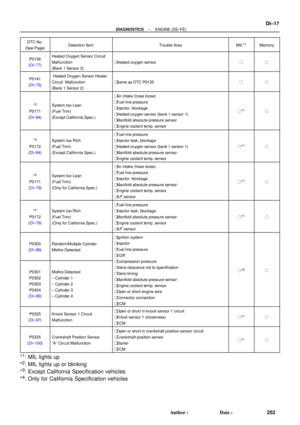 2437
2437 -
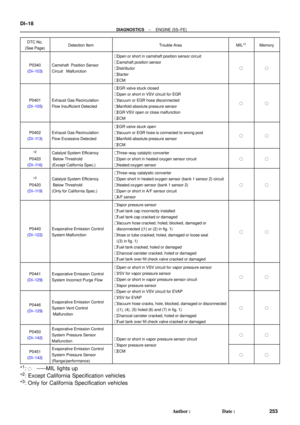 2438
2438 -
 2439
2439 -
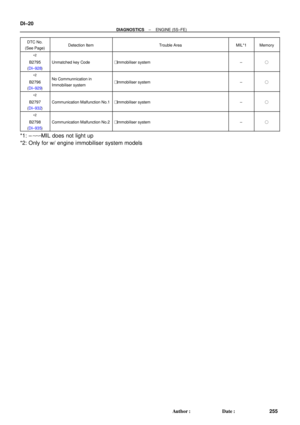 2440
2440 -
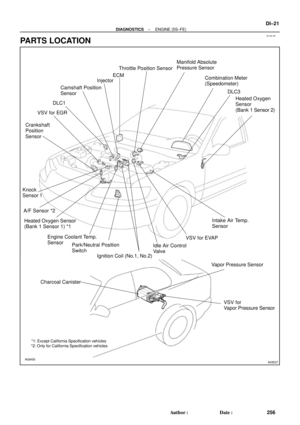 2441
2441 -
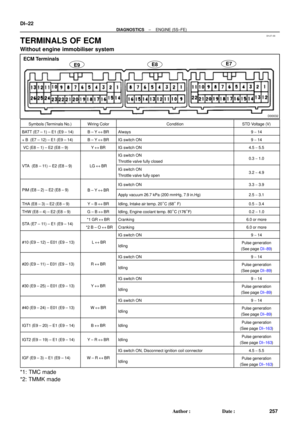 2442
2442 -
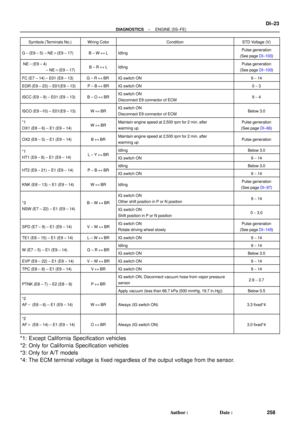 2443
2443 -
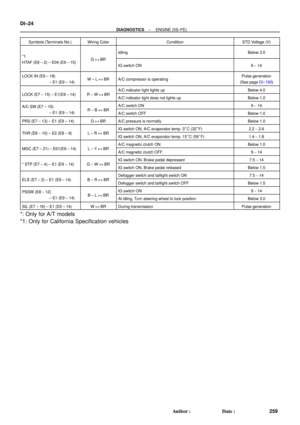 2444
2444 -
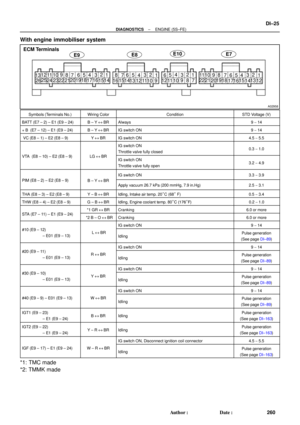 2445
2445 -
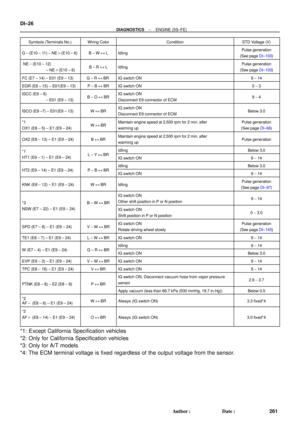 2446
2446 -
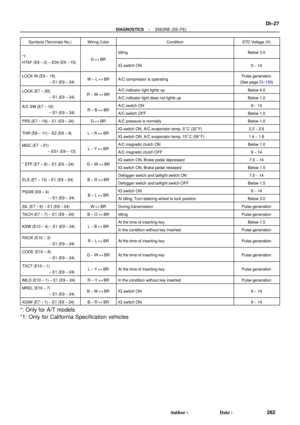 2447
2447 -
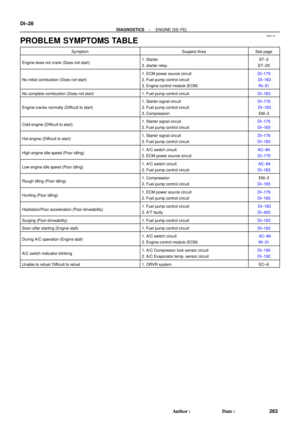 2448
2448 -
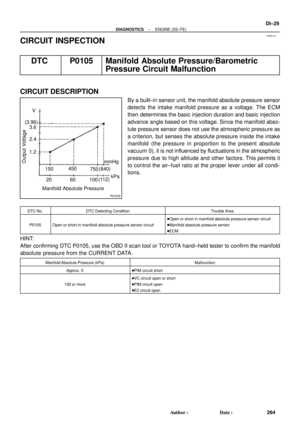 2449
2449 -
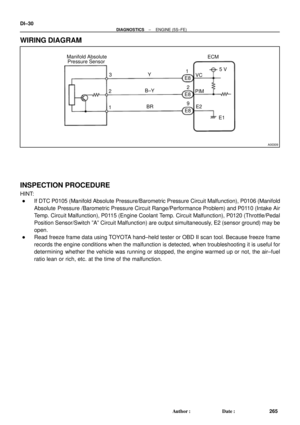 2450
2450 -
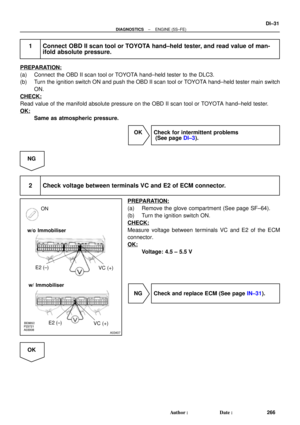 2451
2451 -
 2452
2452 -
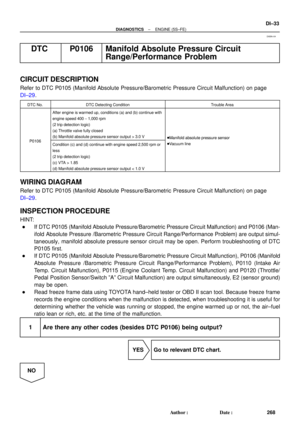 2453
2453 -
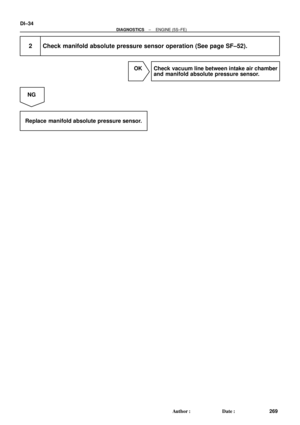 2454
2454 -
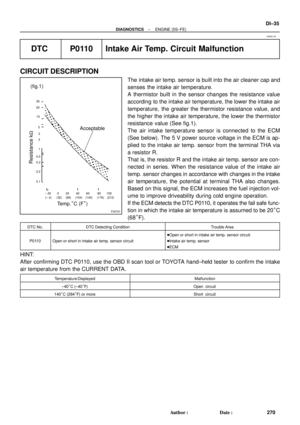 2455
2455 -
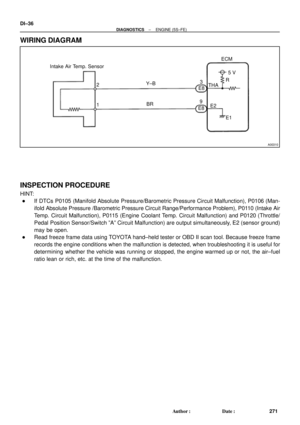 2456
2456 -
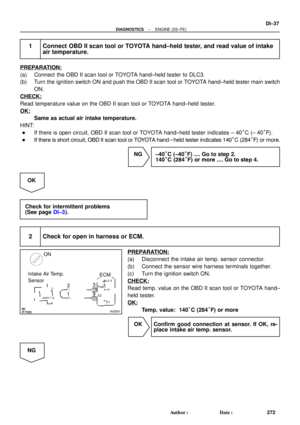 2457
2457 -
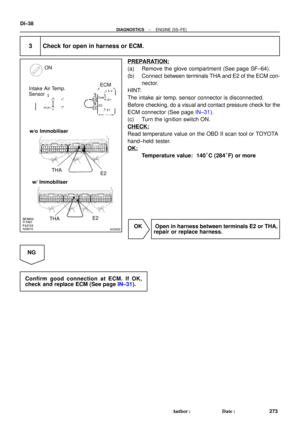 2458
2458 -
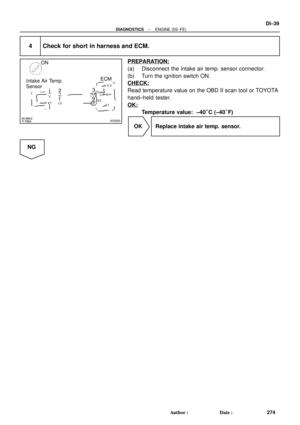 2459
2459 -
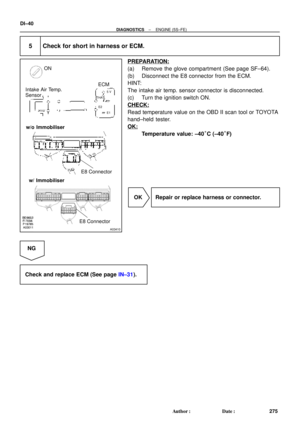 2460
2460 -
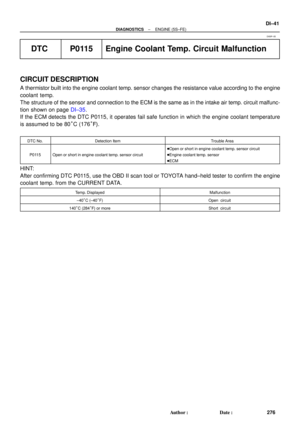 2461
2461 -
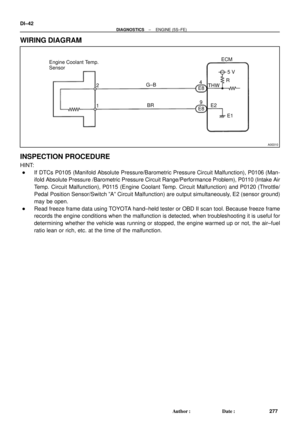 2462
2462 -
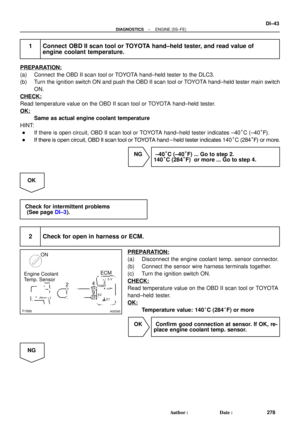 2463
2463 -
 2464
2464 -
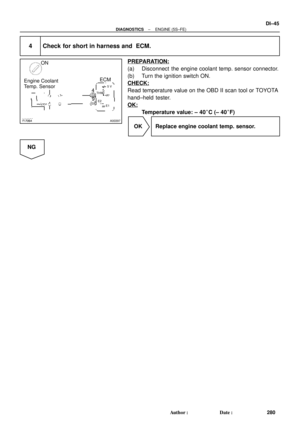 2465
2465 -
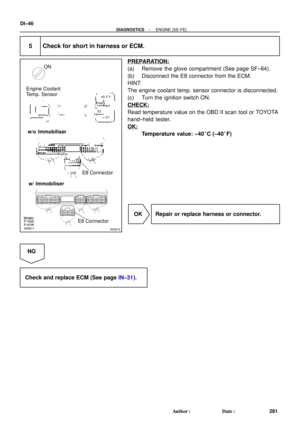 2466
2466 -
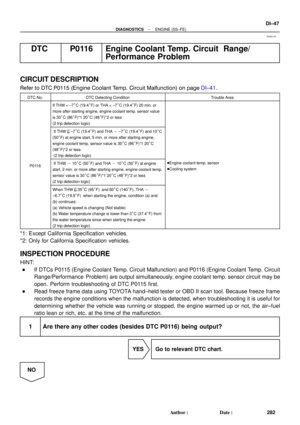 2467
2467 -
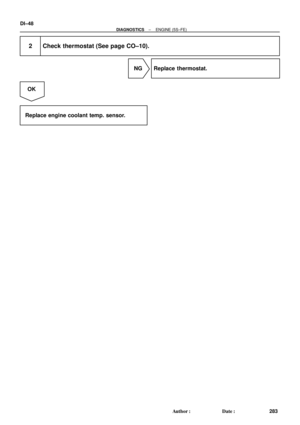 2468
2468 -
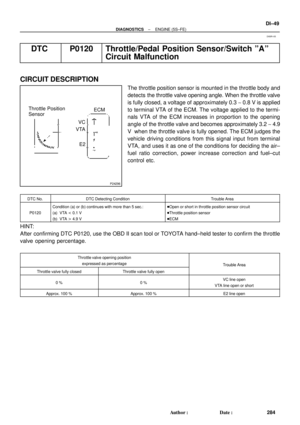 2469
2469 -
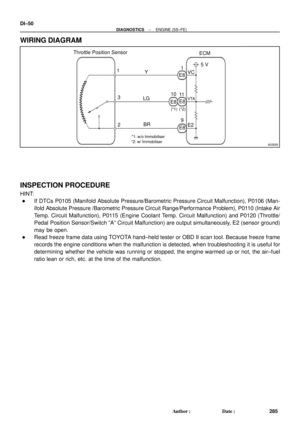 2470
2470 -
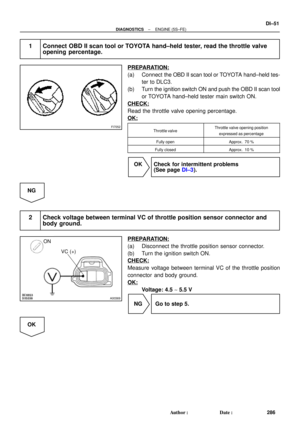 2471
2471 -
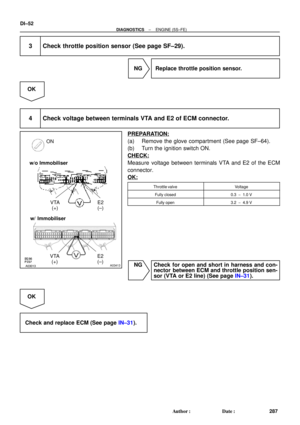 2472
2472 -
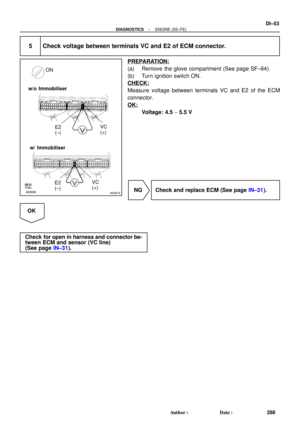 2473
2473 -
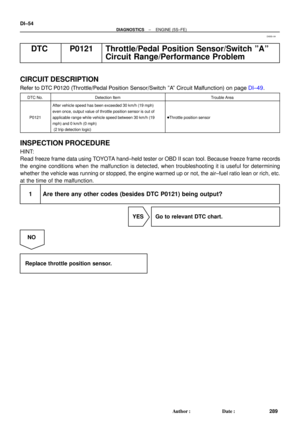 2474
2474 -
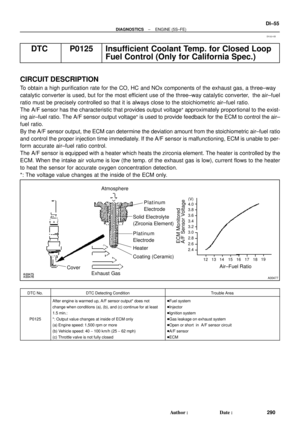 2475
2475 -
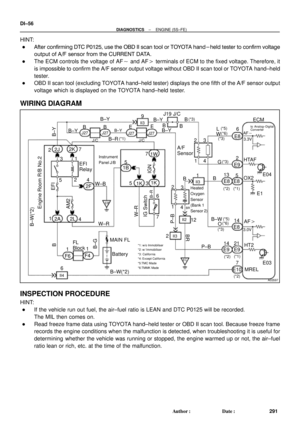 2476
2476 -
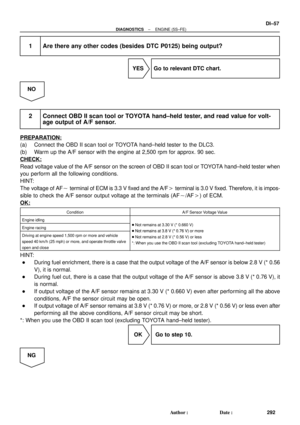 2477
2477 -
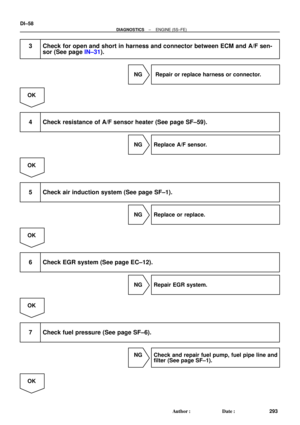 2478
2478 -
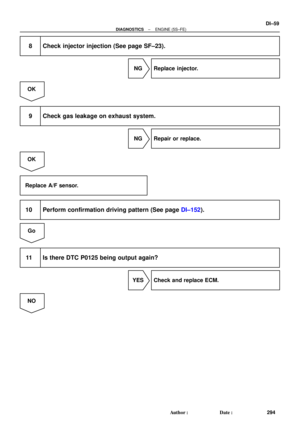 2479
2479 -
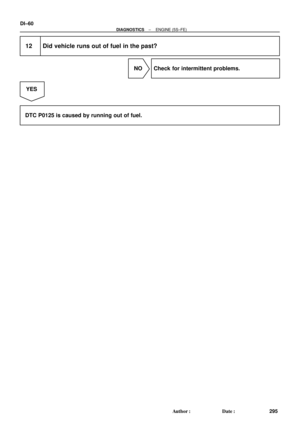 2480
2480 -
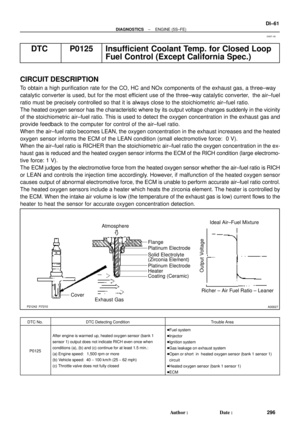 2481
2481 -
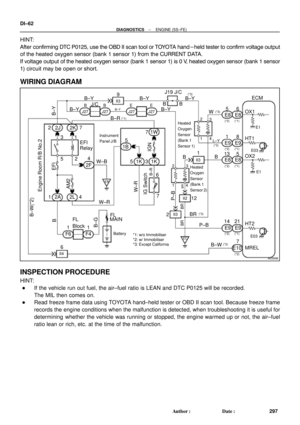 2482
2482 -
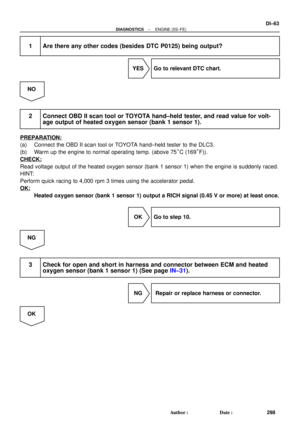 2483
2483 -
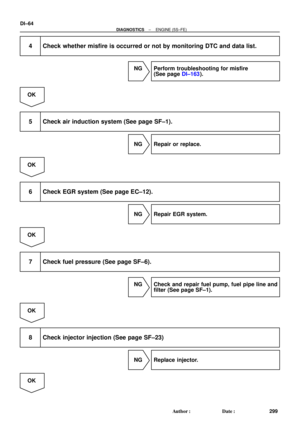 2484
2484 -
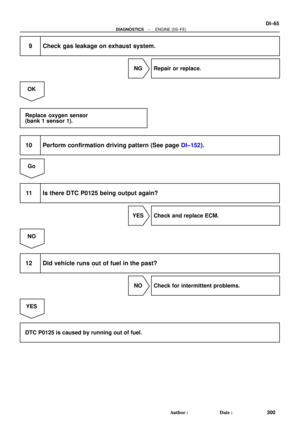 2485
2485 -
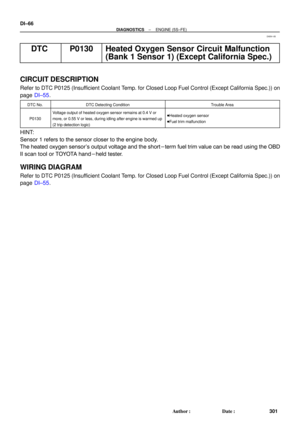 2486
2486 -
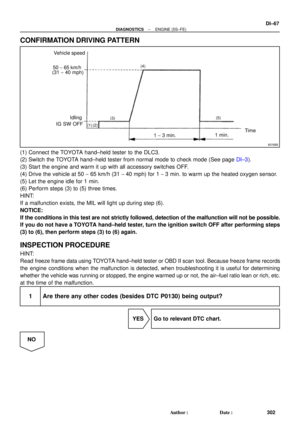 2487
2487 -
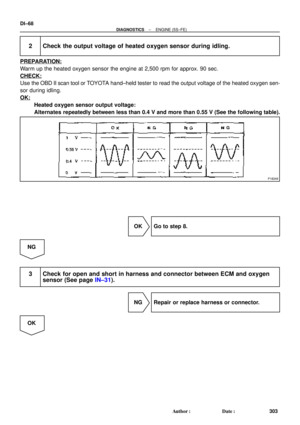 2488
2488 -
 2489
2489 -
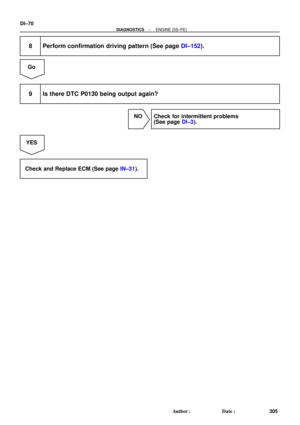 2490
2490 -
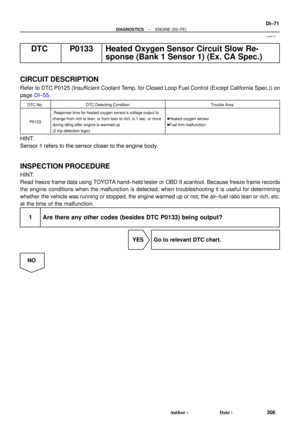 2491
2491 -
 2492
2492 -
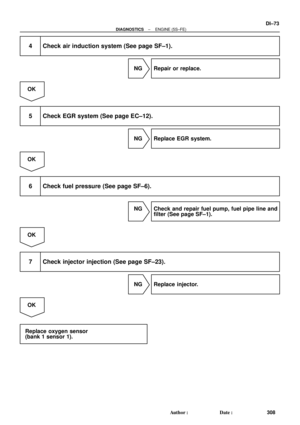 2493
2493 -
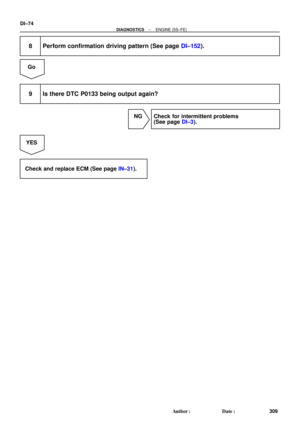 2494
2494 -
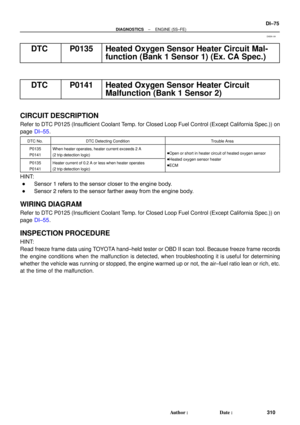 2495
2495 -
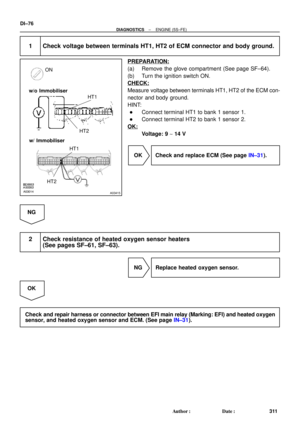 2496
2496 -
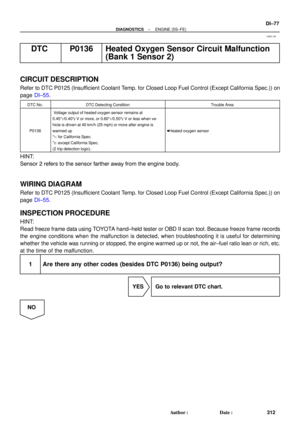 2497
2497 -
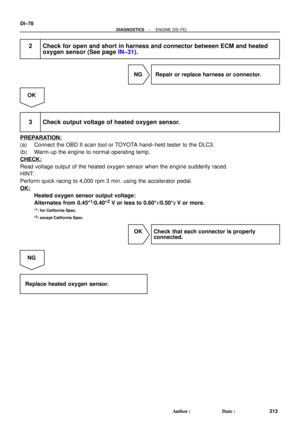 2498
2498 -
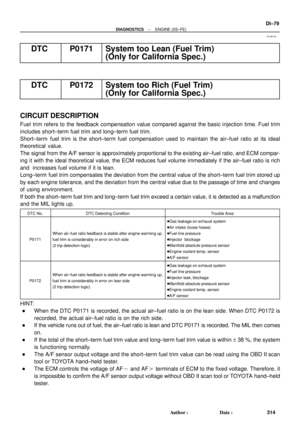 2499
2499 -
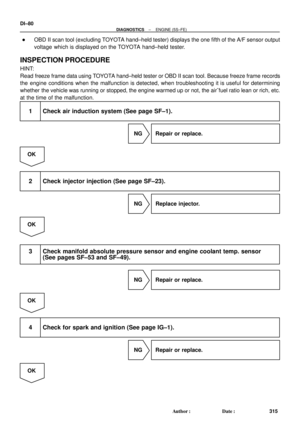 2500
2500 -
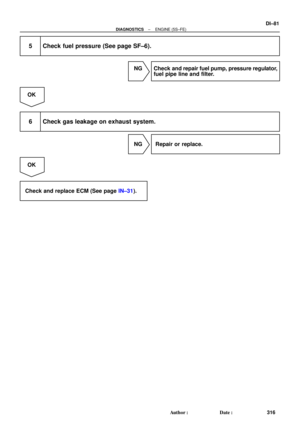 2501
2501 -
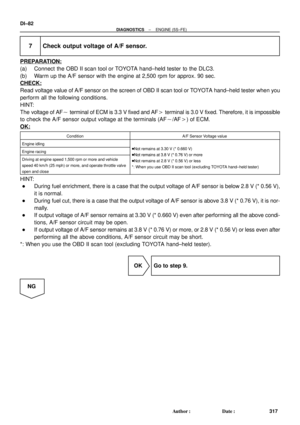 2502
2502 -
 2503
2503 -
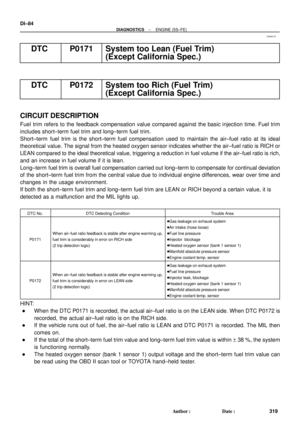 2504
2504 -
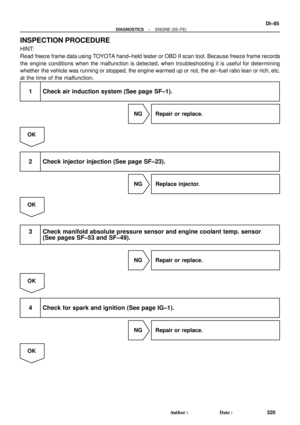 2505
2505 -
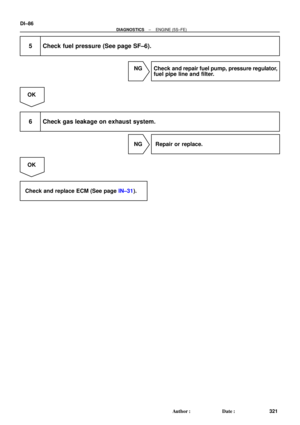 2506
2506 -
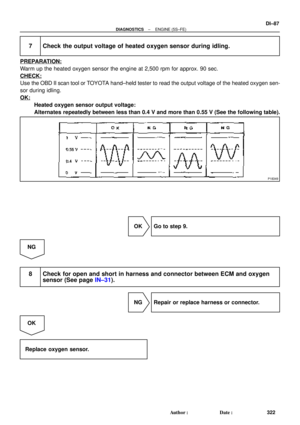 2507
2507 -
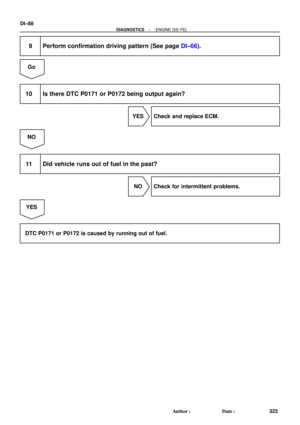 2508
2508 -
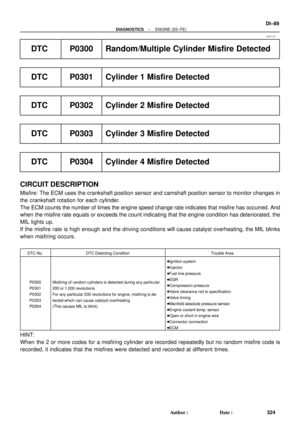 2509
2509 -
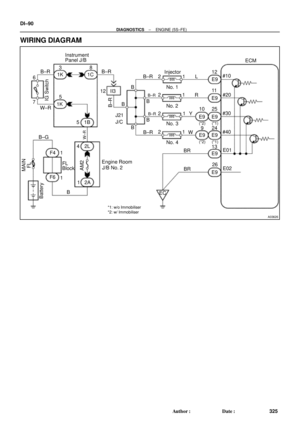 2510
2510 -
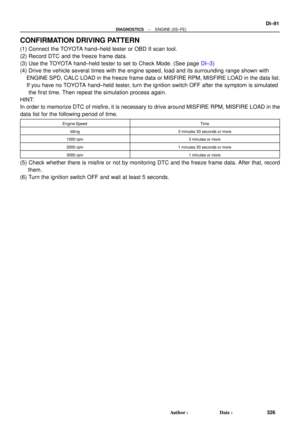 2511
2511 -
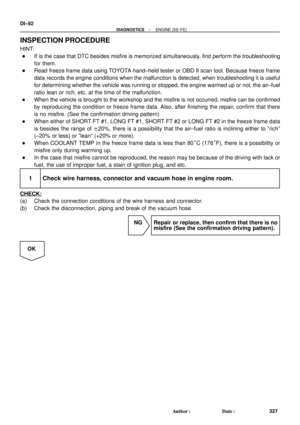 2512
2512 -
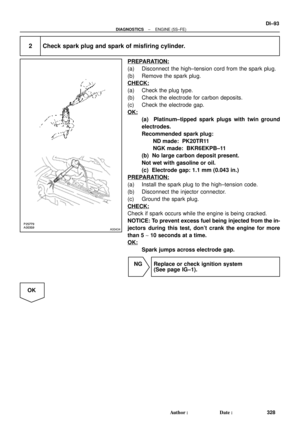 2513
2513 -
 2514
2514 -
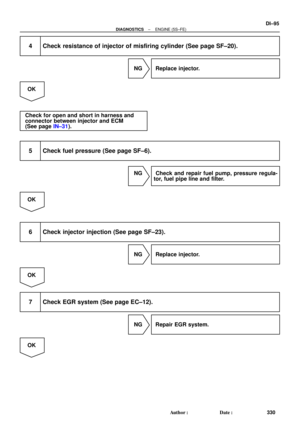 2515
2515 -
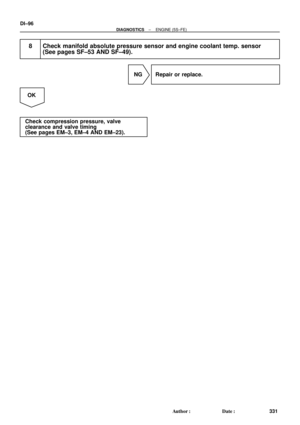 2516
2516 -
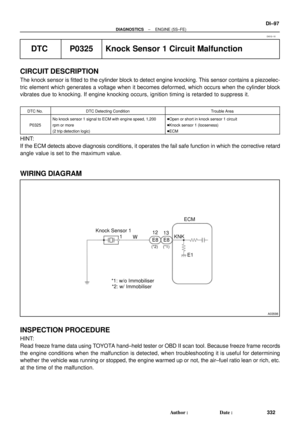 2517
2517 -
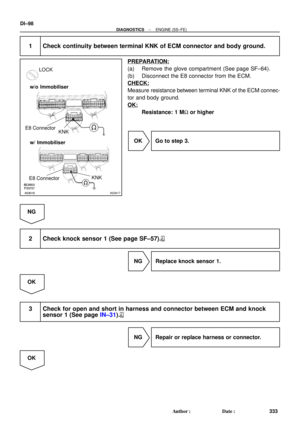 2518
2518 -
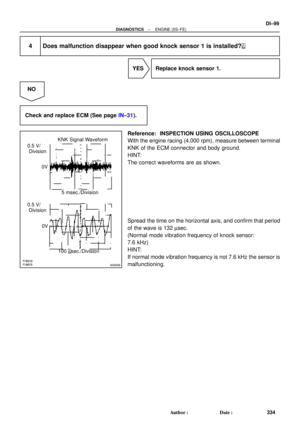 2519
2519 -
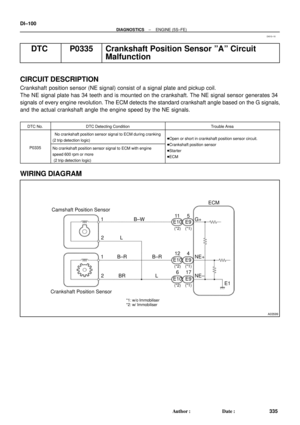 2520
2520 -
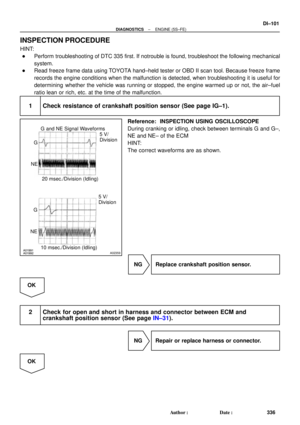 2521
2521 -
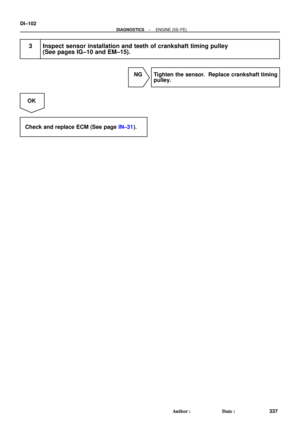 2522
2522 -
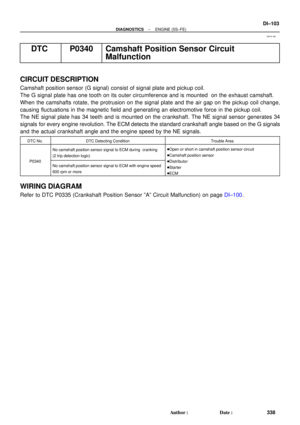 2523
2523 -
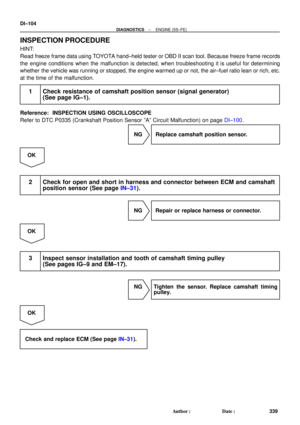 2524
2524 -
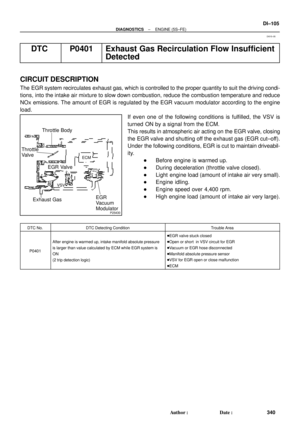 2525
2525 -
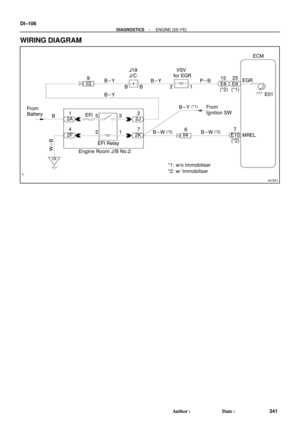 2526
2526 -
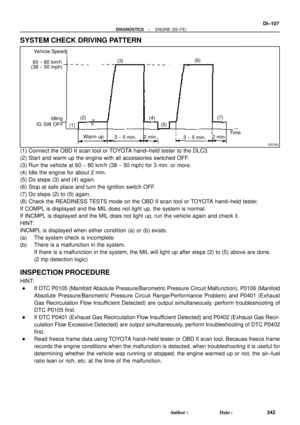 2527
2527 -
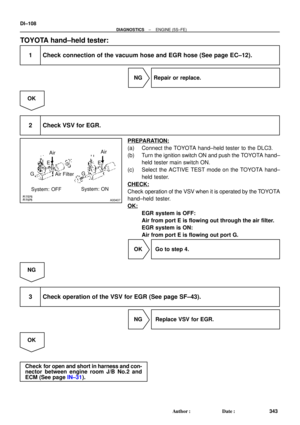 2528
2528 -
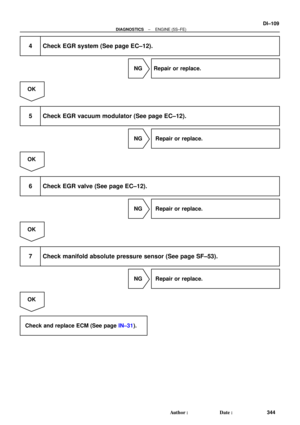 2529
2529 -
 2530
2530 -
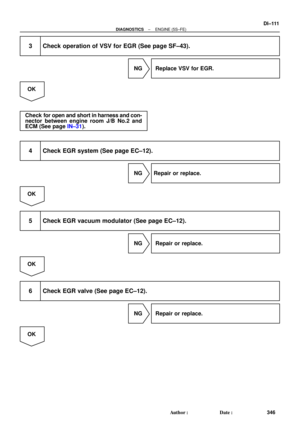 2531
2531 -
 2532
2532 -
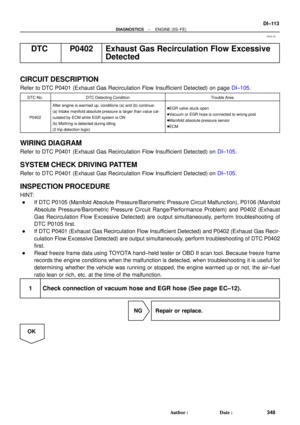 2533
2533 -
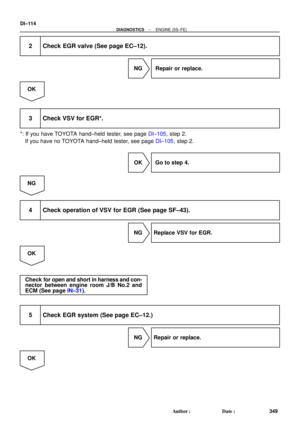 2534
2534 -
 2535
2535 -
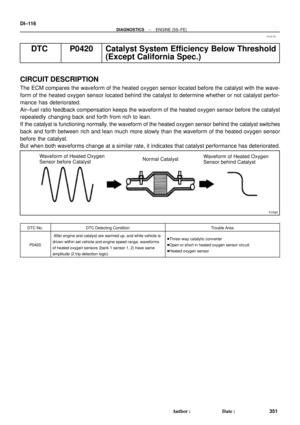 2536
2536 -
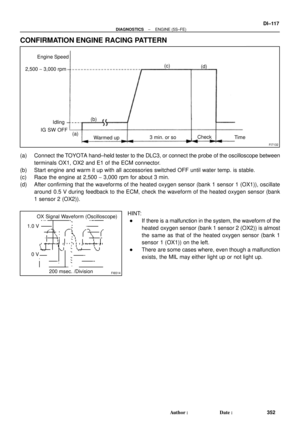 2537
2537 -
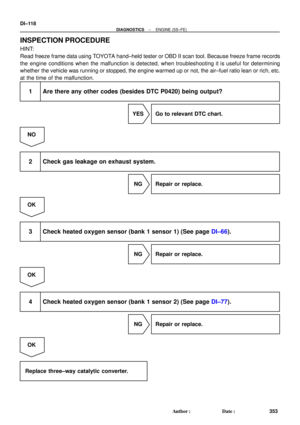 2538
2538 -
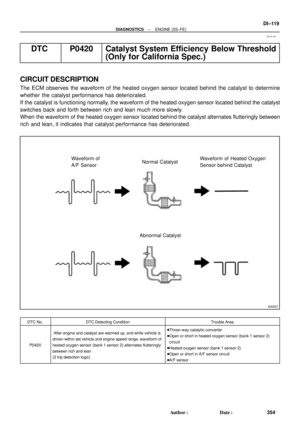 2539
2539 -
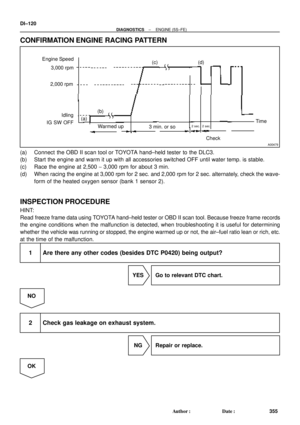 2540
2540 -
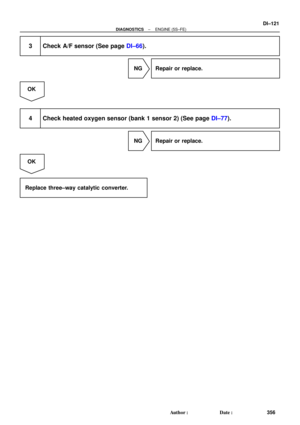 2541
2541 -
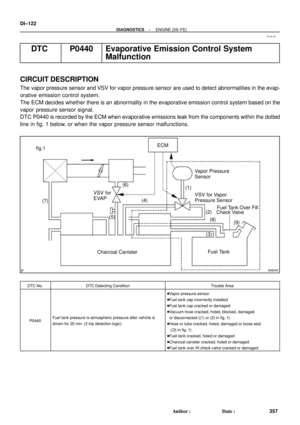 2542
2542 -
 2543
2543 -
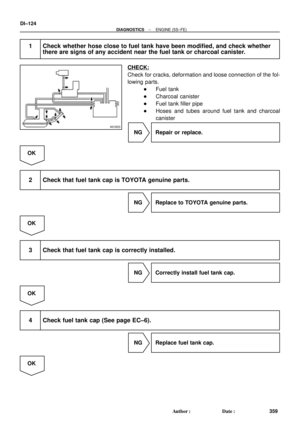 2544
2544 -
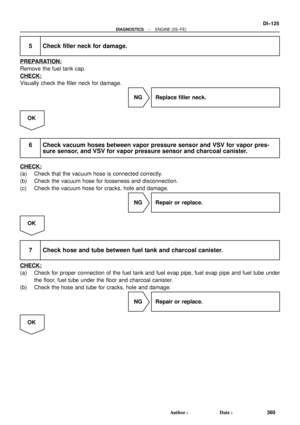 2545
2545 -
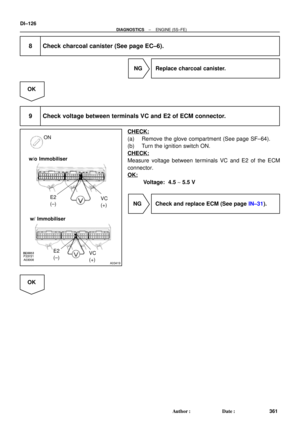 2546
2546 -
 2547
2547 -
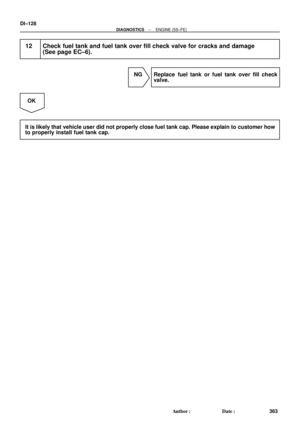 2548
2548 -
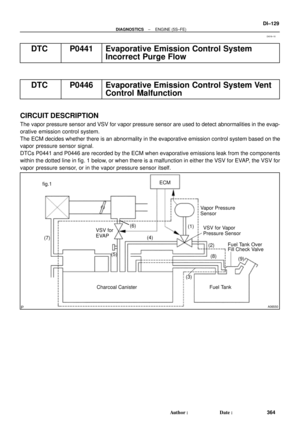 2549
2549 -
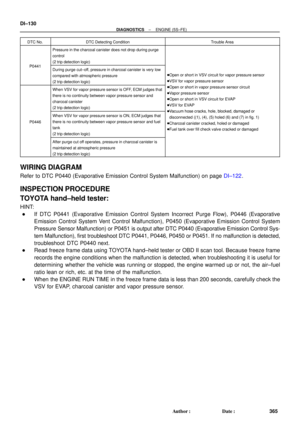 2550
2550 -
 2551
2551 -
 2552
2552 -
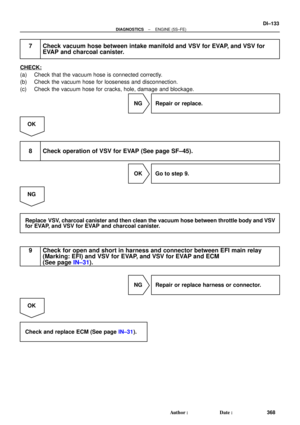 2553
2553 -
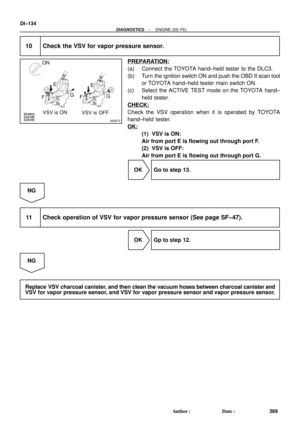 2554
2554 -
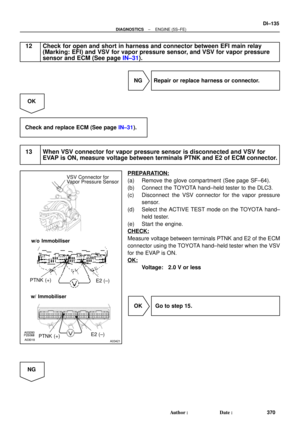 2555
2555 -
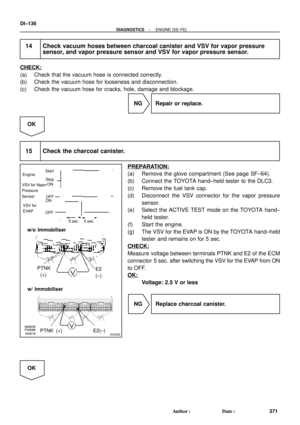 2556
2556 -
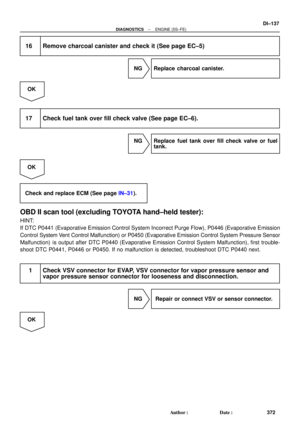 2557
2557 -
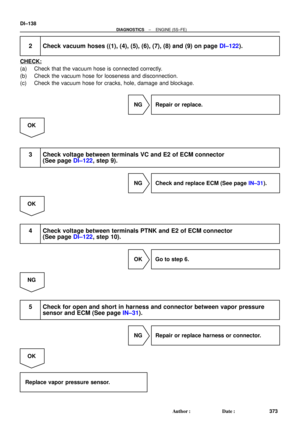 2558
2558 -
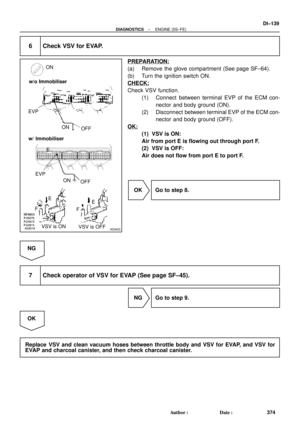 2559
2559 -
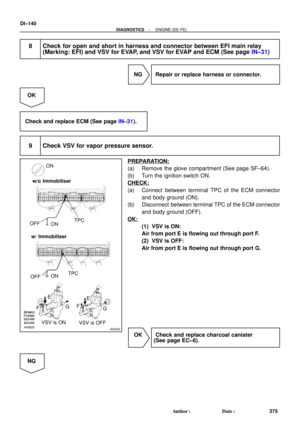 2560
2560 -
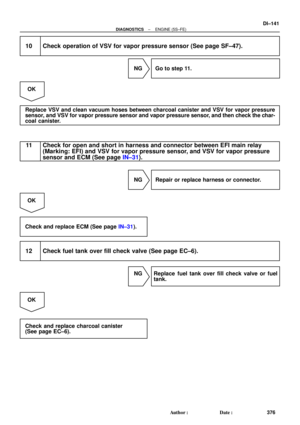 2561
2561 -
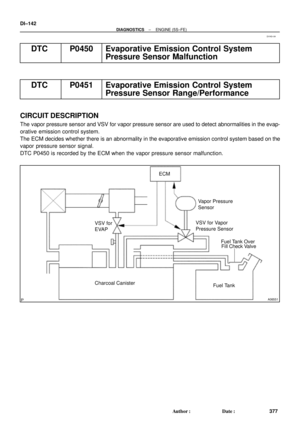 2562
2562 -
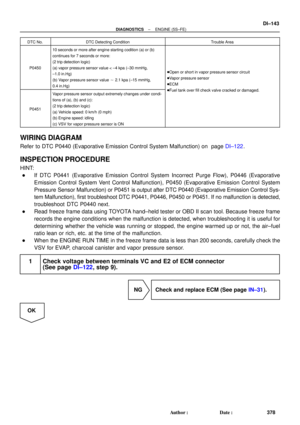 2563
2563 -
 2564
2564 -
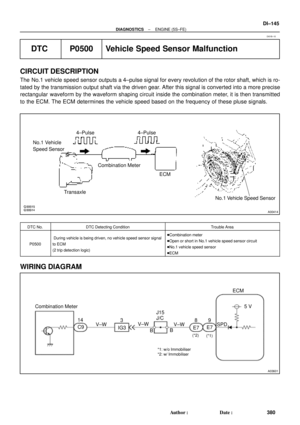 2565
2565 -
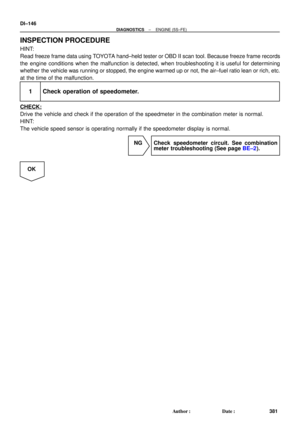 2566
2566 -
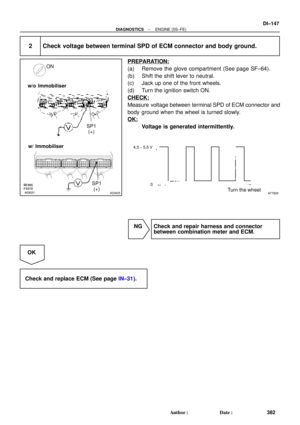 2567
2567 -
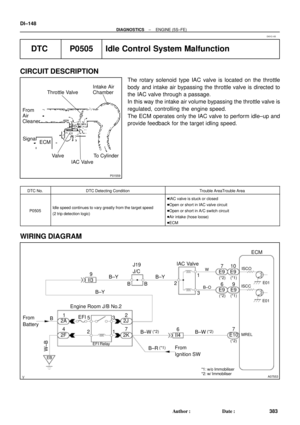 2568
2568 -
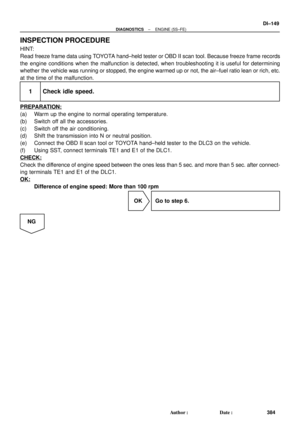 2569
2569 -
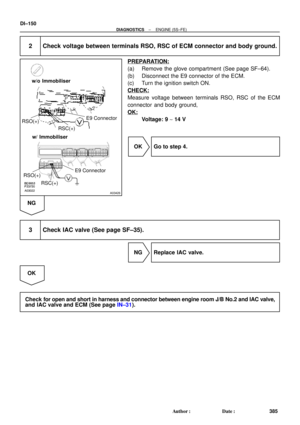 2570
2570 -
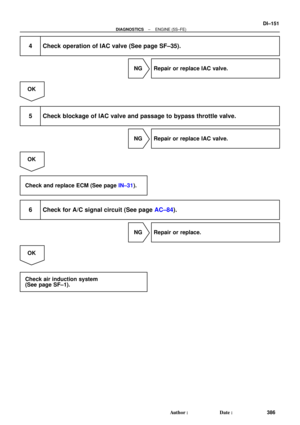 2571
2571 -
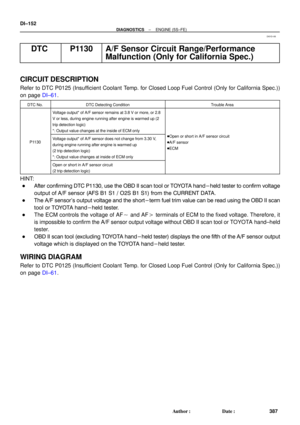 2572
2572 -
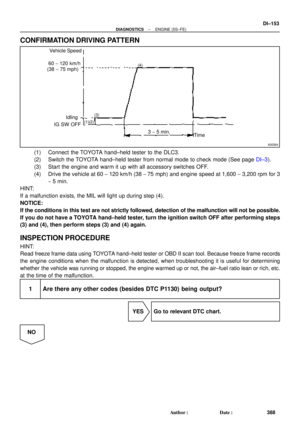 2573
2573 -
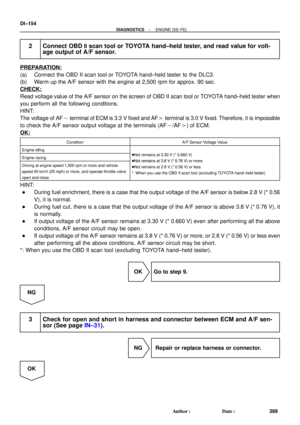 2574
2574 -
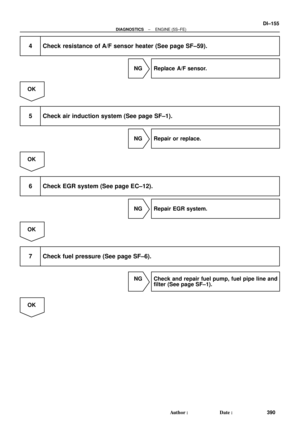 2575
2575 -
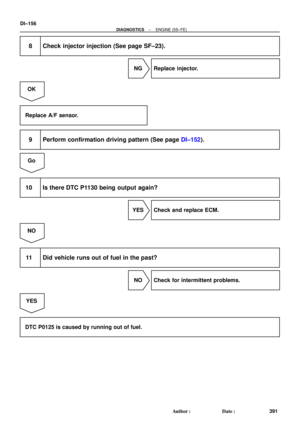 2576
2576 -
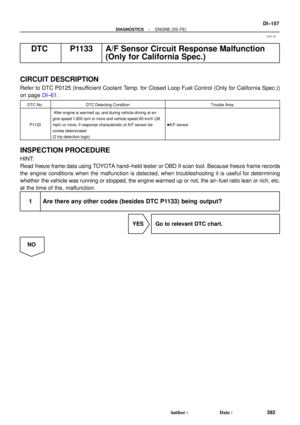 2577
2577 -
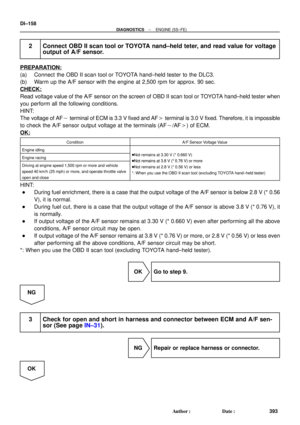 2578
2578 -
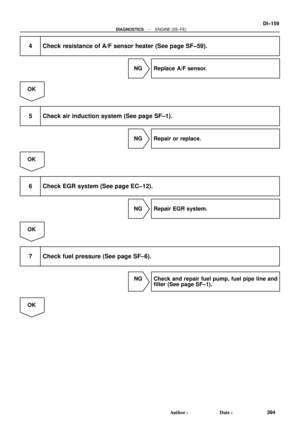 2579
2579 -
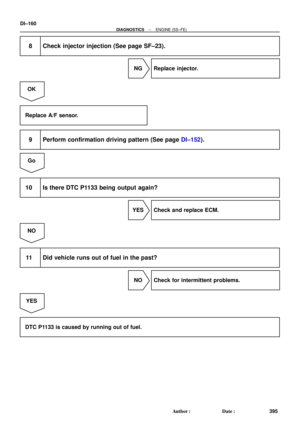 2580
2580 -
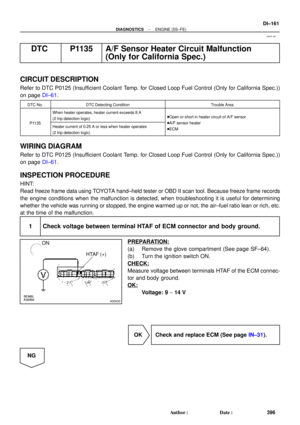 2581
2581 -
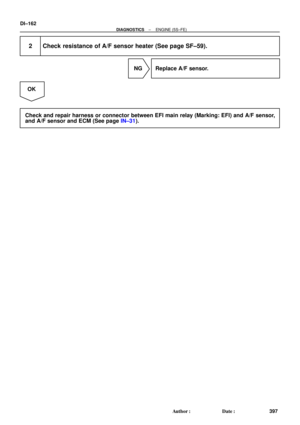 2582
2582 -
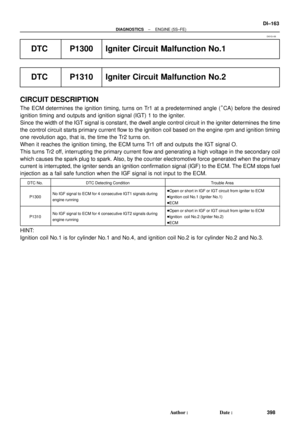 2583
2583 -
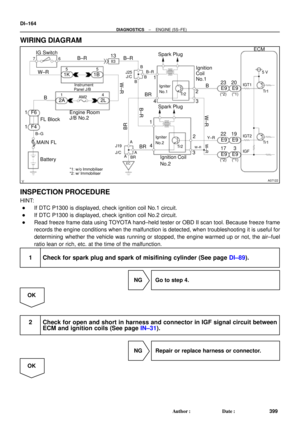 2584
2584 -
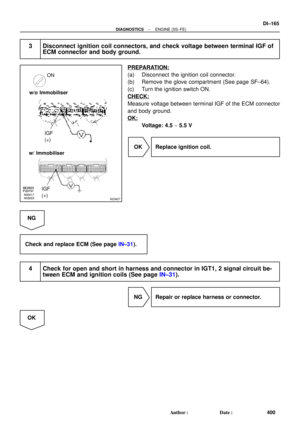 2585
2585 -
 2586
2586 -
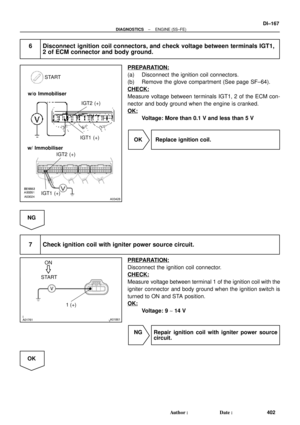 2587
2587 -
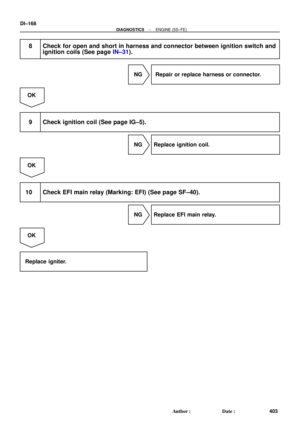 2588
2588 -
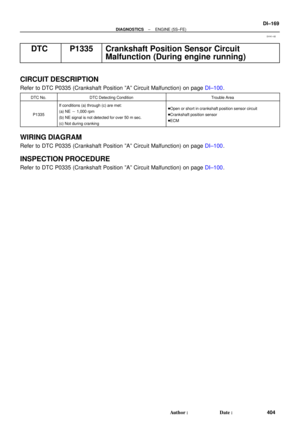 2589
2589 -
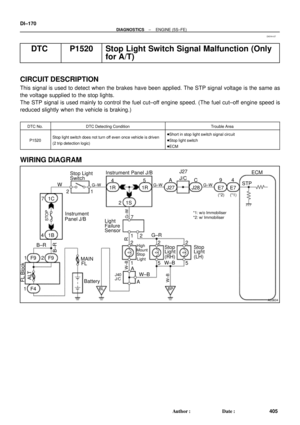 2590
2590 -
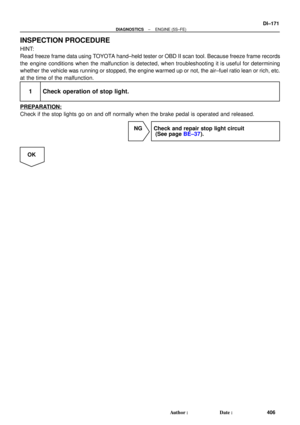 2591
2591 -
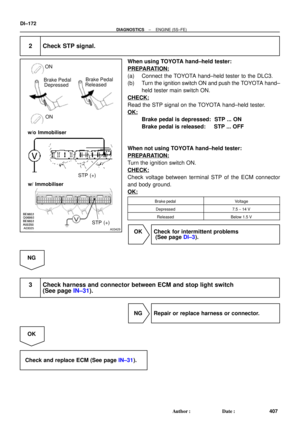 2592
2592 -
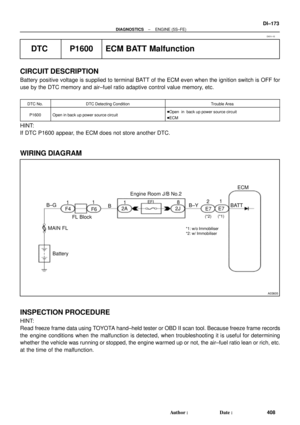 2593
2593 -
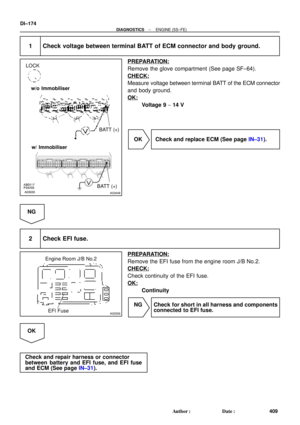 2594
2594 -
 2595
2595 -
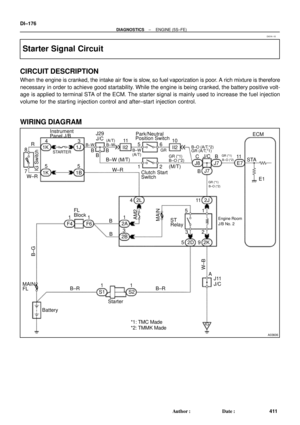 2596
2596 -
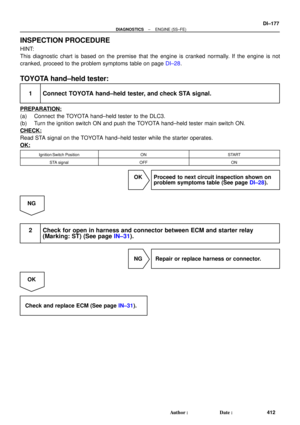 2597
2597 -
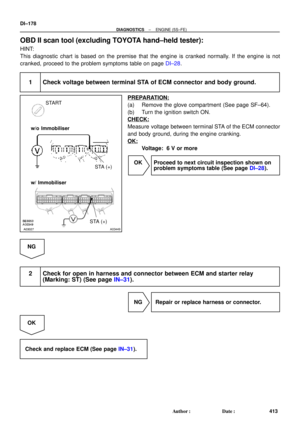 2598
2598 -
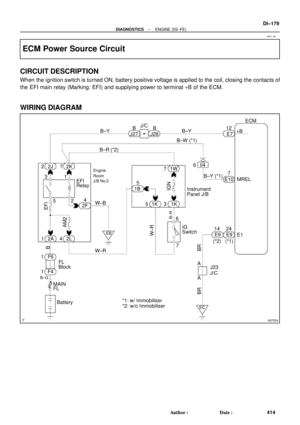 2599
2599 -
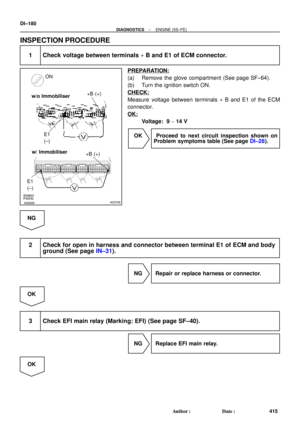 2600
2600 -
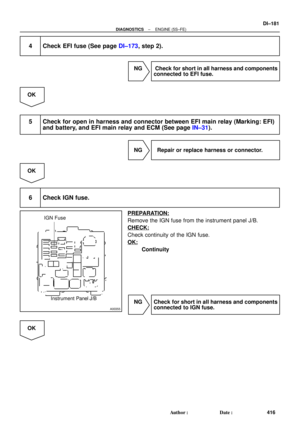 2601
2601 -
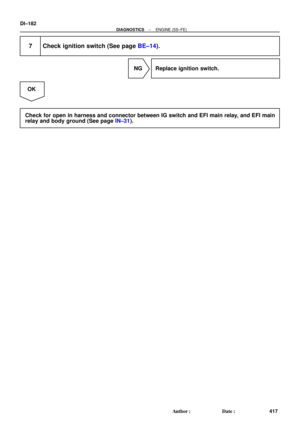 2602
2602 -
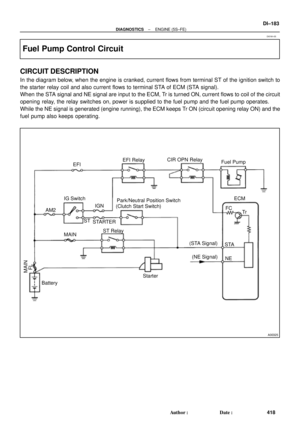 2603
2603 -
 2604
2604 -
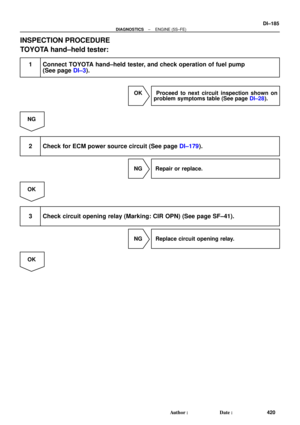 2605
2605 -
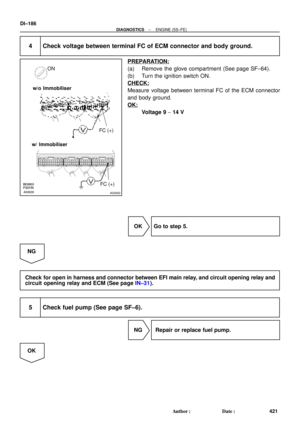 2606
2606 -
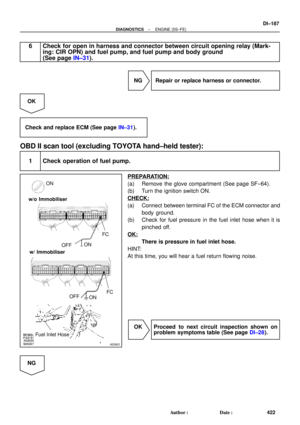 2607
2607 -
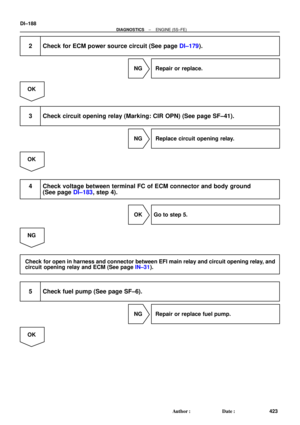 2608
2608 -
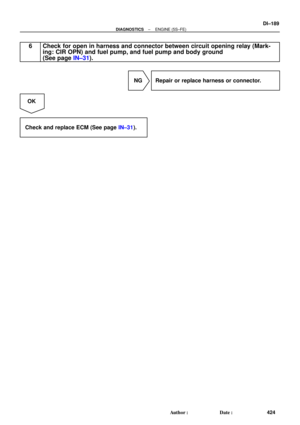 2609
2609 -
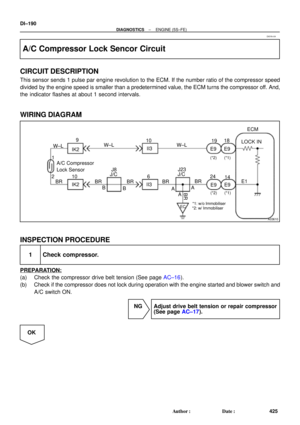 2610
2610 -
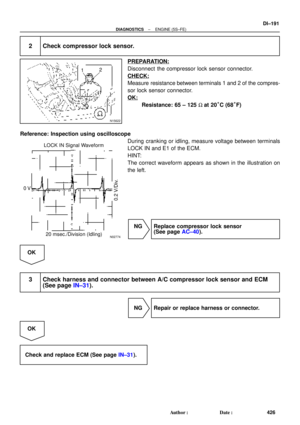 2611
2611 -
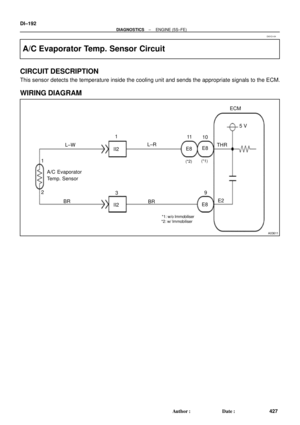 2612
2612 -
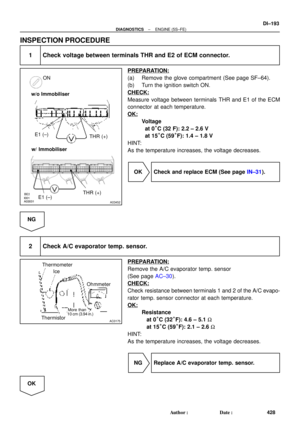 2613
2613 -
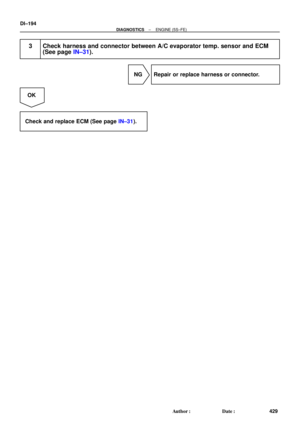 2614
2614 -
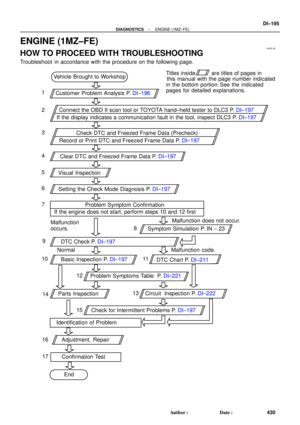 2615
2615 -
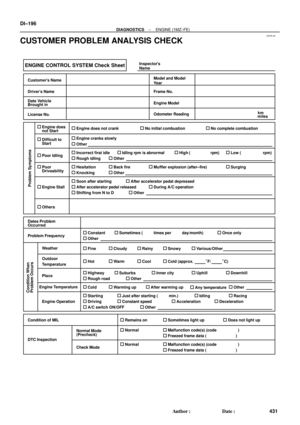 2616
2616 -
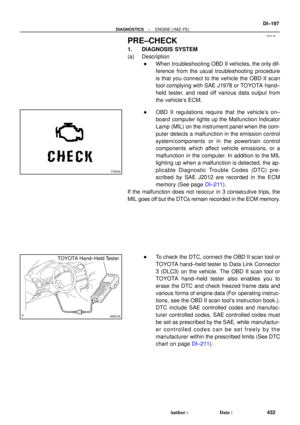 2617
2617 -
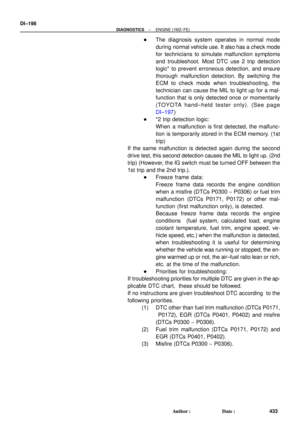 2618
2618 -
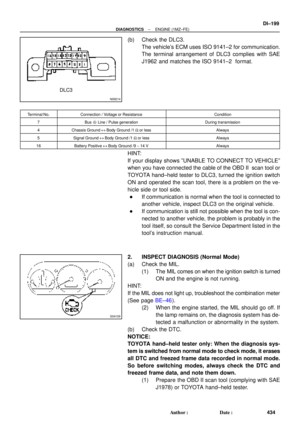 2619
2619 -
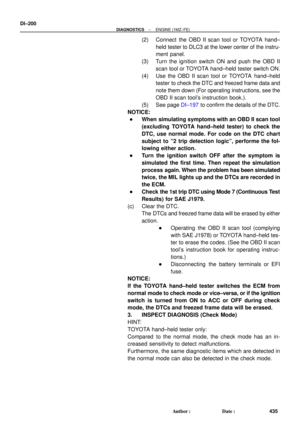 2620
2620 -
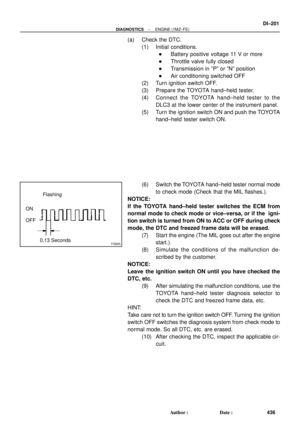 2621
2621 -
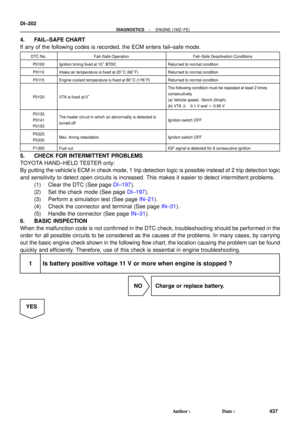 2622
2622 -
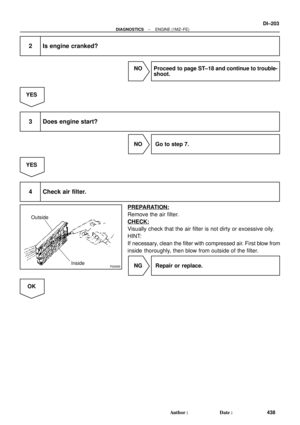 2623
2623 -
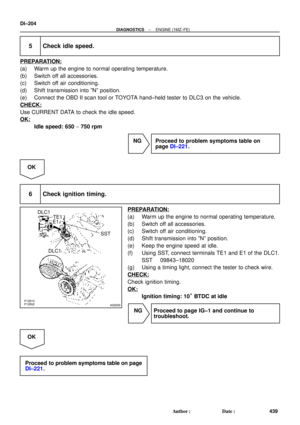 2624
2624 -
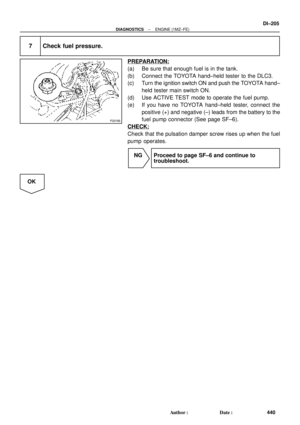 2625
2625 -
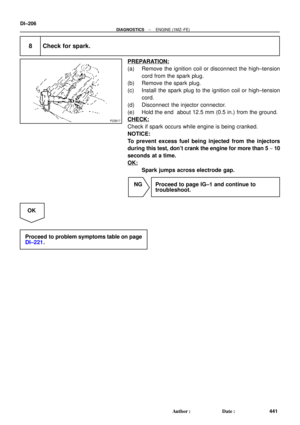 2626
2626 -
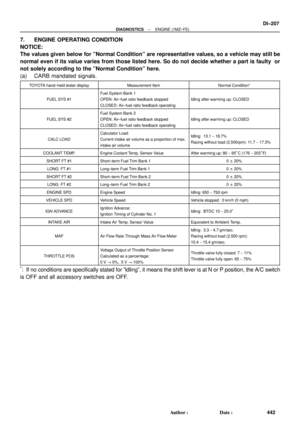 2627
2627 -
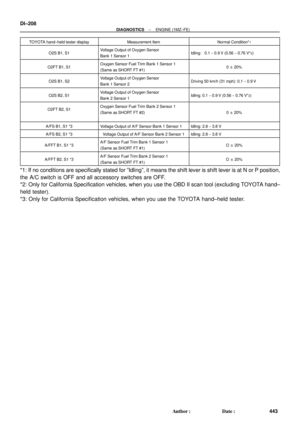 2628
2628 -
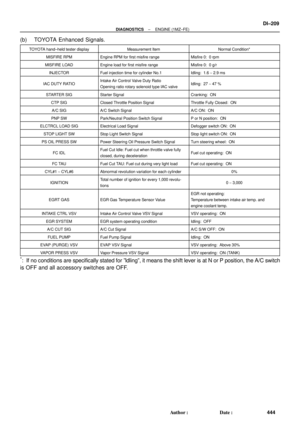 2629
2629 -
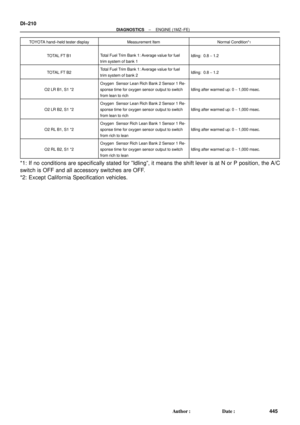 2630
2630 -
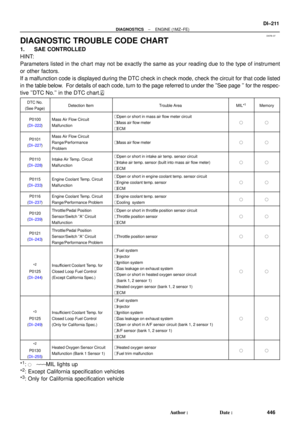 2631
2631 -
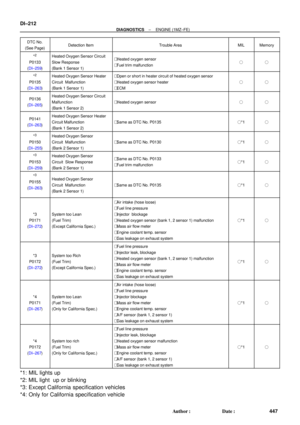 2632
2632 -
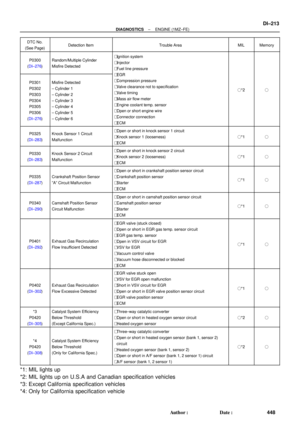 2633
2633 -
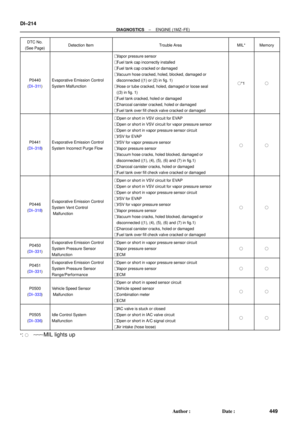 2634
2634 -
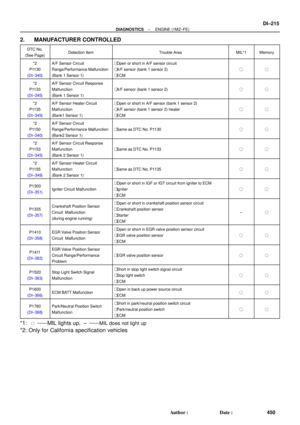 2635
2635 -
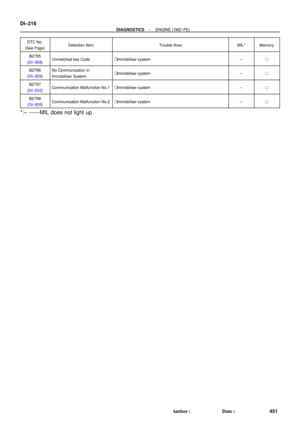 2636
2636 -
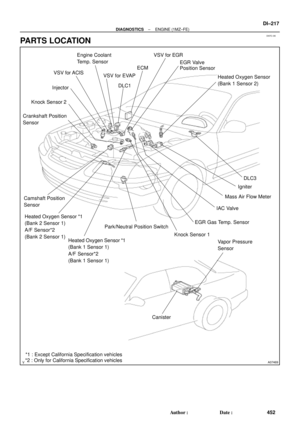 2637
2637 -
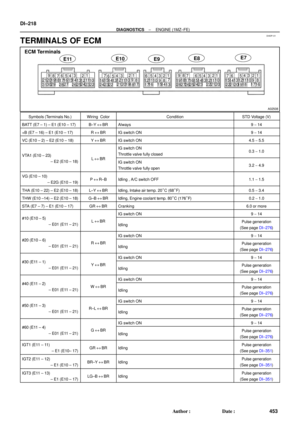 2638
2638 -
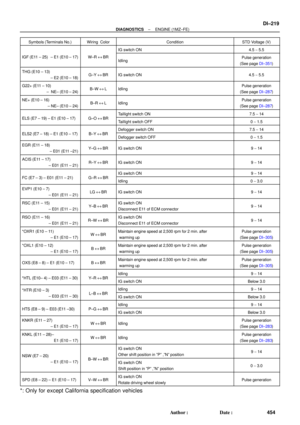 2639
2639 -
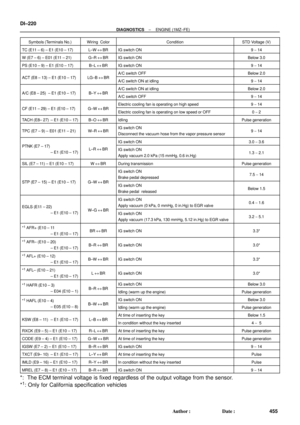 2640
2640 -
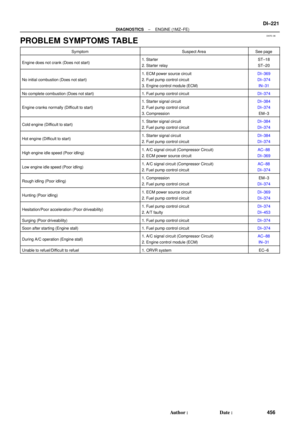 2641
2641 -
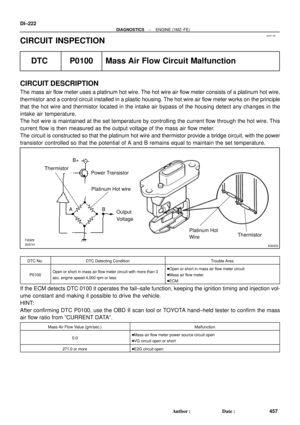 2642
2642 -
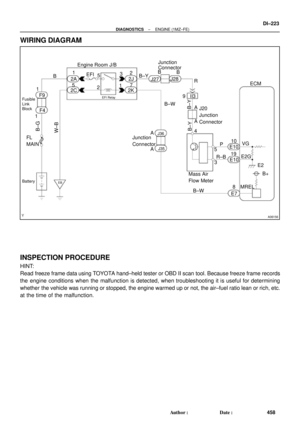 2643
2643 -
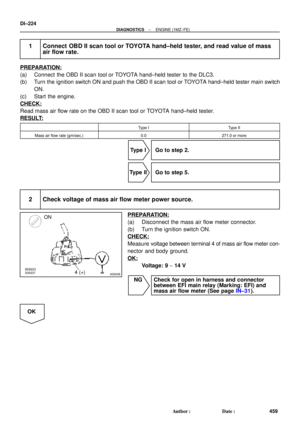 2644
2644 -
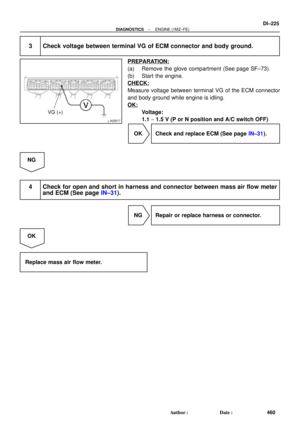 2645
2645 -
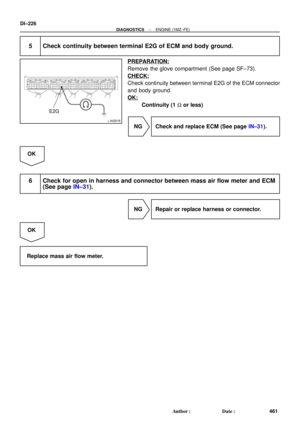 2646
2646 -
 2647
2647 -
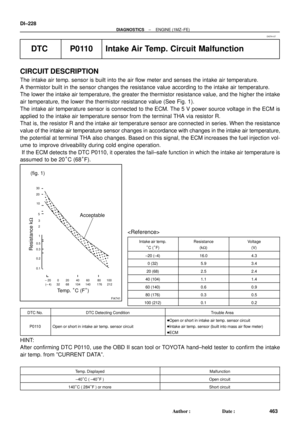 2648
2648 -
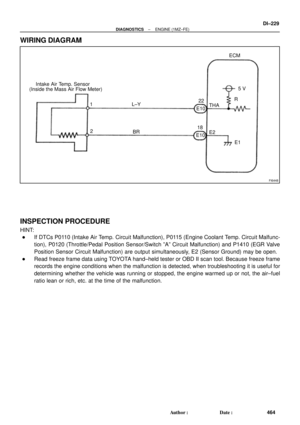 2649
2649 -
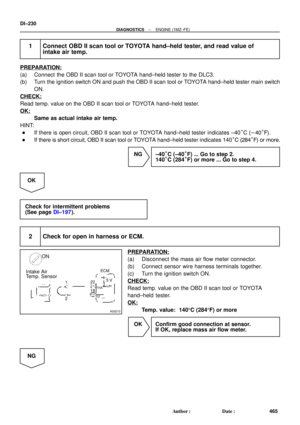 2650
2650 -
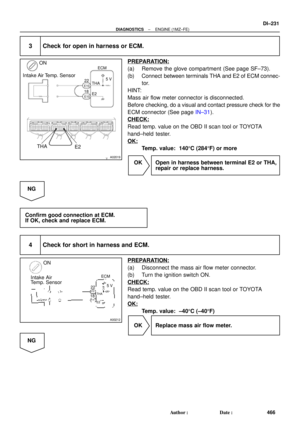 2651
2651 -
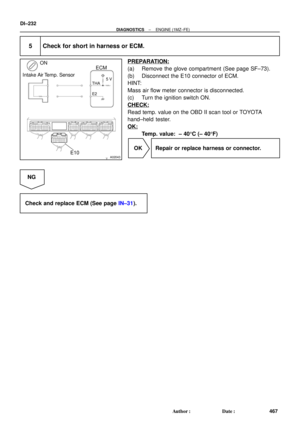 2652
2652 -
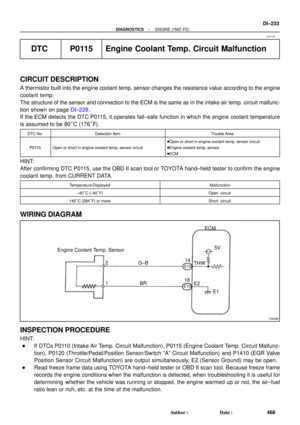 2653
2653 -
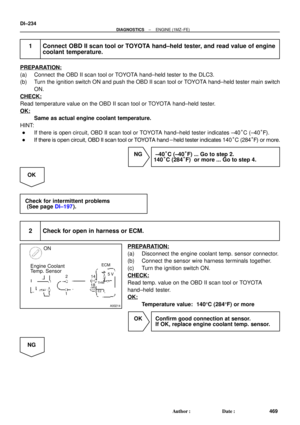 2654
2654 -
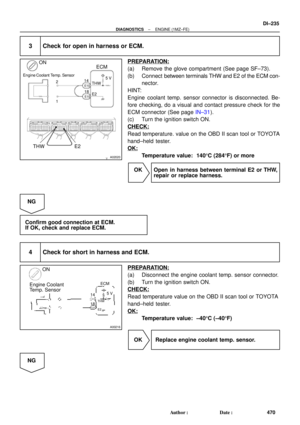 2655
2655 -
 2656
2656 -
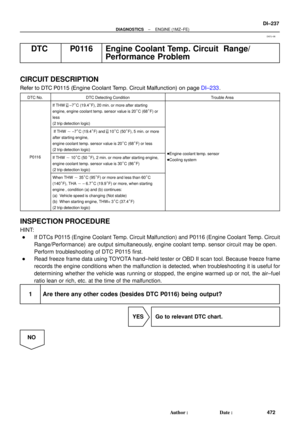 2657
2657 -
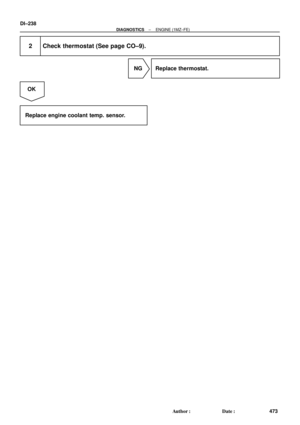 2658
2658 -
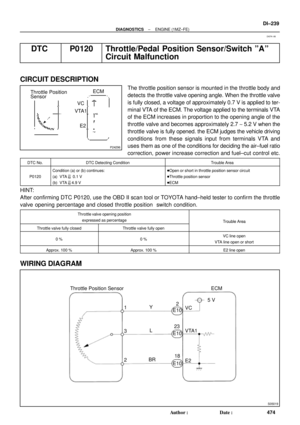 2659
2659 -
 2660
2660 -
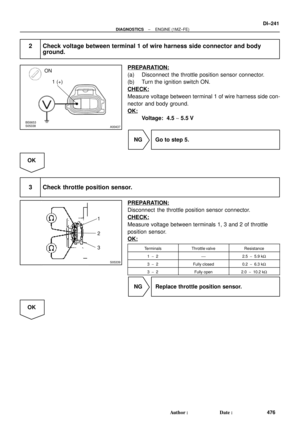 2661
2661 -
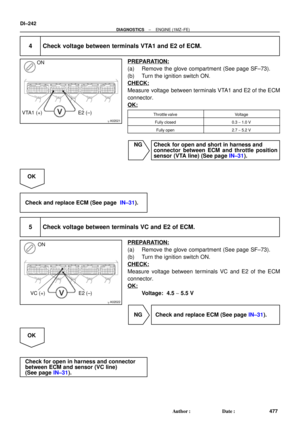 2662
2662 -
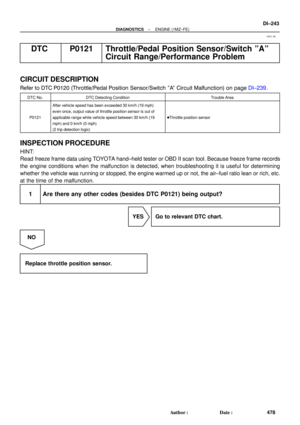 2663
2663 -
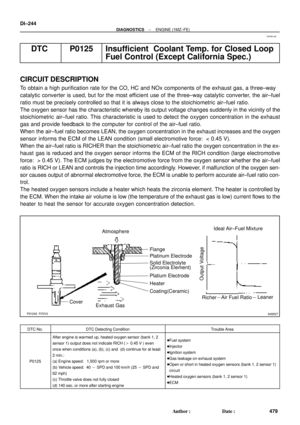 2664
2664 -
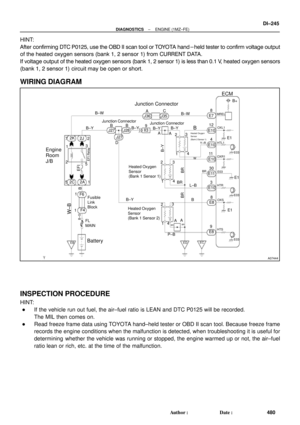 2665
2665 -
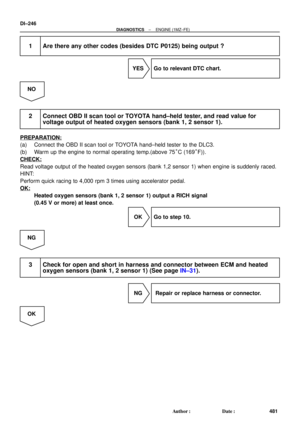 2666
2666 -
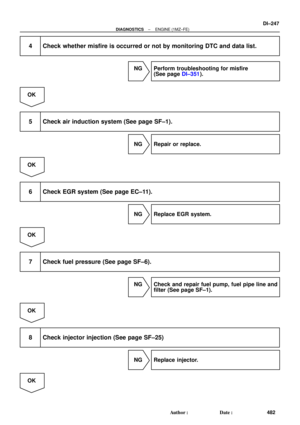 2667
2667 -
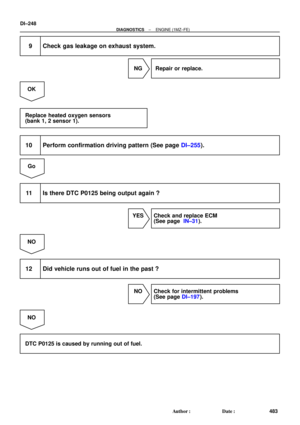 2668
2668 -
 2669
2669 -
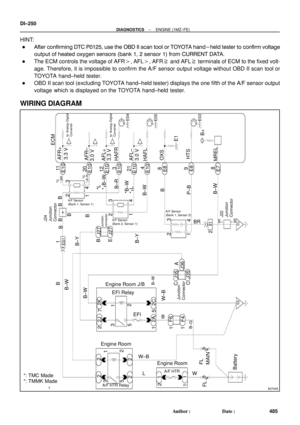 2670
2670 -
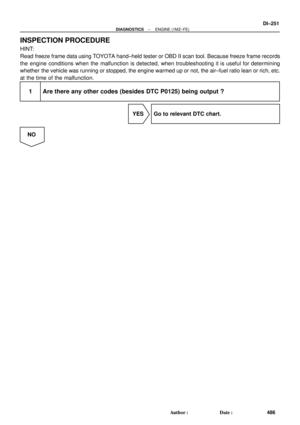 2671
2671 -
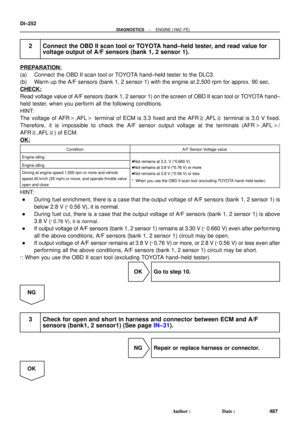 2672
2672 -
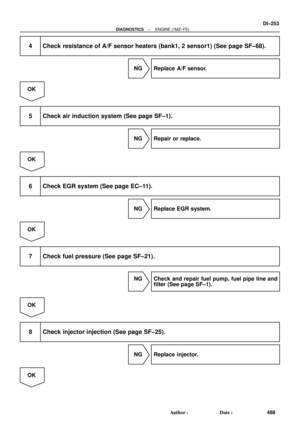 2673
2673 -
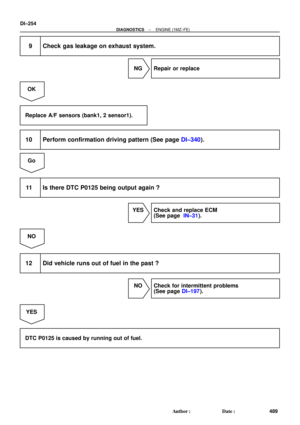 2674
2674 -
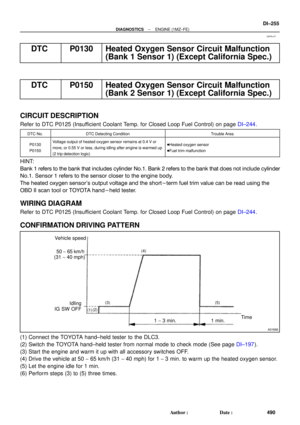 2675
2675 -
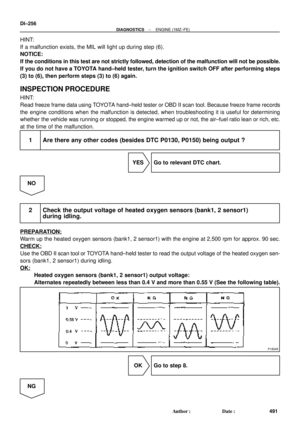 2676
2676 -
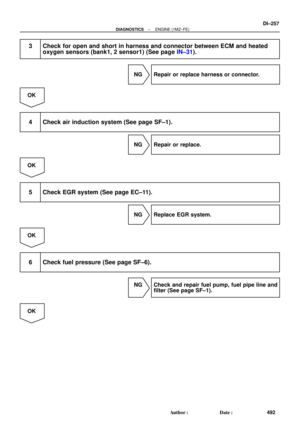 2677
2677 -
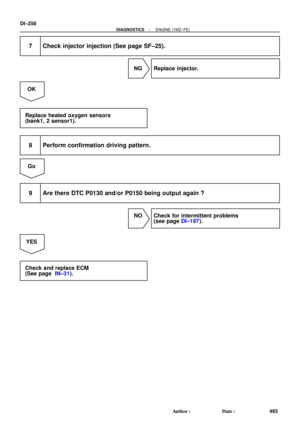 2678
2678 -
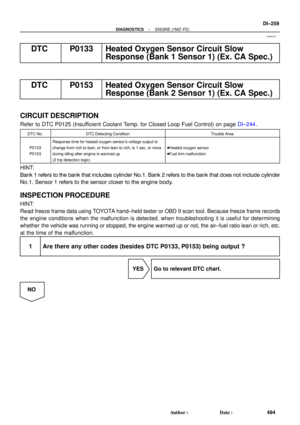 2679
2679 -
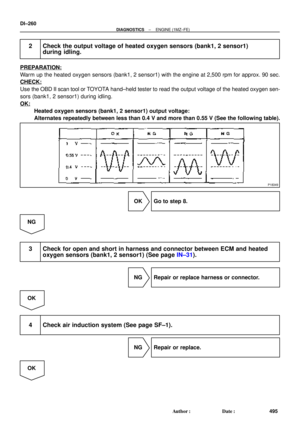 2680
2680 -
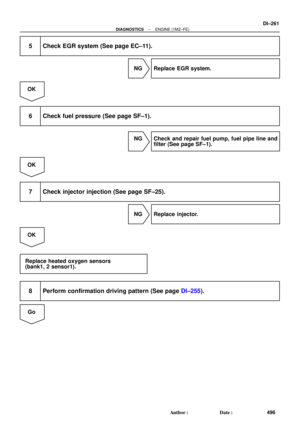 2681
2681 -
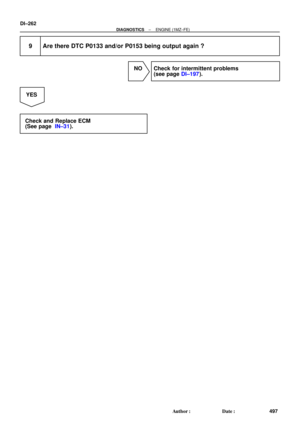 2682
2682 -
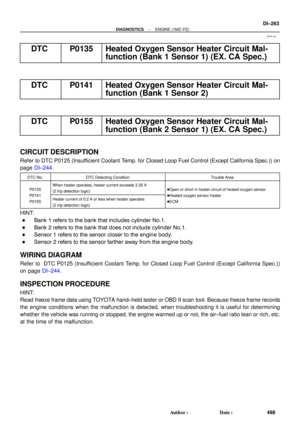 2683
2683 -
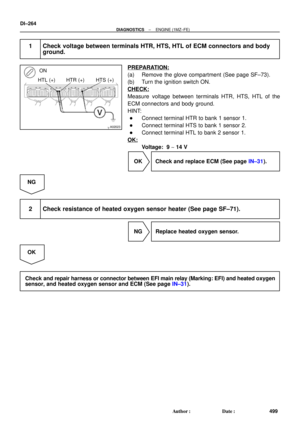 2684
2684 -
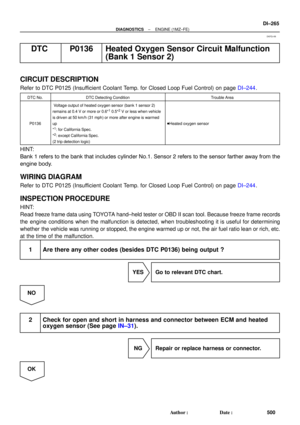 2685
2685 -
 2686
2686 -
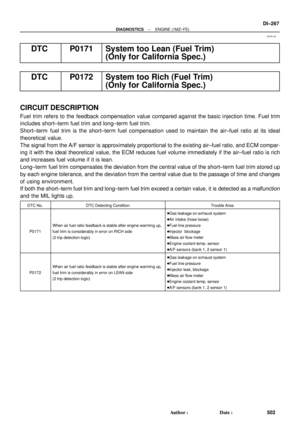 2687
2687 -
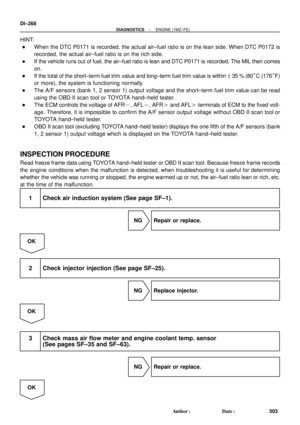 2688
2688 -
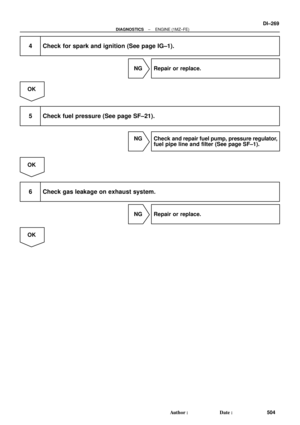 2689
2689 -
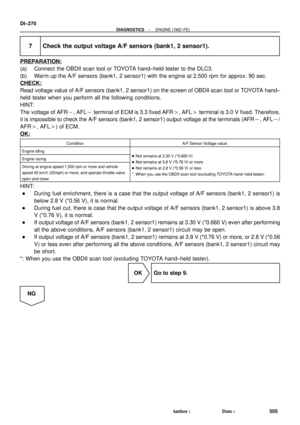 2690
2690 -
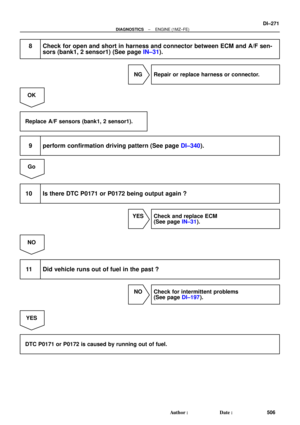 2691
2691 -
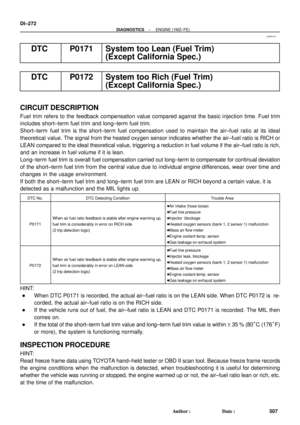 2692
2692 -
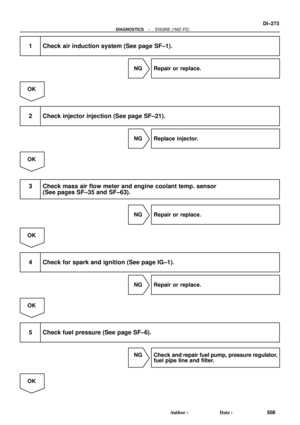 2693
2693 -
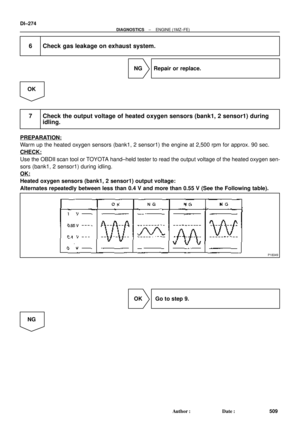 2694
2694 -
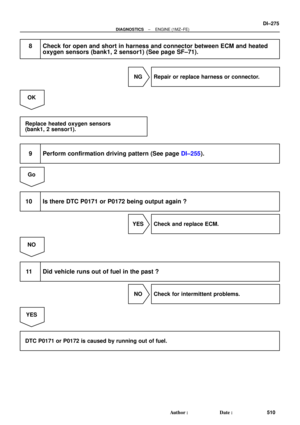 2695
2695 -
 2696
2696 -
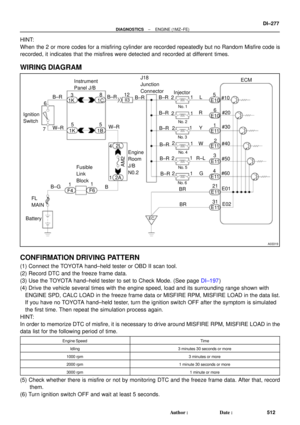 2697
2697 -
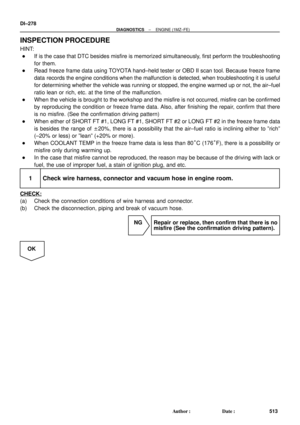 2698
2698 -
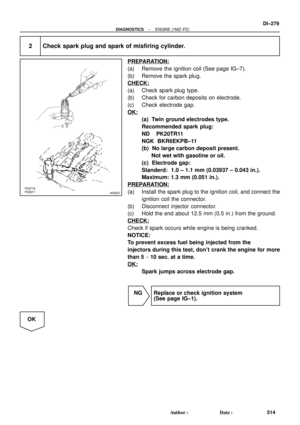 2699
2699 -
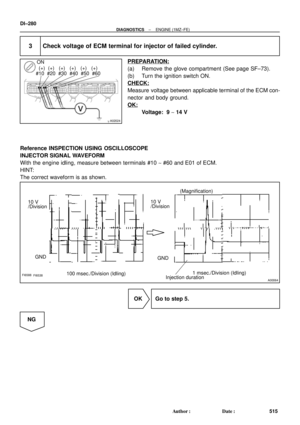 2700
2700 -
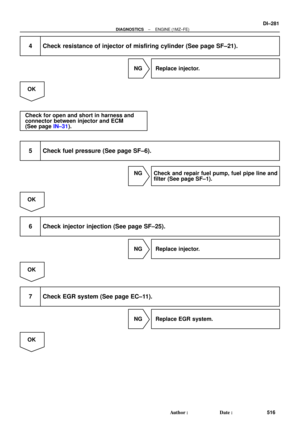 2701
2701 -
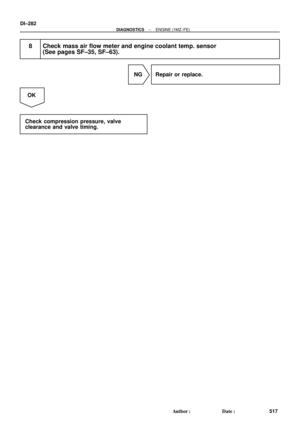 2702
2702 -
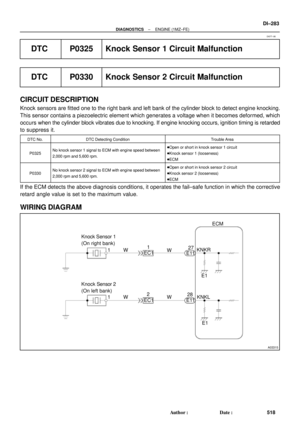 2703
2703 -
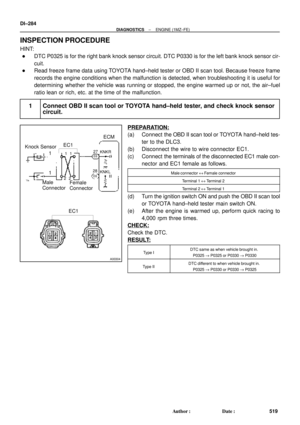 2704
2704 -
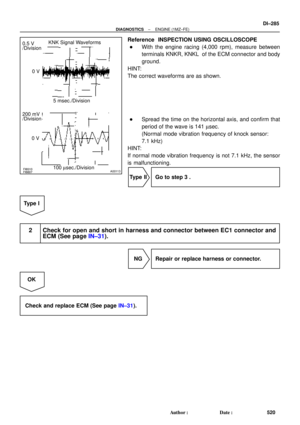 2705
2705 -
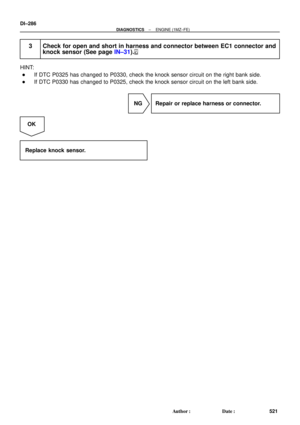 2706
2706 -
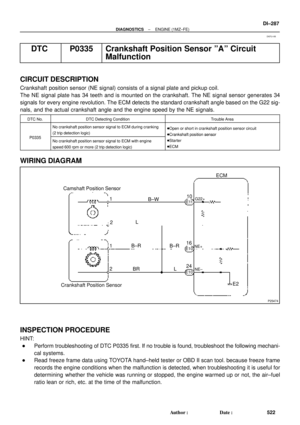 2707
2707 -
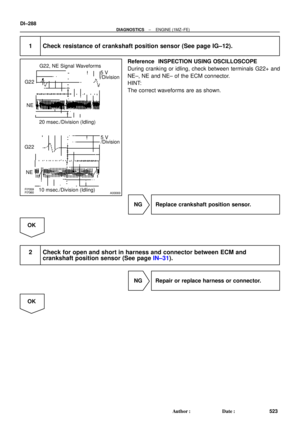 2708
2708 -
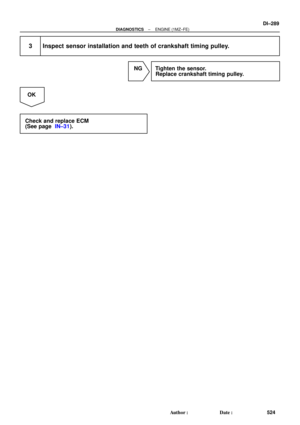 2709
2709 -
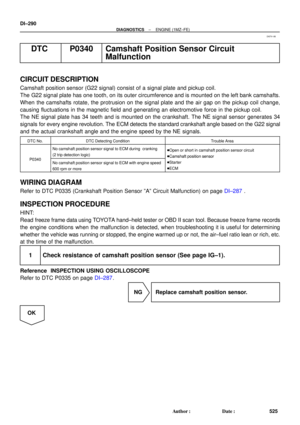 2710
2710 -
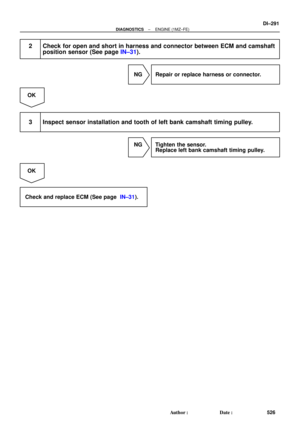 2711
2711 -
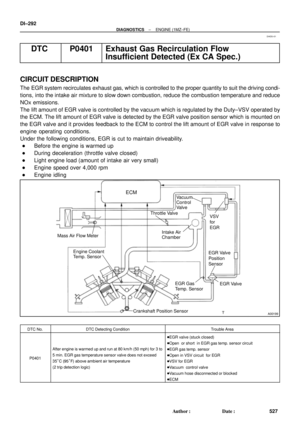 2712
2712 -
 2713
2713 -
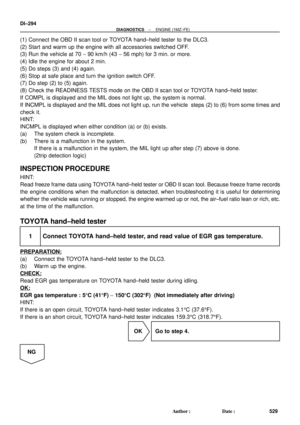 2714
2714 -
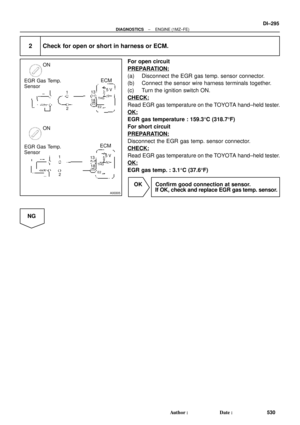 2715
2715 -
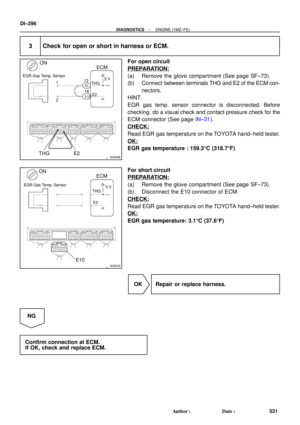 2716
2716 -
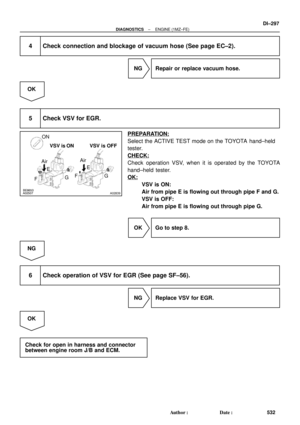 2717
2717 -
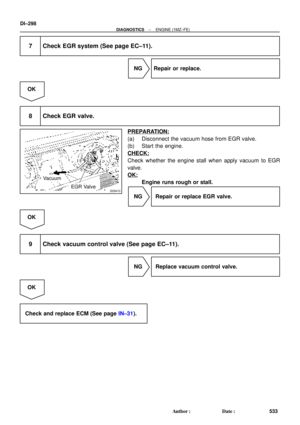 2718
2718 -
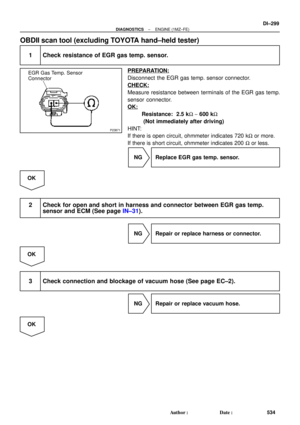 2719
2719 -
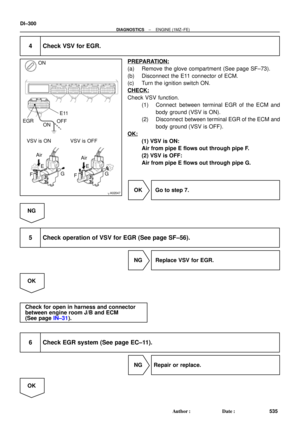 2720
2720 -
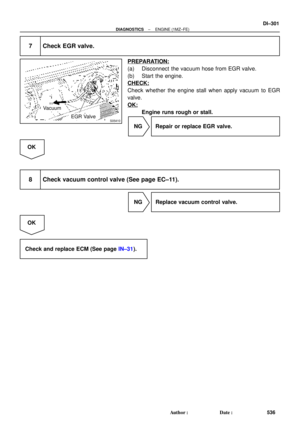 2721
2721 -
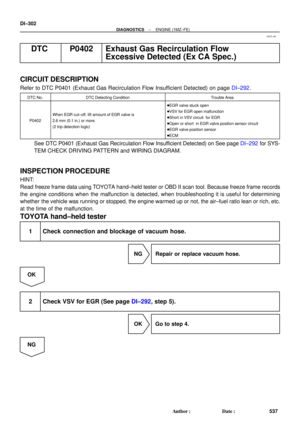 2722
2722 -
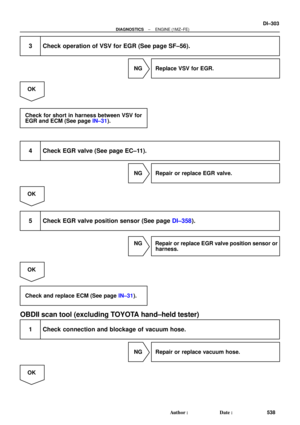 2723
2723 -
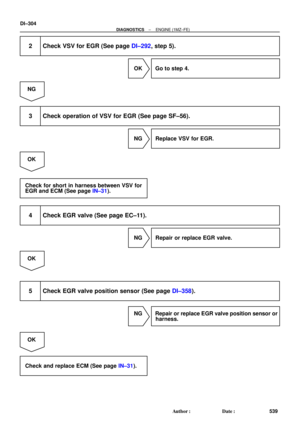 2724
2724 -
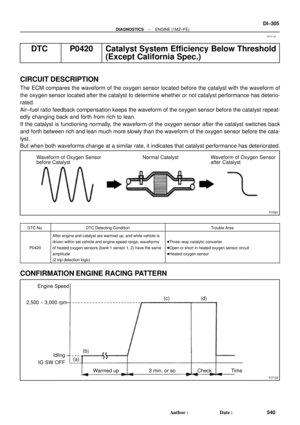 2725
2725 -
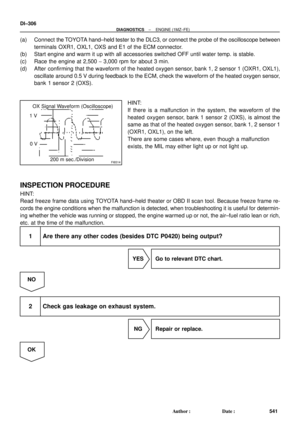 2726
2726 -
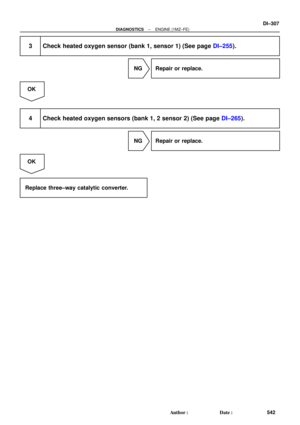 2727
2727 -
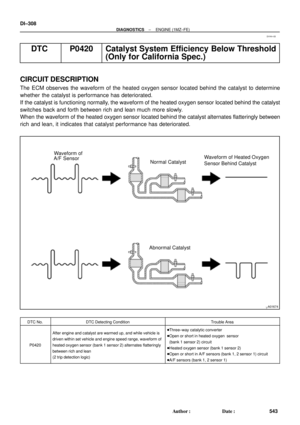 2728
2728 -
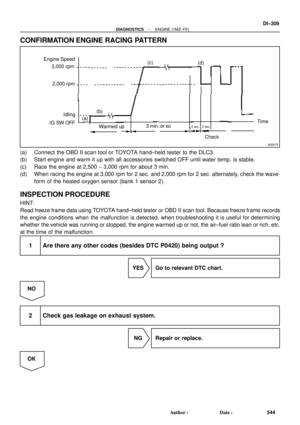 2729
2729 -
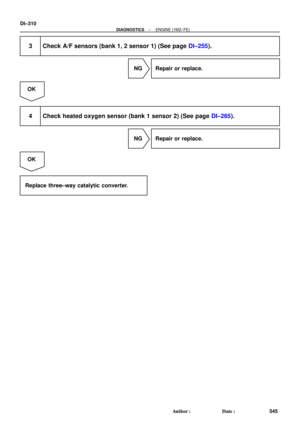 2730
2730 -
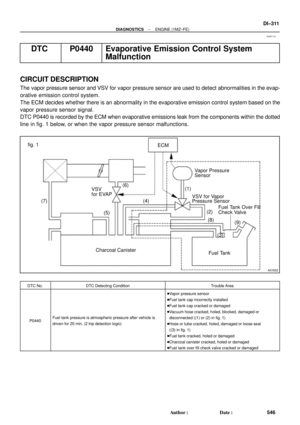 2731
2731 -
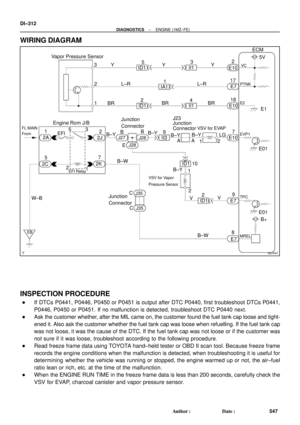 2732
2732 -
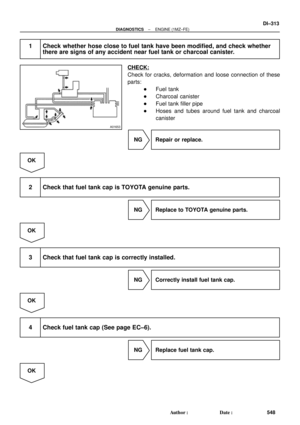 2733
2733 -
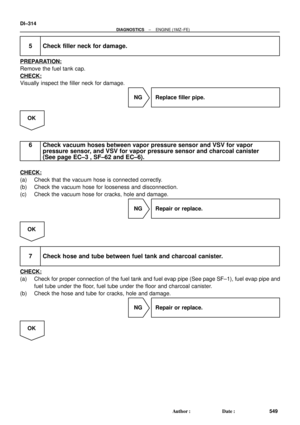 2734
2734 -
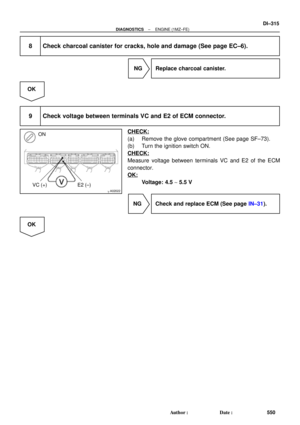 2735
2735 -
 2736
2736 -
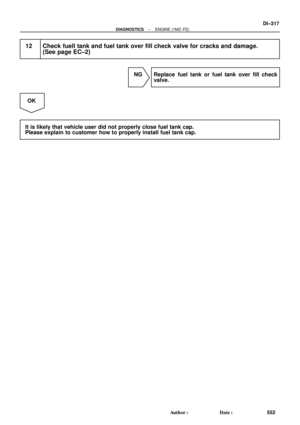 2737
2737 -
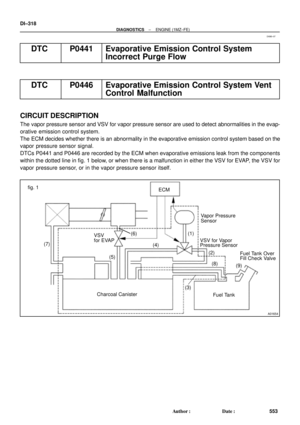 2738
2738 -
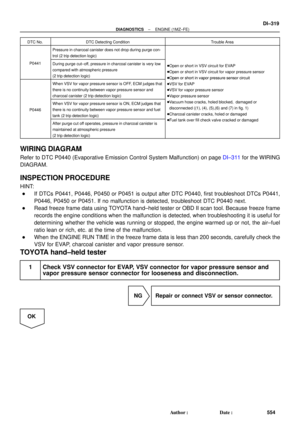 2739
2739 -
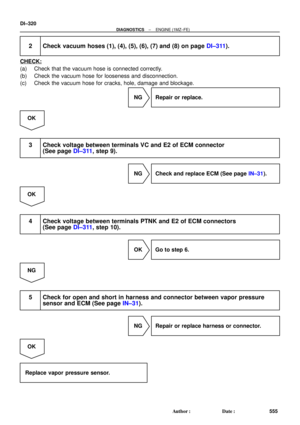 2740
2740 -
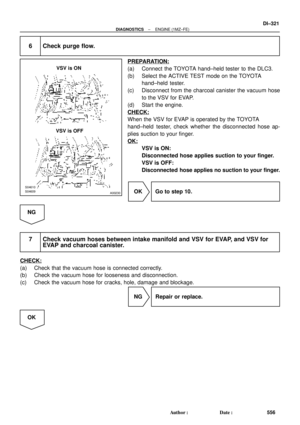 2741
2741 -
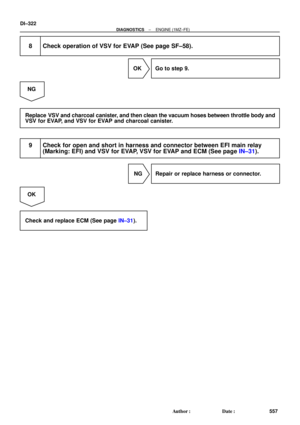 2742
2742 -
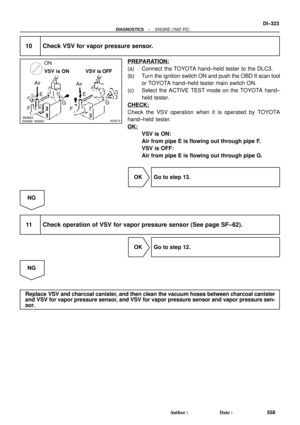 2743
2743 -
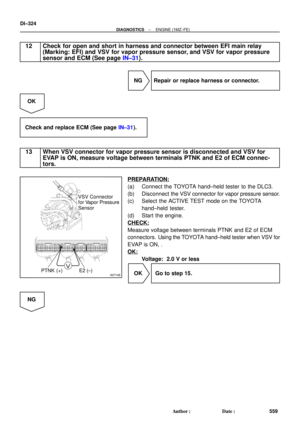 2744
2744 -
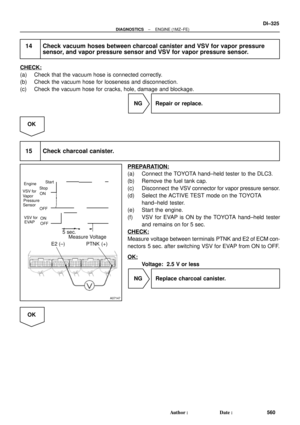 2745
2745 -
 2746
2746 -
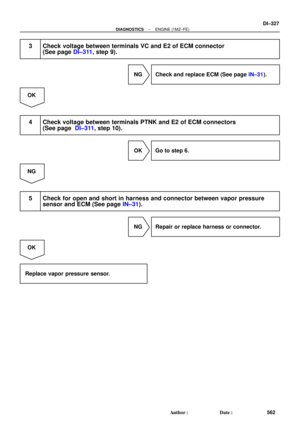 2747
2747 -
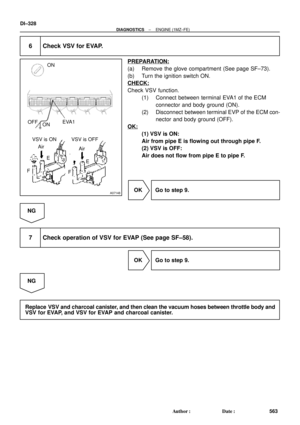 2748
2748 -
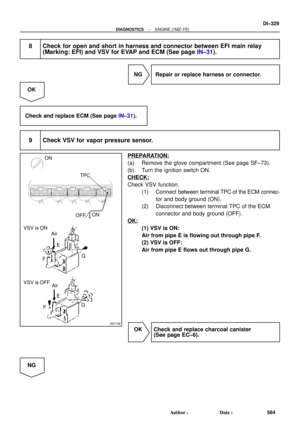 2749
2749 -
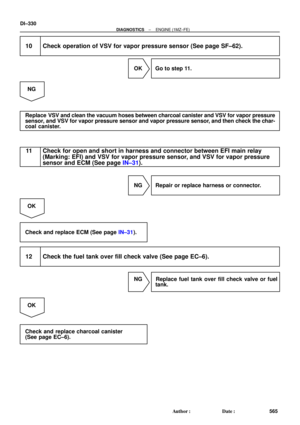 2750
2750 -
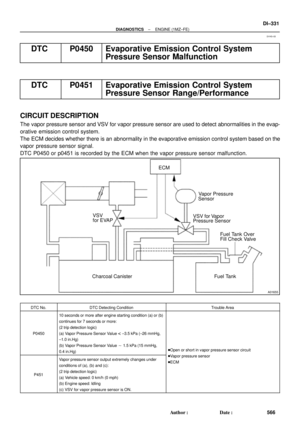 2751
2751 -
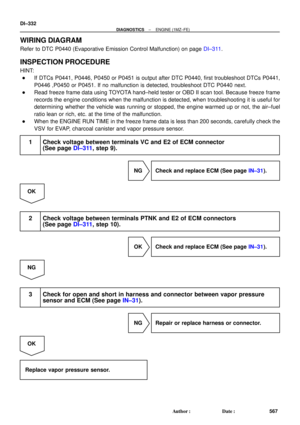 2752
2752 -
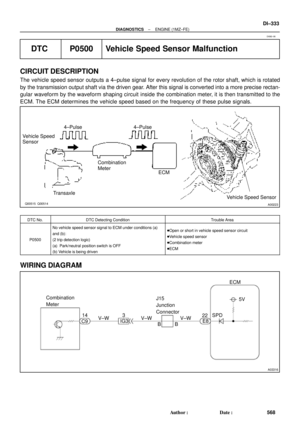 2753
2753 -
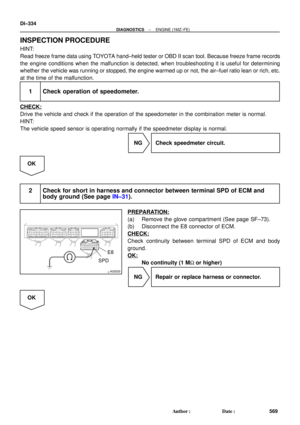 2754
2754 -
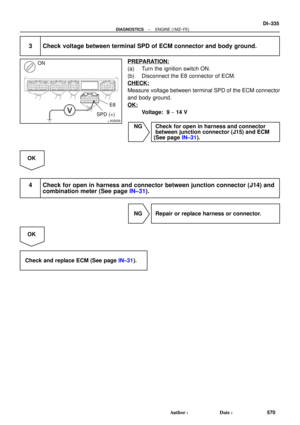 2755
2755 -
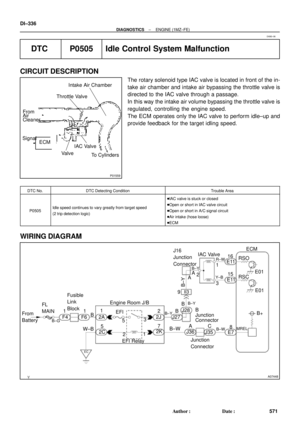 2756
2756 -
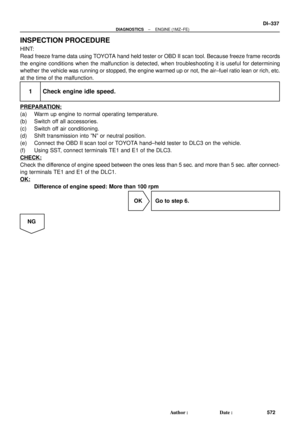 2757
2757 -
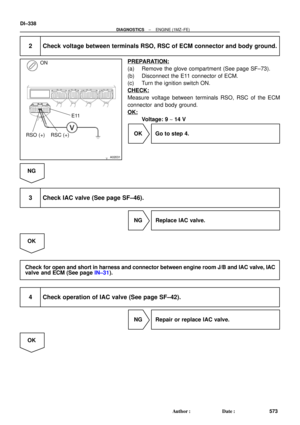 2758
2758 -
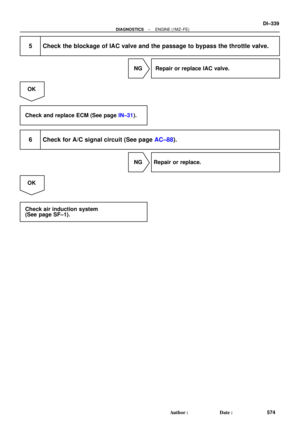 2759
2759 -
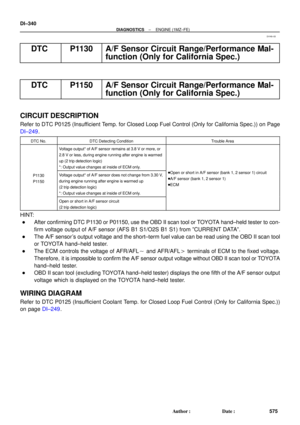 2760
2760 -
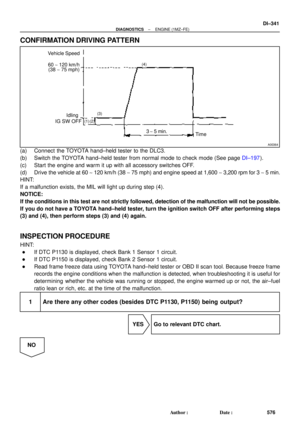 2761
2761 -
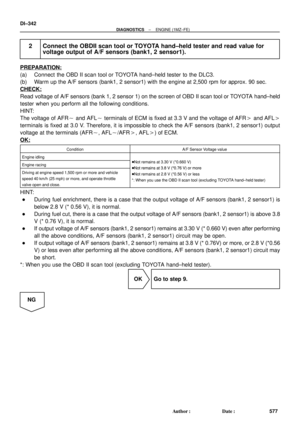 2762
2762 -
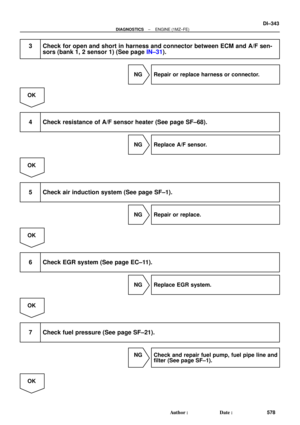 2763
2763 -
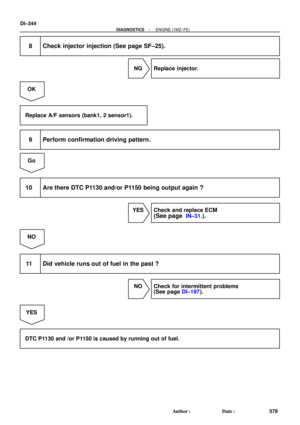 2764
2764 -
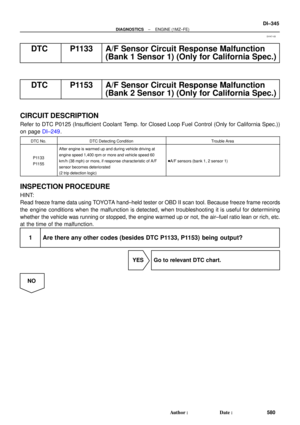 2765
2765 -
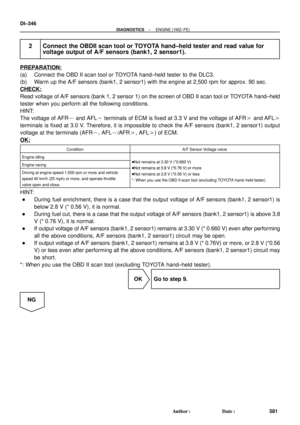 2766
2766 -
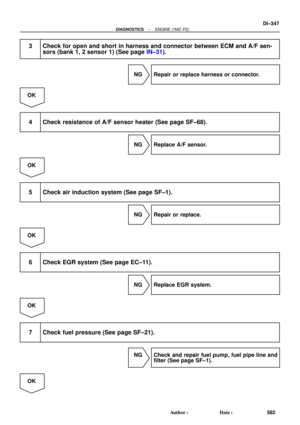 2767
2767 -
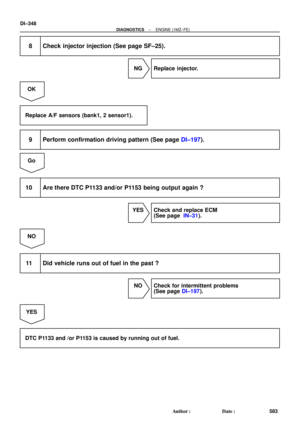 2768
2768 -
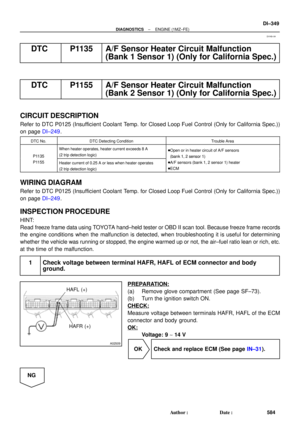 2769
2769 -
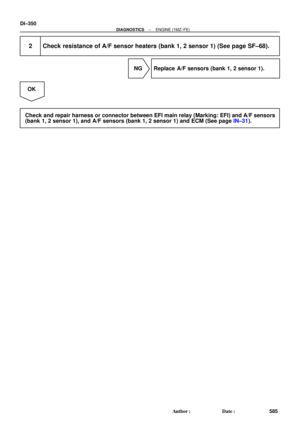 2770
2770 -
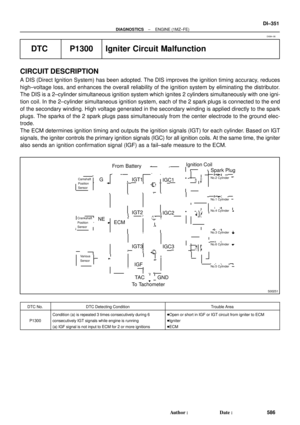 2771
2771 -
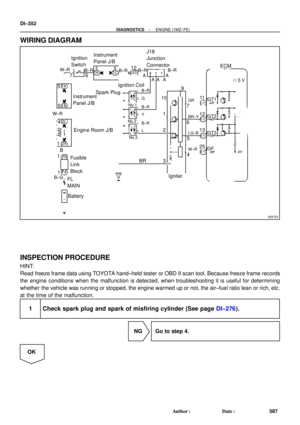 2772
2772 -
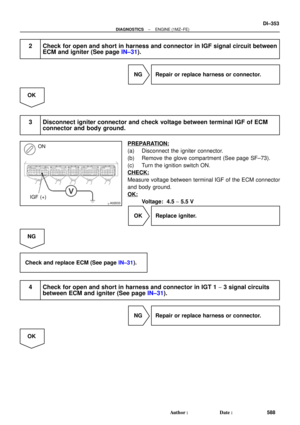 2773
2773 -
 2774
2774 -
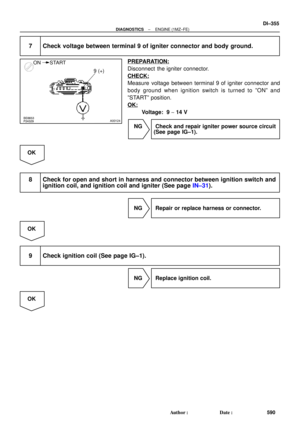 2775
2775 -
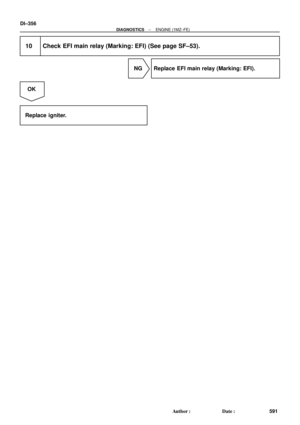 2776
2776 -
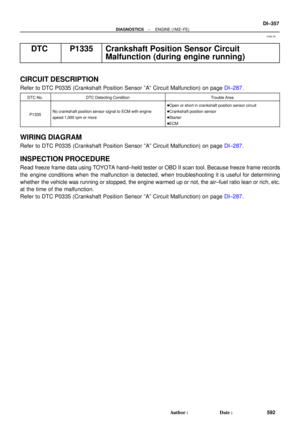 2777
2777 -
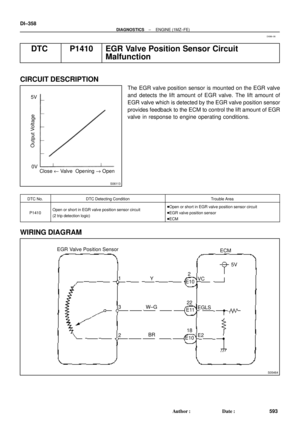 2778
2778 -
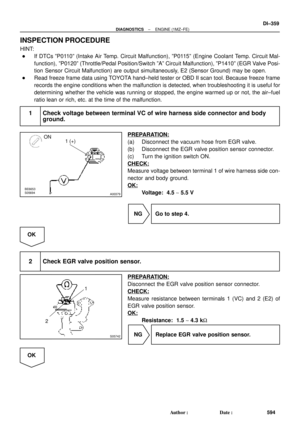 2779
2779 -
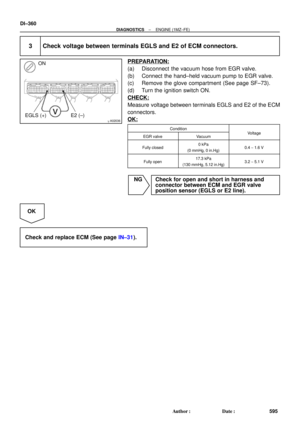 2780
2780 -
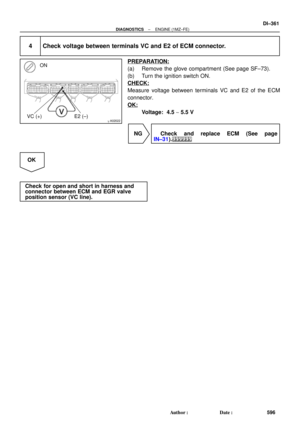 2781
2781 -
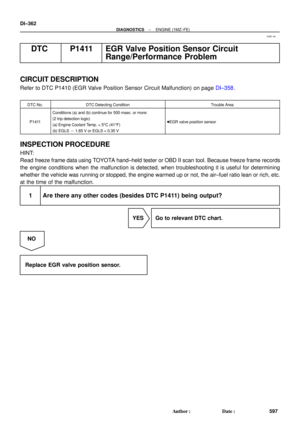 2782
2782 -
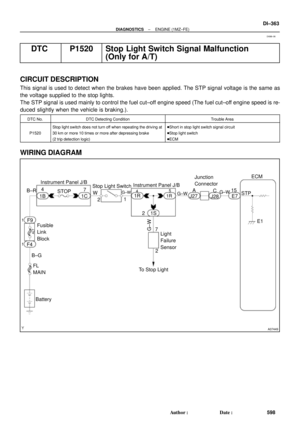 2783
2783 -
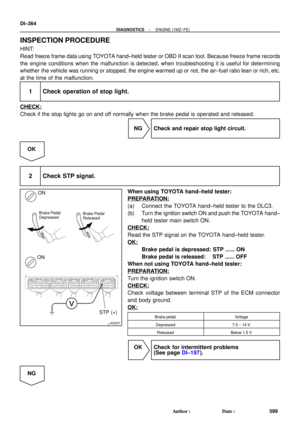 2784
2784 -
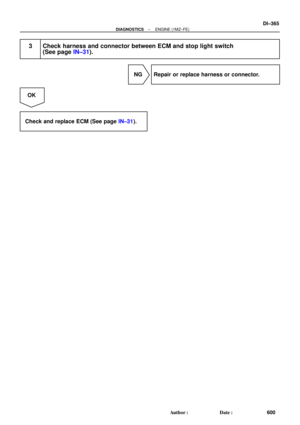 2785
2785 -
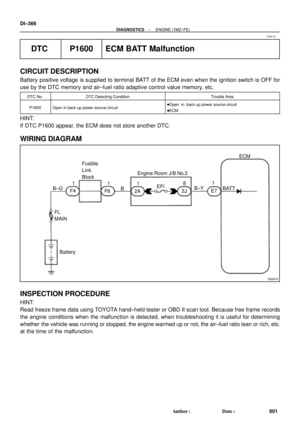 2786
2786 -
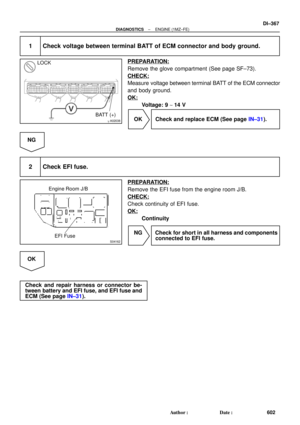 2787
2787 -
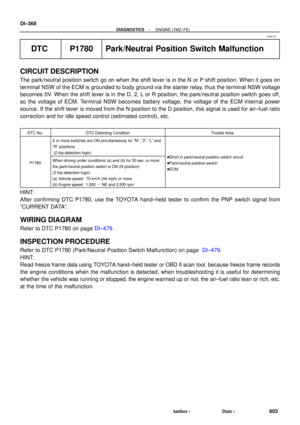 2788
2788 -
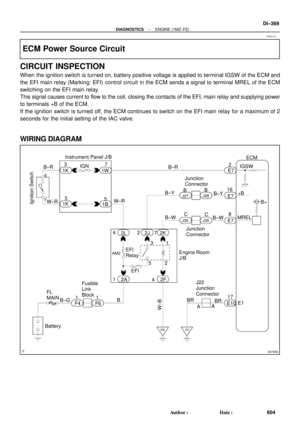 2789
2789 -
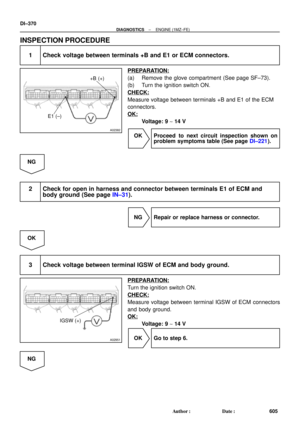 2790
2790 -
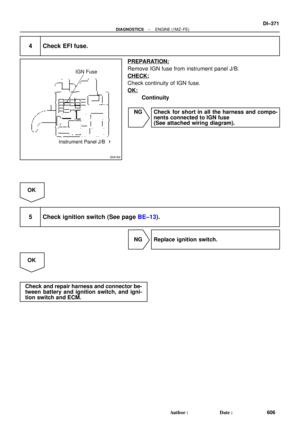 2791
2791 -
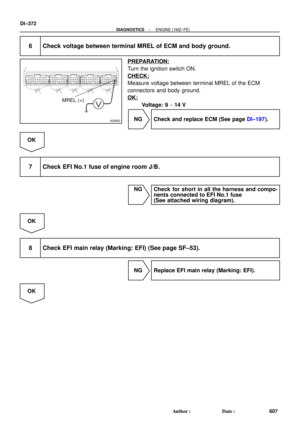 2792
2792 -
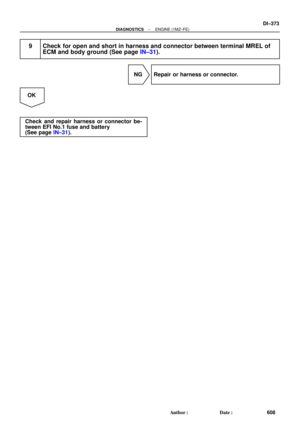 2793
2793 -
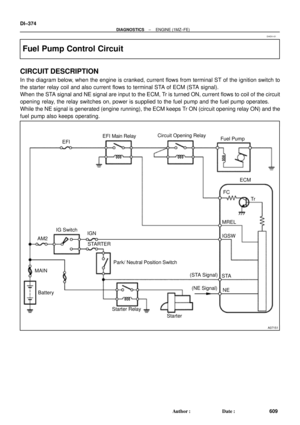 2794
2794 -
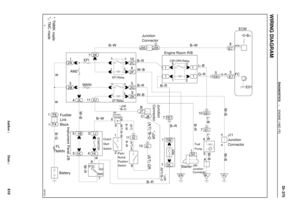 2795
2795 -
 2796
2796 -
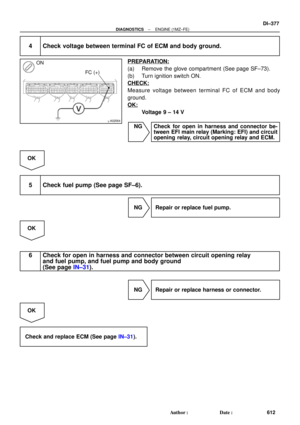 2797
2797 -
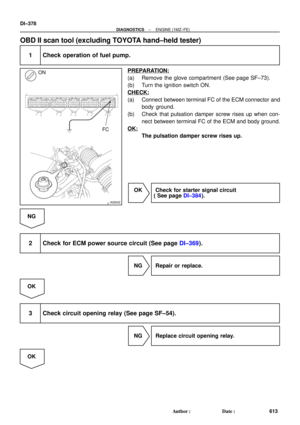 2798
2798 -
 2799
2799 -
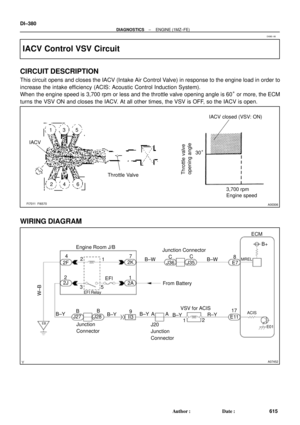 2800
2800 -
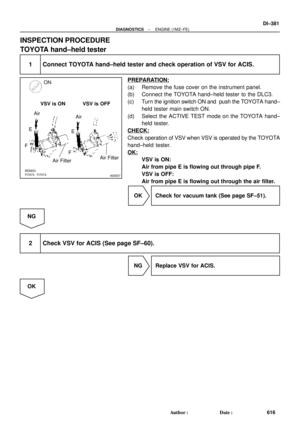 2801
2801 -
 2802
2802 -
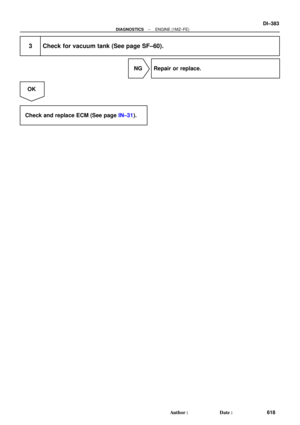 2803
2803 -
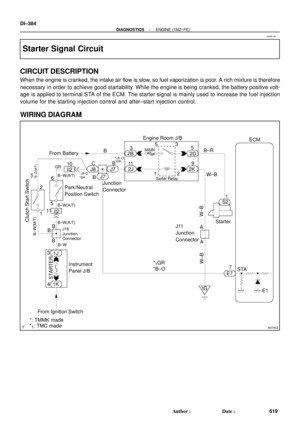 2804
2804 -
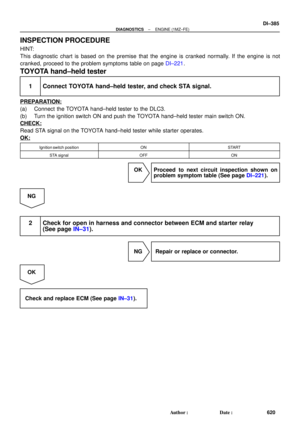 2805
2805 -
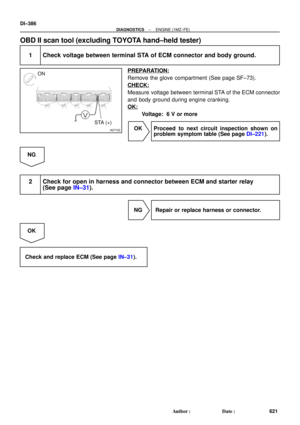 2806
2806 -
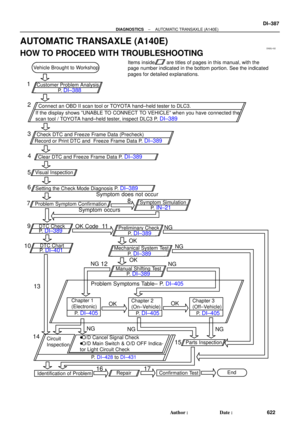 2807
2807 -
 2808
2808 -
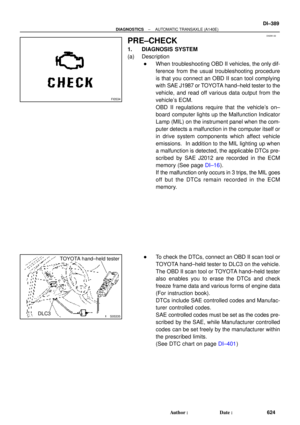 2809
2809 -
 2810
2810 -
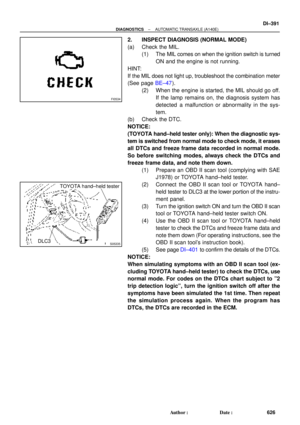 2811
2811 -
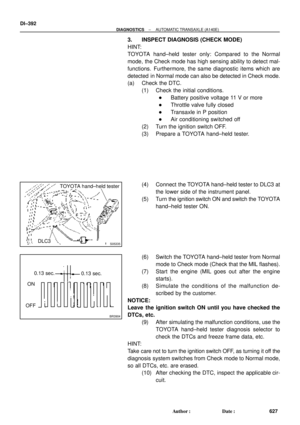 2812
2812 -
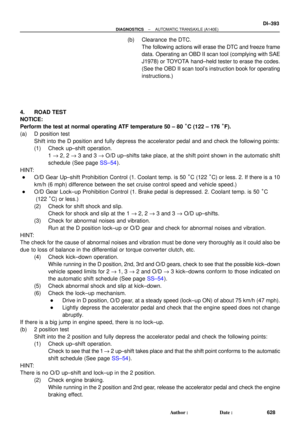 2813
2813 -
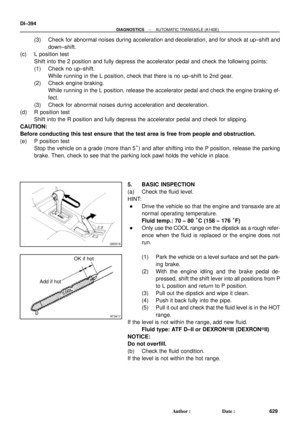 2814
2814 -
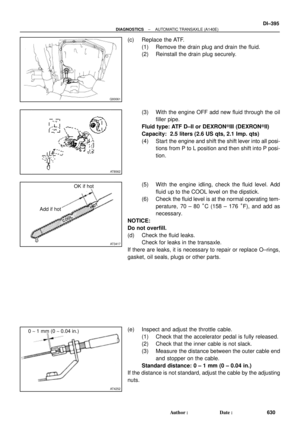 2815
2815 -
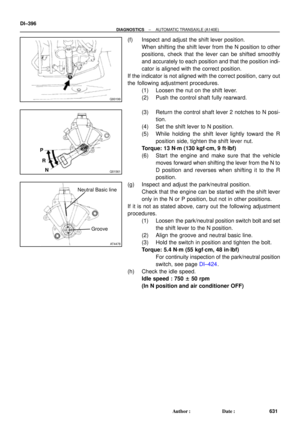 2816
2816 -
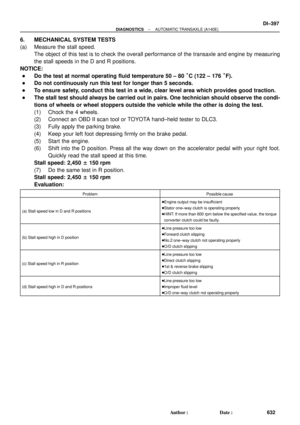 2817
2817 -
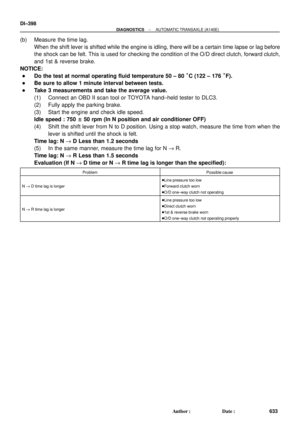 2818
2818 -
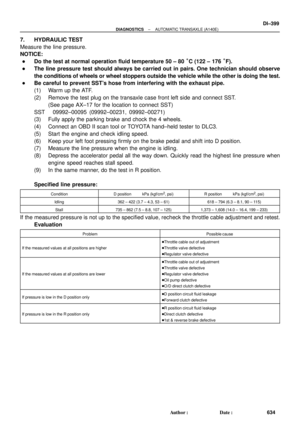 2819
2819 -
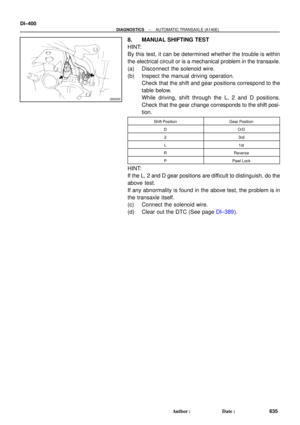 2820
2820 -
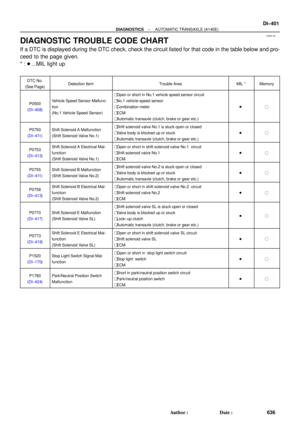 2821
2821 -
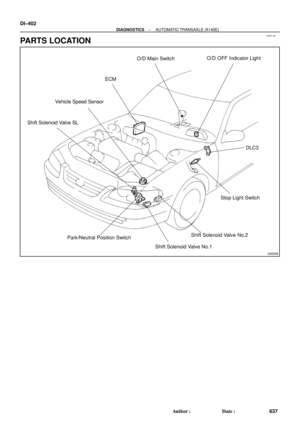 2822
2822 -
 2823
2823 -
 2824
2824 -
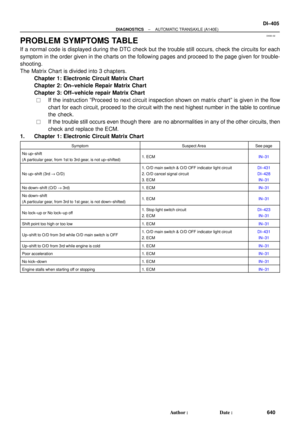 2825
2825 -
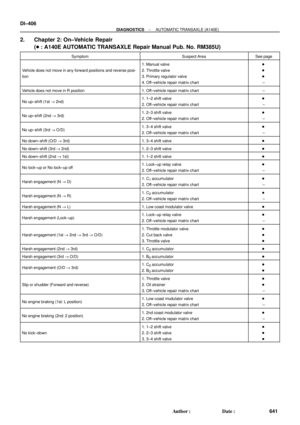 2826
2826 -
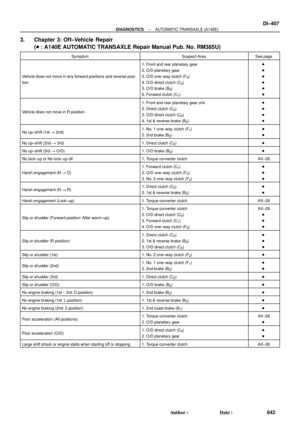 2827
2827 -
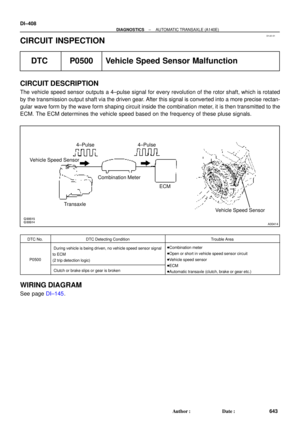 2828
2828 -
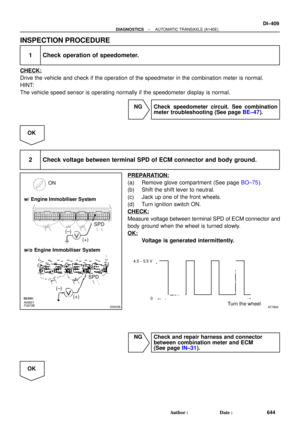 2829
2829 -
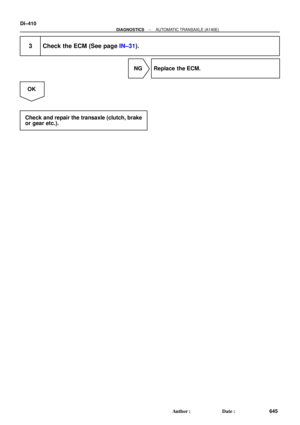 2830
2830 -
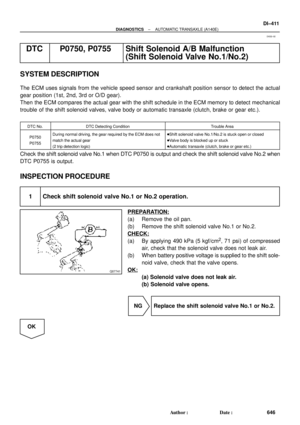 2831
2831 -
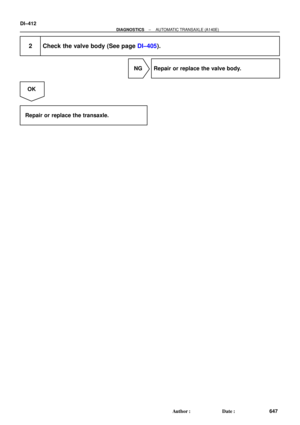 2832
2832 -
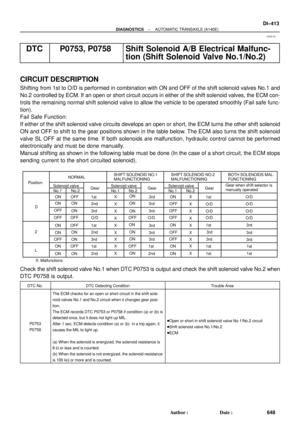 2833
2833 -
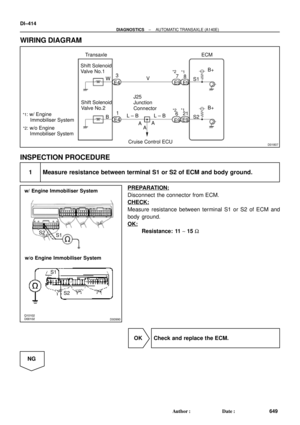 2834
2834 -
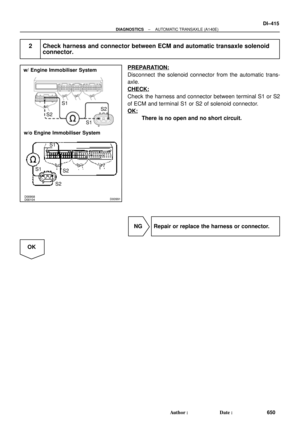 2835
2835 -
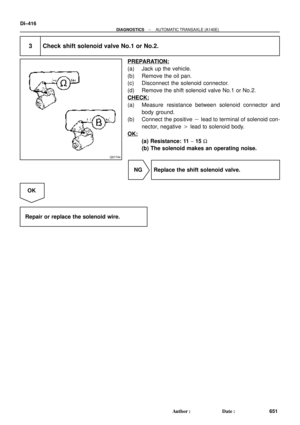 2836
2836 -
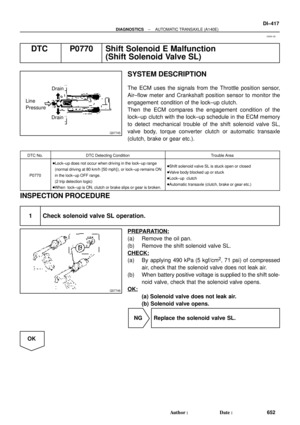 2837
2837 -
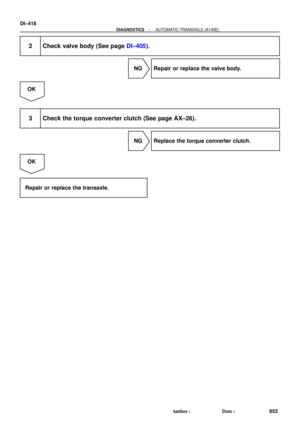 2838
2838 -
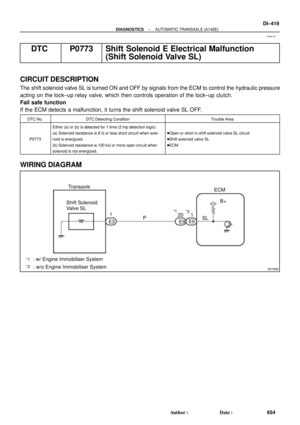 2839
2839 -
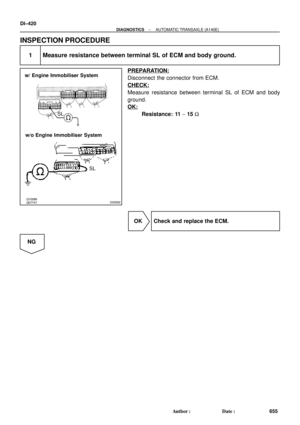 2840
2840 -
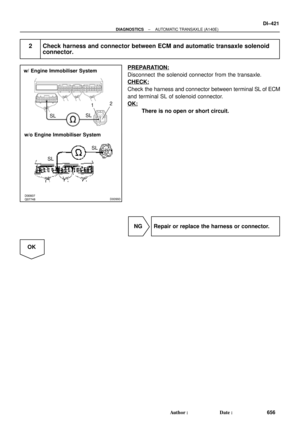 2841
2841 -
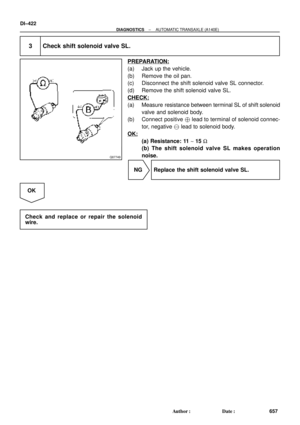 2842
2842 -
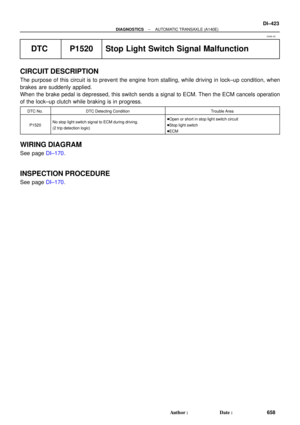 2843
2843 -
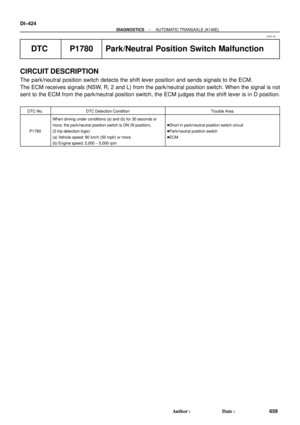 2844
2844 -
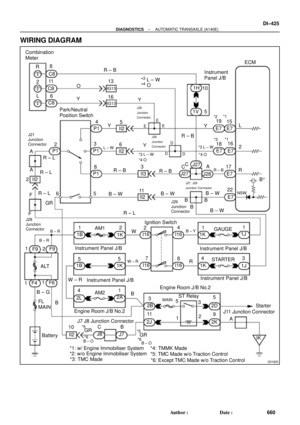 2845
2845 -
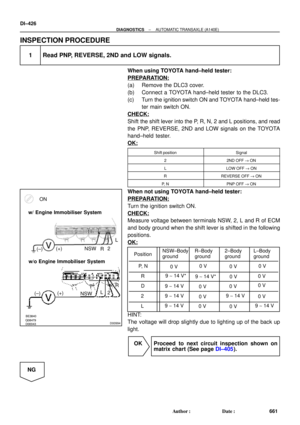 2846
2846 -
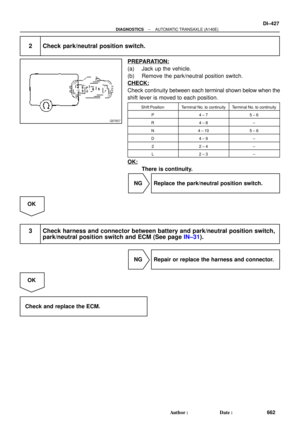 2847
2847 -
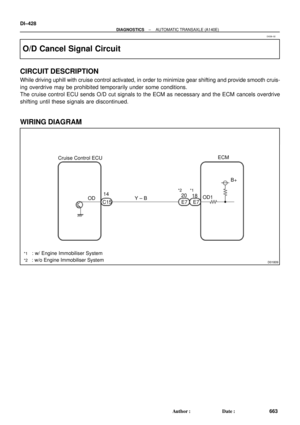 2848
2848 -
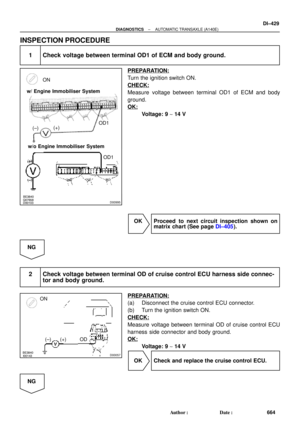 2849
2849 -
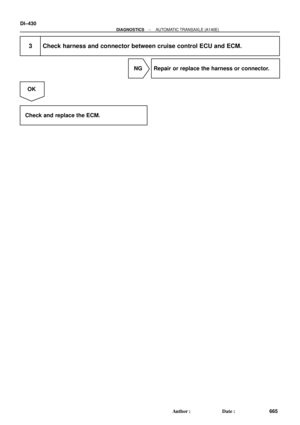 2850
2850 -
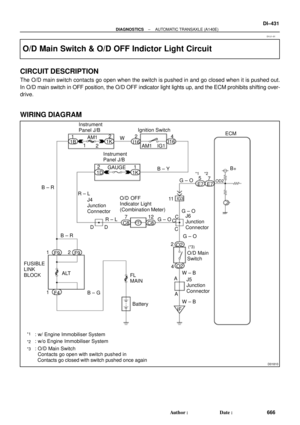 2851
2851 -
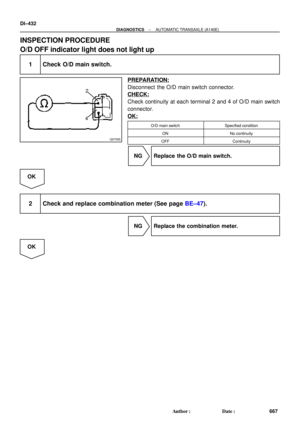 2852
2852 -
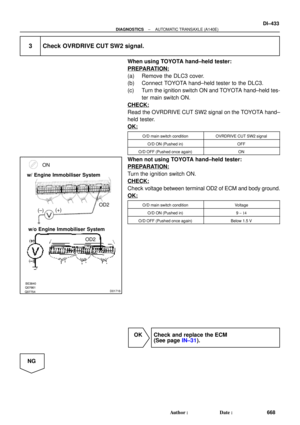 2853
2853 -
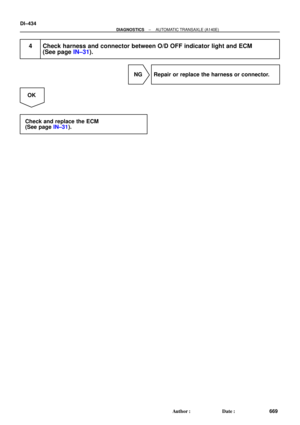 2854
2854 -
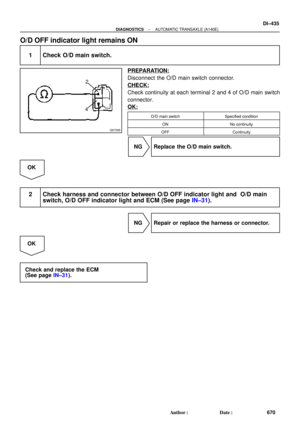 2855
2855 -
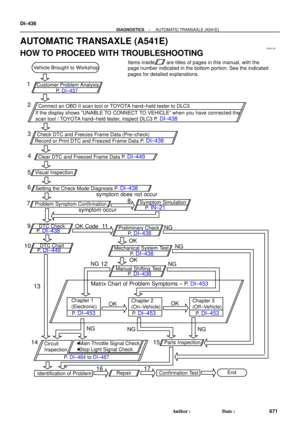 2856
2856 -
 2857
2857 -
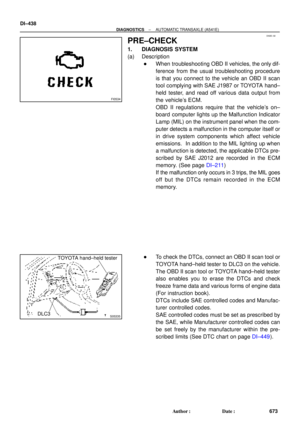 2858
2858 -
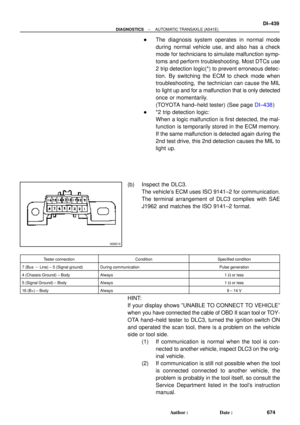 2859
2859 -
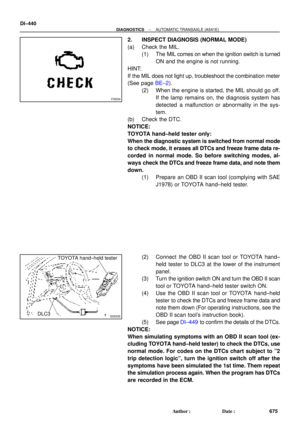 2860
2860 -
 2861
2861 -
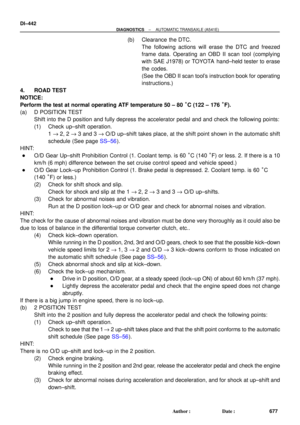 2862
2862 -
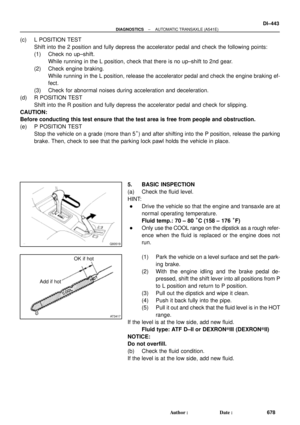 2863
2863 -
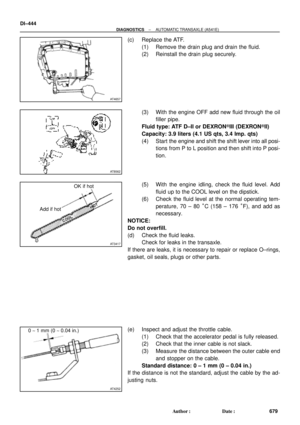 2864
2864 -
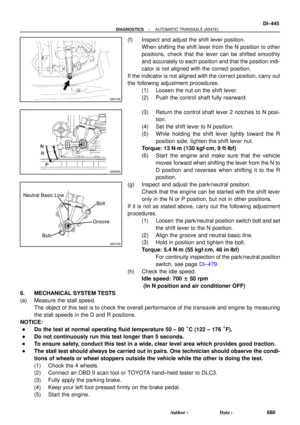 2865
2865 -
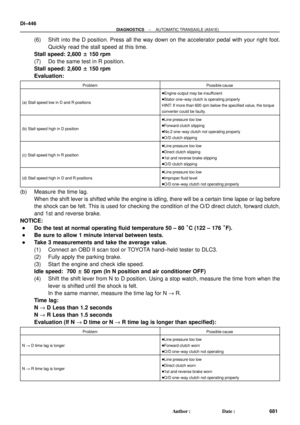 2866
2866 -
 2867
2867 -
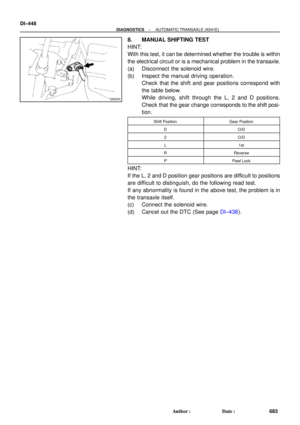 2868
2868 -
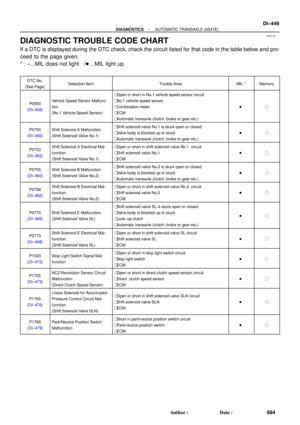 2869
2869 -
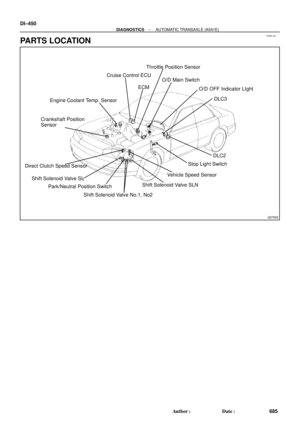 2870
2870 -
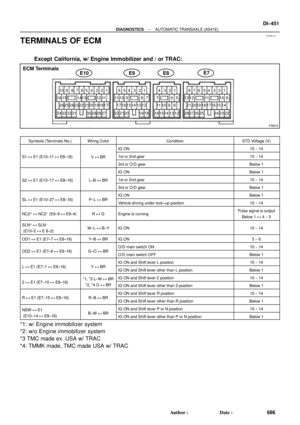 2871
2871 -
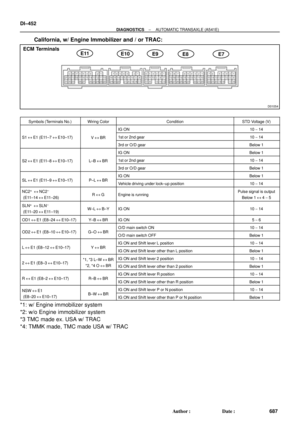 2872
2872 -
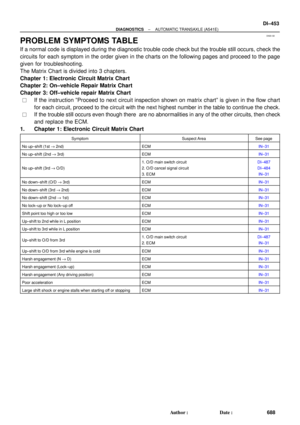 2873
2873 -
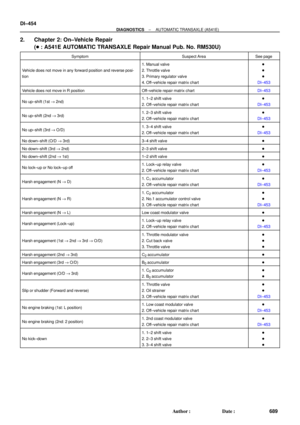 2874
2874 -
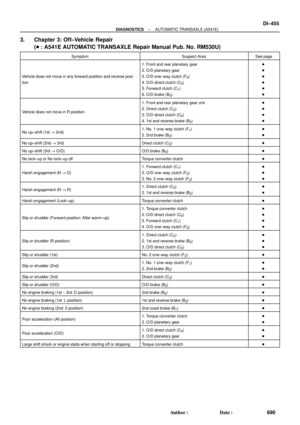 2875
2875 -
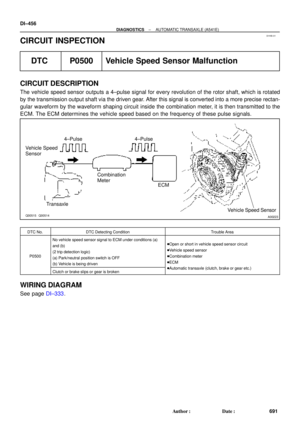 2876
2876 -
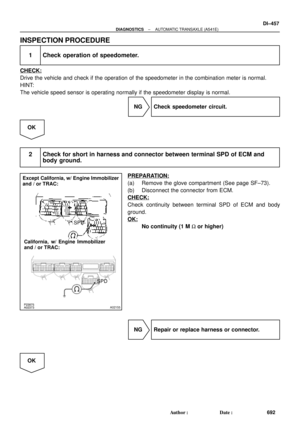 2877
2877 -
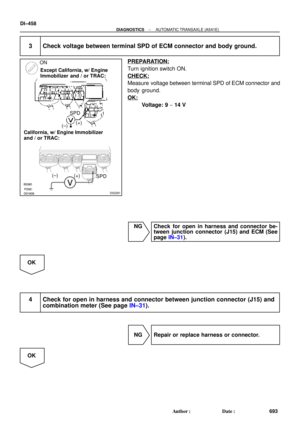 2878
2878 -
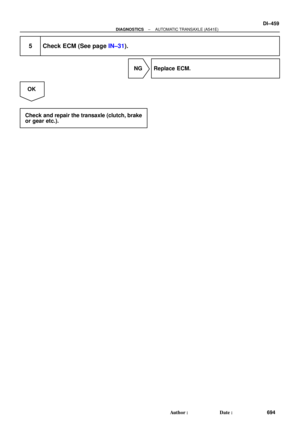 2879
2879 -
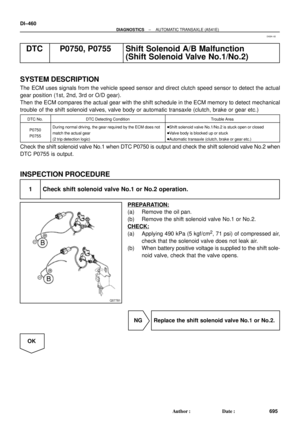 2880
2880 -
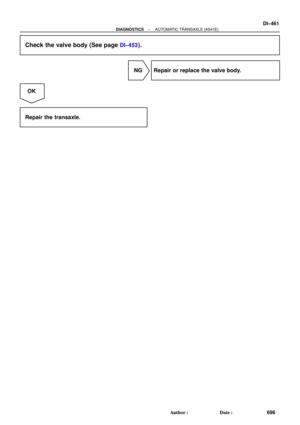 2881
2881 -
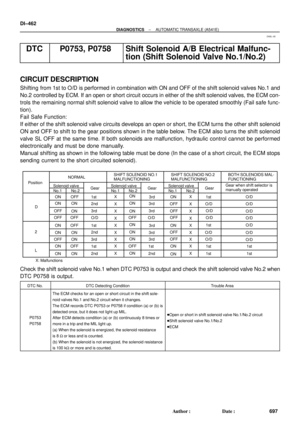 2882
2882 -
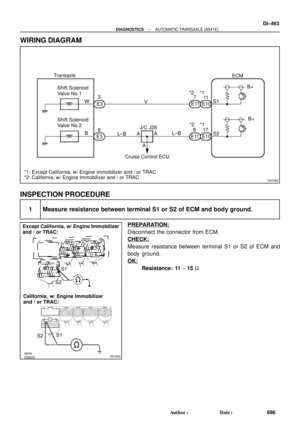 2883
2883 -
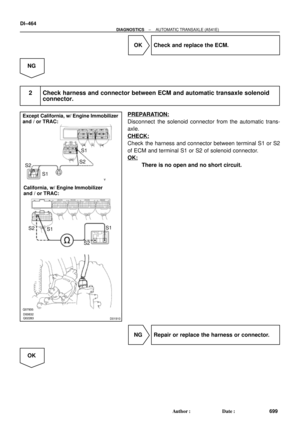 2884
2884 -
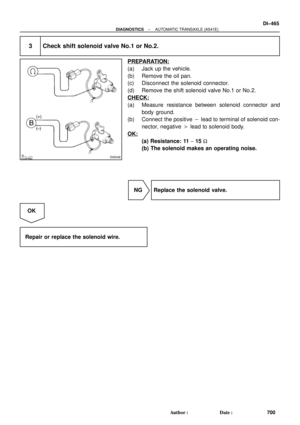 2885
2885 -
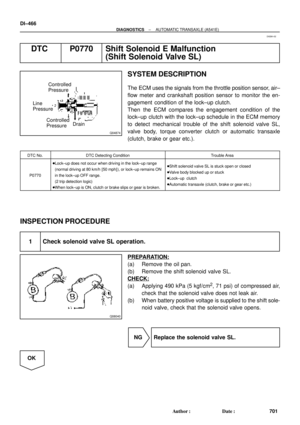 2886
2886 -
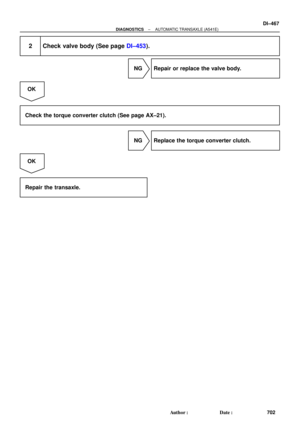 2887
2887 -
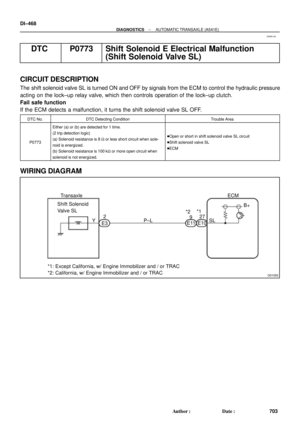 2888
2888 -
 2889
2889 -
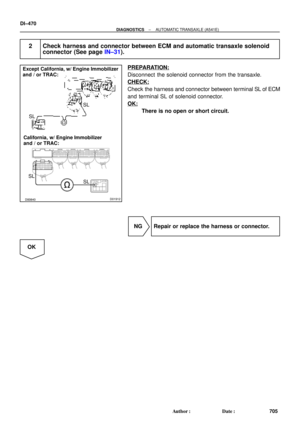 2890
2890 -
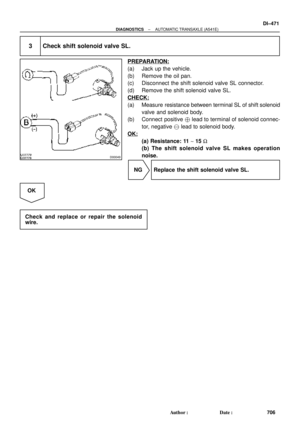 2891
2891 -
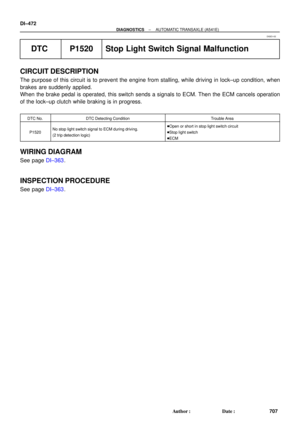 2892
2892 -
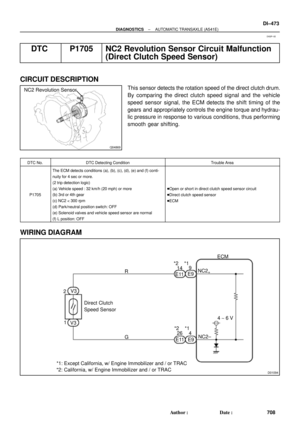 2893
2893 -
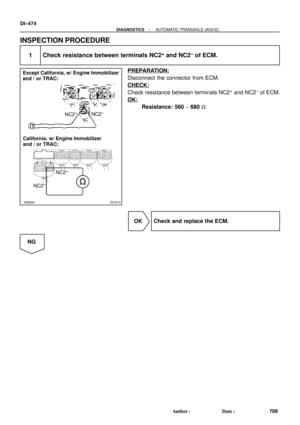 2894
2894 -
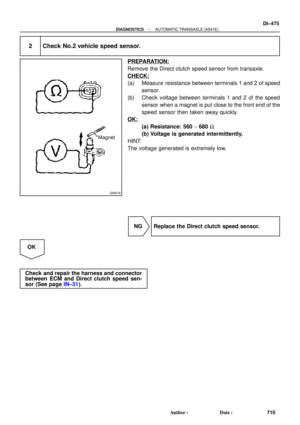 2895
2895 -
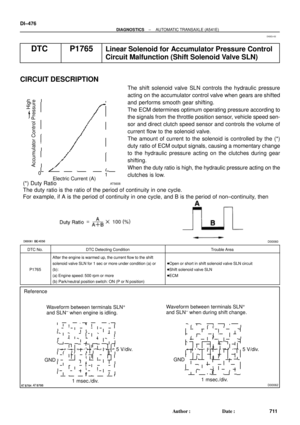 2896
2896 -
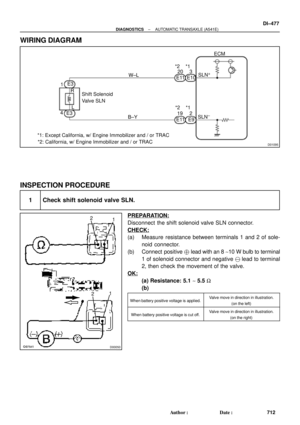 2897
2897 -
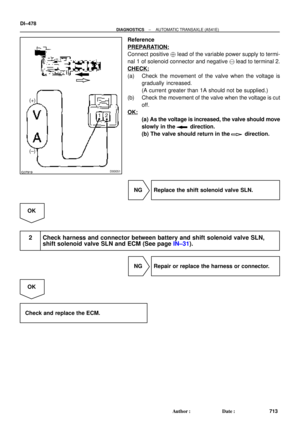 2898
2898 -
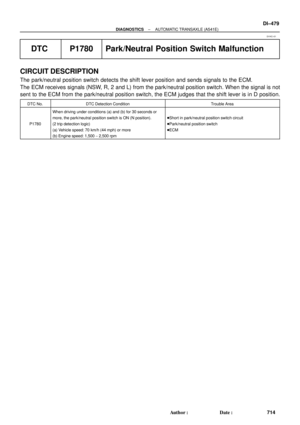 2899
2899 -
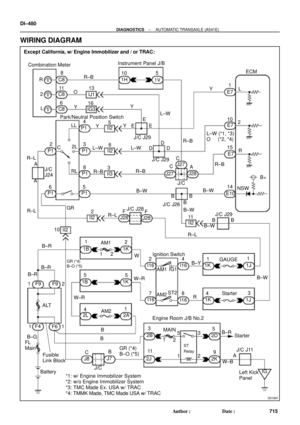 2900
2900 -
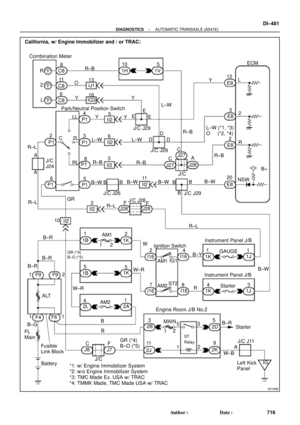 2901
2901 -
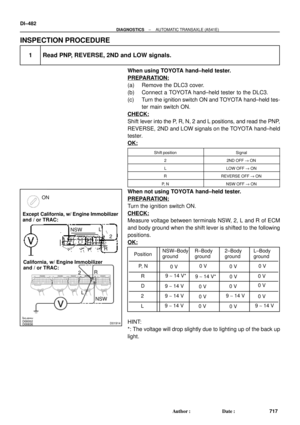 2902
2902 -
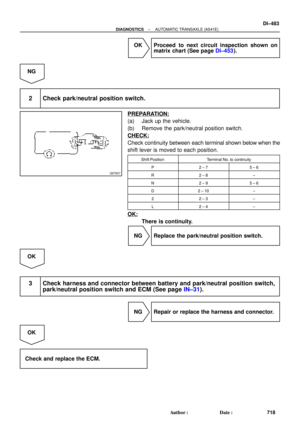 2903
2903 -
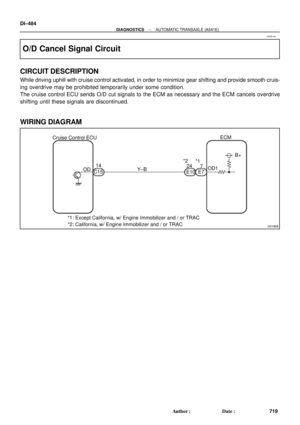 2904
2904 -
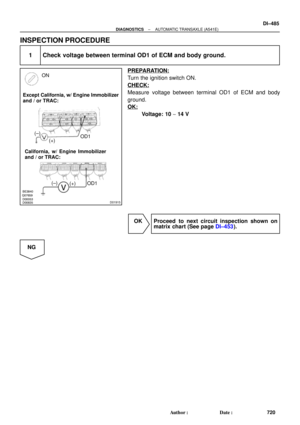 2905
2905 -
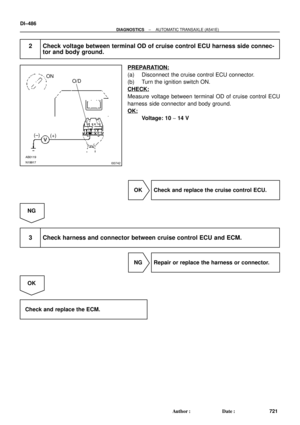 2906
2906 -
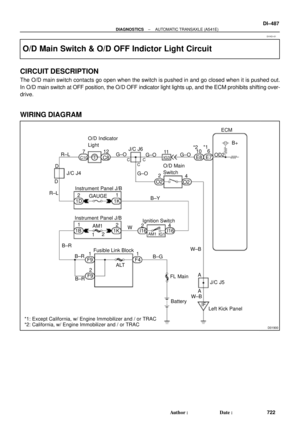 2907
2907 -
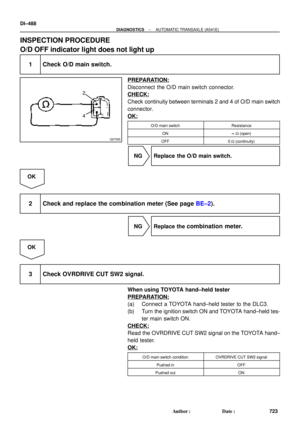 2908
2908 -
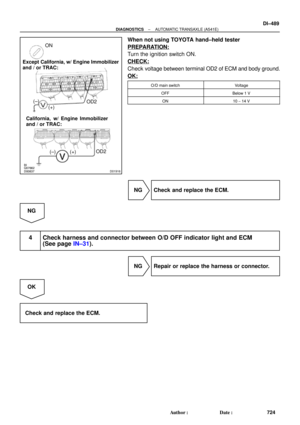 2909
2909 -
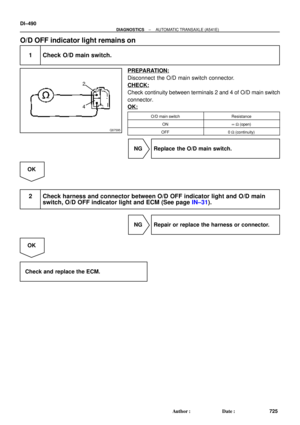 2910
2910 -
 2911
2911 -
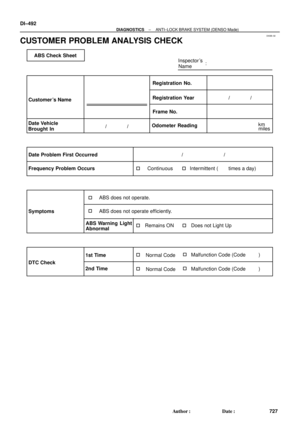 2912
2912 -
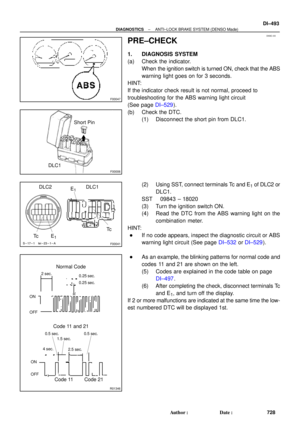 2913
2913 -
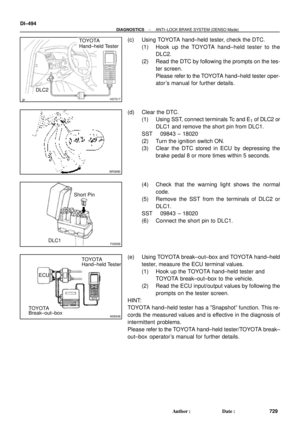 2914
2914 -
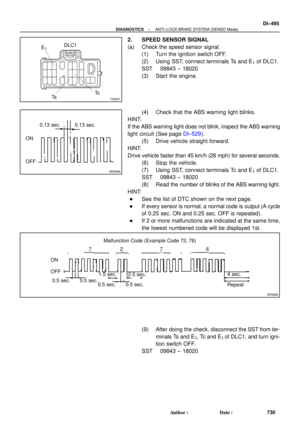 2915
2915 -
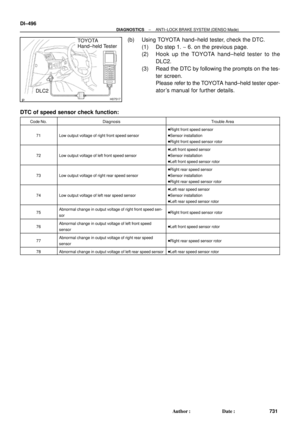 2916
2916 -
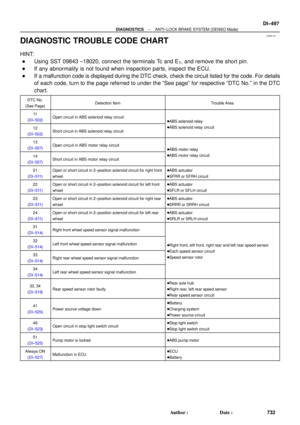 2917
2917 -
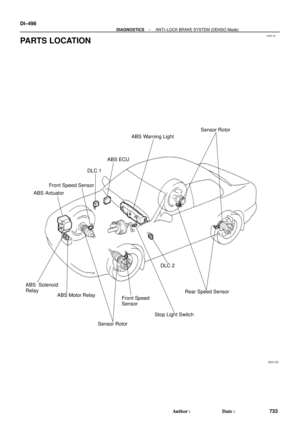 2918
2918 -
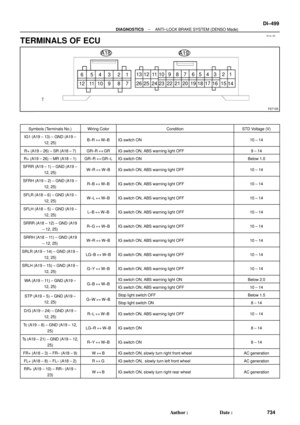 2919
2919 -
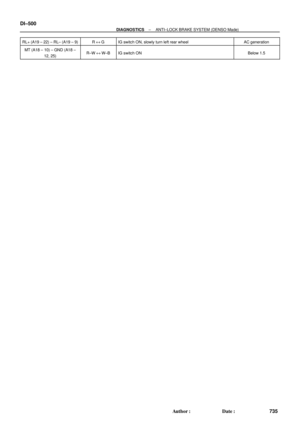 2920
2920 -
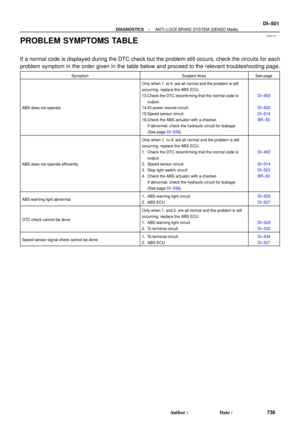 2921
2921 -
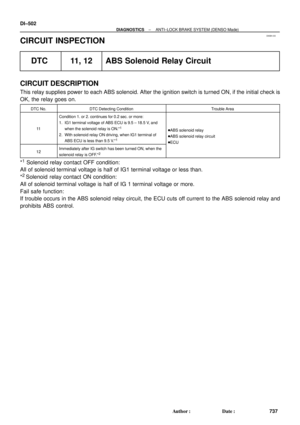 2922
2922 -
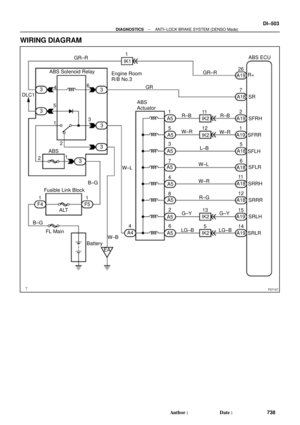 2923
2923 -
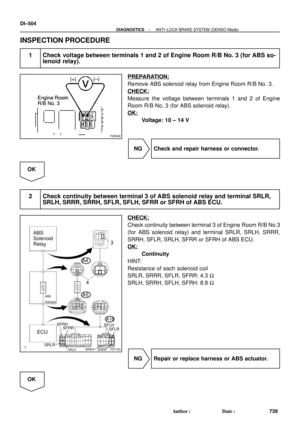 2924
2924 -
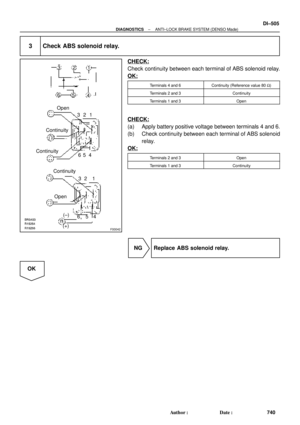 2925
2925 -
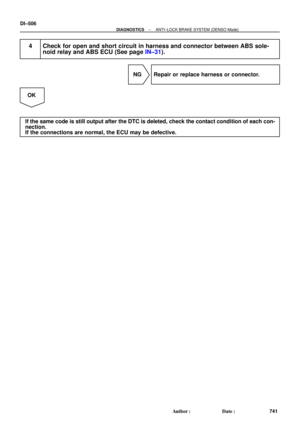 2926
2926 -
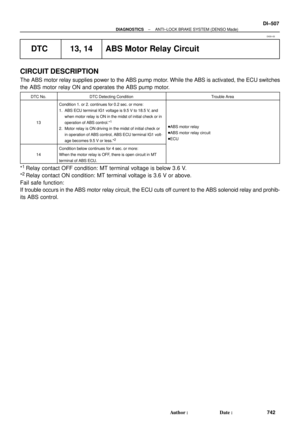 2927
2927 -
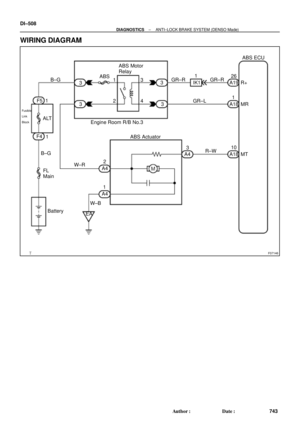 2928
2928 -
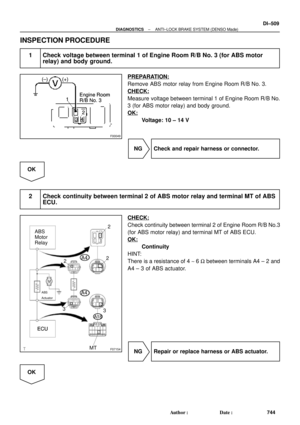 2929
2929 -
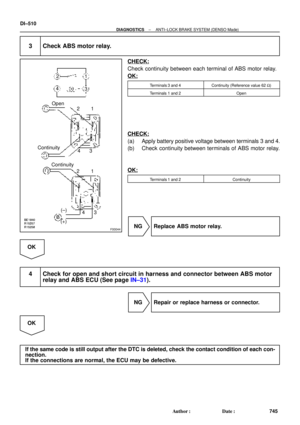 2930
2930 -
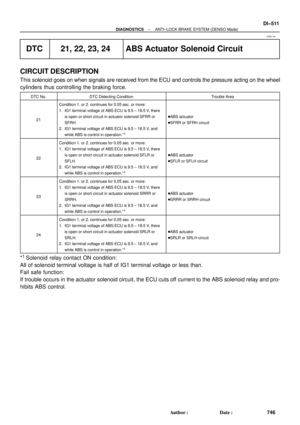 2931
2931 -
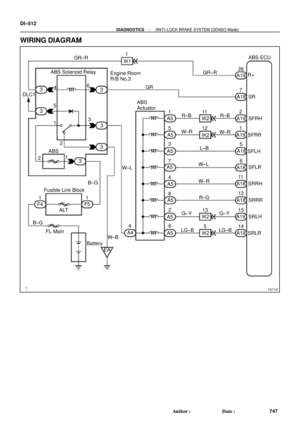 2932
2932 -
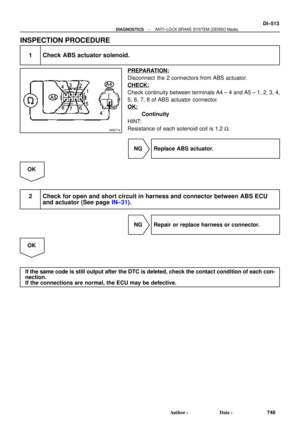 2933
2933 -
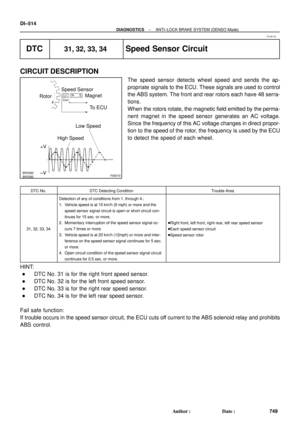 2934
2934 -
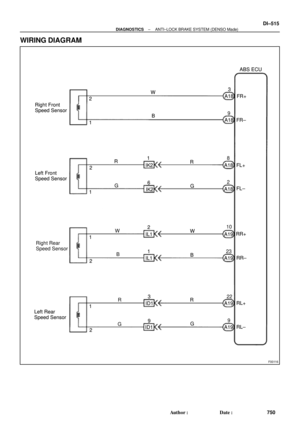 2935
2935 -
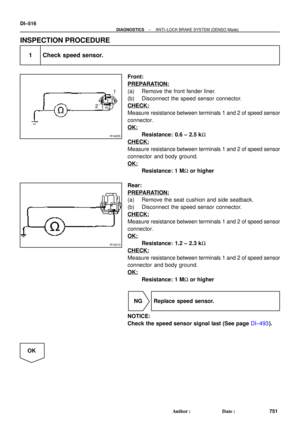 2936
2936 -
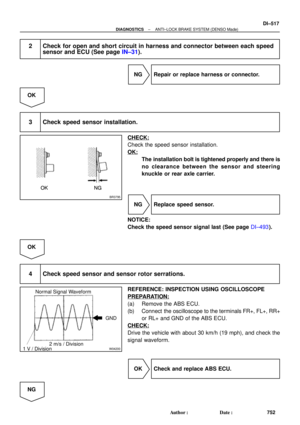 2937
2937 -
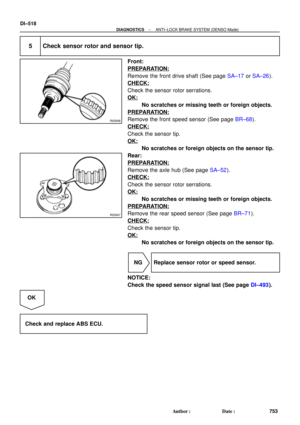 2938
2938 -
 2939
2939 -
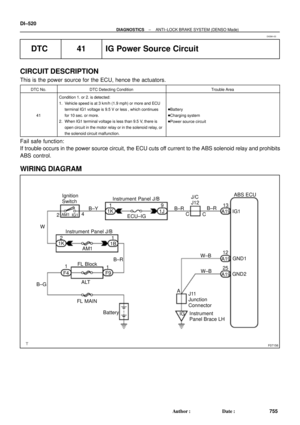 2940
2940 -
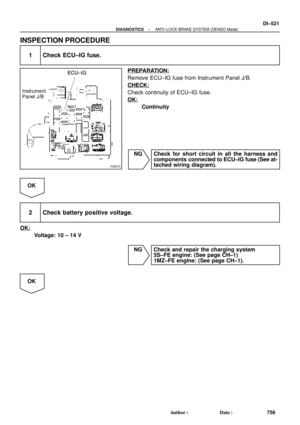 2941
2941 -
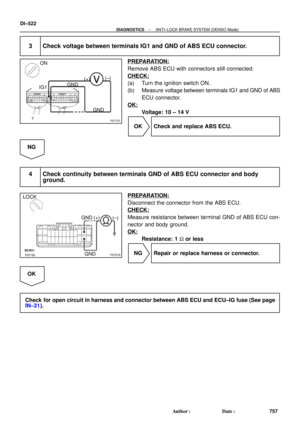 2942
2942 -
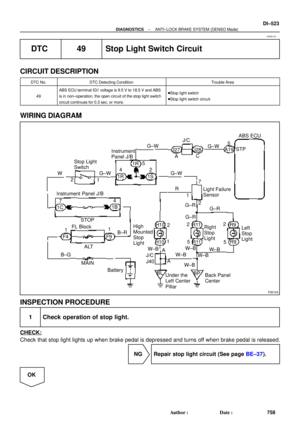 2943
2943 -
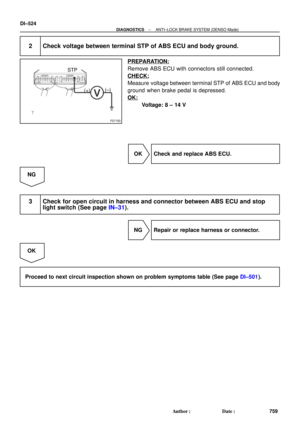 2944
2944 -
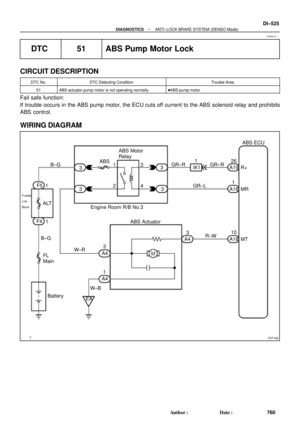 2945
2945 -
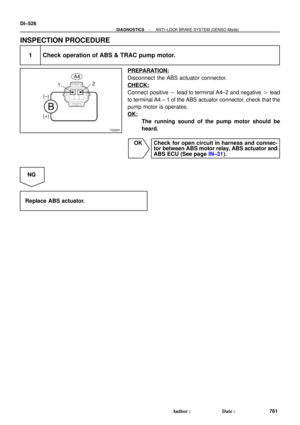 2946
2946 -
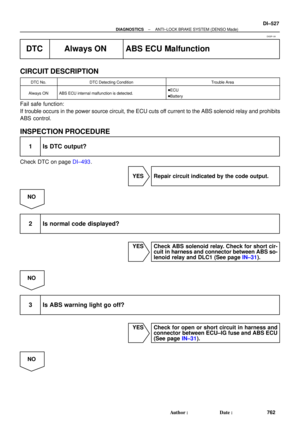 2947
2947 -
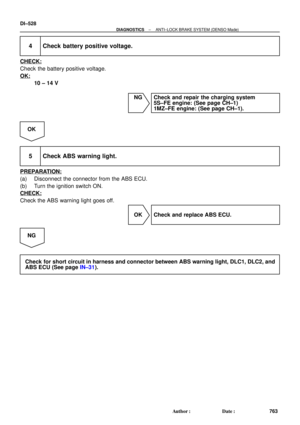 2948
2948 -
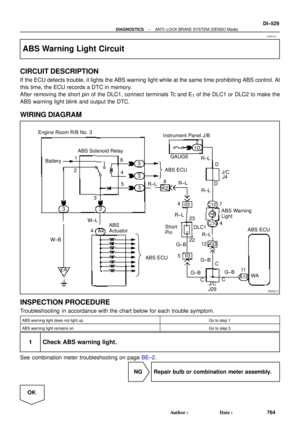 2949
2949 -
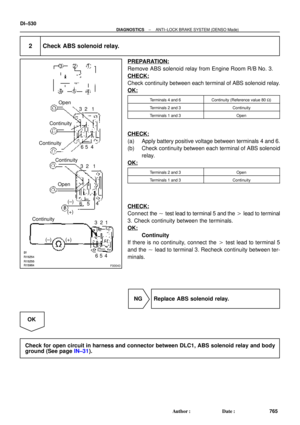 2950
2950 -
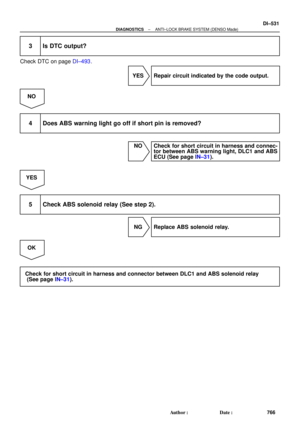 2951
2951 -
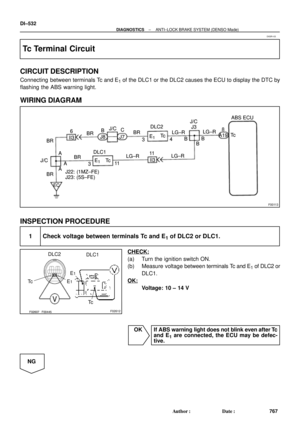 2952
2952 -
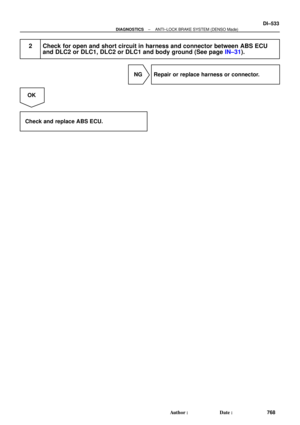 2953
2953 -
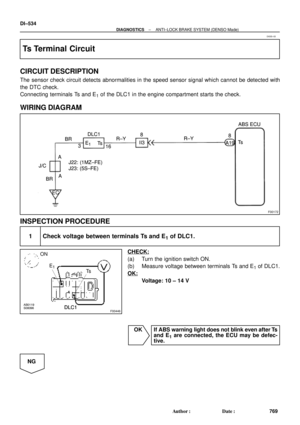 2954
2954 -
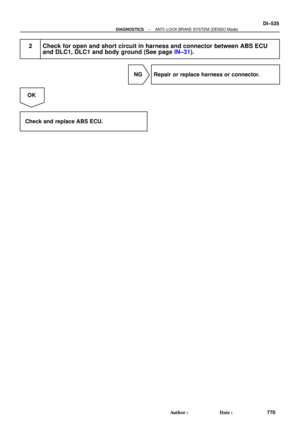 2955
2955 -
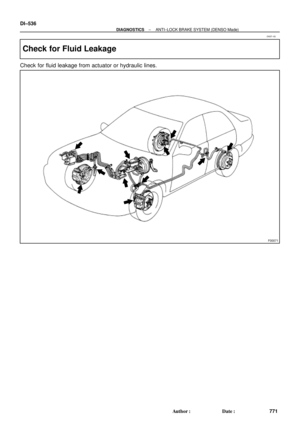 2956
2956 -
 2957
2957 -
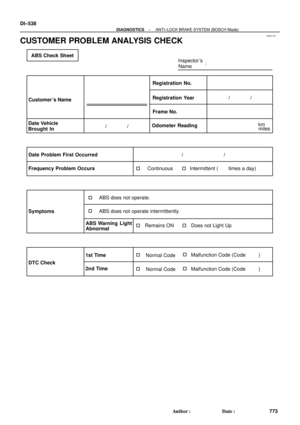 2958
2958 -
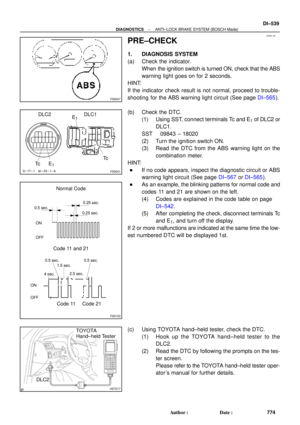 2959
2959 -
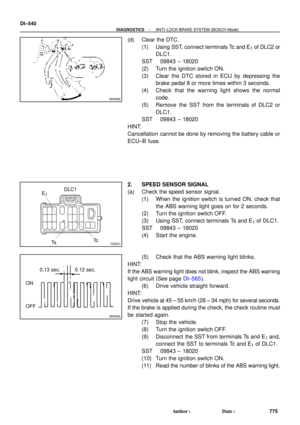 2960
2960 -
 2961
2961 -
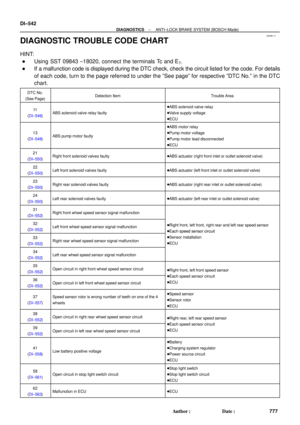 2962
2962 -
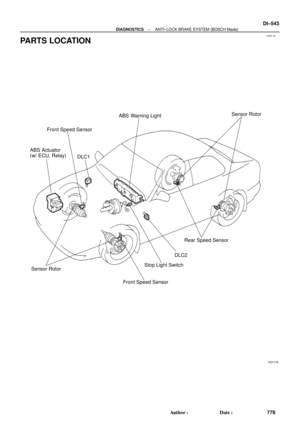 2963
2963 -
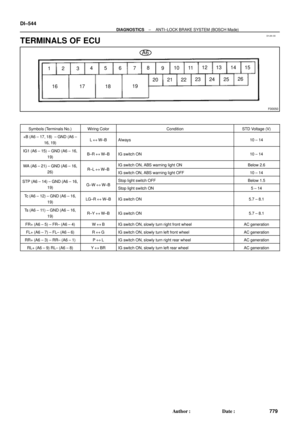 2964
2964 -
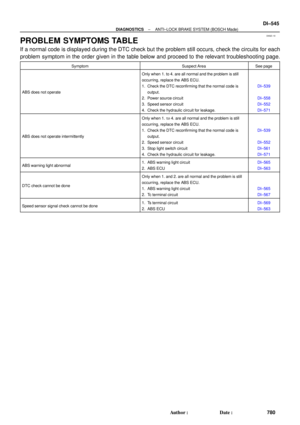 2965
2965 -
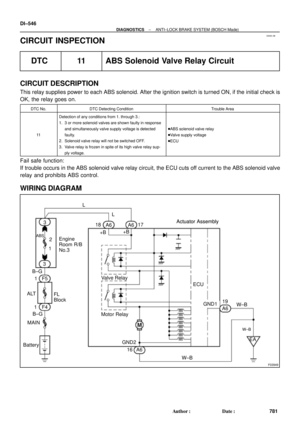 2966
2966 -
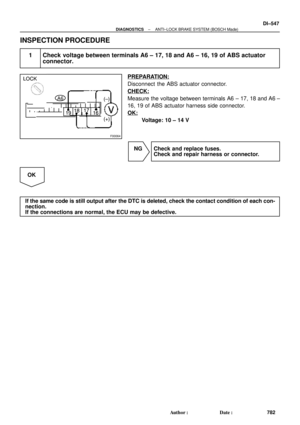 2967
2967 -
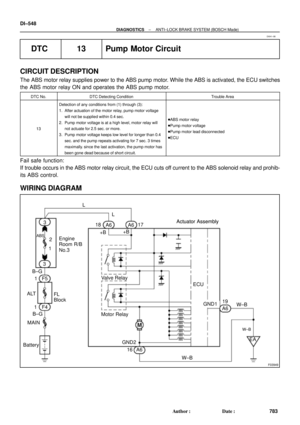 2968
2968 -
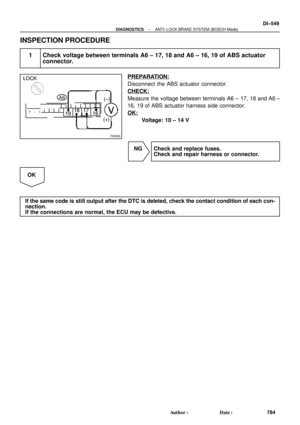 2969
2969 -
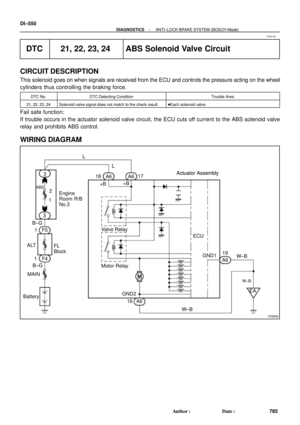 2970
2970 -
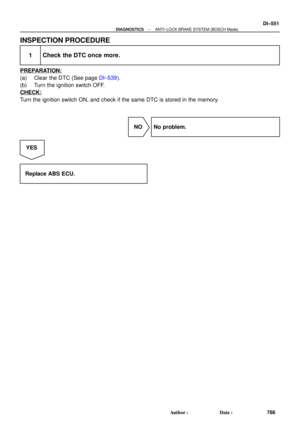 2971
2971 -
 2972
2972 -
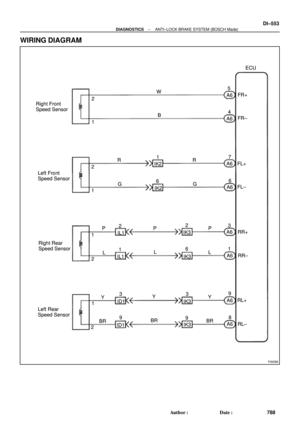 2973
2973 -
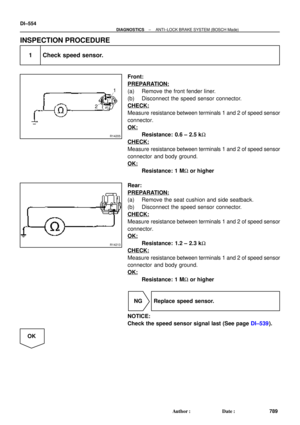 2974
2974 -
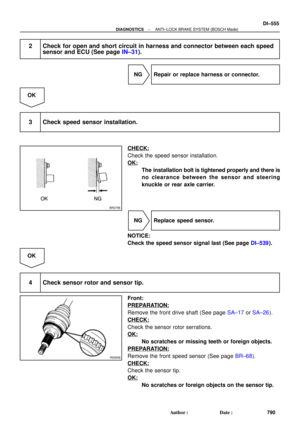 2975
2975 -
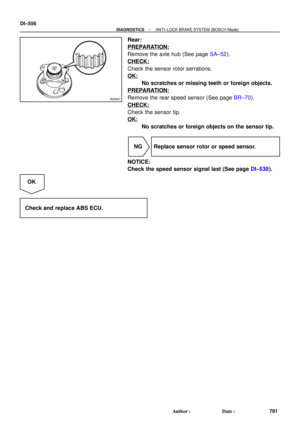 2976
2976 -
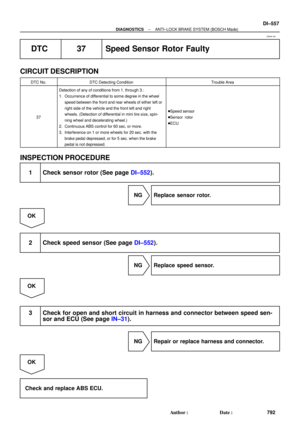 2977
2977 -
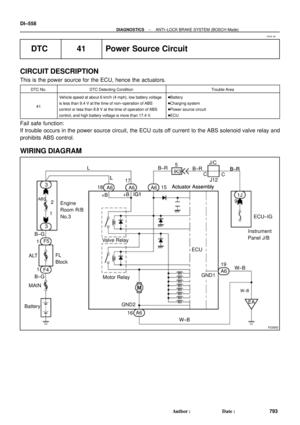 2978
2978 -
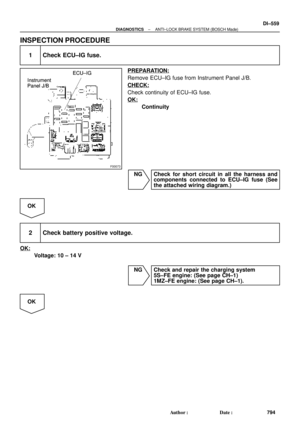 2979
2979 -
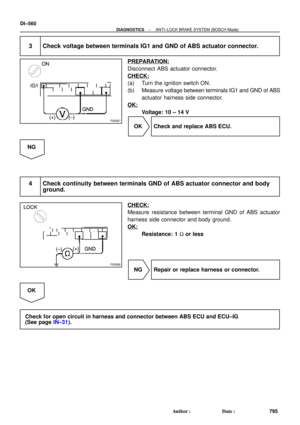 2980
2980 -
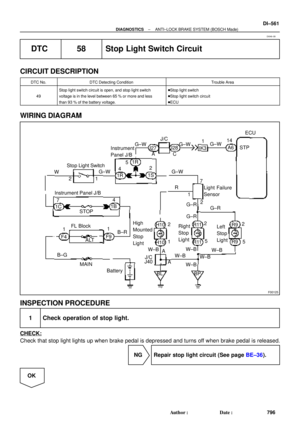 2981
2981 -
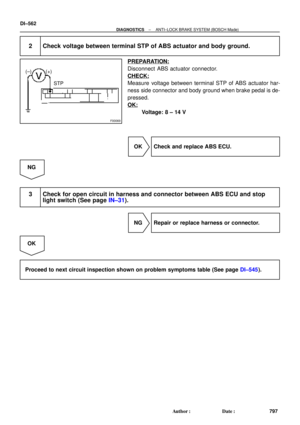 2982
2982 -
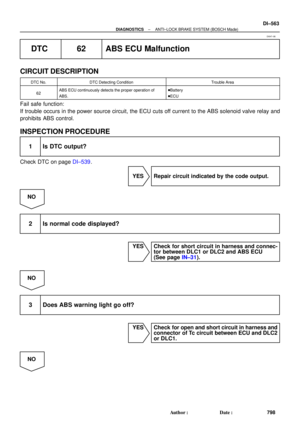 2983
2983 -
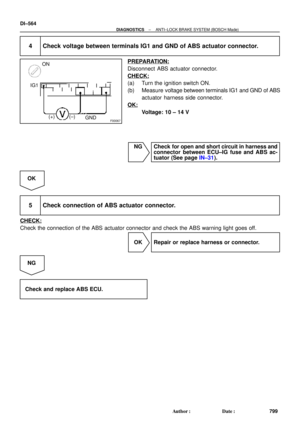 2984
2984 -
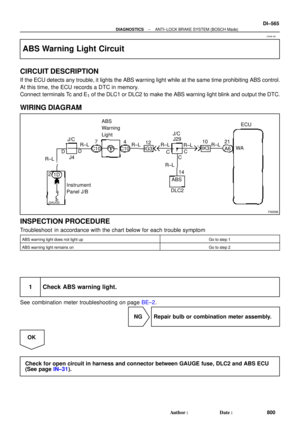 2985
2985 -
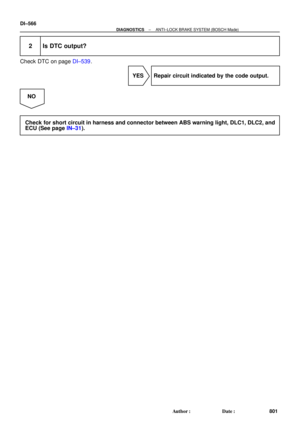 2986
2986 -
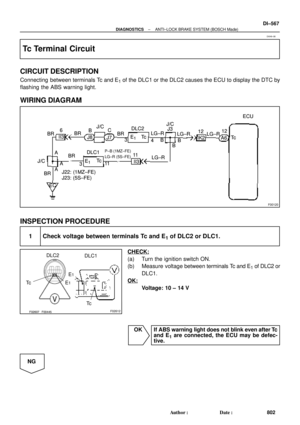 2987
2987 -
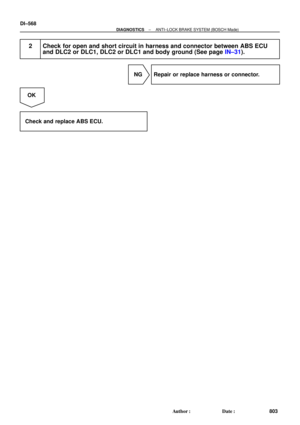 2988
2988 -
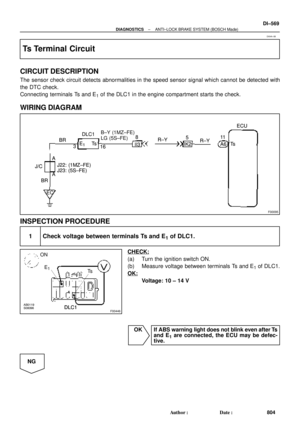 2989
2989 -
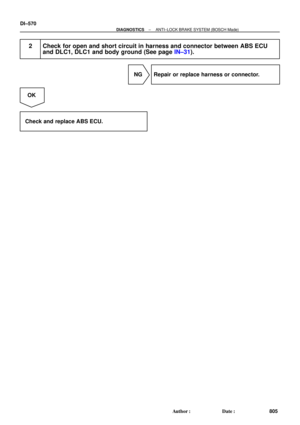 2990
2990 -
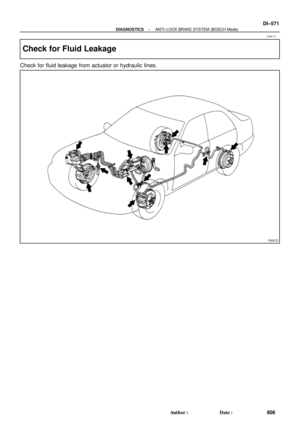 2991
2991 -
 2992
2992 -
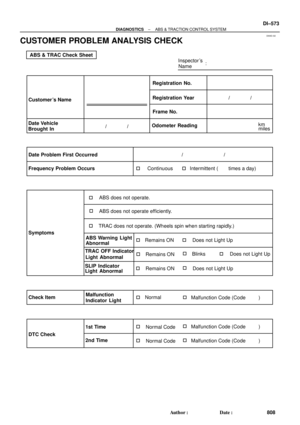 2993
2993 -
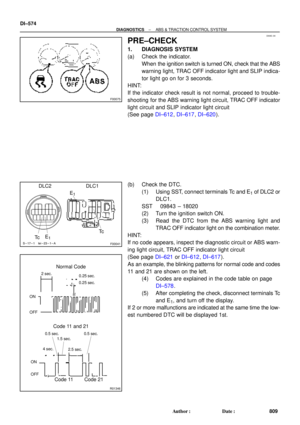 2994
2994 -
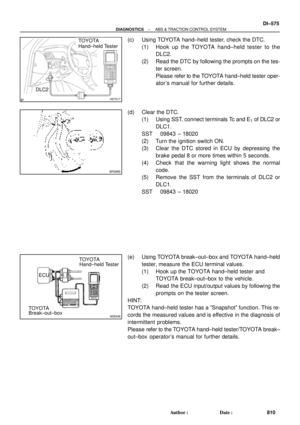 2995
2995 -
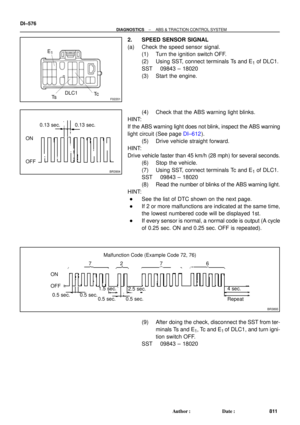 2996
2996 -
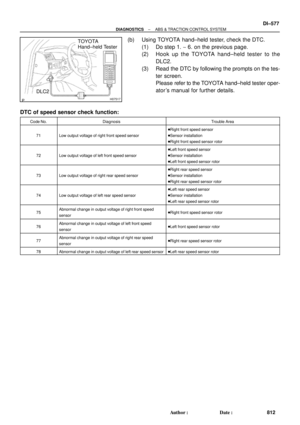 2997
2997 -
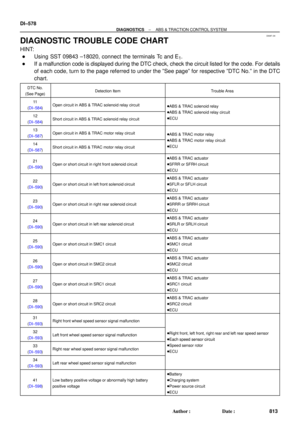 2998
2998 -
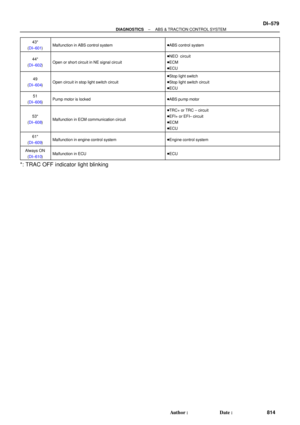 2999
2999 -
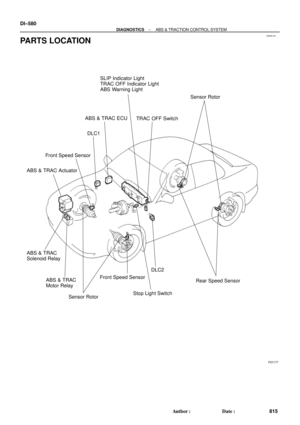 3000
3000 -
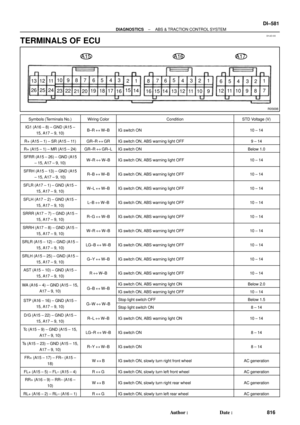 3001
3001 -
 3002
3002 -
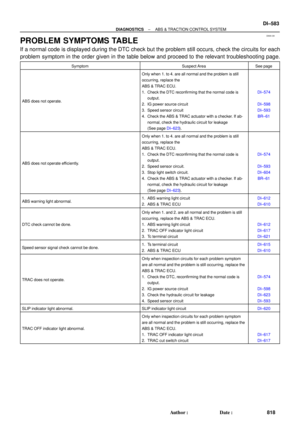 3003
3003 -
 3004
3004 -
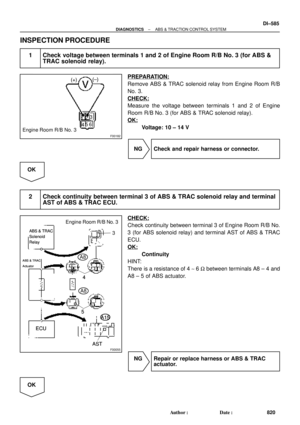 3005
3005 -
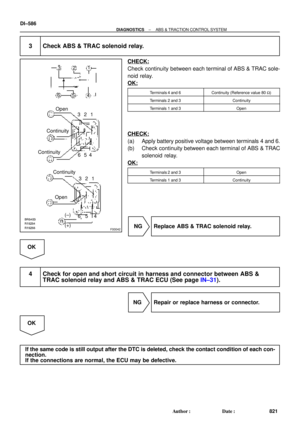 3006
3006 -
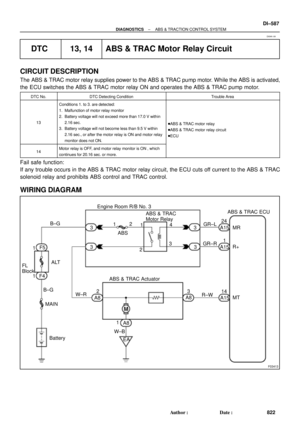 3007
3007 -
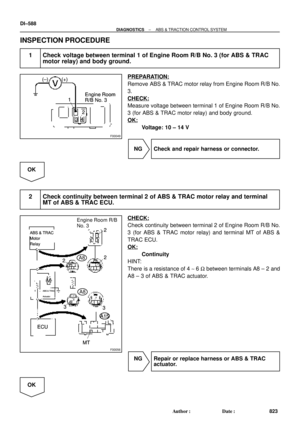 3008
3008 -
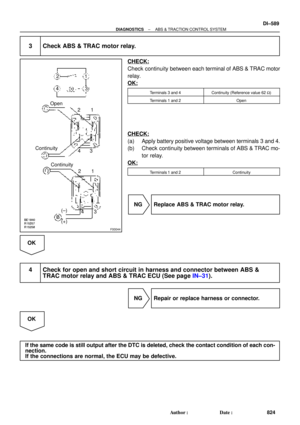 3009
3009 -
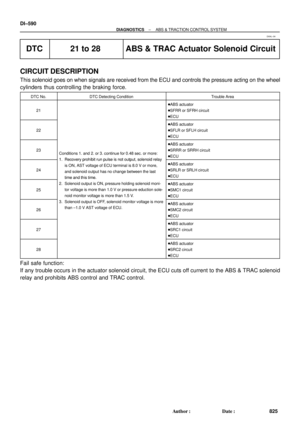 3010
3010 -
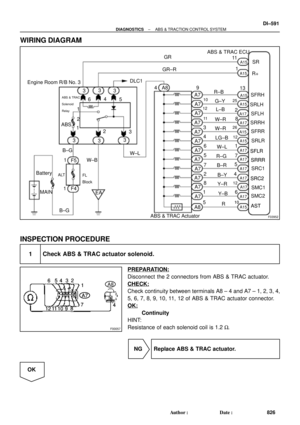 3011
3011 -
 3012
3012 -
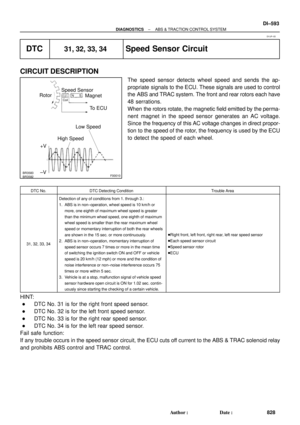 3013
3013 -
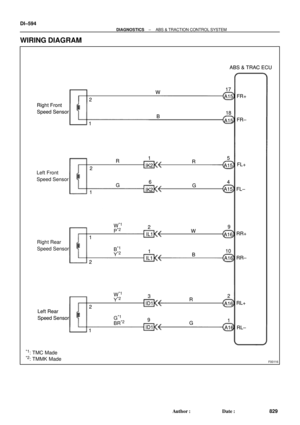 3014
3014 -
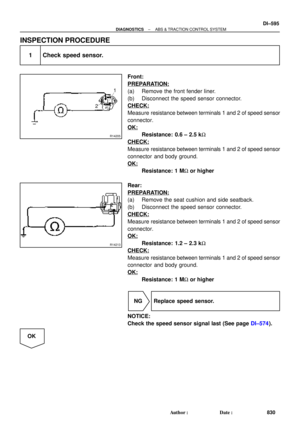 3015
3015 -
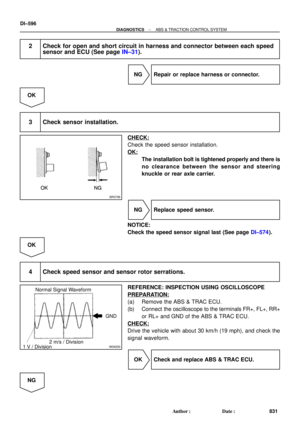 3016
3016 -
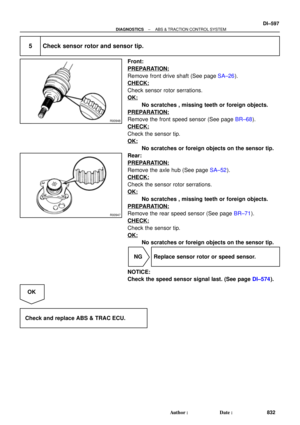 3017
3017 -
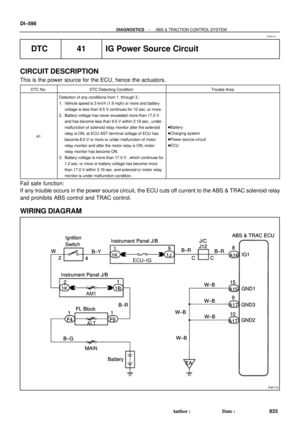 3018
3018 -
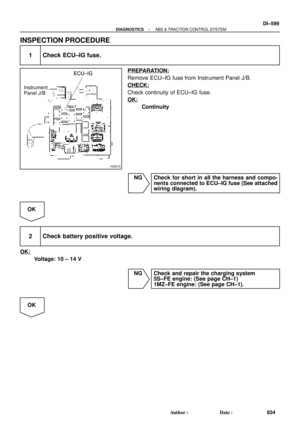 3019
3019 -
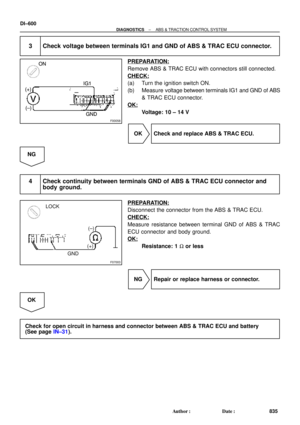 3020
3020 -
 3021
3021 -
 3022
3022 -
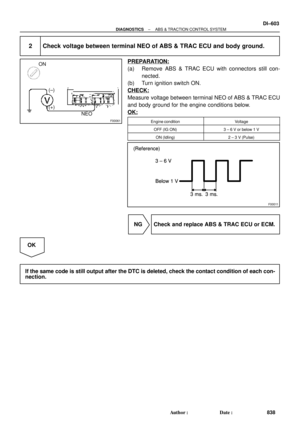 3023
3023 -
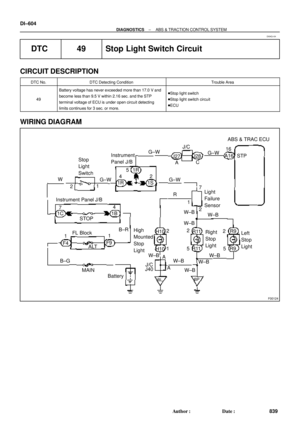 3024
3024 -
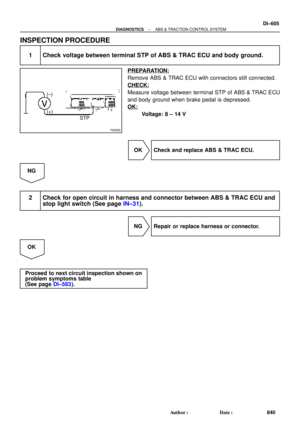 3025
3025 -
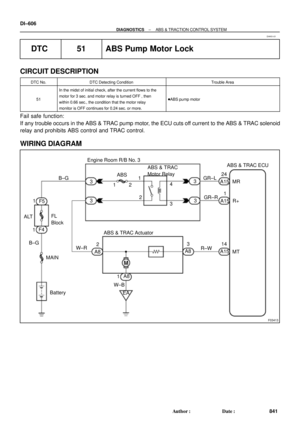 3026
3026 -
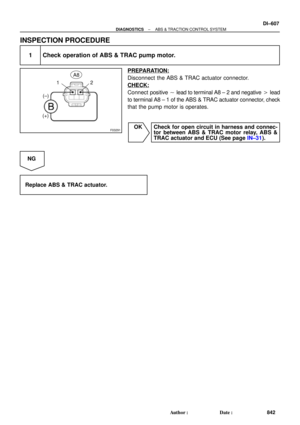 3027
3027 -
 3028
3028 -
 3029
3029 -
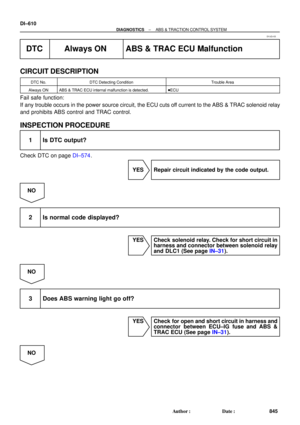 3030
3030 -
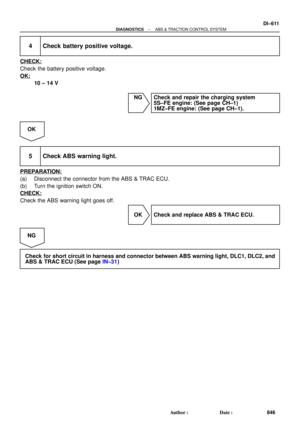 3031
3031 -
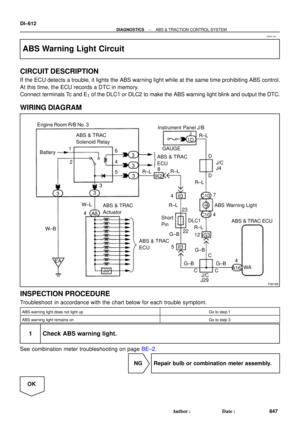 3032
3032 -
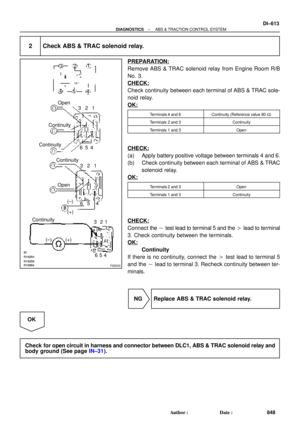 3033
3033 -
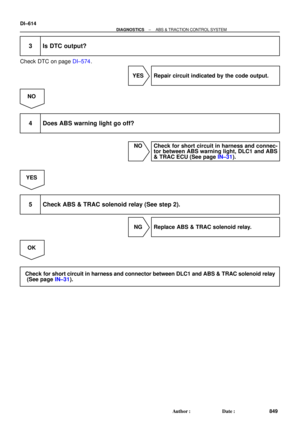 3034
3034 -
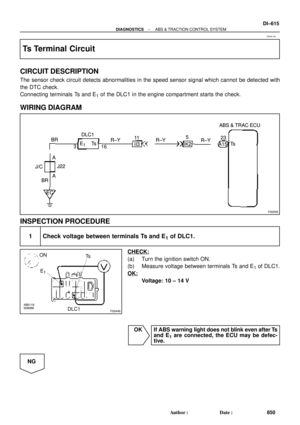 3035
3035 -
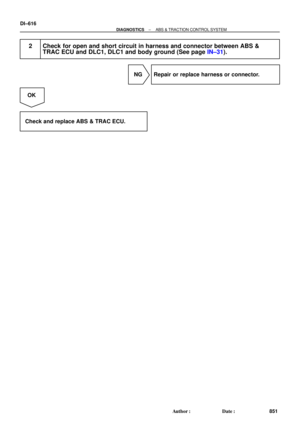 3036
3036 -
 3037
3037 -
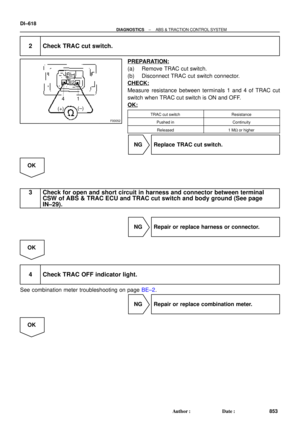 3038
3038 -
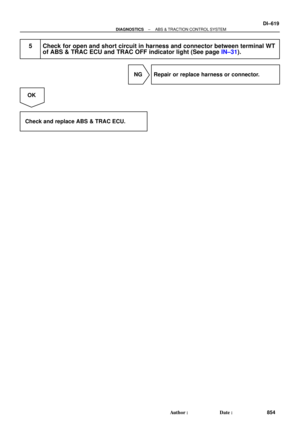 3039
3039 -
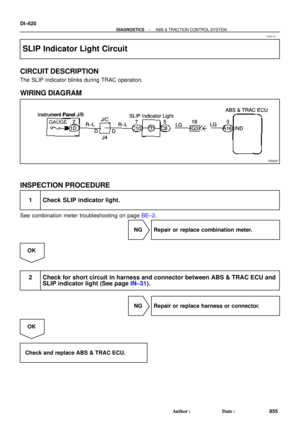 3040
3040 -
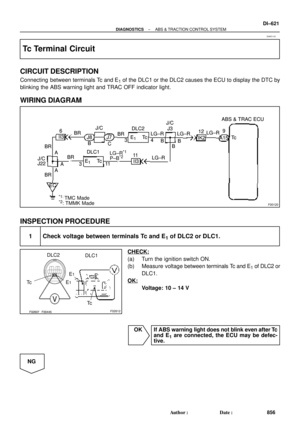 3041
3041 -
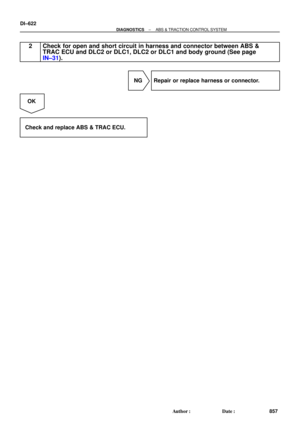 3042
3042 -
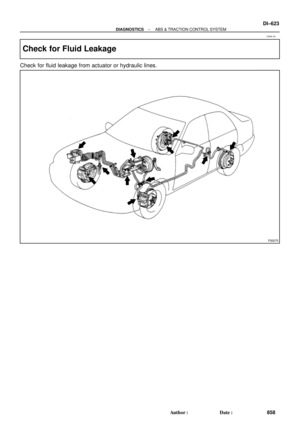 3043
3043 -
 3044
3044 -
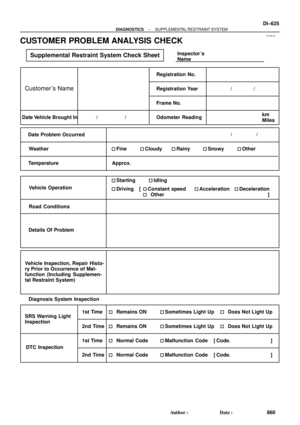 3045
3045 -
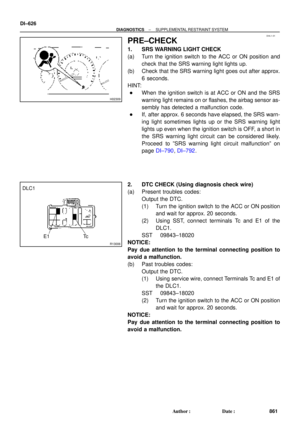 3046
3046 -
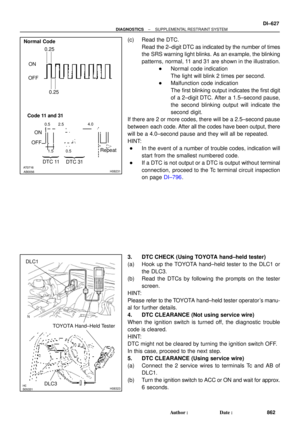 3047
3047 -
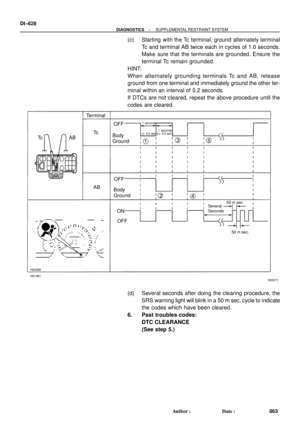 3048
3048 -
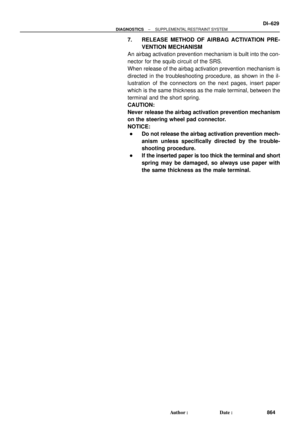 3049
3049 -
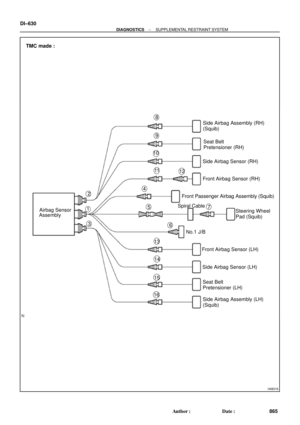 3050
3050 -
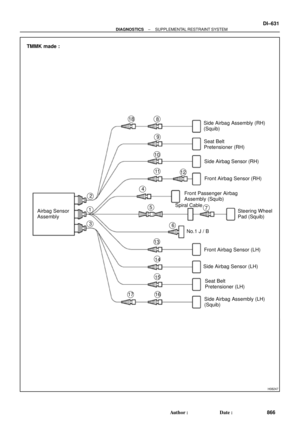 3051
3051 -
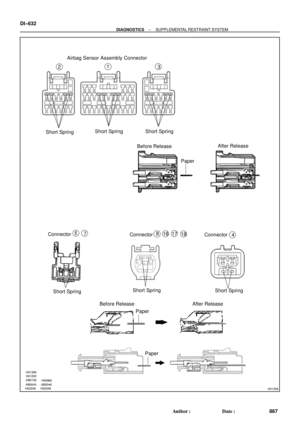 3052
3052 -
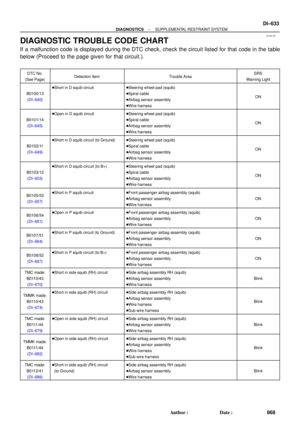 3053
3053 -
 3054
3054 -
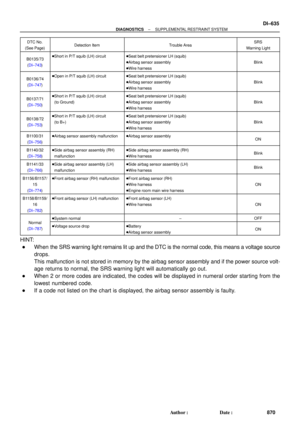 3055
3055 -
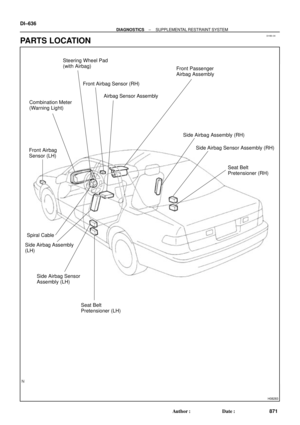 3056
3056 -
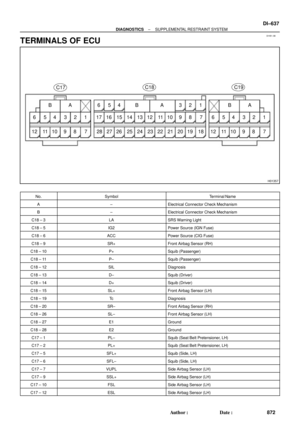 3057
3057 -
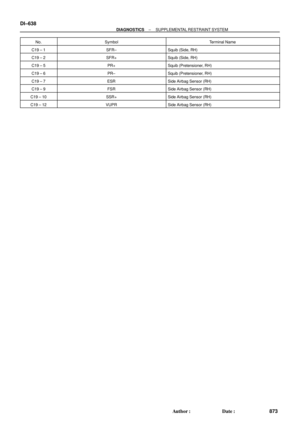 3058
3058 -
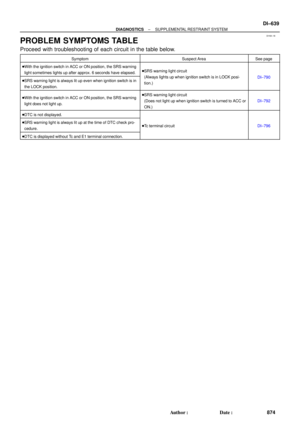 3059
3059 -
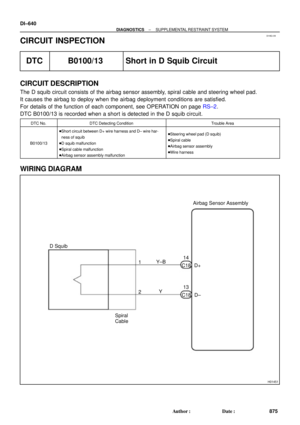 3060
3060 -
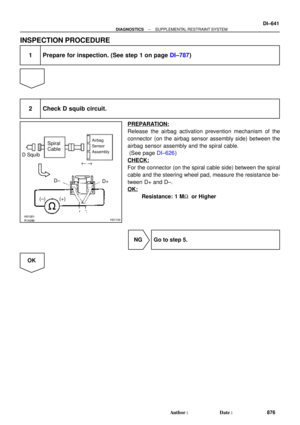 3061
3061 -
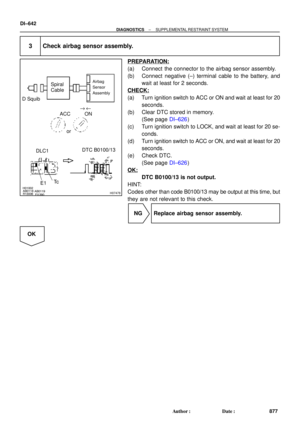 3062
3062 -
 3063
3063 -
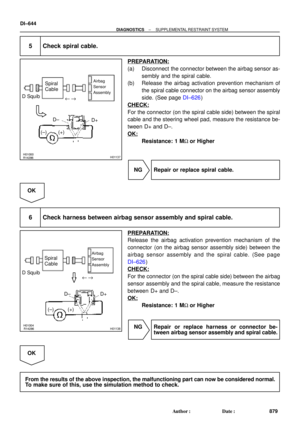 3064
3064 -
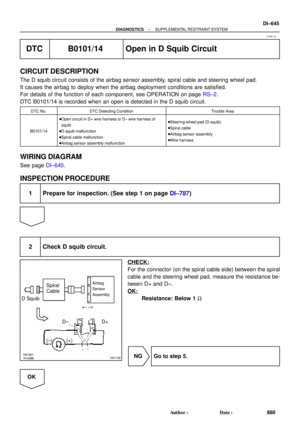 3065
3065 -
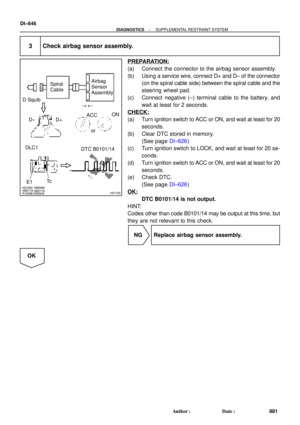 3066
3066 -
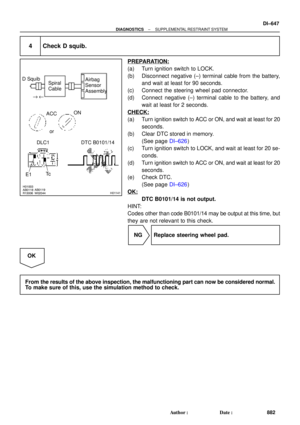 3067
3067 -
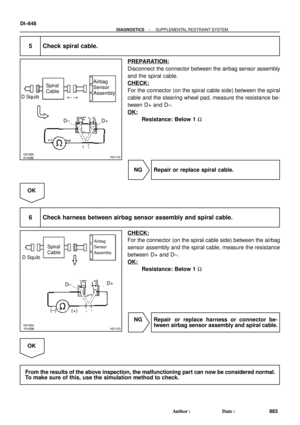 3068
3068 -
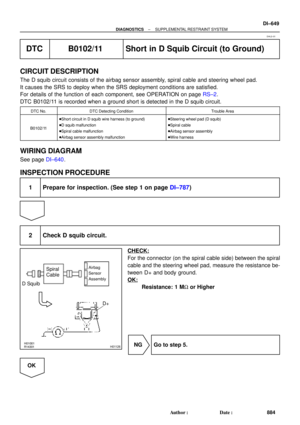 3069
3069 -
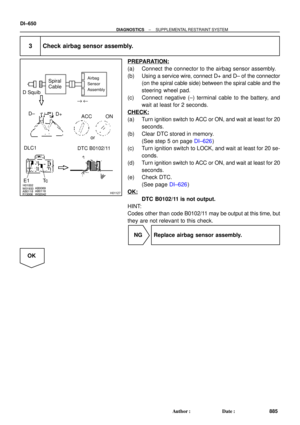 3070
3070 -
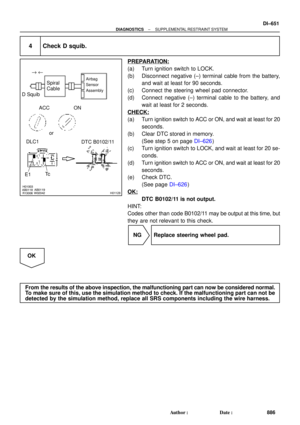 3071
3071 -
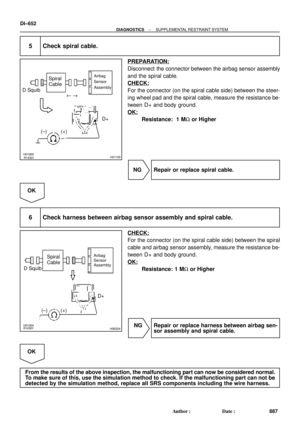 3072
3072 -
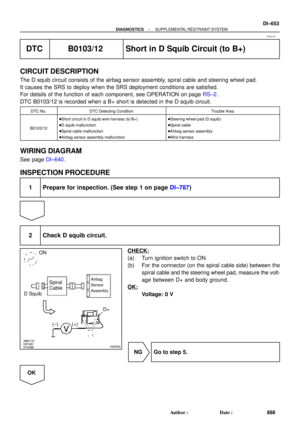 3073
3073 -
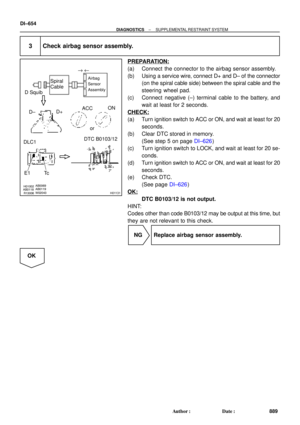 3074
3074 -
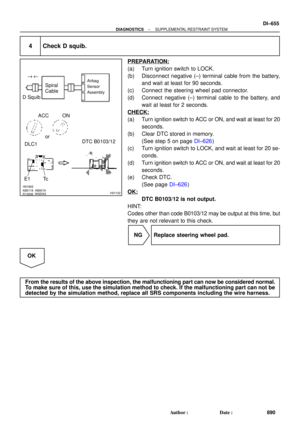 3075
3075 -
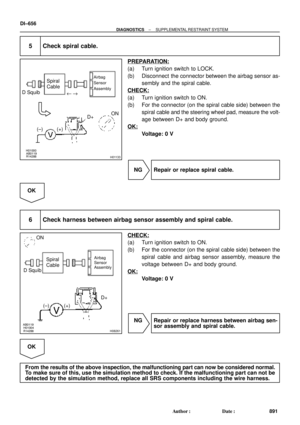 3076
3076 -
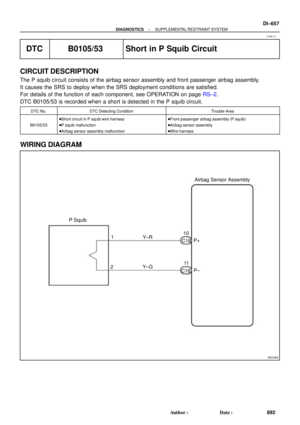 3077
3077 -
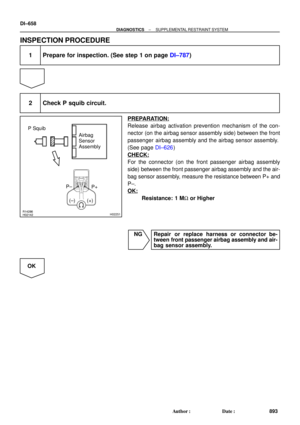 3078
3078 -
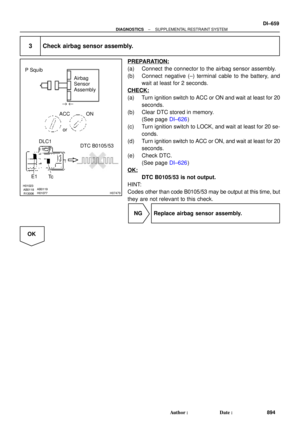 3079
3079 -
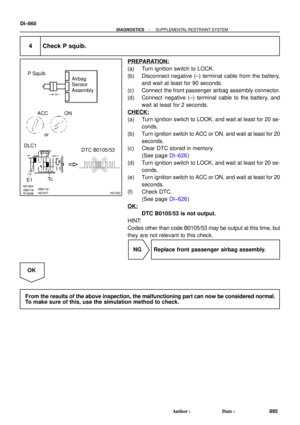 3080
3080 -
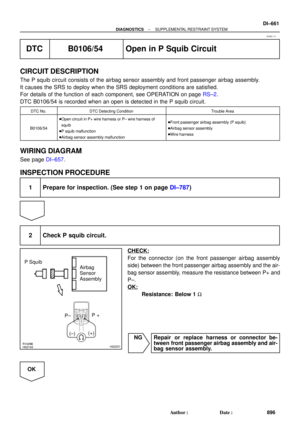 3081
3081 -
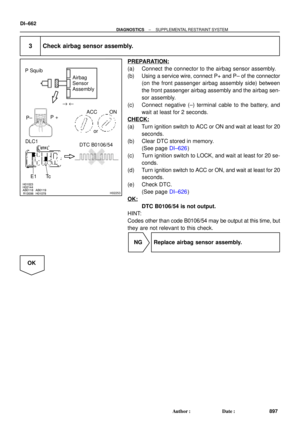 3082
3082 -
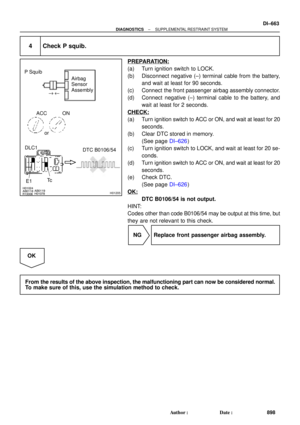 3083
3083 -
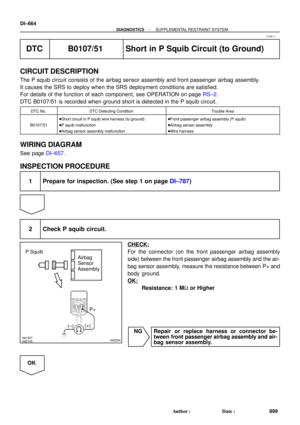 3084
3084 -
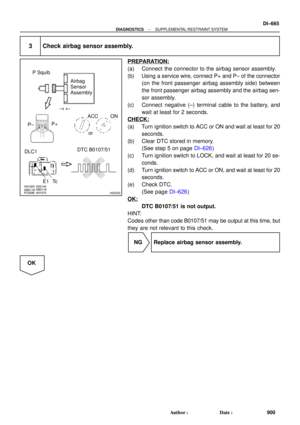 3085
3085 -
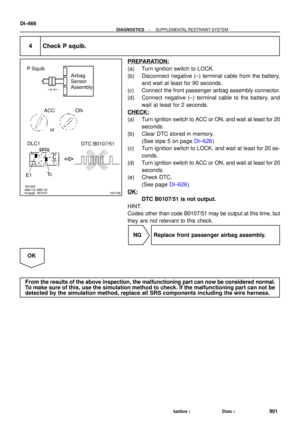 3086
3086 -
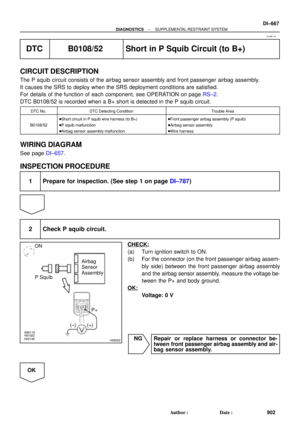 3087
3087 -
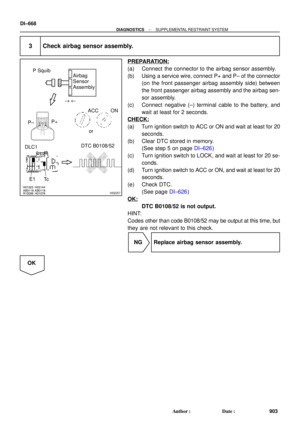 3088
3088 -
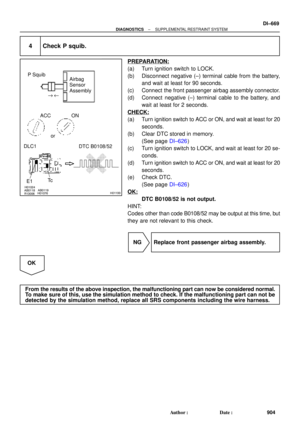 3089
3089 -
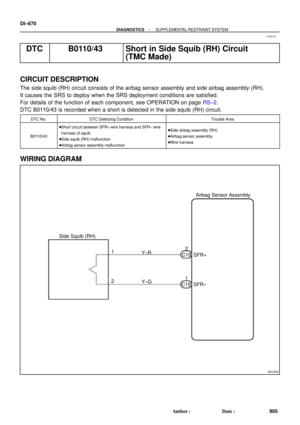 3090
3090 -
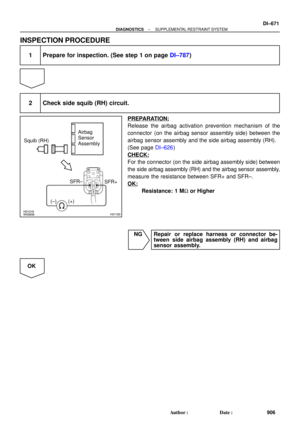 3091
3091 -
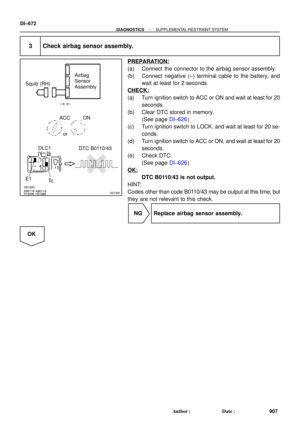 3092
3092 -
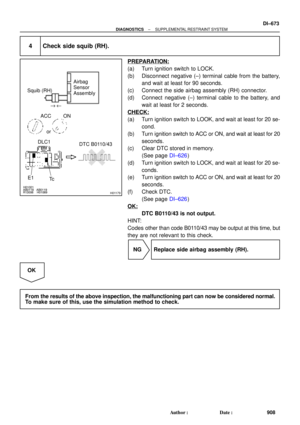 3093
3093 -
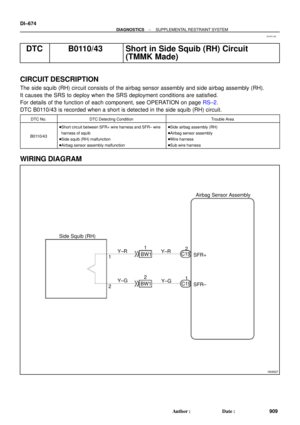 3094
3094 -
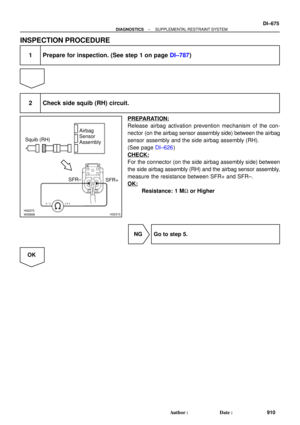 3095
3095 -
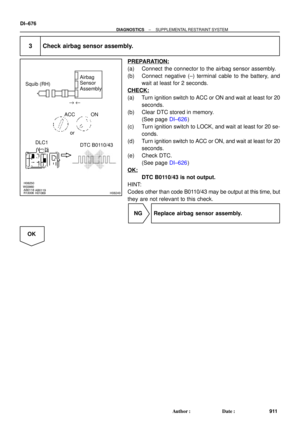 3096
3096 -
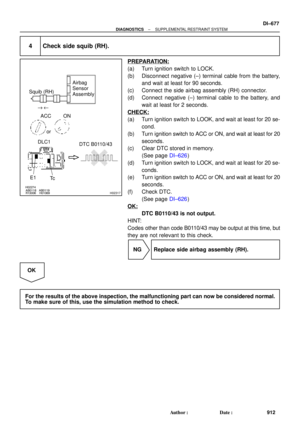 3097
3097 -
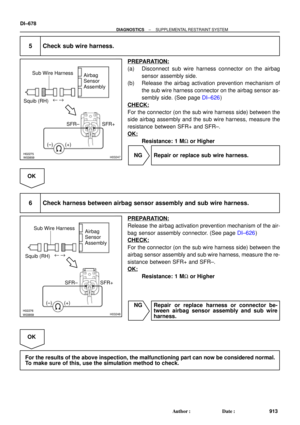 3098
3098 -
 3099
3099 -
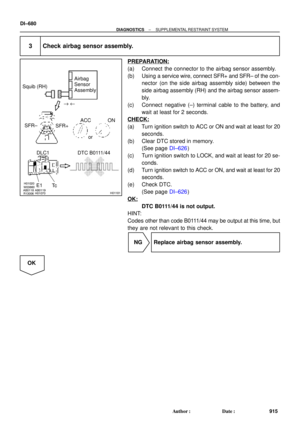 3100
3100 -
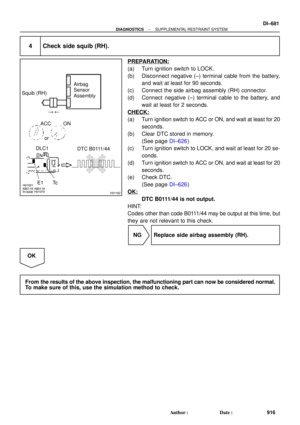 3101
3101 -
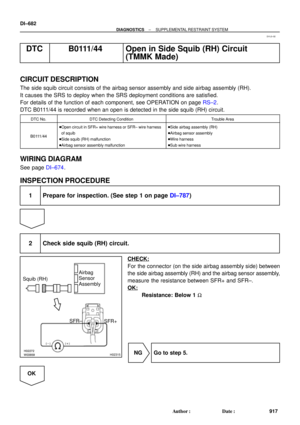 3102
3102 -
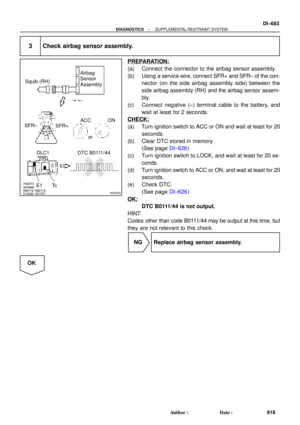 3103
3103 -
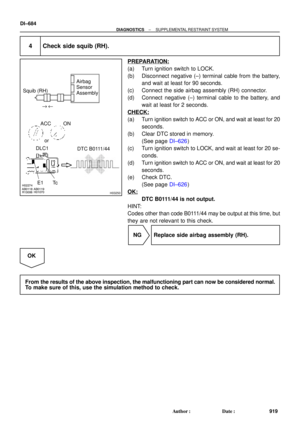 3104
3104 -
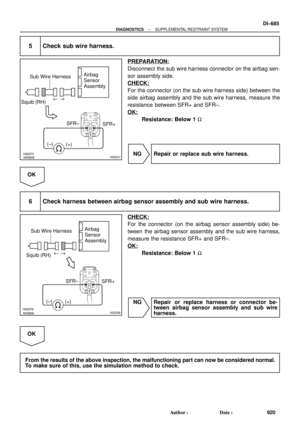 3105
3105 -
 3106
3106 -
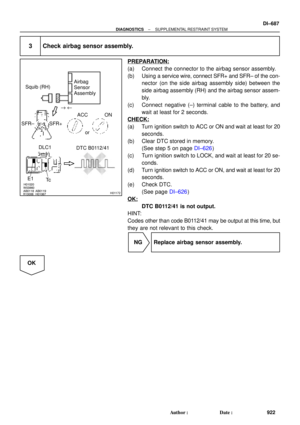 3107
3107 -
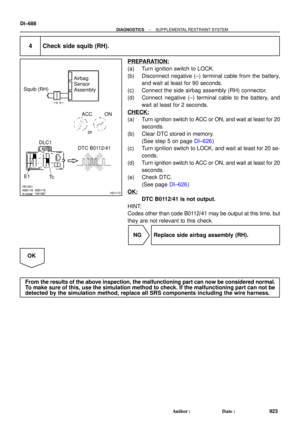 3108
3108 -
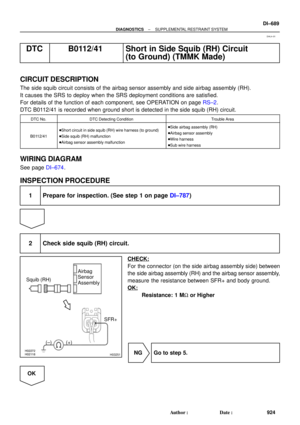 3109
3109 -
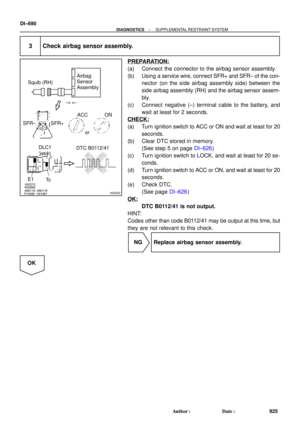 3110
3110 -
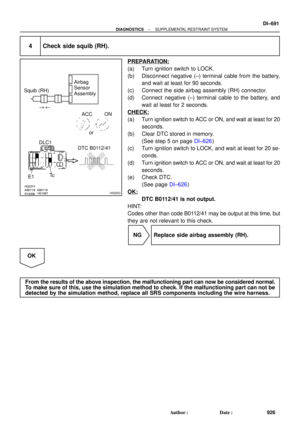 3111
3111 -
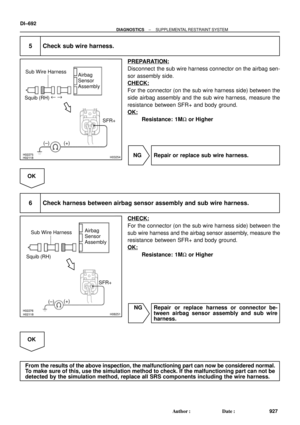 3112
3112 -
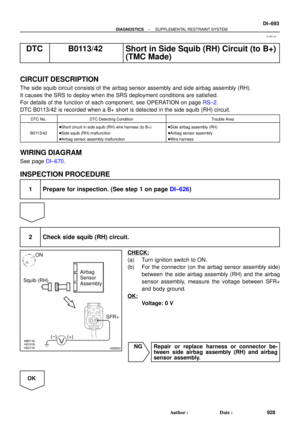 3113
3113 -
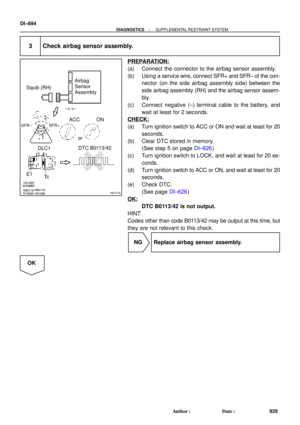 3114
3114 -
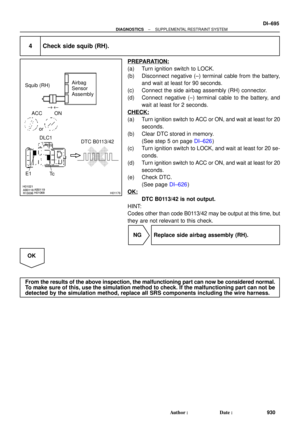 3115
3115 -
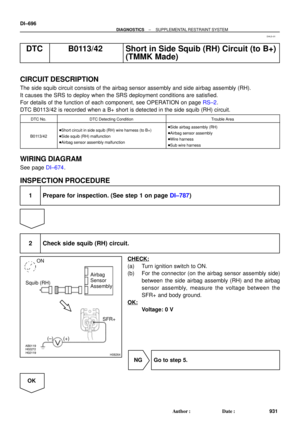 3116
3116 -
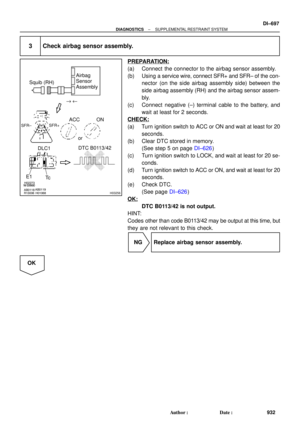 3117
3117 -
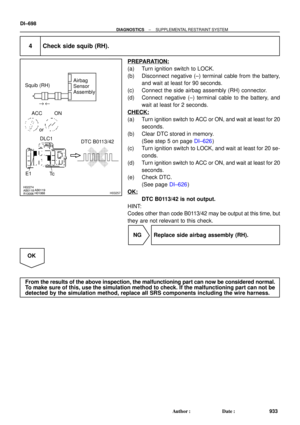 3118
3118 -
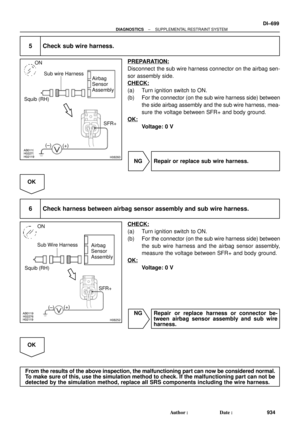 3119
3119 -
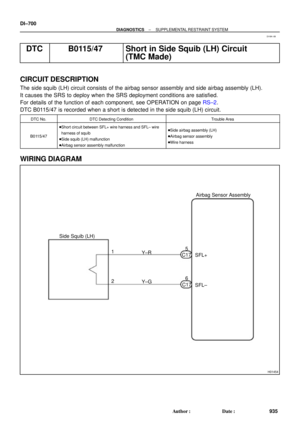 3120
3120 -
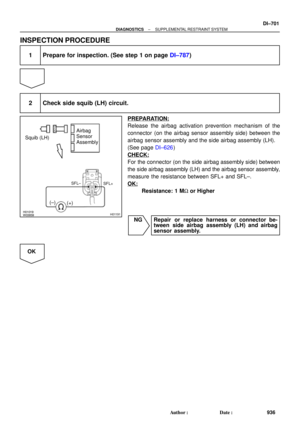 3121
3121 -
 3122
3122 -
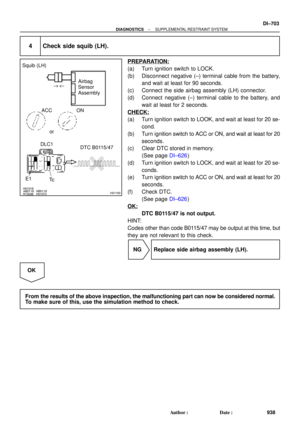 3123
3123 -
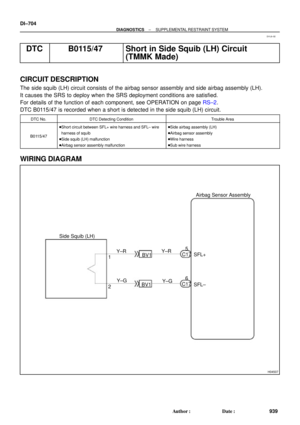 3124
3124 -
 3125
3125 -
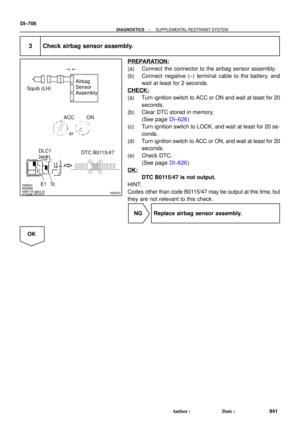 3126
3126 -
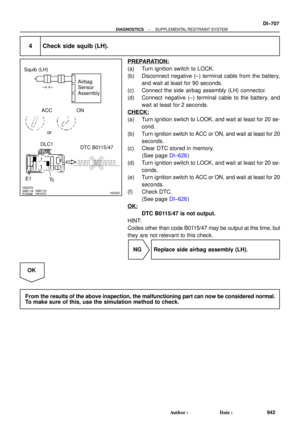 3127
3127 -
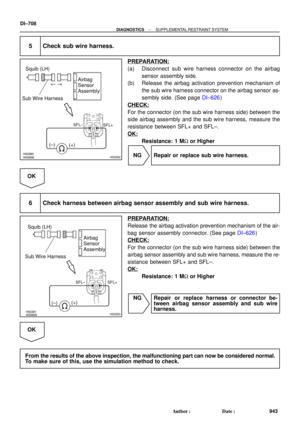 3128
3128 -
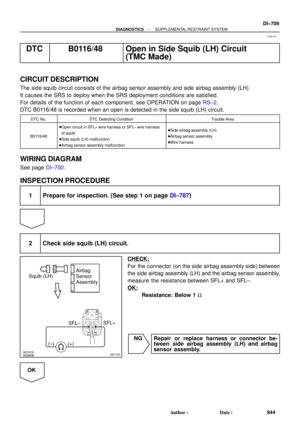 3129
3129 -
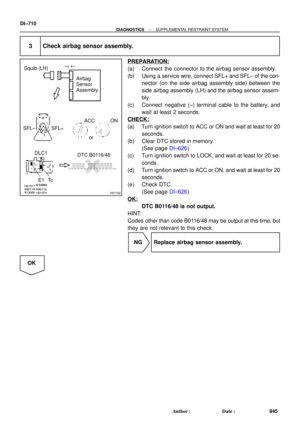 3130
3130 -
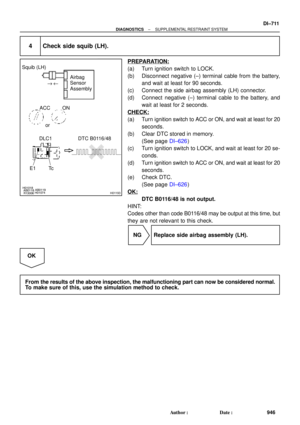 3131
3131 -
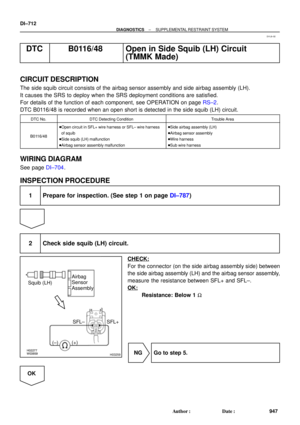 3132
3132 -
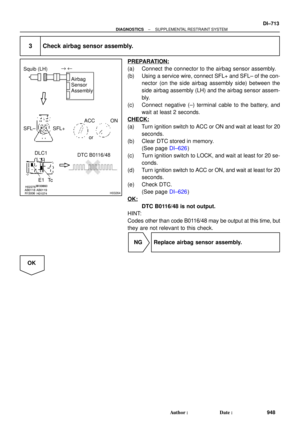 3133
3133 -
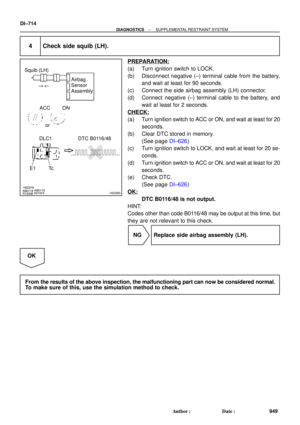 3134
3134 -
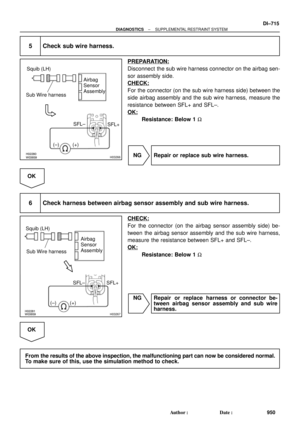 3135
3135 -
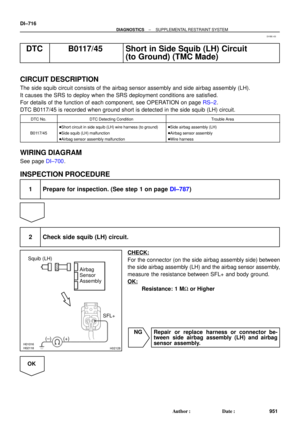 3136
3136 -
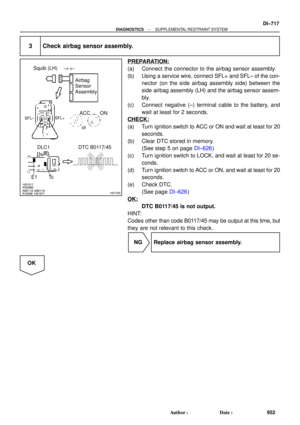 3137
3137 -
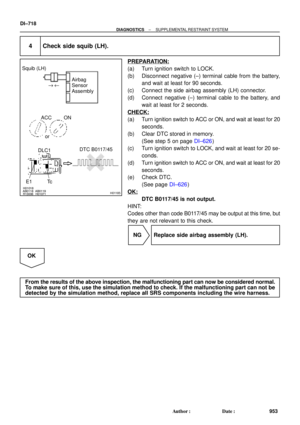 3138
3138 -
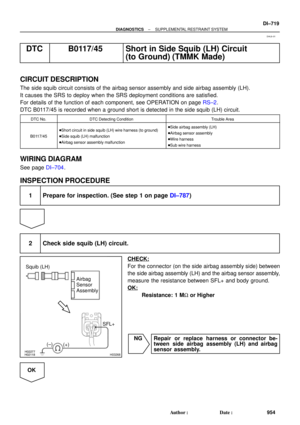 3139
3139 -
 3140
3140 -
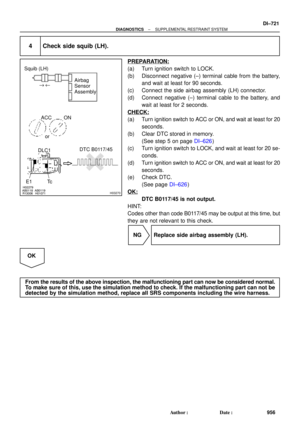 3141
3141 -
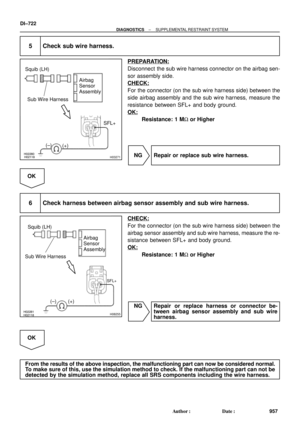 3142
3142 -
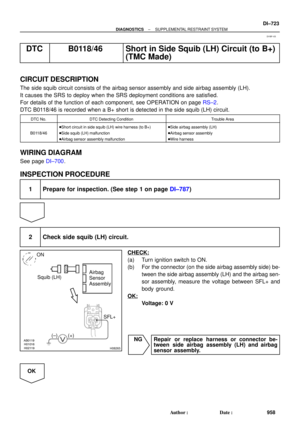 3143
3143 -
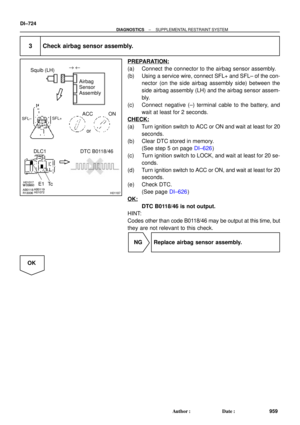 3144
3144 -
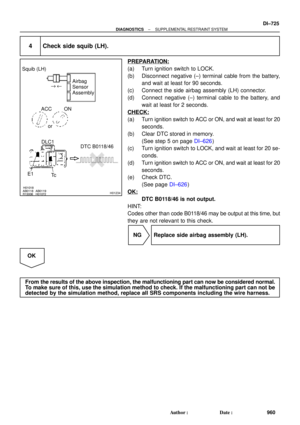 3145
3145 -
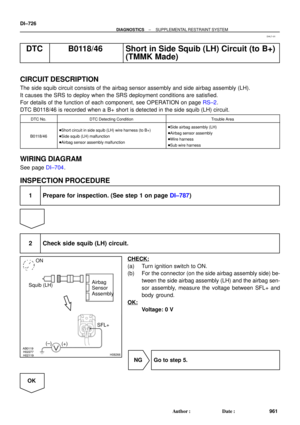 3146
3146 -
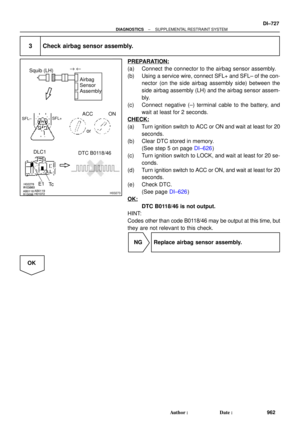 3147
3147 -
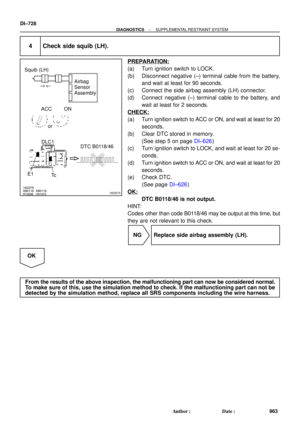 3148
3148 -
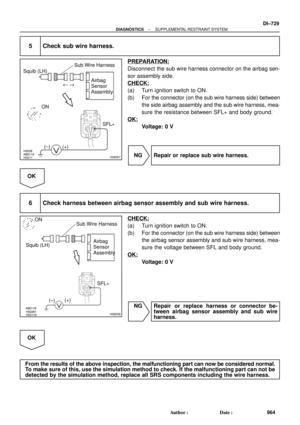 3149
3149 -
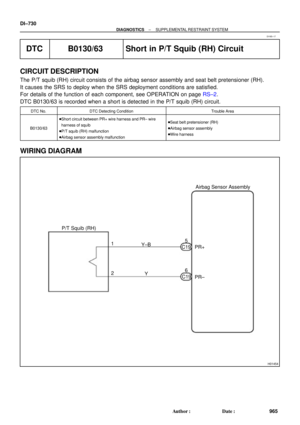 3150
3150 -
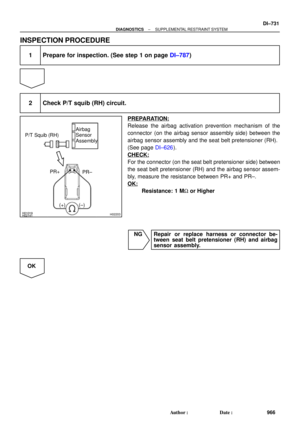 3151
3151 -
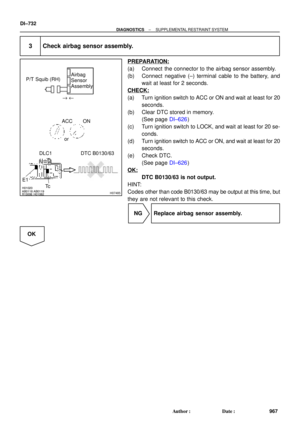 3152
3152 -
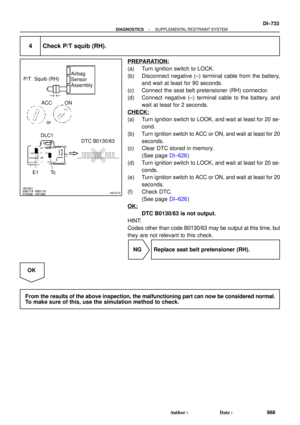 3153
3153 -
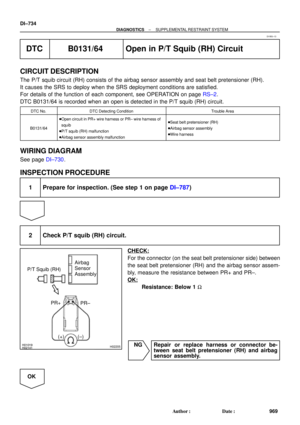 3154
3154 -
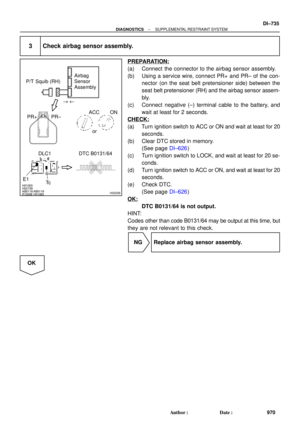 3155
3155 -
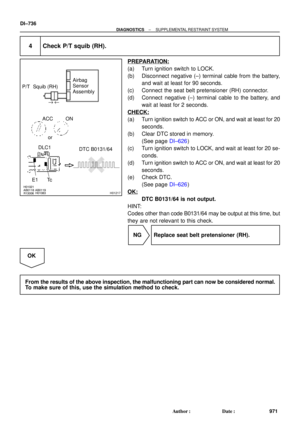 3156
3156 -
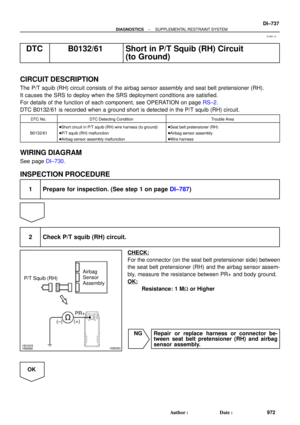 3157
3157 -
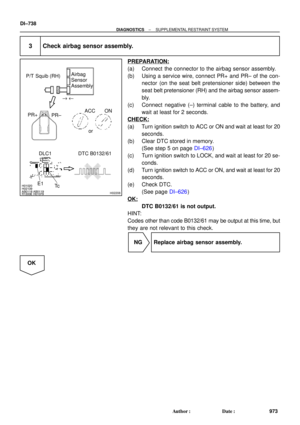 3158
3158 -
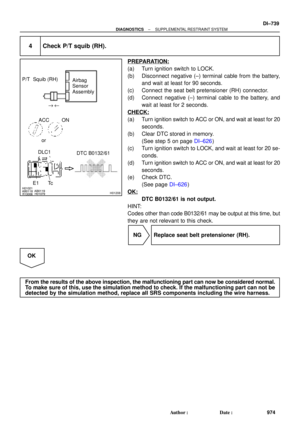 3159
3159 -
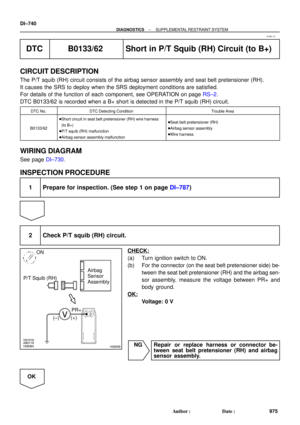 3160
3160 -
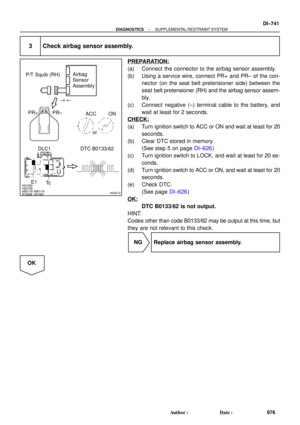 3161
3161 -
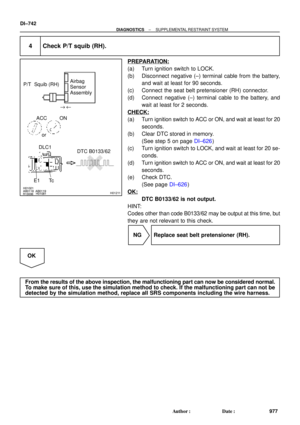 3162
3162 -
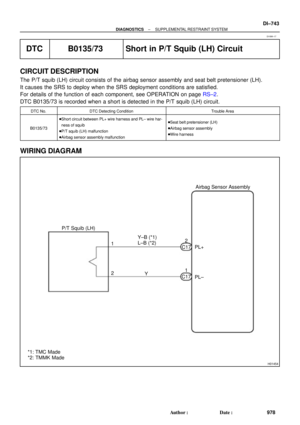 3163
3163 -
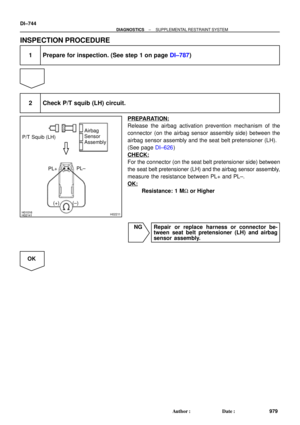 3164
3164 -
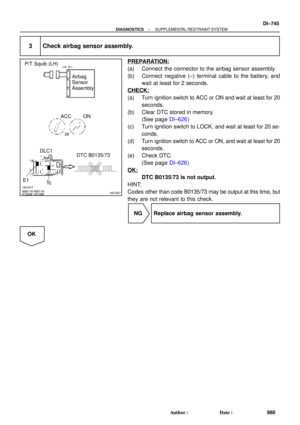 3165
3165 -
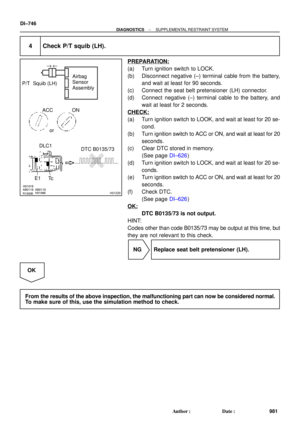 3166
3166 -
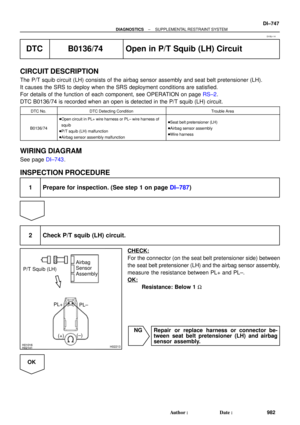 3167
3167 -
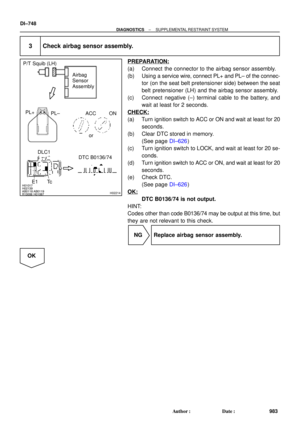 3168
3168 -
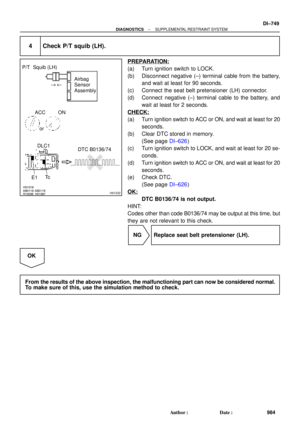 3169
3169 -
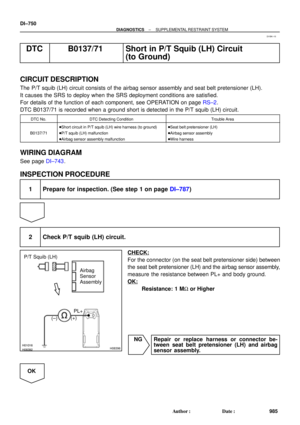 3170
3170 -
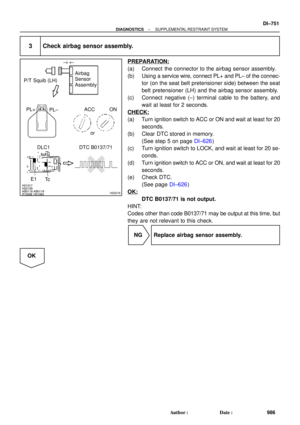 3171
3171 -
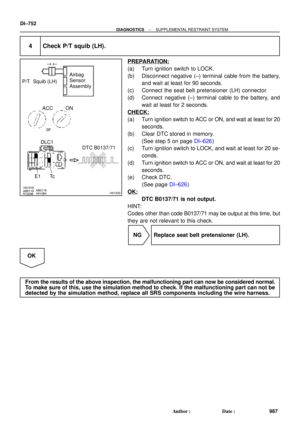 3172
3172 -
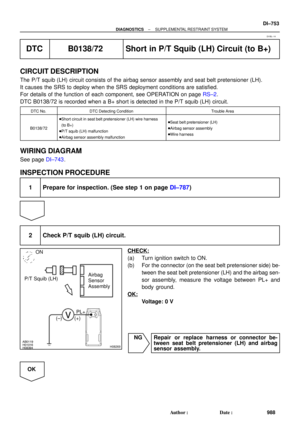 3173
3173 -
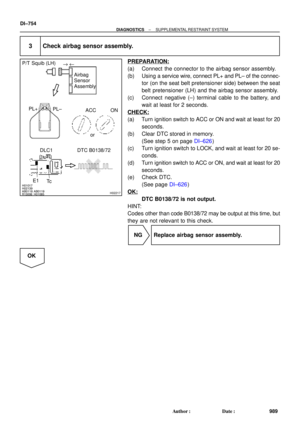 3174
3174 -
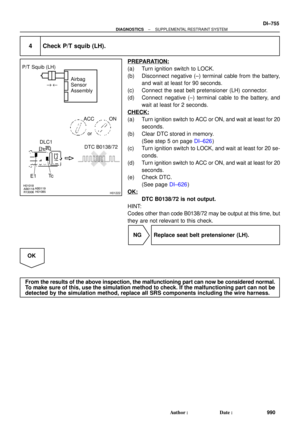 3175
3175 -
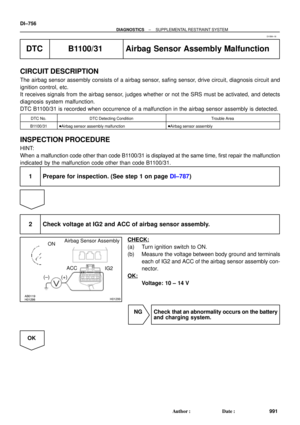 3176
3176 -
 3177
3177 -
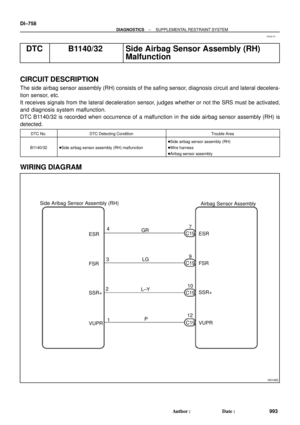 3178
3178 -
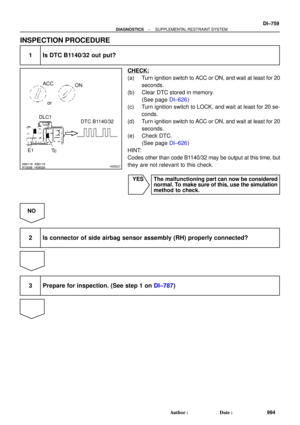 3179
3179 -
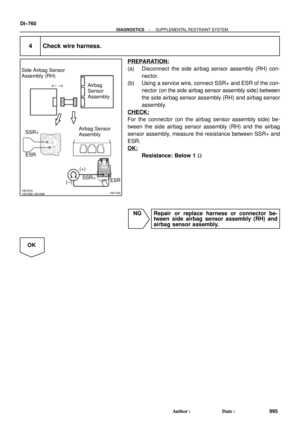 3180
3180 -
 3181
3181 -
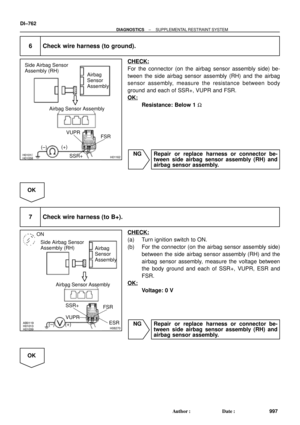 3182
3182 -
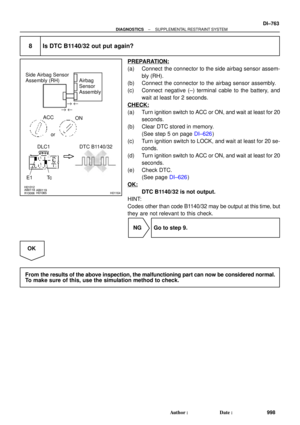 3183
3183 -
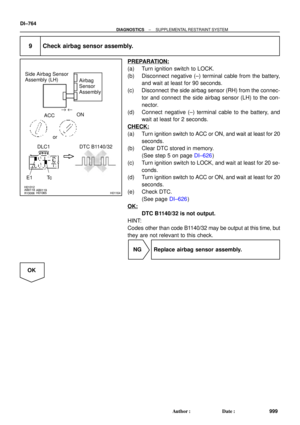 3184
3184 -
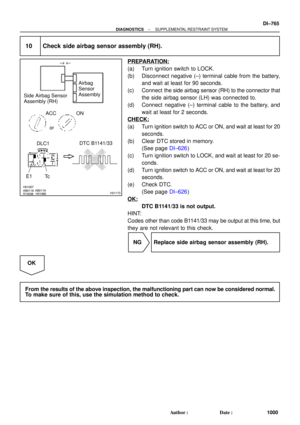 3185
3185 -
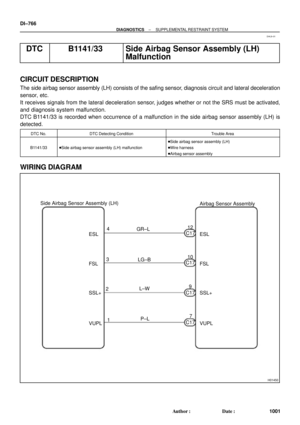 3186
3186 -
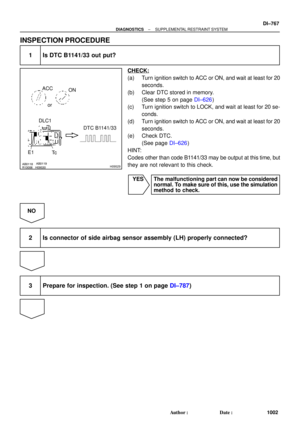 3187
3187 -
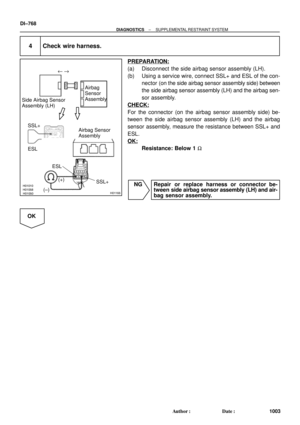 3188
3188 -
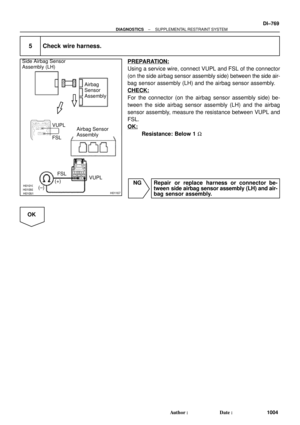 3189
3189 -
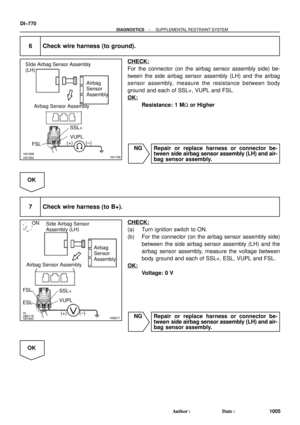 3190
3190 -
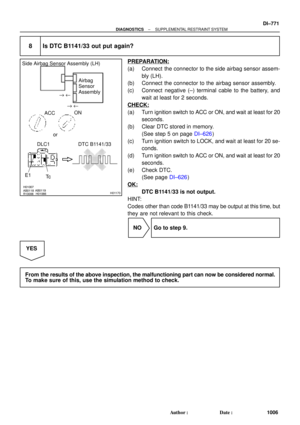 3191
3191 -
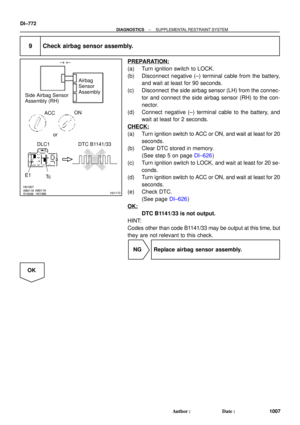 3192
3192 -
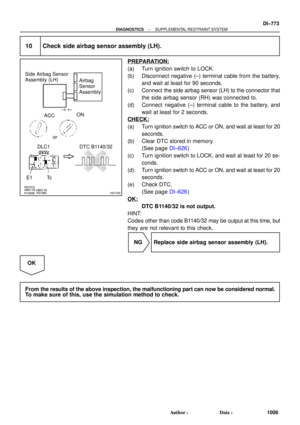 3193
3193 -
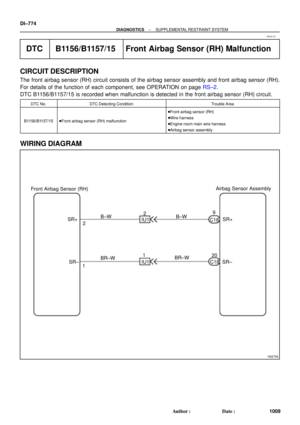 3194
3194 -
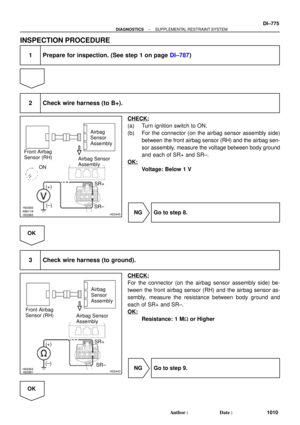 3195
3195 -
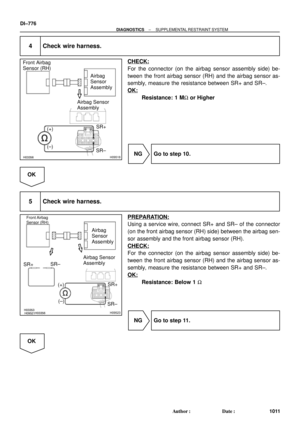 3196
3196 -
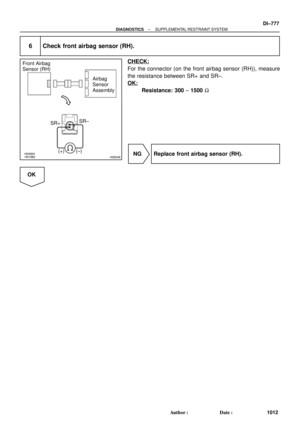 3197
3197 -
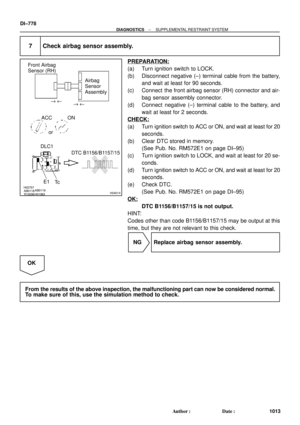 3198
3198 -
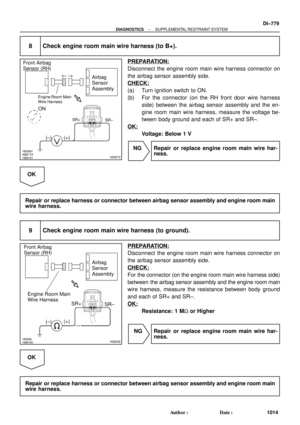 3199
3199 -
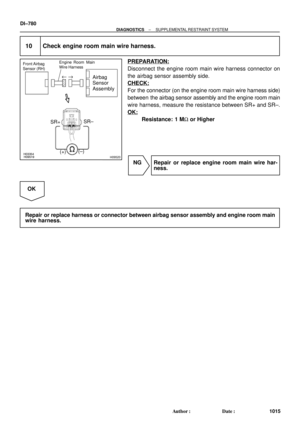 3200
3200 -
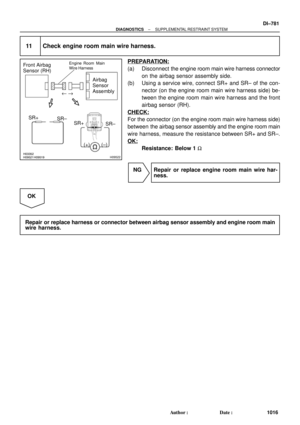 3201
3201 -
 3202
3202 -
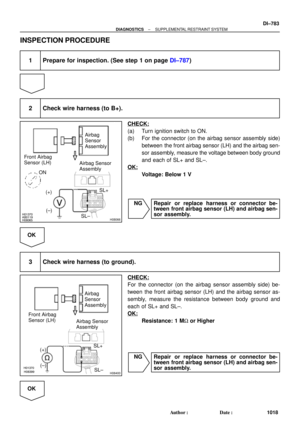 3203
3203 -
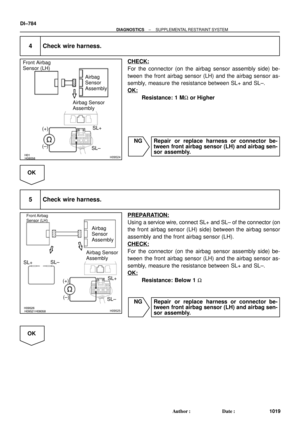 3204
3204 -
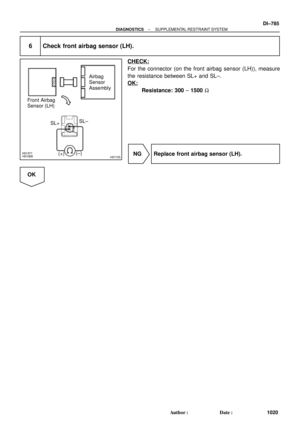 3205
3205 -
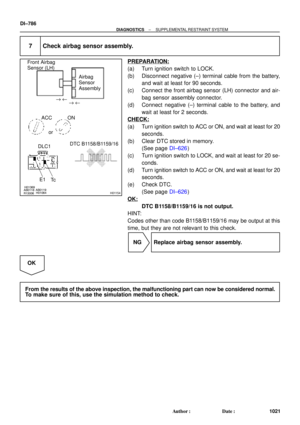 3206
3206 -
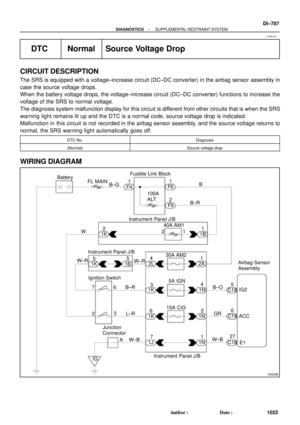 3207
3207 -
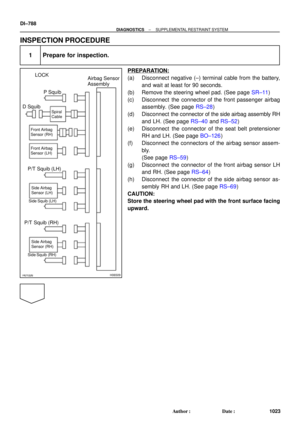 3208
3208 -
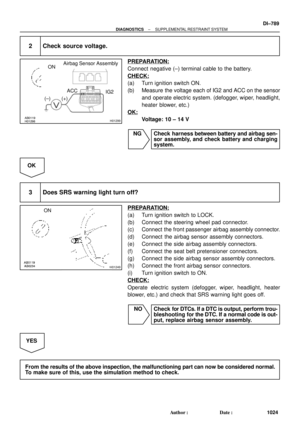 3209
3209 -
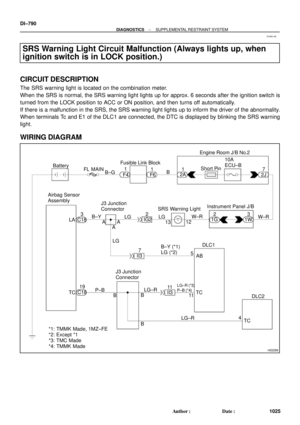 3210
3210 -
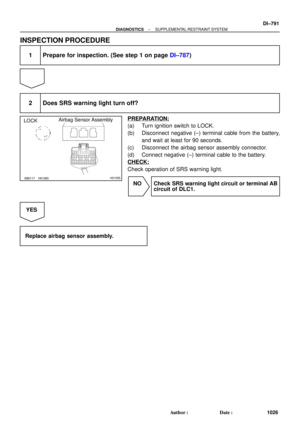 3211
3211 -
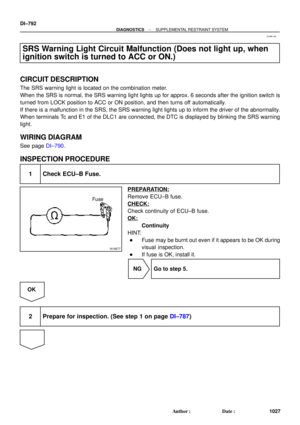 3212
3212 -
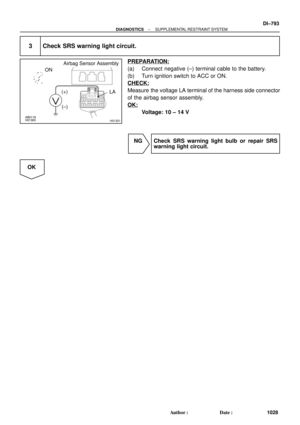 3213
3213 -
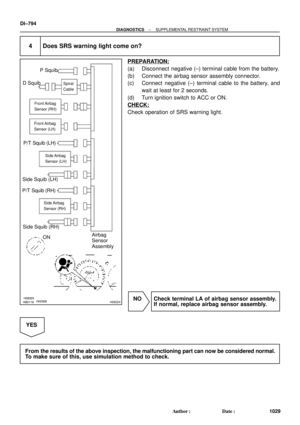 3214
3214 -
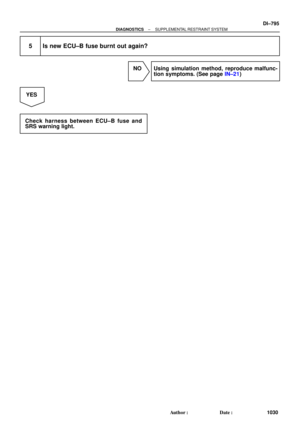 3215
3215 -
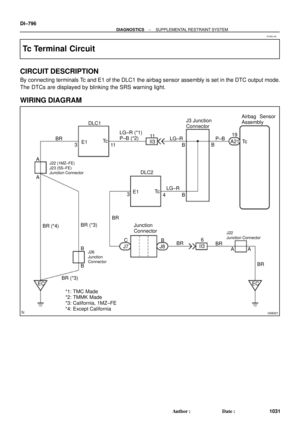 3216
3216 -
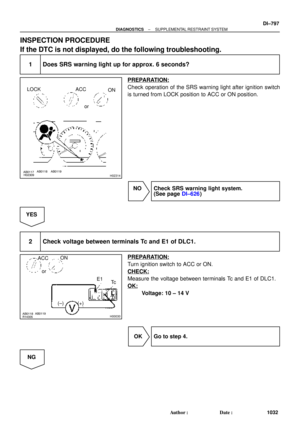 3217
3217 -
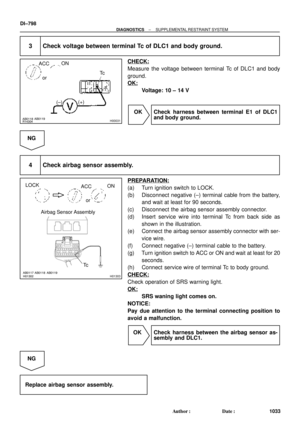 3218
3218 -
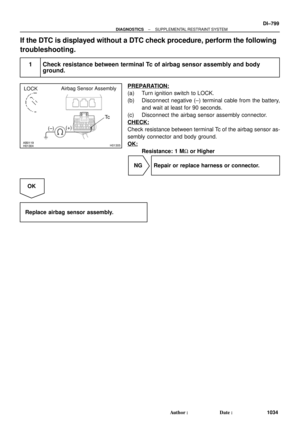 3219
3219 -
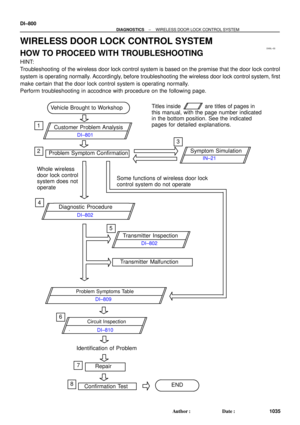 3220
3220 -
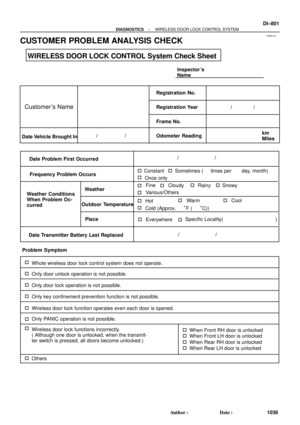 3221
3221 -
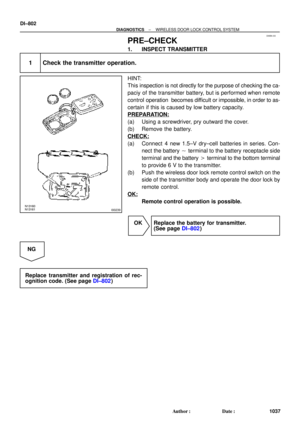 3222
3222 -
 3223
3223 -
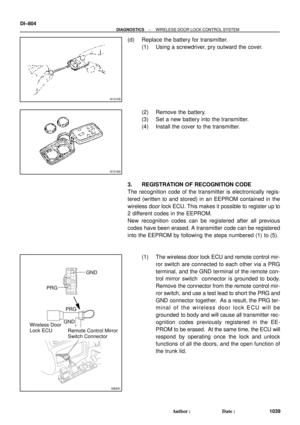 3224
3224 -
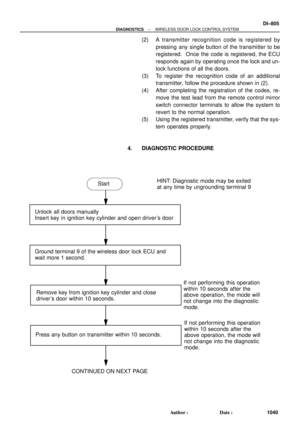 3225
3225 -
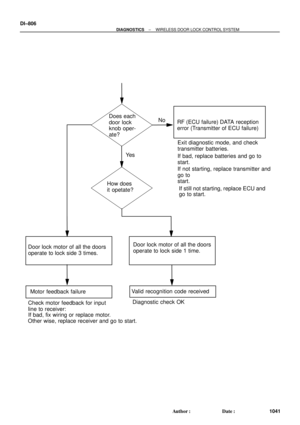 3226
3226 -
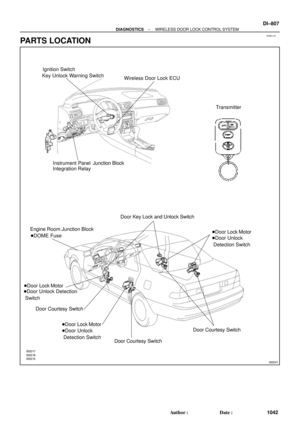 3227
3227 -
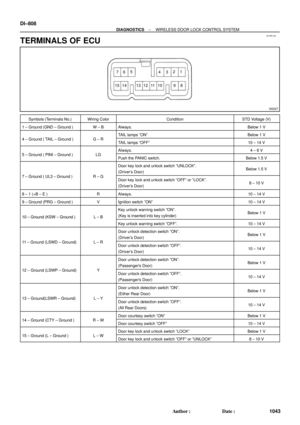 3228
3228 -
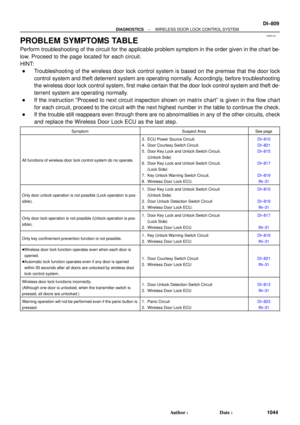 3229
3229 -
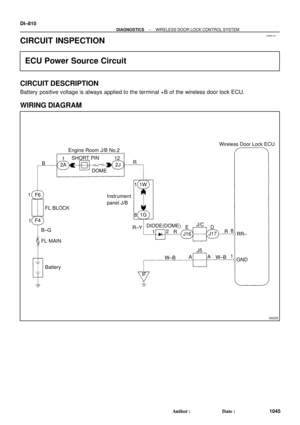 3230
3230 -
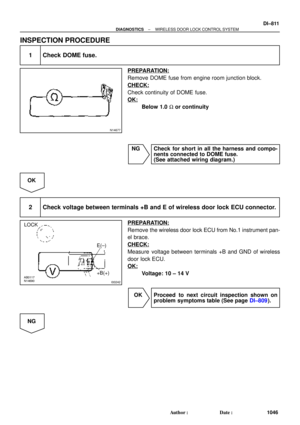 3231
3231 -
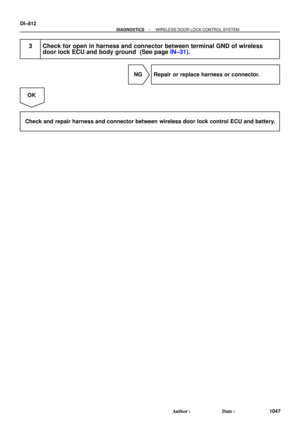 3232
3232 -
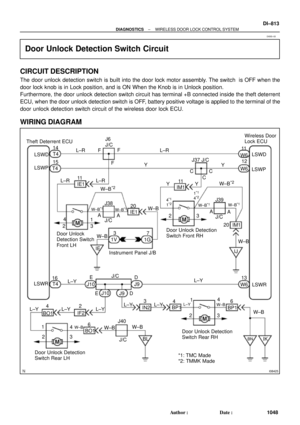 3233
3233 -
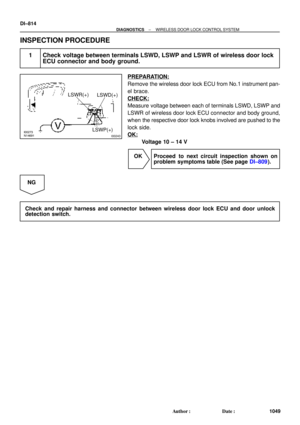 3234
3234 -
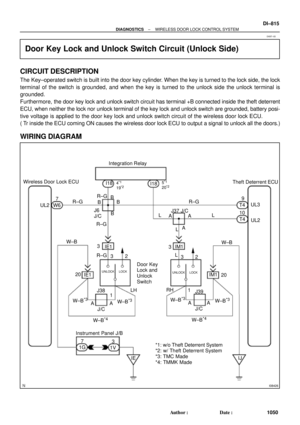 3235
3235 -
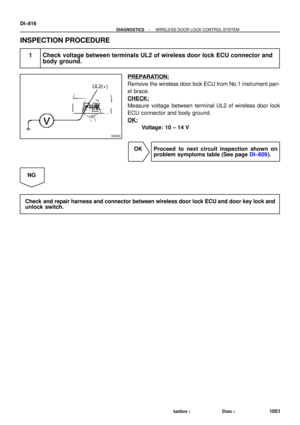 3236
3236 -
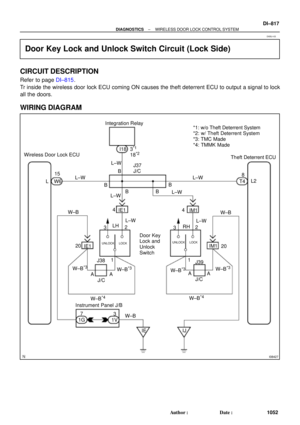 3237
3237 -
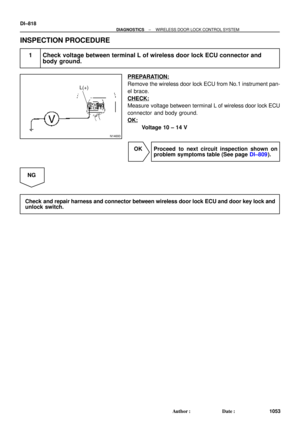 3238
3238 -
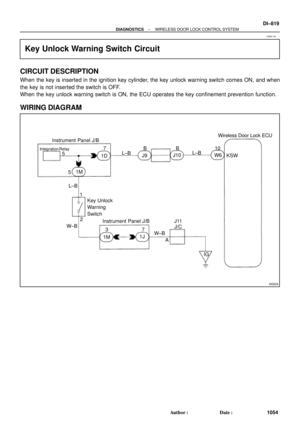 3239
3239 -
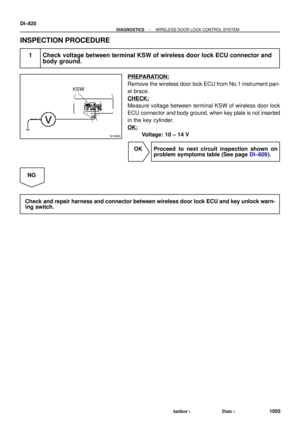 3240
3240 -
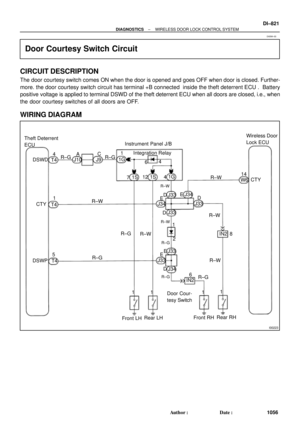 3241
3241 -
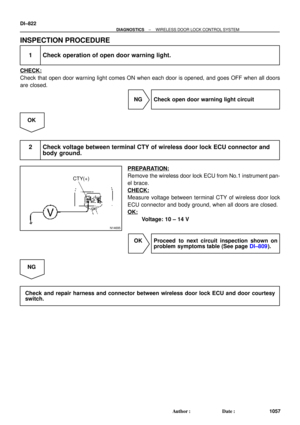 3242
3242 -
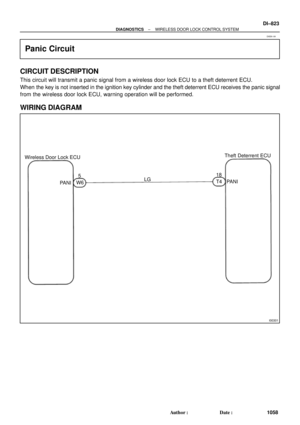 3243
3243 -
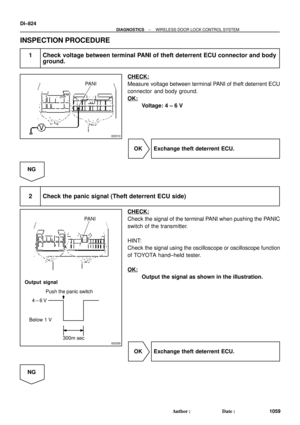 3244
3244 -
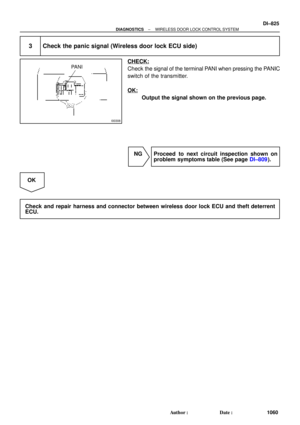 3245
3245 -
 3246
3246 -
 3247
3247 -
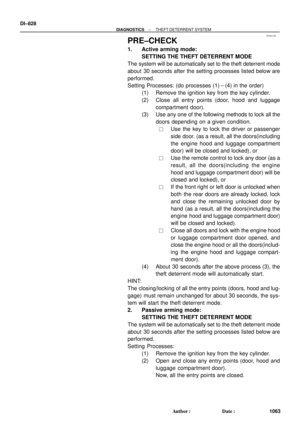 3248
3248 -
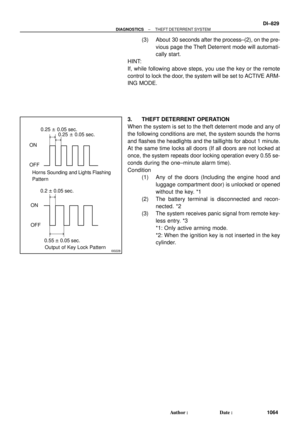 3249
3249 -
 3250
3250 -
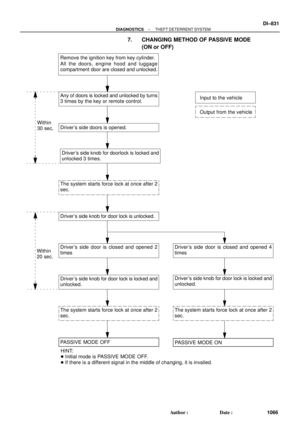 3251
3251 -
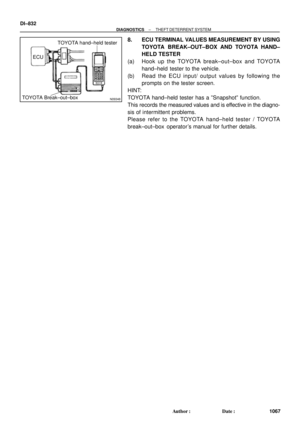 3252
3252 -
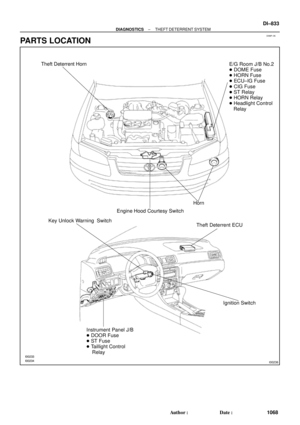 3253
3253 -
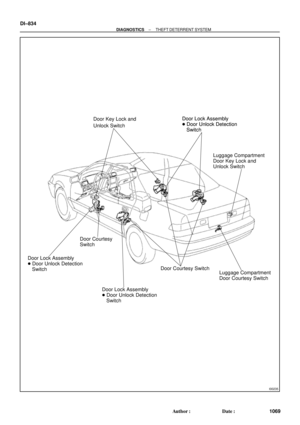 3254
3254 -
 3255
3255 -
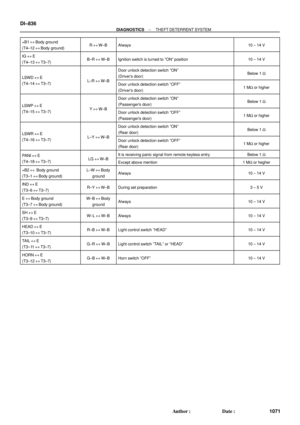 3256
3256 -
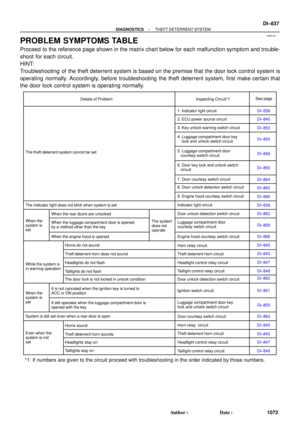 3257
3257 -
 3258
3258 -
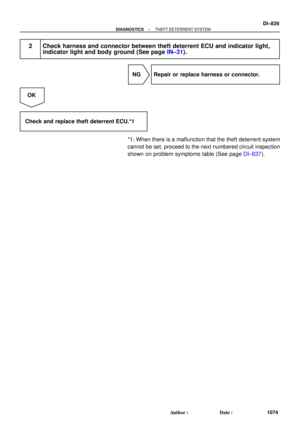 3259
3259 -
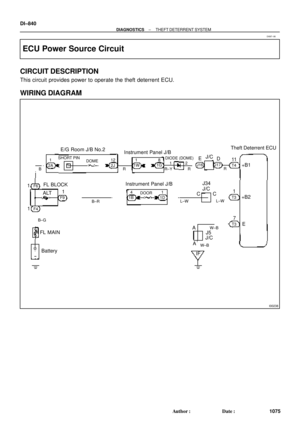 3260
3260 -
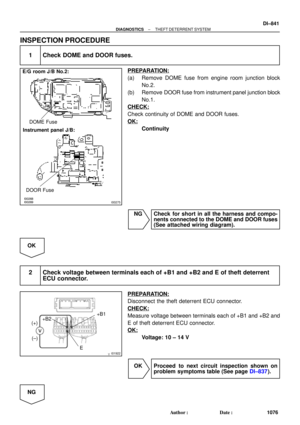 3261
3261 -
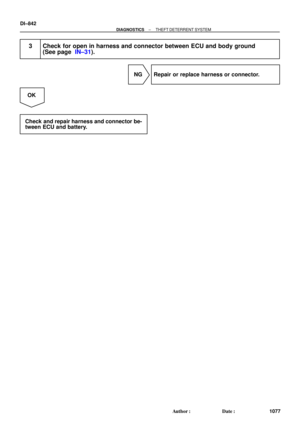 3262
3262 -
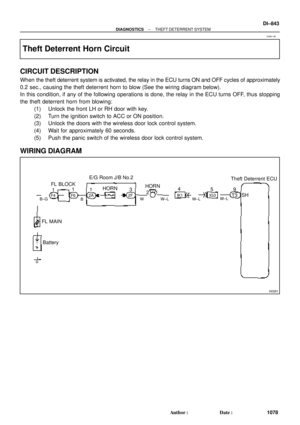 3263
3263 -
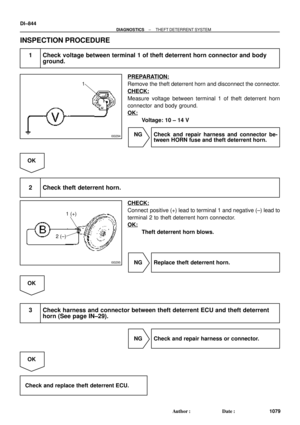 3264
3264 -
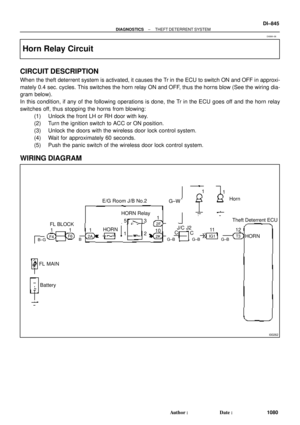 3265
3265 -
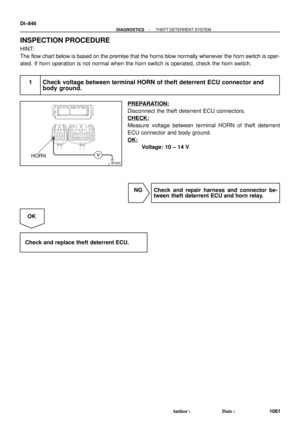 3266
3266 -
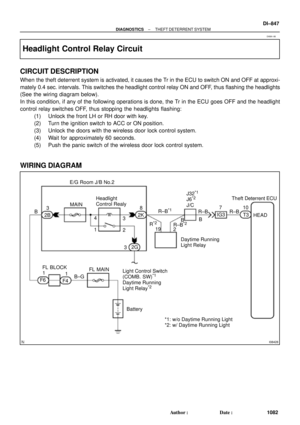 3267
3267 -
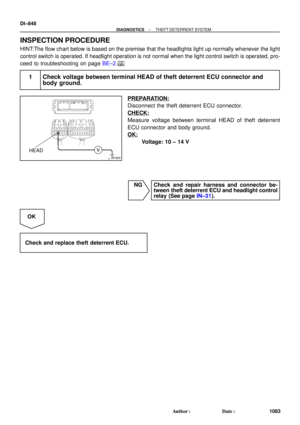 3268
3268 -
 3269
3269 -
 3270
3270 -
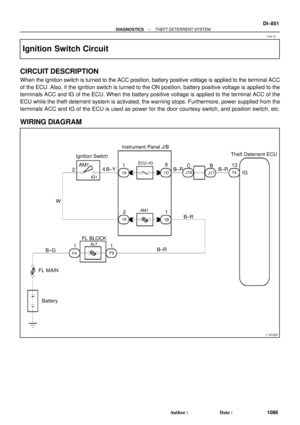 3271
3271 -
 3272
3272 -
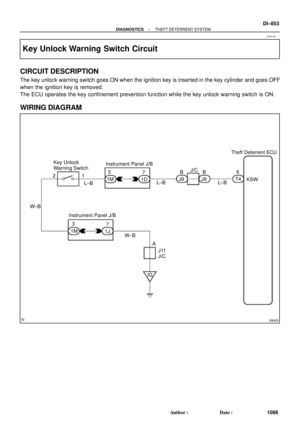 3273
3273 -
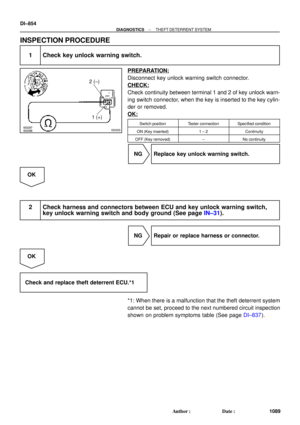 3274
3274 -
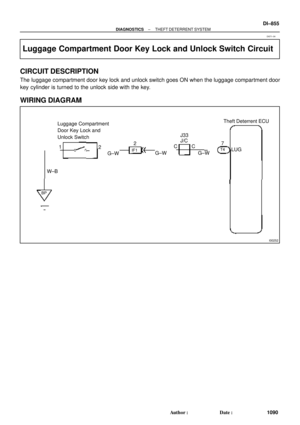 3275
3275 -
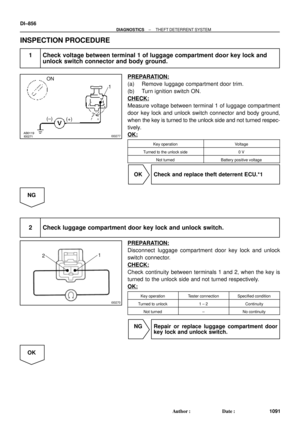 3276
3276 -
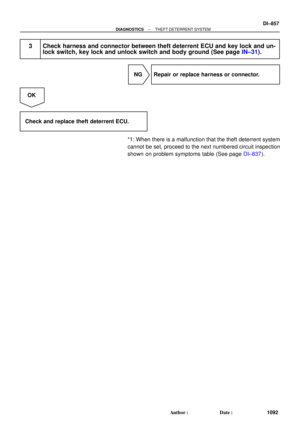 3277
3277 -
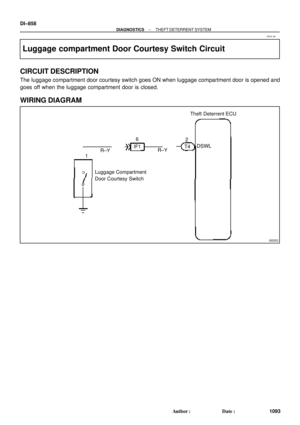 3278
3278 -
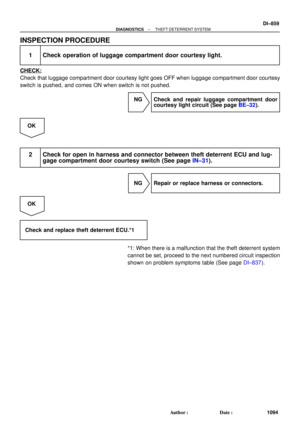 3279
3279 -
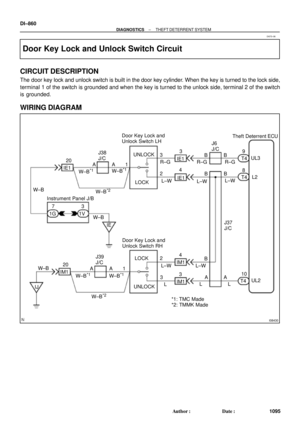 3280
3280 -
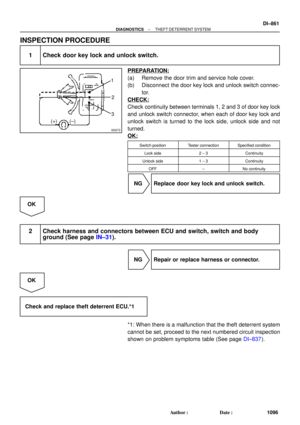 3281
3281 -
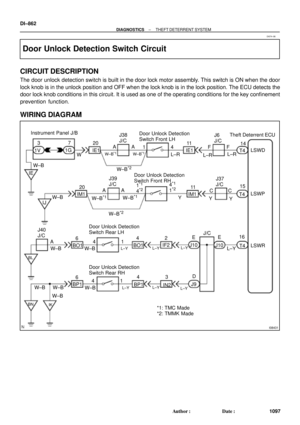 3282
3282 -
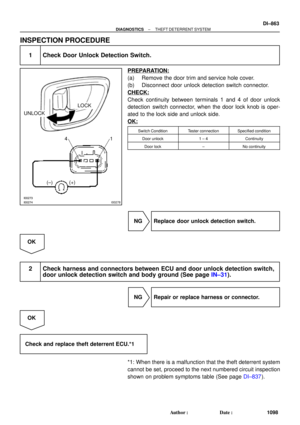 3283
3283 -
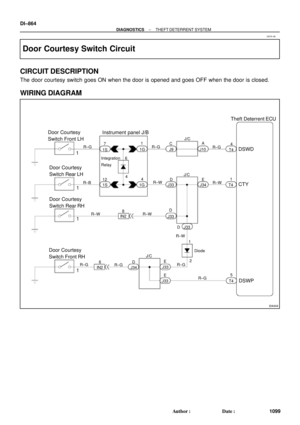 3284
3284 -
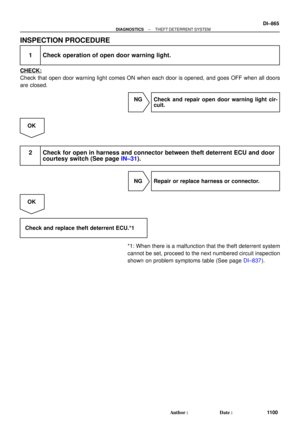 3285
3285 -
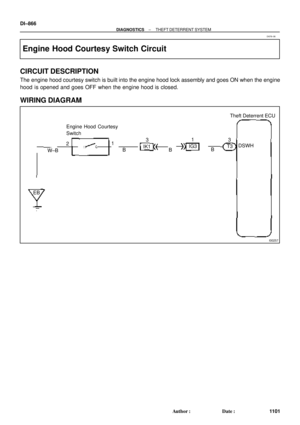 3286
3286 -
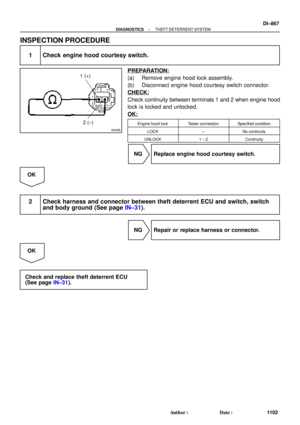 3287
3287 -
 3288
3288 -
 3289
3289 -
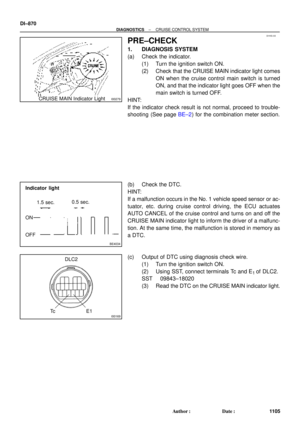 3290
3290 -
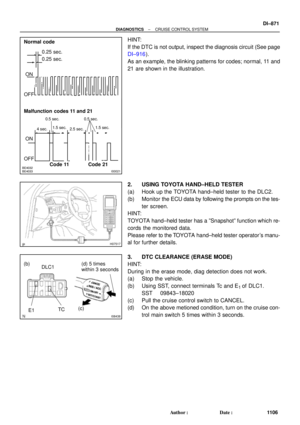 3291
3291 -
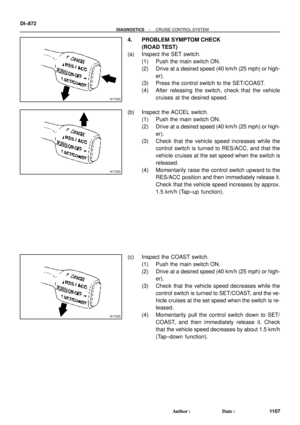 3292
3292 -
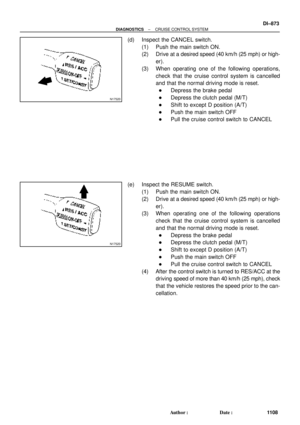 3293
3293 -
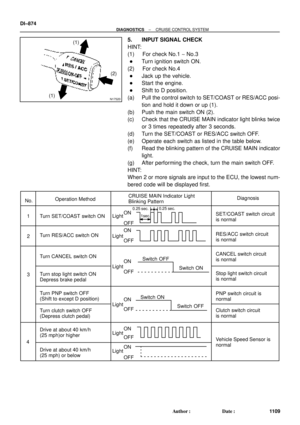 3294
3294 -
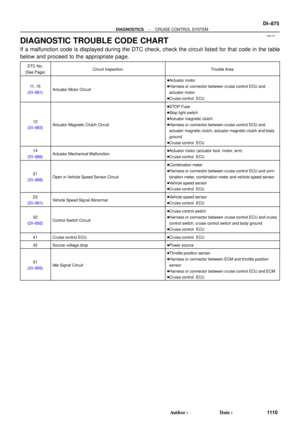 3295
3295 -
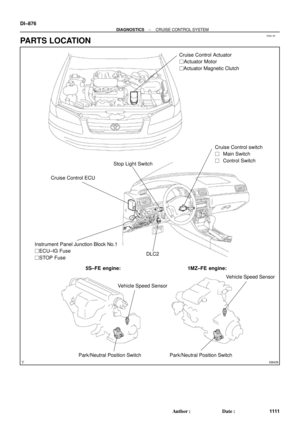 3296
3296 -
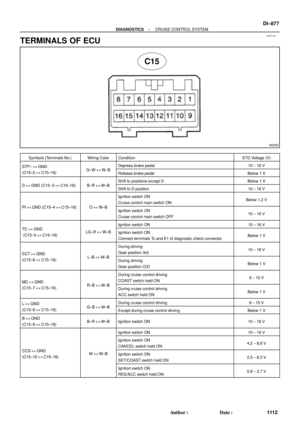 3297
3297 -
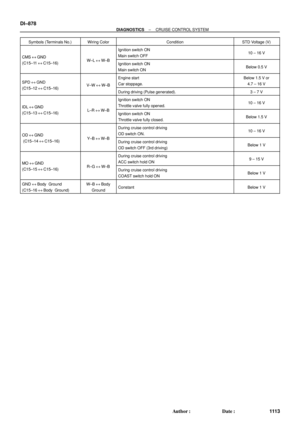 3298
3298 -
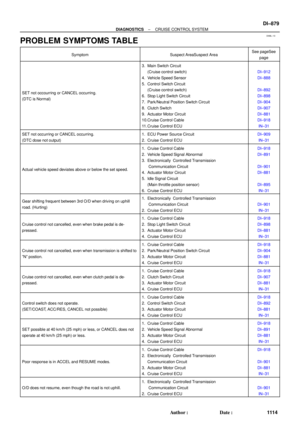 3299
3299 -
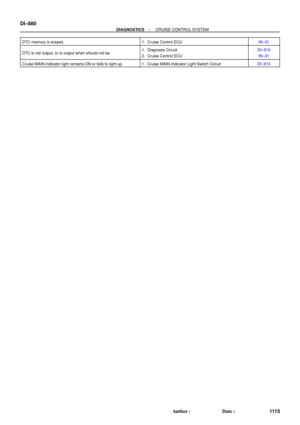 3300
3300 -
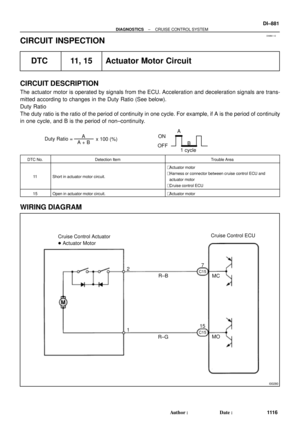 3301
3301 -
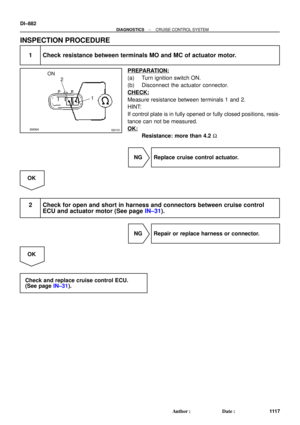 3302
3302 -
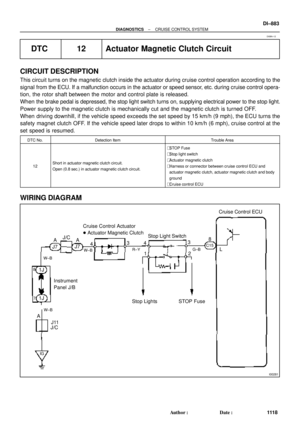 3303
3303 -
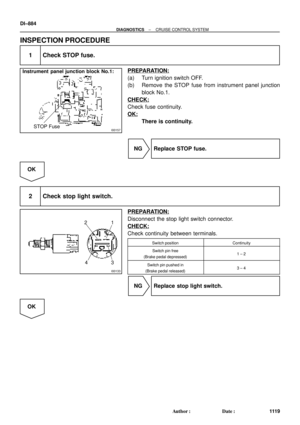 3304
3304 -
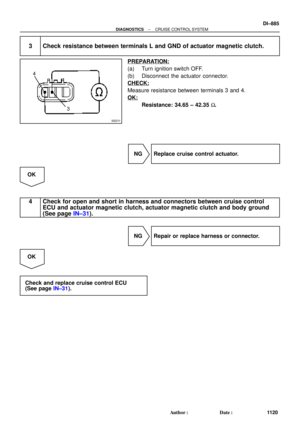 3305
3305 -
 3306
3306 -
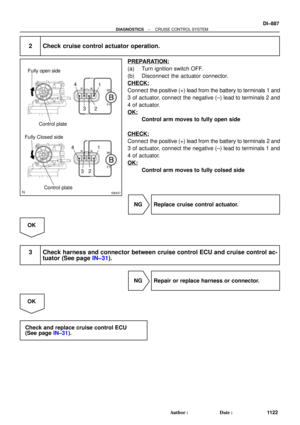 3307
3307 -
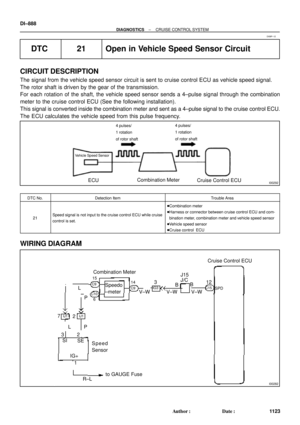 3308
3308 -
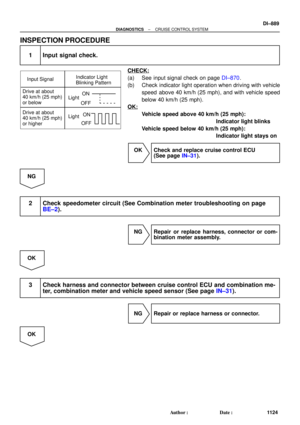 3309
3309 -
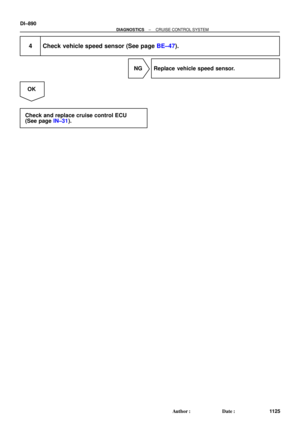 3310
3310 -
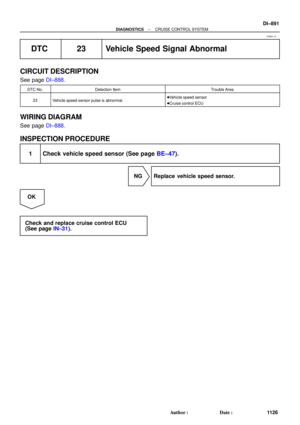 3311
3311 -
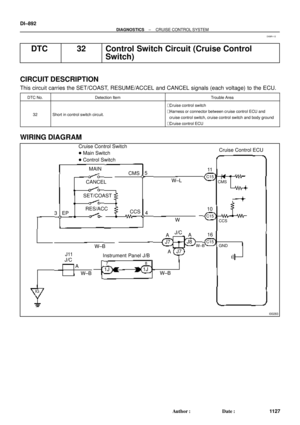 3312
3312 -
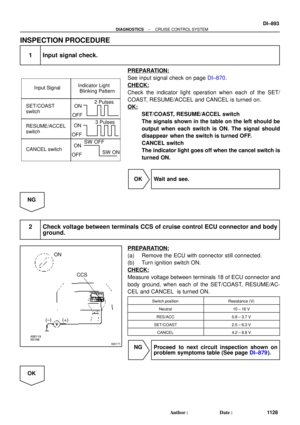 3313
3313 -
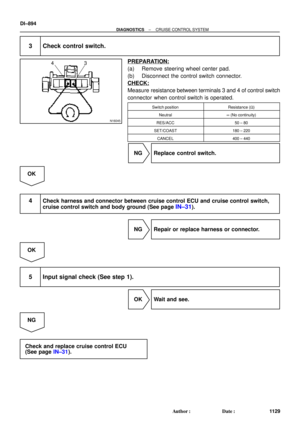 3314
3314 -
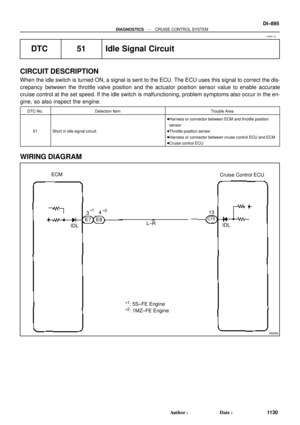 3315
3315 -
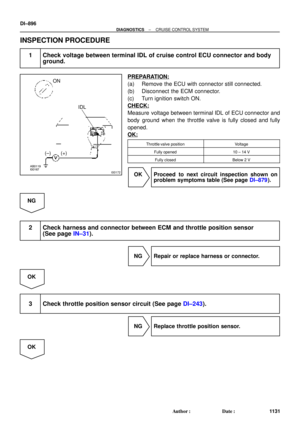 3316
3316 -
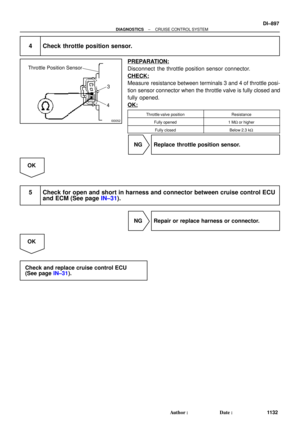 3317
3317 -
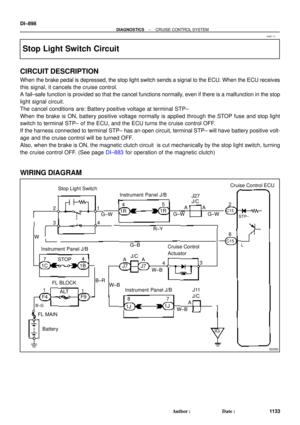 3318
3318 -
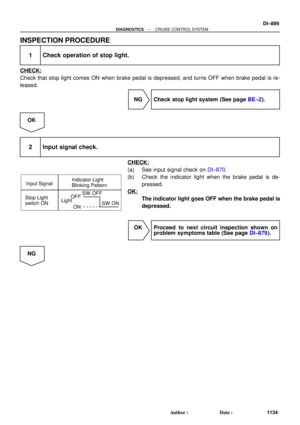 3319
3319 -
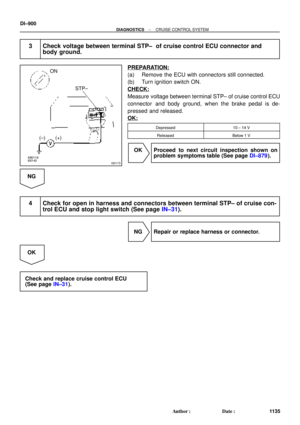 3320
3320 -
 3321
3321 -
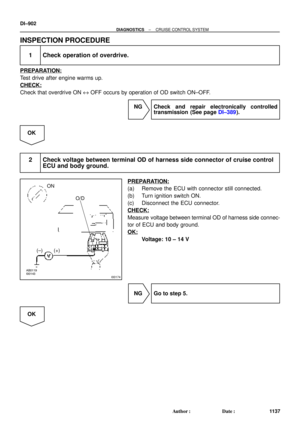 3322
3322 -
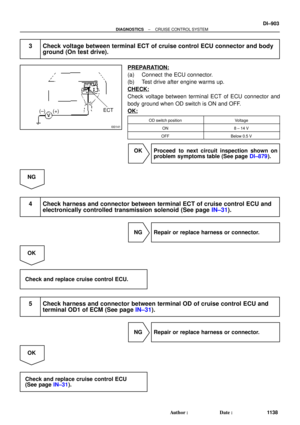 3323
3323 -
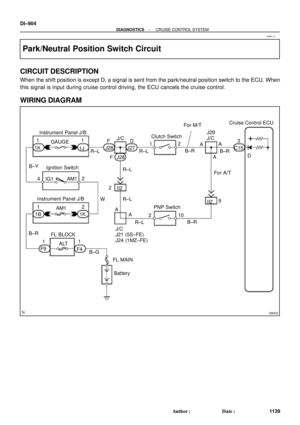 3324
3324 -
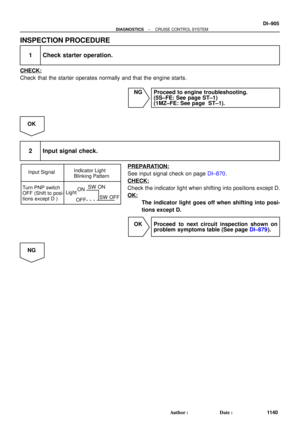 3325
3325 -
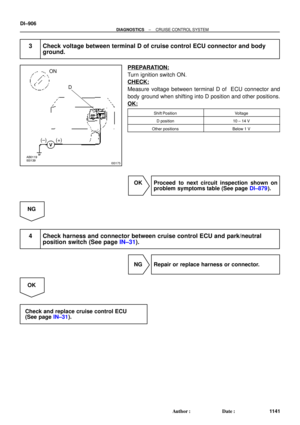 3326
3326 -
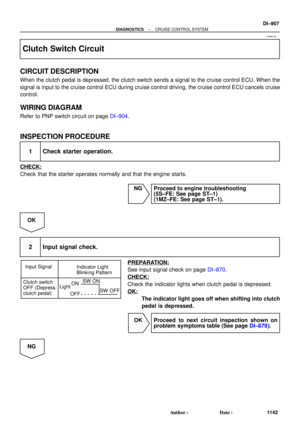 3327
3327 -
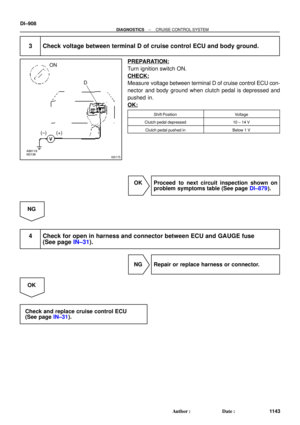 3328
3328 -
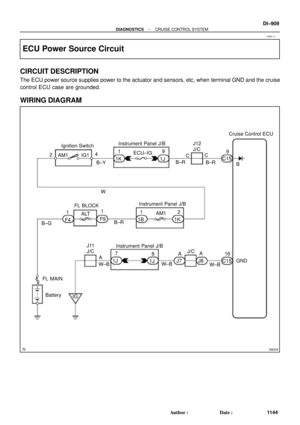 3329
3329 -
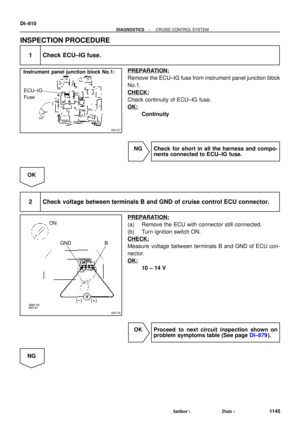 3330
3330 -
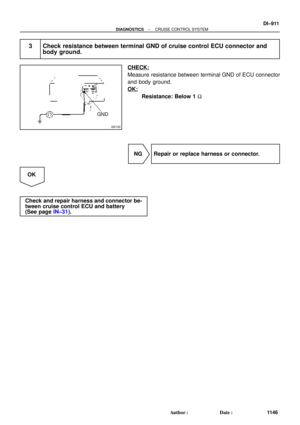 3331
3331 -
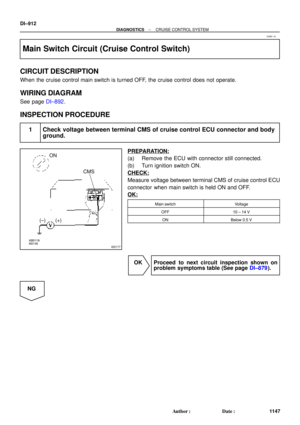 3332
3332 -
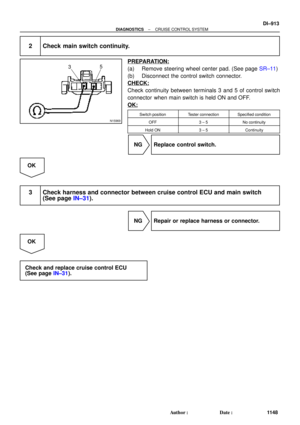 3333
3333 -
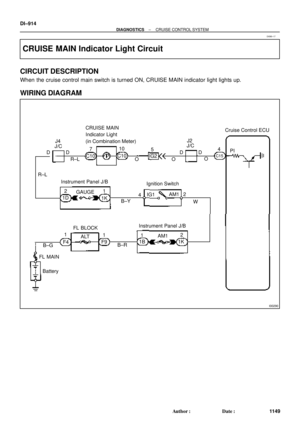 3334
3334 -
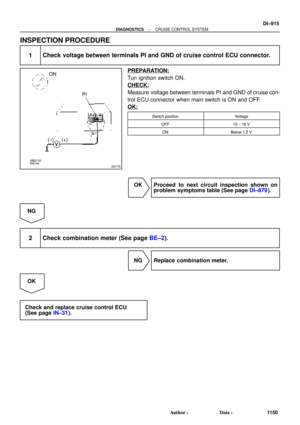 3335
3335 -
 3336
3336 -
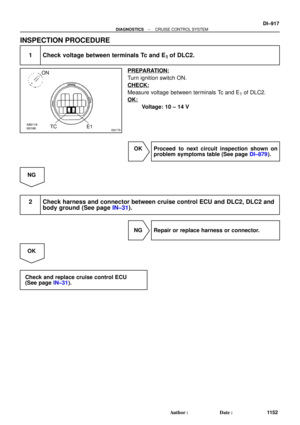 3337
3337 -
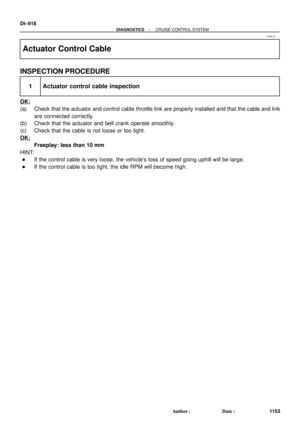 3338
3338 -
 3339
3339 -
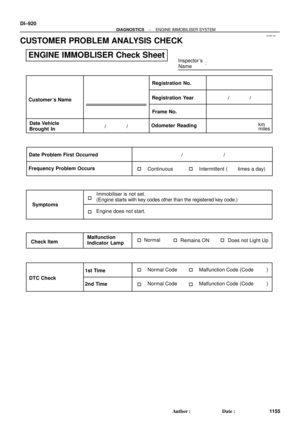 3340
3340 -
 3341
3341 -
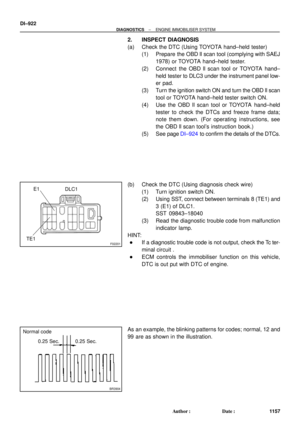 3342
3342 -
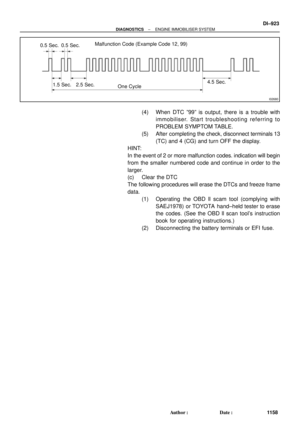 3343
3343 -
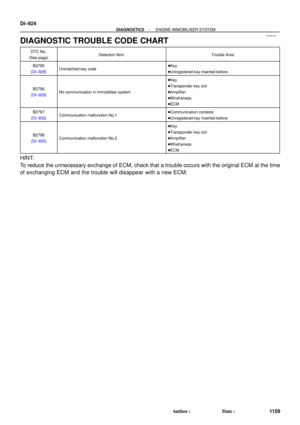 3344
3344 -
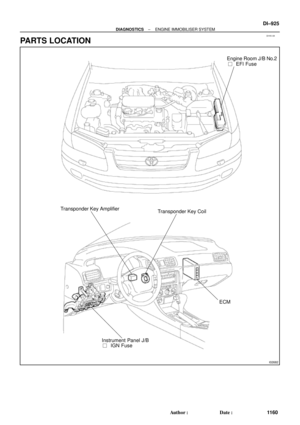 3345
3345 -
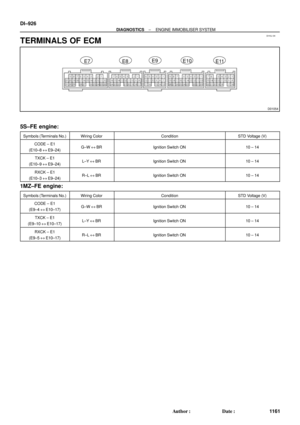 3346
3346 -
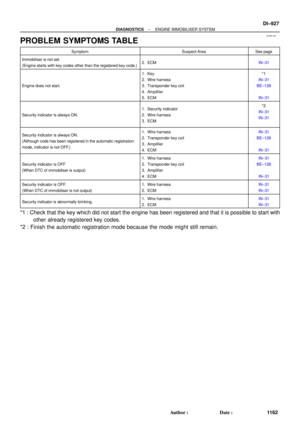 3347
3347 -
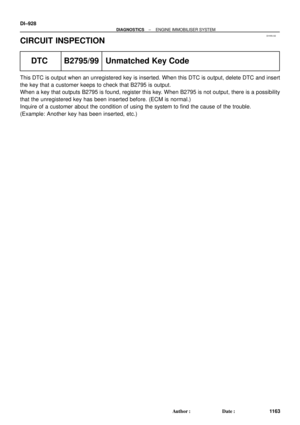 3348
3348 -
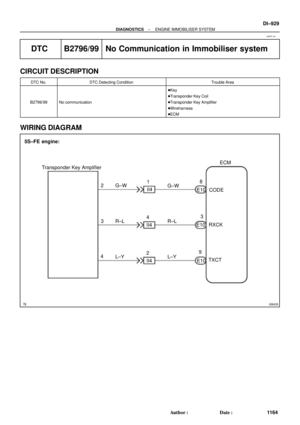 3349
3349 -
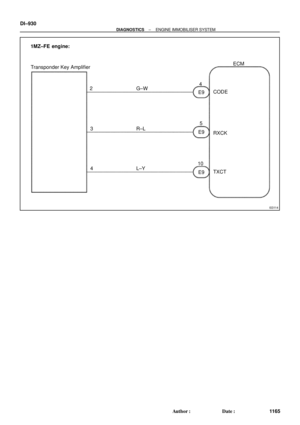 3350
3350 -
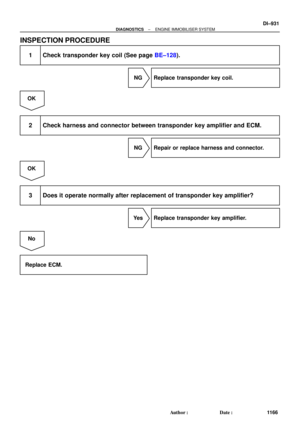 3351
3351 -
 3352
3352 -
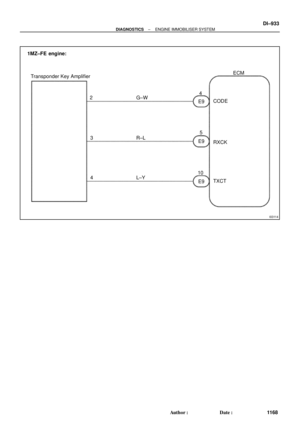 3353
3353 -
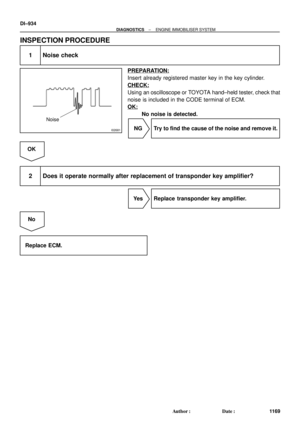 3354
3354 -
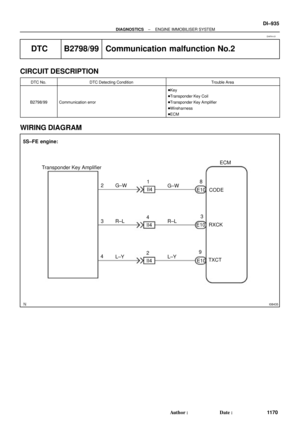 3355
3355 -
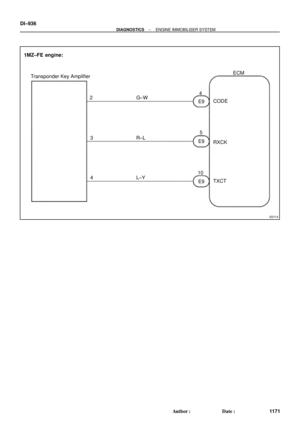 3356
3356 -
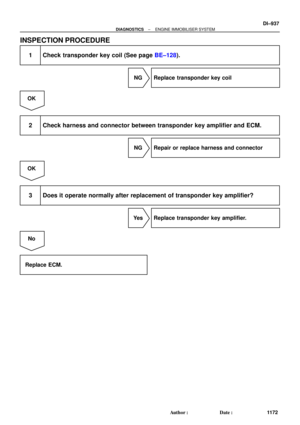 3357
3357 -
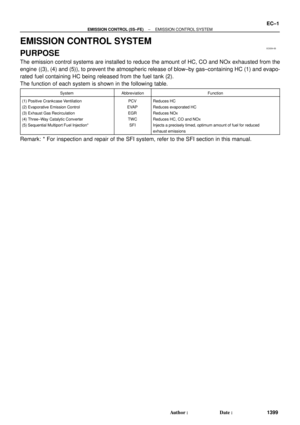 3358
3358 -
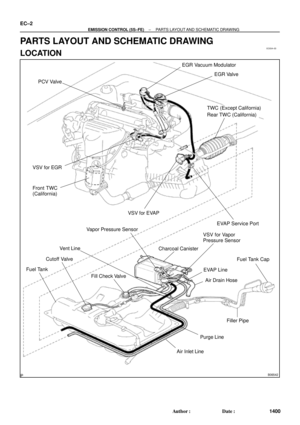 3359
3359 -
 3360
3360 -
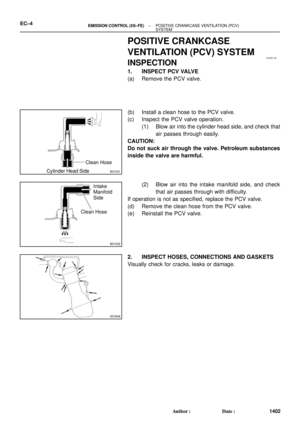 3361
3361 -
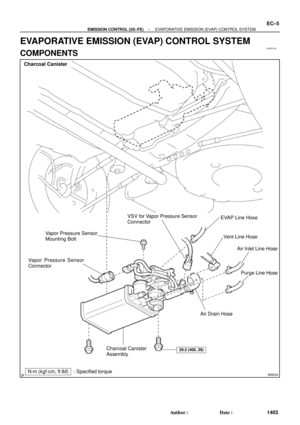 3362
3362 -
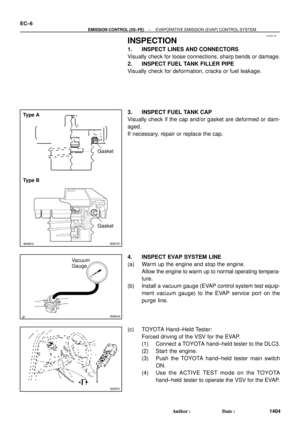 3363
3363 -
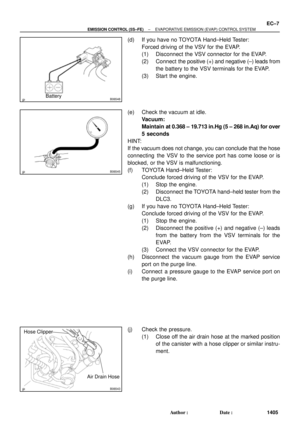 3364
3364 -
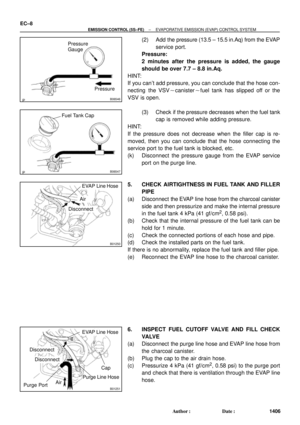 3365
3365 -
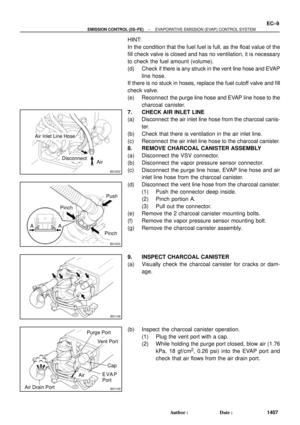 3366
3366 -
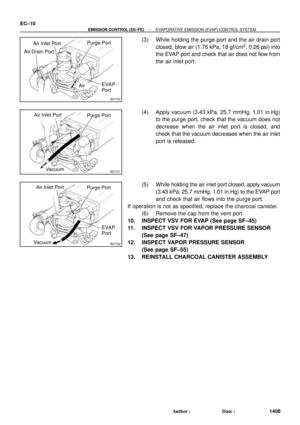 3367
3367 -
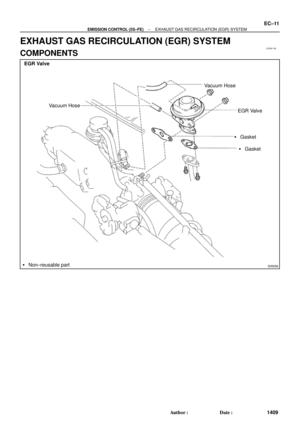 3368
3368 -
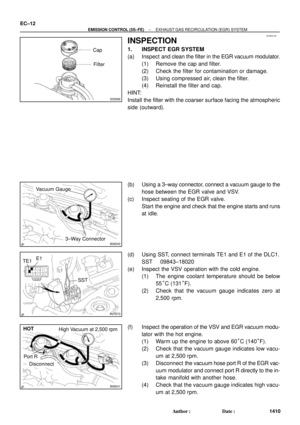 3369
3369 -
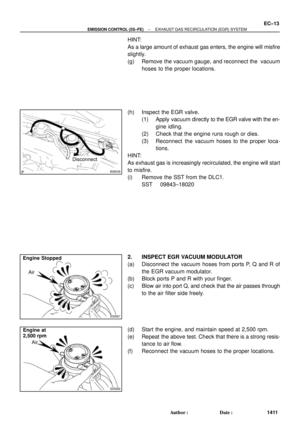 3370
3370 -
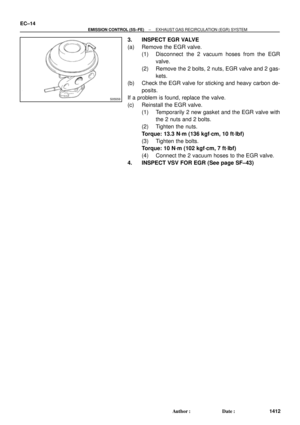 3371
3371 -
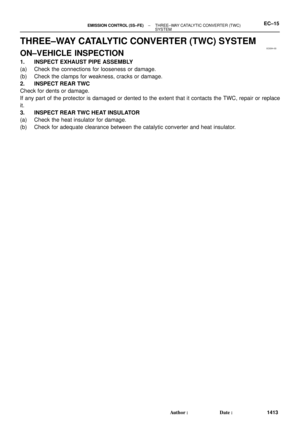 3372
3372 -
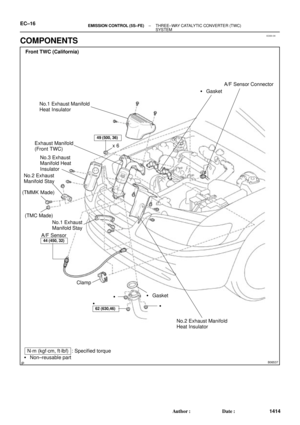 3373
3373 -
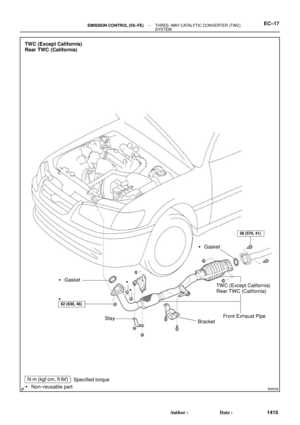 3374
3374 -
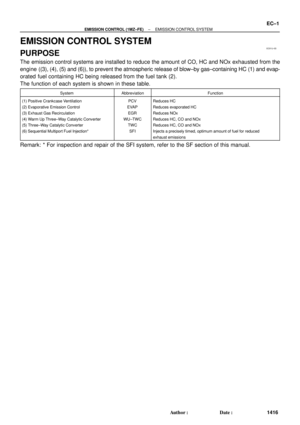 3375
3375 -
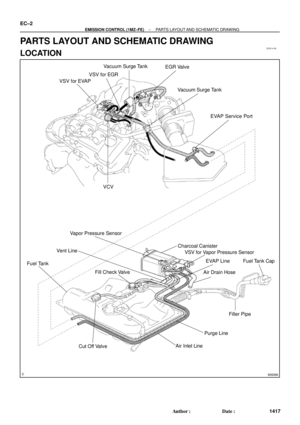 3376
3376 -
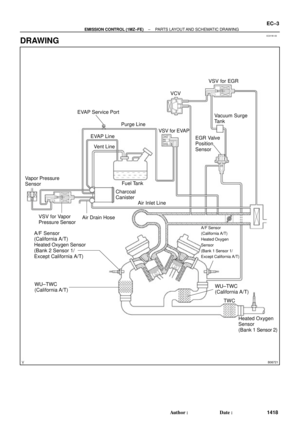 3377
3377 -
 3378
3378 -
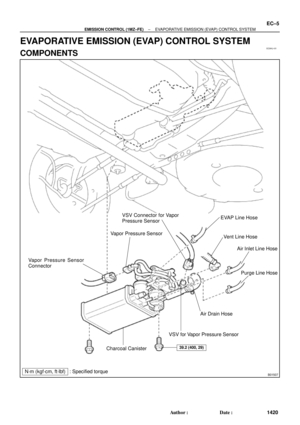 3379
3379 -
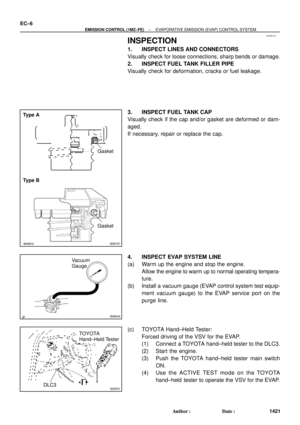 3380
3380 -
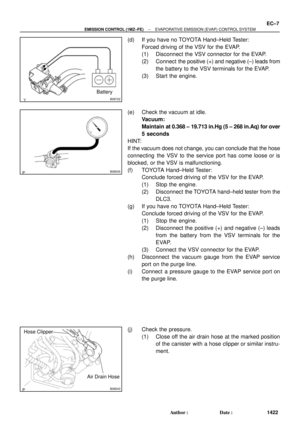 3381
3381 -
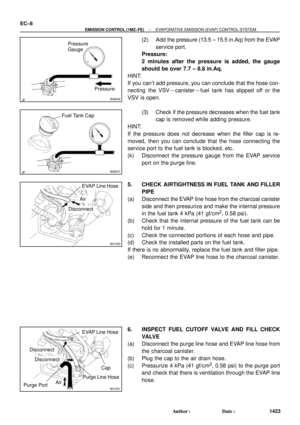 3382
3382 -
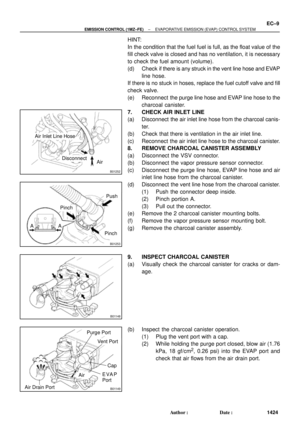 3383
3383 -
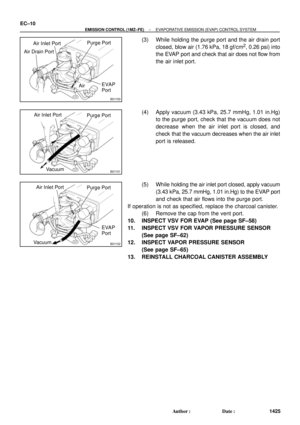 3384
3384 -
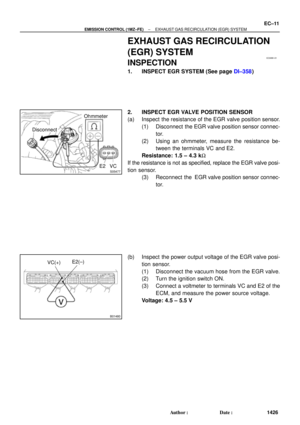 3385
3385 -
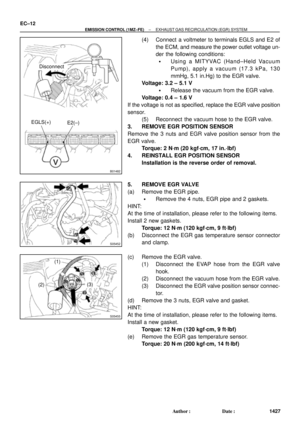 3386
3386 -
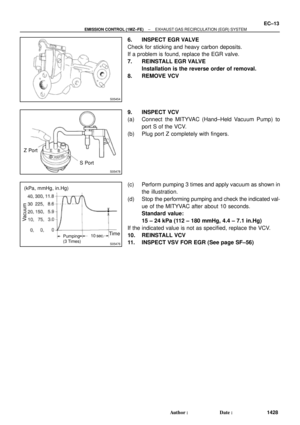 3387
3387 -
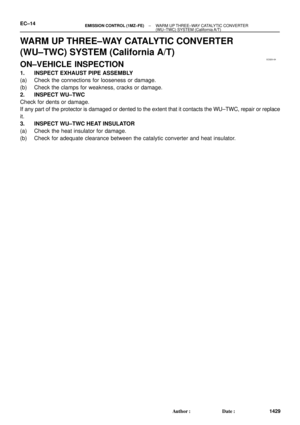 3388
3388 -
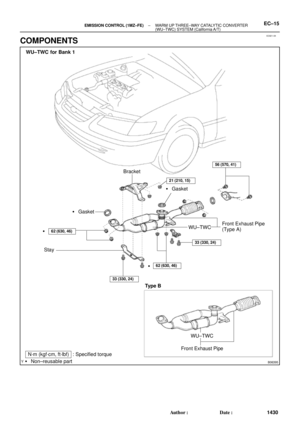 3389
3389 -
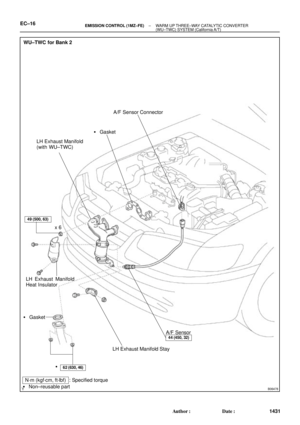 3390
3390 -
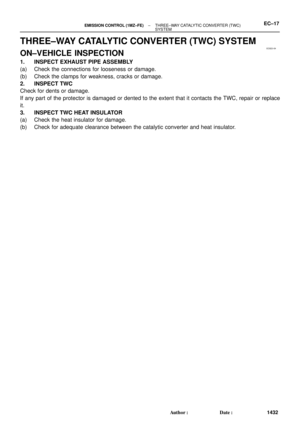 3391
3391 -
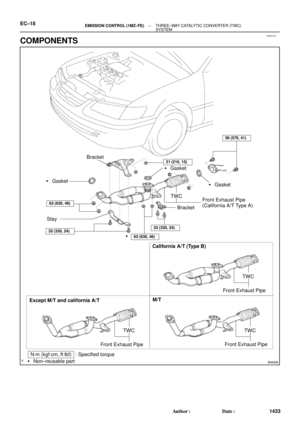 3392
3392 -
 3393
3393 -
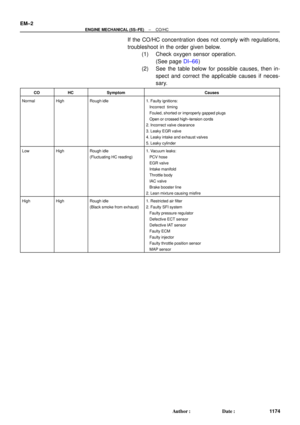 3394
3394 -
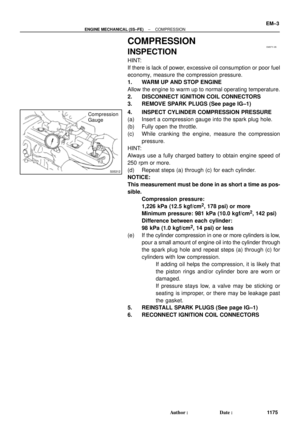 3395
3395 -
 3396
3396 -
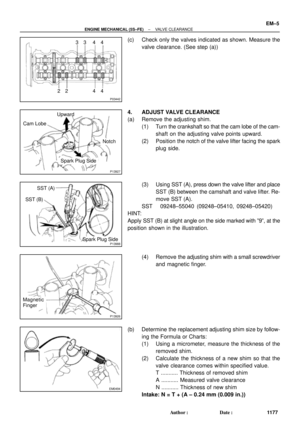 3397
3397 -
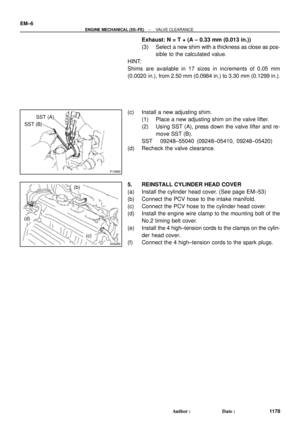 3398
3398 -
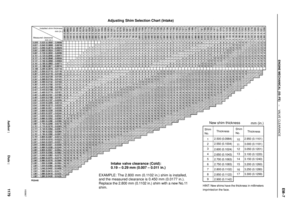 3399
3399 -
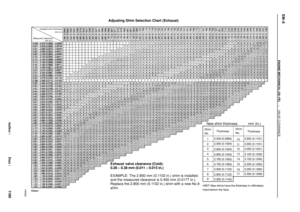 3400
3400 -
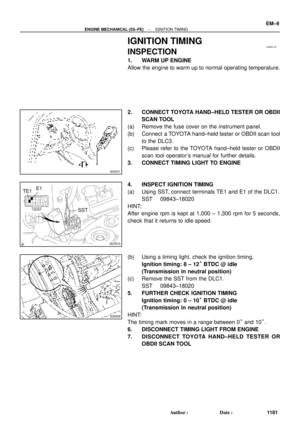 3401
3401 -
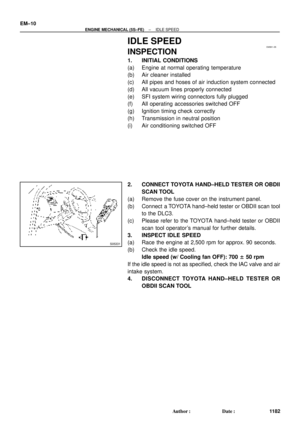 3402
3402 -
 3403
3403 -
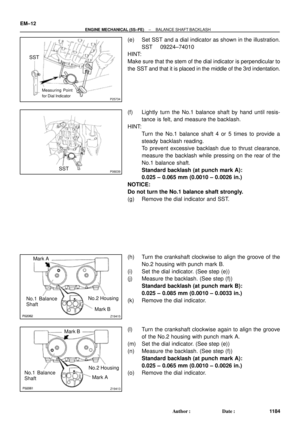 3404
3404 -
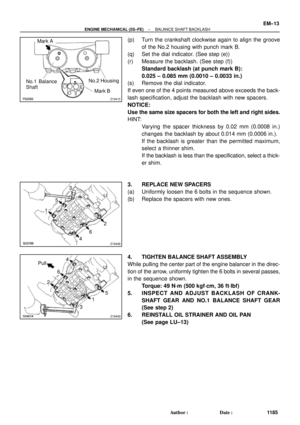 3405
3405 -
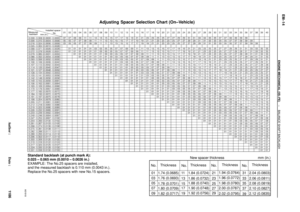 3406
3406 -
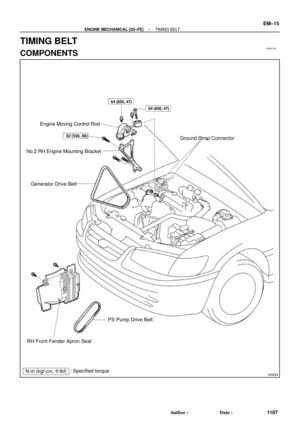 3407
3407 -
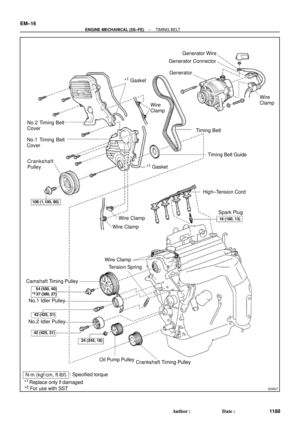 3408
3408 -
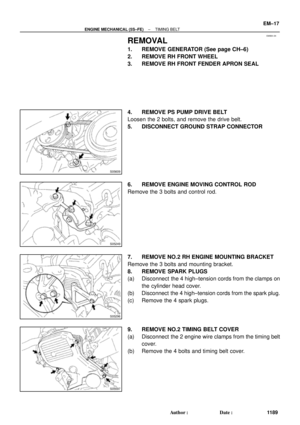 3409
3409 -
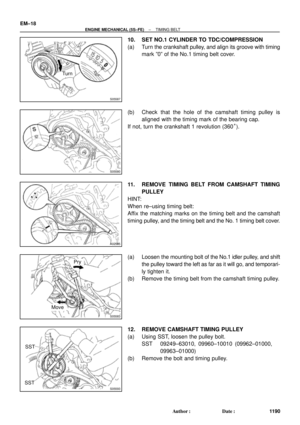 3410
3410 -
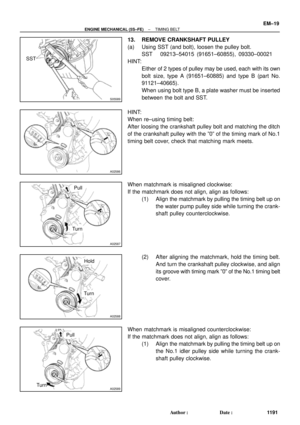 3411
3411 -
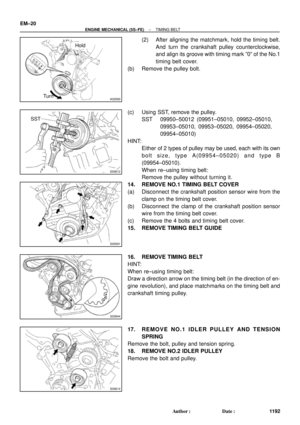 3412
3412 -
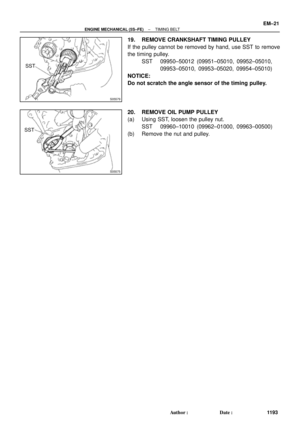 3413
3413 -
 3414
3414 -
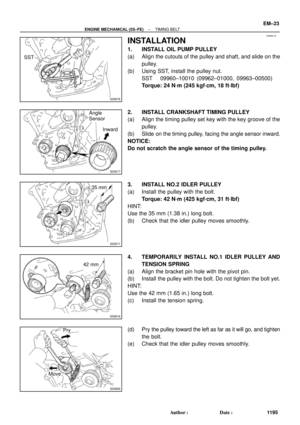 3415
3415 -
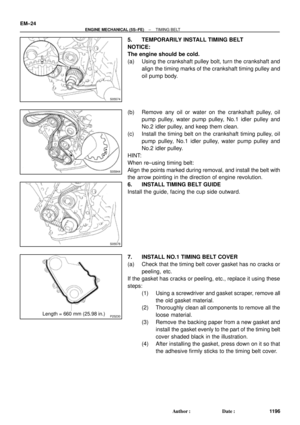 3416
3416 -
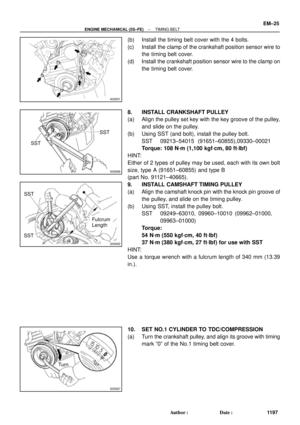 3417
3417 -
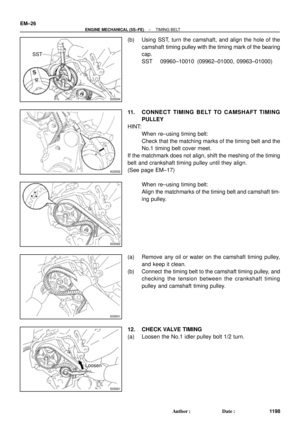 3418
3418 -
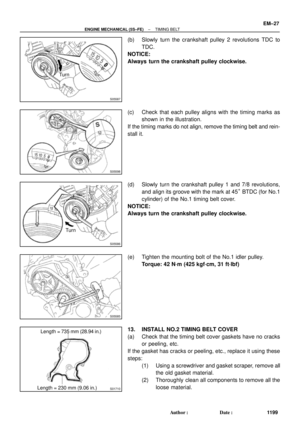 3419
3419 -
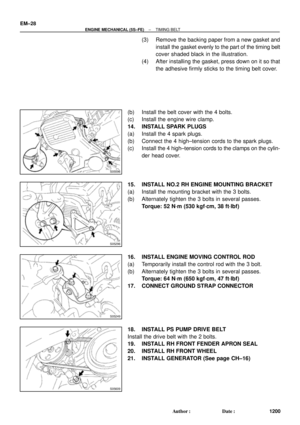 3420
3420 -
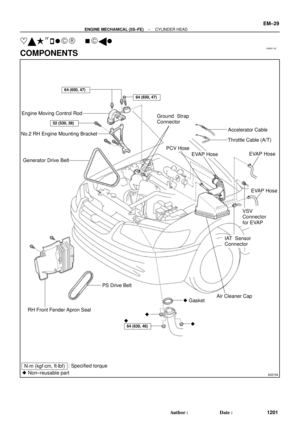 3421
3421 -
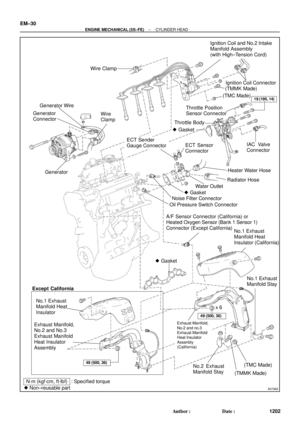 3422
3422 -
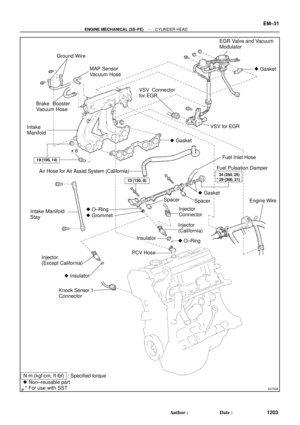 3423
3423 -
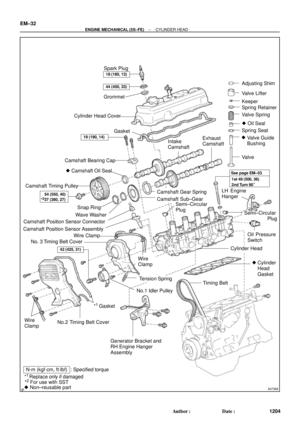 3424
3424 -
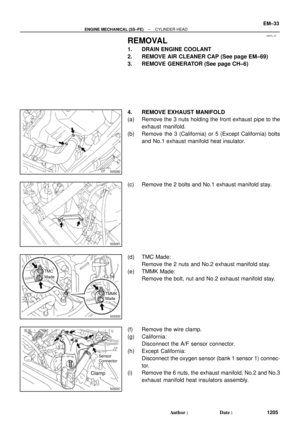 3425
3425 -
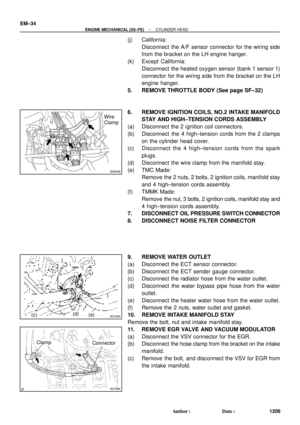 3426
3426 -
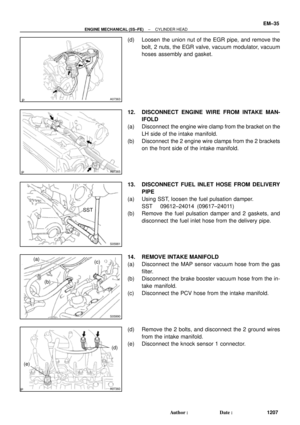 3427
3427 -
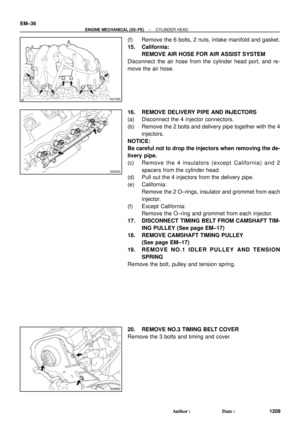 3428
3428 -
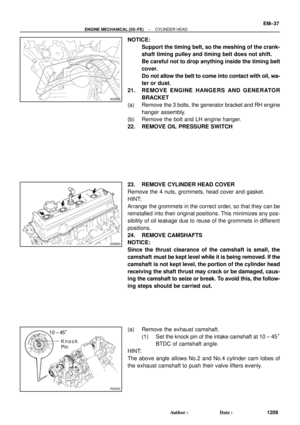 3429
3429 -
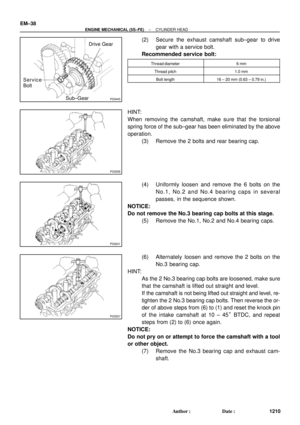 3430
3430 -
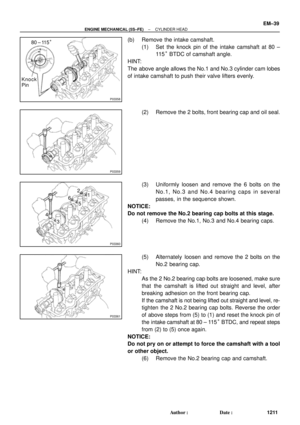 3431
3431 -
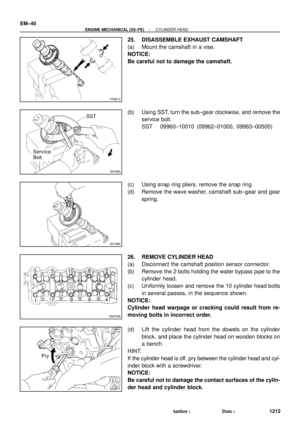 3432
3432 -
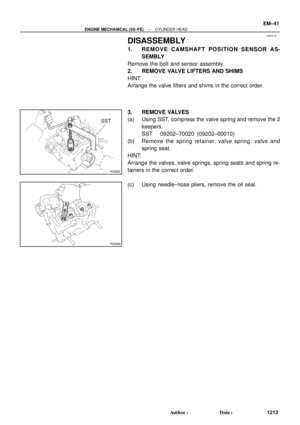 3433
3433 -
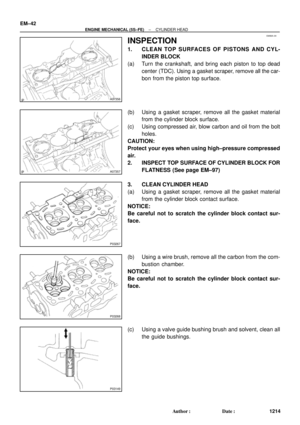 3434
3434 -
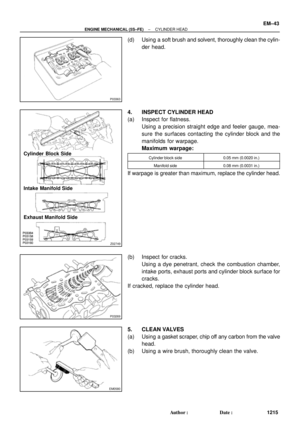 3435
3435 -
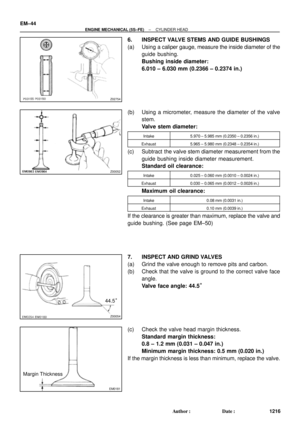 3436
3436 -
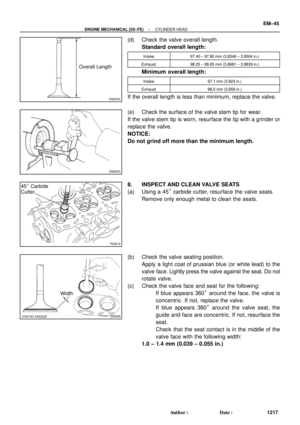 3437
3437 -
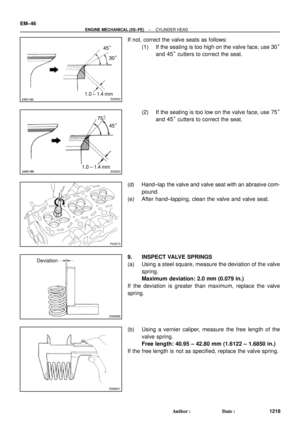 3438
3438 -
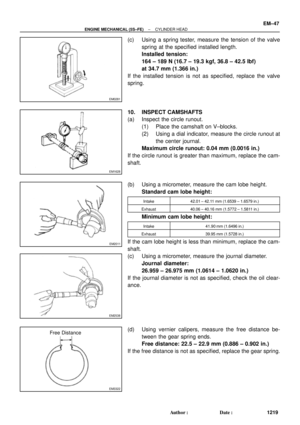 3439
3439 -
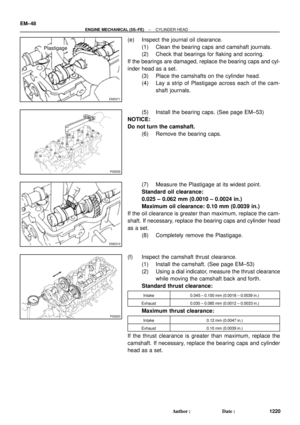 3440
3440 -
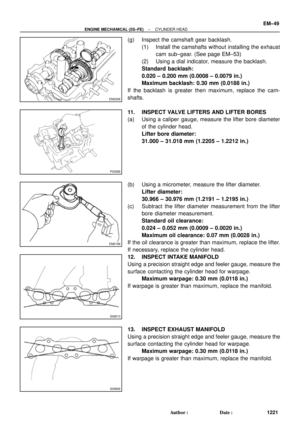 3441
3441 -
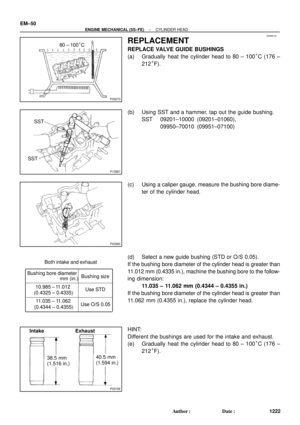 3442
3442 -
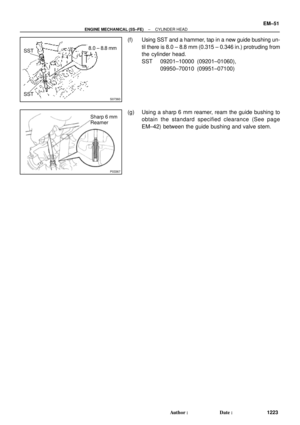 3443
3443 -
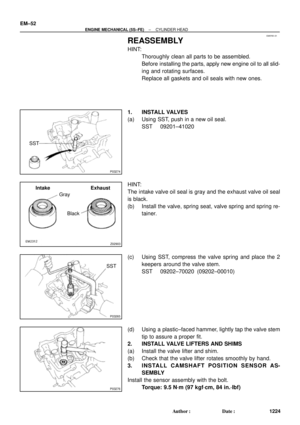 3444
3444 -
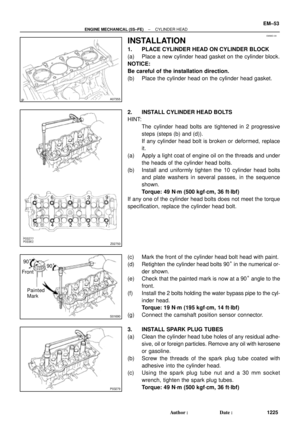 3445
3445 -
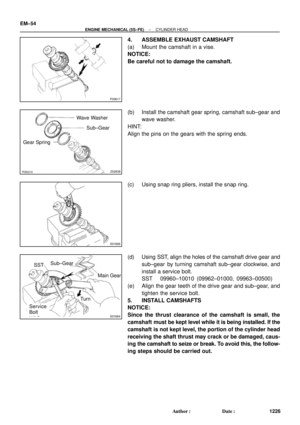 3446
3446 -
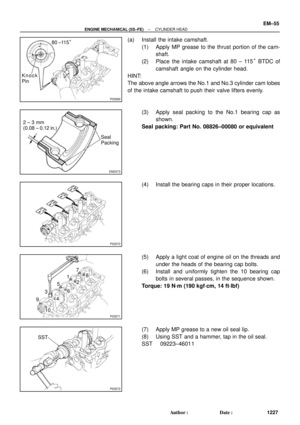 3447
3447 -
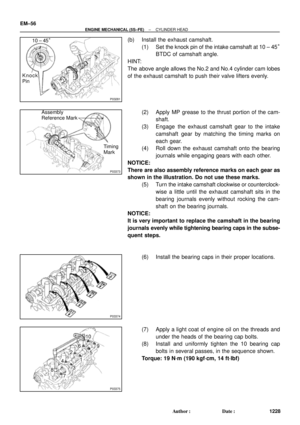 3448
3448 -
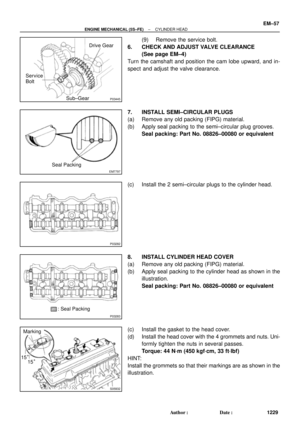 3449
3449 -
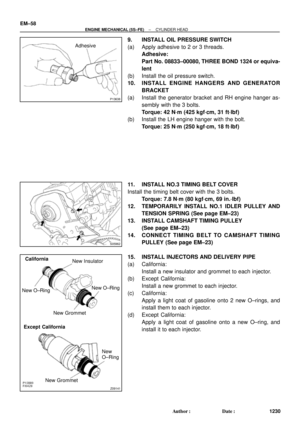 3450
3450 -
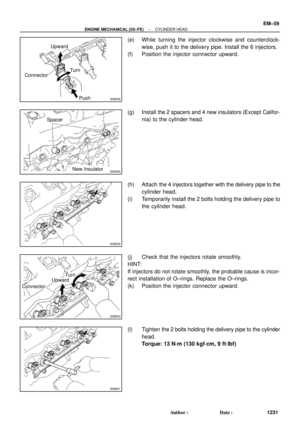 3451
3451 -
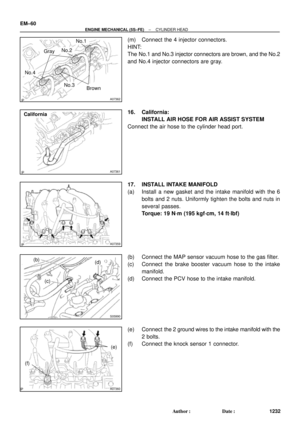 3452
3452 -
 3453
3453 -
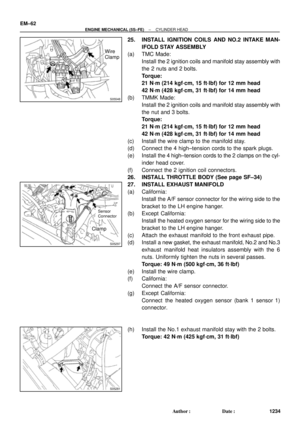 3454
3454 -
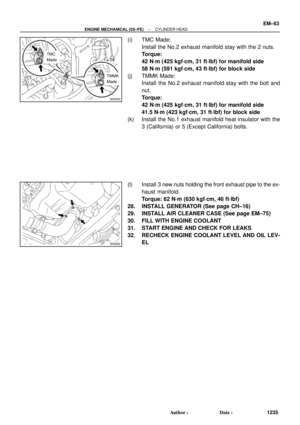 3455
3455 -
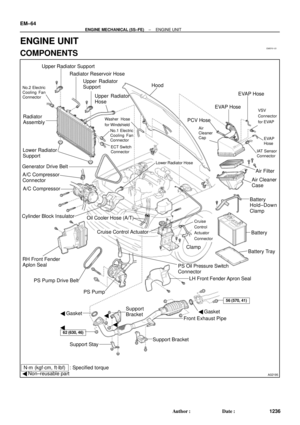 3456
3456 -
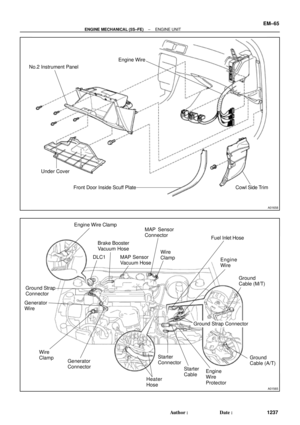 3457
3457 -
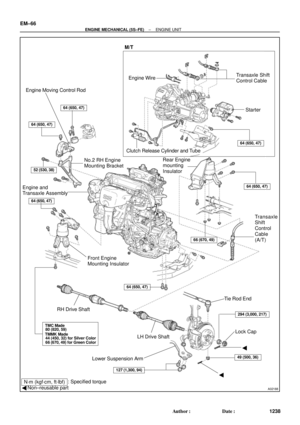 3458
3458 -
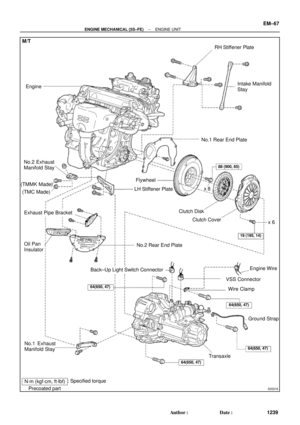 3459
3459 -
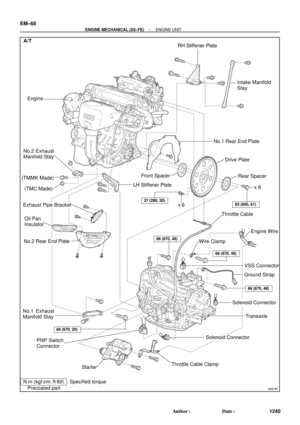 3460
3460 -
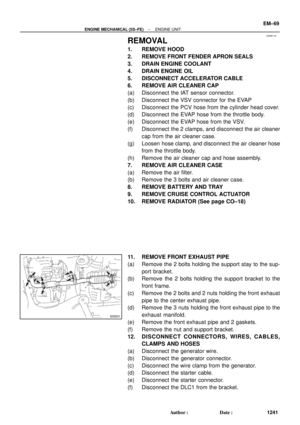 3461
3461 -
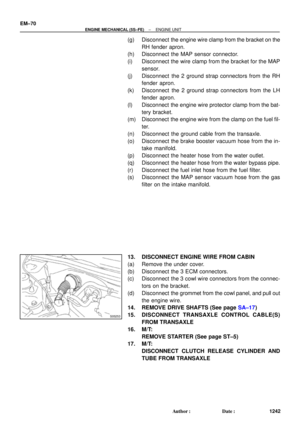 3462
3462 -
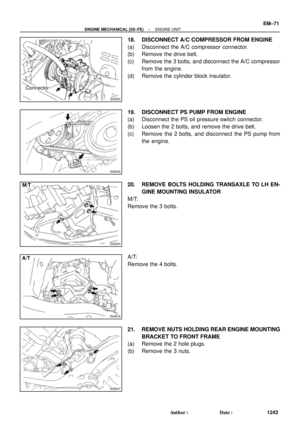 3463
3463 -
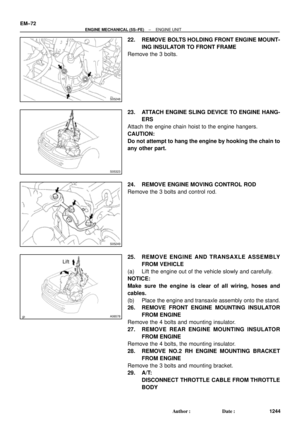 3464
3464 -
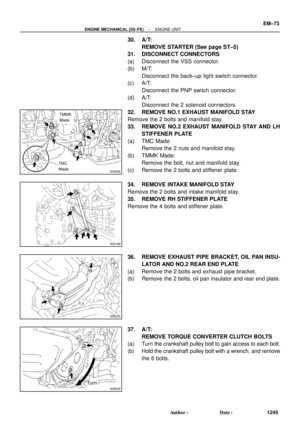 3465
3465 -
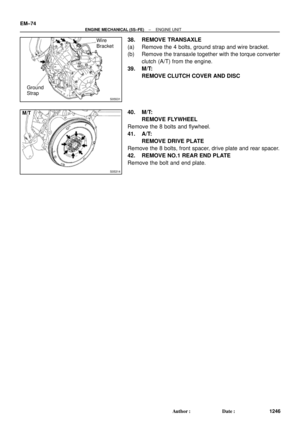 3466
3466 -
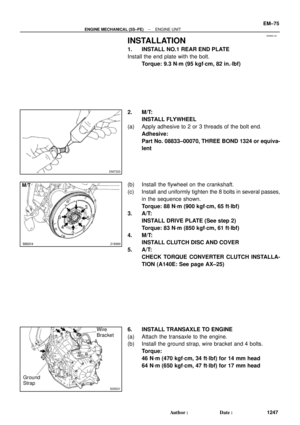 3467
3467 -
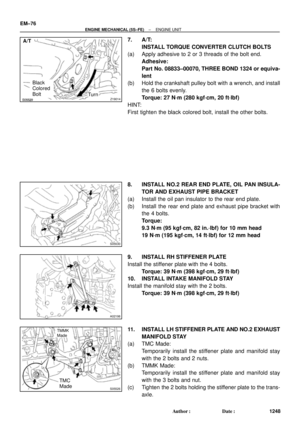 3468
3468 -
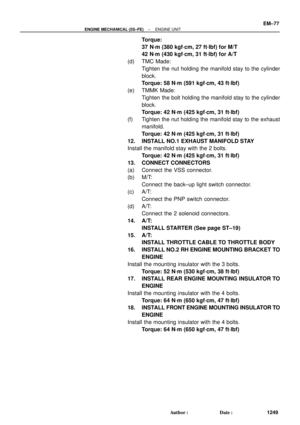 3469
3469 -
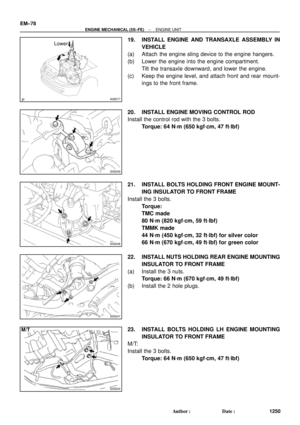 3470
3470 -
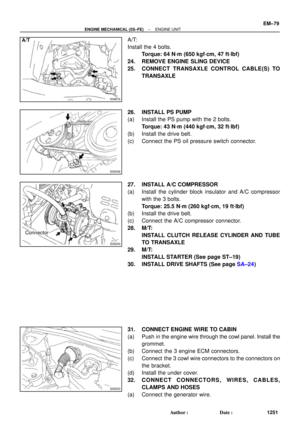 3471
3471 -
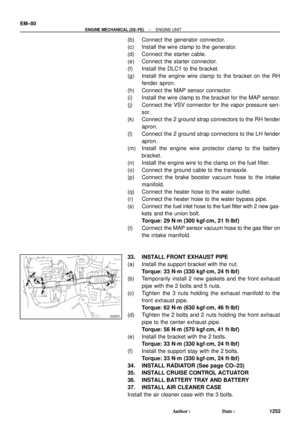 3472
3472 -
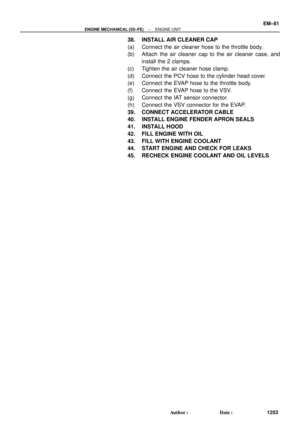 3473
3473 -
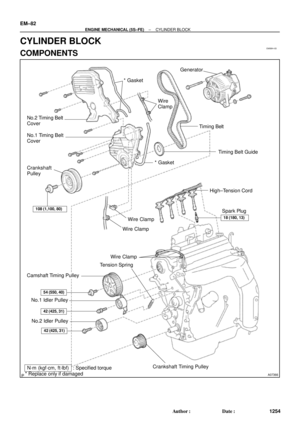 3474
3474 -
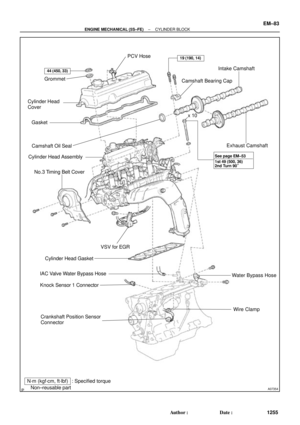 3475
3475 -
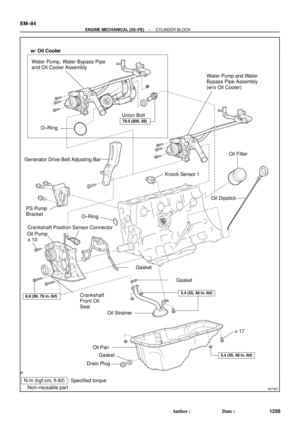 3476
3476 -
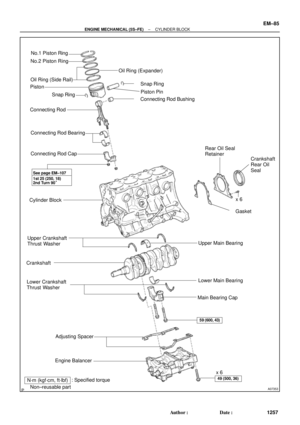 3477
3477 -
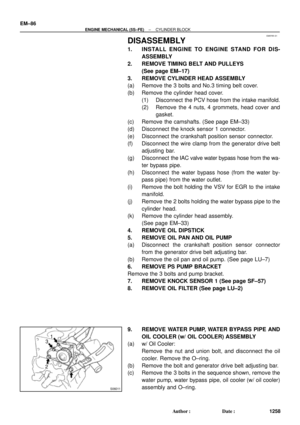 3478
3478 -
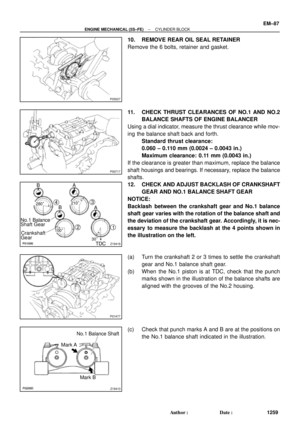 3479
3479 -
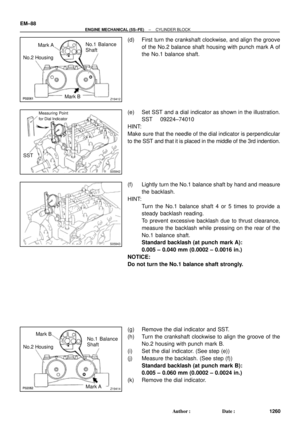 3480
3480 -
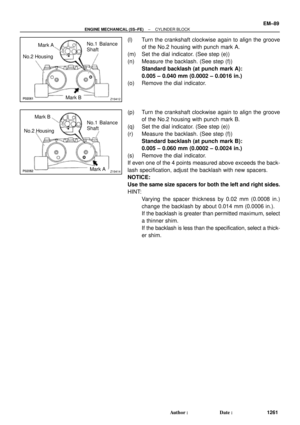 3481
3481 -
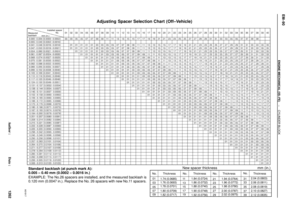 3482
3482 -
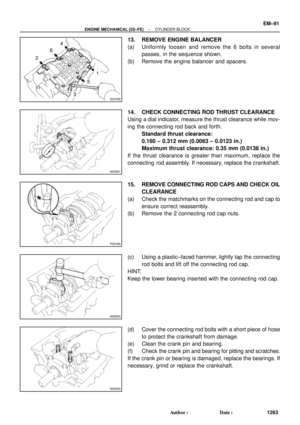 3483
3483 -
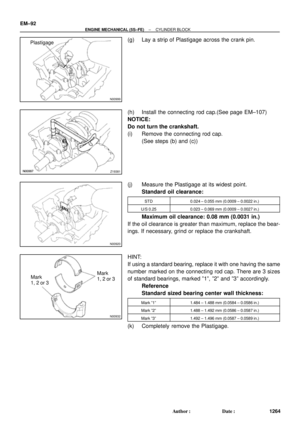 3484
3484 -
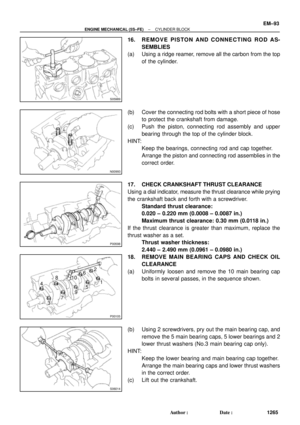 3485
3485 -
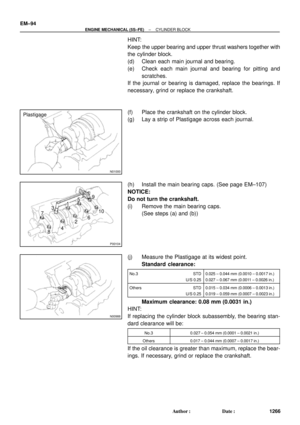 3486
3486 -
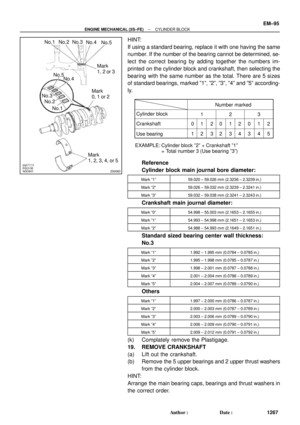 3487
3487 -
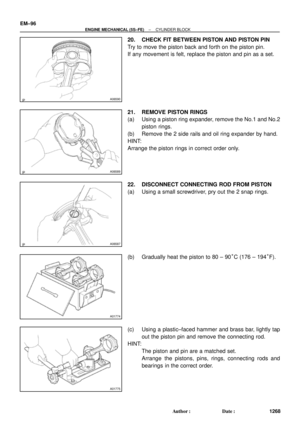 3488
3488 -
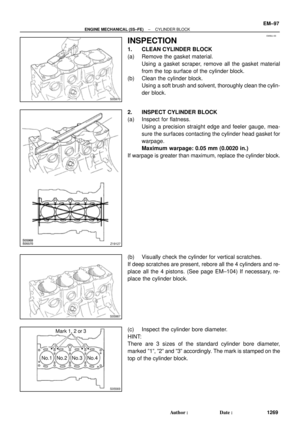 3489
3489 -
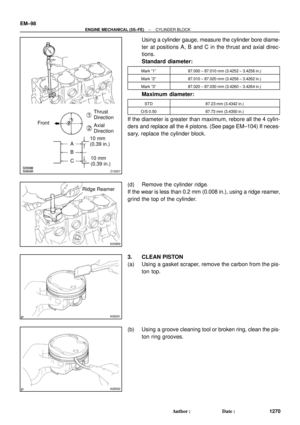 3490
3490 -
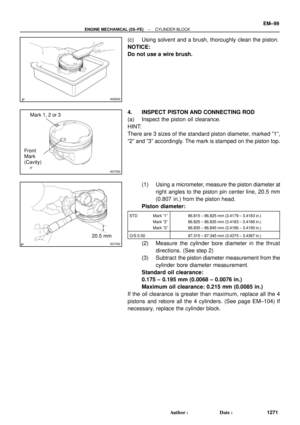 3491
3491 -
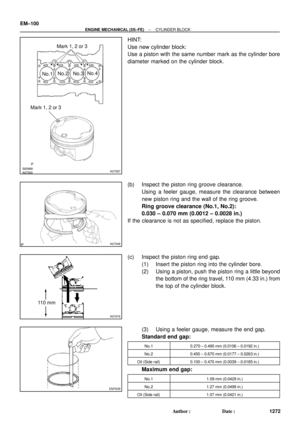 3492
3492 -
 3493
3493 -
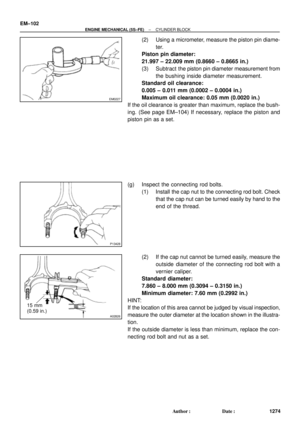 3494
3494 -
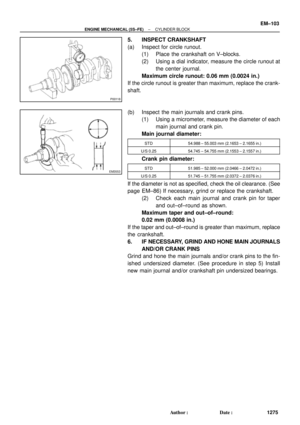 3495
3495 -
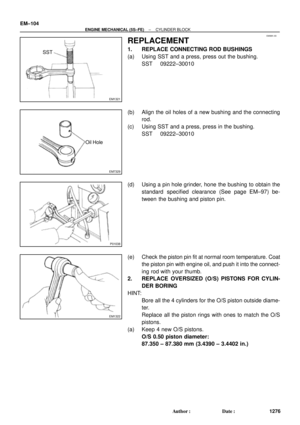 3496
3496 -
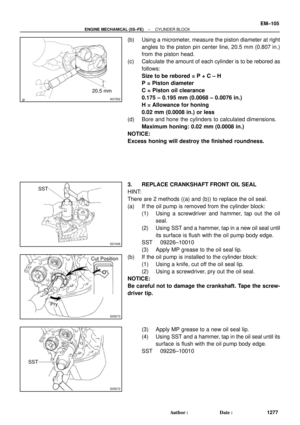 3497
3497 -
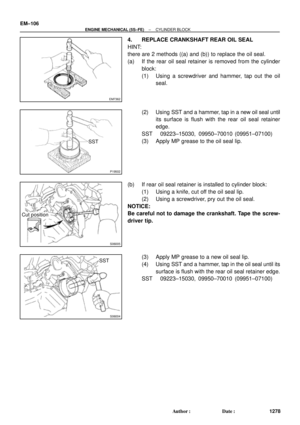 3498
3498 -
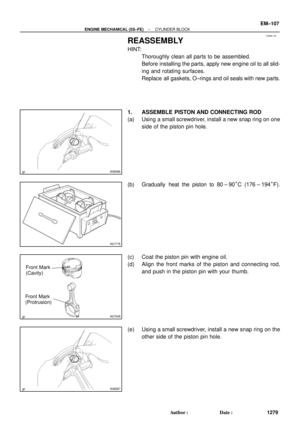 3499
3499 -
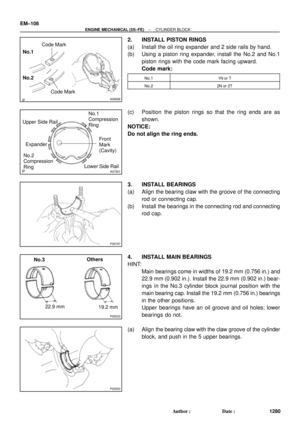 3500
3500 -
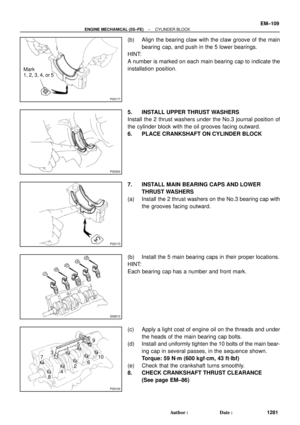 3501
3501 -
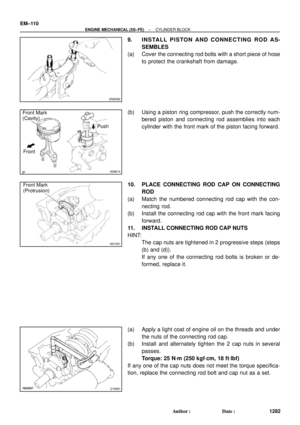 3502
3502 -
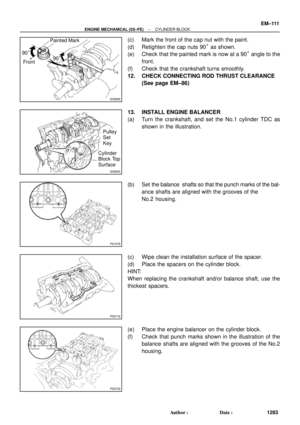 3503
3503 -
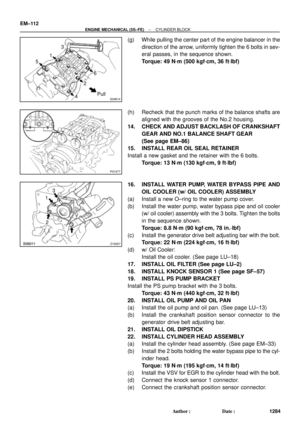 3504
3504 -
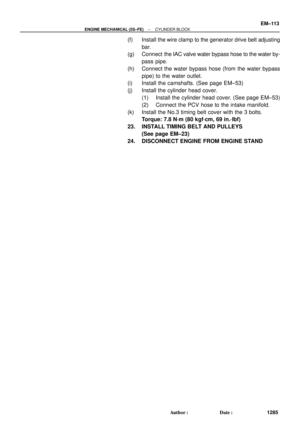 3505
3505 -
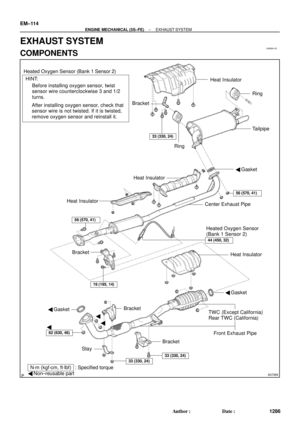 3506
3506 -
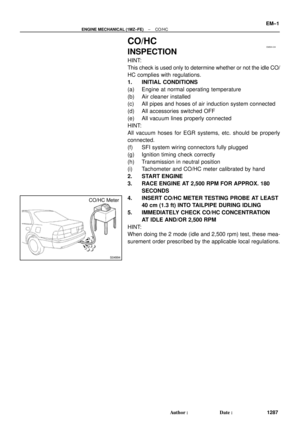 3507
3507 -
 3508
3508 -
 3509
3509 -
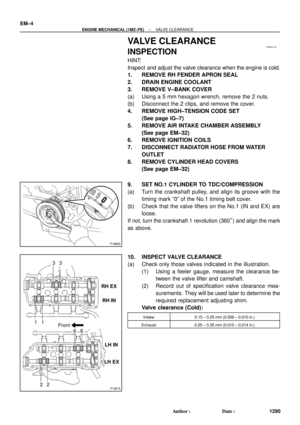 3510
3510 -
 3511
3511 -
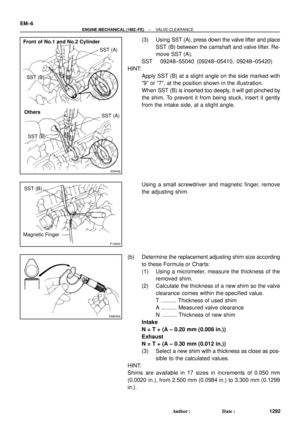 3512
3512 -
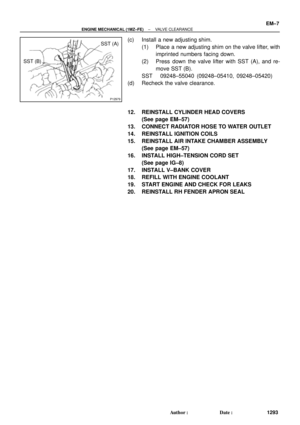 3513
3513 -
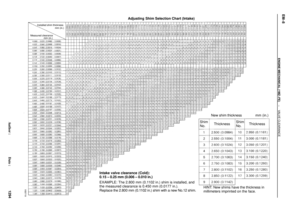 3514
3514 -
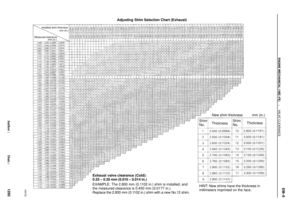 3515
3515 -
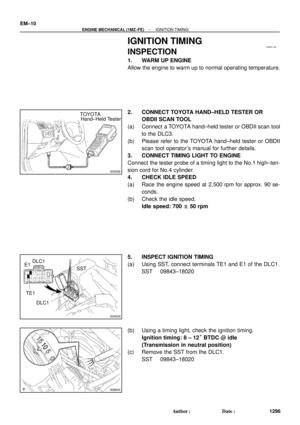 3516
3516 -
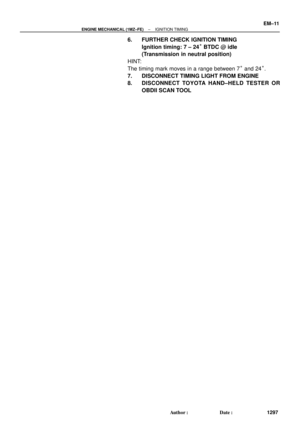 3517
3517 -
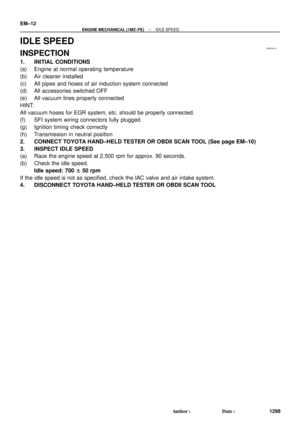 3518
3518 -
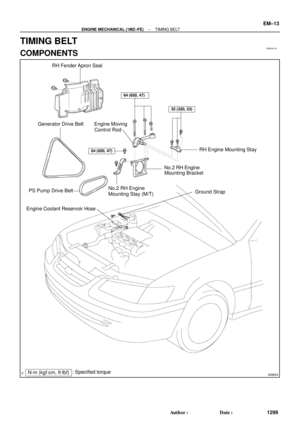 3519
3519 -
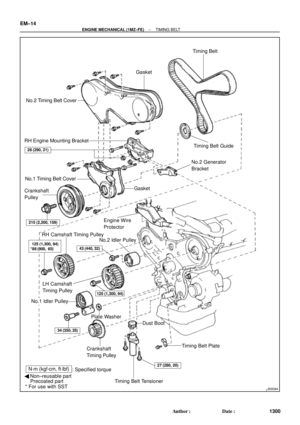 3520
3520 -
 3521
3521 -
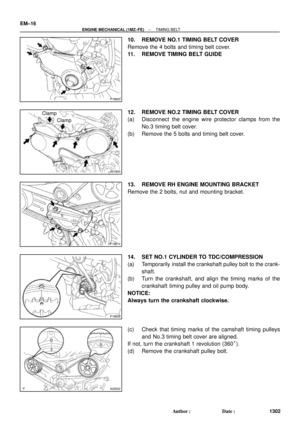 3522
3522 -
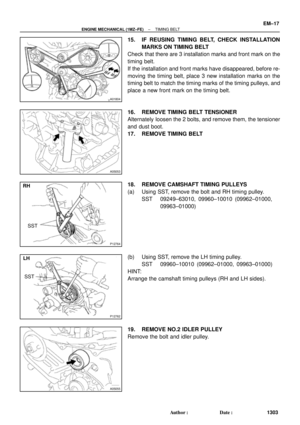 3523
3523 -
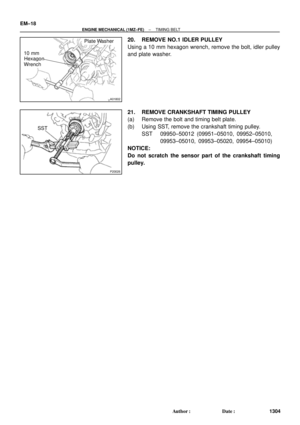 3524
3524 -
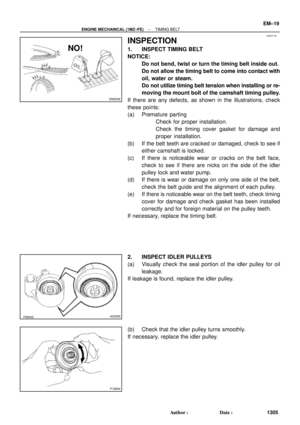 3525
3525 -
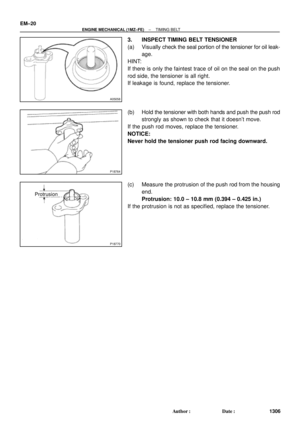 3526
3526 -
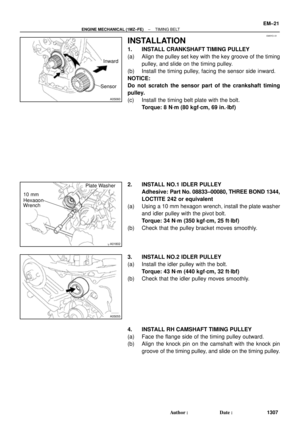 3527
3527 -
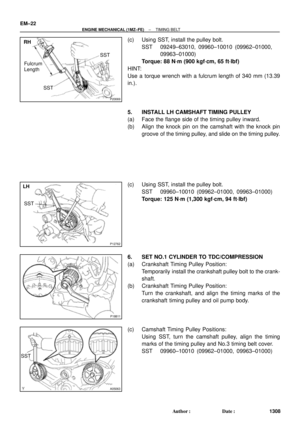 3528
3528 -
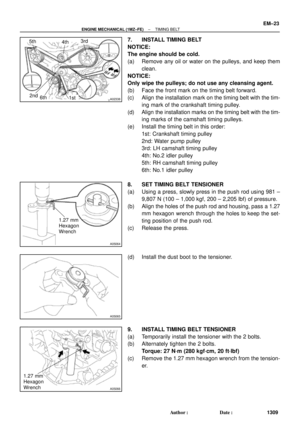 3529
3529 -
 3530
3530 -
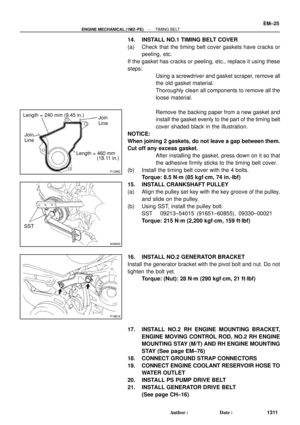 3531
3531 -
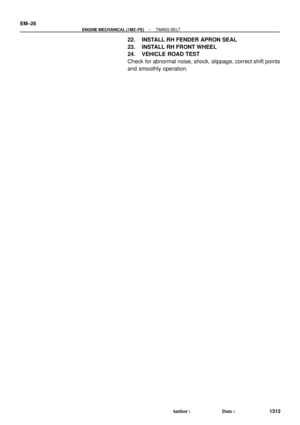 3532
3532 -
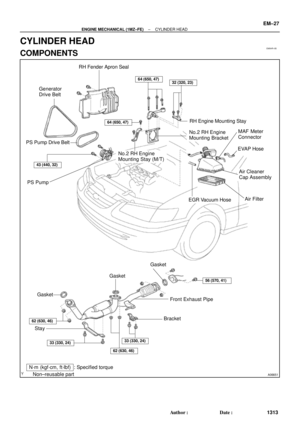 3533
3533 -
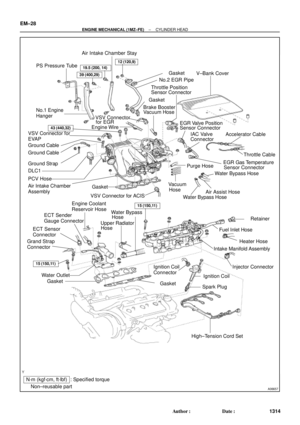 3534
3534 -
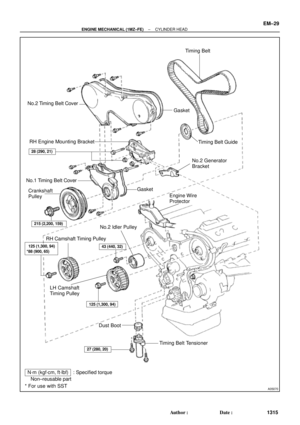 3535
3535 -
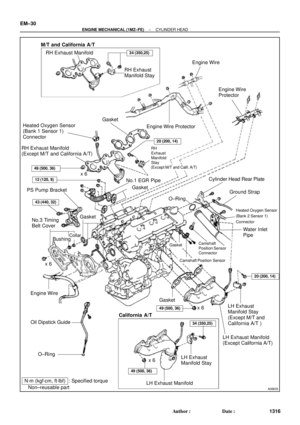 3536
3536 -
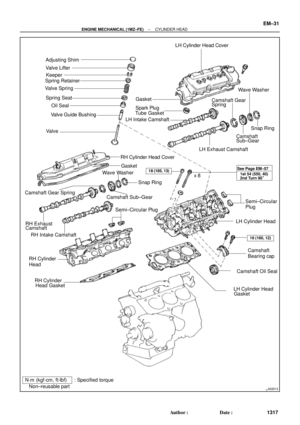 3537
3537 -
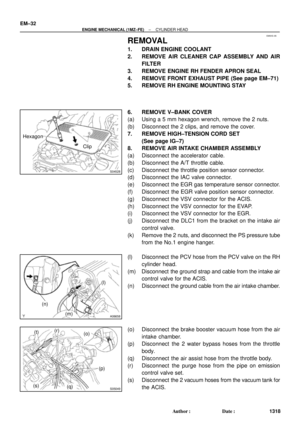 3538
3538 -
 3539
3539 -
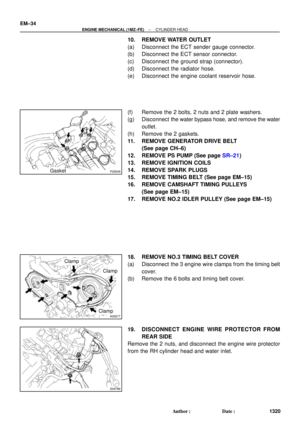 3540
3540 -
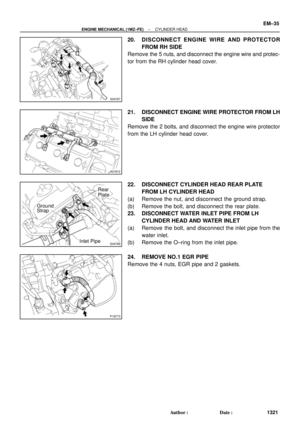 3541
3541 -
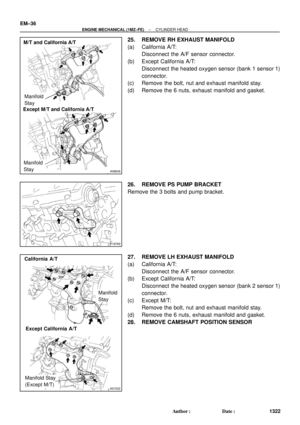 3542
3542 -
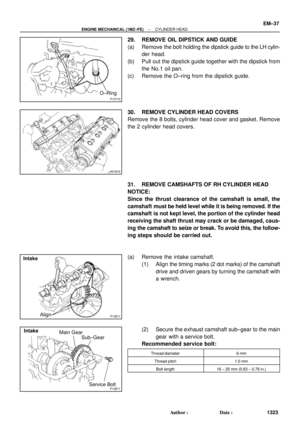 3543
3543 -
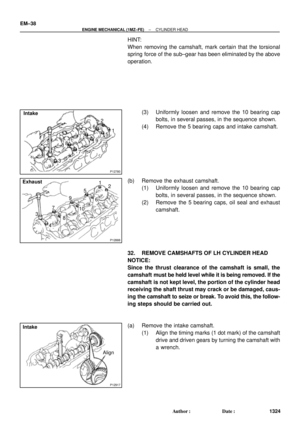 3544
3544 -
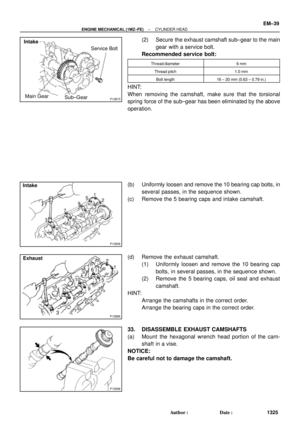 3545
3545 -
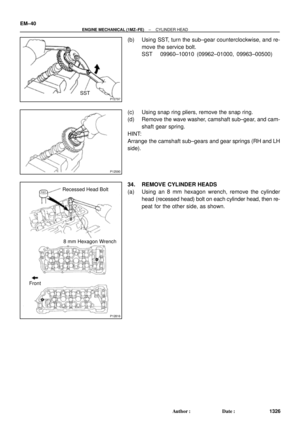 3546
3546 -
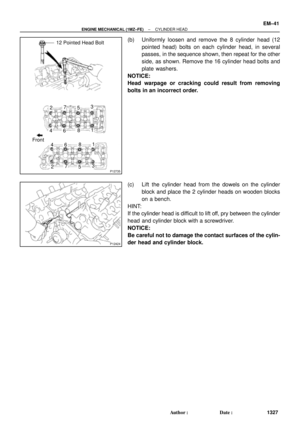 3547
3547 -
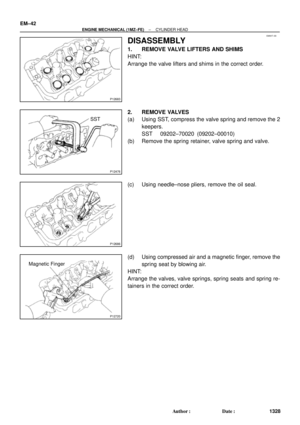 3548
3548 -
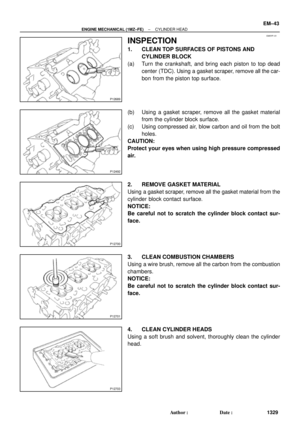 3549
3549 -
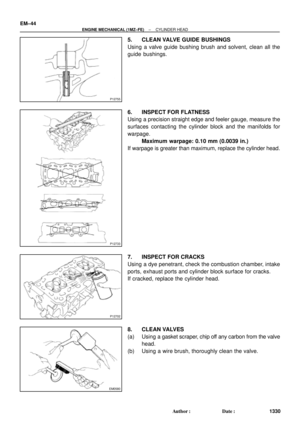 3550
3550 -
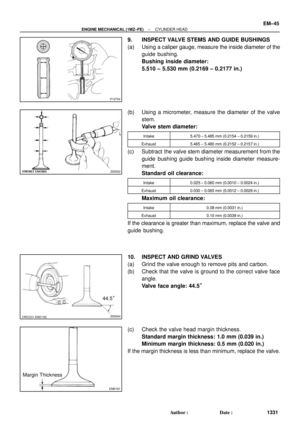 3551
3551 -
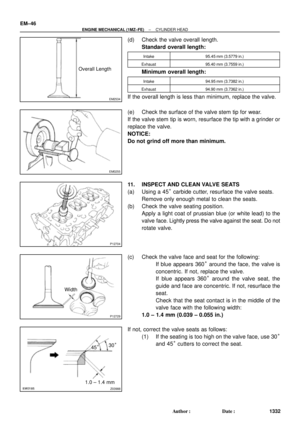 3552
3552 -
 3553
3553 -
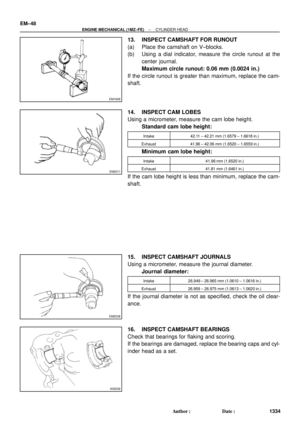 3554
3554 -
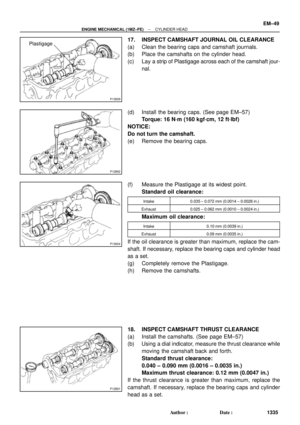 3555
3555 -
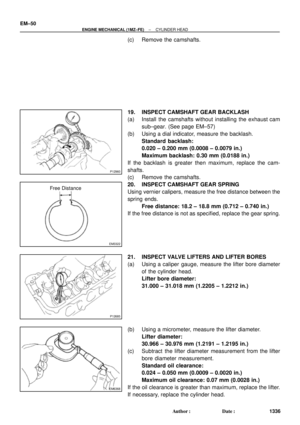 3556
3556 -
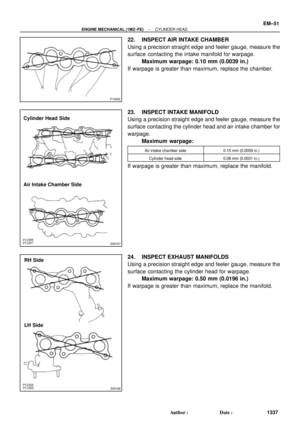 3557
3557 -
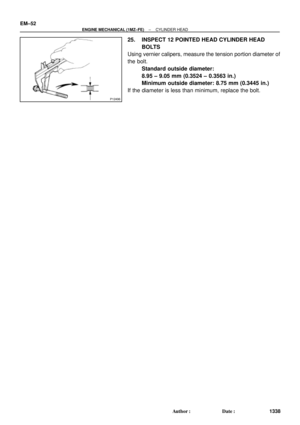 3558
3558 -
 3559
3559 -
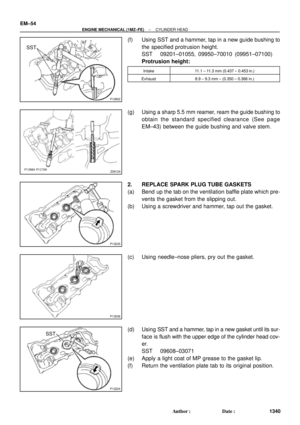 3560
3560 -
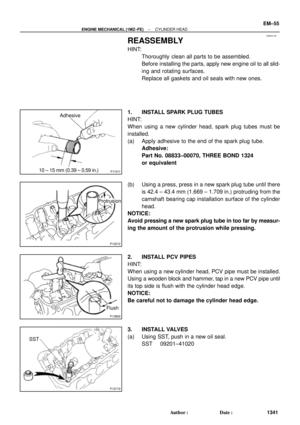 3561
3561 -
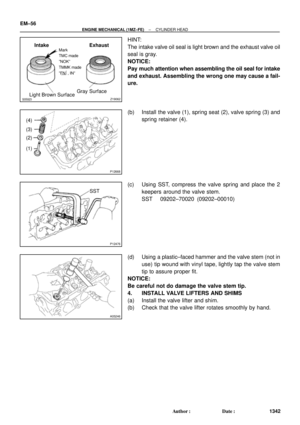 3562
3562 -
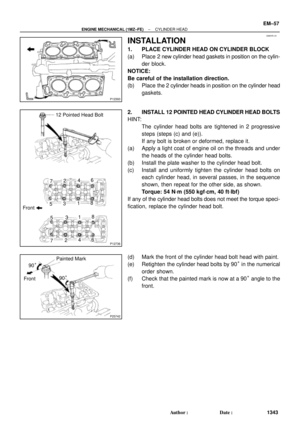 3563
3563 -
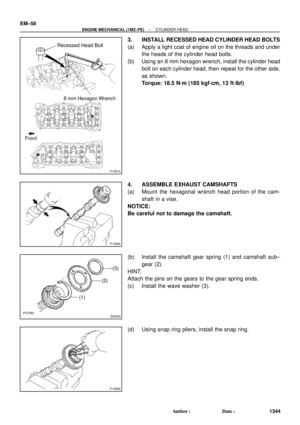 3564
3564 -
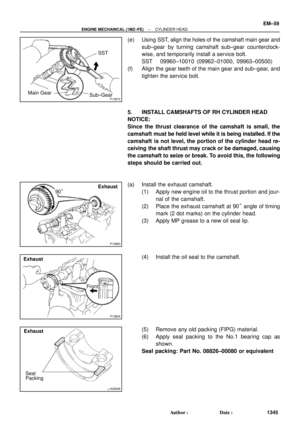 3565
3565 -
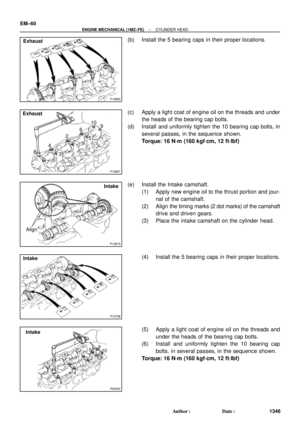 3566
3566 -
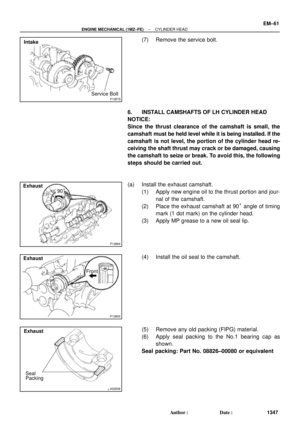 3567
3567 -
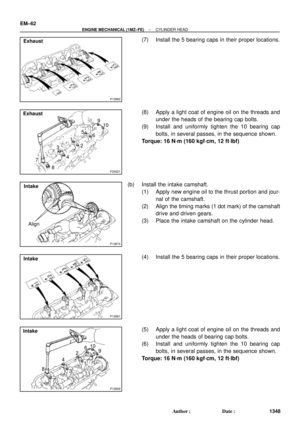 3568
3568 -
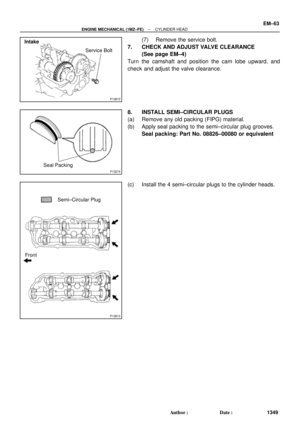 3569
3569 -
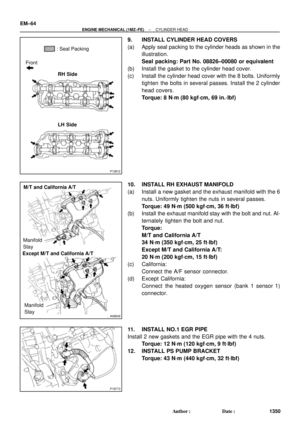 3570
3570 -
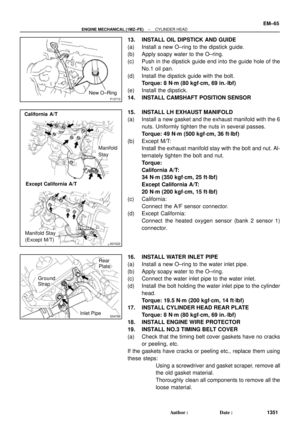 3571
3571 -
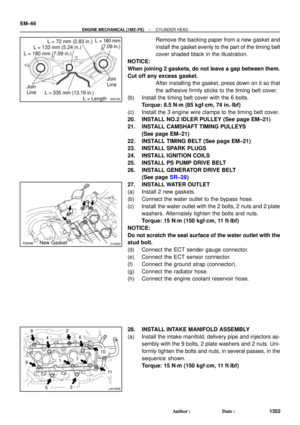 3572
3572 -
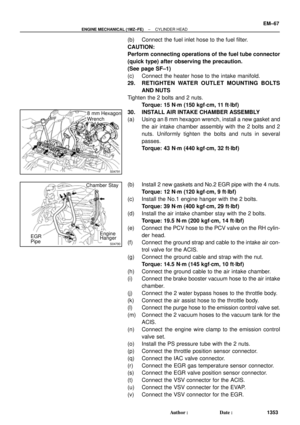 3573
3573 -
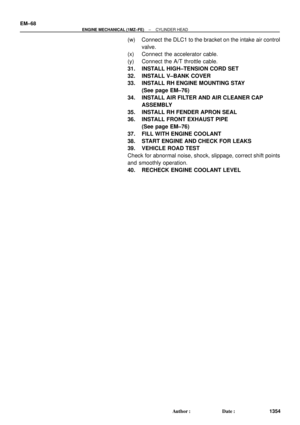 3574
3574 -
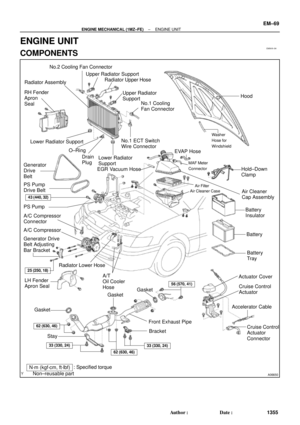 3575
3575 -
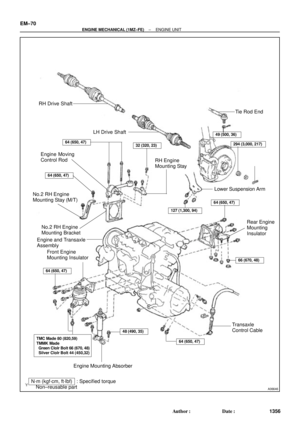 3576
3576 -
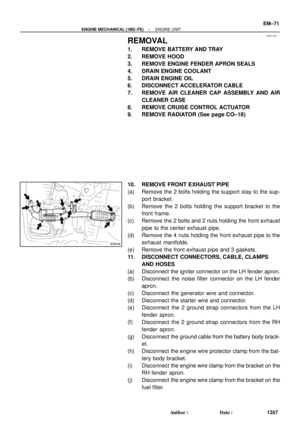 3577
3577 -
 3578
3578 -
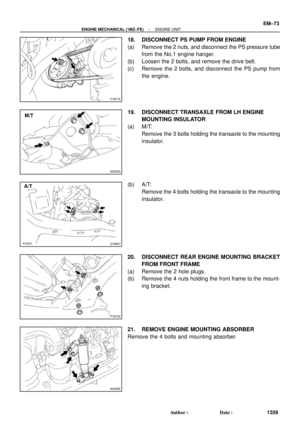 3579
3579 -
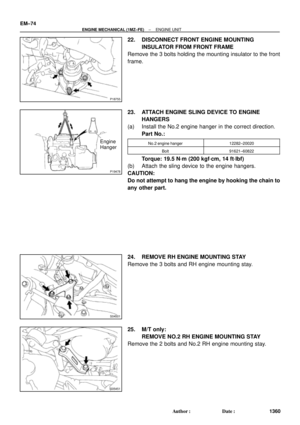 3580
3580 -
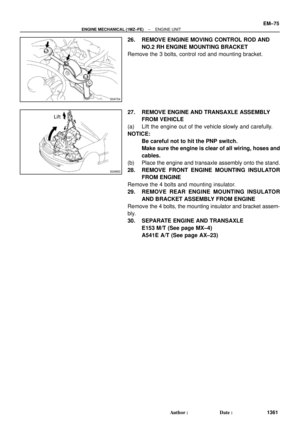 3581
3581 -
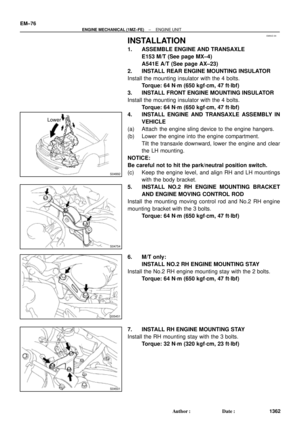 3582
3582 -
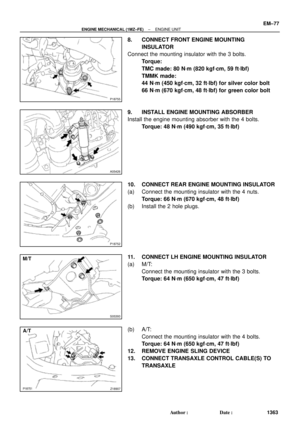 3583
3583 -
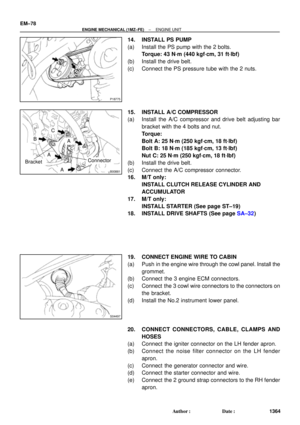 3584
3584 -
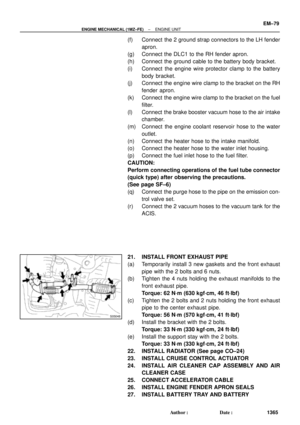 3585
3585 -
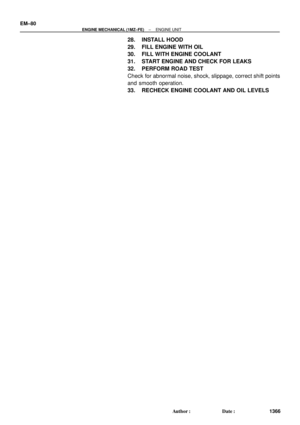 3586
3586 -
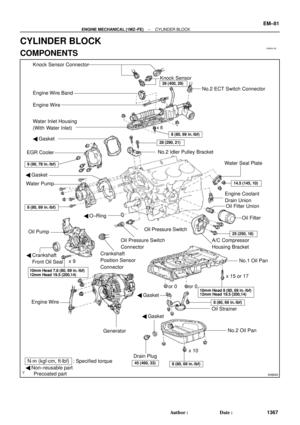 3587
3587 -
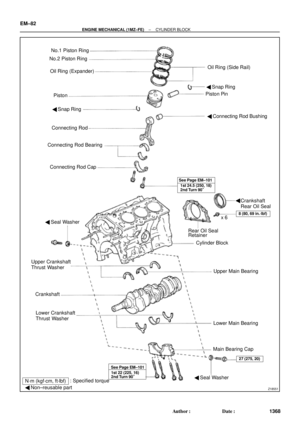 3588
3588 -
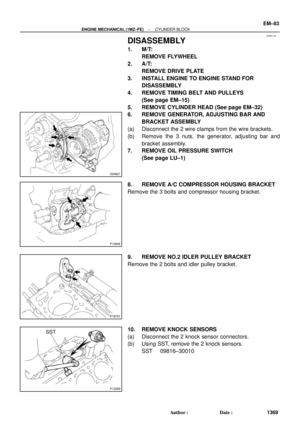 3589
3589 -
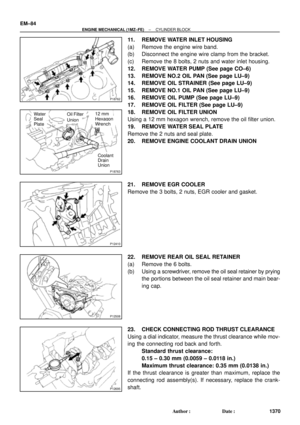 3590
3590 -
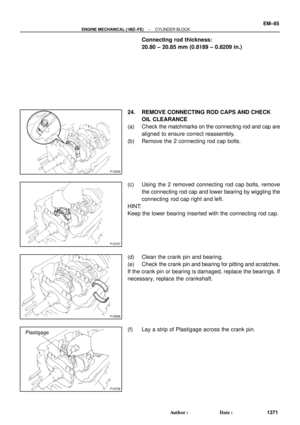 3591
3591 -
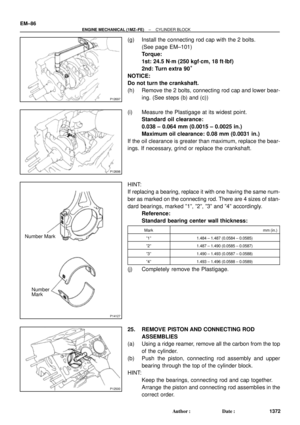 3592
3592 -
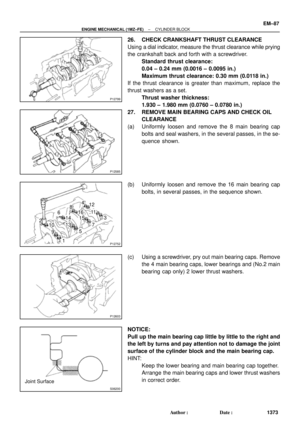 3593
3593 -
 3594
3594 -
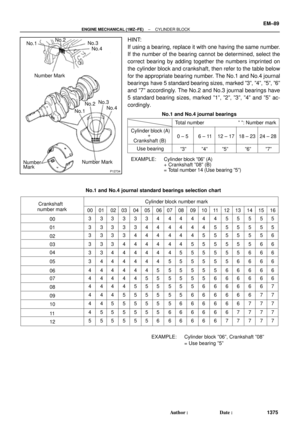 3595
3595 -
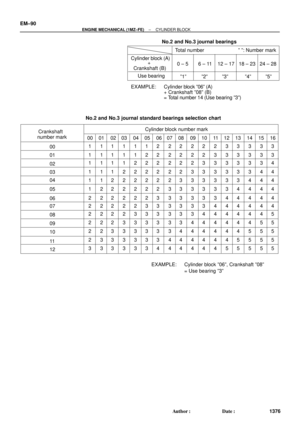 3596
3596 -
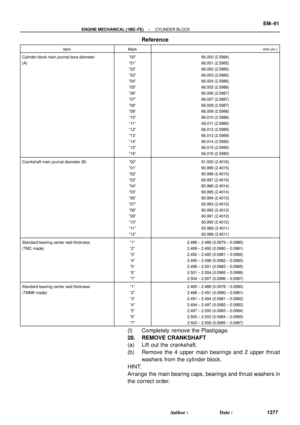 3597
3597 -
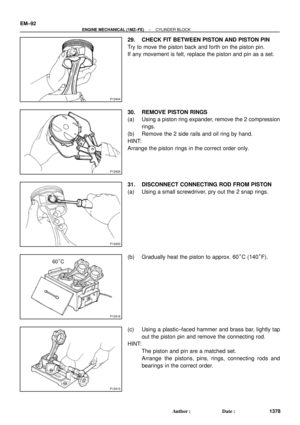 3598
3598 -
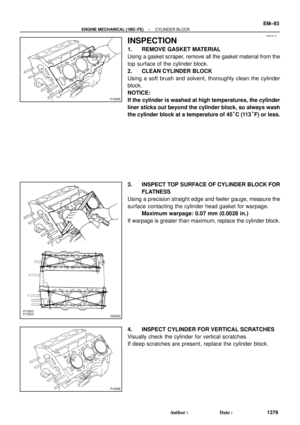 3599
3599 -
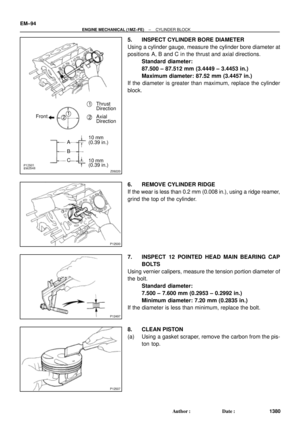 3600
3600 -
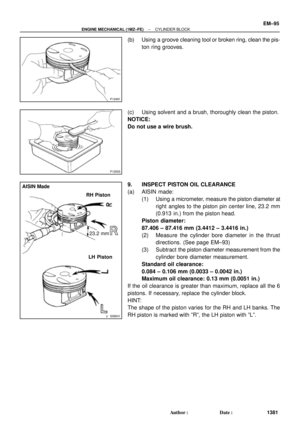 3601
3601 -
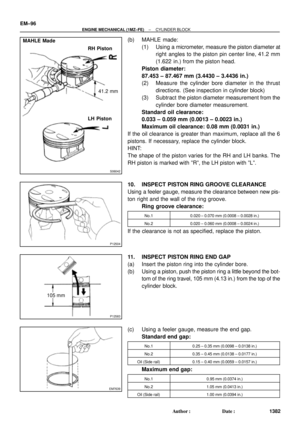 3602
3602 -
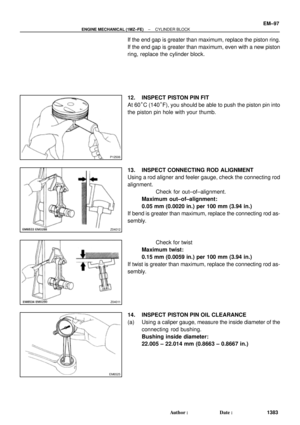 3603
3603 -
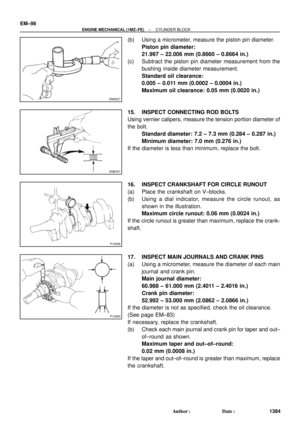 3604
3604 -
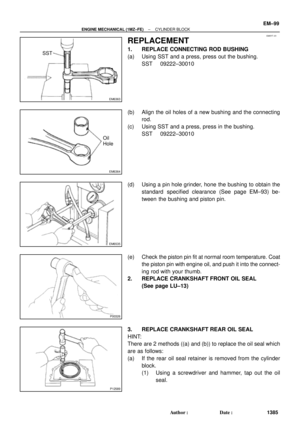 3605
3605 -
 3606
3606 -
 3607
3607 -
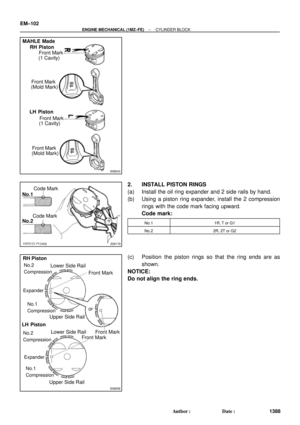 3608
3608 -
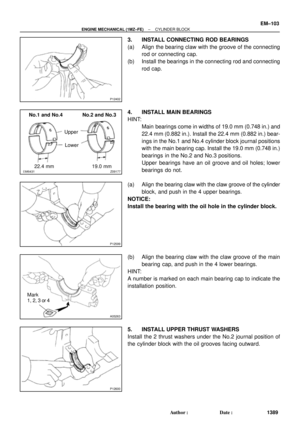 3609
3609 -
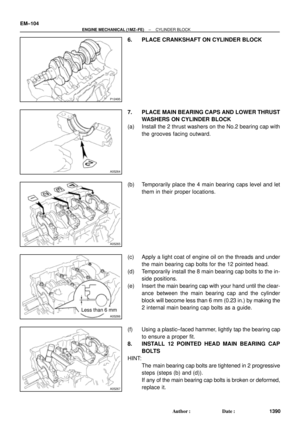 3610
3610 -
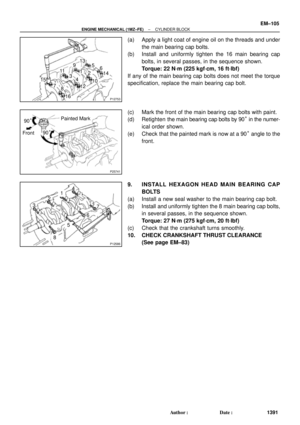 3611
3611 -
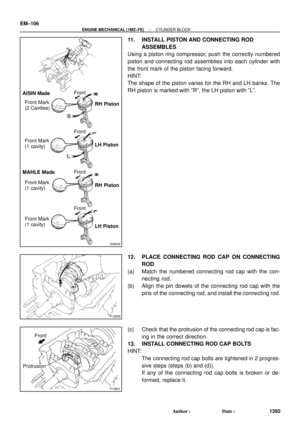 3612
3612 -
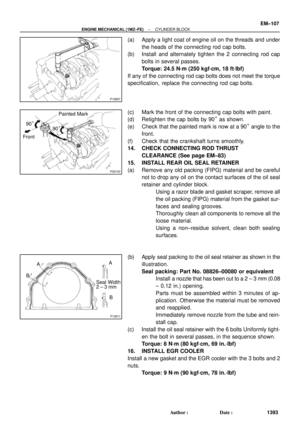 3613
3613 -
 3614
3614 -
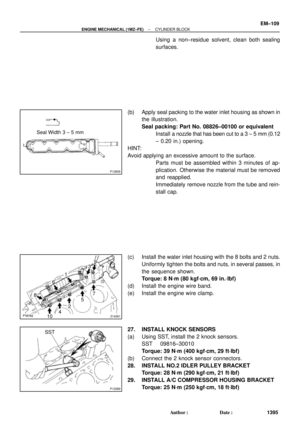 3615
3615 -
 3616
3616 -
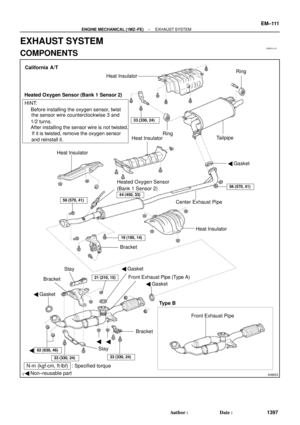 3617
3617 -
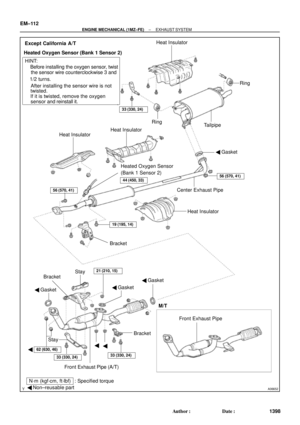 3618
3618 -
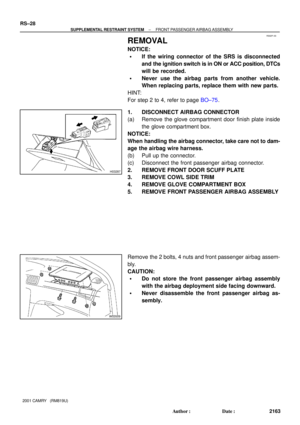 3619
3619 -
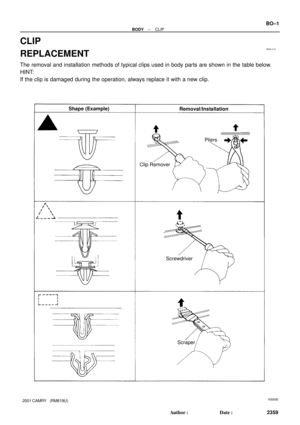 3620
3620 -
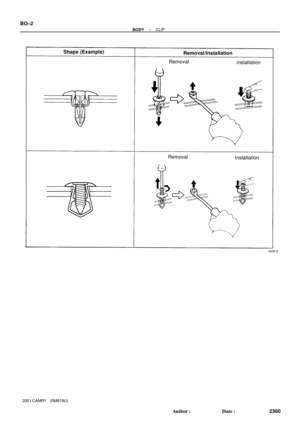 3621
3621 -
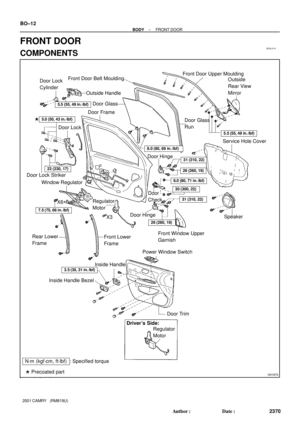 3622
3622 -
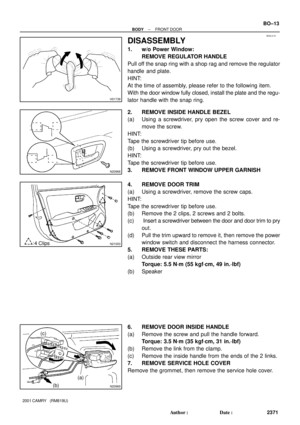 3623
3623 -
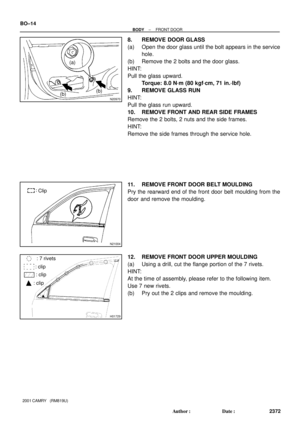 3624
3624 -
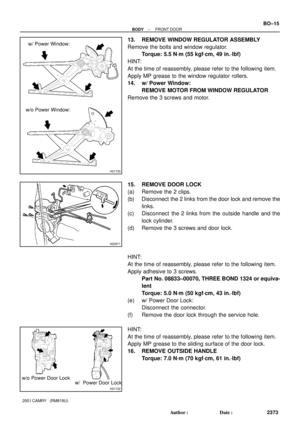 3625
3625 -
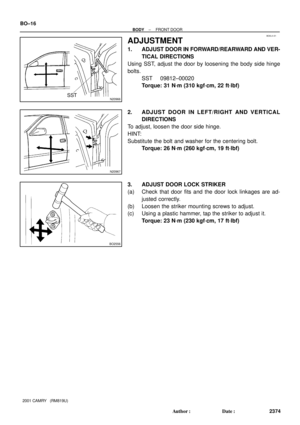 3626
3626 -
 3627
3627 -
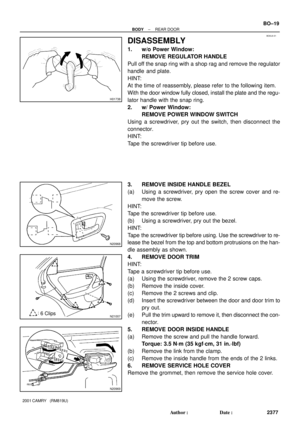 3628
3628 -
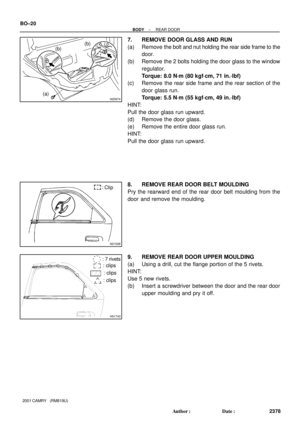 3629
3629 -
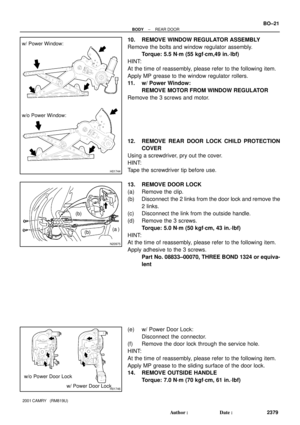 3630
3630 -
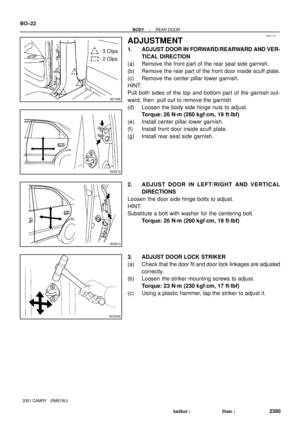 3631
3631 -
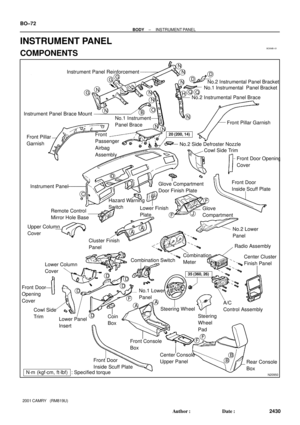 3632
3632 -
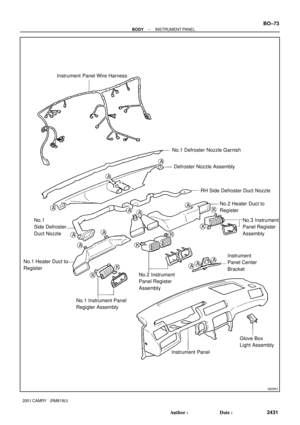 3633
3633 -
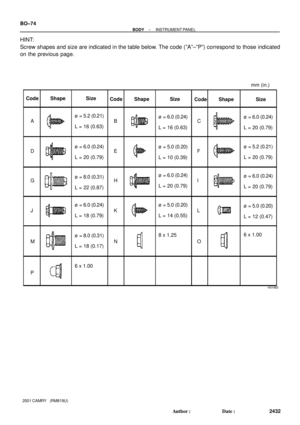 3634
3634 -
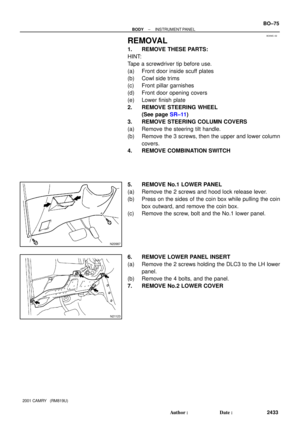 3635
3635 -
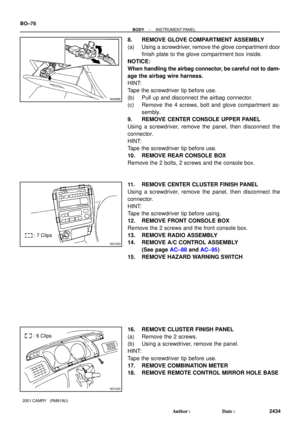 3636
3636 -
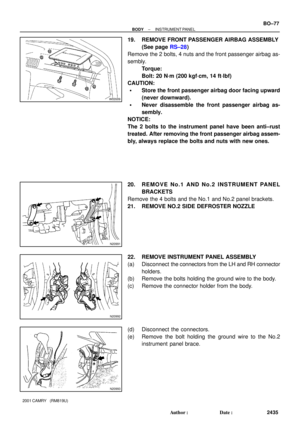 3637
3637 -
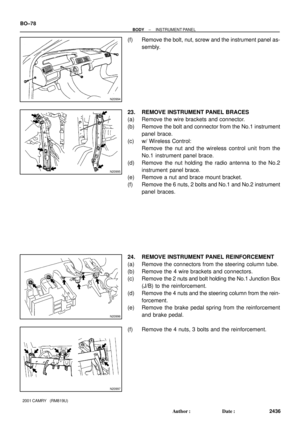 3638
3638 -
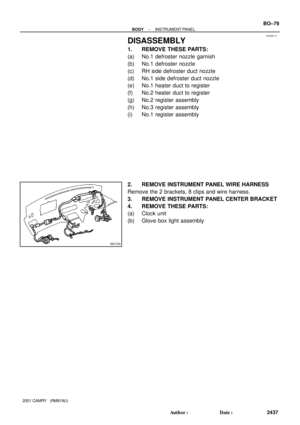 3639
3639 -
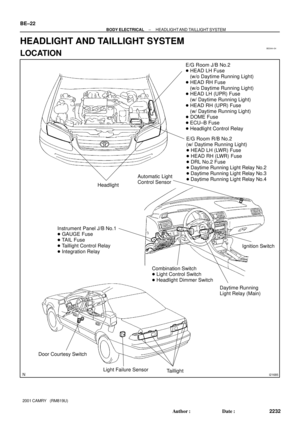 3640
3640 -
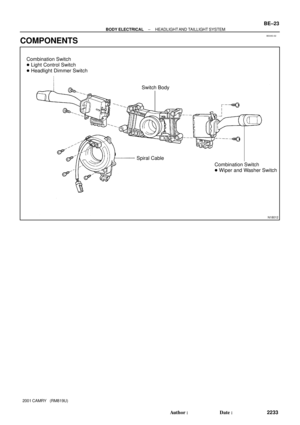 3641
3641 -
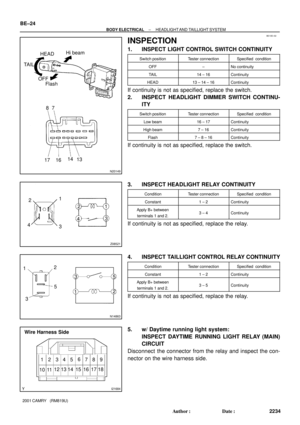 3642
3642 -
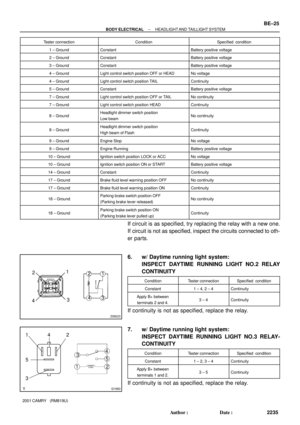 3643
3643 -
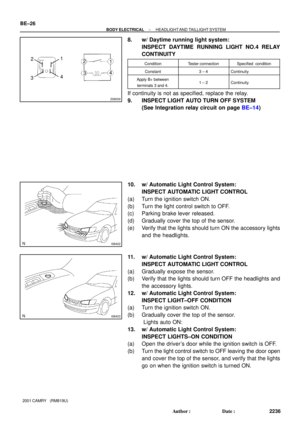 3644
3644 -
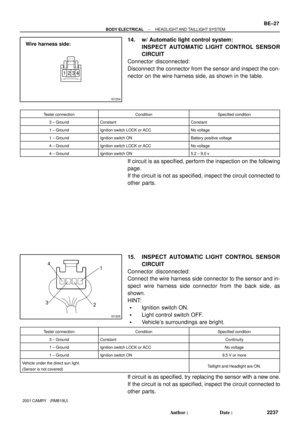 3645
3645 -
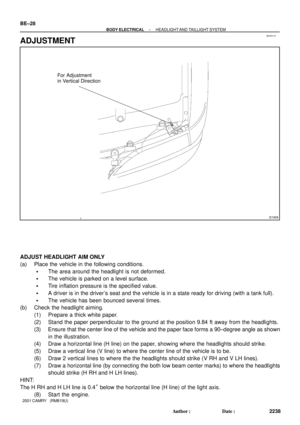 3646
3646 -
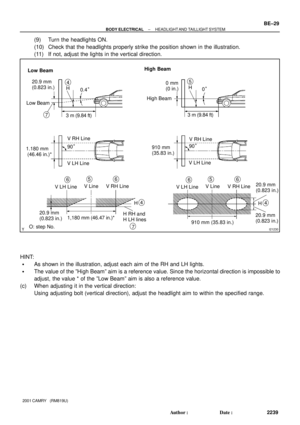 3647
3647 -
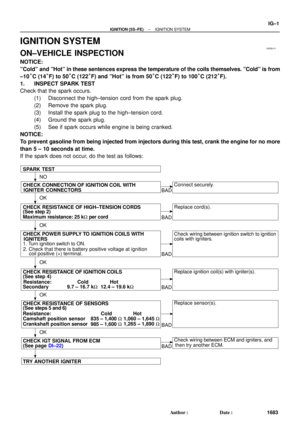 3648
3648 -
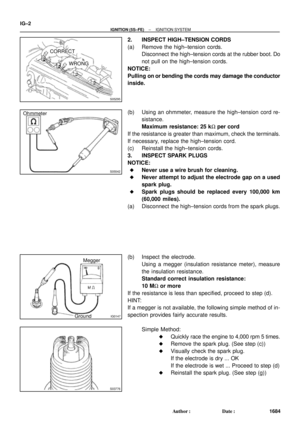 3649
3649 -
 3650
3650 -
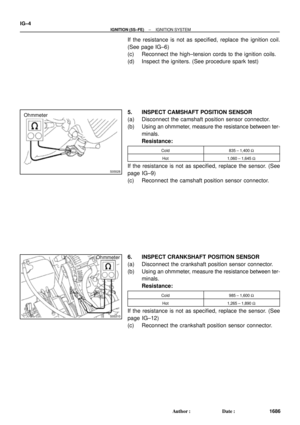 3651
3651 -
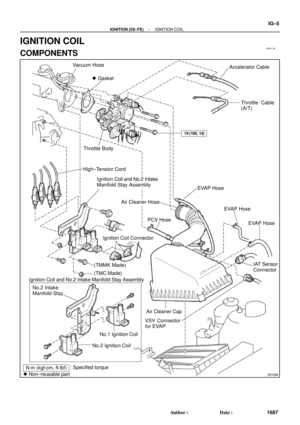 3652
3652 -
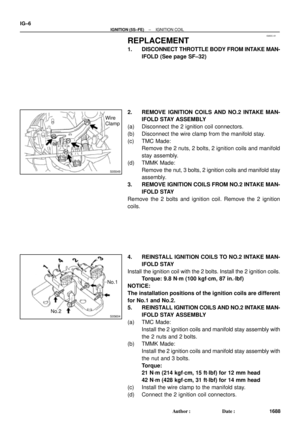 3653
3653 -
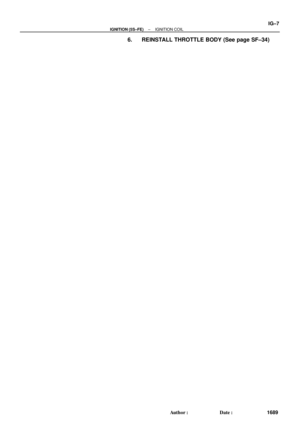 3654
3654 -
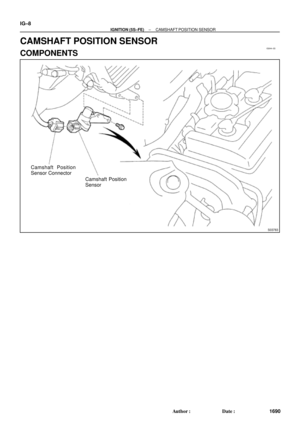 3655
3655 -
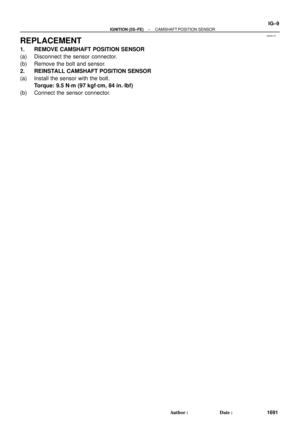 3656
3656 -
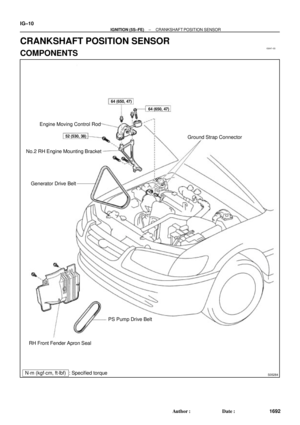 3657
3657 -
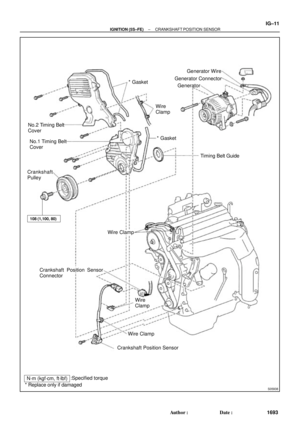 3658
3658 -
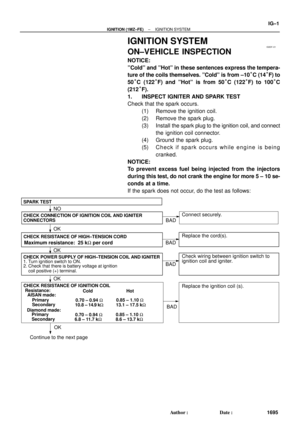 3659
3659 -
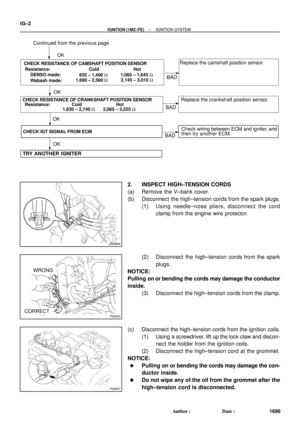 3660
3660 -
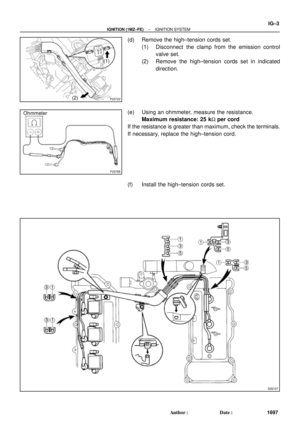 3661
3661 -
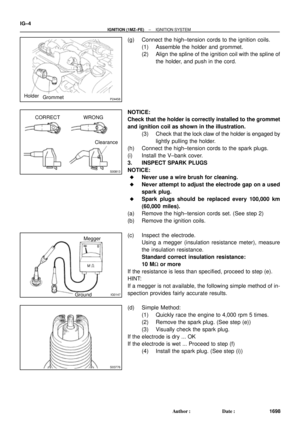 3662
3662 -
 3663
3663 -
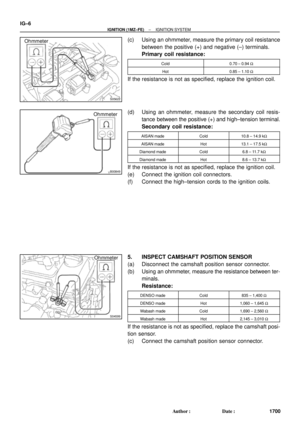 3664
3664 -
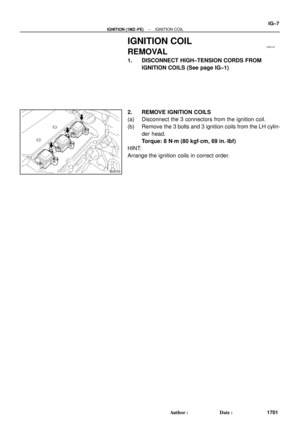 3665
3665 -
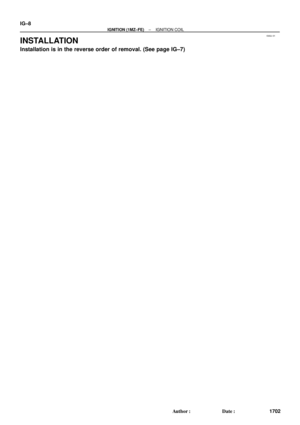 3666
3666 -
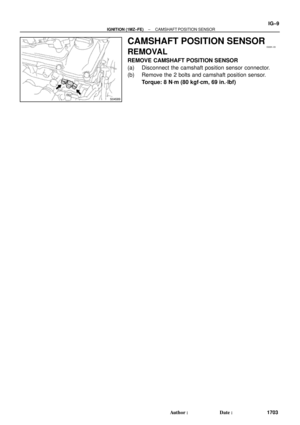 3667
3667 -
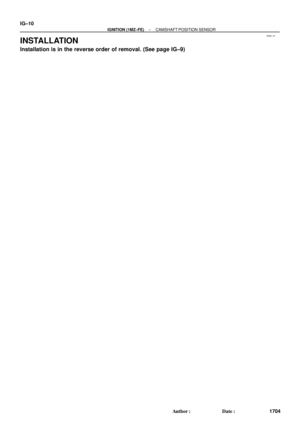 3668
3668 -
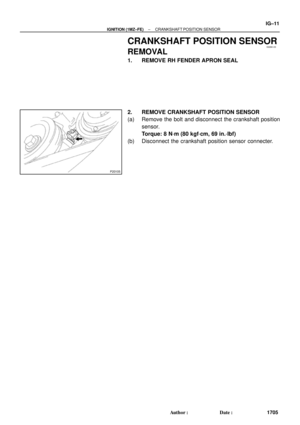 3669
3669 -
 3670
3670 -
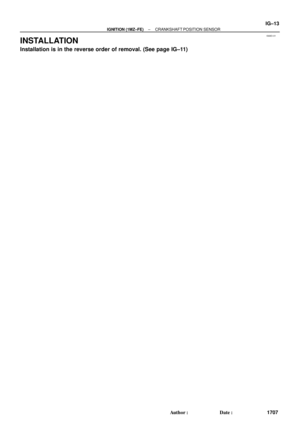 3671
3671 -
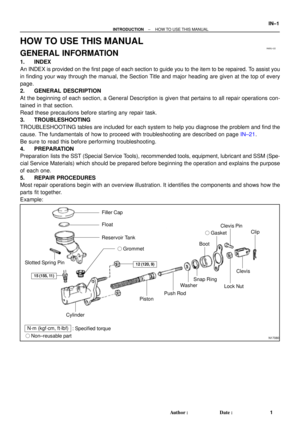 3672
3672 -
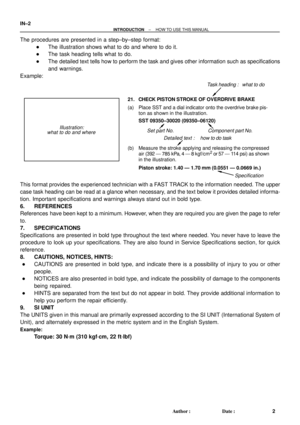 3673
3673 -
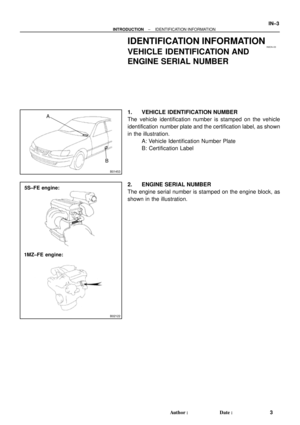 3674
3674 -
 3675
3675 -
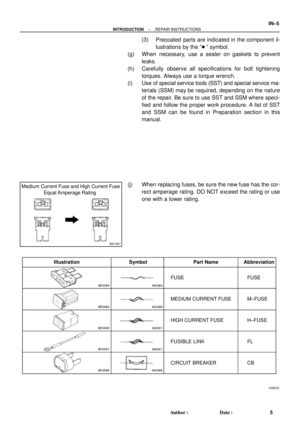 3676
3676 -
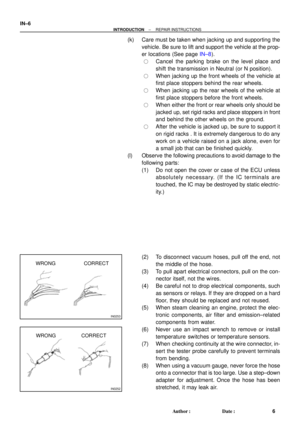 3677
3677 -
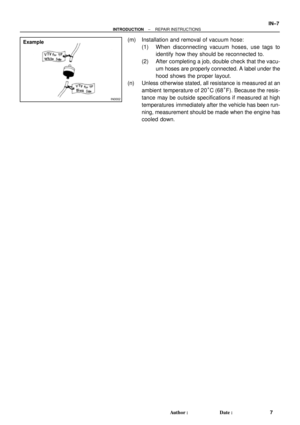 3678
3678 -
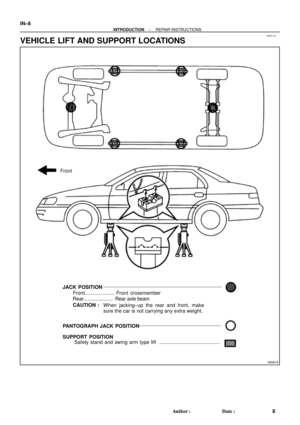 3679
3679 -
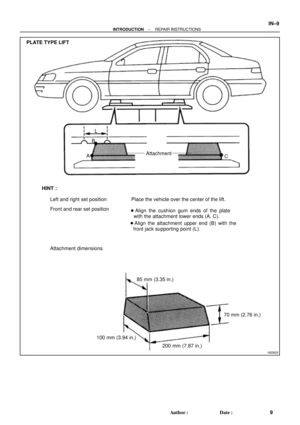 3680
3680 -
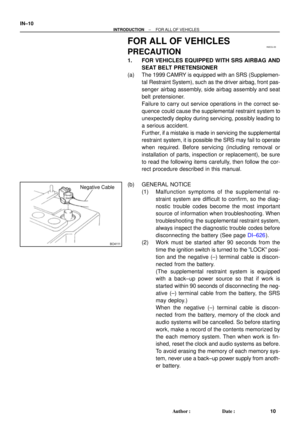 3681
3681 -
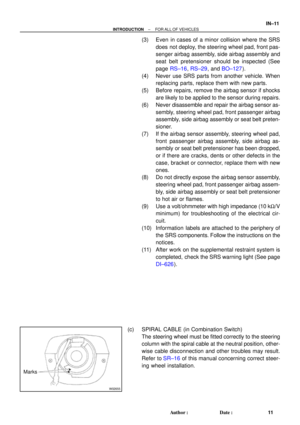 3682
3682 -
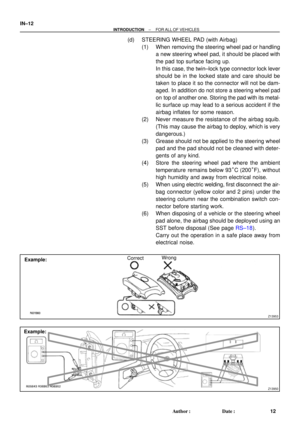 3683
3683 -
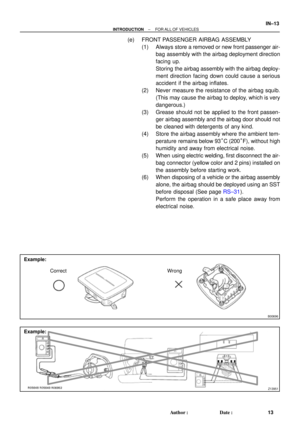 3684
3684 -
 3685
3685 -
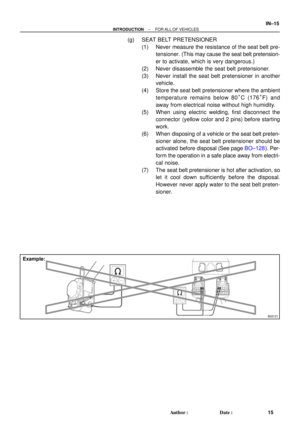 3686
3686 -
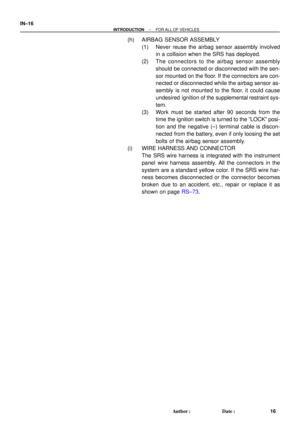 3687
3687 -
 3688
3688 -
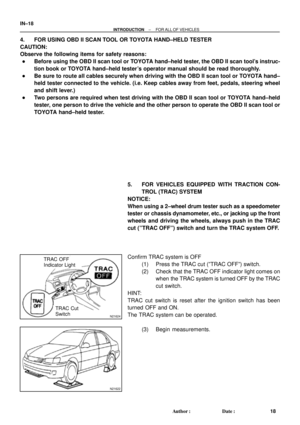 3689
3689 -
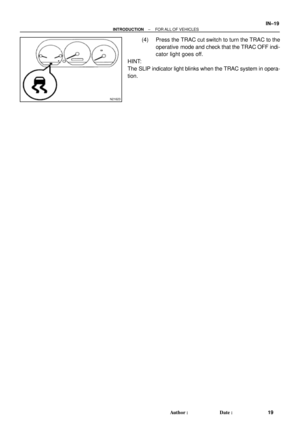 3690
3690 -
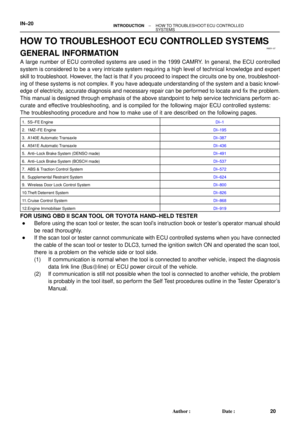 3691
3691 -
 3692
3692 -
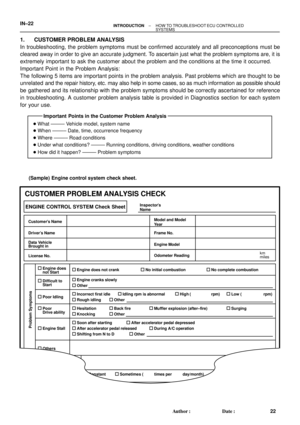 3693
3693 -
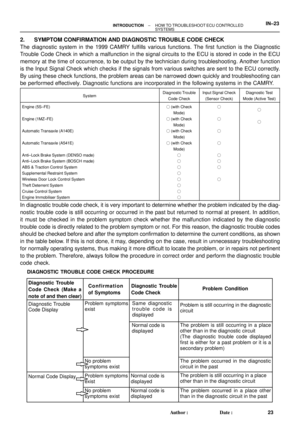 3694
3694 -
 3695
3695 -
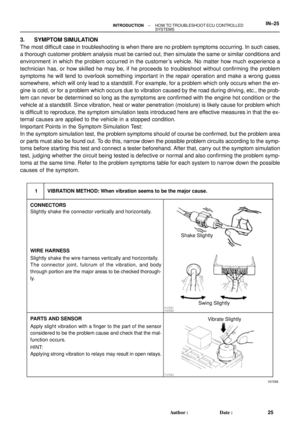 3696
3696 -
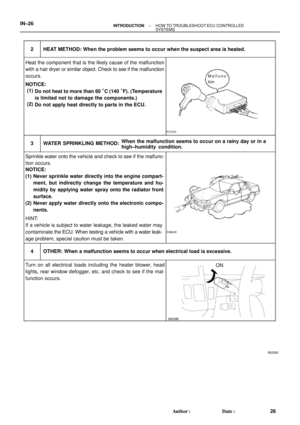 3697
3697 -
 3698
3698 -
 3699
3699 -
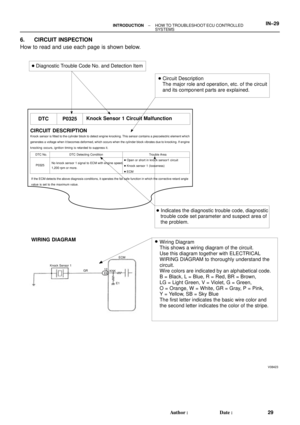 3700
3700 -
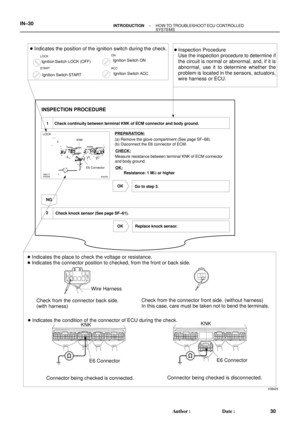 3701
3701 -
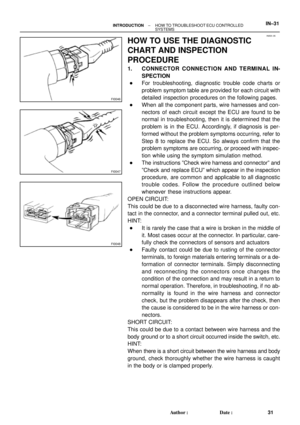 3702
3702 -
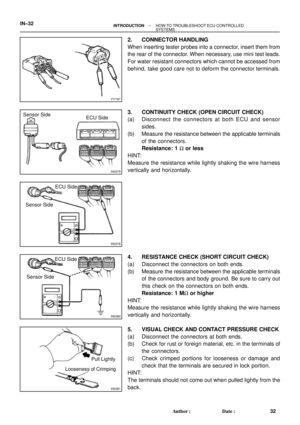 3703
3703 -
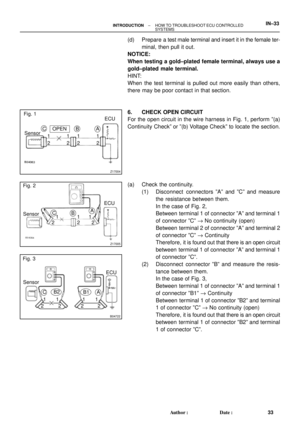 3704
3704 -
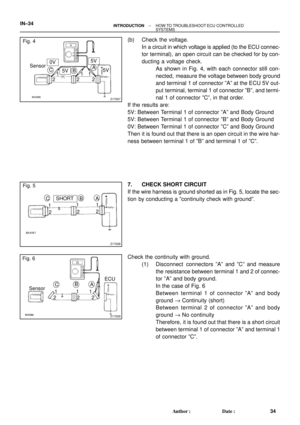 3705
3705 -
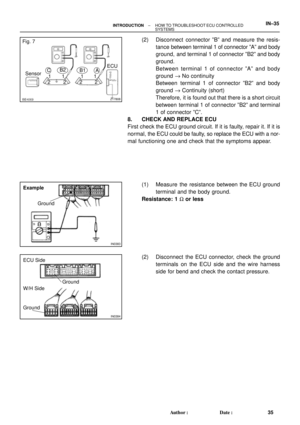 3706
3706 -
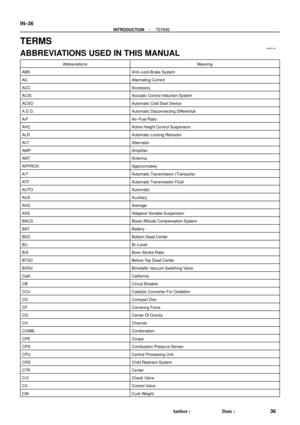 3707
3707 -
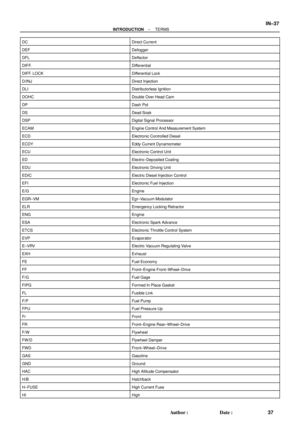 3708
3708 -
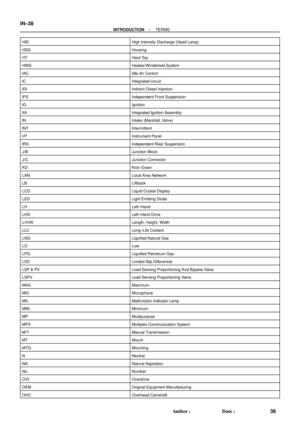 3709
3709 -
 3710
3710 -
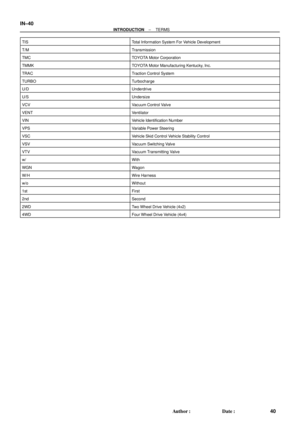 3711
3711 -
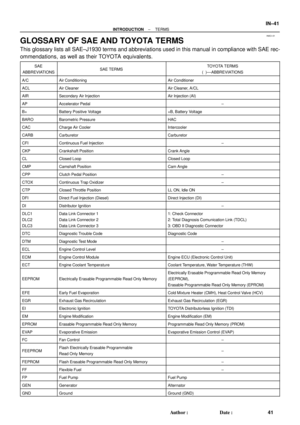 3712
3712 -
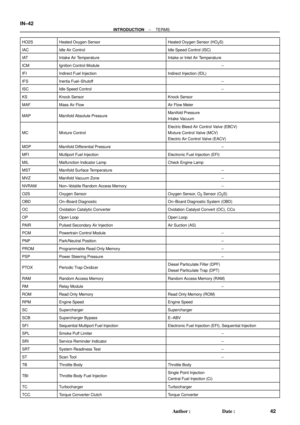 3713
3713 -
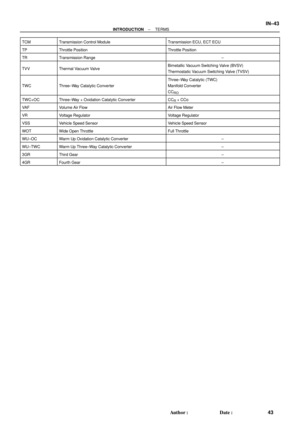 3714
3714 -
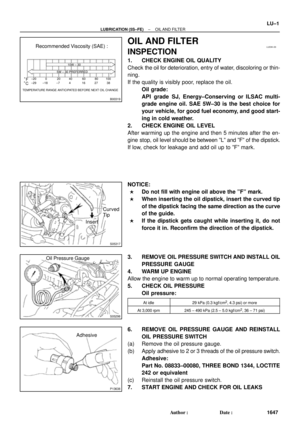 3715
3715 -
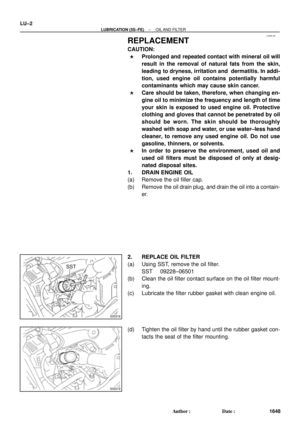 3716
3716 -
 3717
3717 -
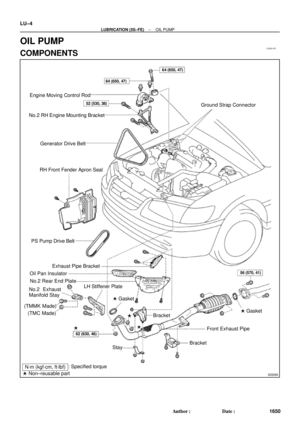 3718
3718 -
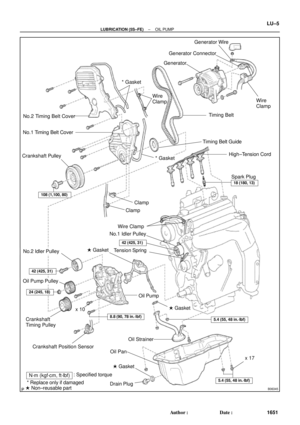 3719
3719 -
 3720
3720 -
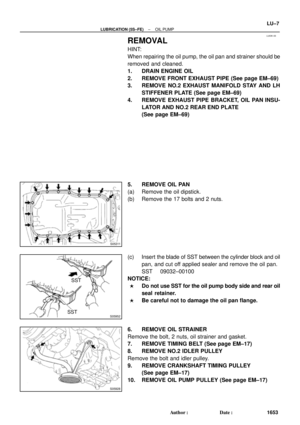 3721
3721 -
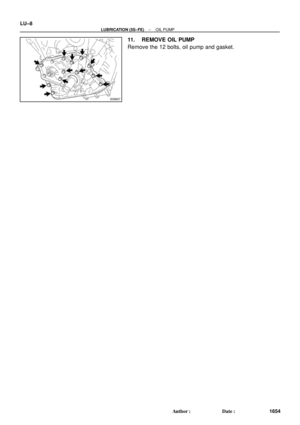 3722
3722 -
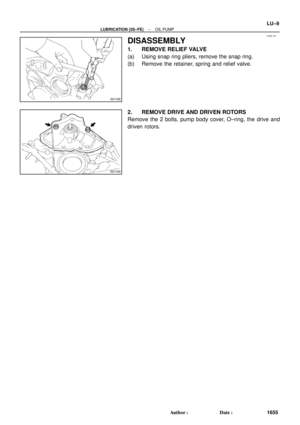 3723
3723 -
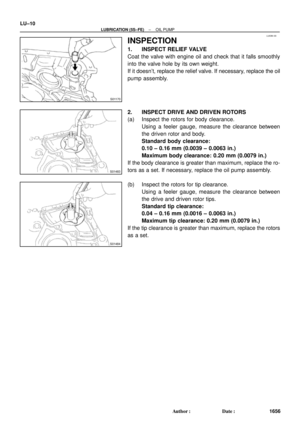 3724
3724 -
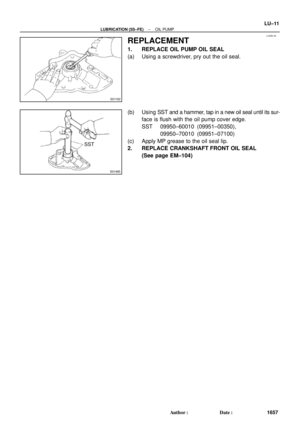 3725
3725 -
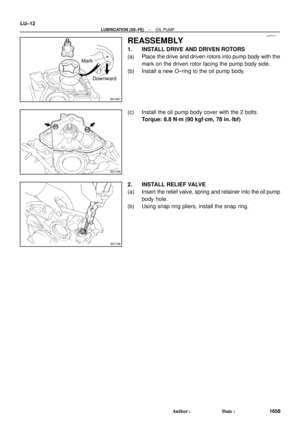 3726
3726 -
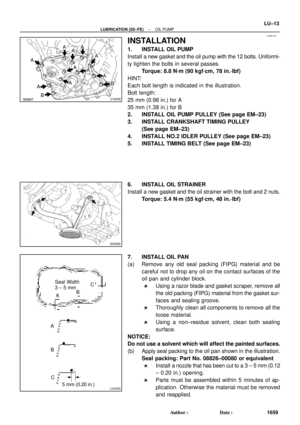 3727
3727 -
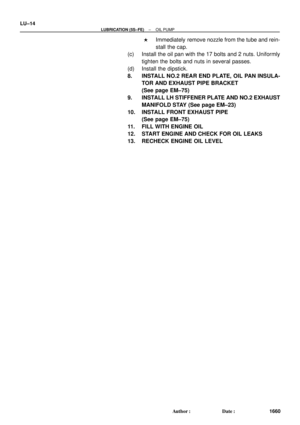 3728
3728 -
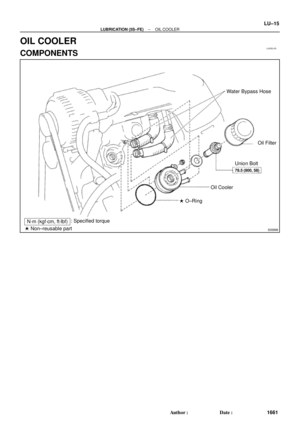 3729
3729 -
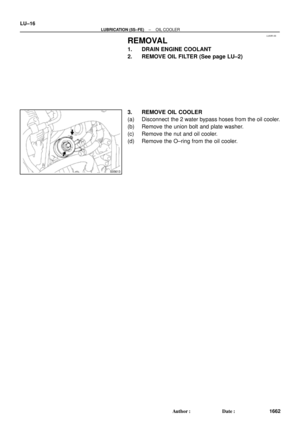 3730
3730 -
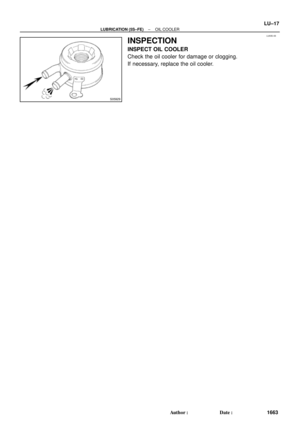 3731
3731 -
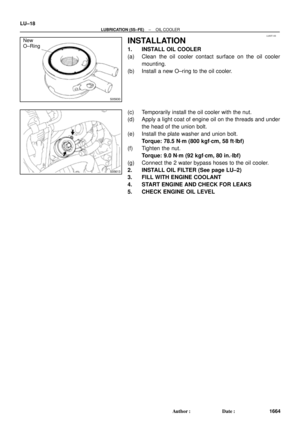 3732
3732 -
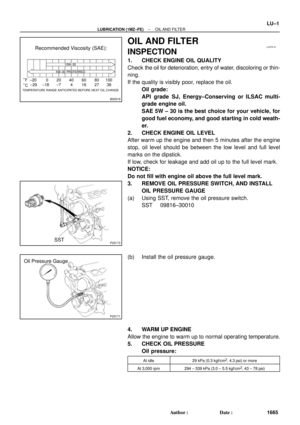 3733
3733 -
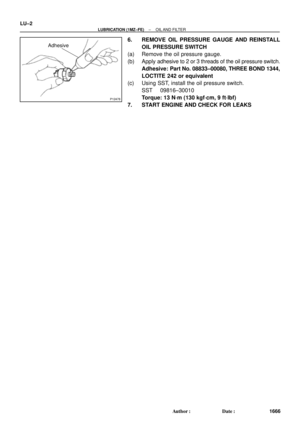 3734
3734 -
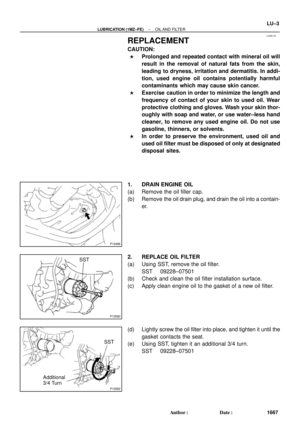 3735
3735 -
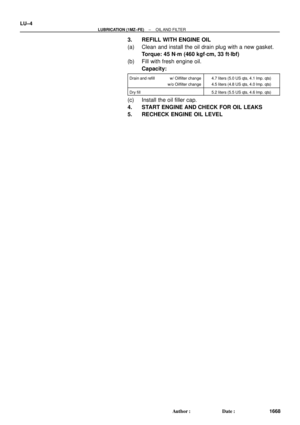 3736
3736 -
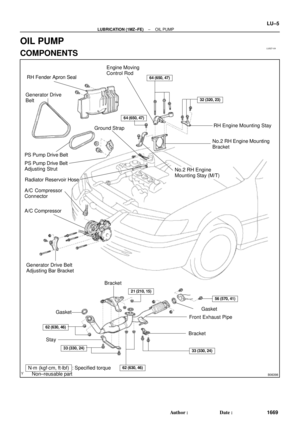 3737
3737 -
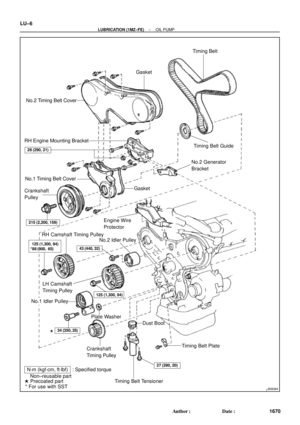 3738
3738 -
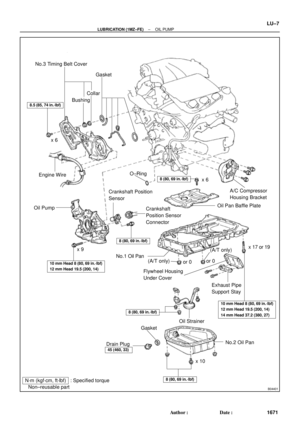 3739
3739 -
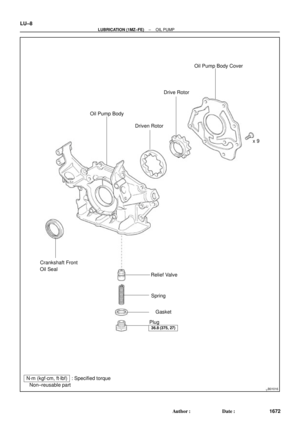 3740
3740 -
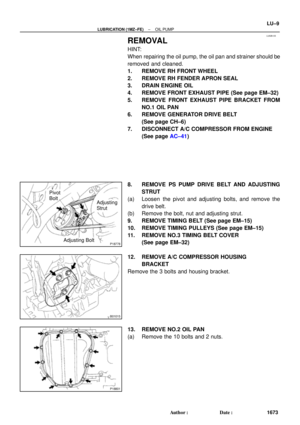 3741
3741 -
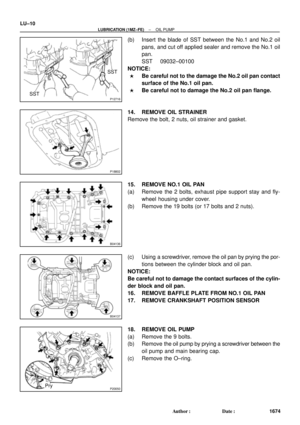 3742
3742 -
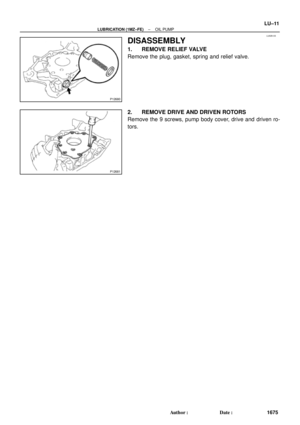 3743
3743 -
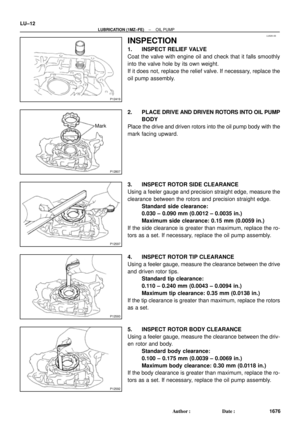 3744
3744 -
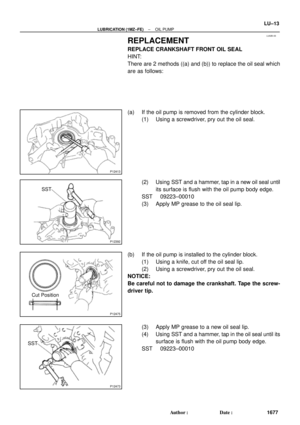 3745
3745 -
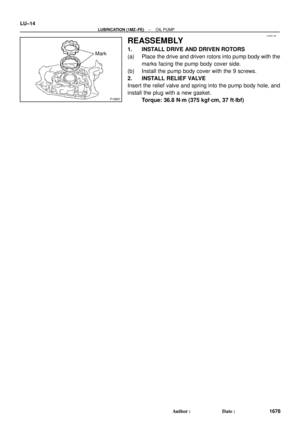 3746
3746 -
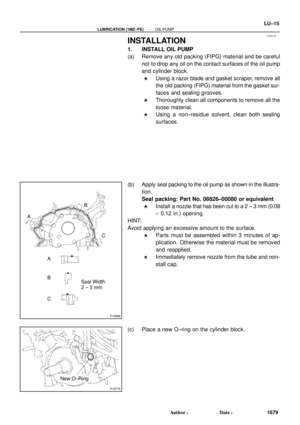 3747
3747 -
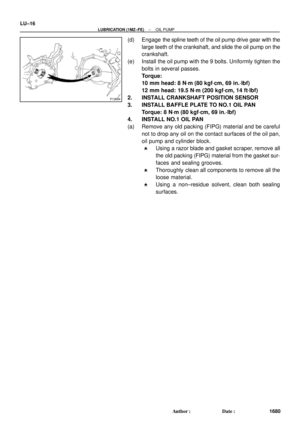 3748
3748 -
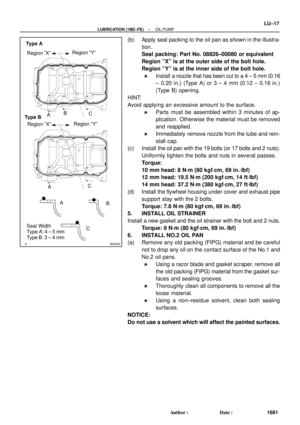 3749
3749 -
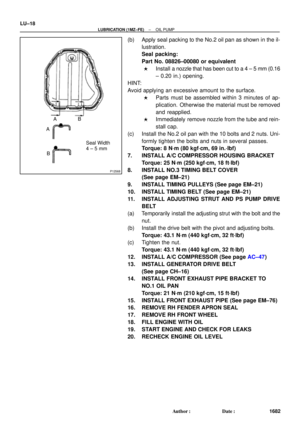 3750
3750 -
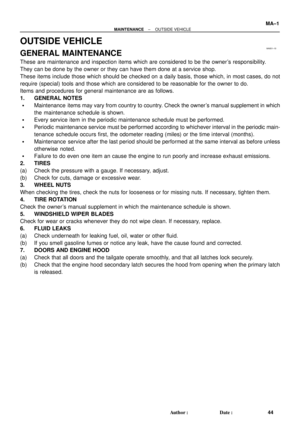 3751
3751 -
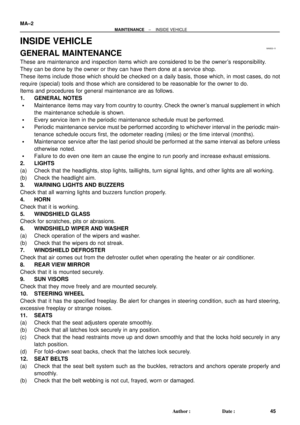 3752
3752 -
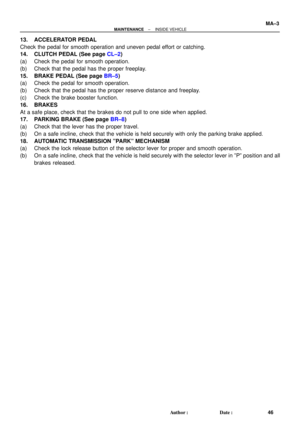 3753
3753 -
 3754
3754 -
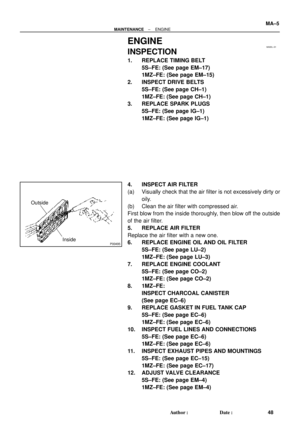 3755
3755 -
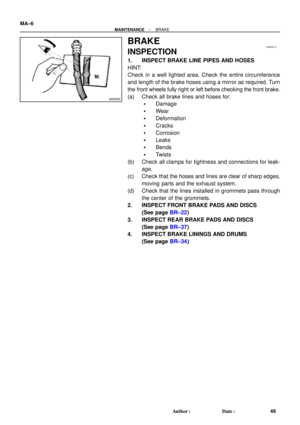 3756
3756 -
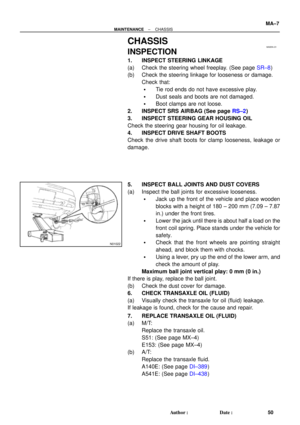 3757
3757 -
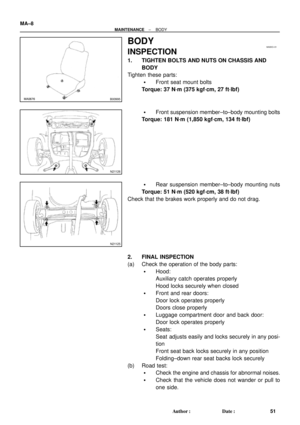 3758
3758 -
 3759
3759 -
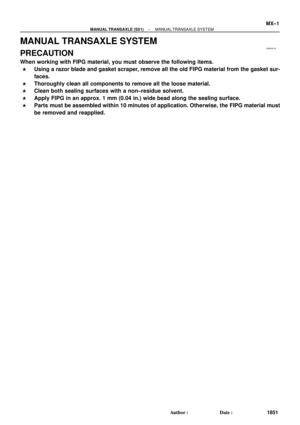 3760
3760 -
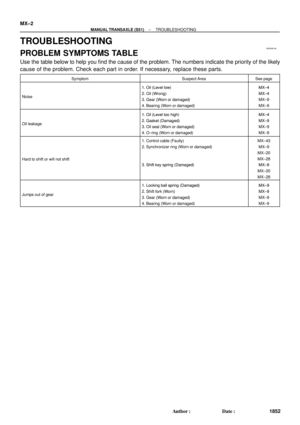 3761
3761 -
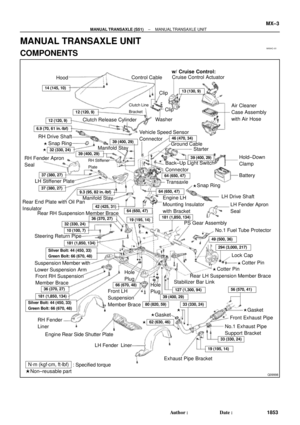 3762
3762 -
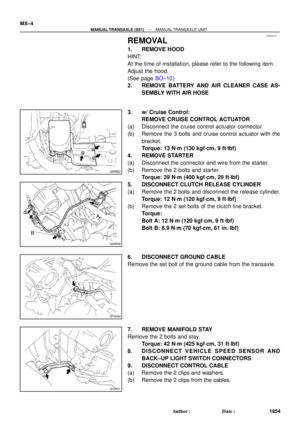 3763
3763 -
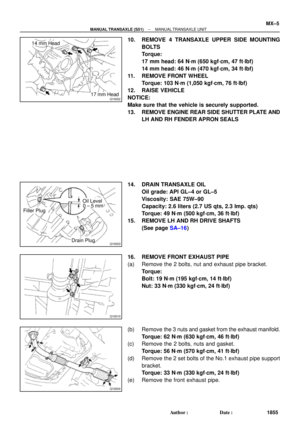 3764
3764 -
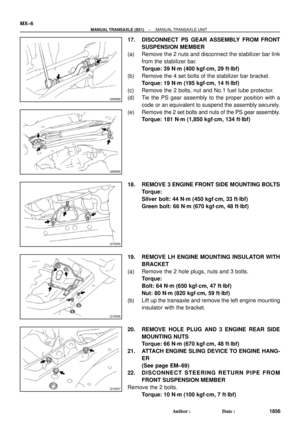 3765
3765 -
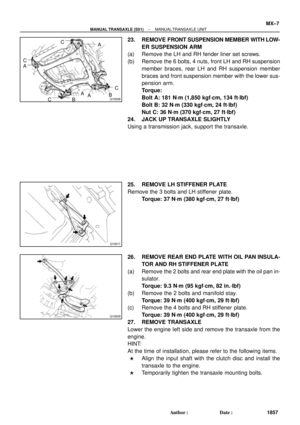 3766
3766 -
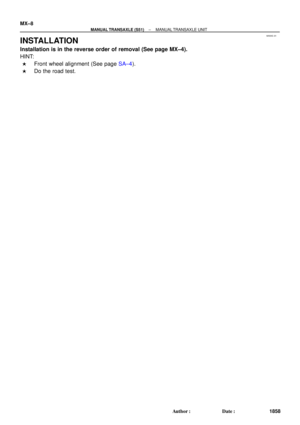 3767
3767 -
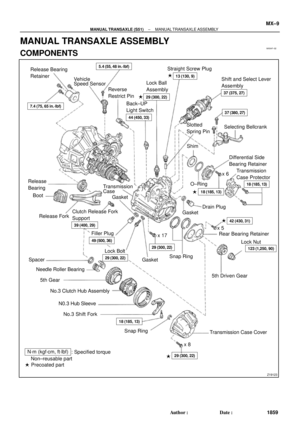 3768
3768 -
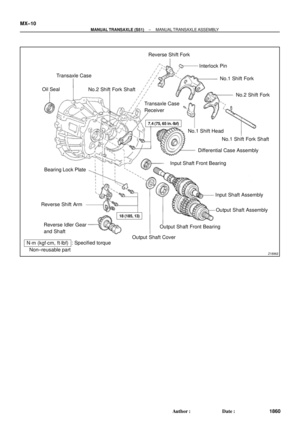 3769
3769 -
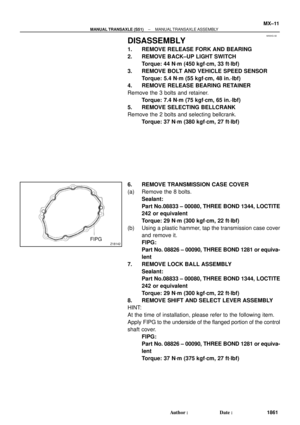 3770
3770 -
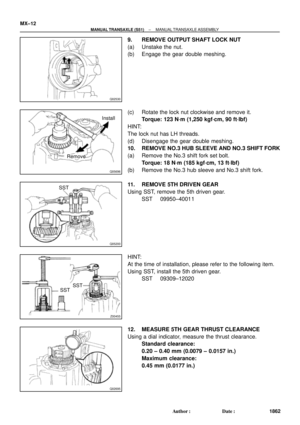 3771
3771 -
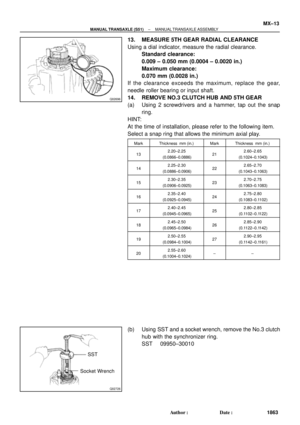 3772
3772 -
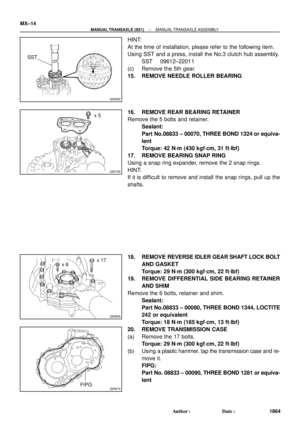 3773
3773 -
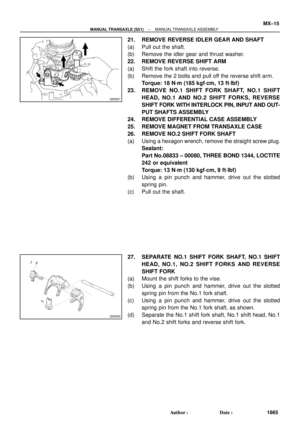 3774
3774 -
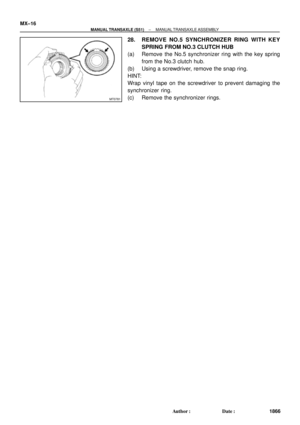 3775
3775 -
 3776
3776 -
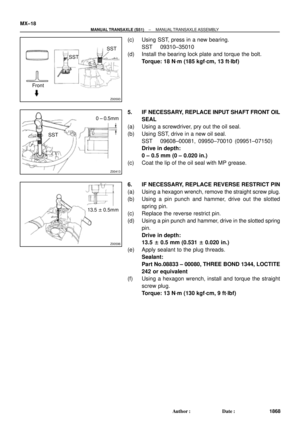 3777
3777 -
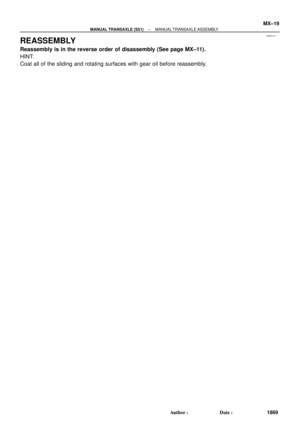 3778
3778 -
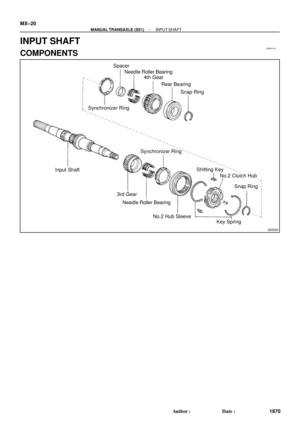 3779
3779 -
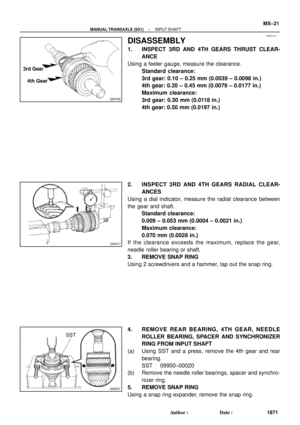 3780
3780 -
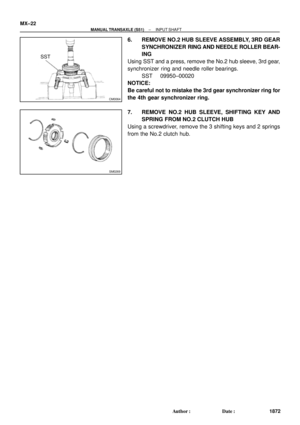 3781
3781 -
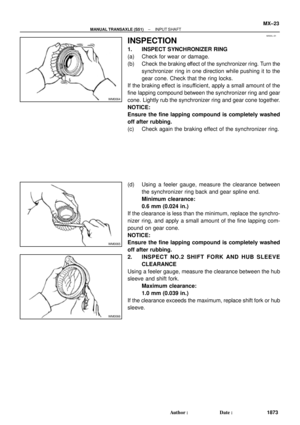 3782
3782 -
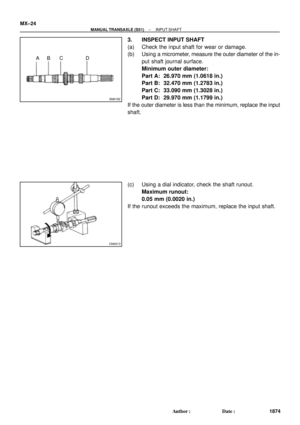 3783
3783 -
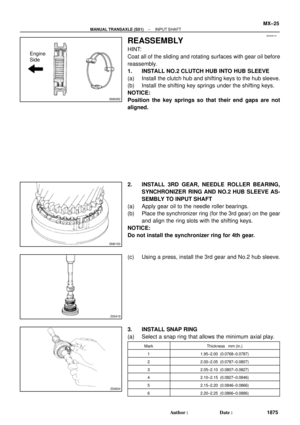 3784
3784 -
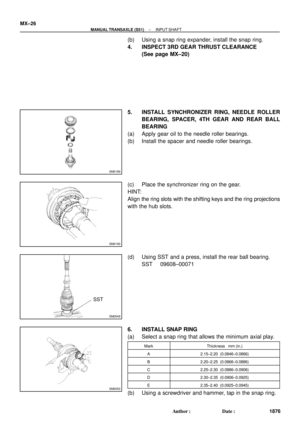 3785
3785 -
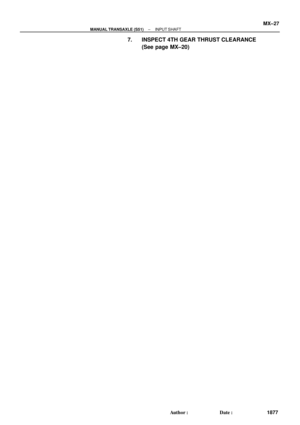 3786
3786 -
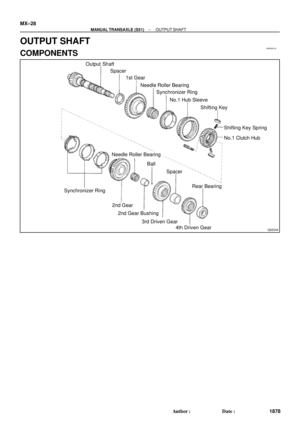 3787
3787 -
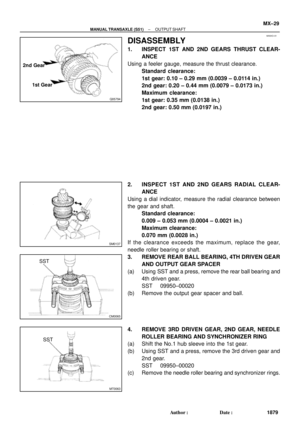 3788
3788 -
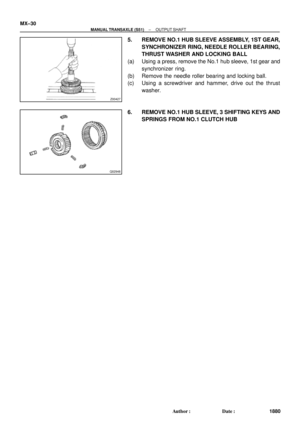 3789
3789 -
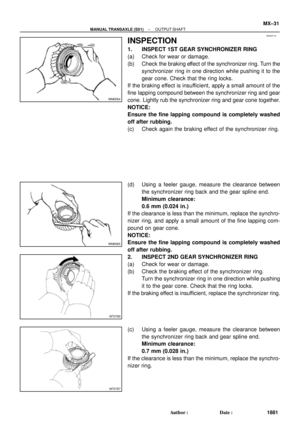 3790
3790 -
 3791
3791 -
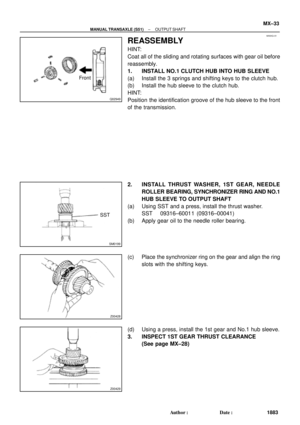 3792
3792 -
 3793
3793 -
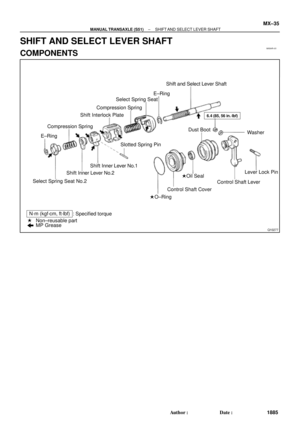 3794
3794 -
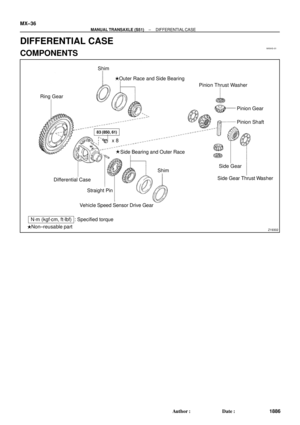 3795
3795 -
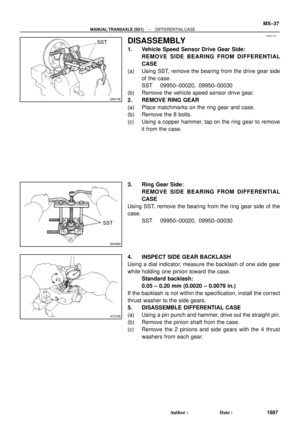 3796
3796 -
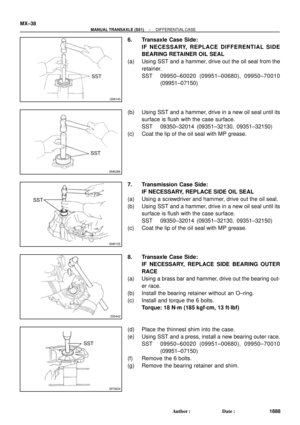 3797
3797 -
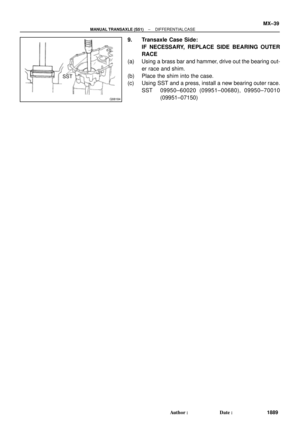 3798
3798 -
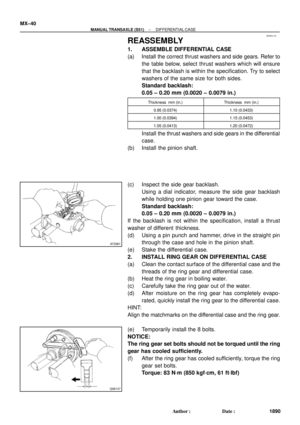 3799
3799 -
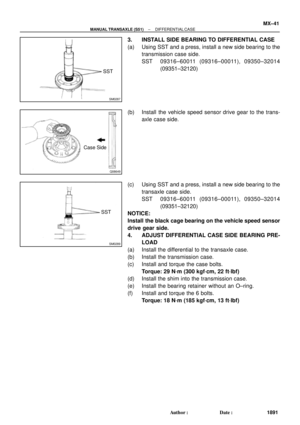 3800
3800 -
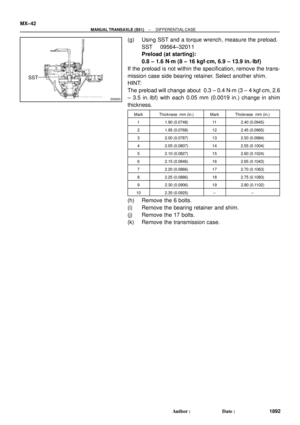 3801
3801 -
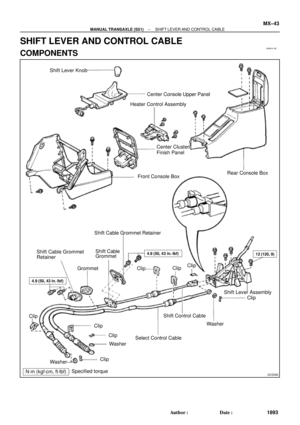 3802
3802 -
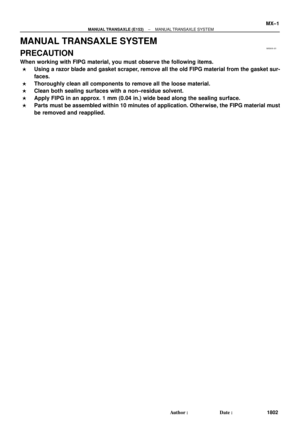 3803
3803 -
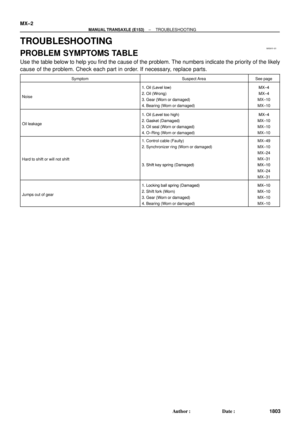 3804
3804 -
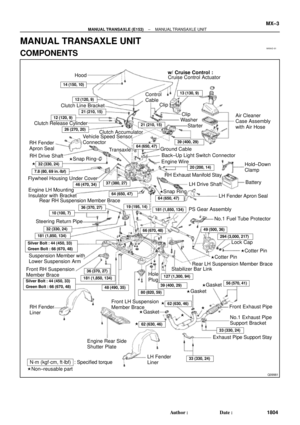 3805
3805 -
 3806
3806 -
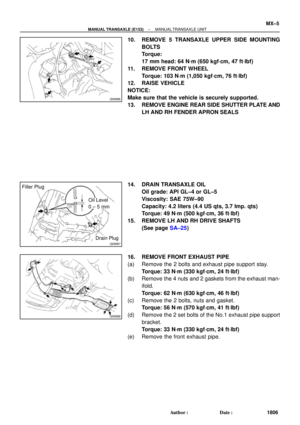 3807
3807 -
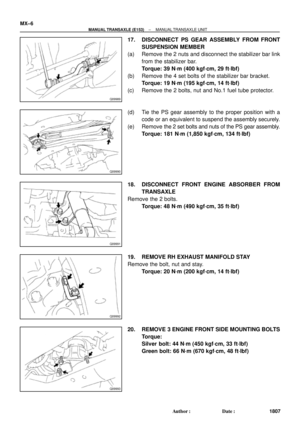 3808
3808 -
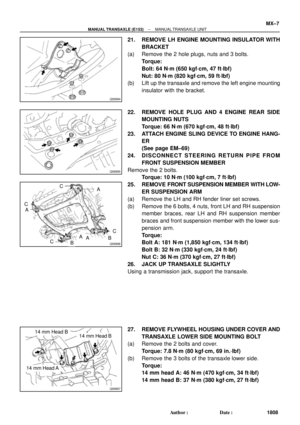 3809
3809 -
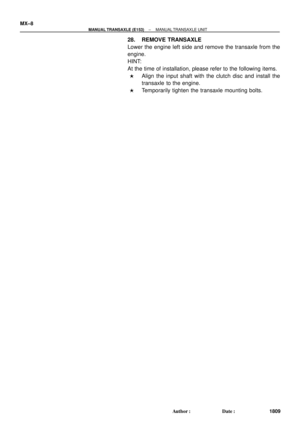 3810
3810 -
 3811
3811 -
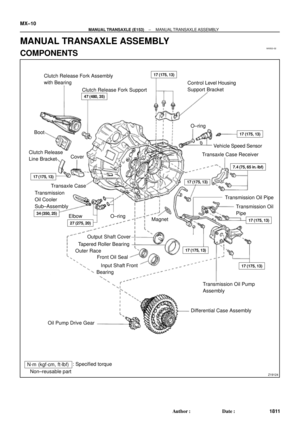 3812
3812 -
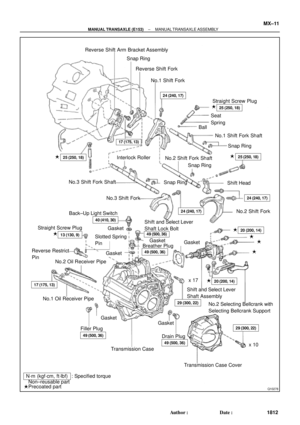 3813
3813 -
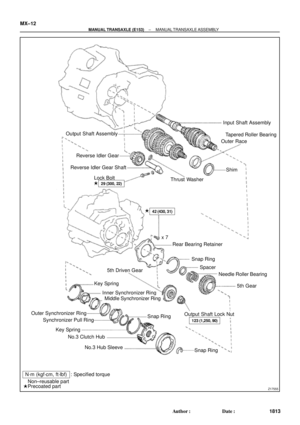 3814
3814 -
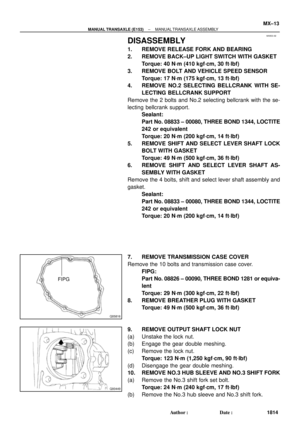 3815
3815 -
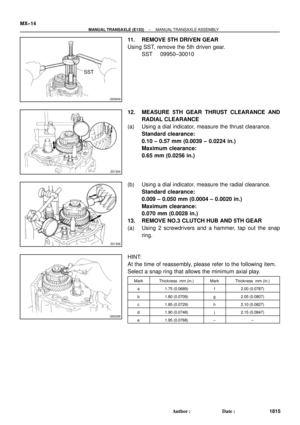 3816
3816 -
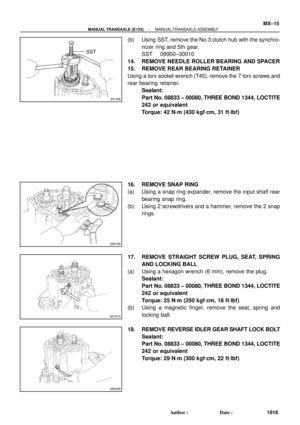 3817
3817 -
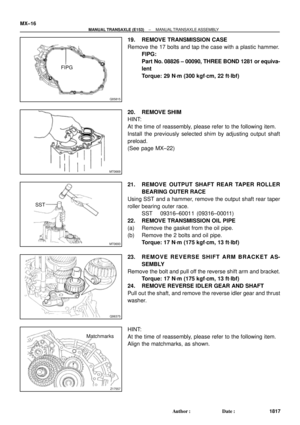 3818
3818 -
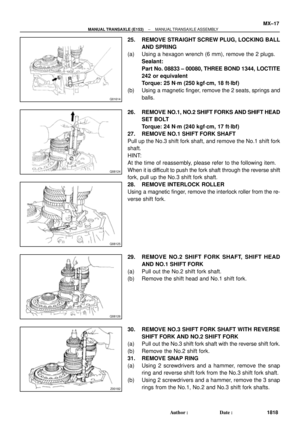 3819
3819 -
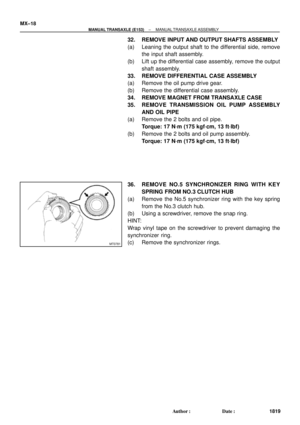 3820
3820 -
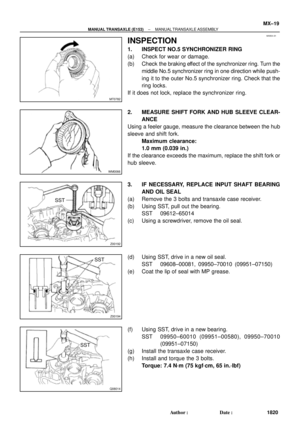 3821
3821 -
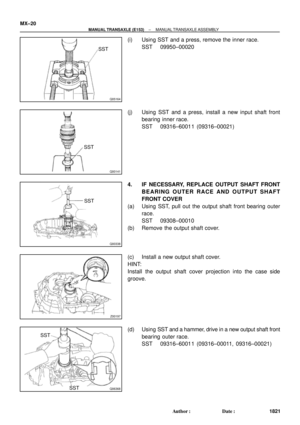 3822
3822 -
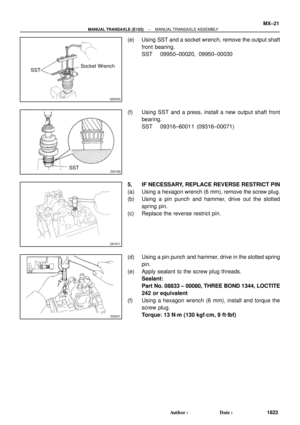 3823
3823 -
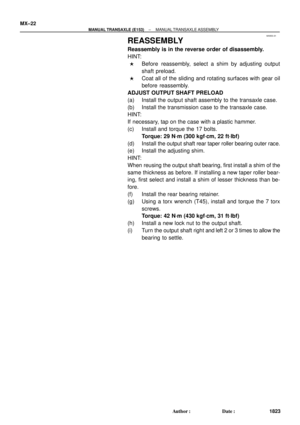 3824
3824 -
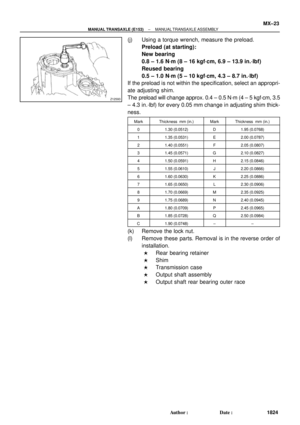 3825
3825 -
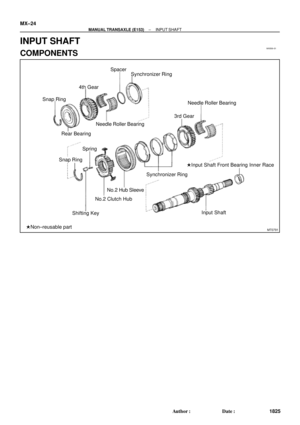 3826
3826 -
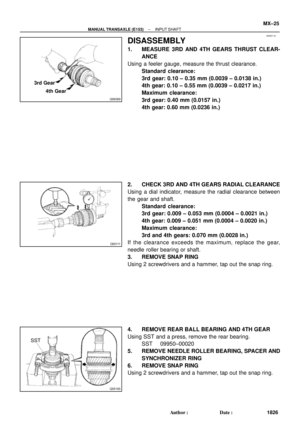 3827
3827 -
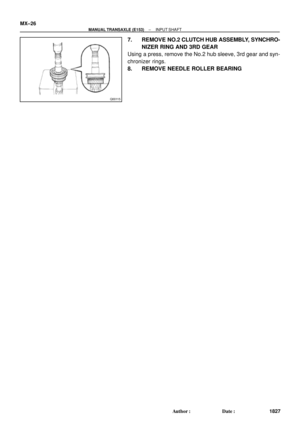 3828
3828 -
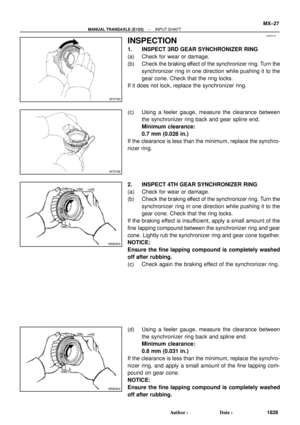 3829
3829 -
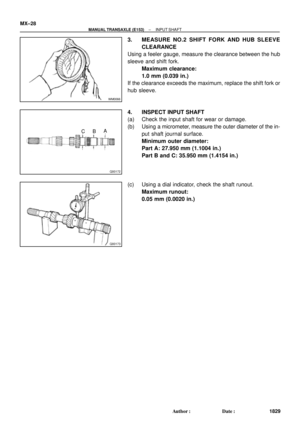 3830
3830 -
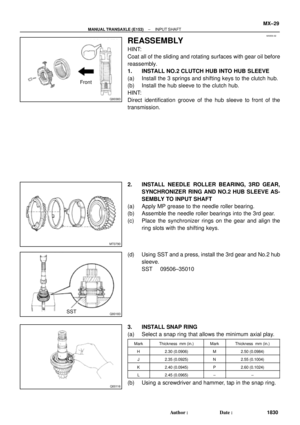 3831
3831 -
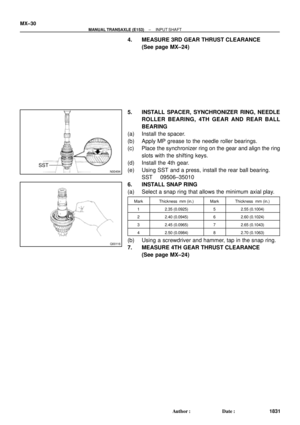 3832
3832 -
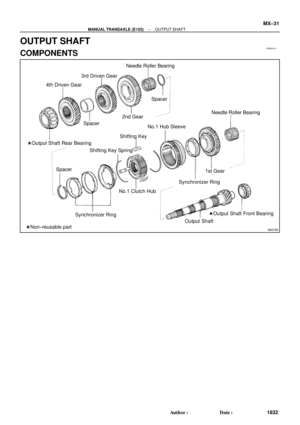 3833
3833 -
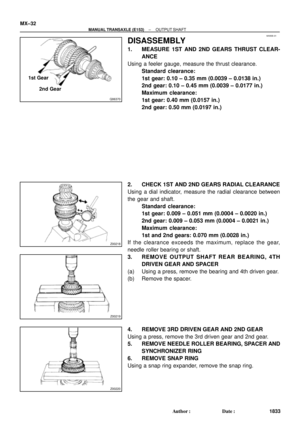 3834
3834 -
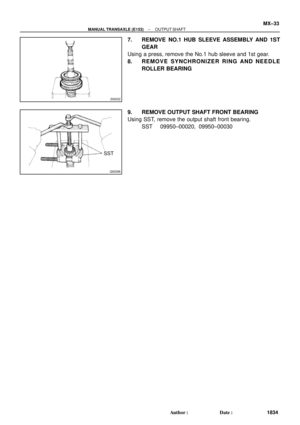 3835
3835 -
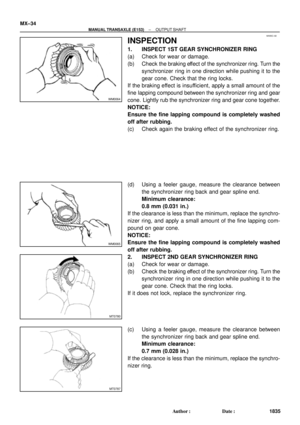 3836
3836 -
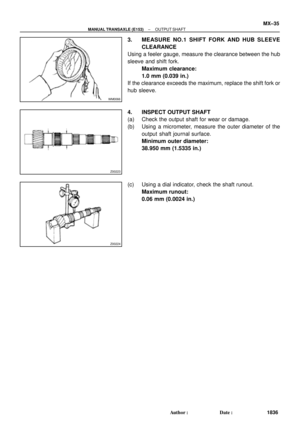 3837
3837 -
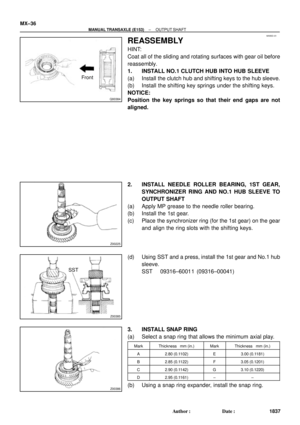 3838
3838 -
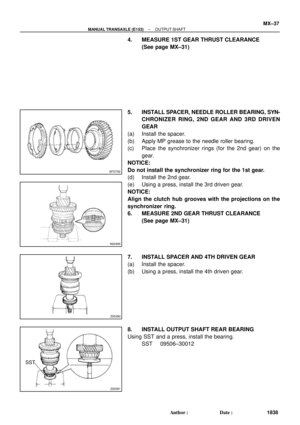 3839
3839 -
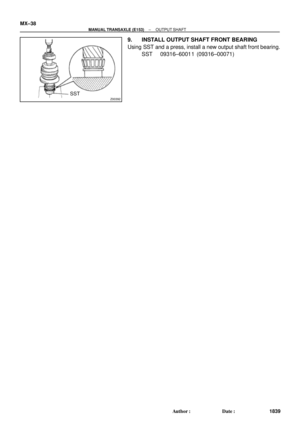 3840
3840 -
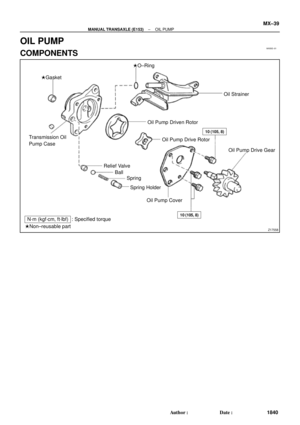 3841
3841 -
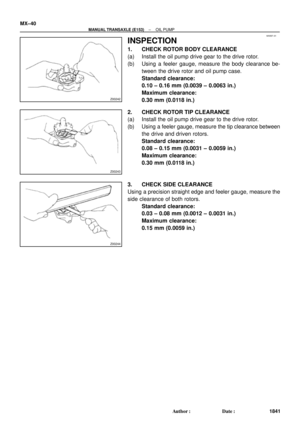 3842
3842 -
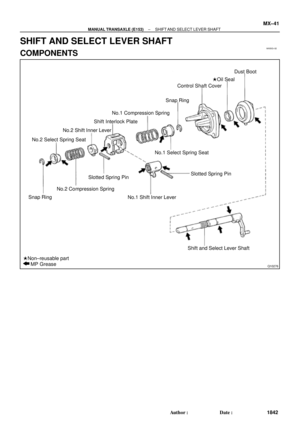 3843
3843 -
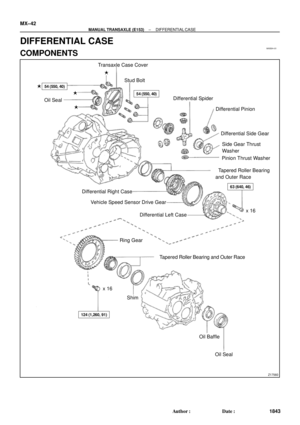 3844
3844 -
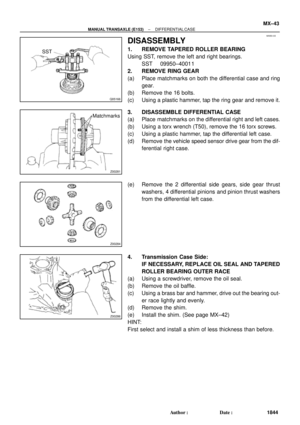 3845
3845 -
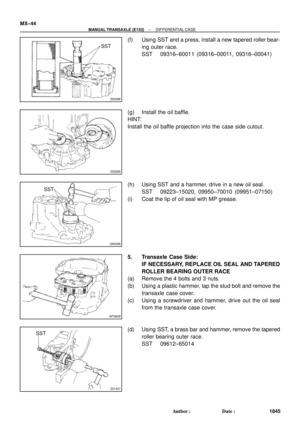 3846
3846 -
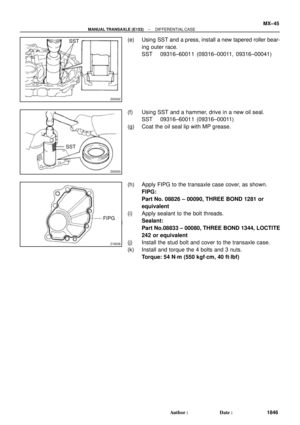 3847
3847 -
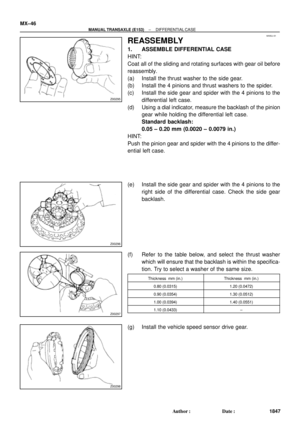 3848
3848 -
 3849
3849 -
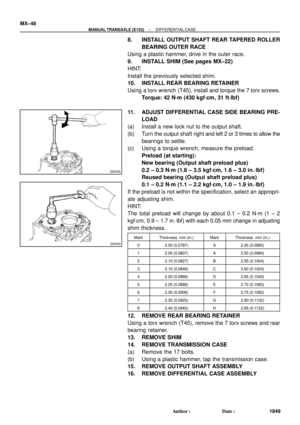 3850
3850 -
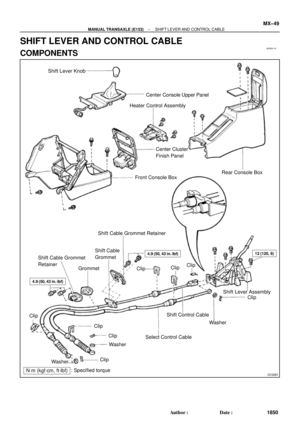 3851
3851 -
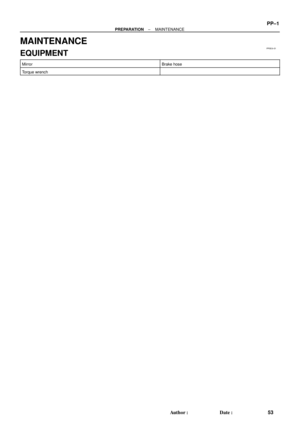 3852
3852 -
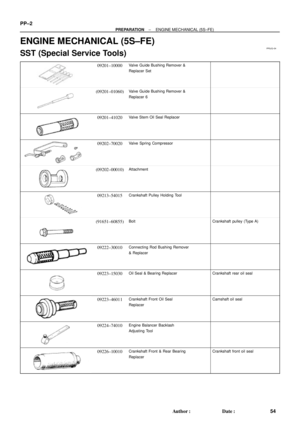 3853
3853 -
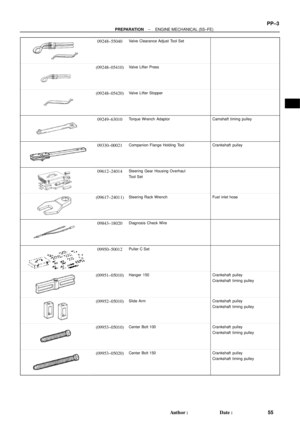 3854
3854 -
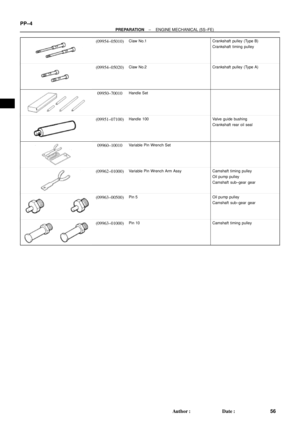 3855
3855 -
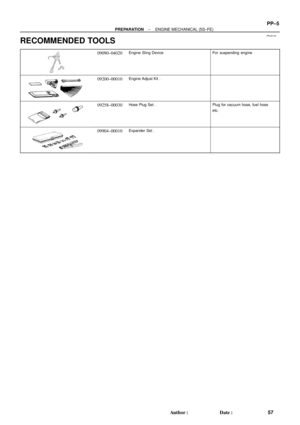 3856
3856 -
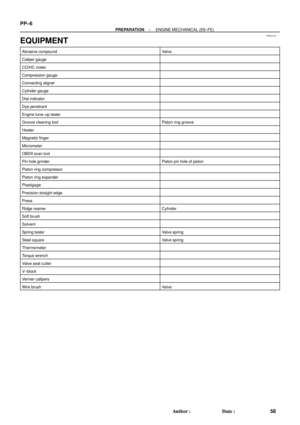 3857
3857 -
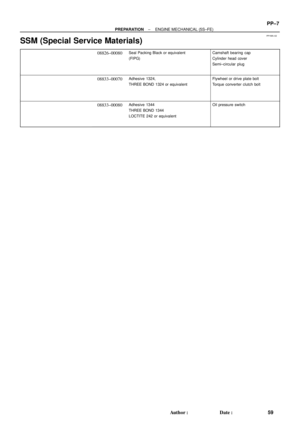 3858
3858 -
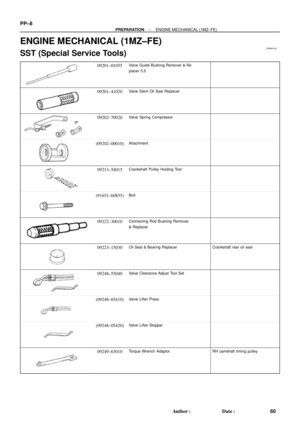 3859
3859 -
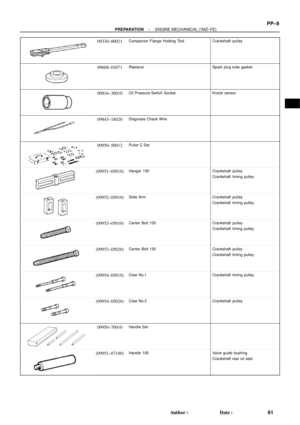 3860
3860 -
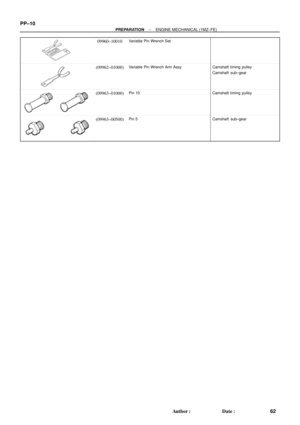 3861
3861 -
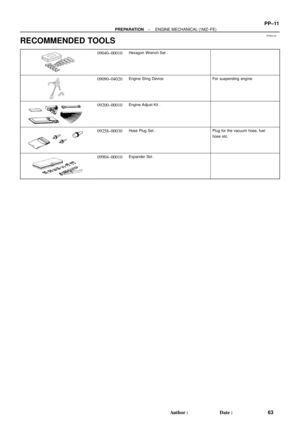 3862
3862 -
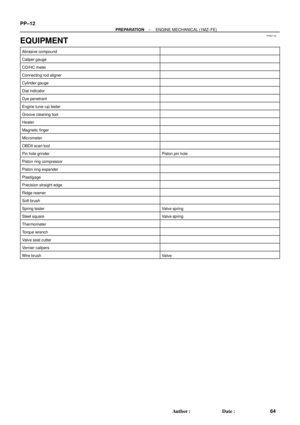 3863
3863 -
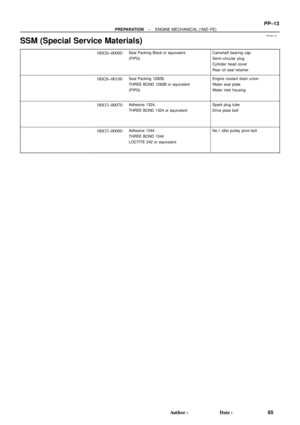 3864
3864 -
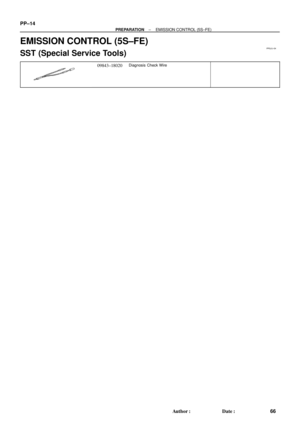 3865
3865 -
 3866
3866 -
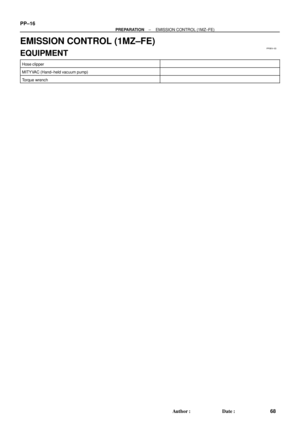 3867
3867 -
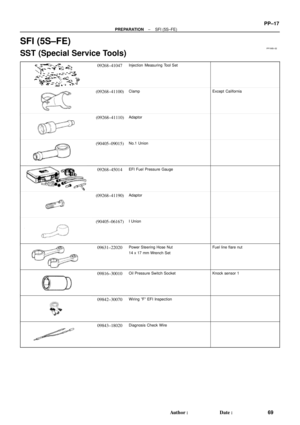 3868
3868 -
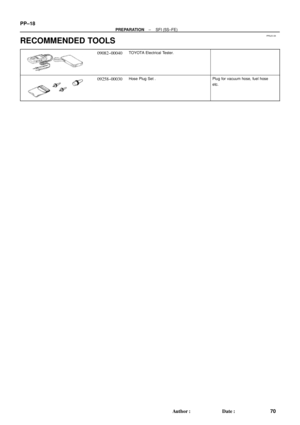 3869
3869 -
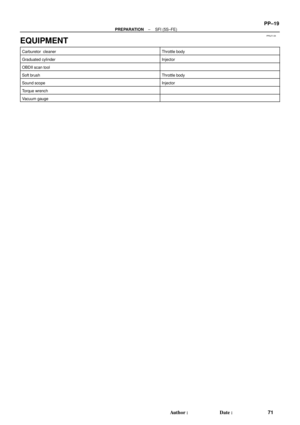 3870
3870 -
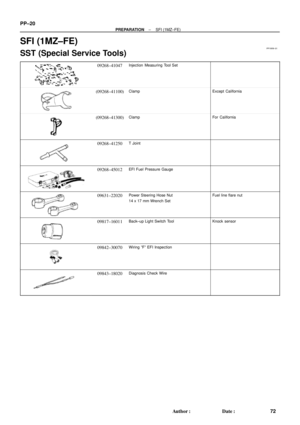 3871
3871 -
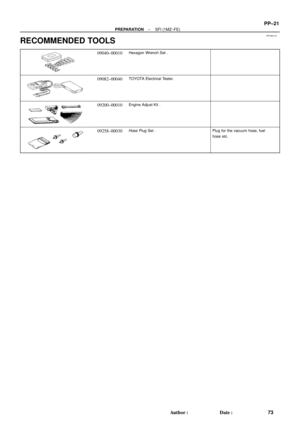 3872
3872 -
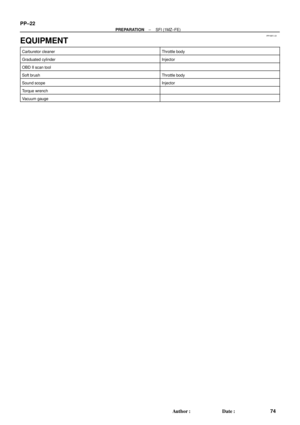 3873
3873 -
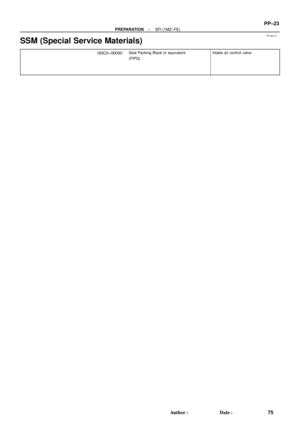 3874
3874 -
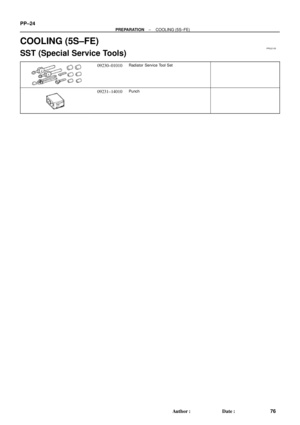 3875
3875 -
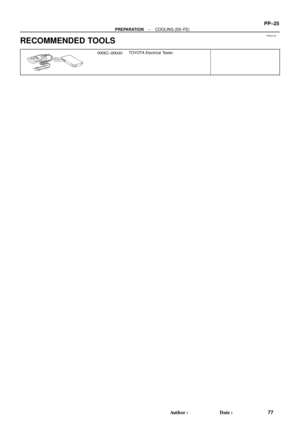 3876
3876 -
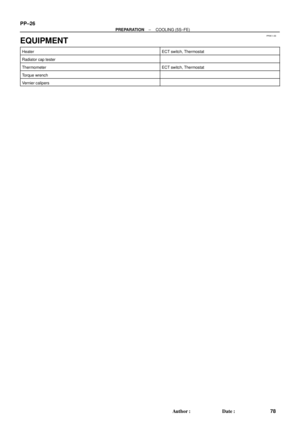 3877
3877 -
 3878
3878 -
 3879
3879 -
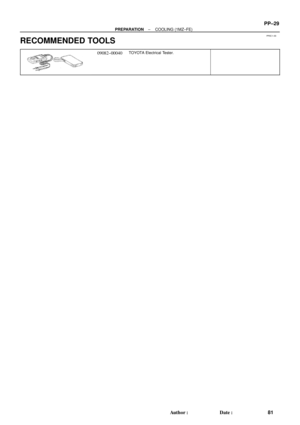 3880
3880 -
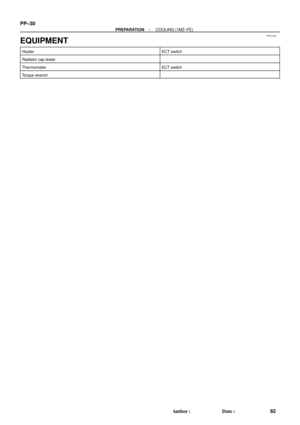 3881
3881 -
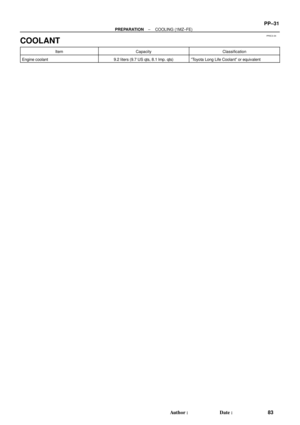 3882
3882 -
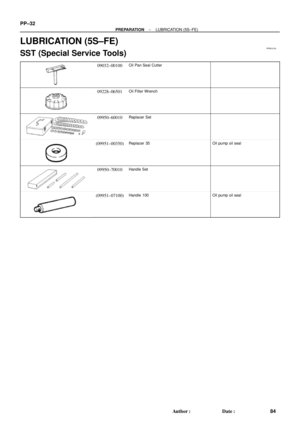 3883
3883 -
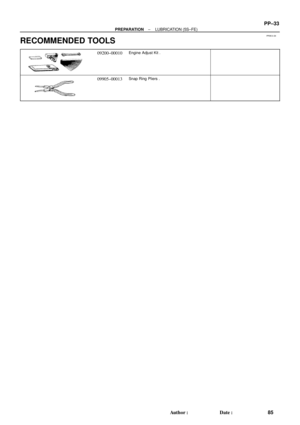 3884
3884 -
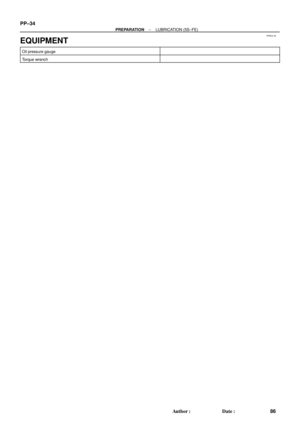 3885
3885 -
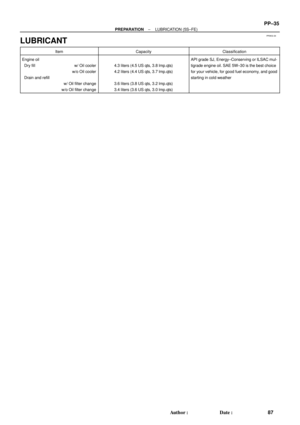 3886
3886 -
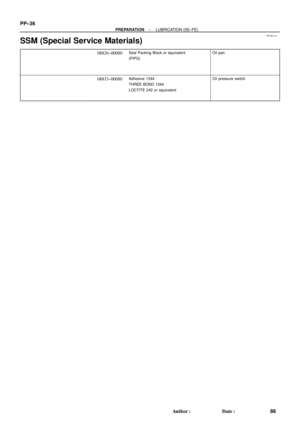 3887
3887 -
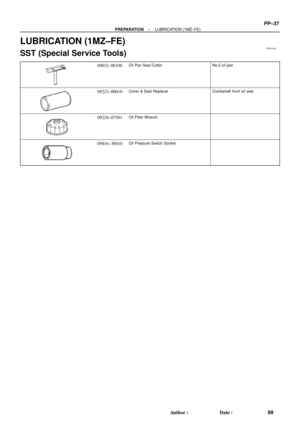 3888
3888 -
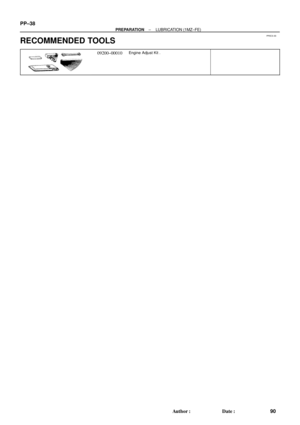 3889
3889 -
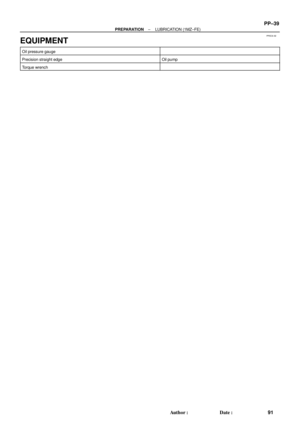 3890
3890 -
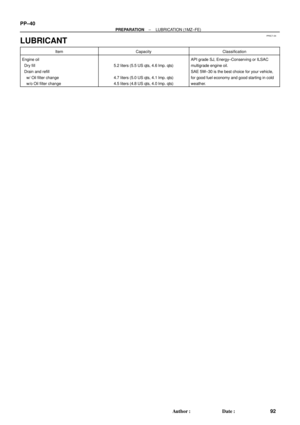 3891
3891 -
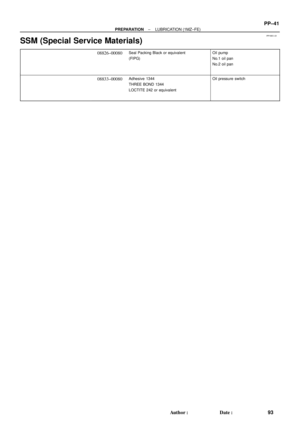 3892
3892 -
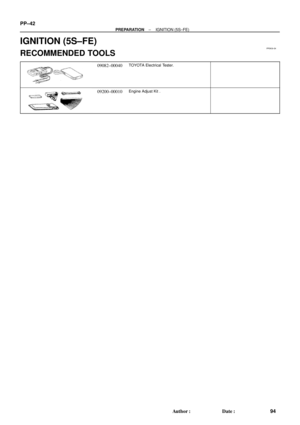 3893
3893 -
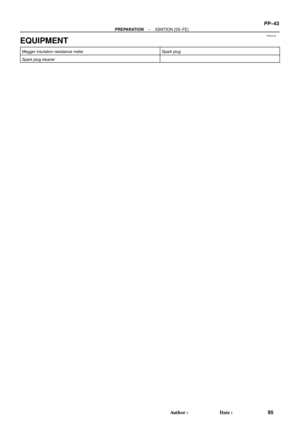 3894
3894 -
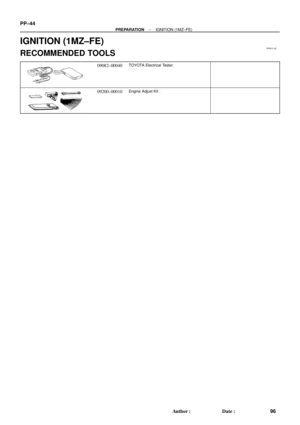 3895
3895 -
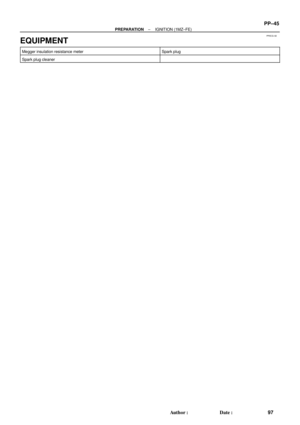 3896
3896 -
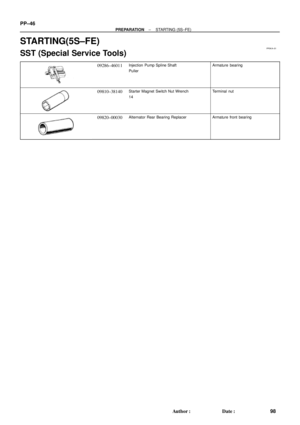 3897
3897 -
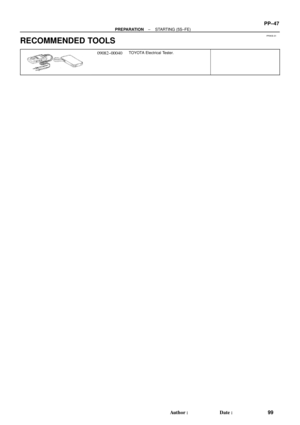 3898
3898 -
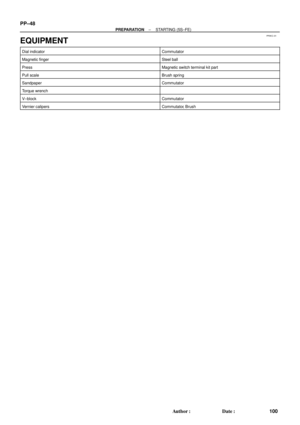 3899
3899 -
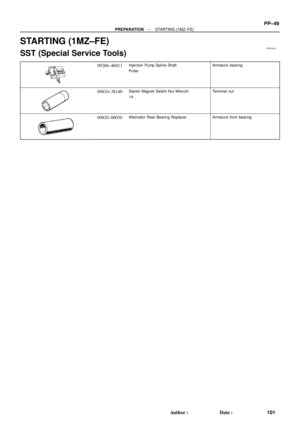 3900
3900 -
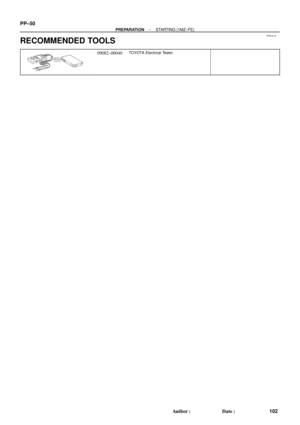 3901
3901 -
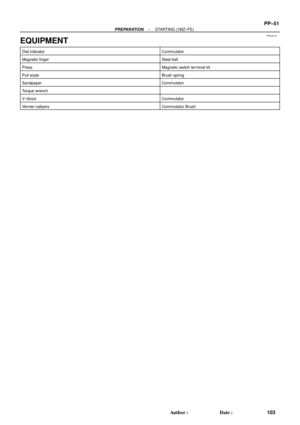 3902
3902 -
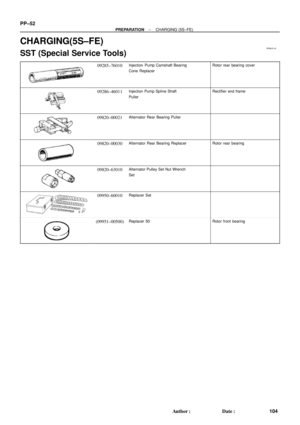 3903
3903 -
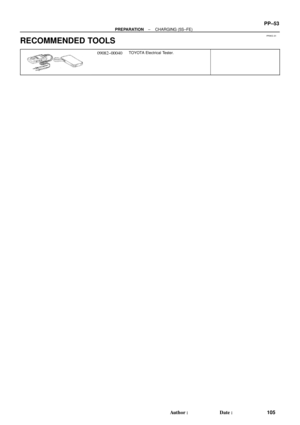 3904
3904 -
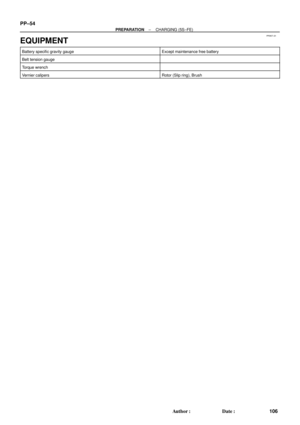 3905
3905 -
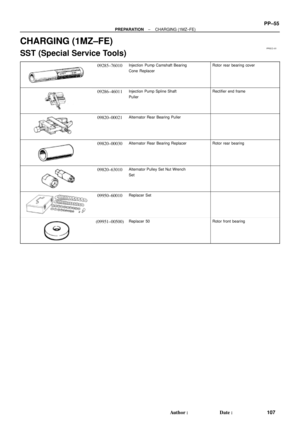 3906
3906 -
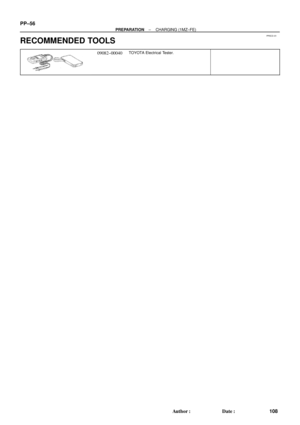 3907
3907 -
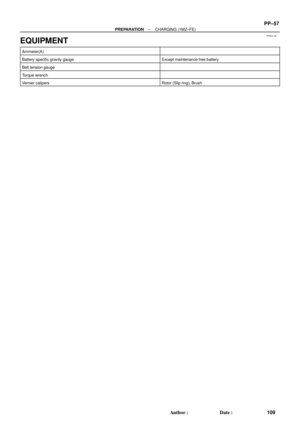 3908
3908 -
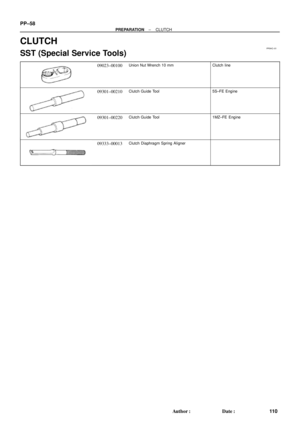 3909
3909 -
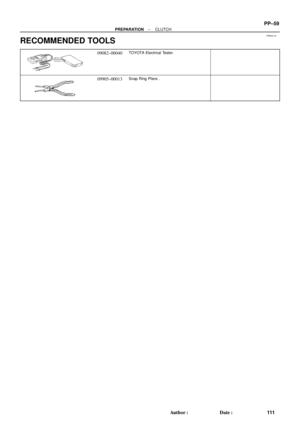 3910
3910 -
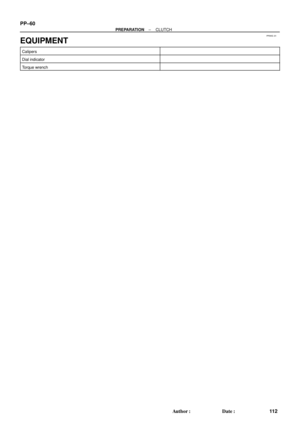 3911
3911 -
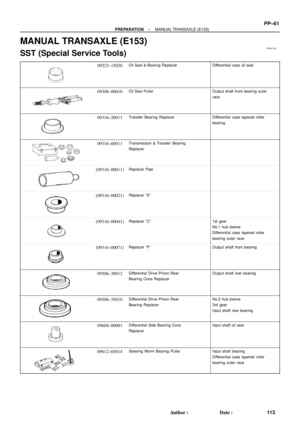 3912
3912 -
 3913
3913 -
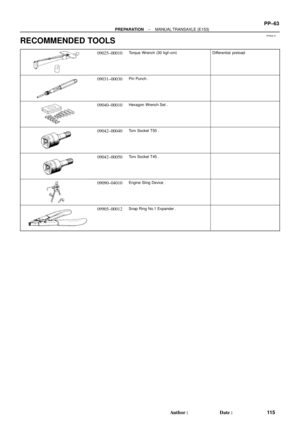 3914
3914 -
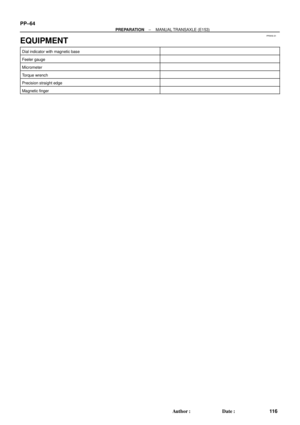 3915
3915 -
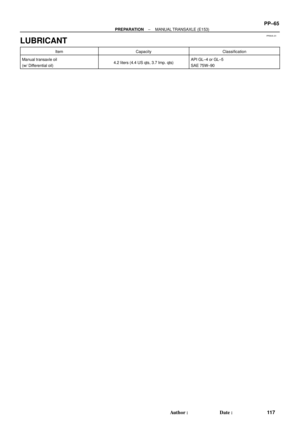 3916
3916 -
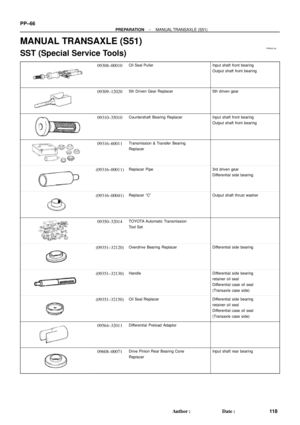 3917
3917 -
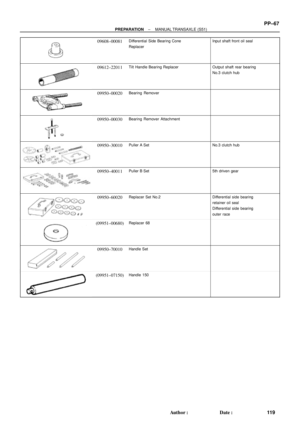 3918
3918 -
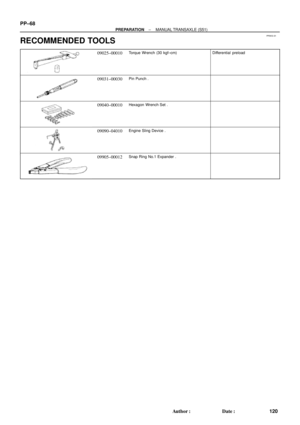 3919
3919 -
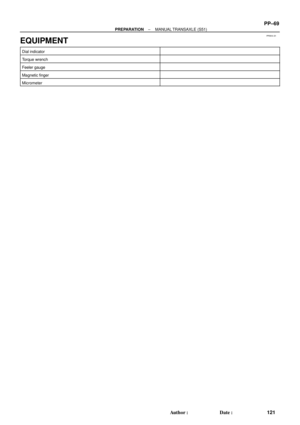 3920
3920 -
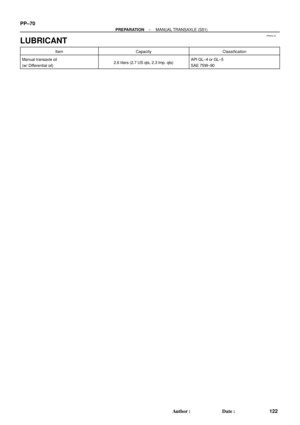 3921
3921 -
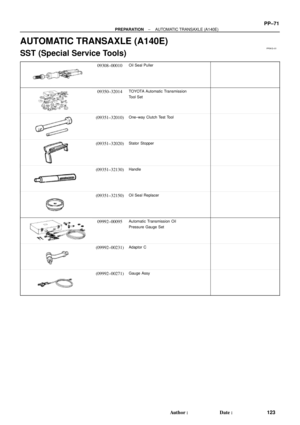 3922
3922 -
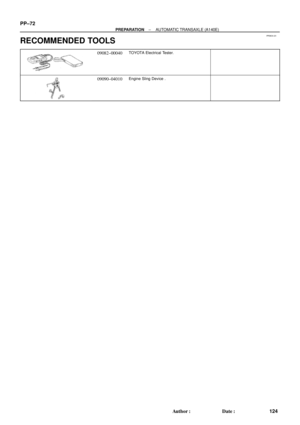 3923
3923 -
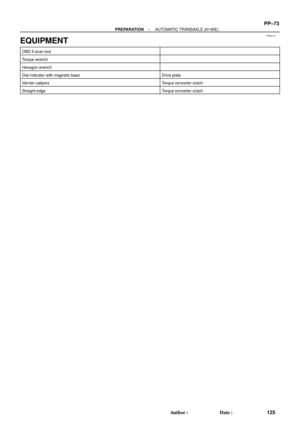 3924
3924 -
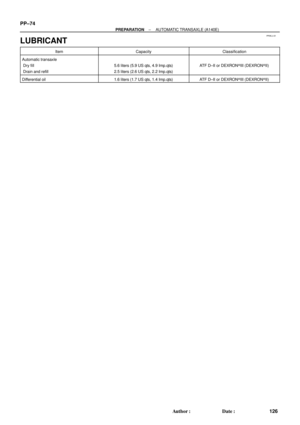 3925
3925 -
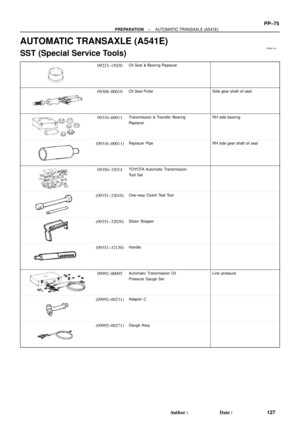 3926
3926 -
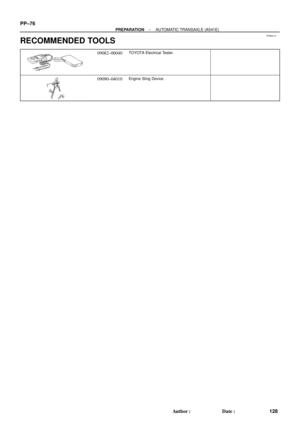 3927
3927 -
 3928
3928 -
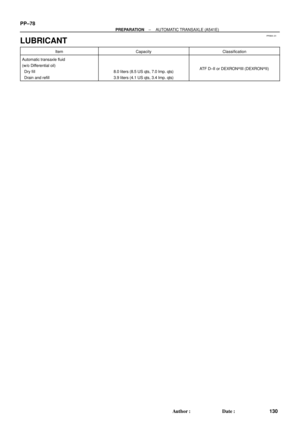 3929
3929 -
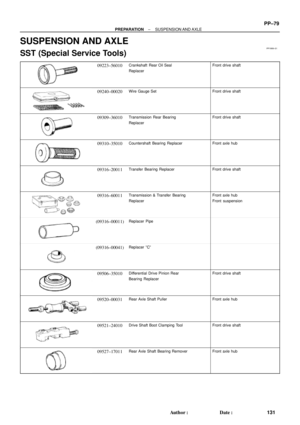 3930
3930 -
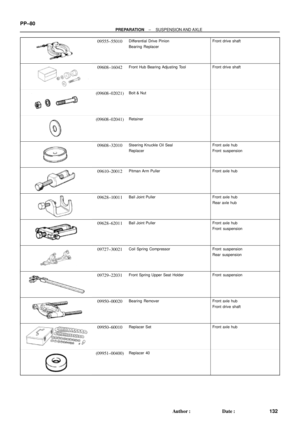 3931
3931 -
 3932
3932 -
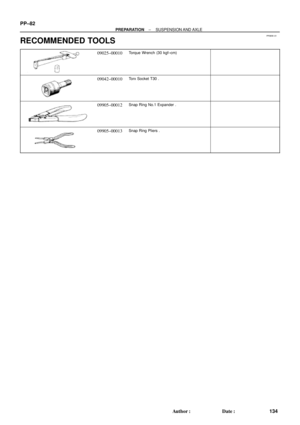 3933
3933 -
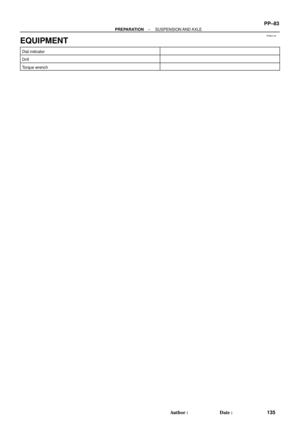 3934
3934 -
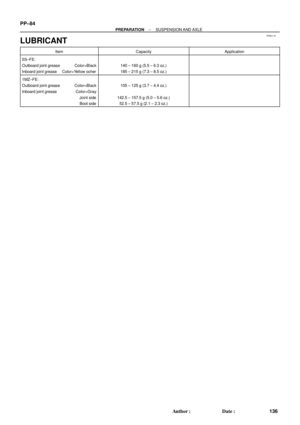 3935
3935 -
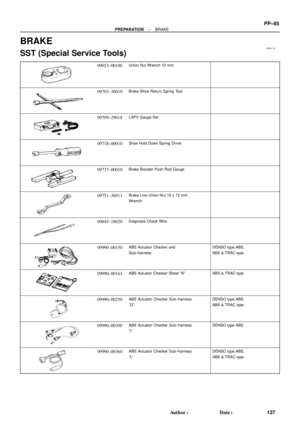 3936
3936 -
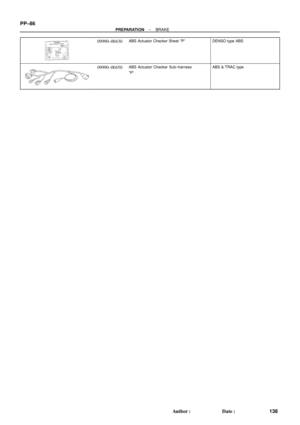 3937
3937 -
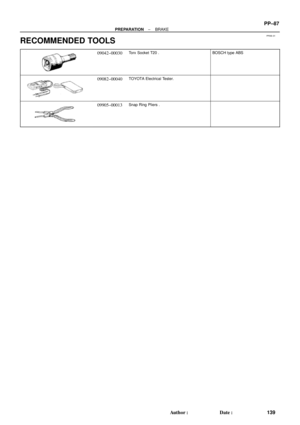 3938
3938 -
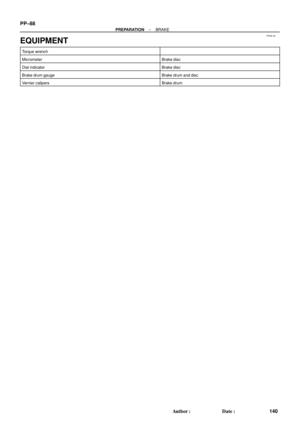 3939
3939 -
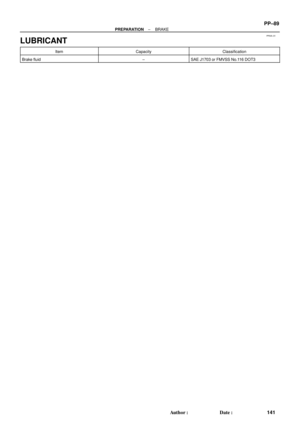 3940
3940 -
 3941
3941 -
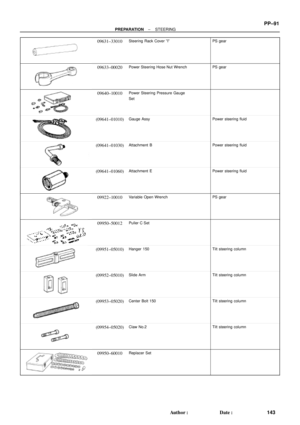 3942
3942 -
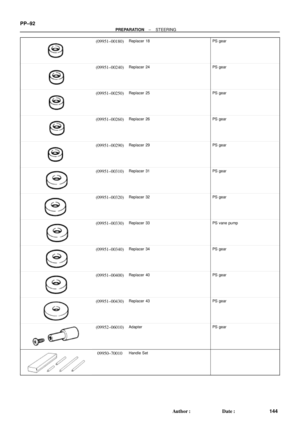 3943
3943 -
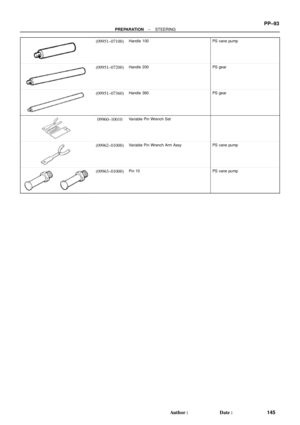 3944
3944 -
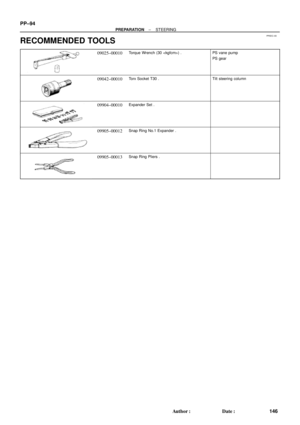 3945
3945 -
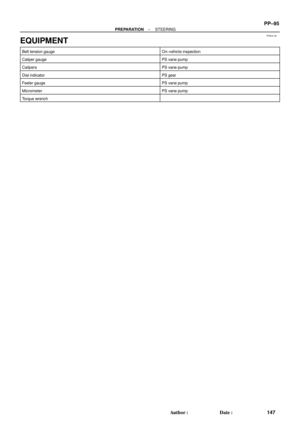 3946
3946 -
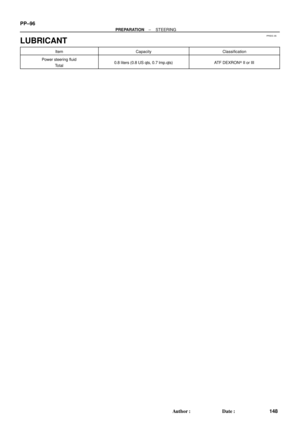 3947
3947 -
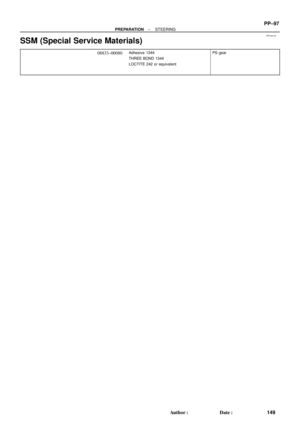 3948
3948 -
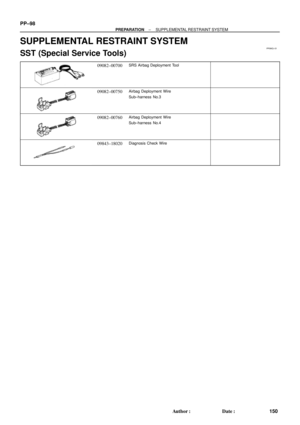 3949
3949 -
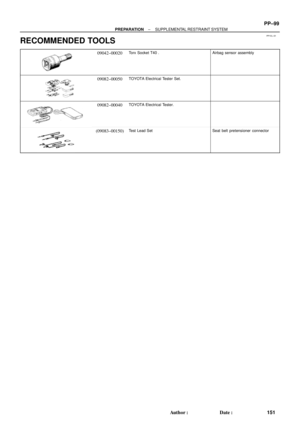 3950
3950 -
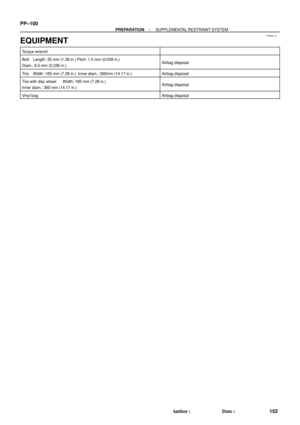 3951
3951 -
 3952
3952 -
 3953
3953 -
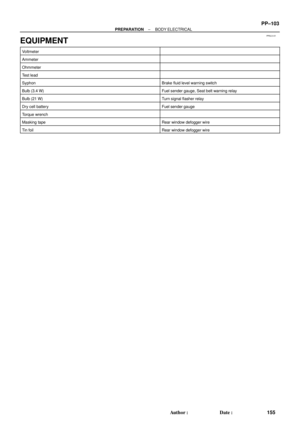 3954
3954 -
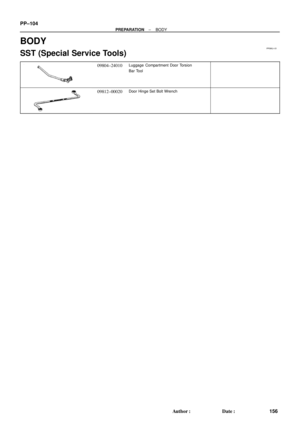 3955
3955 -
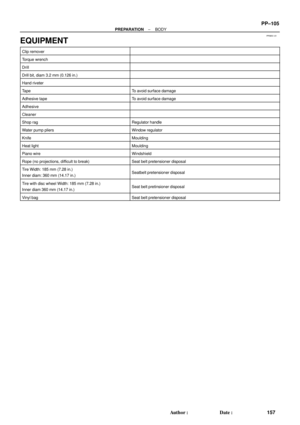 3956
3956 -
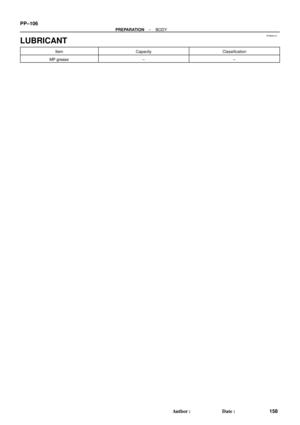 3957
3957 -
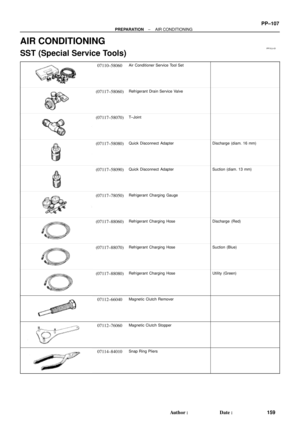 3958
3958 -
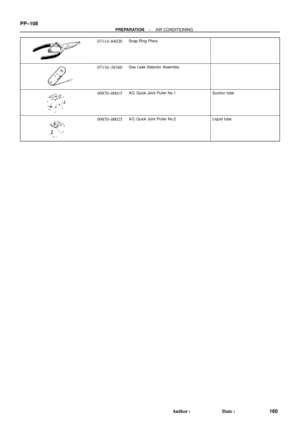 3959
3959 -
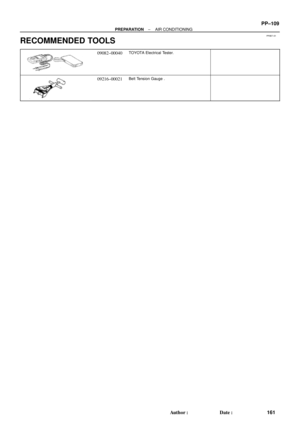 3960
3960 -
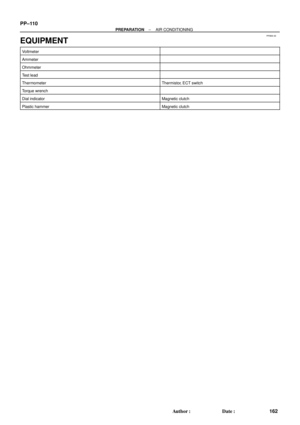 3961
3961 -
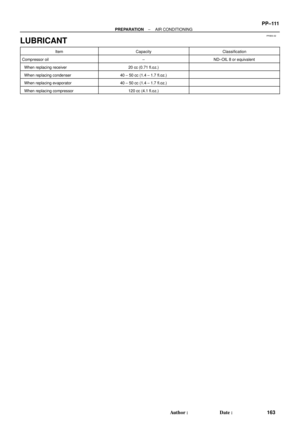 3962
3962 -
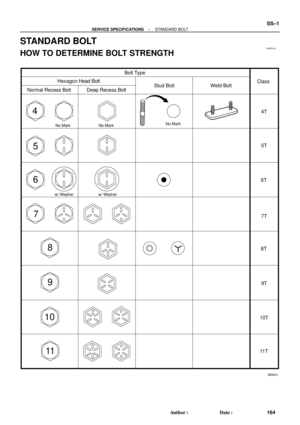 3963
3963 -
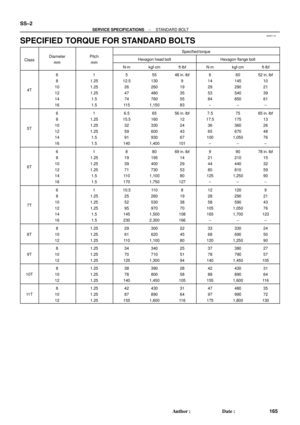 3964
3964 -
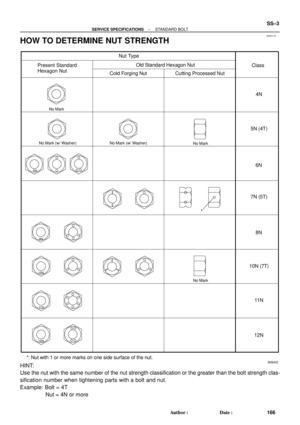 3965
3965 -
 3966
3966 -
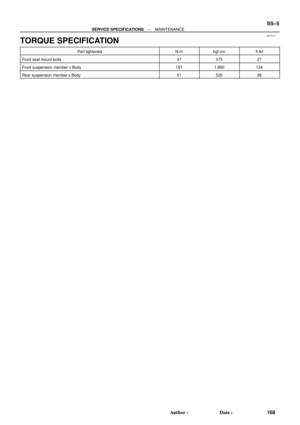 3967
3967 -
 3968
3968 -
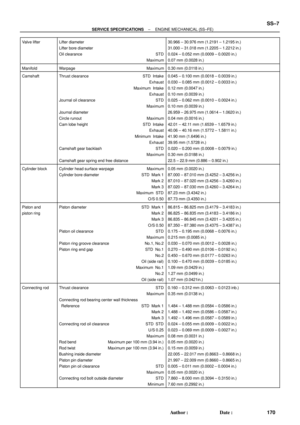 3969
3969 -
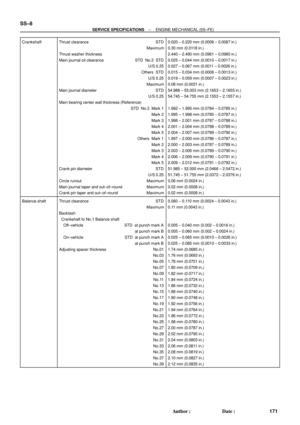 3970
3970 -
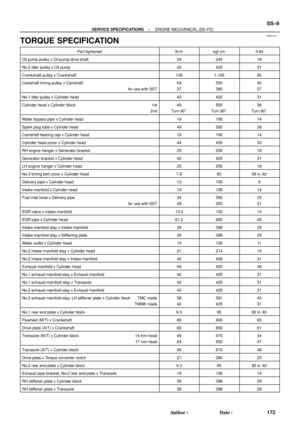 3971
3971 -
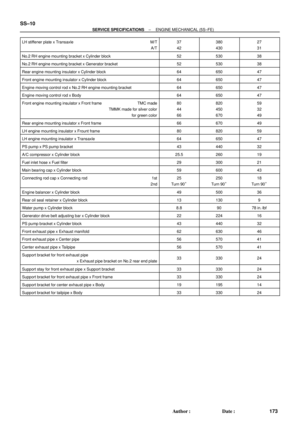 3972
3972 -
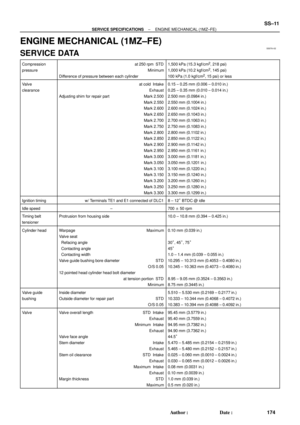 3973
3973 -
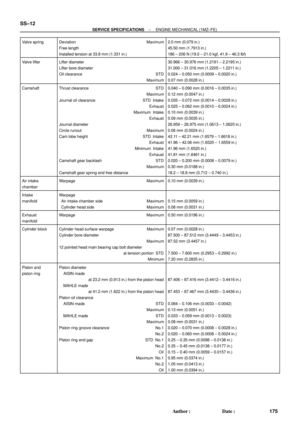 3974
3974 -
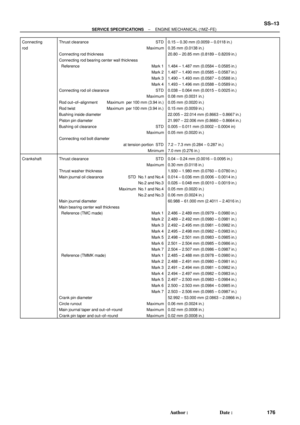 3975
3975 -
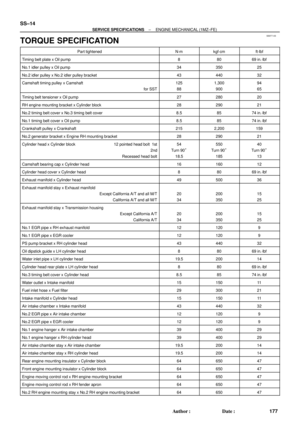 3976
3976 -
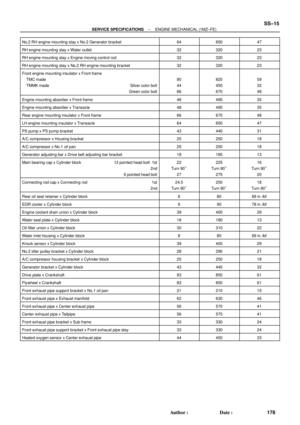 3977
3977 -
 3978
3978 -
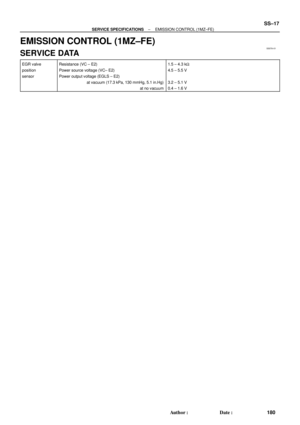 3979
3979 -
 3980
3980 -
 3981
3981 -
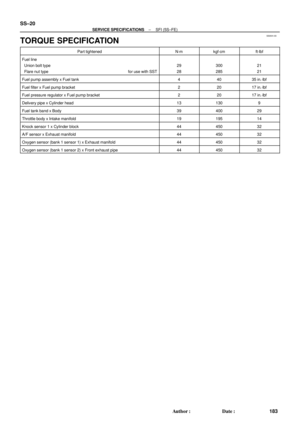 3982
3982 -
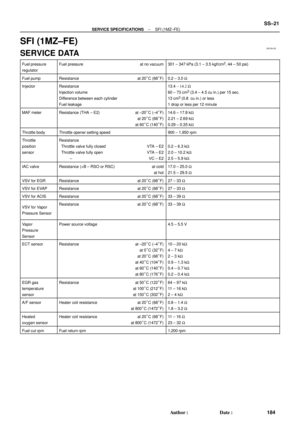 3983
3983 -
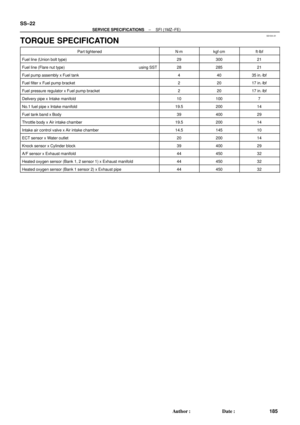 3984
3984 -
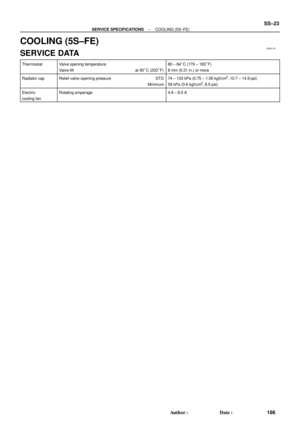 3985
3985 -
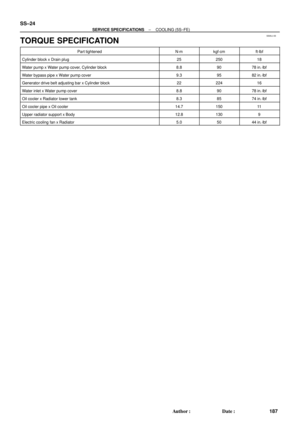 3986
3986 -
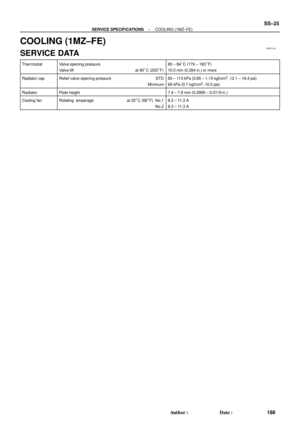 3987
3987 -
 3988
3988 -
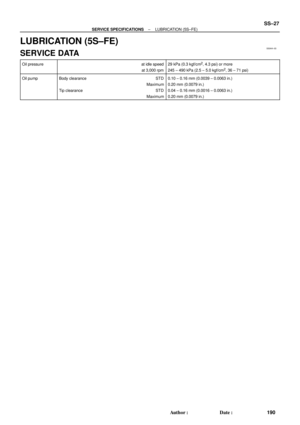 3989
3989 -
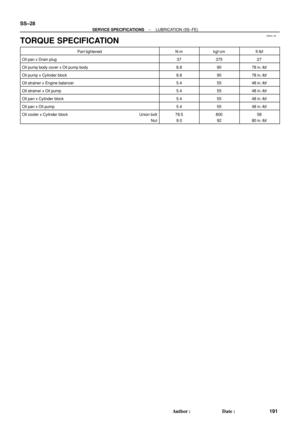 3990
3990 -
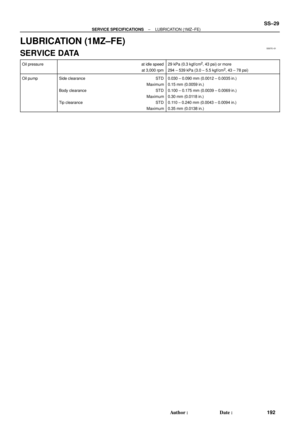 3991
3991 -
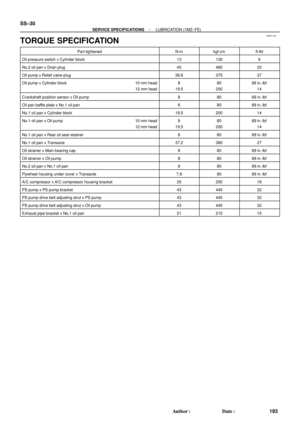 3992
3992 -
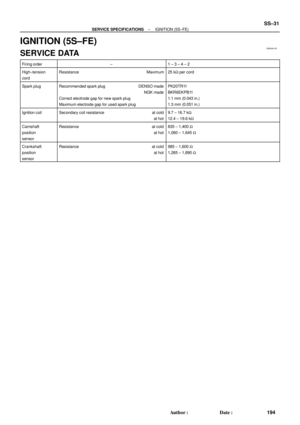 3993
3993 -
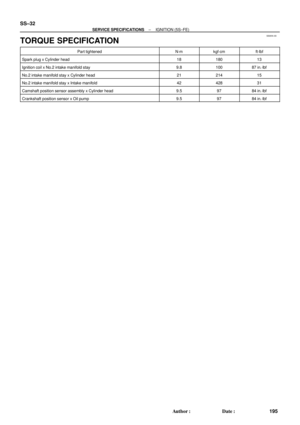 3994
3994 -
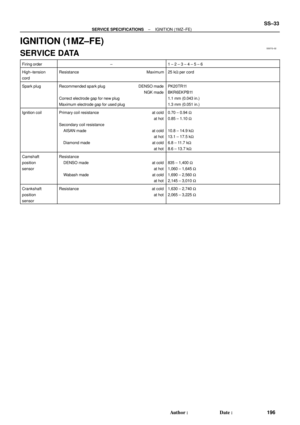 3995
3995 -
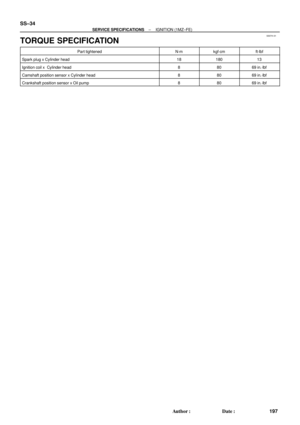 3996
3996 -
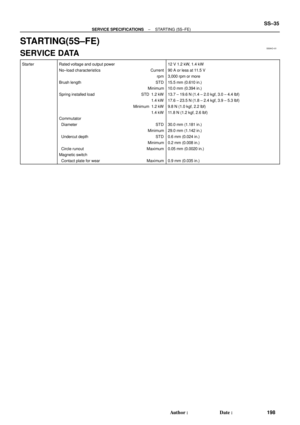 3997
3997 -
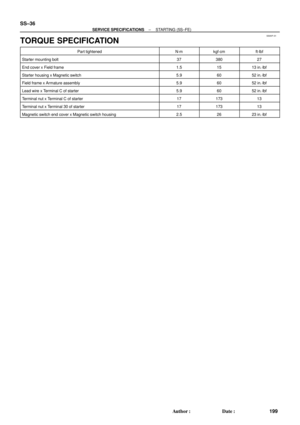 3998
3998 -
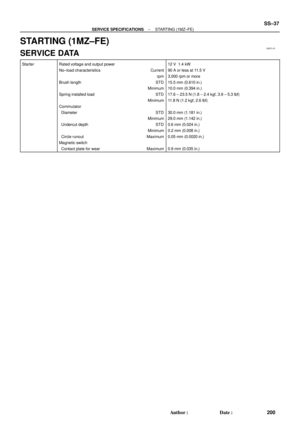 3999
3999 -
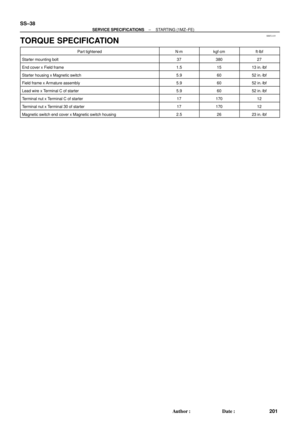 4000
4000 -
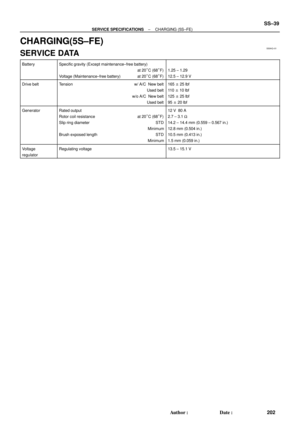 4001
4001 -
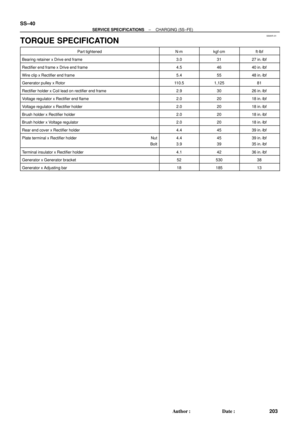 4002
4002 -
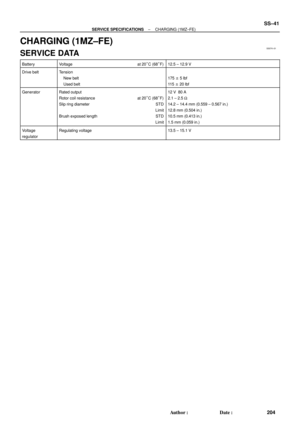 4003
4003 -
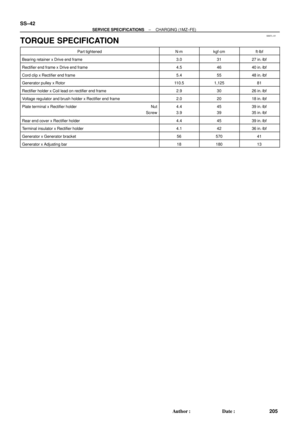 4004
4004 -
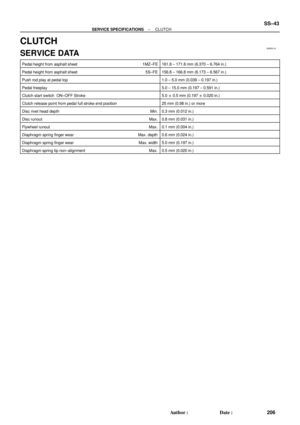 4005
4005 -
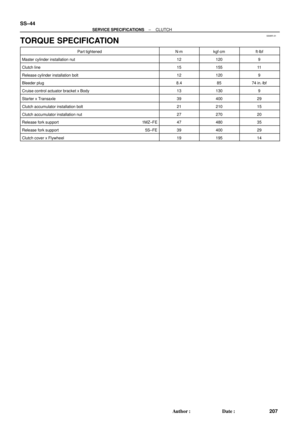 4006
4006 -
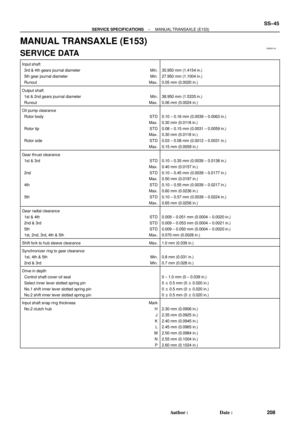 4007
4007 -
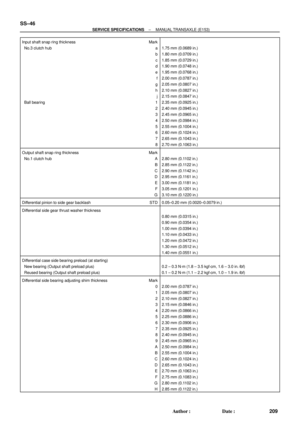 4008
4008 -
 4009
4009 -
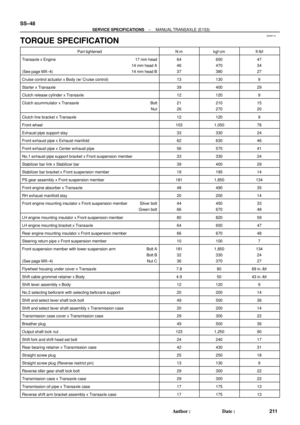 4010
4010 -
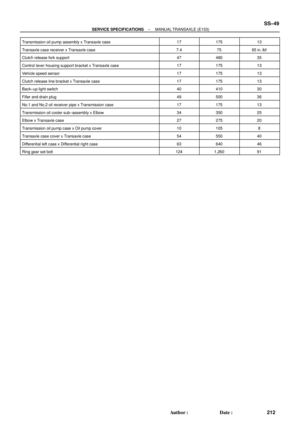 4011
4011 -
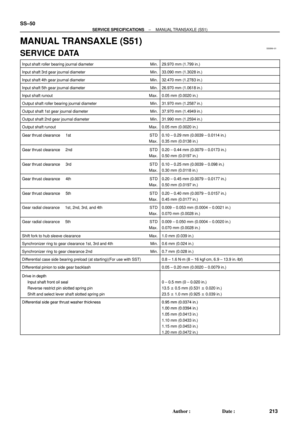 4012
4012 -
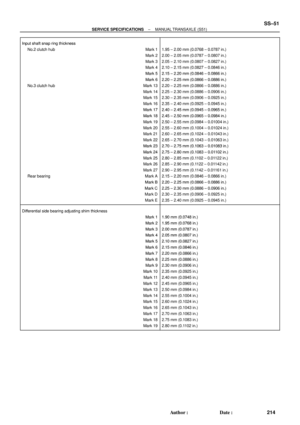 4013
4013 -
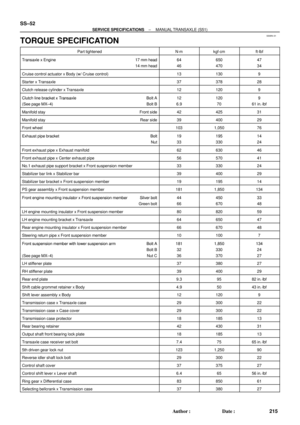 4014
4014 -
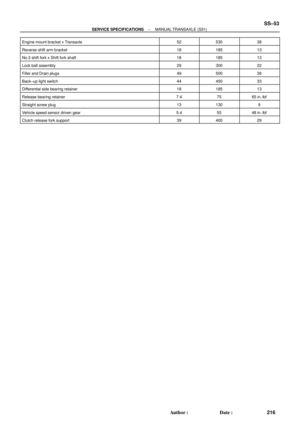 4015
4015 -
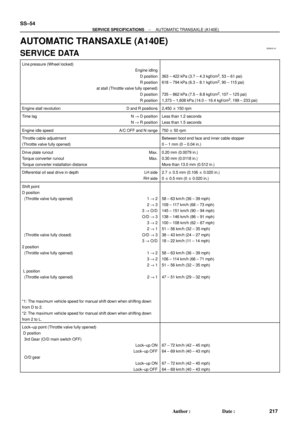 4016
4016 -
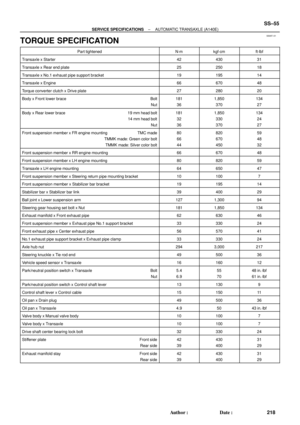 4017
4017 -
 4018
4018 -
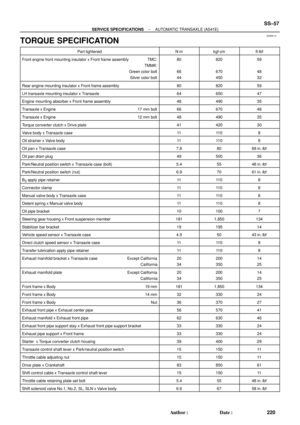 4019
4019 -
 4020
4020 -
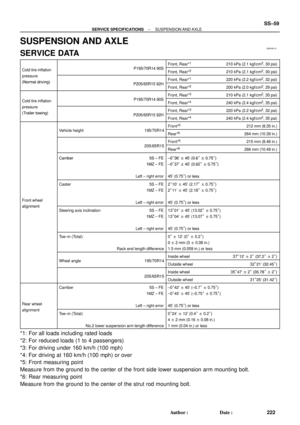 4021
4021 -
 4022
4022 -
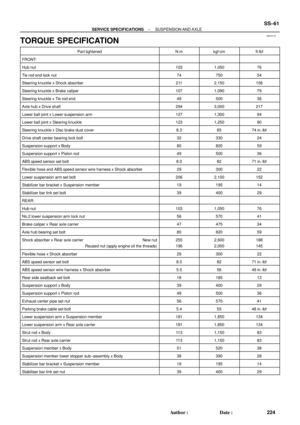 4023
4023 -
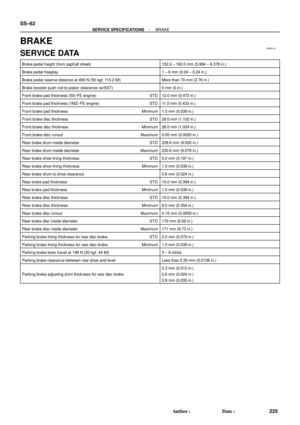 4024
4024 -
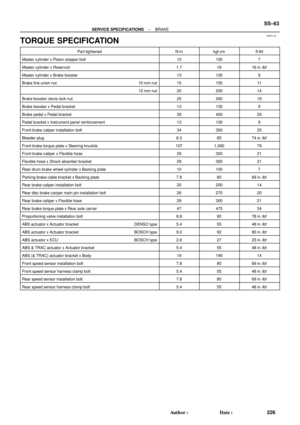 4025
4025 -
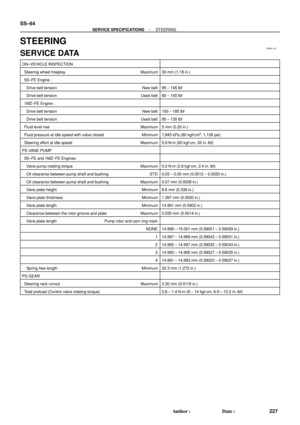 4026
4026 -
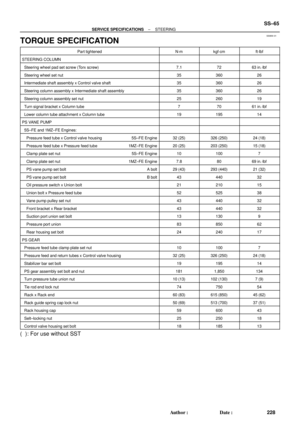 4027
4027 -
 4028
4028 -
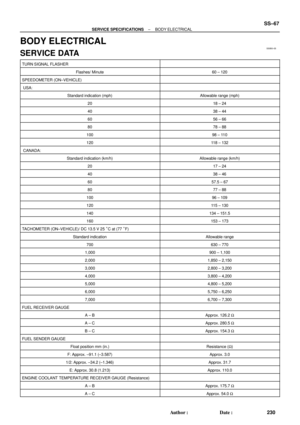 4029
4029 -
 4030
4030 -
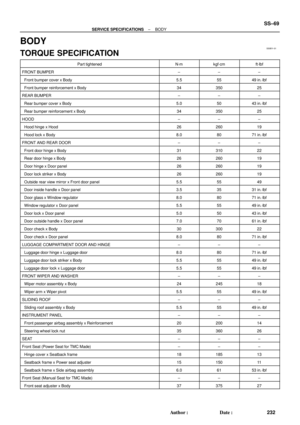 4031
4031 -
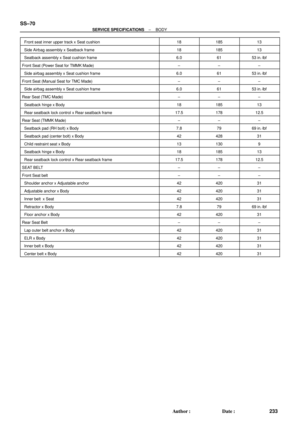 4032
4032 -
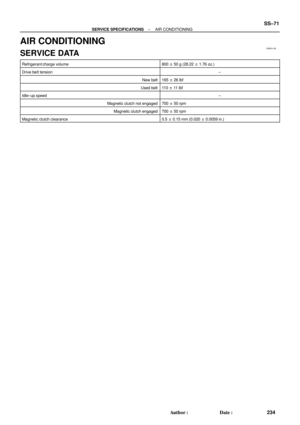 4033
4033 -
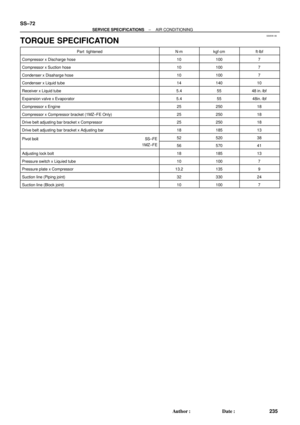 4034
4034 -
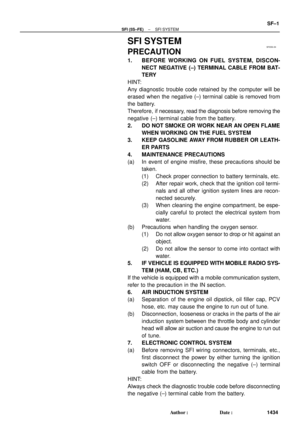 4035
4035 -
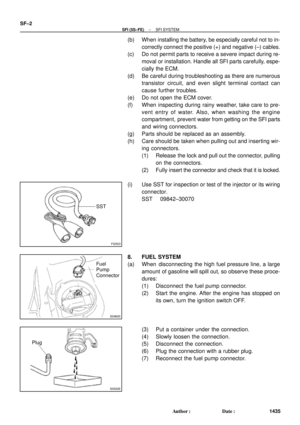 4036
4036 -
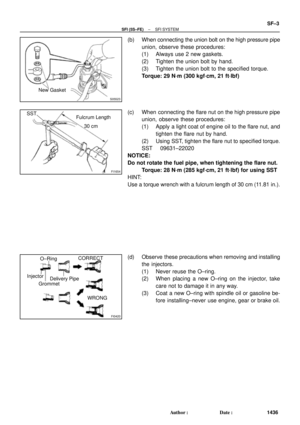 4037
4037 -
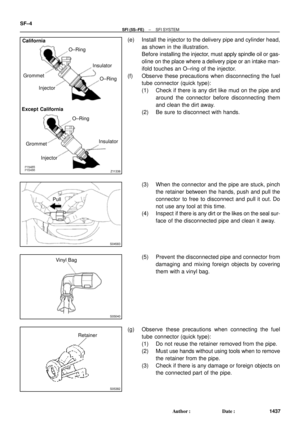 4038
4038 -
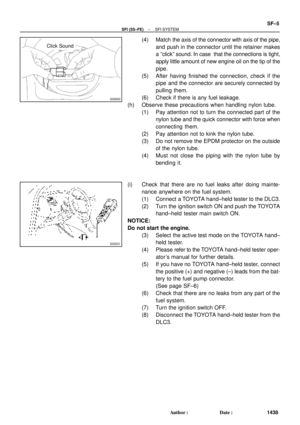 4039
4039 -
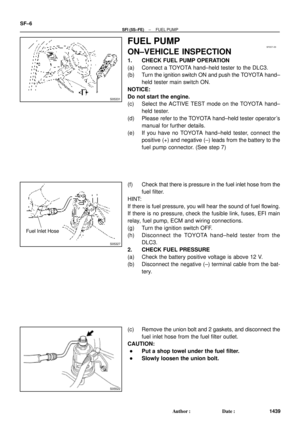 4040
4040 -
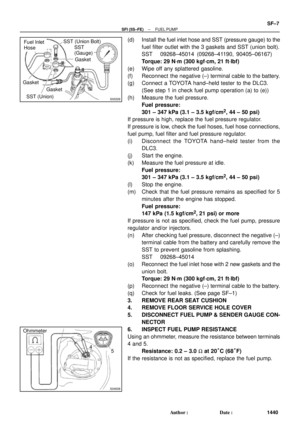 4041
4041 -
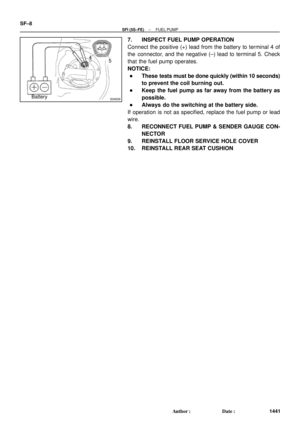 4042
4042 -
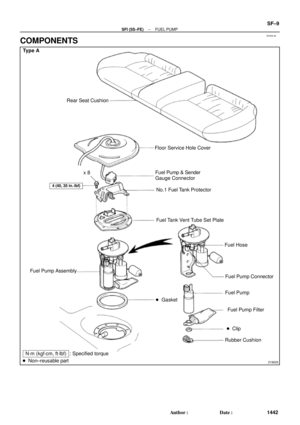 4043
4043 -
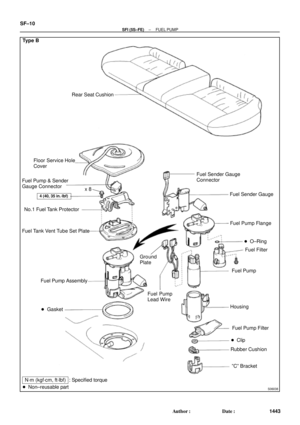 4044
4044 -
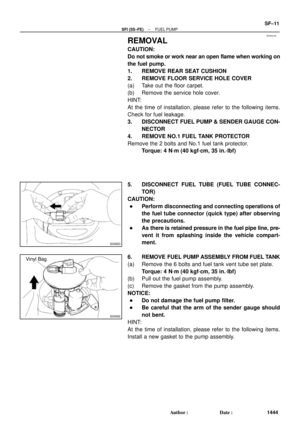 4045
4045 -
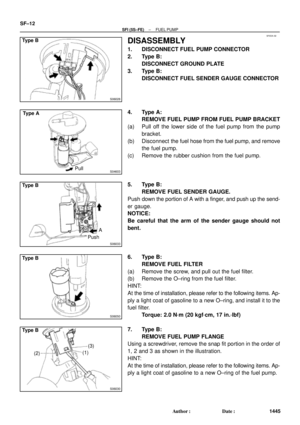 4046
4046 -
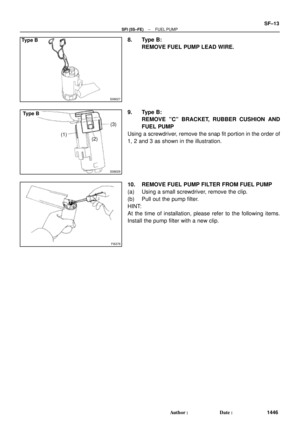 4047
4047 -
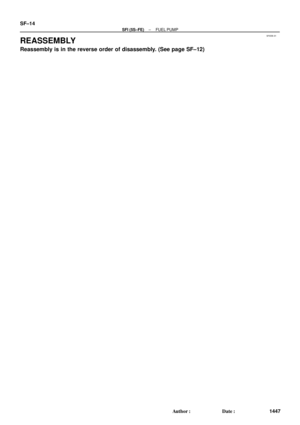 4048
4048 -
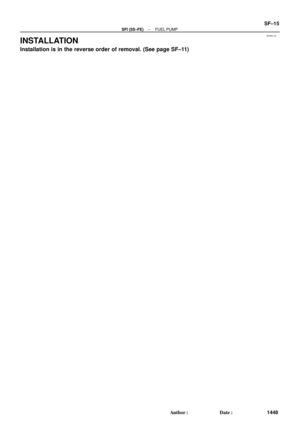 4049
4049 -
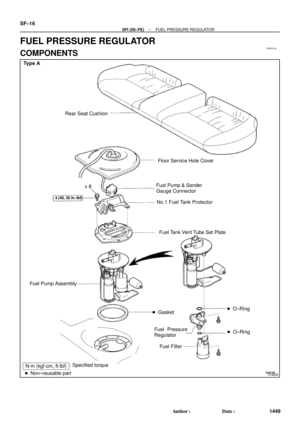 4050
4050 -
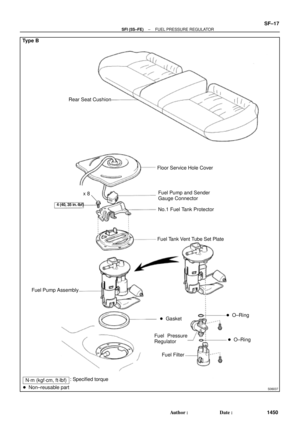 4051
4051 -
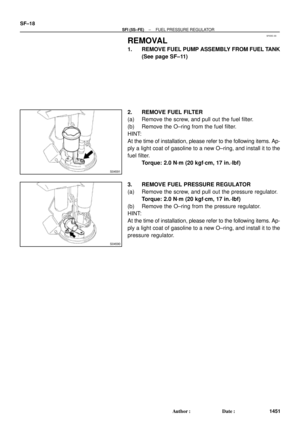 4052
4052 -
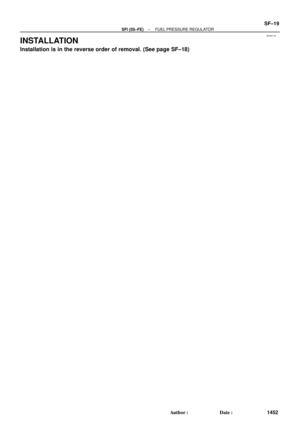 4053
4053 -
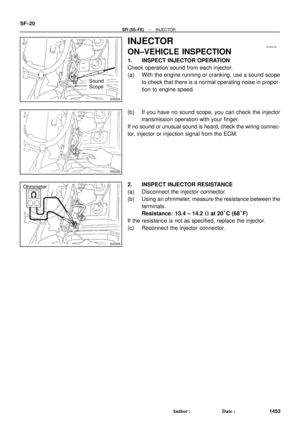 4054
4054 -
 4055
4055 -
 4056
4056 -
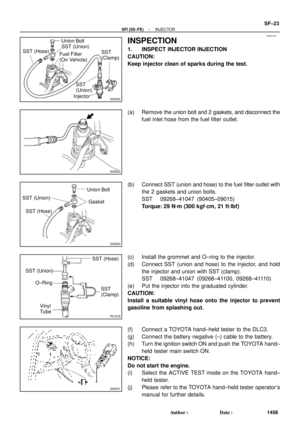 4057
4057 -
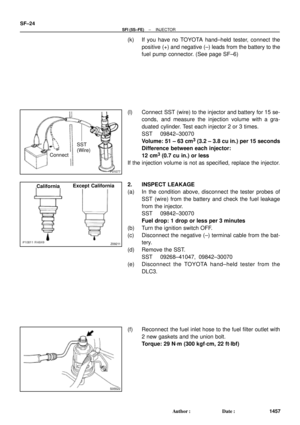 4058
4058 -
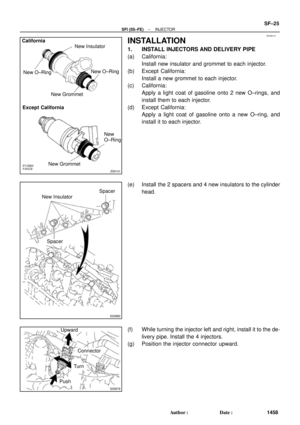 4059
4059 -
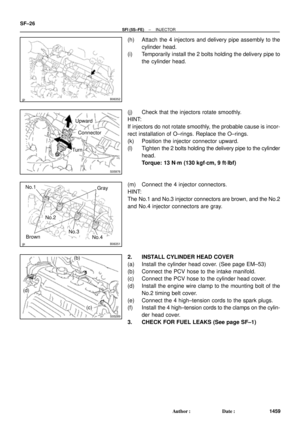 4060
4060 -
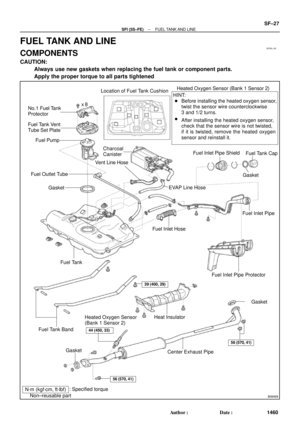 4061
4061 -
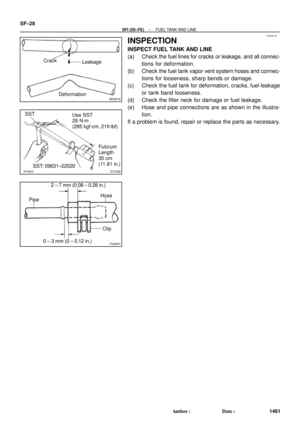 4062
4062 -
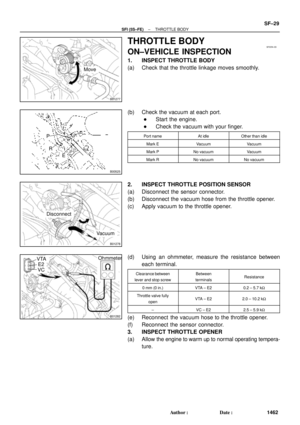 4063
4063 -
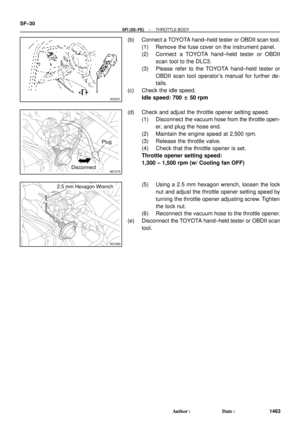 4064
4064 -
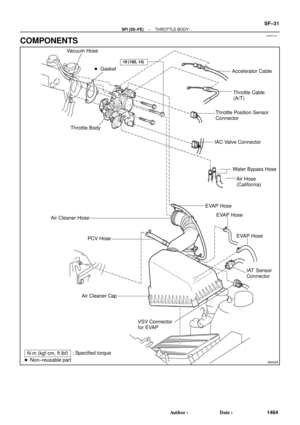 4065
4065 -
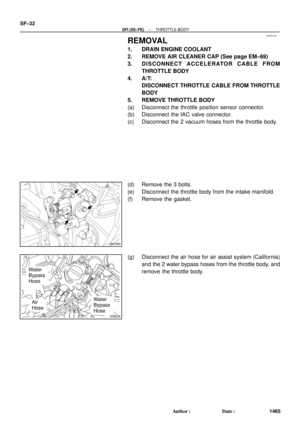 4066
4066 -
 4067
4067 -
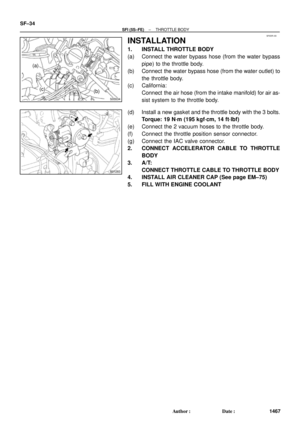 4068
4068 -
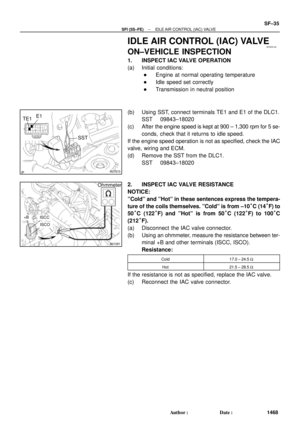 4069
4069 -
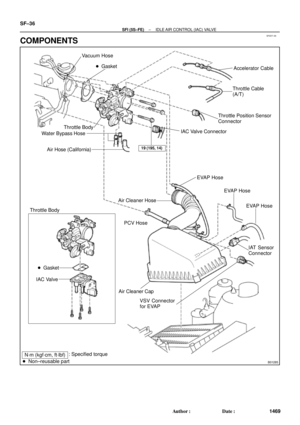 4070
4070 -
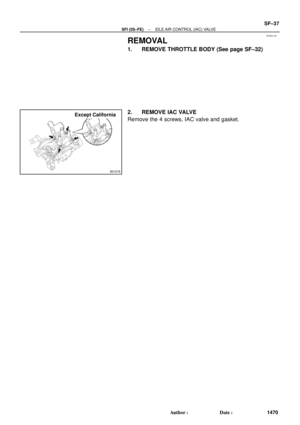 4071
4071 -
 4072
4072 -
 4073
4073 -
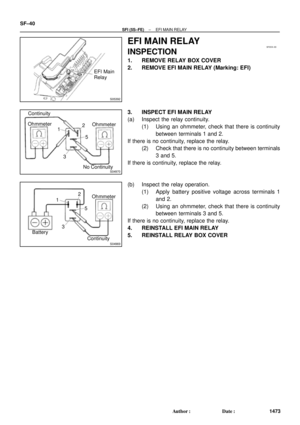 4074
4074 -
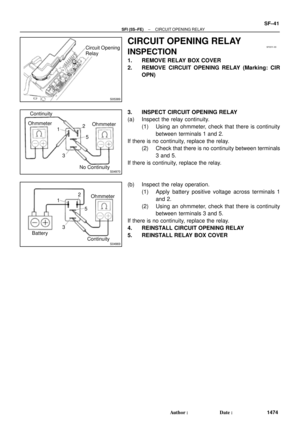 4075
4075 -
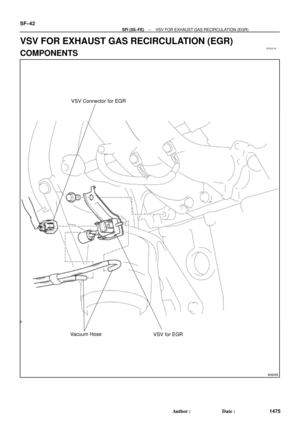 4076
4076 -
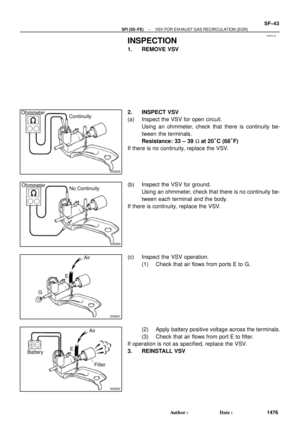 4077
4077 -
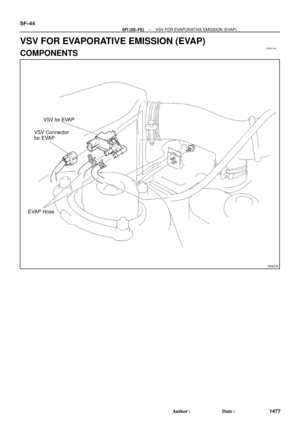 4078
4078 -
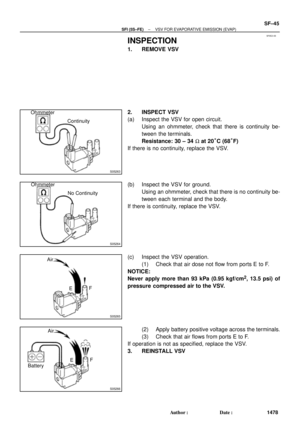 4079
4079 -
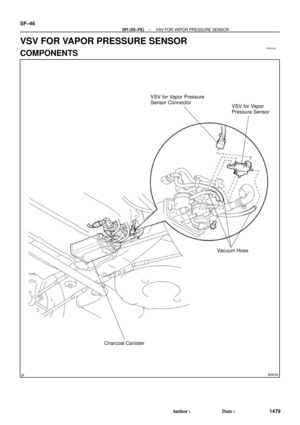 4080
4080 -
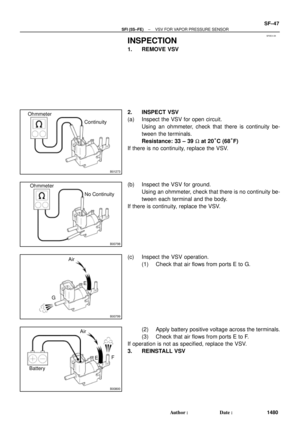 4081
4081 -
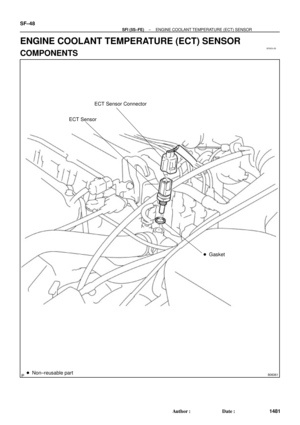 4082
4082 -
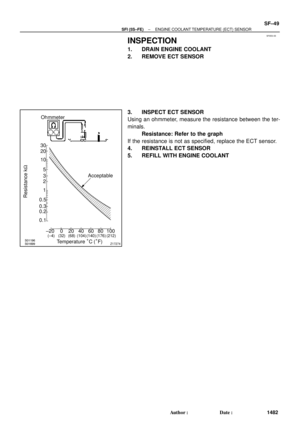 4083
4083 -
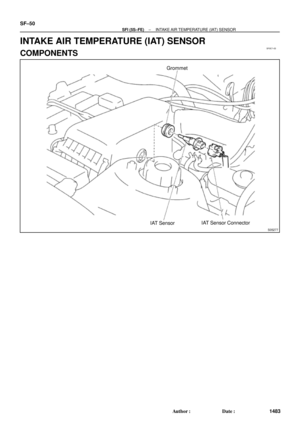 4084
4084 -
 4085
4085 -
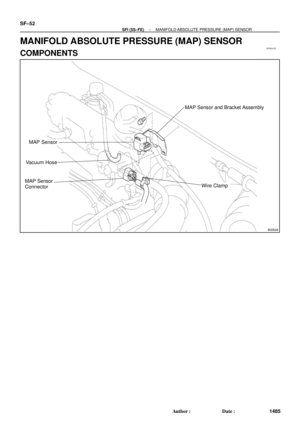 4086
4086 -
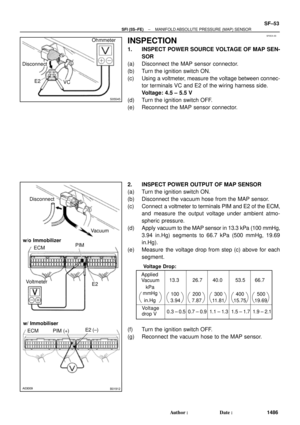 4087
4087 -
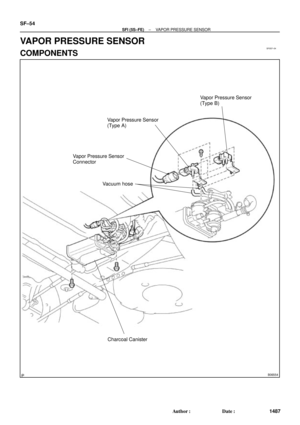 4088
4088 -
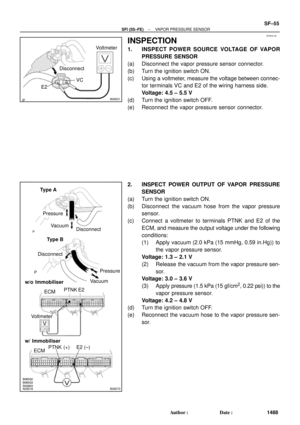 4089
4089 -
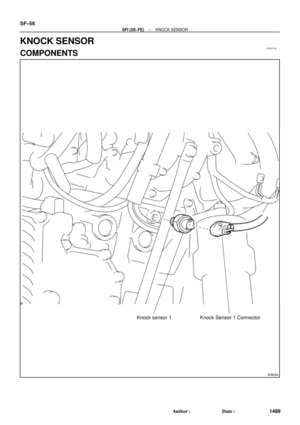 4090
4090 -
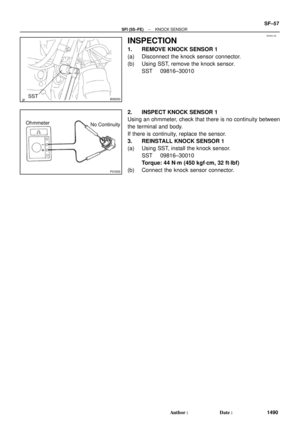 4091
4091 -
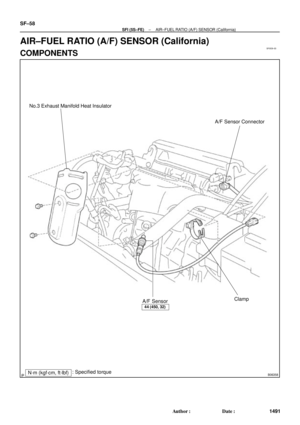 4092
4092 -
 4093
4093 -
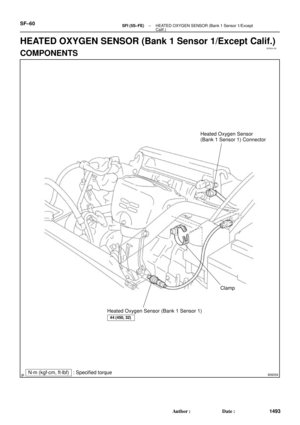 4094
4094 -
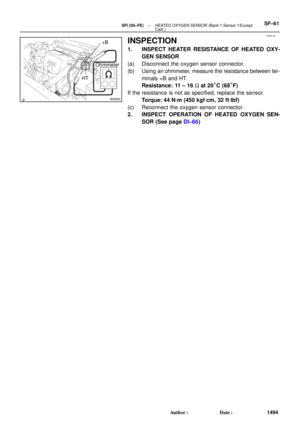 4095
4095 -
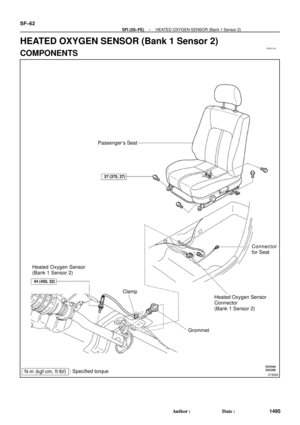 4096
4096 -
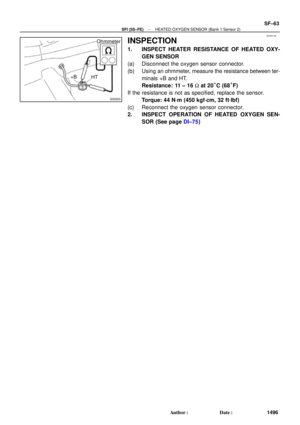 4097
4097 -
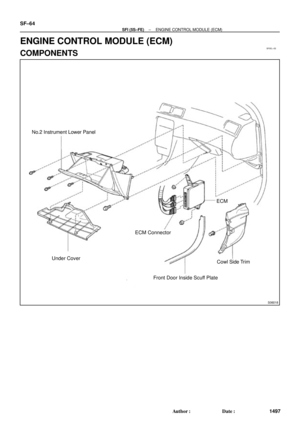 4098
4098 -
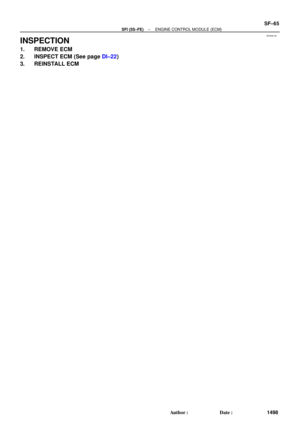 4099
4099 -
 4100
4100 -
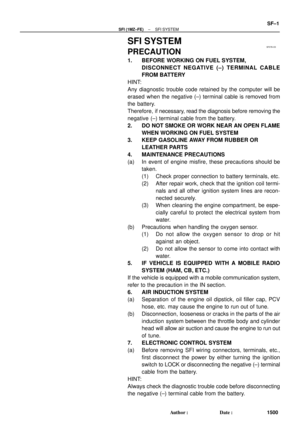 4101
4101 -
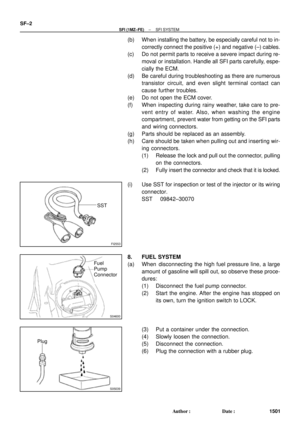 4102
4102 -
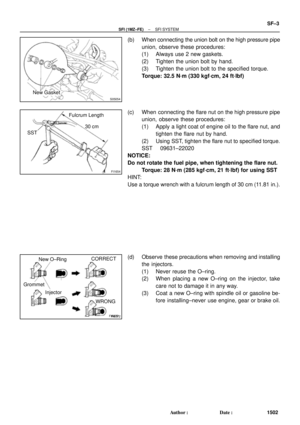 4103
4103 -
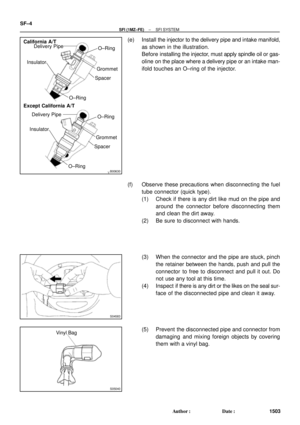 4104
4104 -
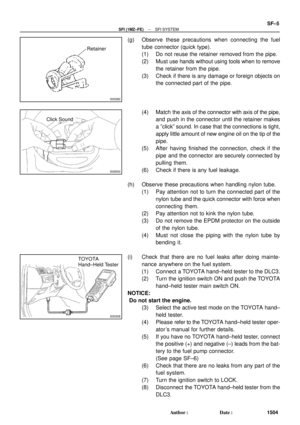 4105
4105 -
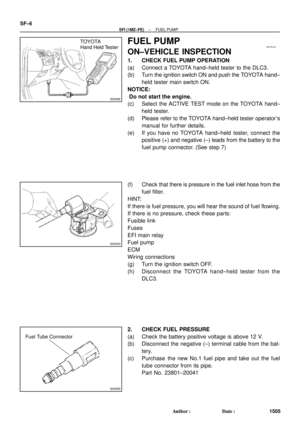 4106
4106 -
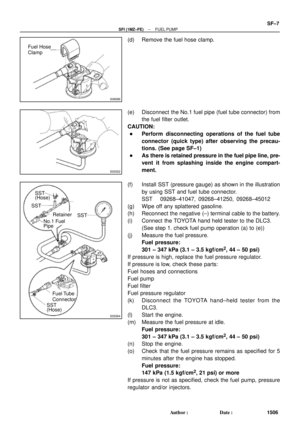 4107
4107 -
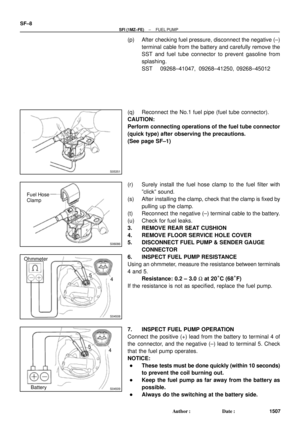 4108
4108 -
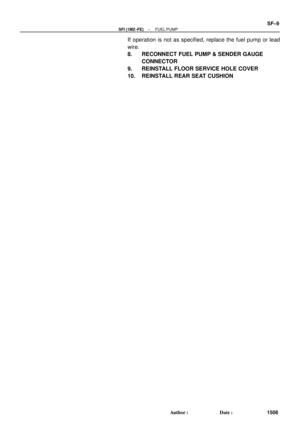 4109
4109 -
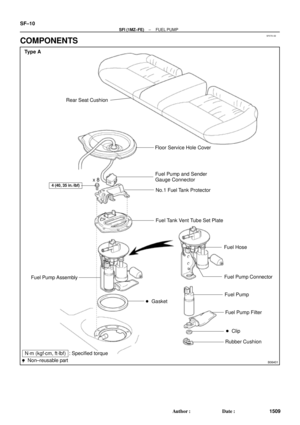 4110
4110 -
 4111
4111 -
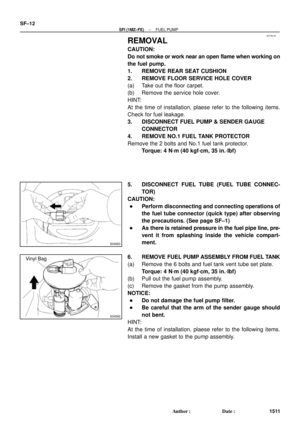 4112
4112 -
 4113
4113 -
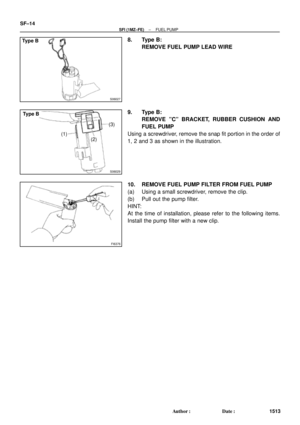 4114
4114 -
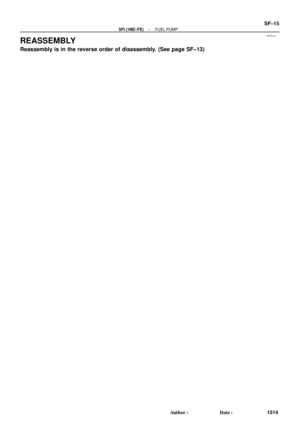 4115
4115 -
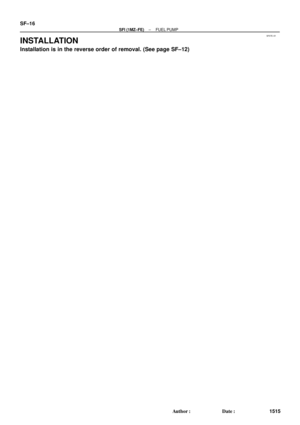 4116
4116 -
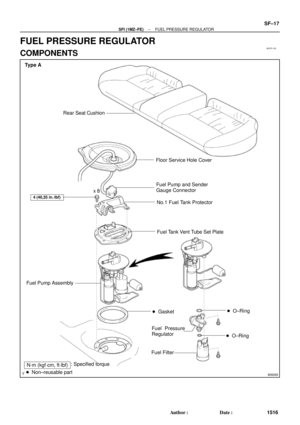 4117
4117 -
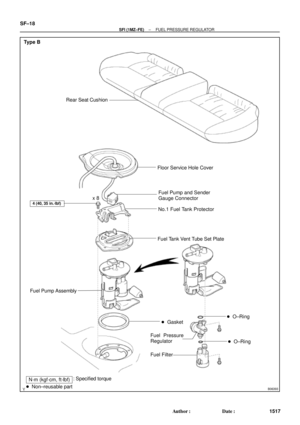 4118
4118 -
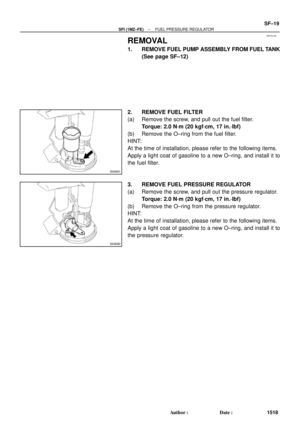 4119
4119 -
 4120
4120 -
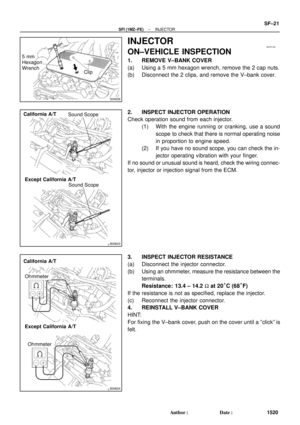 4121
4121 -
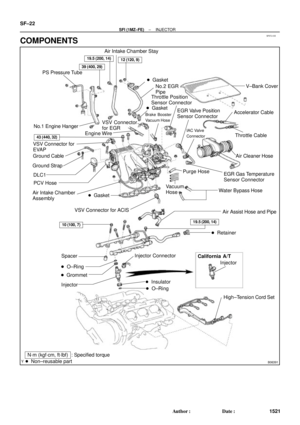 4122
4122 -
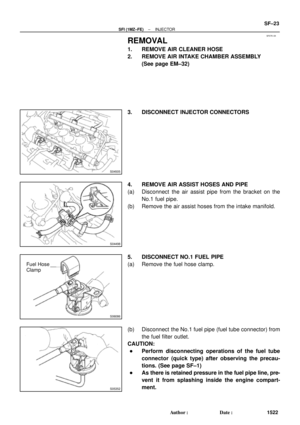 4123
4123 -
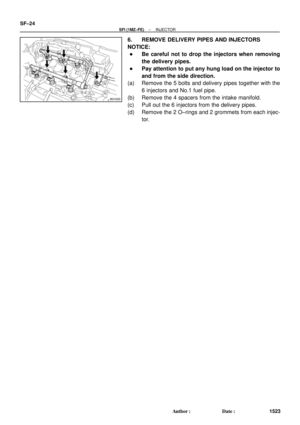 4124
4124 -
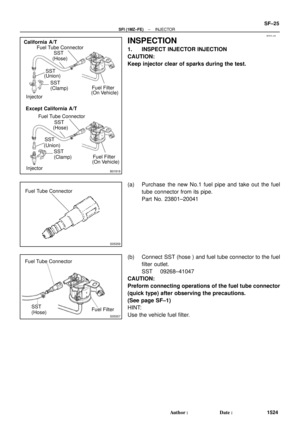 4125
4125 -
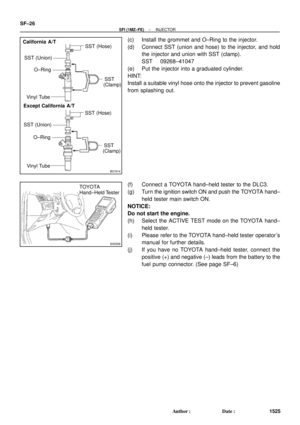 4126
4126 -
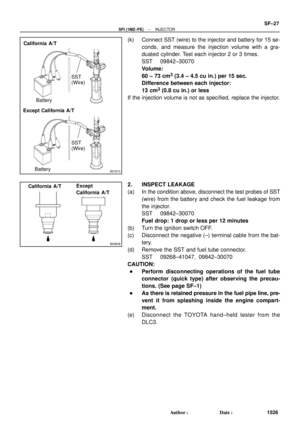 4127
4127 -
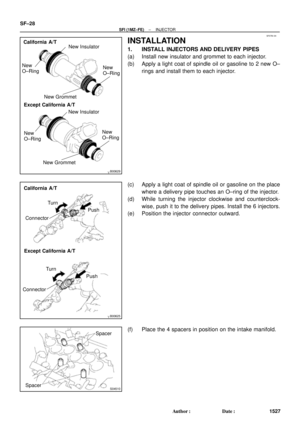 4128
4128 -
 4129
4129 -
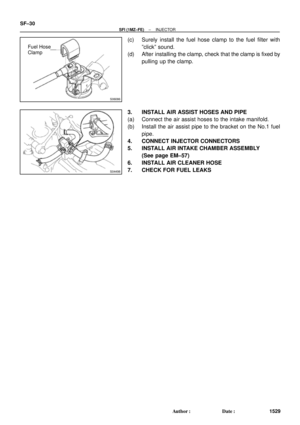 4130
4130 -
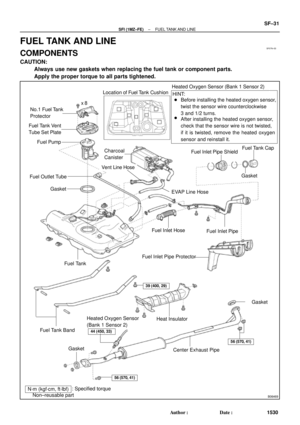 4131
4131 -
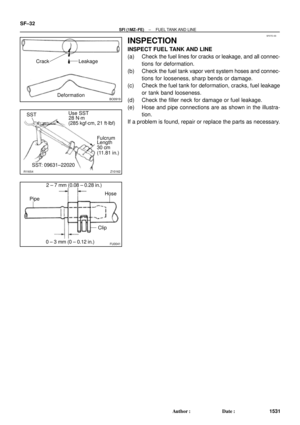 4132
4132 -
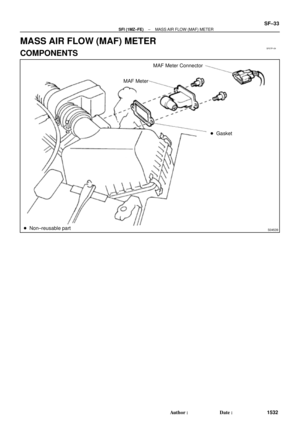 4133
4133 -
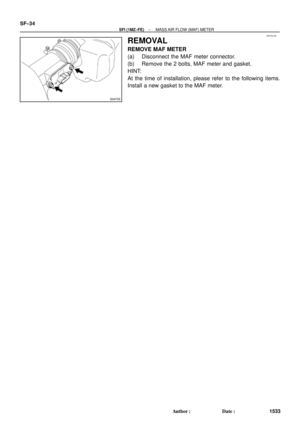 4134
4134 -
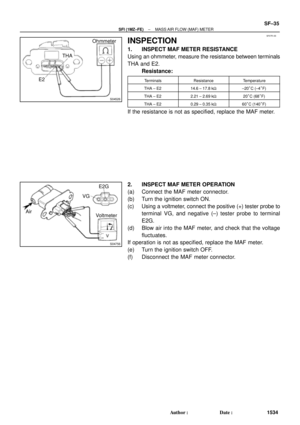 4135
4135 -
 4136
4136 -
 4137
4137 -
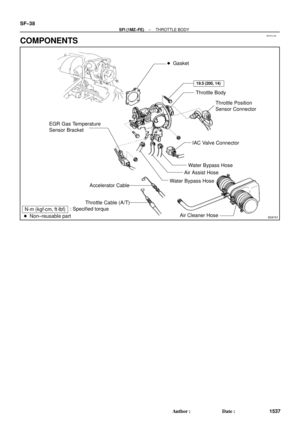 4138
4138 -
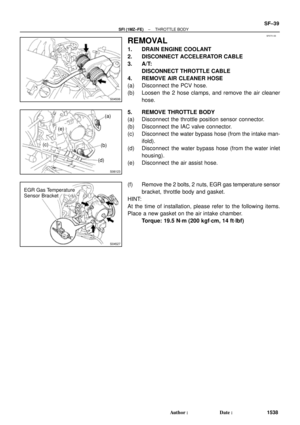 4139
4139 -
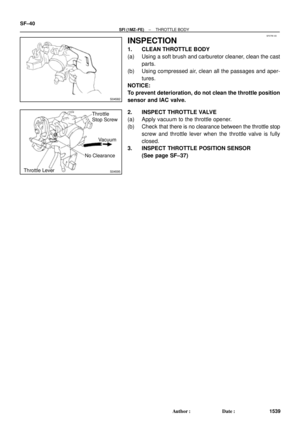 4140
4140 -
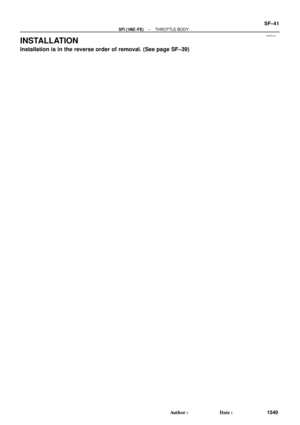 4141
4141 -
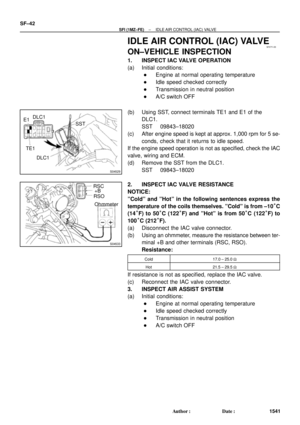 4142
4142 -
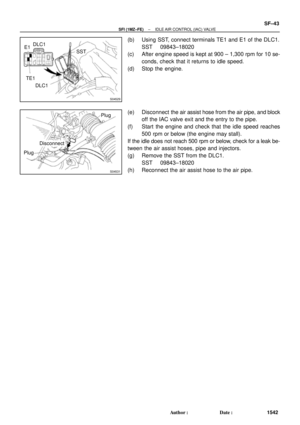 4143
4143 -
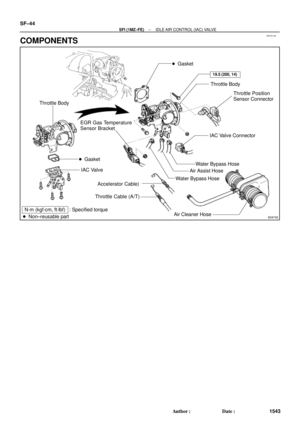 4144
4144 -
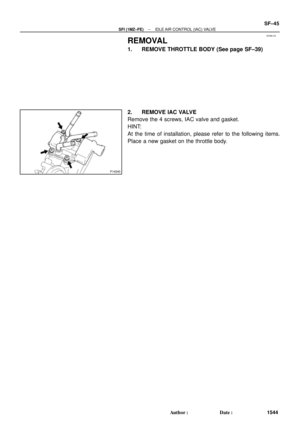 4145
4145 -
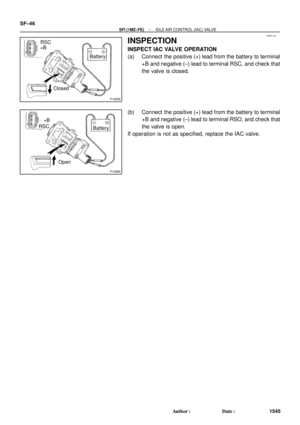 4146
4146 -
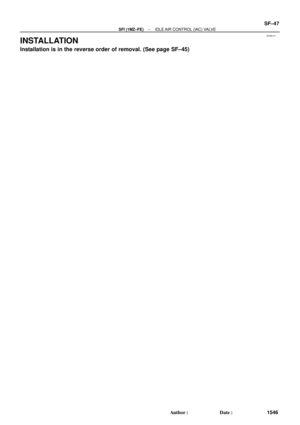 4147
4147 -
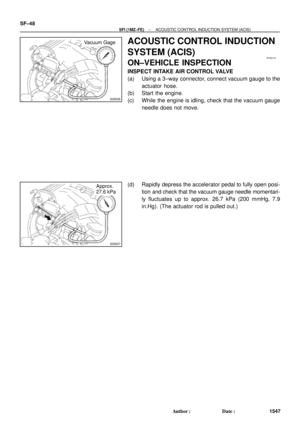 4148
4148 -
 4149
4149 -
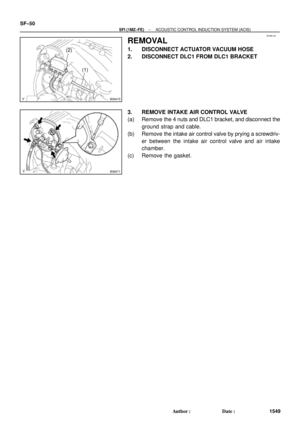 4150
4150 -
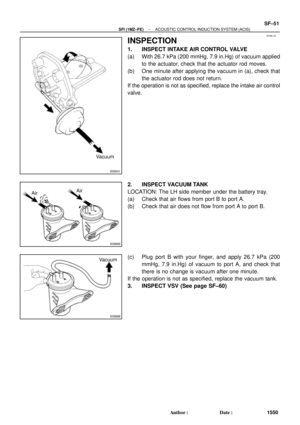 4151
4151 -
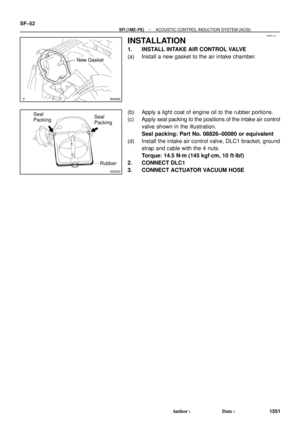 4152
4152 -
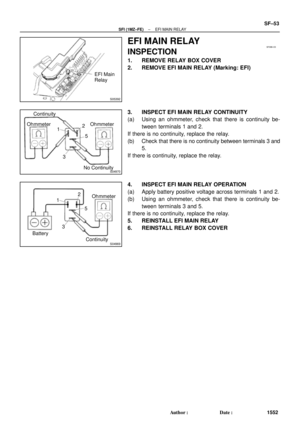 4153
4153 -
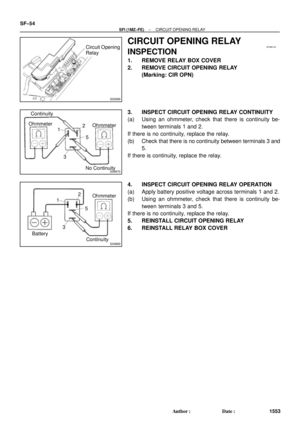 4154
4154 -
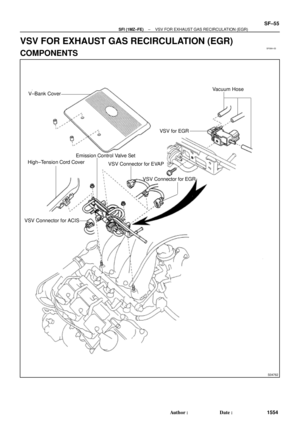 4155
4155 -
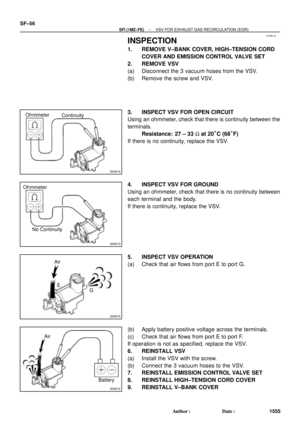 4156
4156 -
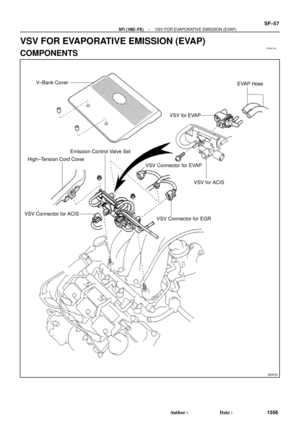 4157
4157 -
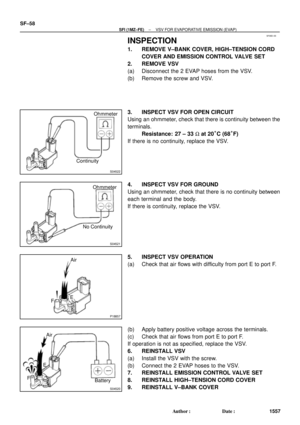 4158
4158 -
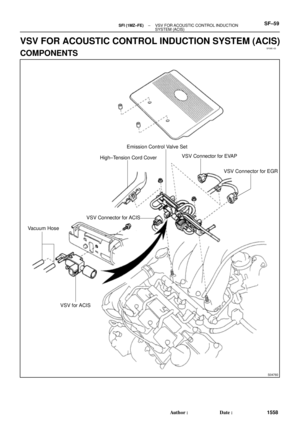 4159
4159 -
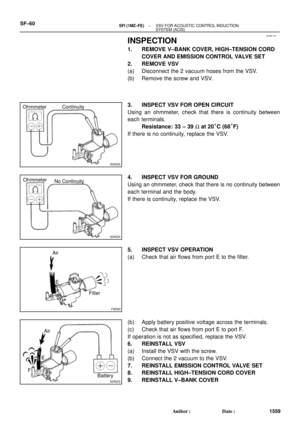 4160
4160 -
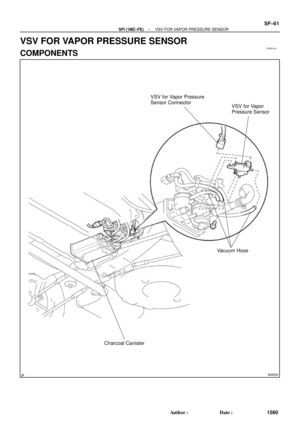 4161
4161 -
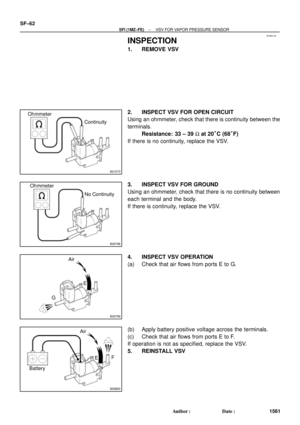 4162
4162 -
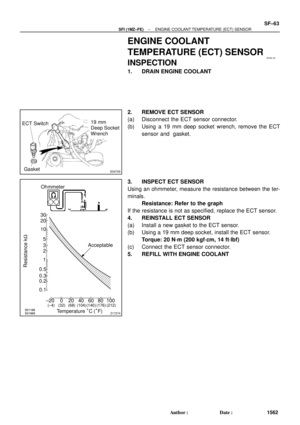 4163
4163 -
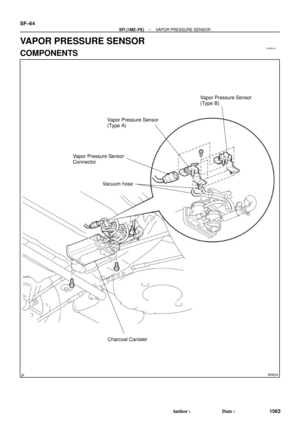 4164
4164 -
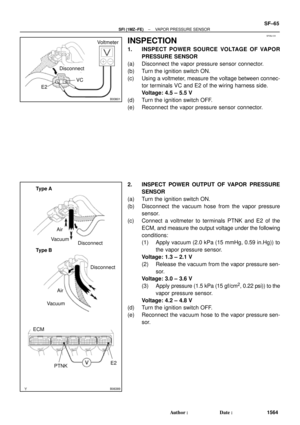 4165
4165 -
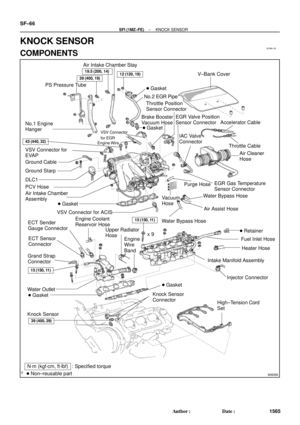 4166
4166 -
 4167
4167 -
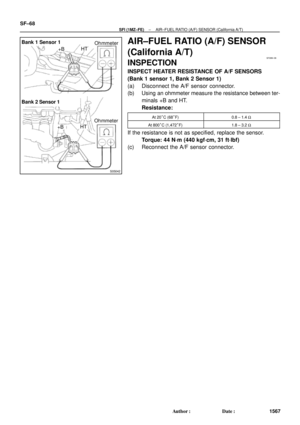 4168
4168 -
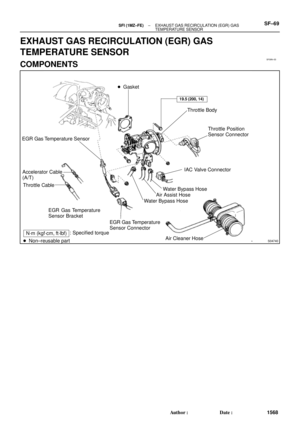 4169
4169 -
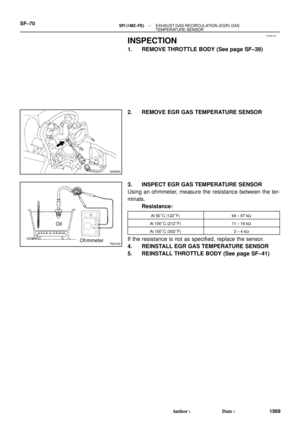 4170
4170 -
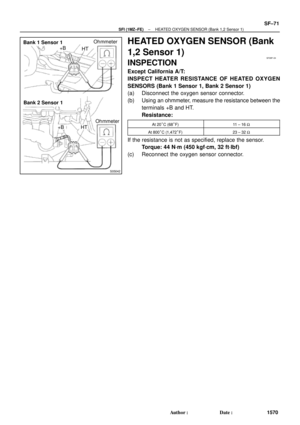 4171
4171 -
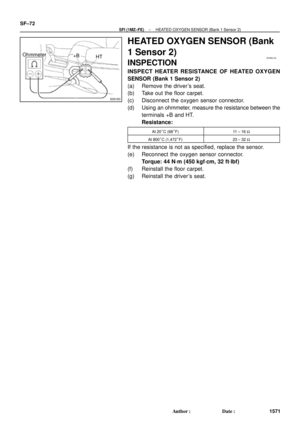 4172
4172 -
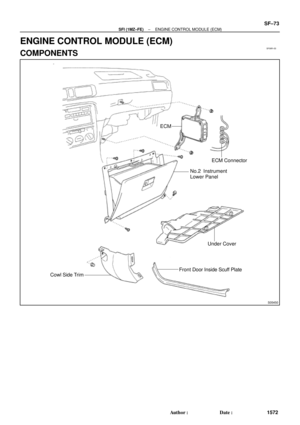 4173
4173 -
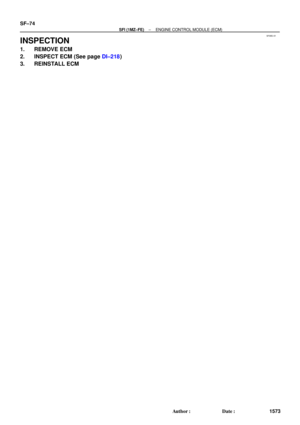 4174
4174 -
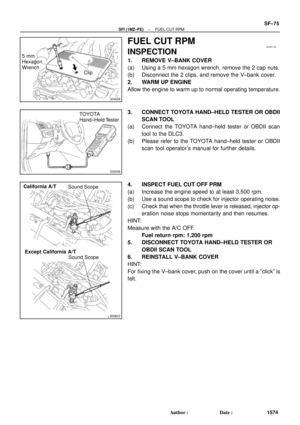 4175
4175 -
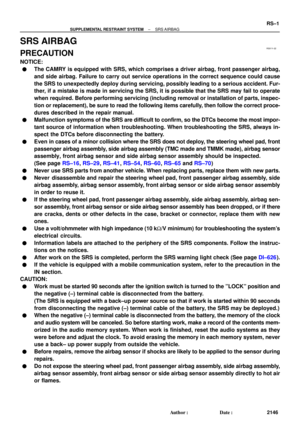 4176
4176 -
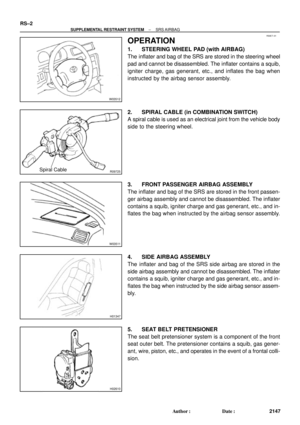 4177
4177 -
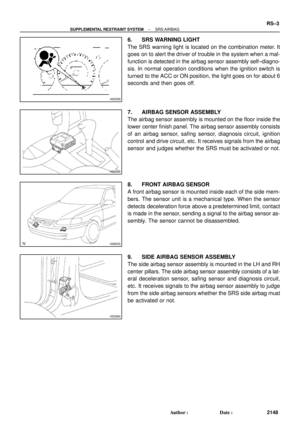 4178
4178 -
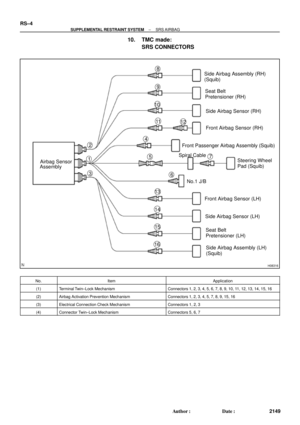 4179
4179 -
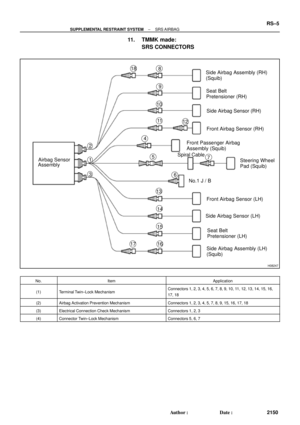 4180
4180 -
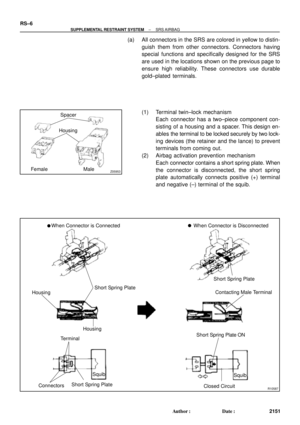 4181
4181 -
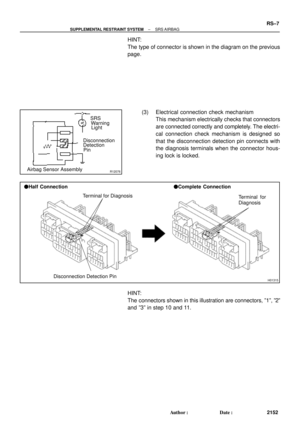 4182
4182 -
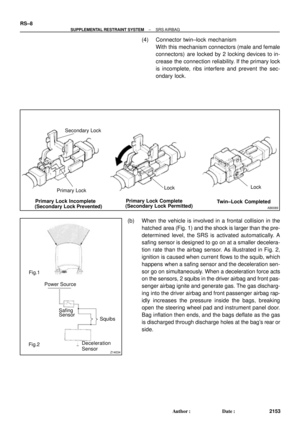 4183
4183 -
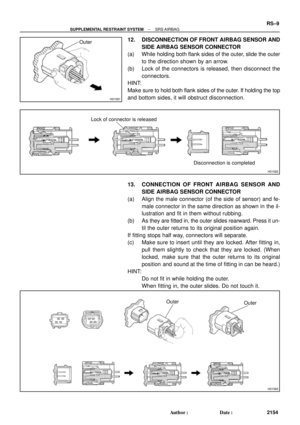 4184
4184 -
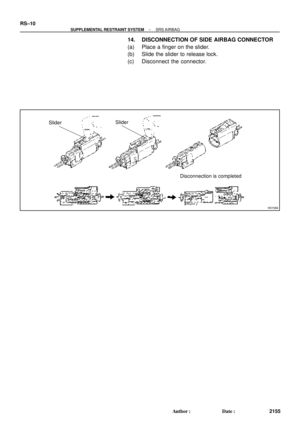 4185
4185 -
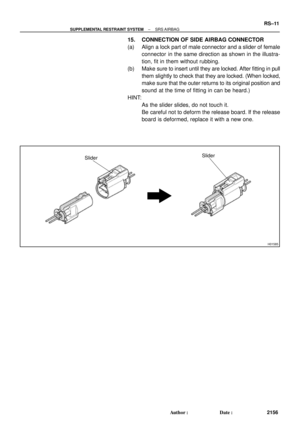 4186
4186 -
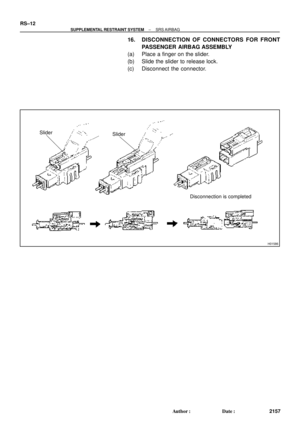 4187
4187 -
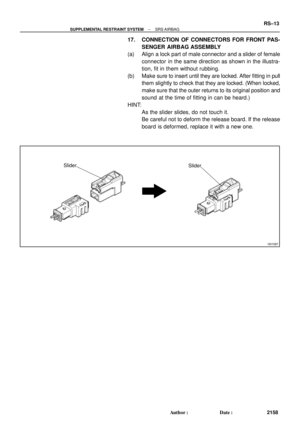 4188
4188 -
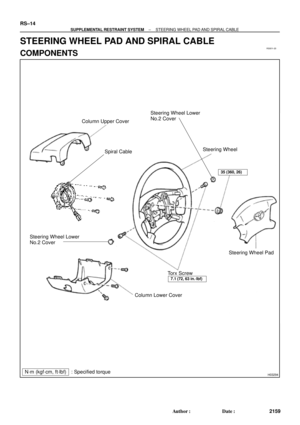 4189
4189 -
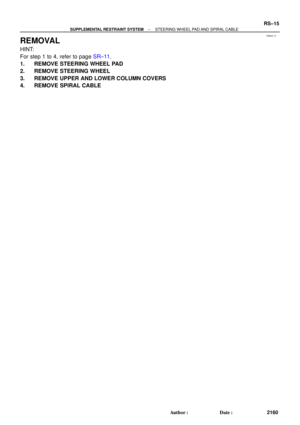 4190
4190 -
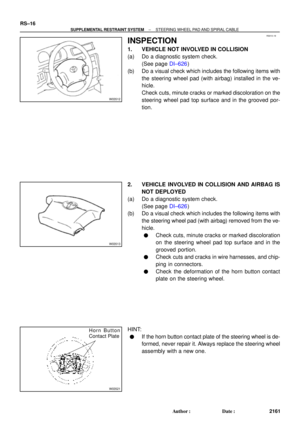 4191
4191 -
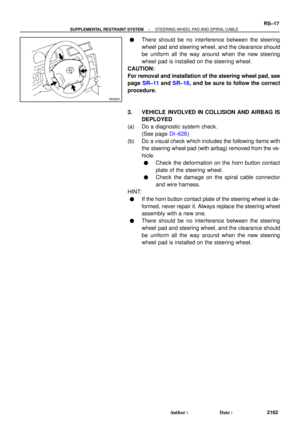 4192
4192 -
 4193
4193 -
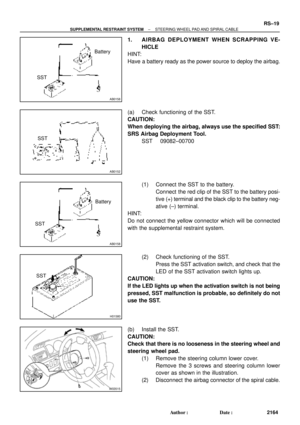 4194
4194 -
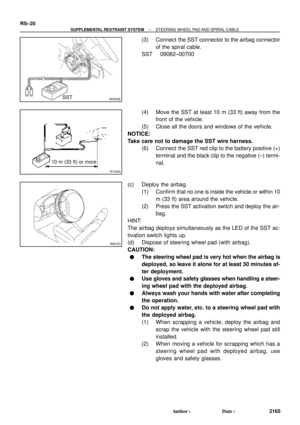 4195
4195 -
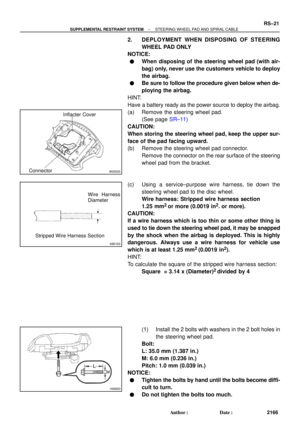 4196
4196 -
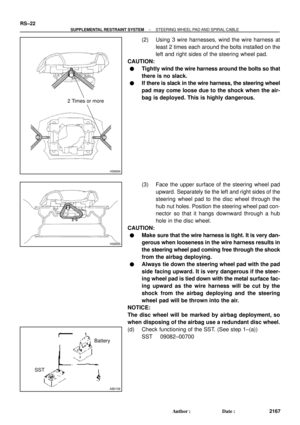 4197
4197 -
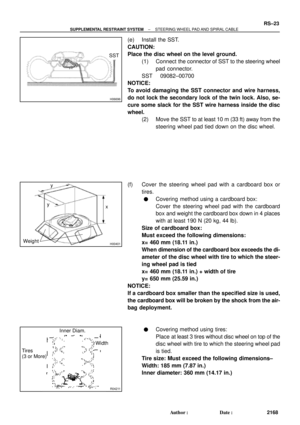 4198
4198 -
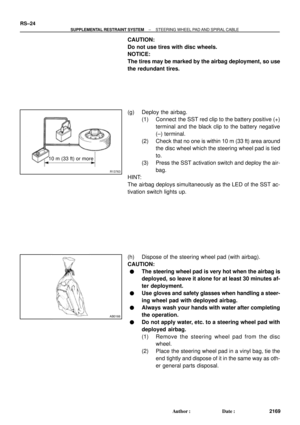 4199
4199 -
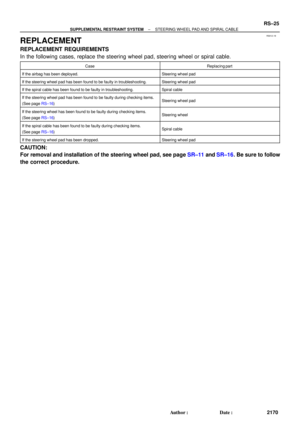 4200
4200 -
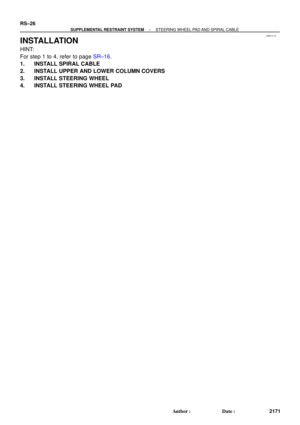 4201
4201 -
 4202
4202 -
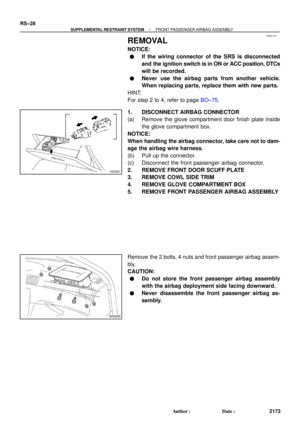 4203
4203 -
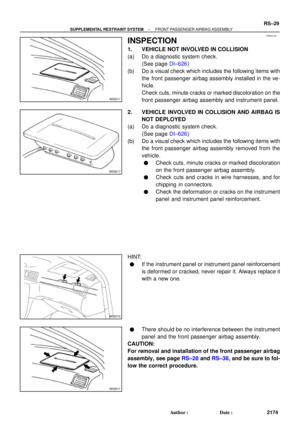 4204
4204 -
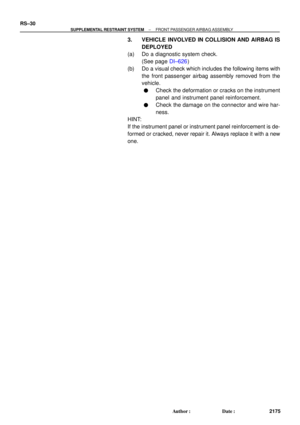 4205
4205 -
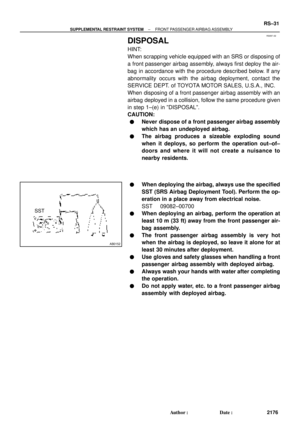 4206
4206 -
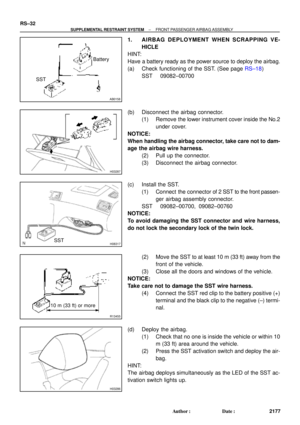 4207
4207 -
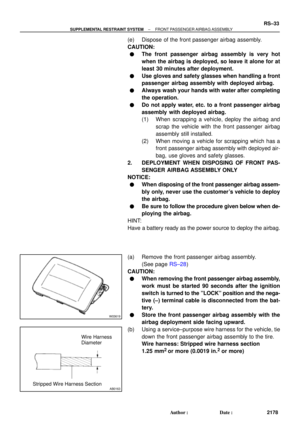 4208
4208 -
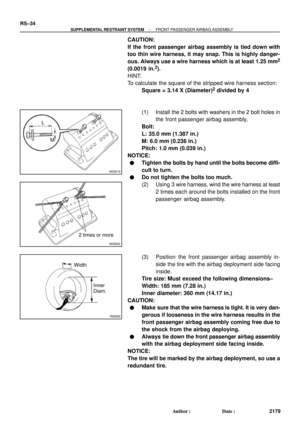 4209
4209 -
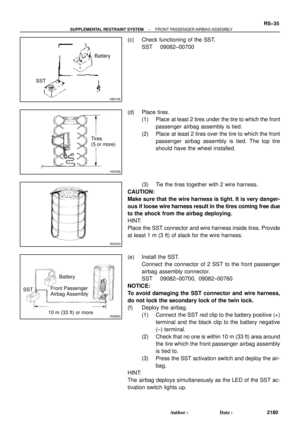 4210
4210 -
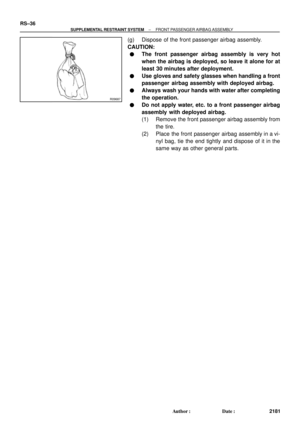 4211
4211 -
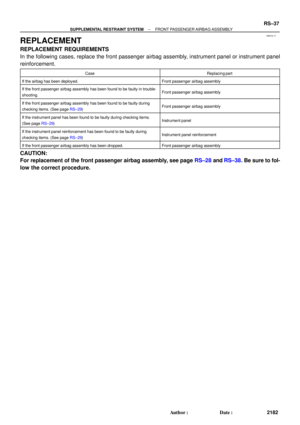 4212
4212 -
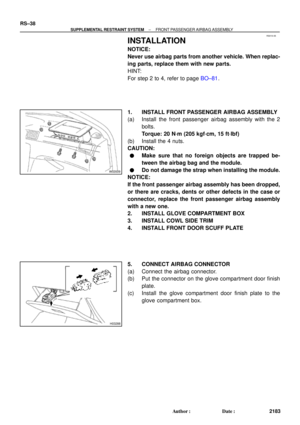 4213
4213 -
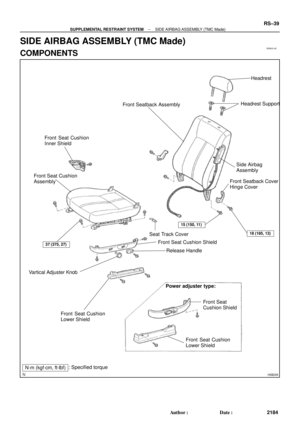 4214
4214 -
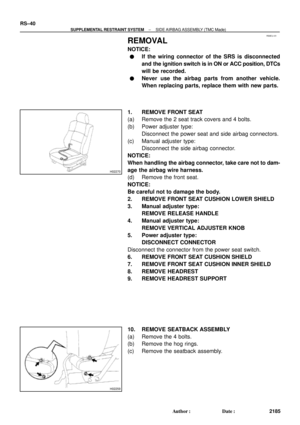 4215
4215 -
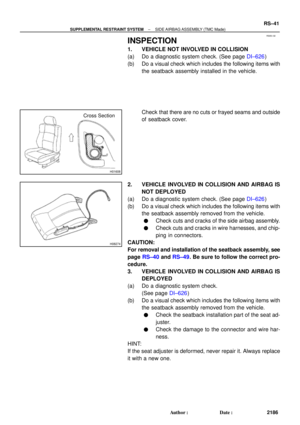 4216
4216 -
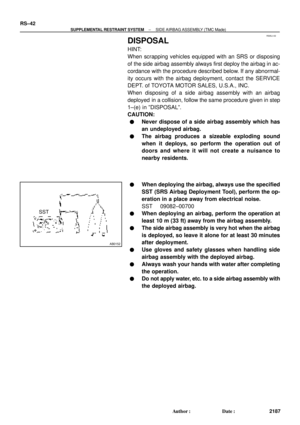 4217
4217 -
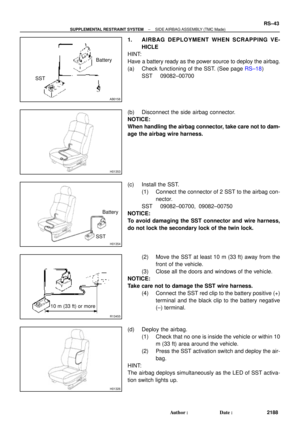 4218
4218 -
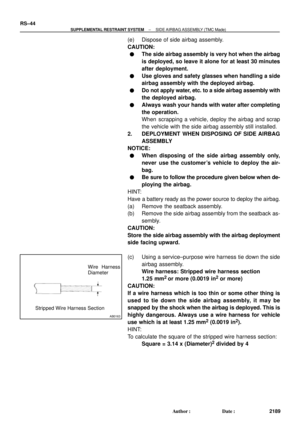 4219
4219 -
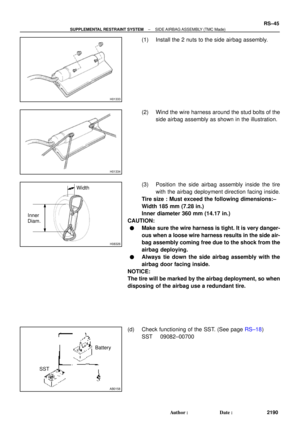 4220
4220 -
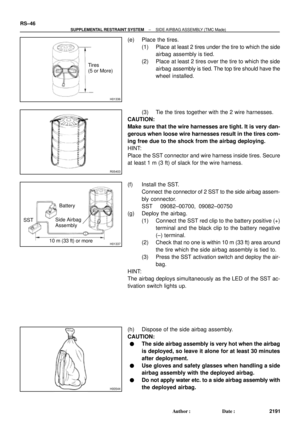 4221
4221 -
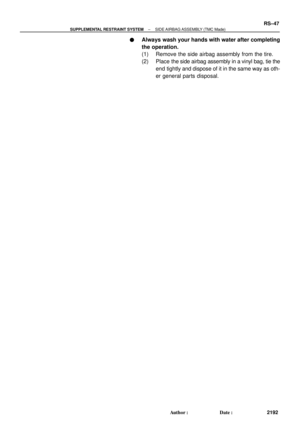 4222
4222 -
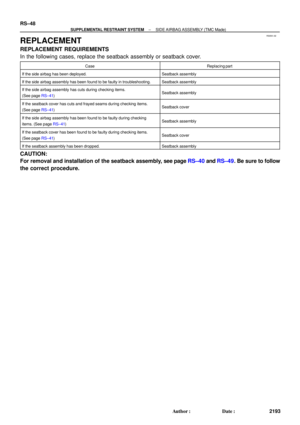 4223
4223 -
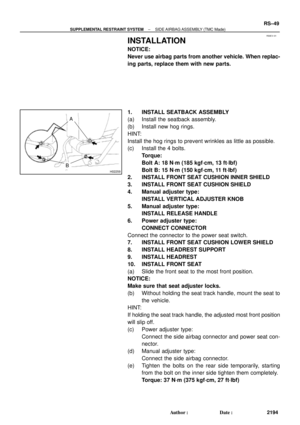 4224
4224 -
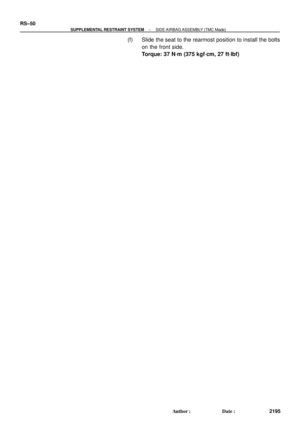 4225
4225 -
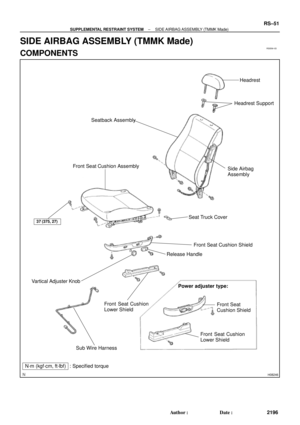 4226
4226 -
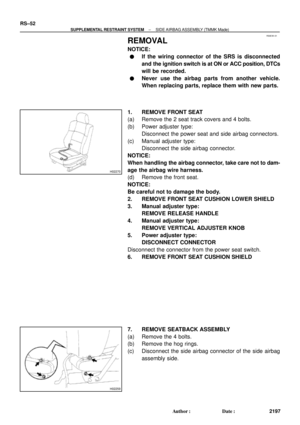 4227
4227 -
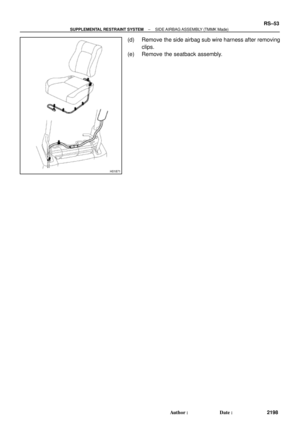 4228
4228 -
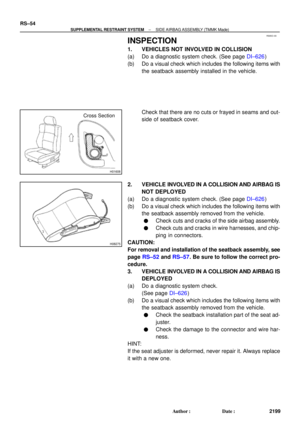 4229
4229 -
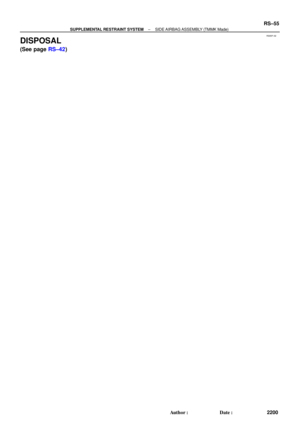 4230
4230 -
 4231
4231 -
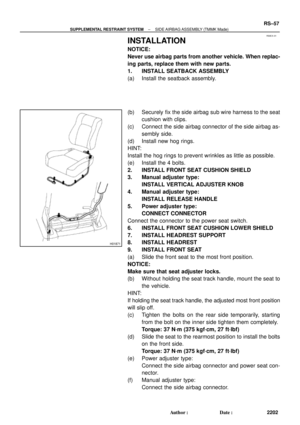 4232
4232 -
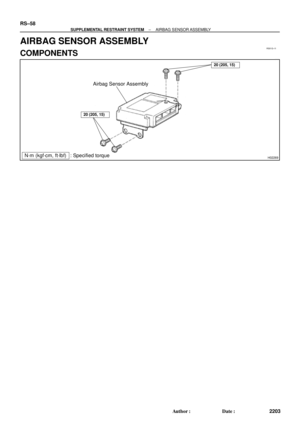 4233
4233 -
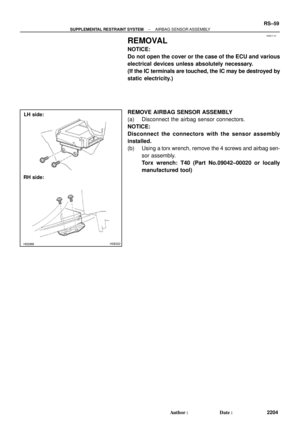 4234
4234 -
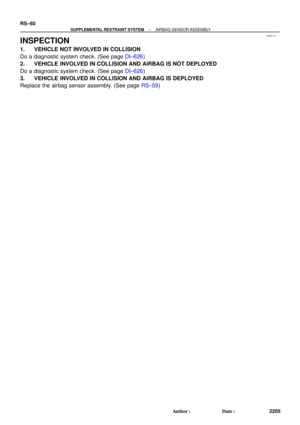 4235
4235 -
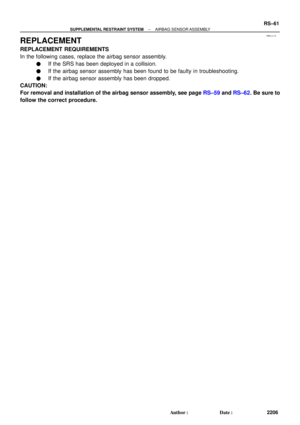 4236
4236 -
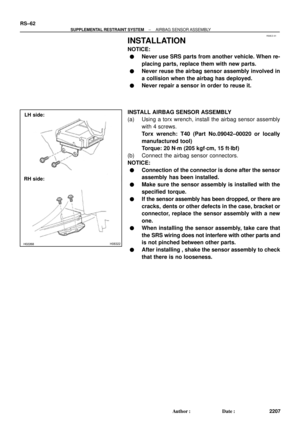 4237
4237 -
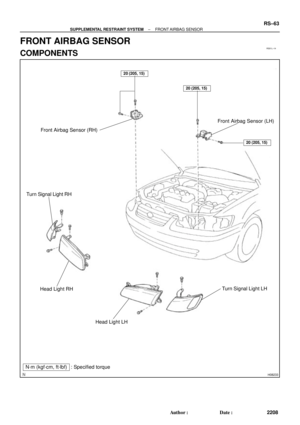 4238
4238 -
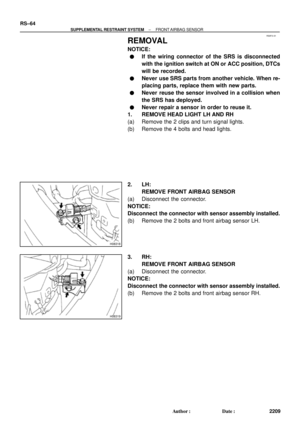 4239
4239 -
 4240
4240 -
 4241
4241 -
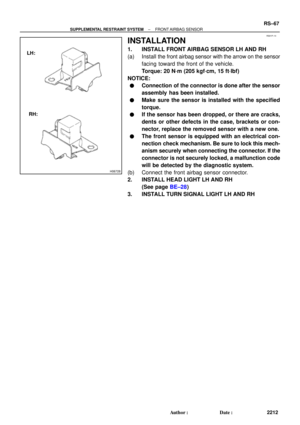 4242
4242 -
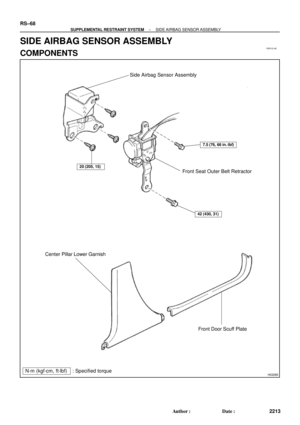 4243
4243 -
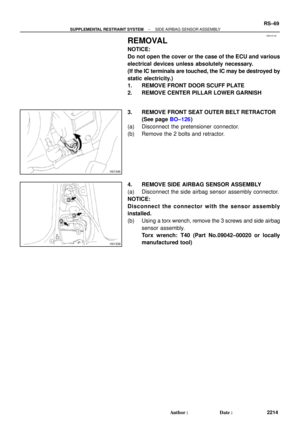 4244
4244 -
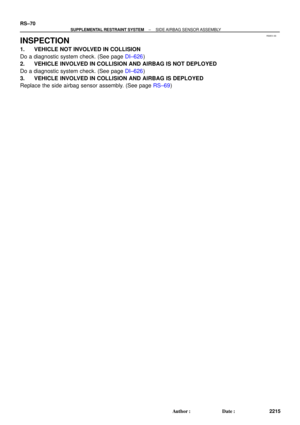 4245
4245 -
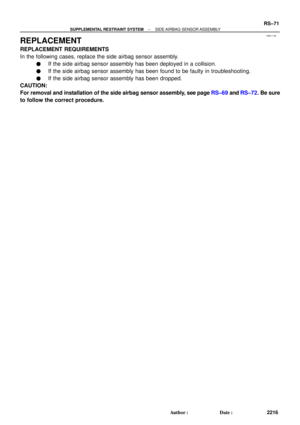 4246
4246 -
 4247
4247 -
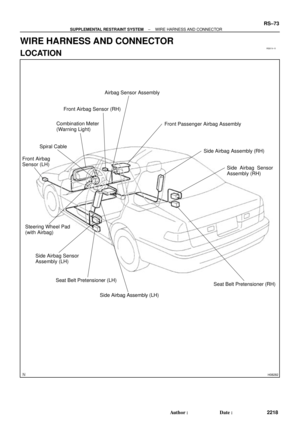 4248
4248 -
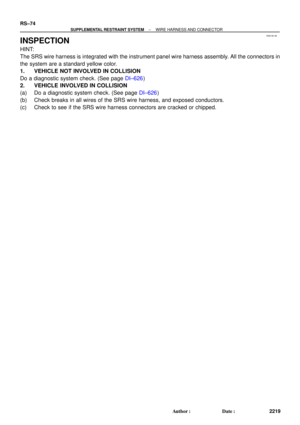 4249
4249 -
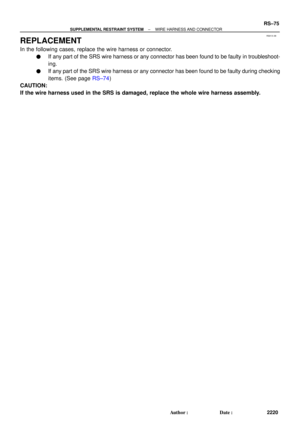 4250
4250 -
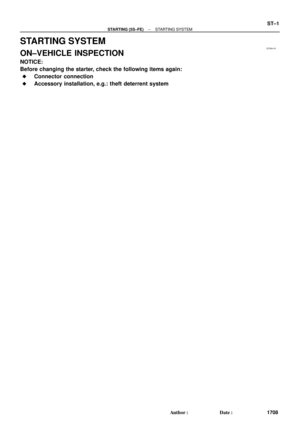 4251
4251 -
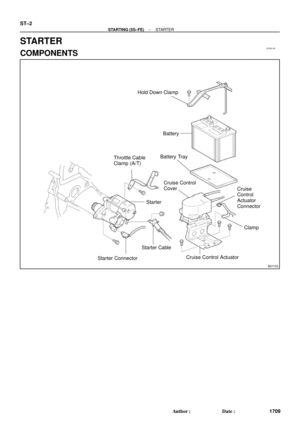 4252
4252 -
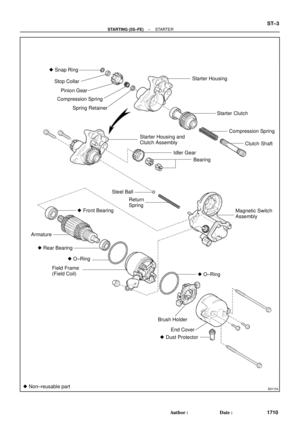 4253
4253 -
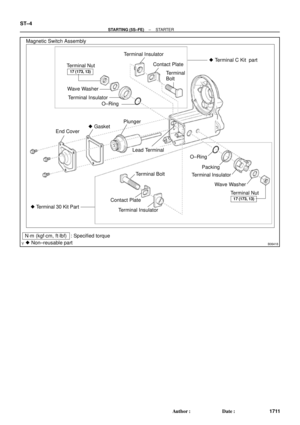 4254
4254 -
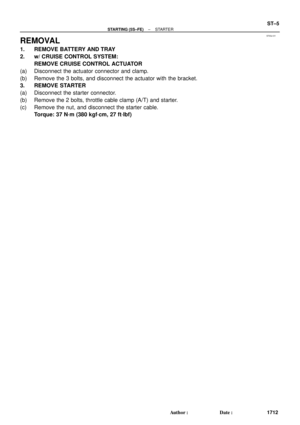 4255
4255 -
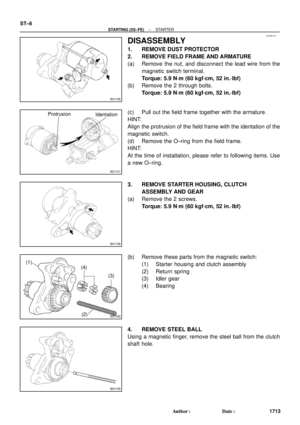 4256
4256 -
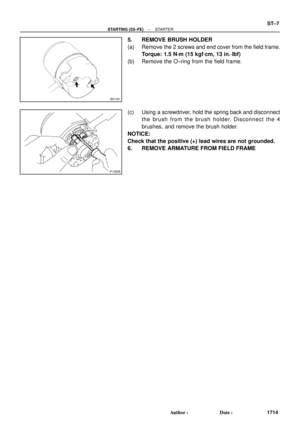 4257
4257 -
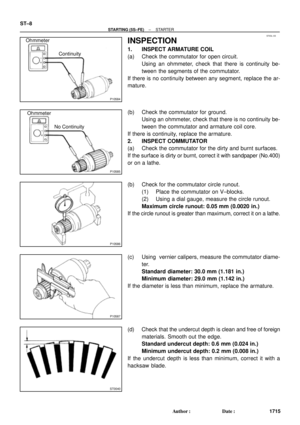 4258
4258 -
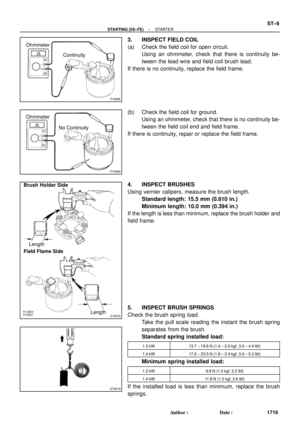 4259
4259 -
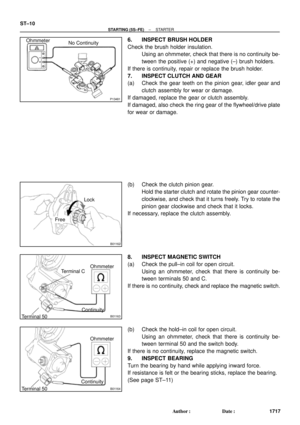 4260
4260 -
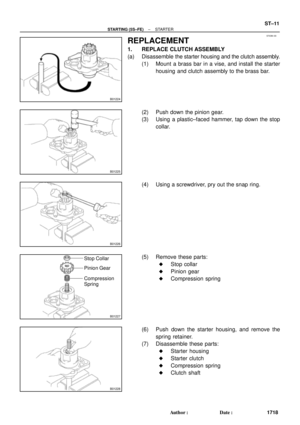 4261
4261 -
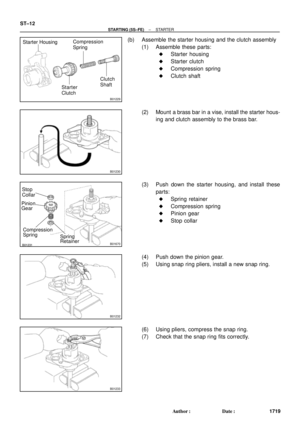 4262
4262 -
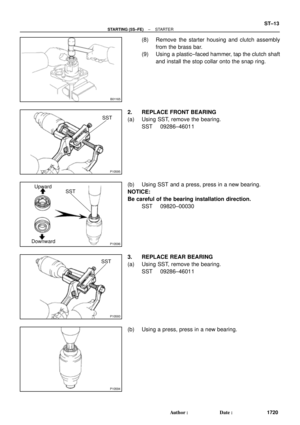 4263
4263 -
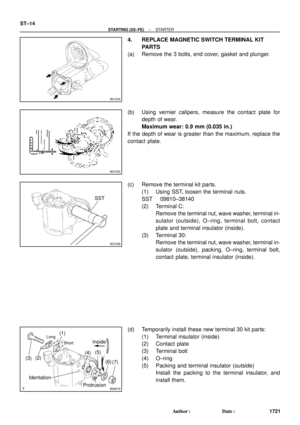 4264
4264 -
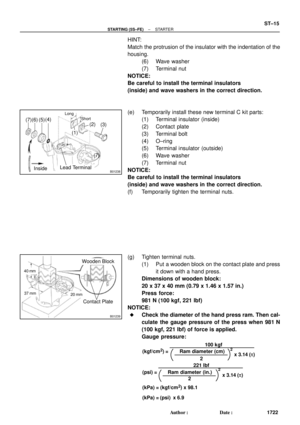 4265
4265 -
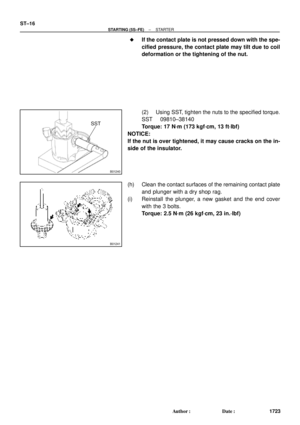 4266
4266 -
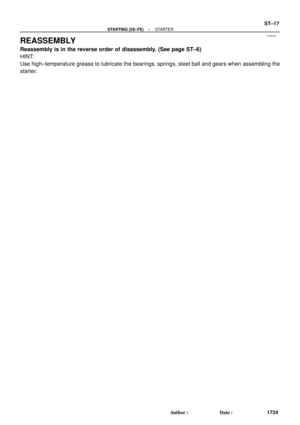 4267
4267 -
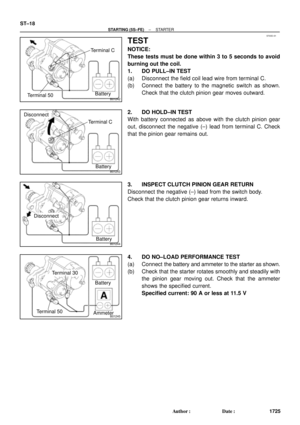 4268
4268 -
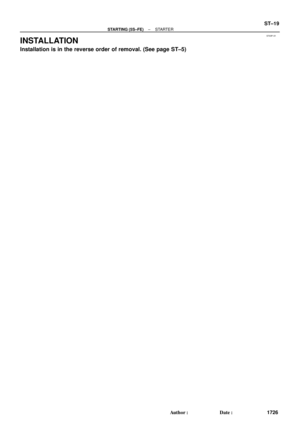 4269
4269 -
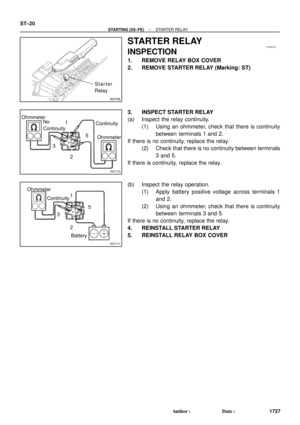 4270
4270 -
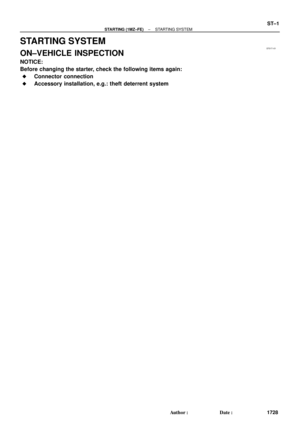 4271
4271 -
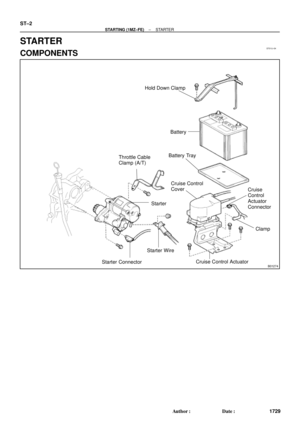 4272
4272 -
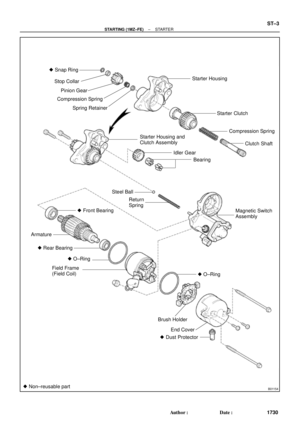 4273
4273 -
 4274
4274 -
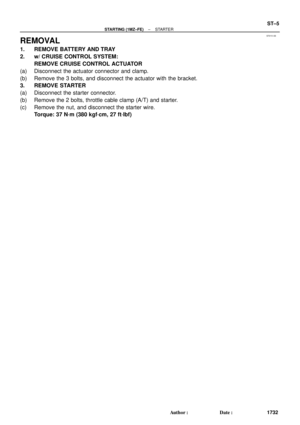 4275
4275 -
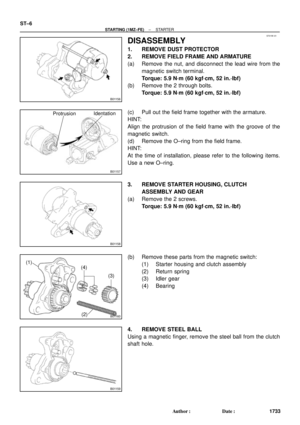 4276
4276 -
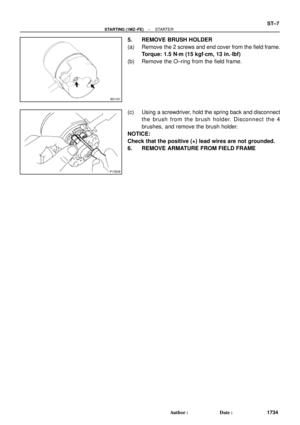 4277
4277 -
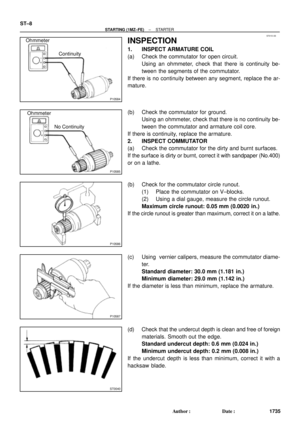 4278
4278 -
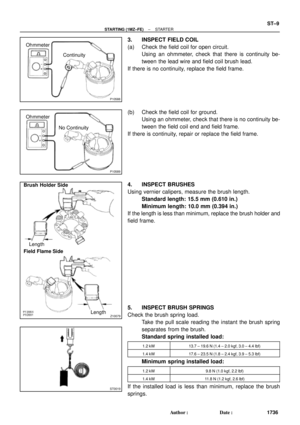 4279
4279 -
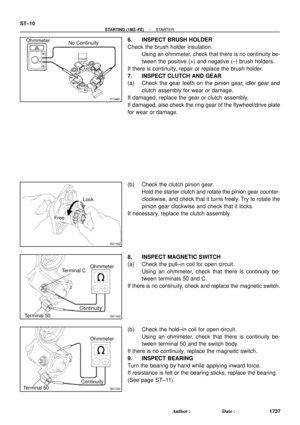 4280
4280 -
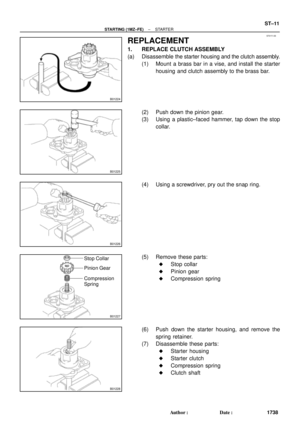 4281
4281 -
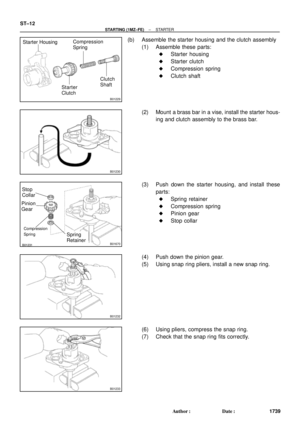 4282
4282 -
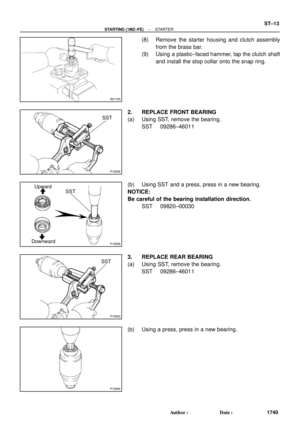 4283
4283 -
 4284
4284 -
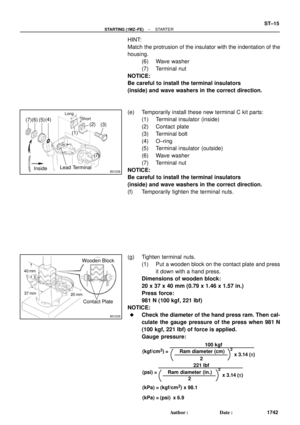 4285
4285 -
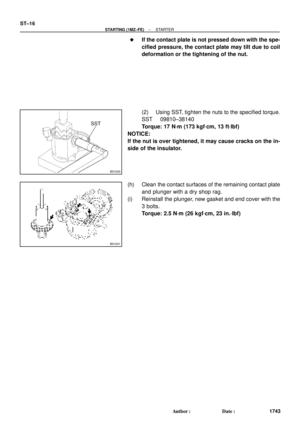 4286
4286 -
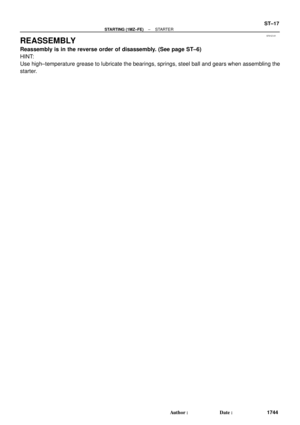 4287
4287 -
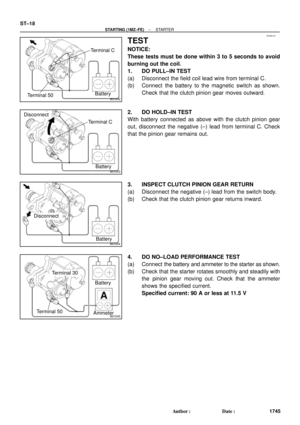 4288
4288 -
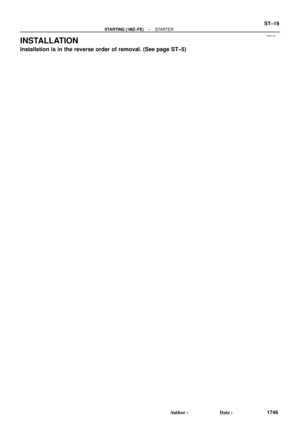 4289
4289 -
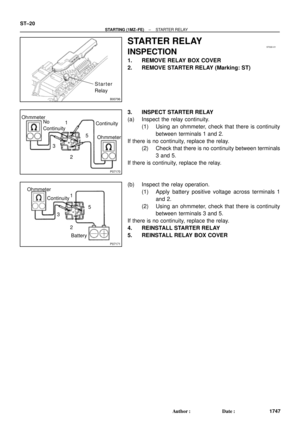 4290
4290 -
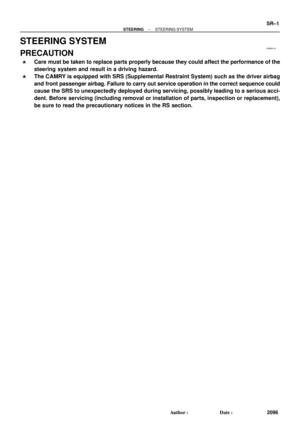 4291
4291 -
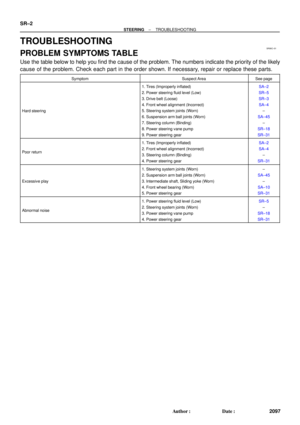 4292
4292 -
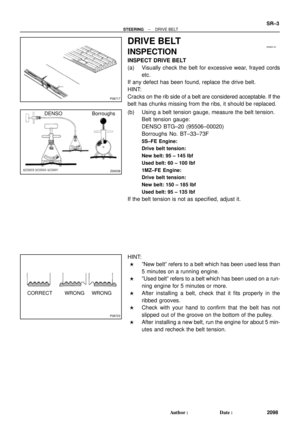 4293
4293 -
 4294
4294 -
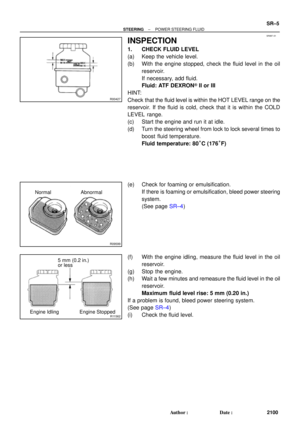 4295
4295 -
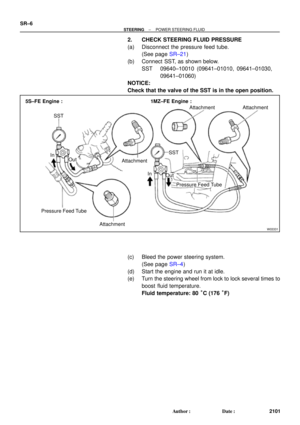 4296
4296 -
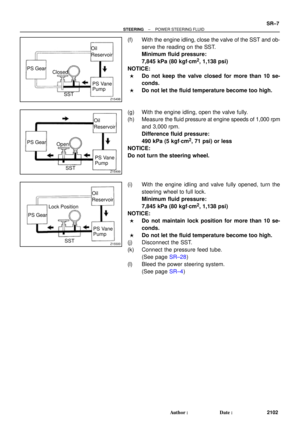 4297
4297 -
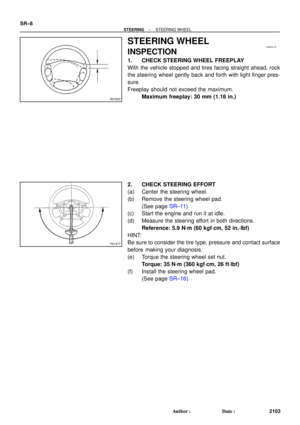 4298
4298 -
 4299
4299 -
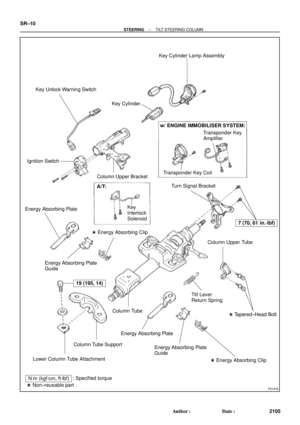 4300
4300 -
 4301
4301 -
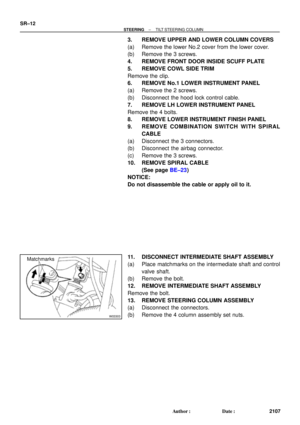 4302
4302 -
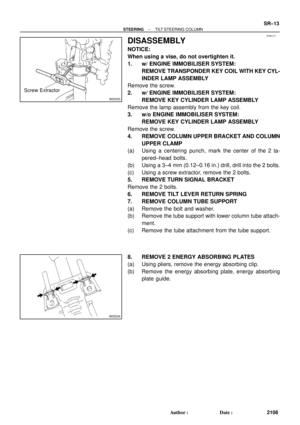 4303
4303 -
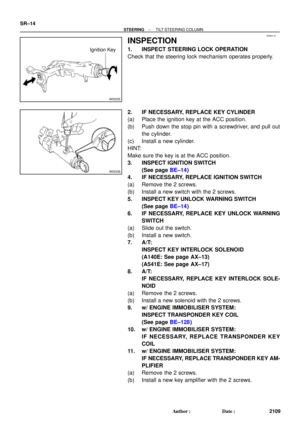 4304
4304 -
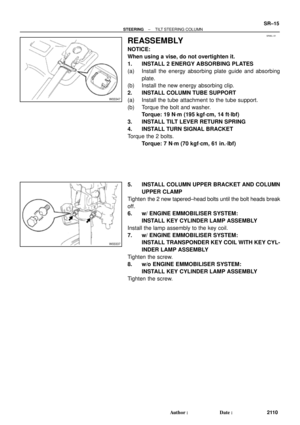 4305
4305 -
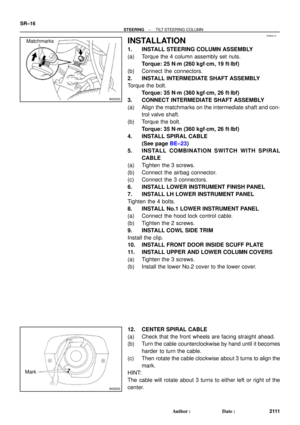 4306
4306 -
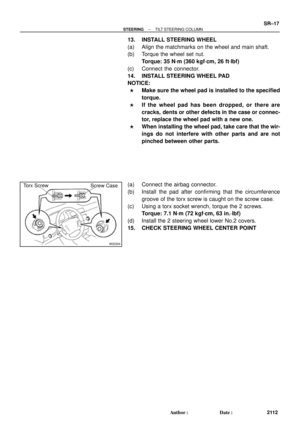 4307
4307 -
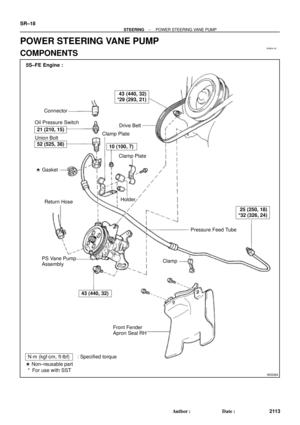 4308
4308 -
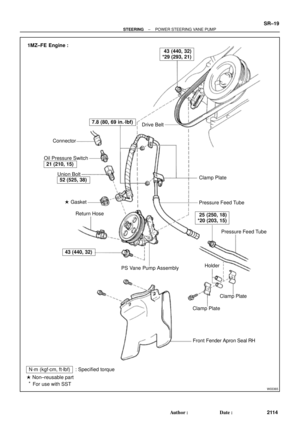 4309
4309 -
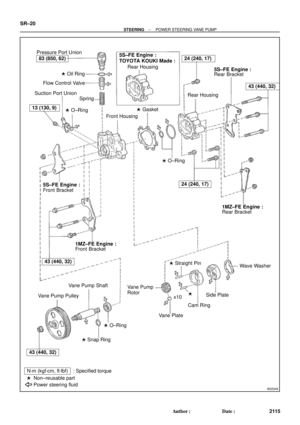 4310
4310 -
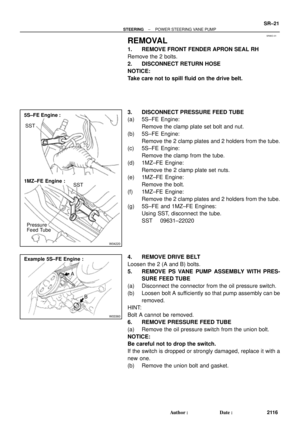 4311
4311 -
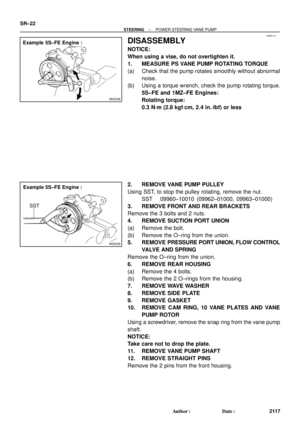 4312
4312 -
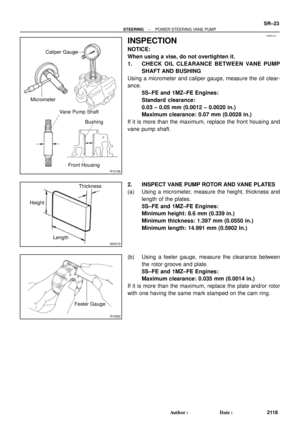 4313
4313 -
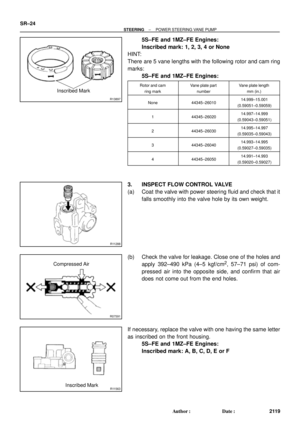 4314
4314 -
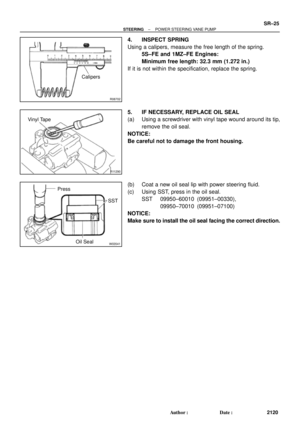 4315
4315 -
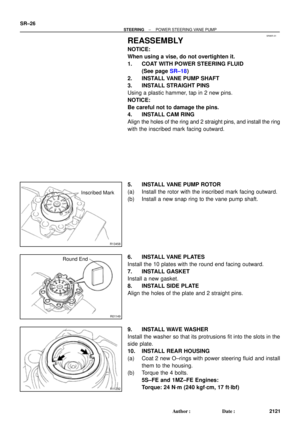 4316
4316 -
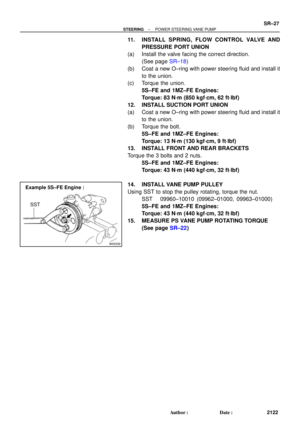 4317
4317 -
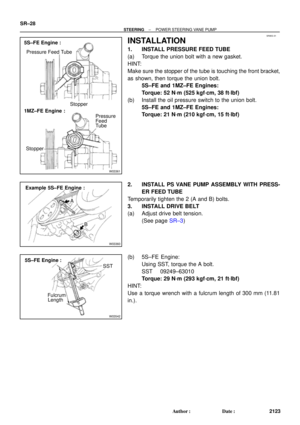 4318
4318 -
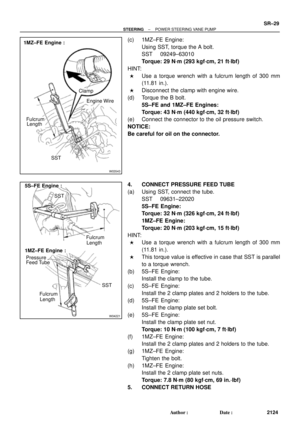 4319
4319 -
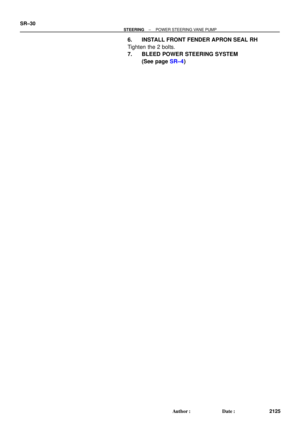 4320
4320 -
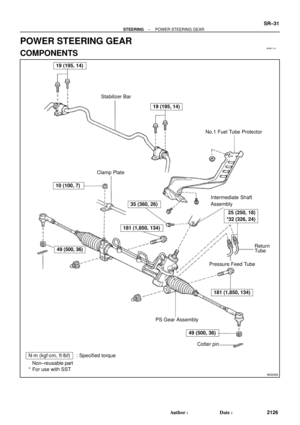 4321
4321 -
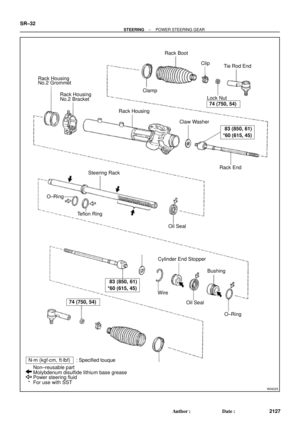 4322
4322 -
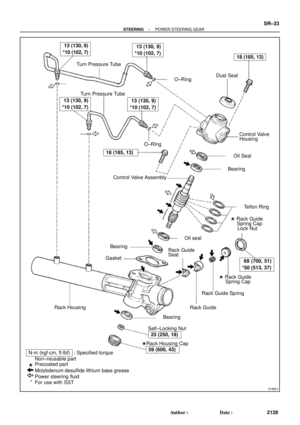 4323
4323 -
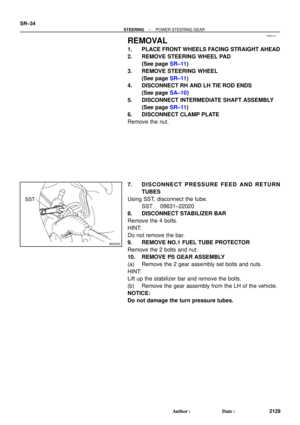 4324
4324 -
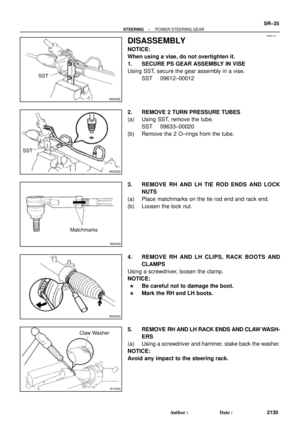 4325
4325 -
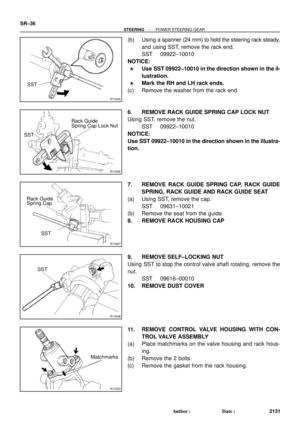 4326
4326 -
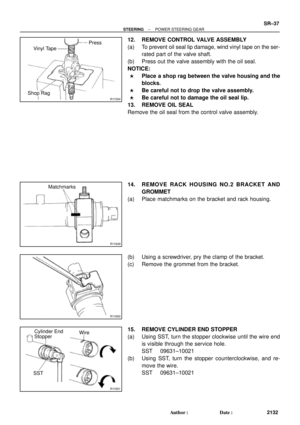 4327
4327 -
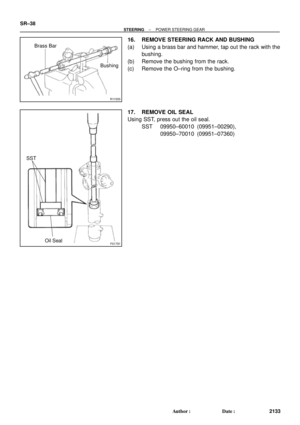 4328
4328 -
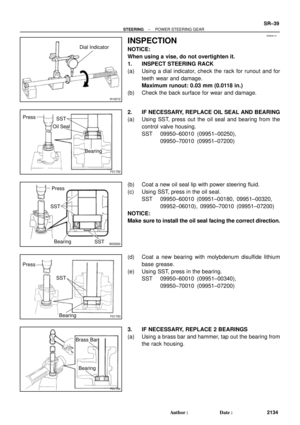 4329
4329 -
 4330
4330 -
 4331
4331 -
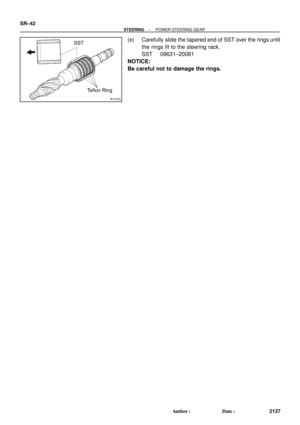 4332
4332 -
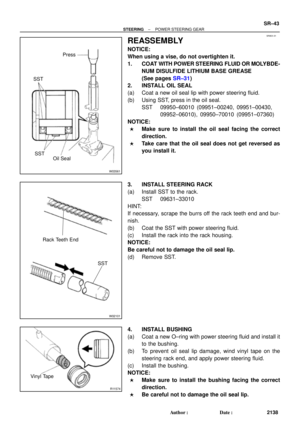 4333
4333 -
 4334
4334 -
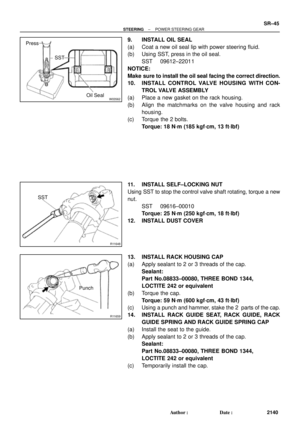 4335
4335 -
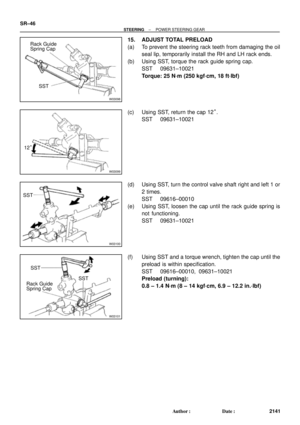 4336
4336 -
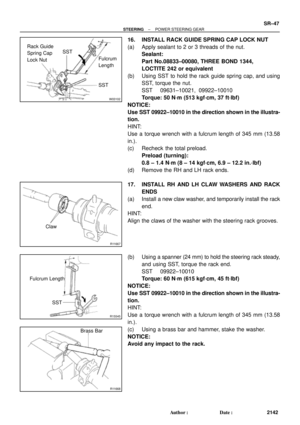 4337
4337 -
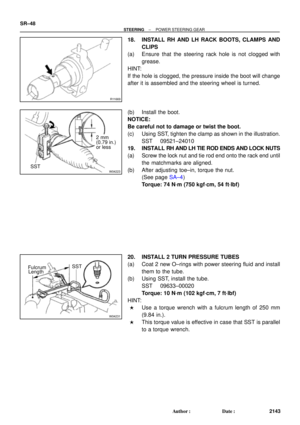 4338
4338 -
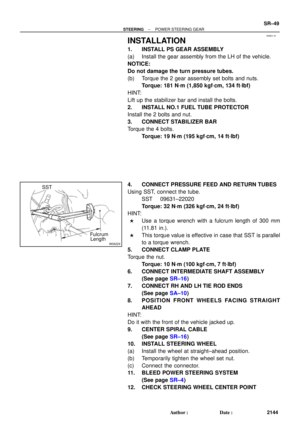 4339
4339 -
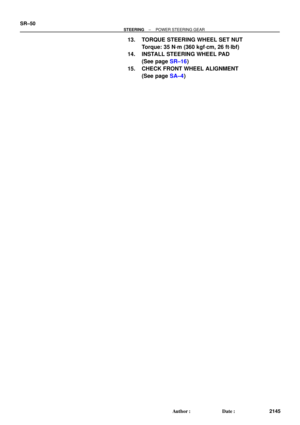 4340
4340 -
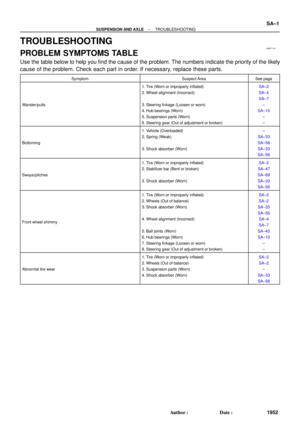 4341
4341 -
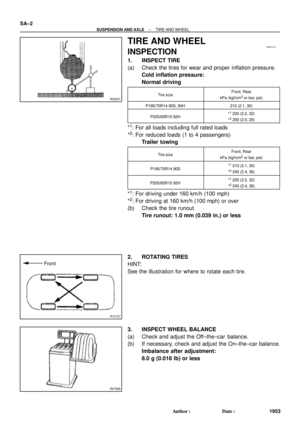 4342
4342 -
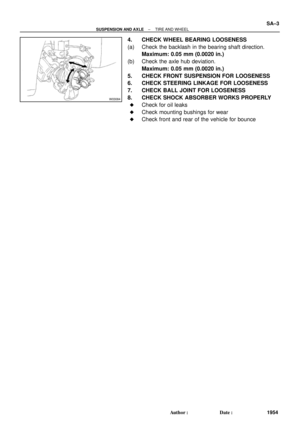 4343
4343 -
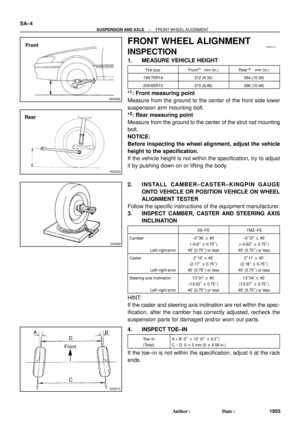 4344
4344 -
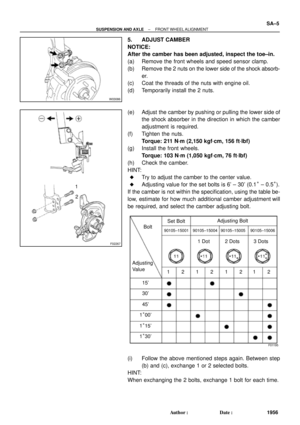 4345
4345 -
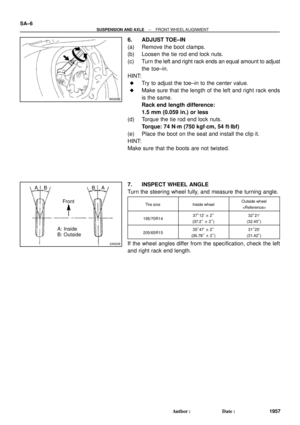 4346
4346 -
 4347
4347 -
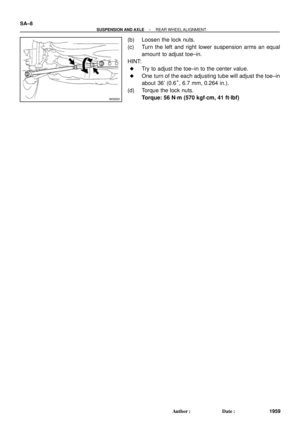 4348
4348 -
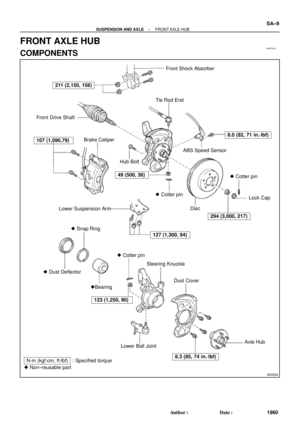 4349
4349 -
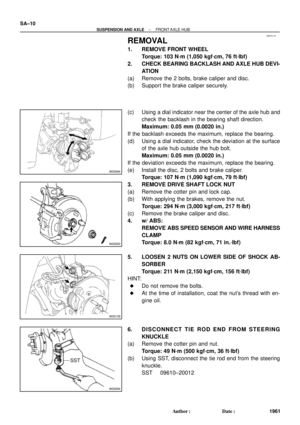 4350
4350 -
 4351
4351 -
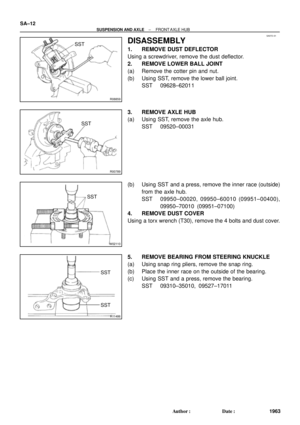 4352
4352 -
 4353
4353 -
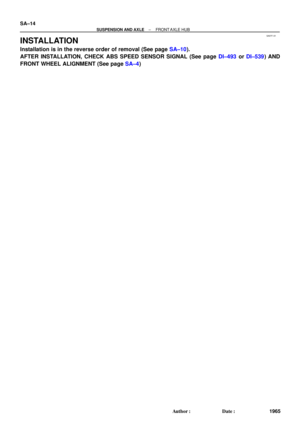 4354
4354 -
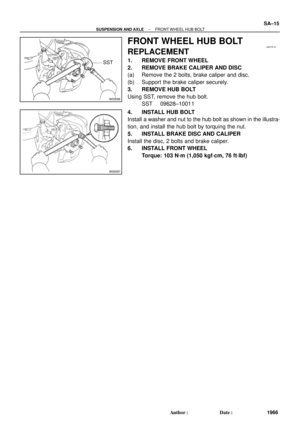 4355
4355 -
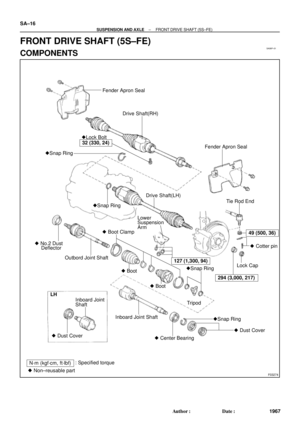 4356
4356 -
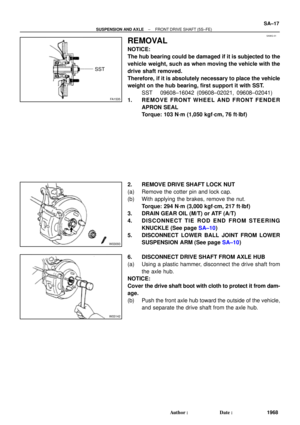 4357
4357 -
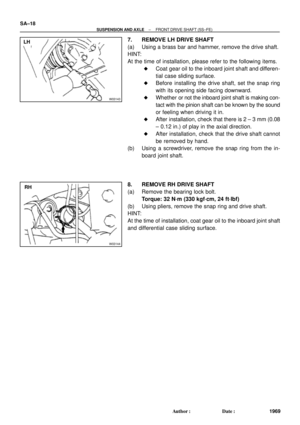 4358
4358 -
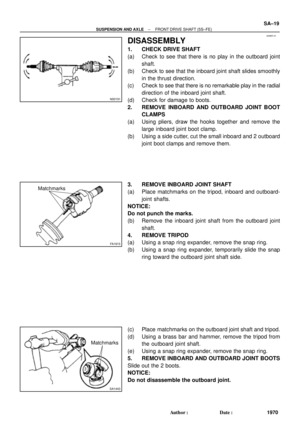 4359
4359 -
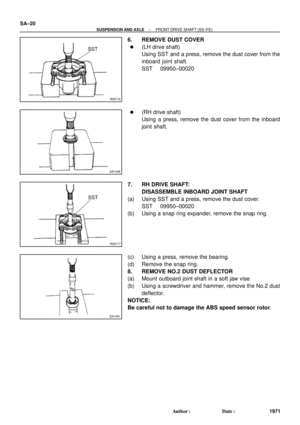 4360
4360 -
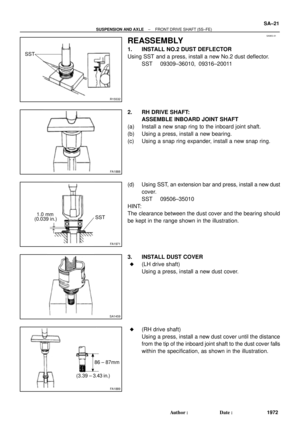 4361
4361 -
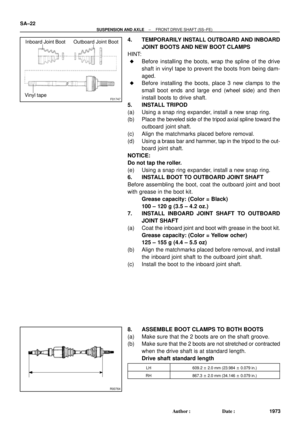 4362
4362 -
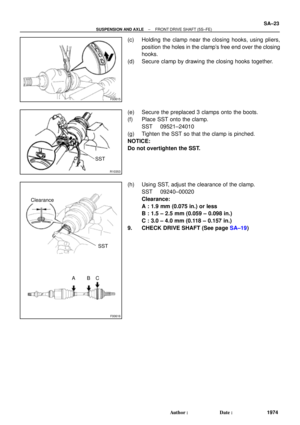 4363
4363 -
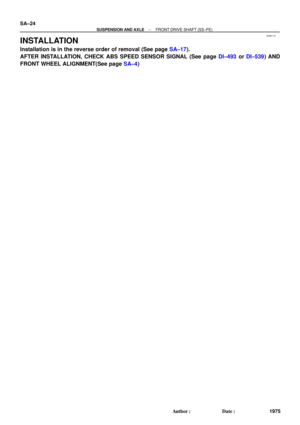 4364
4364 -
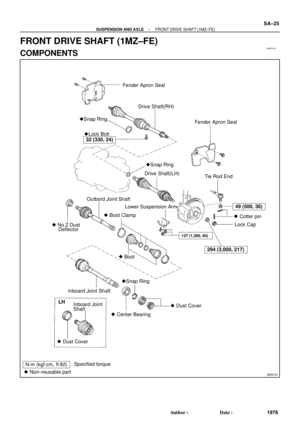 4365
4365 -
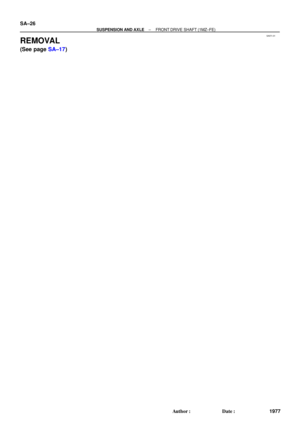 4366
4366 -
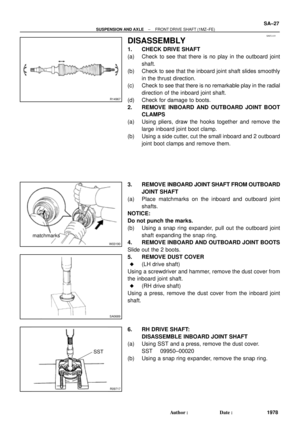 4367
4367 -
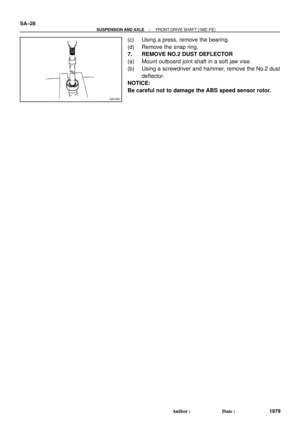 4368
4368 -
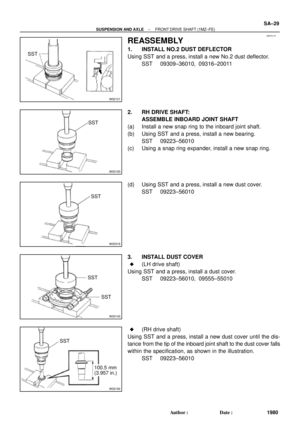 4369
4369 -
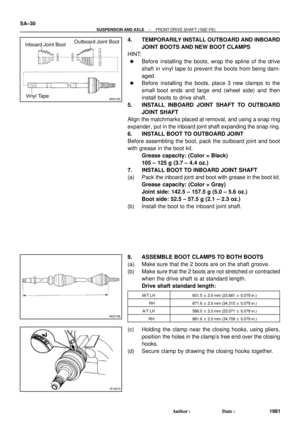 4370
4370 -
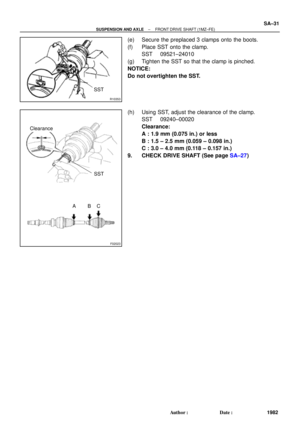 4371
4371 -
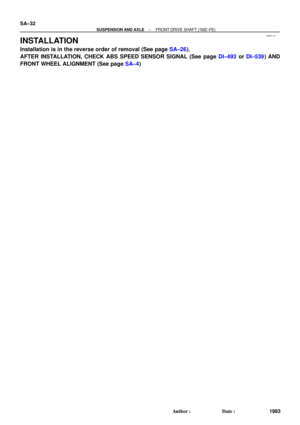 4372
4372 -
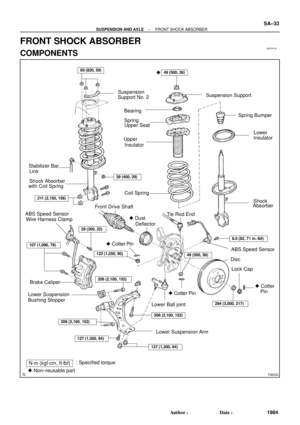 4373
4373 -
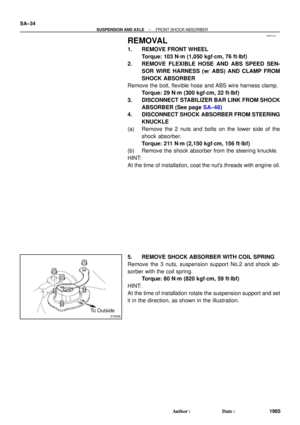 4374
4374 -
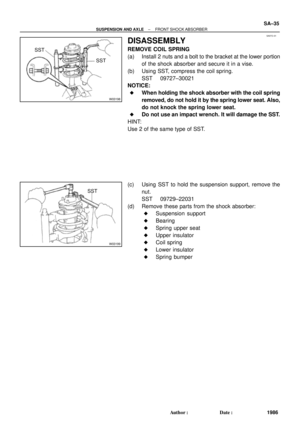 4375
4375 -
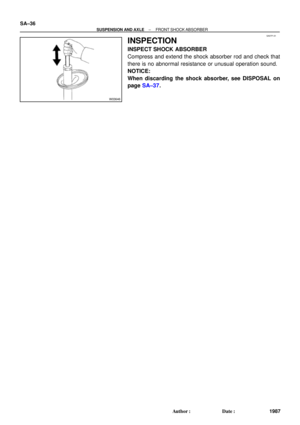 4376
4376 -
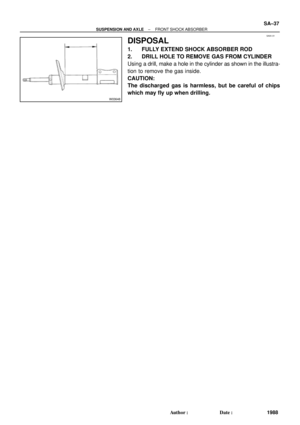 4377
4377 -
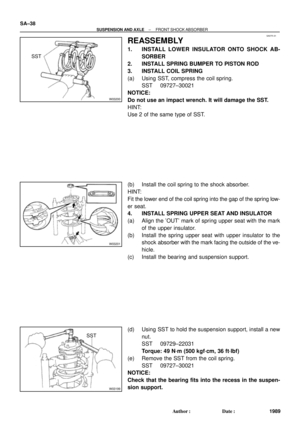 4378
4378 -
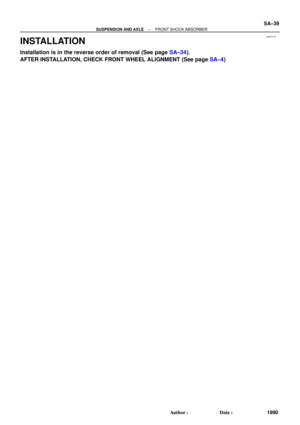 4379
4379 -
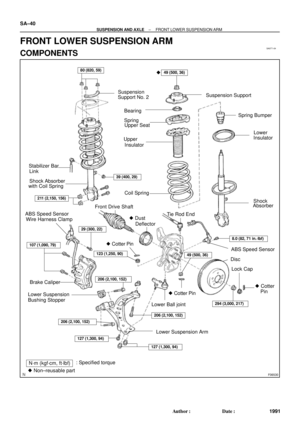 4380
4380 -
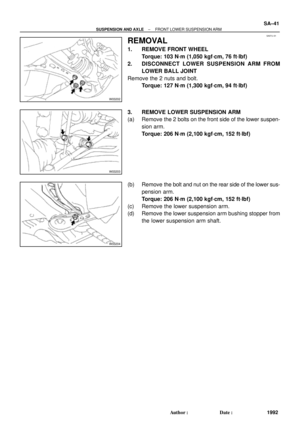 4381
4381 -
 4382
4382 -
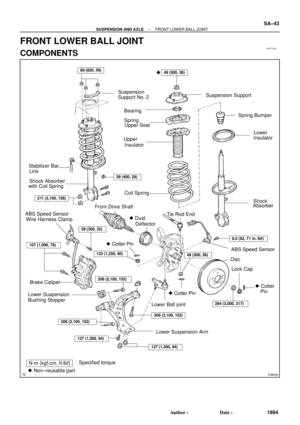 4383
4383 -
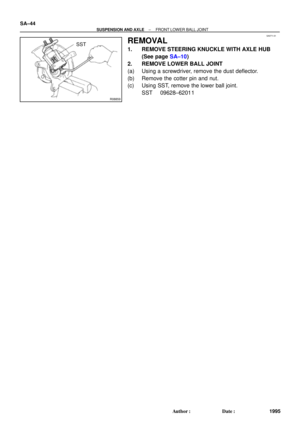 4384
4384 -
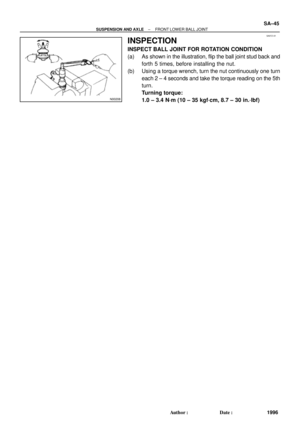 4385
4385 -
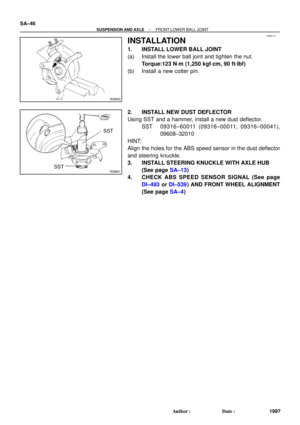 4386
4386 -
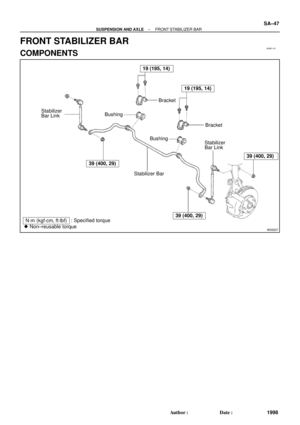 4387
4387 -
 4388
4388 -
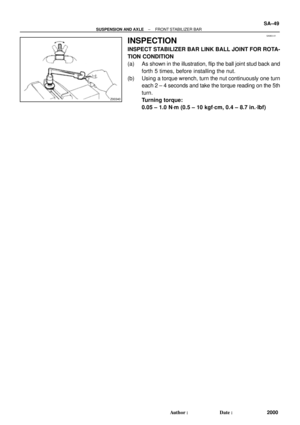 4389
4389 -
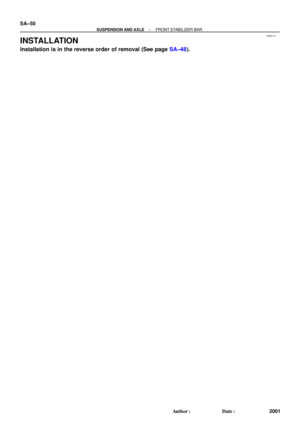 4390
4390 -
 4391
4391 -
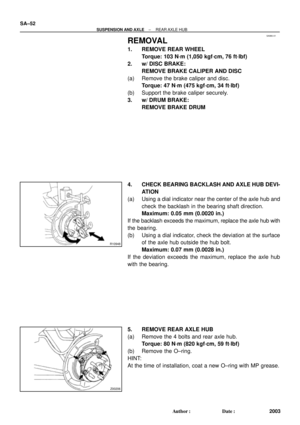 4392
4392 -
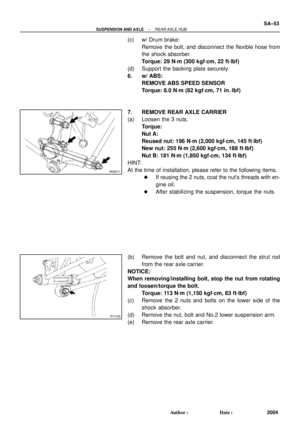 4393
4393 -
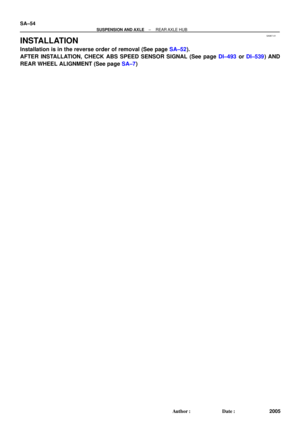 4394
4394 -
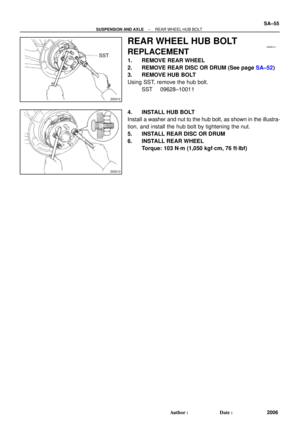 4395
4395 -
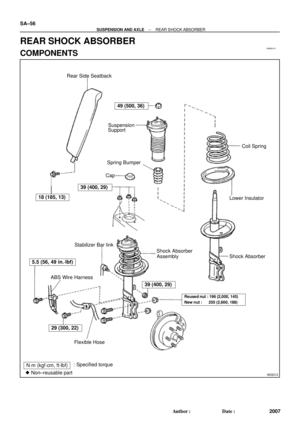 4396
4396 -
 4397
4397 -
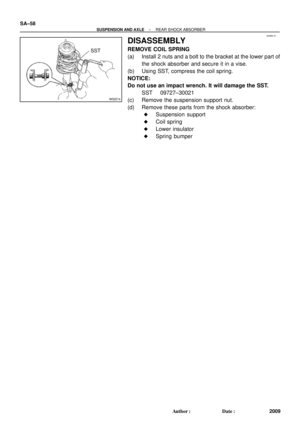 4398
4398 -
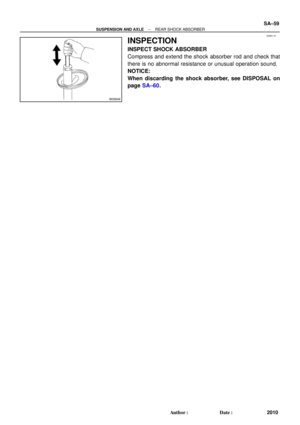 4399
4399 -
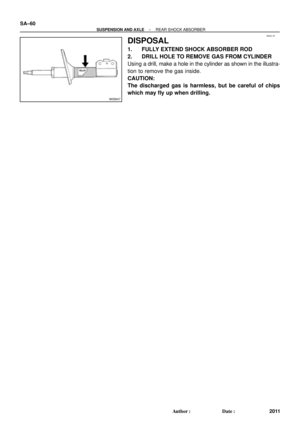 4400
4400 -
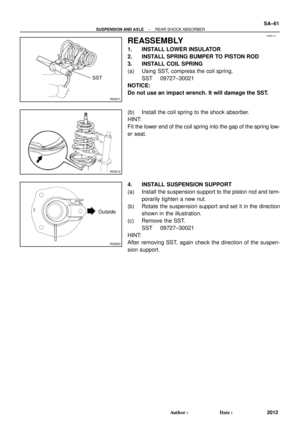 4401
4401 -
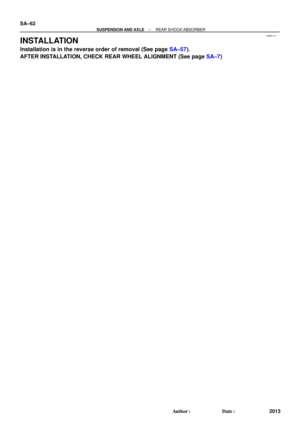 4402
4402 -
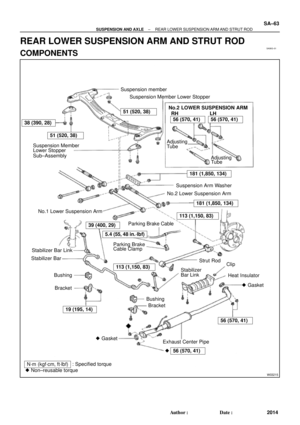 4403
4403 -
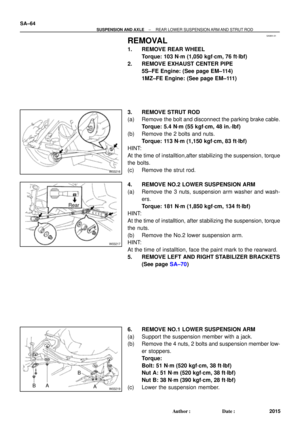 4404
4404 -
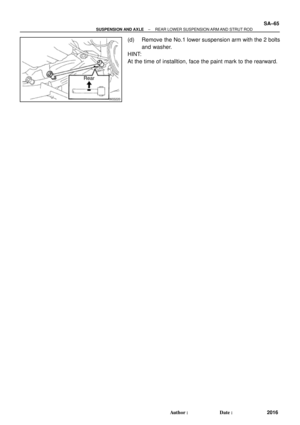 4405
4405 -
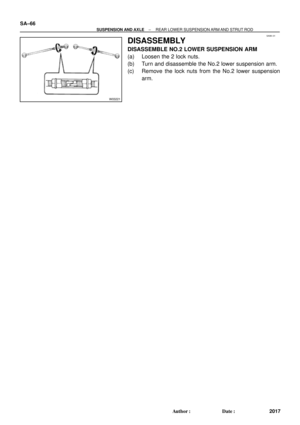 4406
4406 -
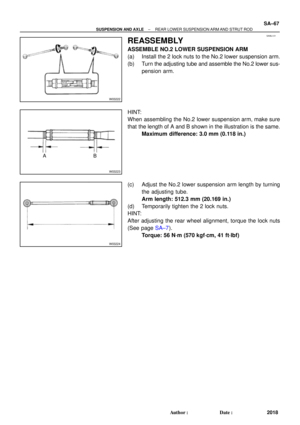 4407
4407 -
 4408
4408 -
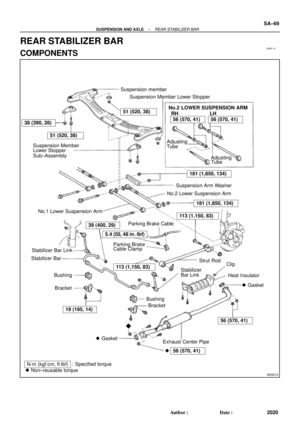 4409
4409 -
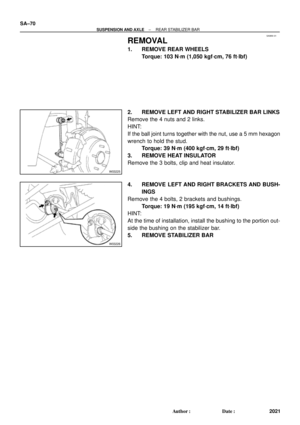 4410
4410 -
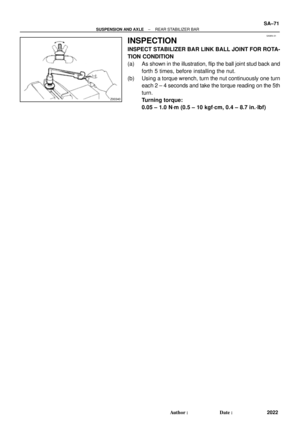 4411
4411 -
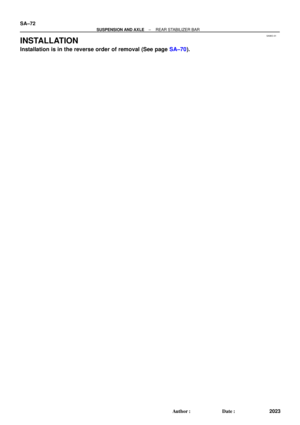 4412
4412 -
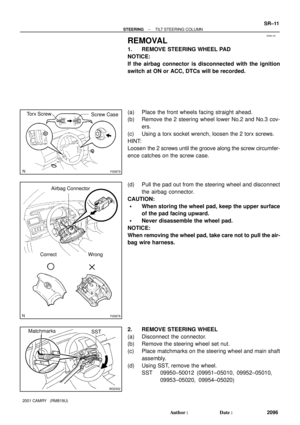 4413
4413 -
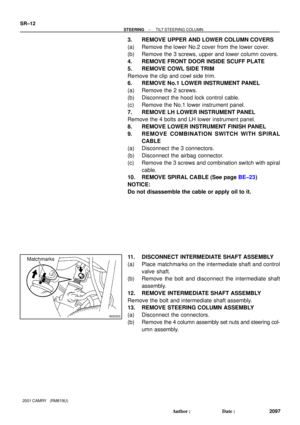 4414
4414 -
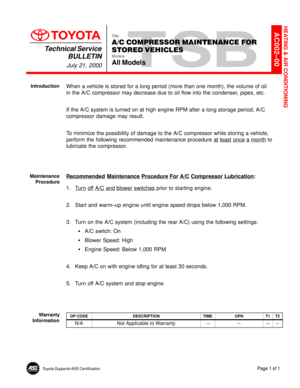 4415
4415 -
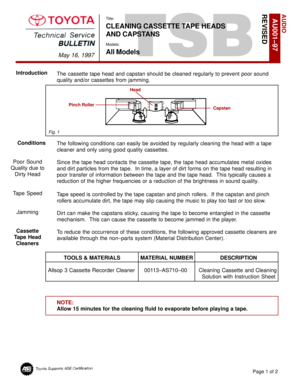 4416
4416 -
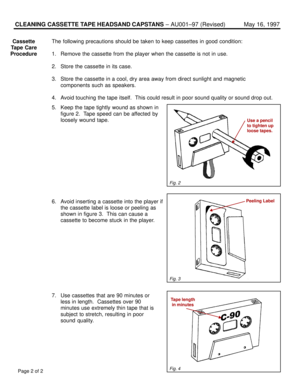 4417
4417 -
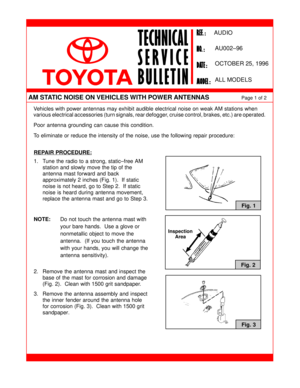 4418
4418 -
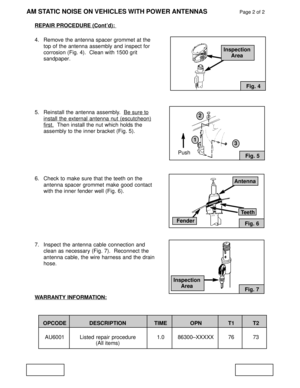 4419
4419 -
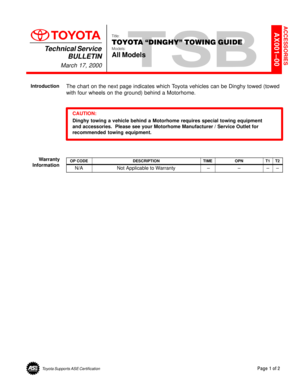 4420
4420 -
 4421
4421 -
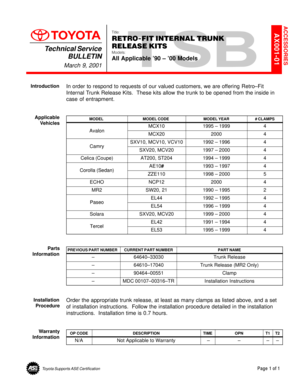 4422
4422 -
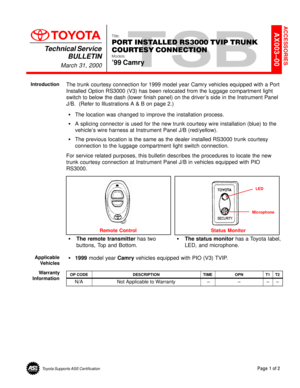 4423
4423 -
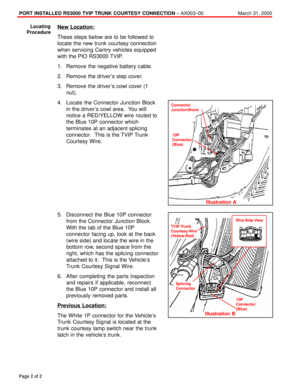 4424
4424 -
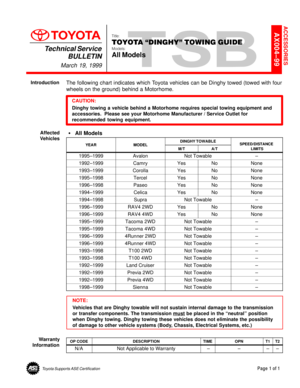 4425
4425 -
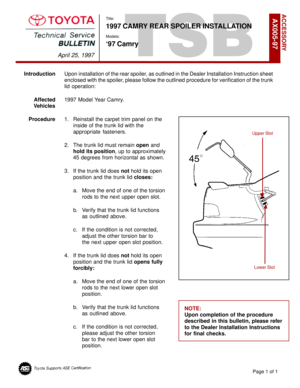 4426
4426 -
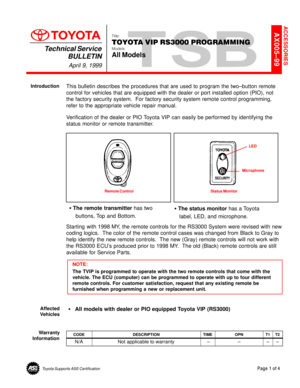 4427
4427 -
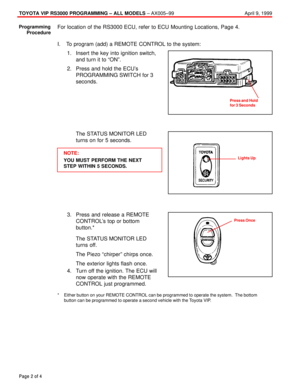 4428
4428 -
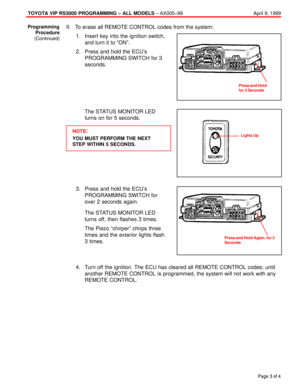 4429
4429 -
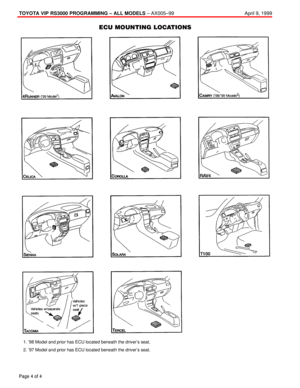 4430
4430 -
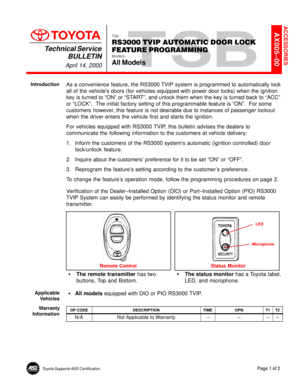 4431
4431 -
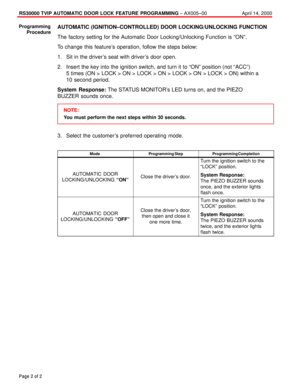 4432
4432 -
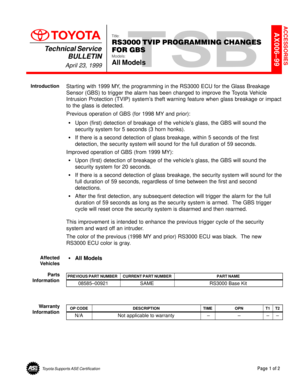 4433
4433 -
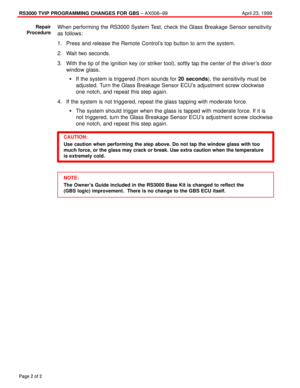 4434
4434 -
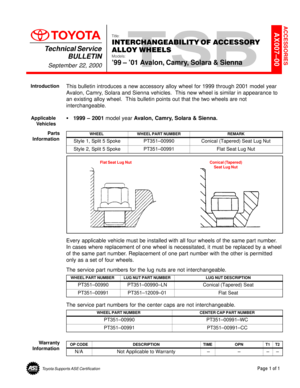 4435
4435 -
 4436
4436 -
 4437
4437 -
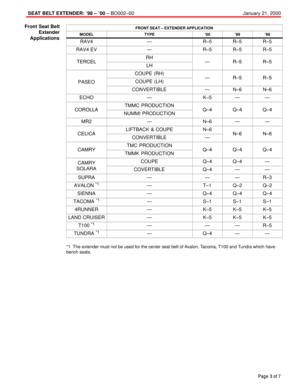 4438
4438 -
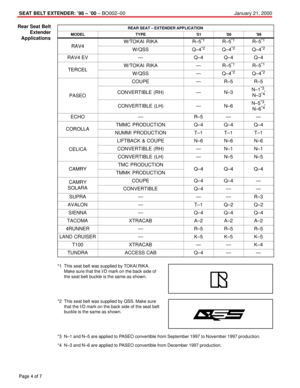 4439
4439 -
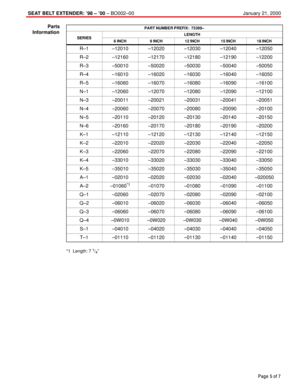 4440
4440 -
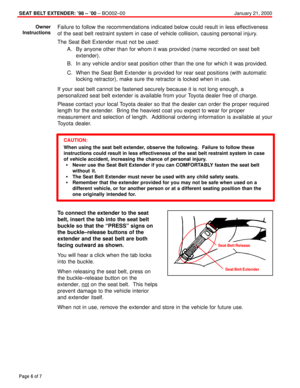 4441
4441 -
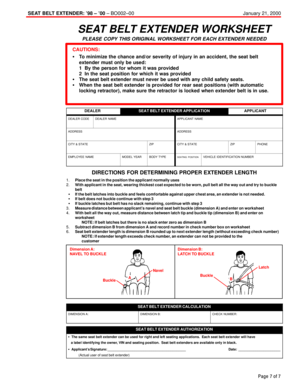 4442
4442 -
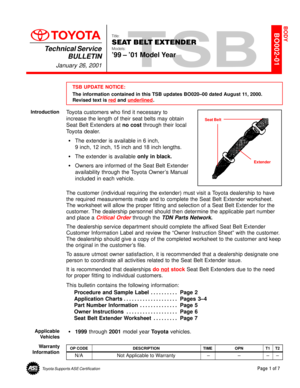 4443
4443 -
 4444
4444 -
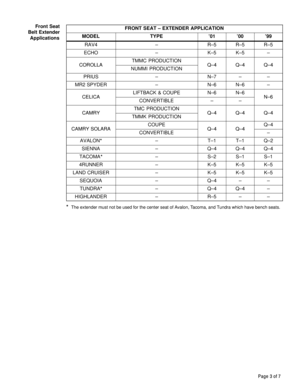 4445
4445 -
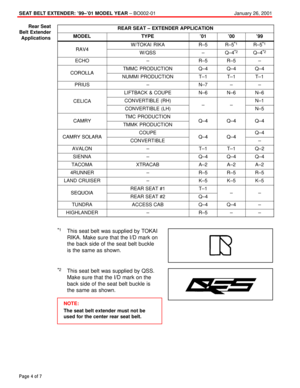 4446
4446 -
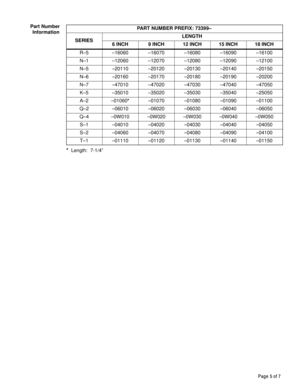 4447
4447 -
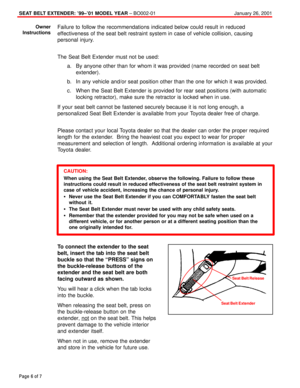 4448
4448 -
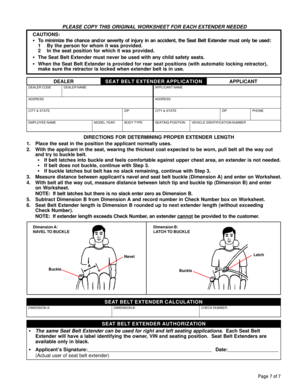 4449
4449 -
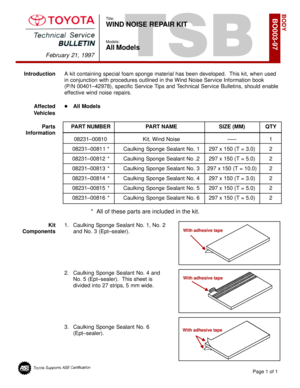 4450
4450 -
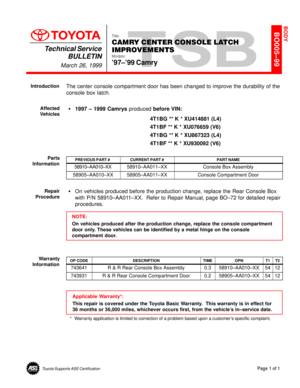 4451
4451 -
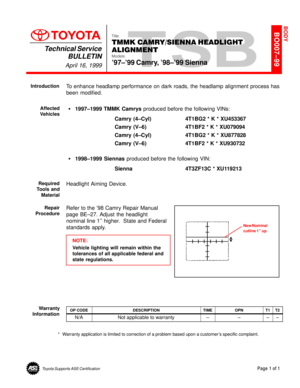 4452
4452 -
 4453
4453 -
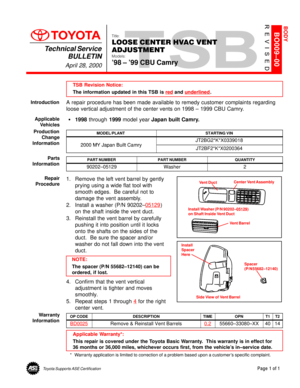 4454
4454 -
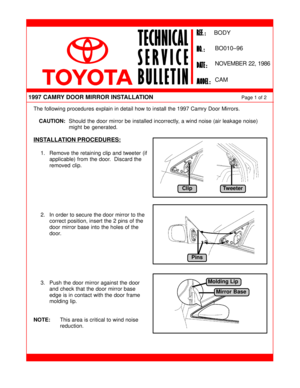 4455
4455 -
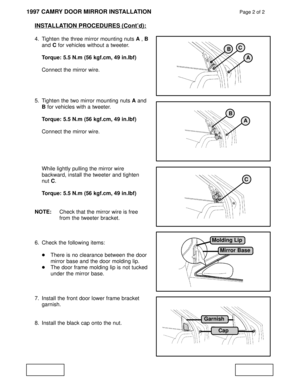 4456
4456 -
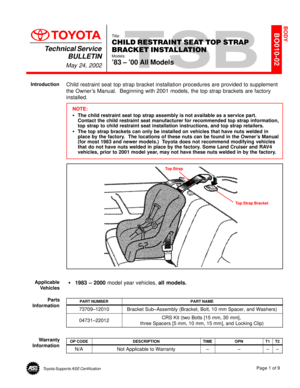 4457
4457 -
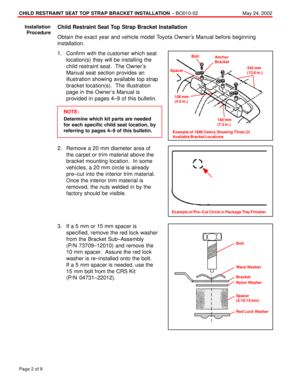 4458
4458 -
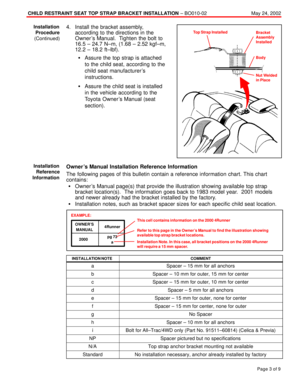 4459
4459 -
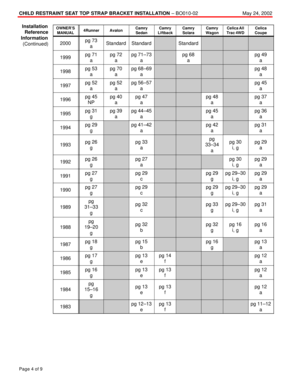 4460
4460 -
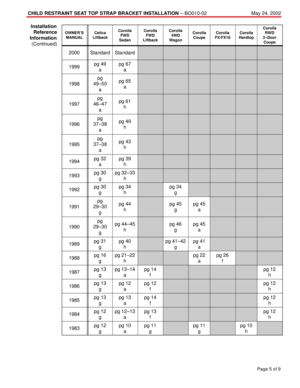 4461
4461 -
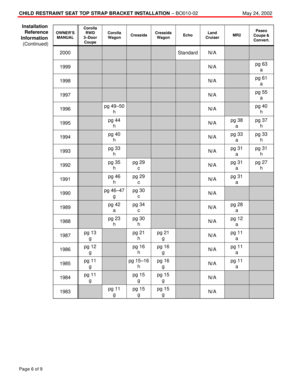 4462
4462 -
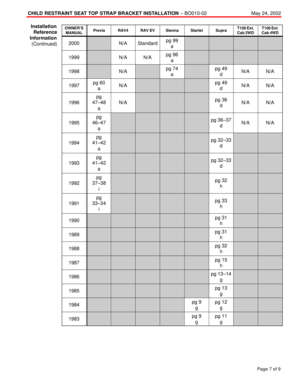 4463
4463 -
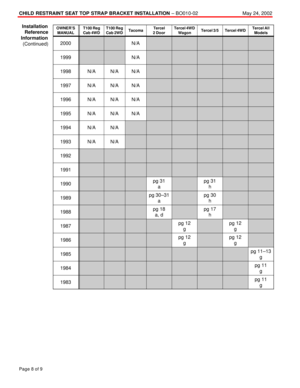 4464
4464 -
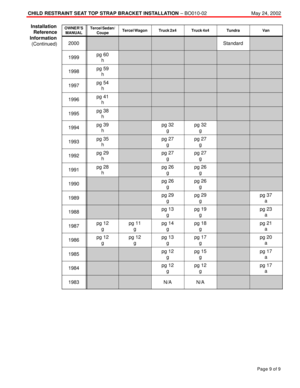 4465
4465 -
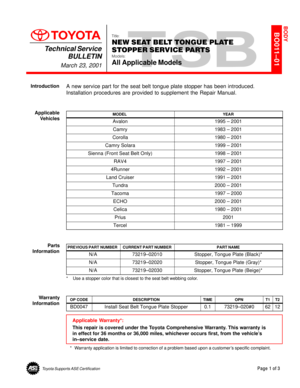 4466
4466 -
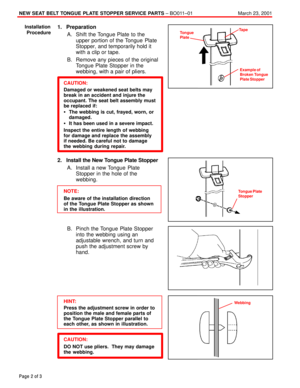 4467
4467 -
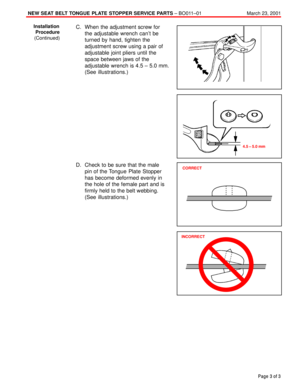 4468
4468 -
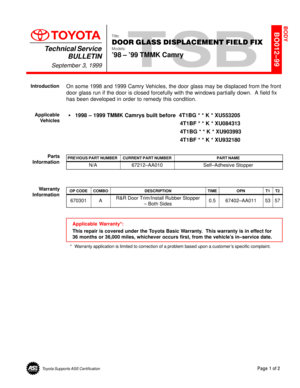 4469
4469 -
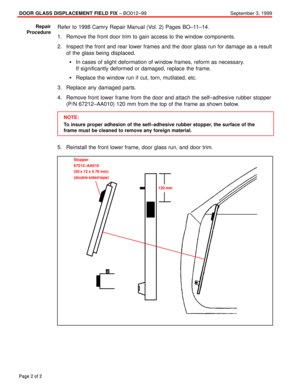 4470
4470 -
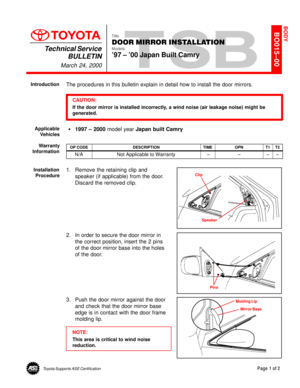 4471
4471 -
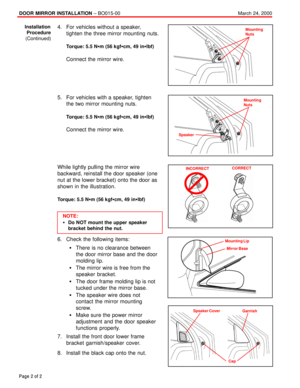 4472
4472 -
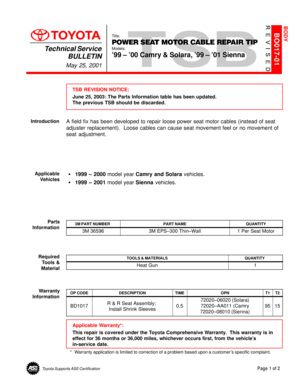 4473
4473 -
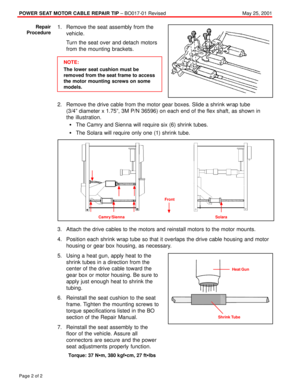 4474
4474 -
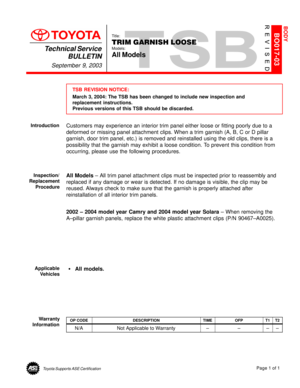 4475
4475 -
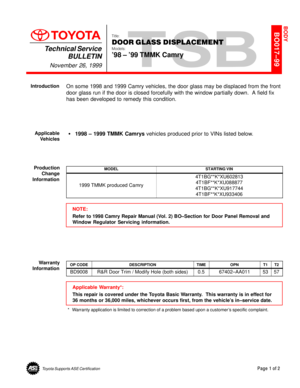 4476
4476 -
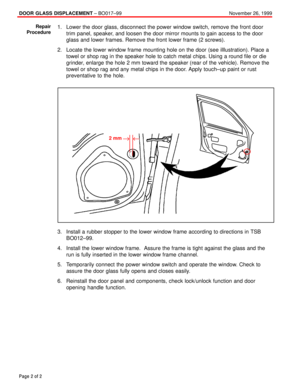 4477
4477 -
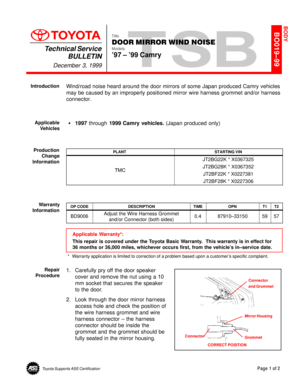 4478
4478 -
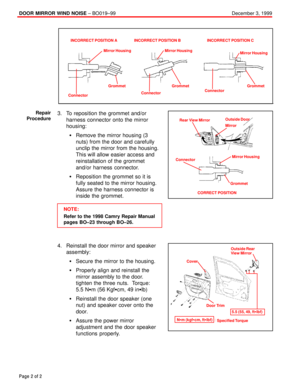 4479
4479 -
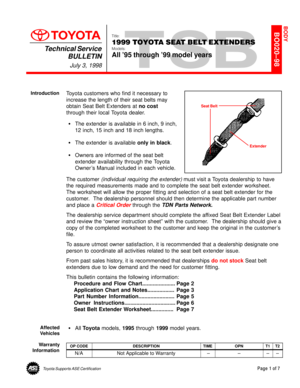 4480
4480 -
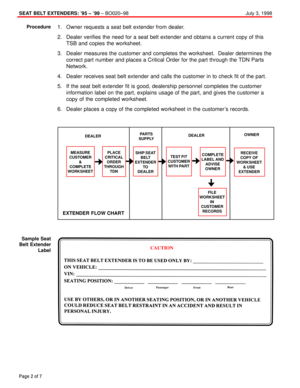 4481
4481 -
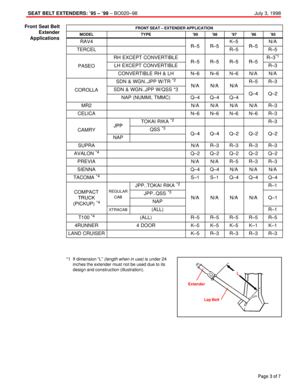 4482
4482 -
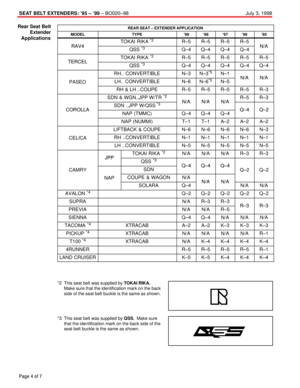 4483
4483 -
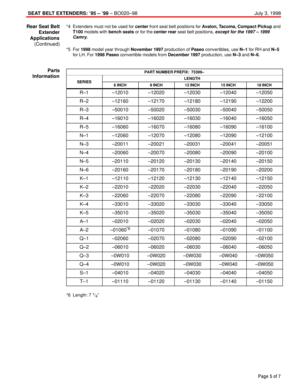 4484
4484 -
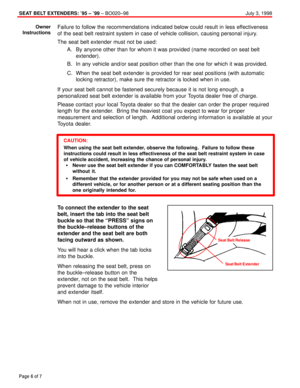 4485
4485 -
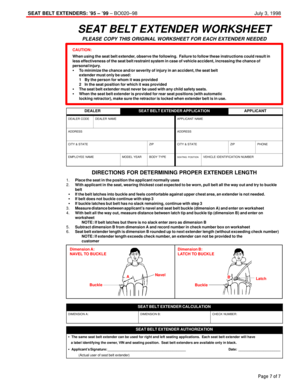 4486
4486 -
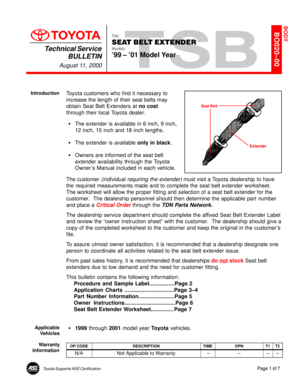 4487
4487 -
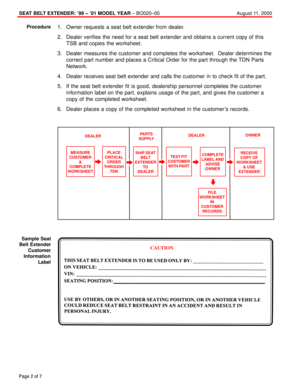 4488
4488 -
 4489
4489 -
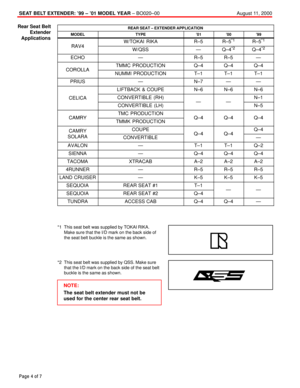 4490
4490 -
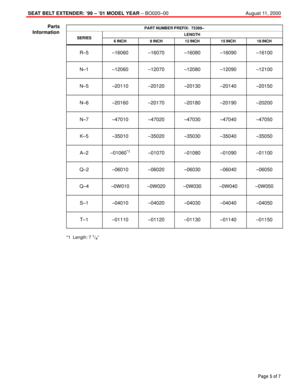 4491
4491 -
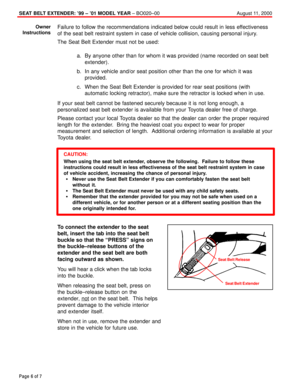 4492
4492 -
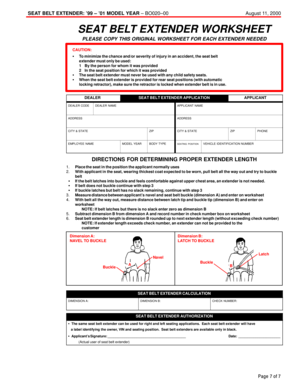 4493
4493 -
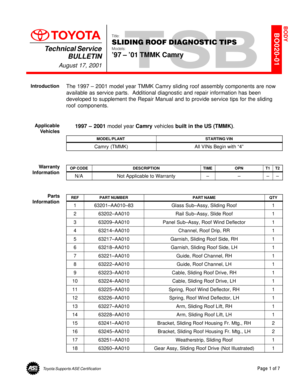 4494
4494 -
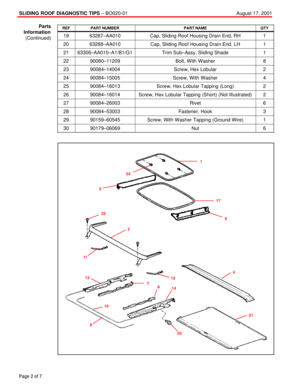 4495
4495 -
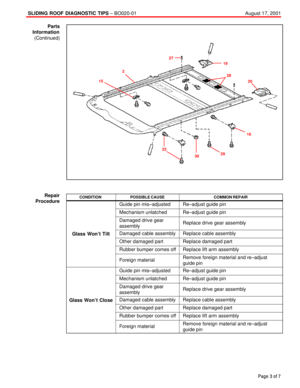 4496
4496 -
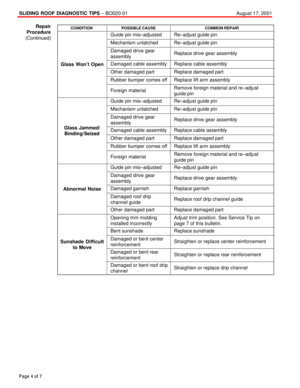 4497
4497 -
 4498
4498 -
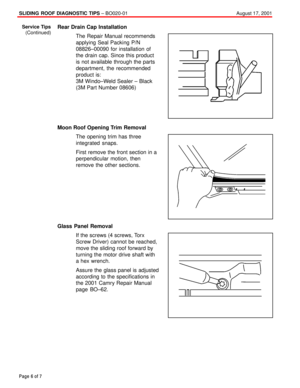 4499
4499 -
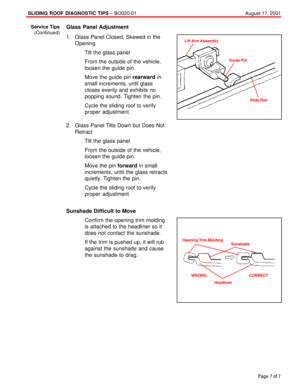 4500
4500 -
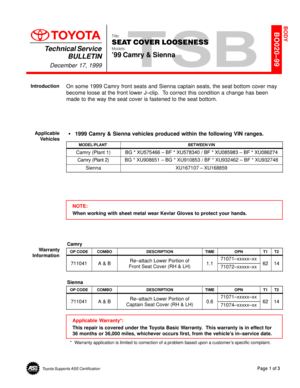 4501
4501 -
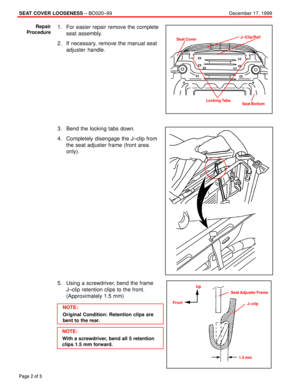 4502
4502 -
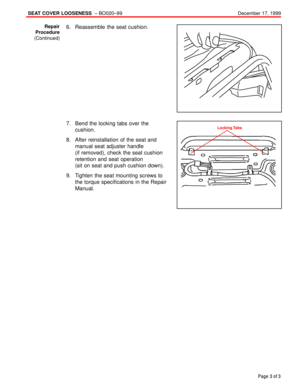 4503
4503 -
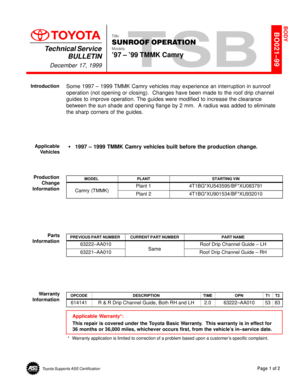 4504
4504 -
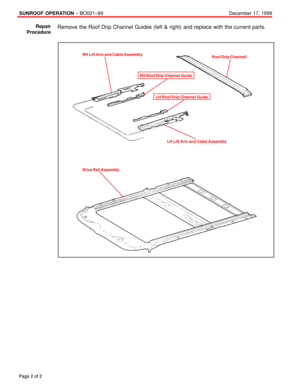 4505
4505 -
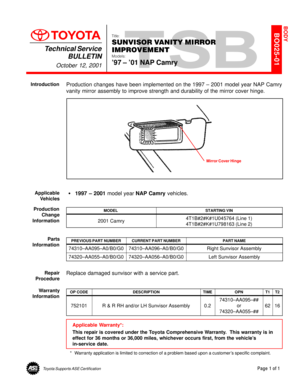 4506
4506 -
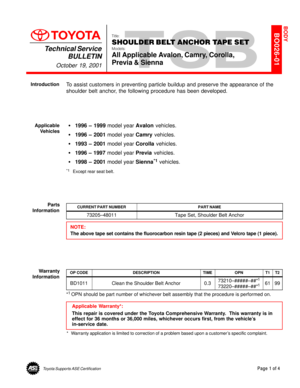 4507
4507 -
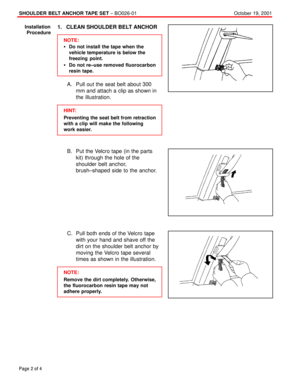 4508
4508 -
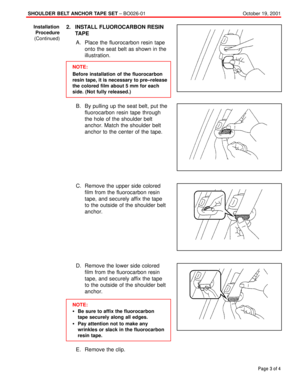 4509
4509 -
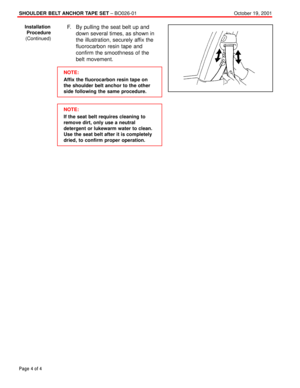 4510
4510 -
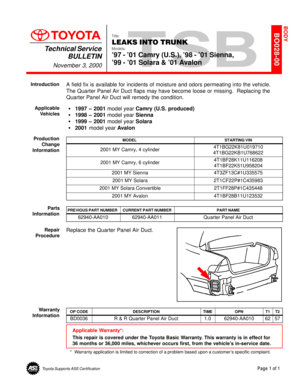 4511
4511 -
 4512
4512 -
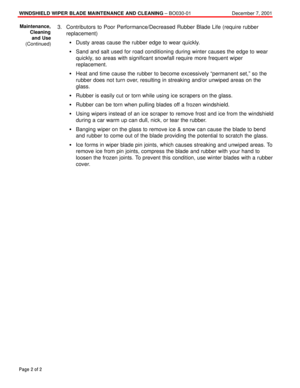 4513
4513 -
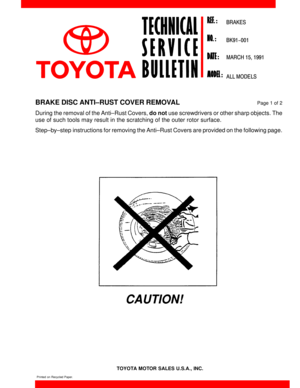 4514
4514 -
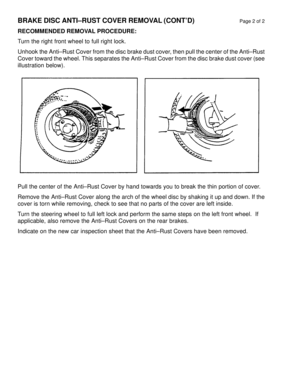 4515
4515 -
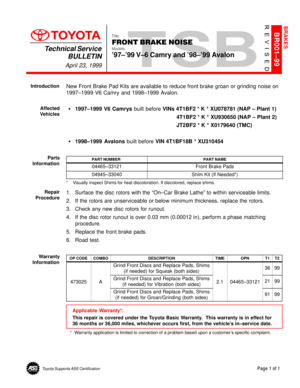 4516
4516 -
 4517
4517 -
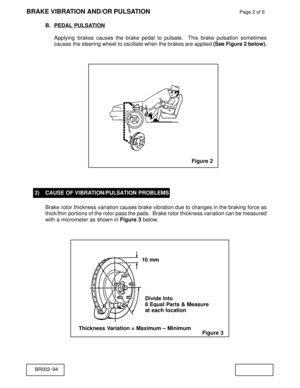 4518
4518 -
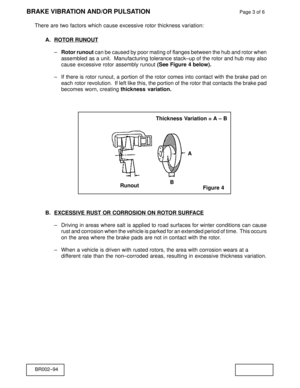 4519
4519 -
 4520
4520 -
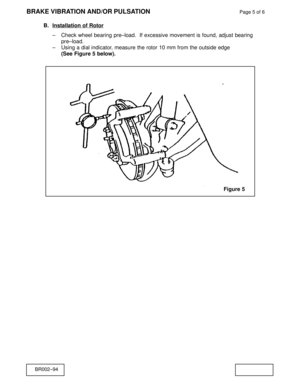 4521
4521 -
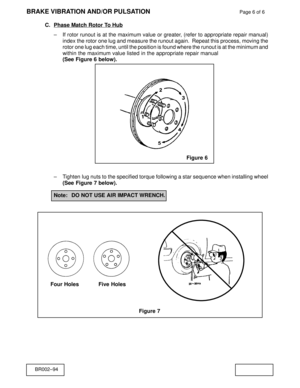 4522
4522 -
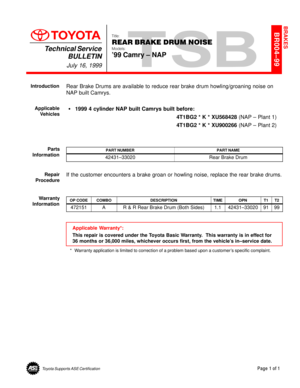 4523
4523 -
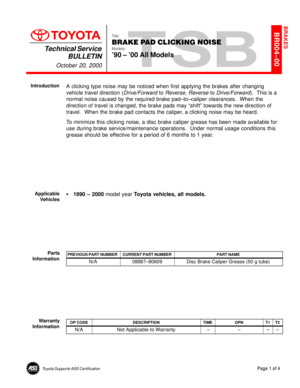 4524
4524 -
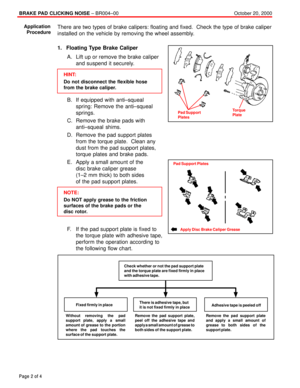 4525
4525 -
 4526
4526 -
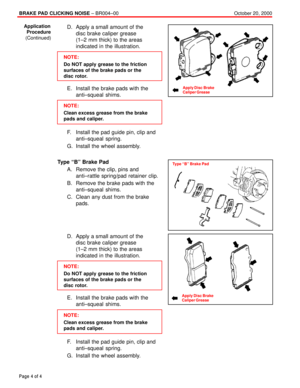 4527
4527 -
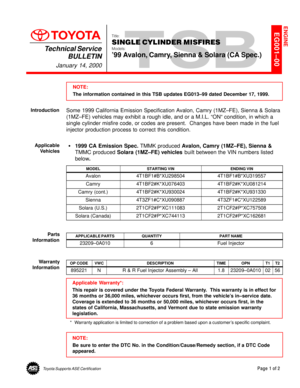 4528
4528 -
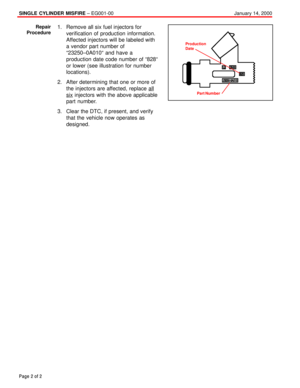 4529
4529 -
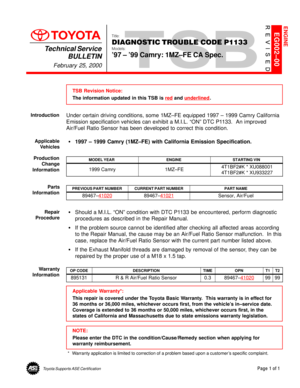 4530
4530 -
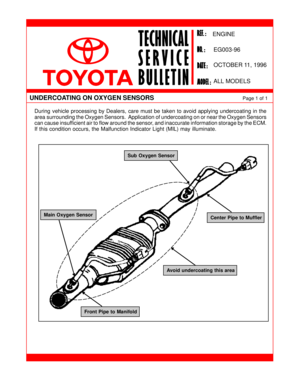 4531
4531 -
 4532
4532 -
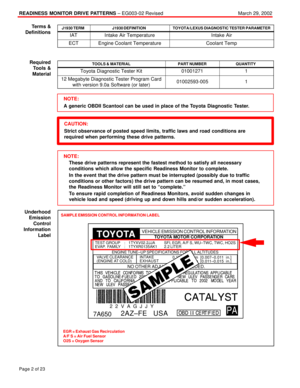 4533
4533 -
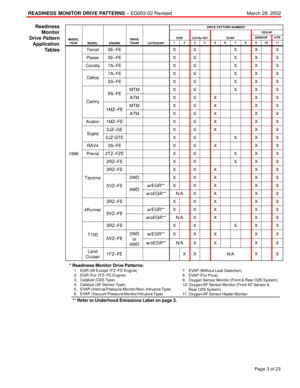 4534
4534 -
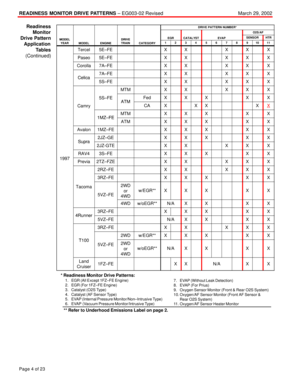 4535
4535 -
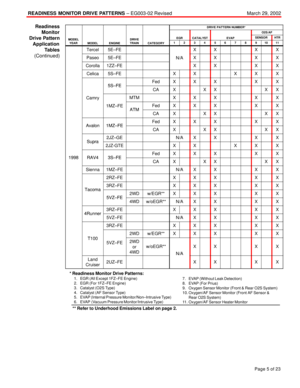 4536
4536 -
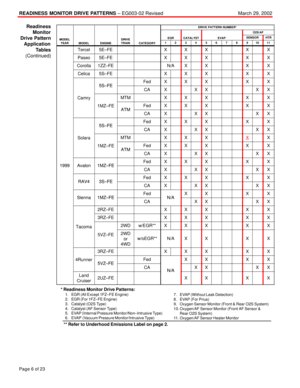 4537
4537 -
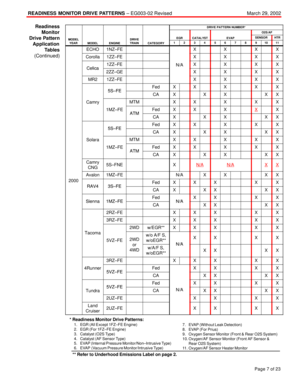 4538
4538 -
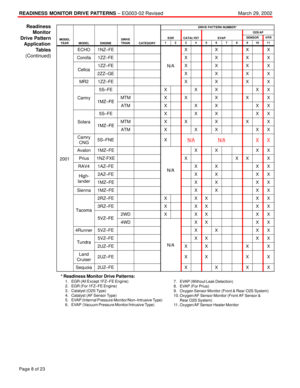 4539
4539 -
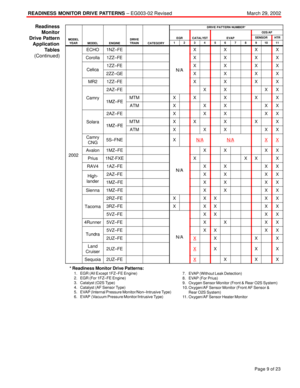 4540
4540 -
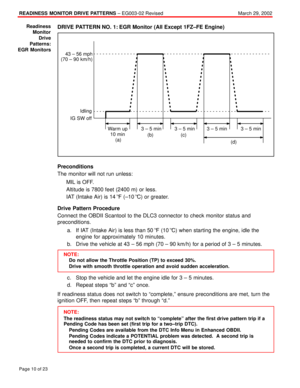 4541
4541 -
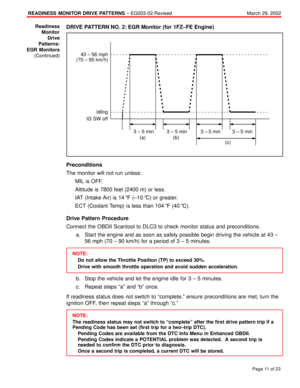 4542
4542 -
 4543
4543 -
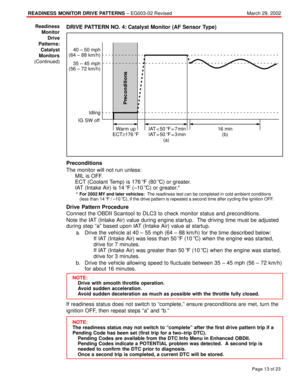 4544
4544 -
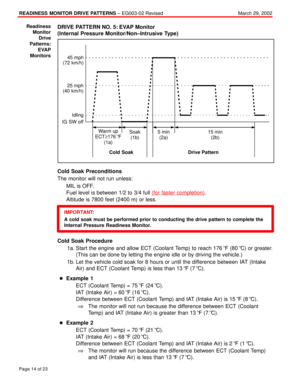 4545
4545 -
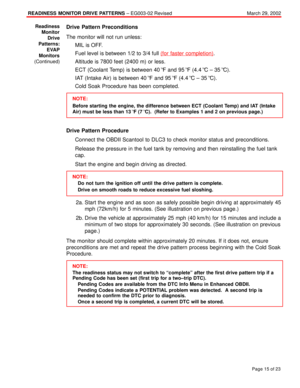 4546
4546 -
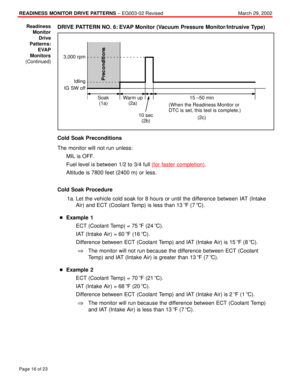 4547
4547 -
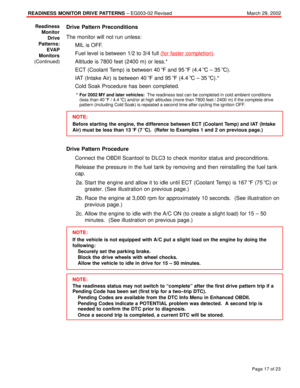 4548
4548 -
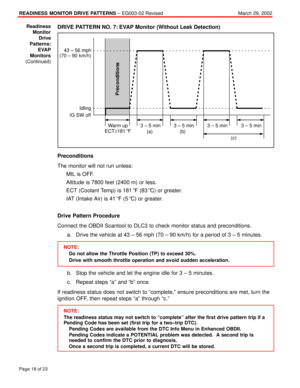 4549
4549 -
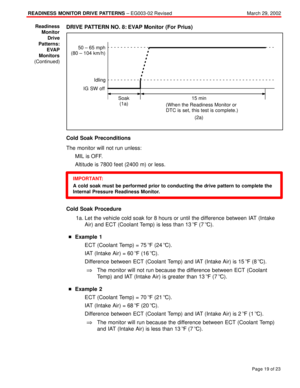 4550
4550 -
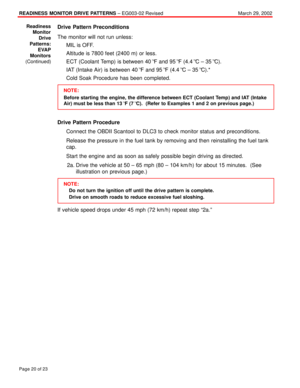 4551
4551 -
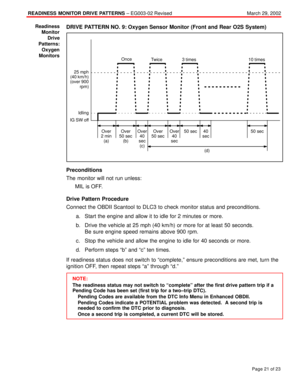 4552
4552 -
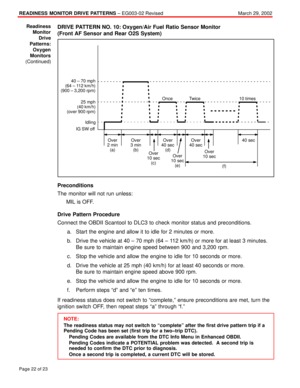 4553
4553 -
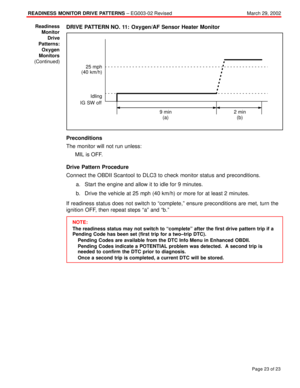 4554
4554 -
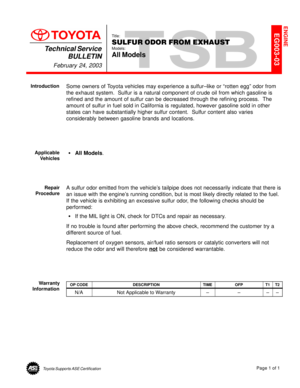 4555
4555 -
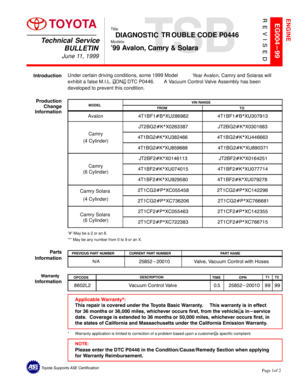 4556
4556 -
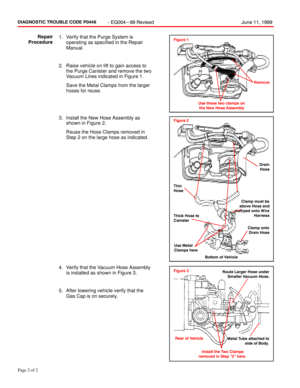 4557
4557 -
 4558
4558 -
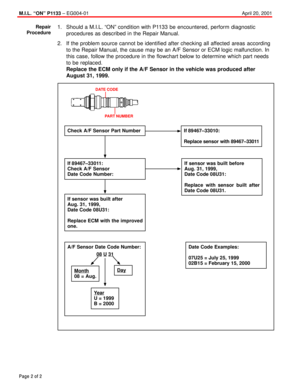 4559
4559 -
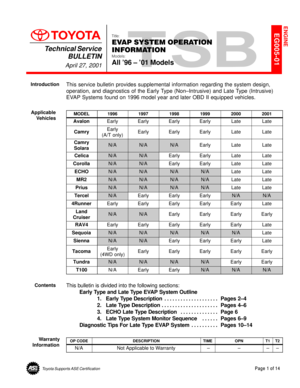 4560
4560 -
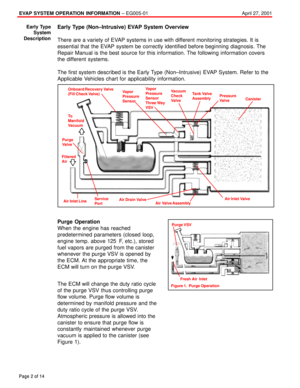 4561
4561 -
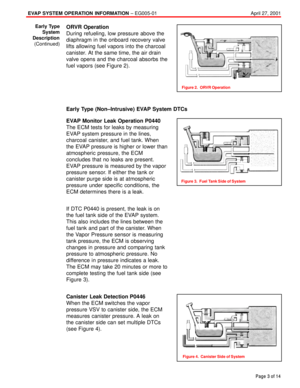 4562
4562 -
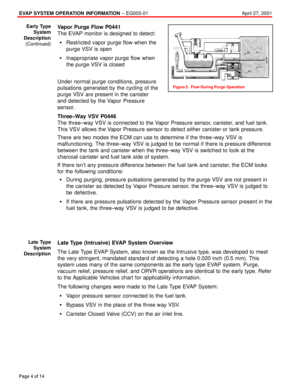 4563
4563 -
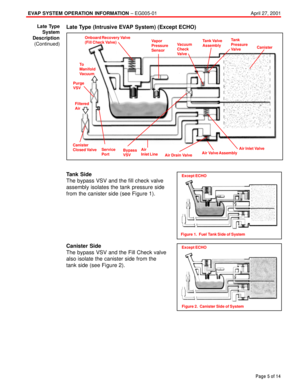 4564
4564 -
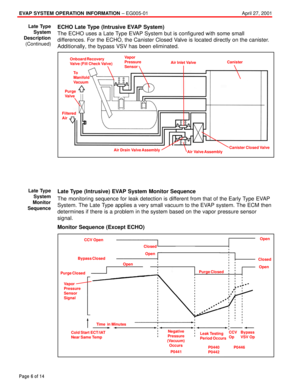 4565
4565 -
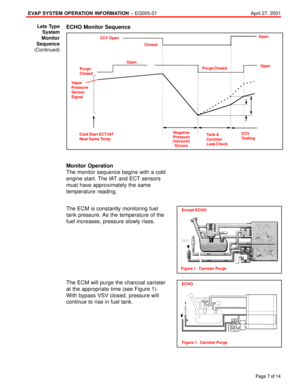 4566
4566 -
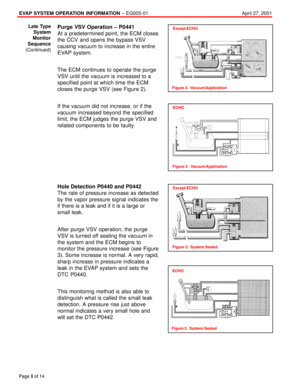 4567
4567 -
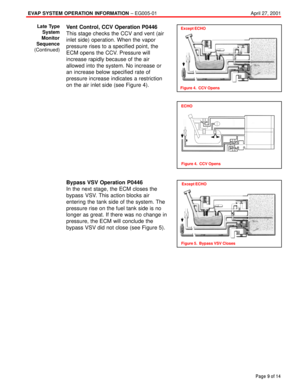 4568
4568 -
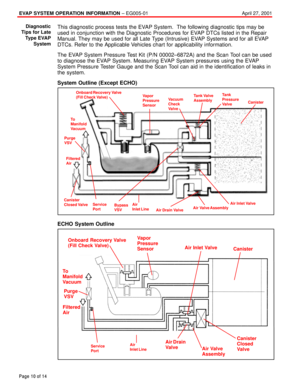 4569
4569 -
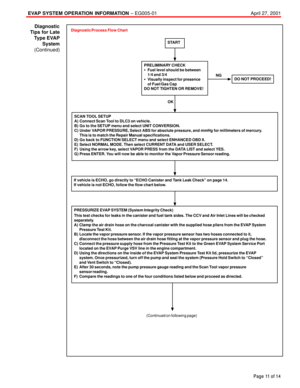 4570
4570 -
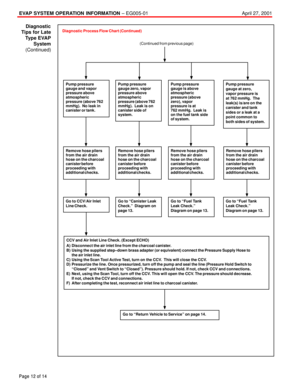 4571
4571 -
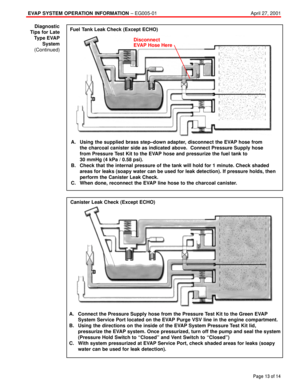 4572
4572 -
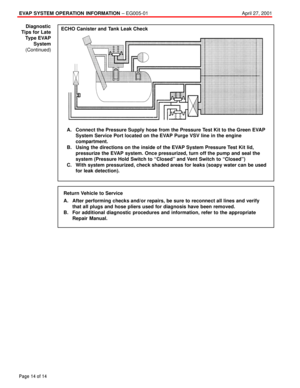 4573
4573 -
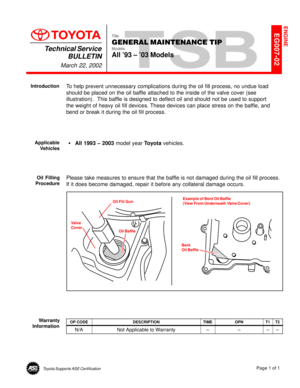 4574
4574 -
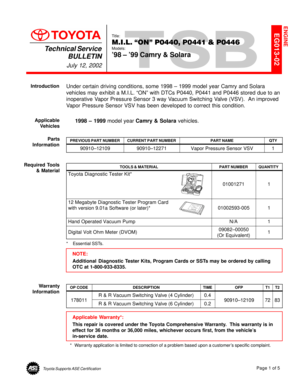 4575
4575 -
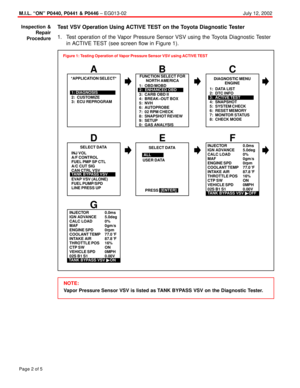 4576
4576 -
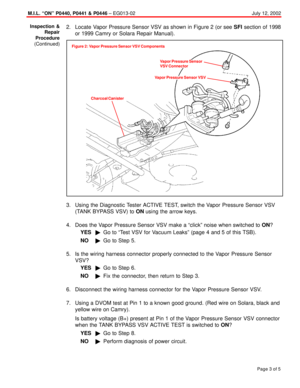 4577
4577 -
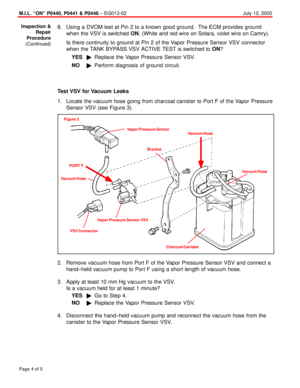 4578
4578 -
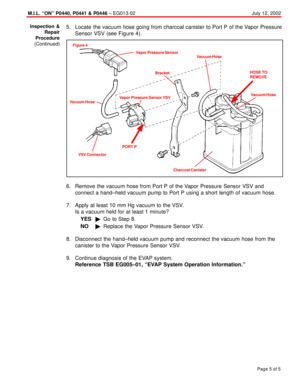 4579
4579 -
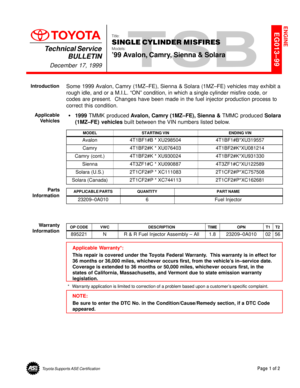 4580
4580 -
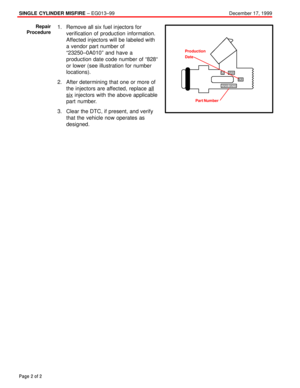 4581
4581 -
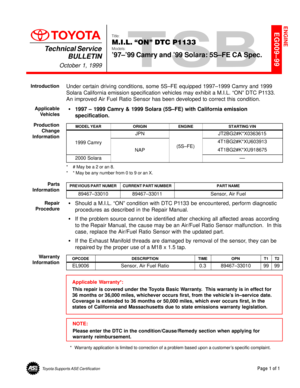 4582
4582 -
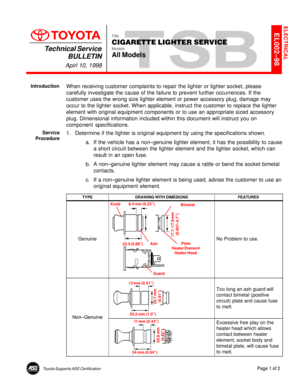 4583
4583 -
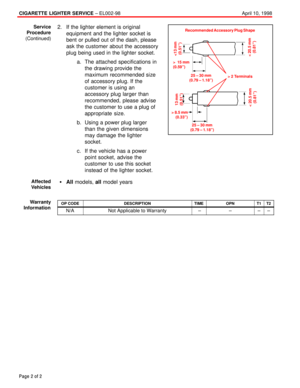 4584
4584 -
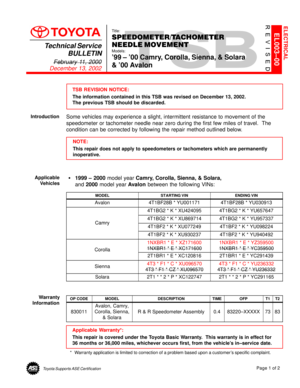 4585
4585 -
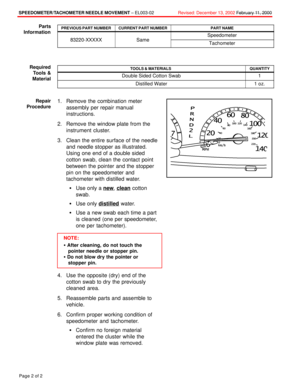 4586
4586 -
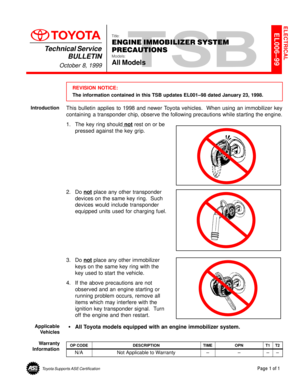 4587
4587 -
 4588
4588 -
 4589
4589 -
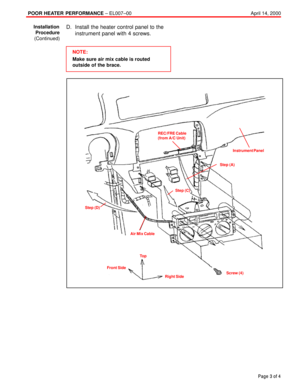 4590
4590 -
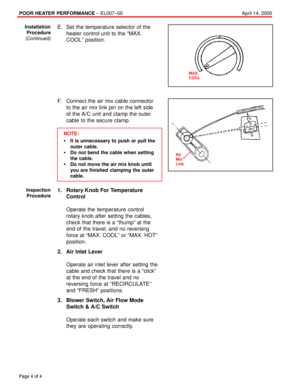 4591
4591 -
 4592
4592 -
 4593
4593 -
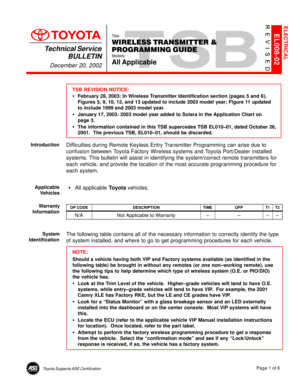 4594
4594 -
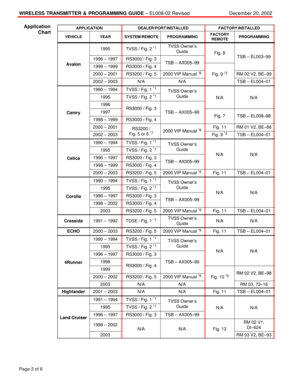 4595
4595 -
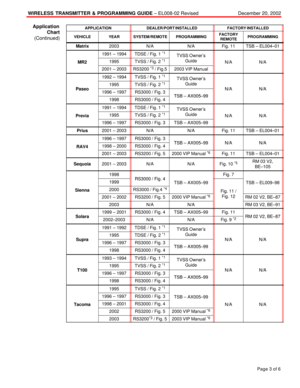 4596
4596 -
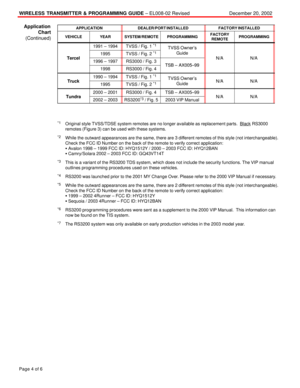 4597
4597 -
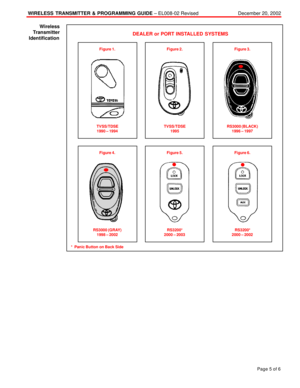 4598
4598 -
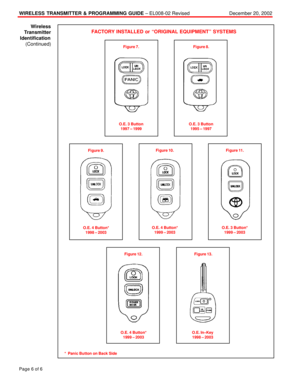 4599
4599 -
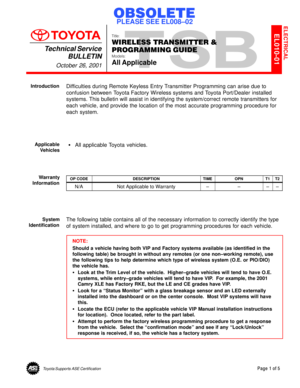 4600
4600 -
 4601
4601 -
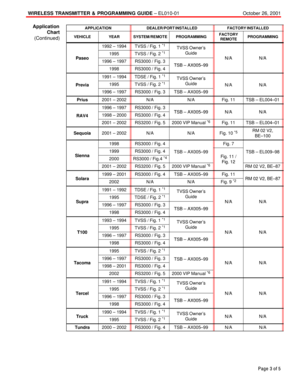 4602
4602 -
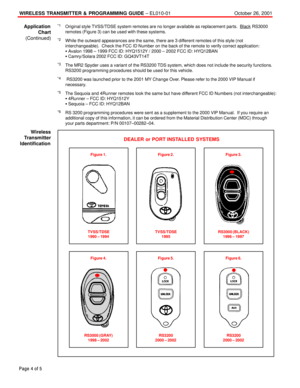 4603
4603 -
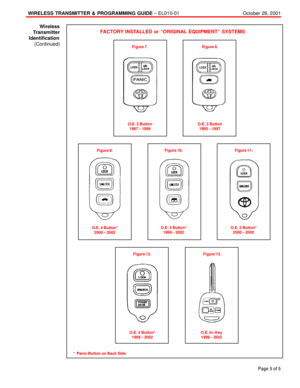 4604
4604 -
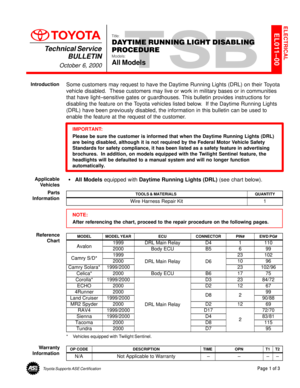 4605
4605 -
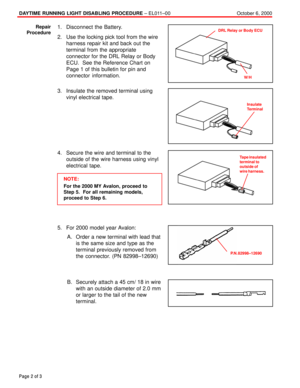 4606
4606 -
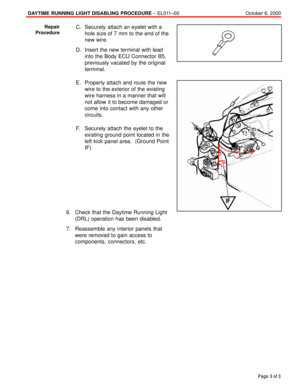 4607
4607 -
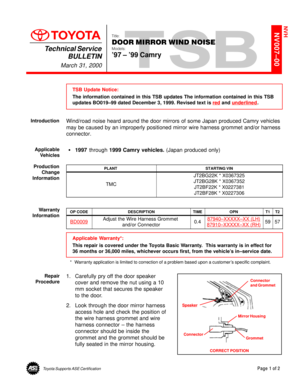 4608
4608 -
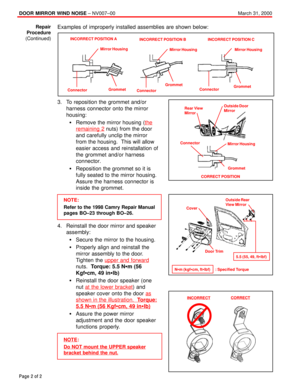 4609
4609 -
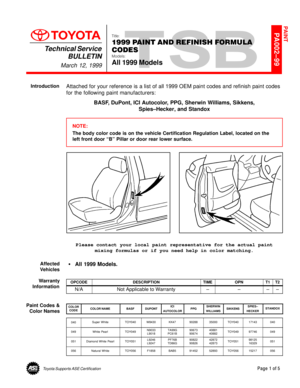 4610
4610 -
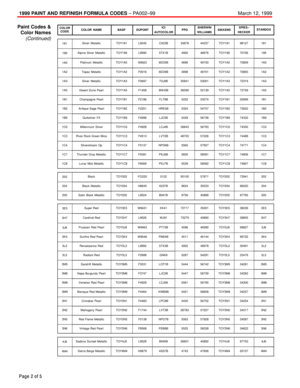 4611
4611 -
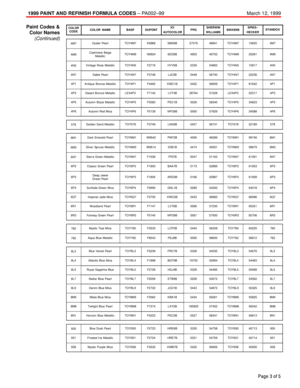 4612
4612 -
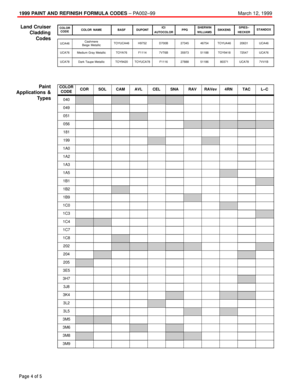 4613
4613 -
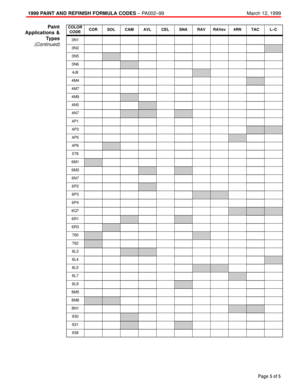 4614
4614 -
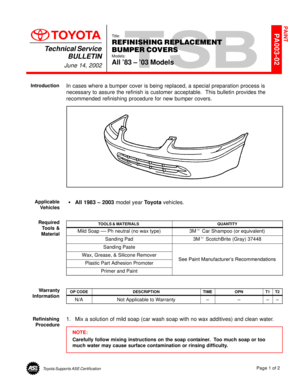 4615
4615 -
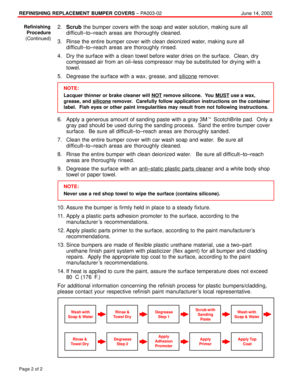 4616
4616 -
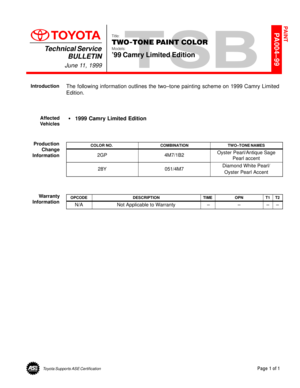 4617
4617 -
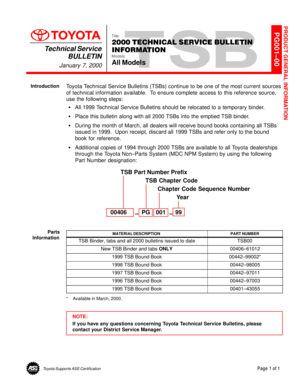 4618
4618 -
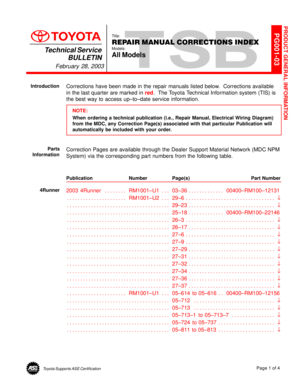 4619
4619 -
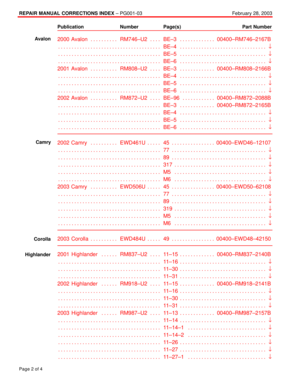 4620
4620 -
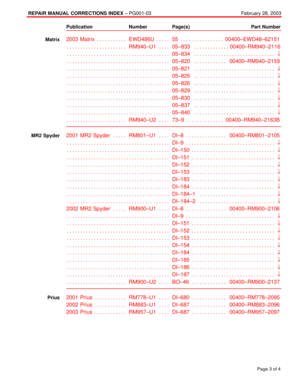 4621
4621 -
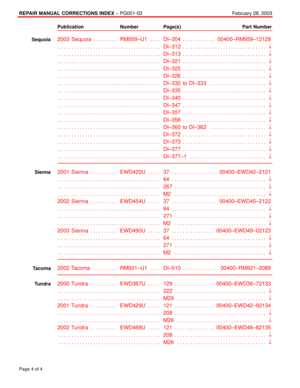 4622
4622 -
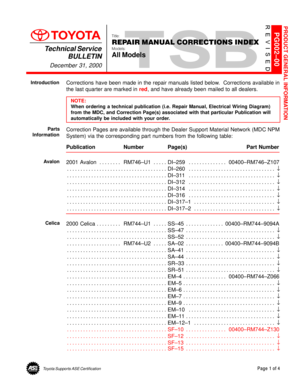 4623
4623 -
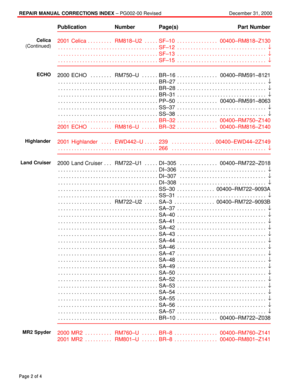 4624
4624 -
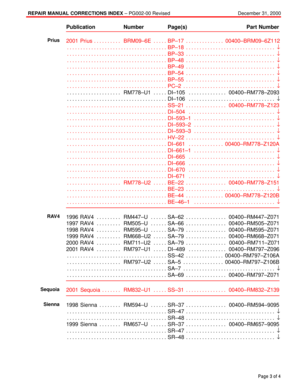 4625
4625 -
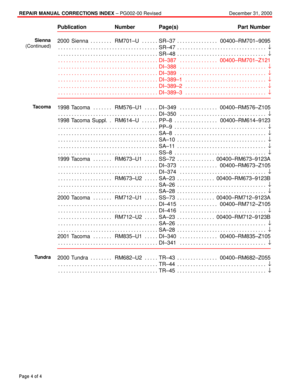 4626
4626 -
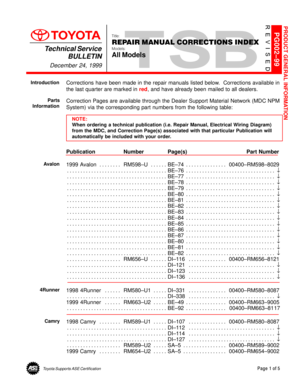 4627
4627 -
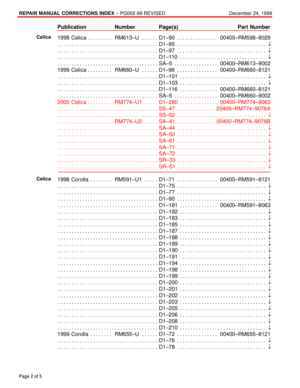 4628
4628 -
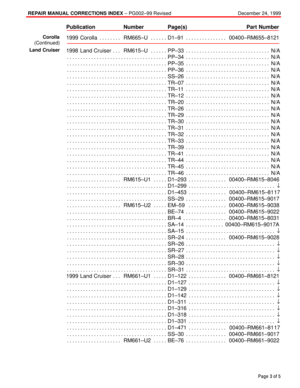 4629
4629 -
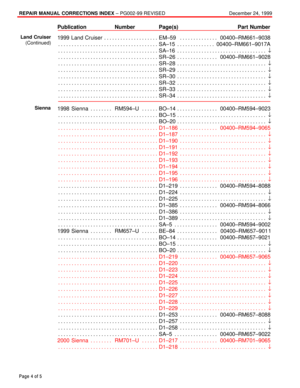 4630
4630 -
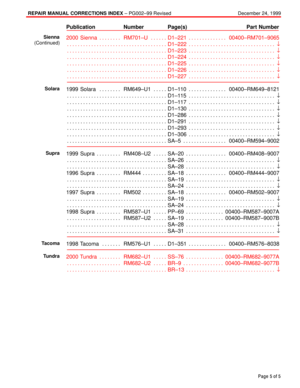 4631
4631 -
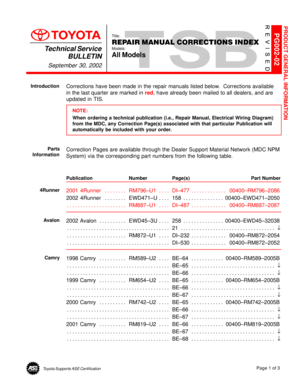 4632
4632 -
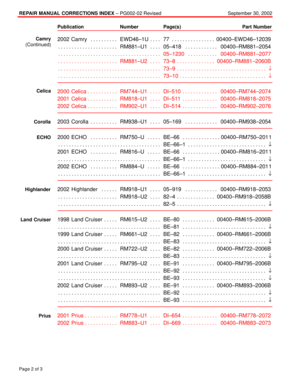 4633
4633 -
 4634
4634 -
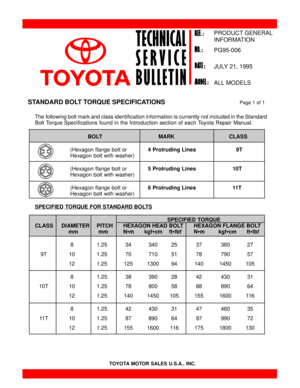 4635
4635 -
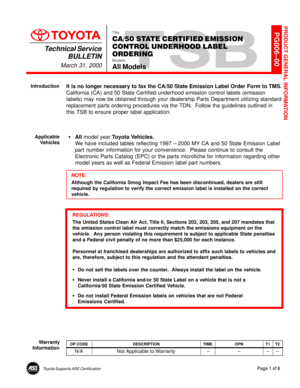 4636
4636 -
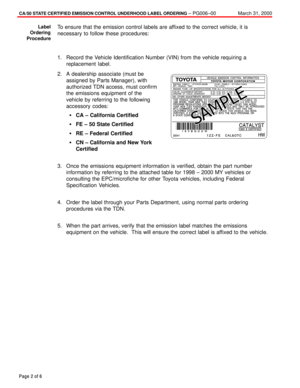 4637
4637 -
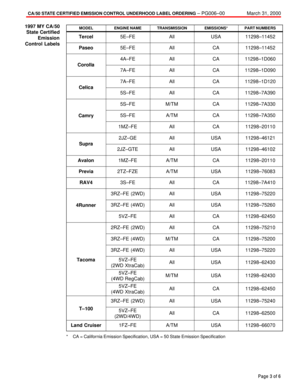 4638
4638 -
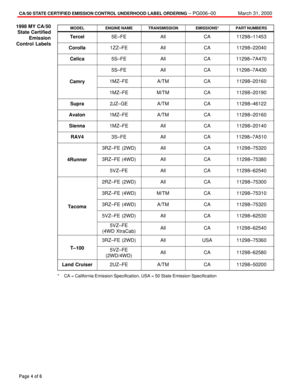 4639
4639 -
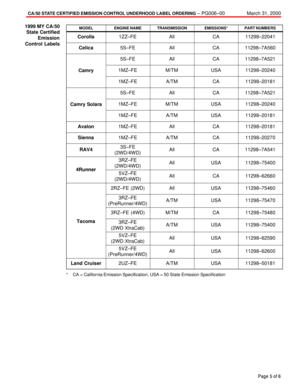 4640
4640 -
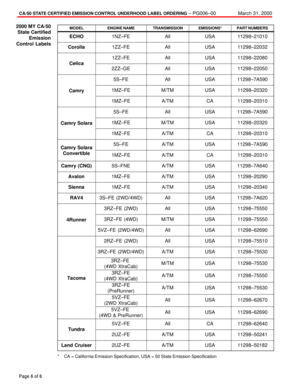 4641
4641 -
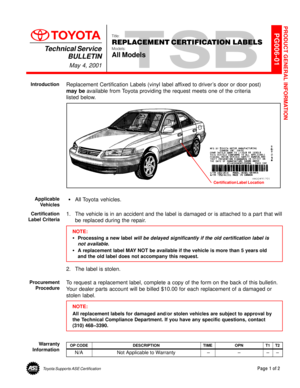 4642
4642 -
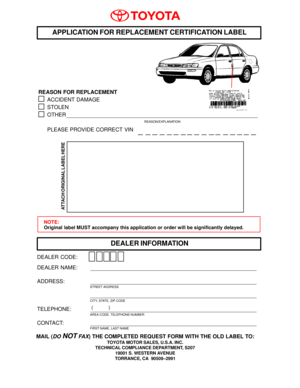 4643
4643 -
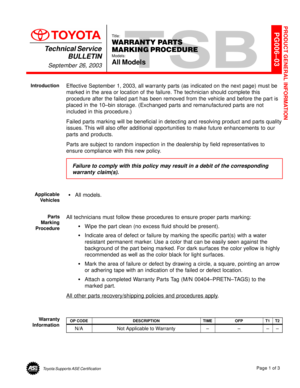 4644
4644 -
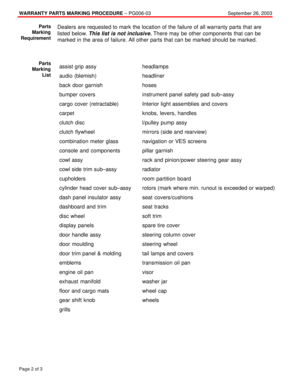 4645
4645 -
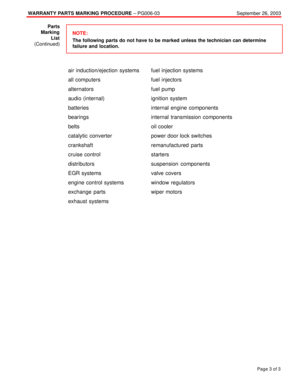 4646
4646 -
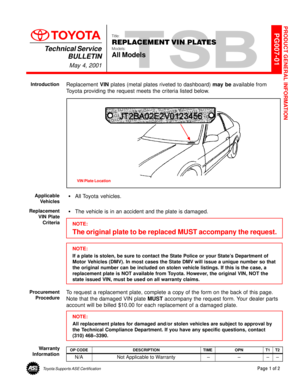 4647
4647 -
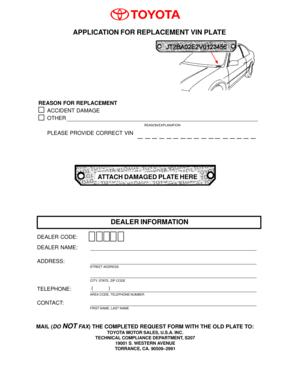 4648
4648 -
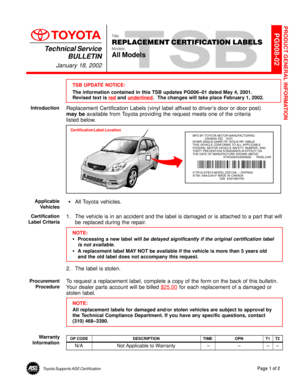 4649
4649 -
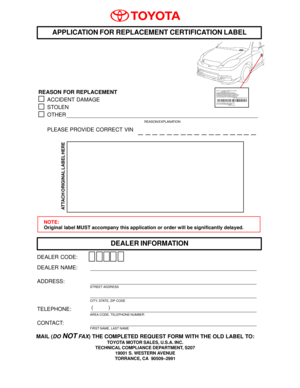 4650
4650 -
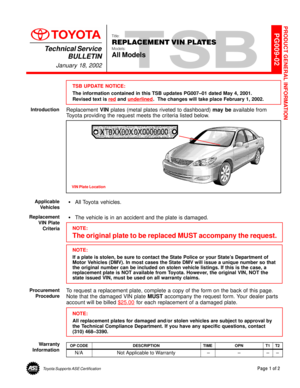 4651
4651 -
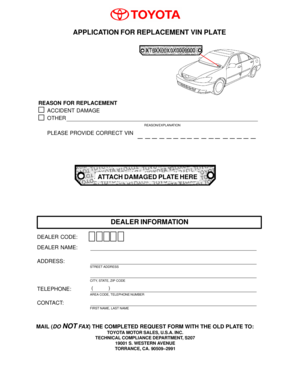 4652
4652 -
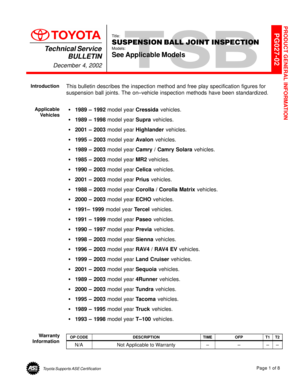 4653
4653 -
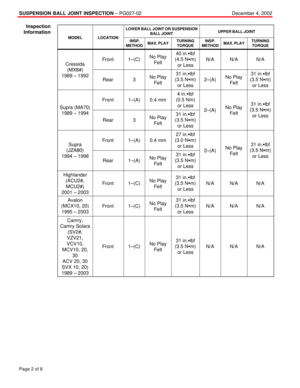 4654
4654 -
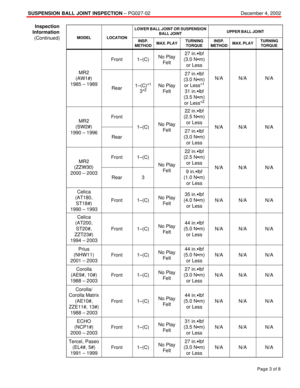 4655
4655 -
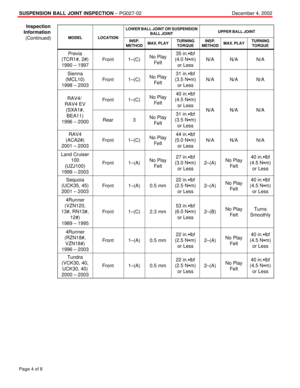 4656
4656 -
 4657
4657 -
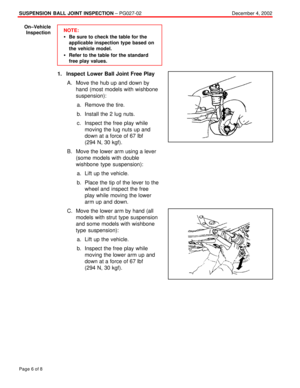 4658
4658 -
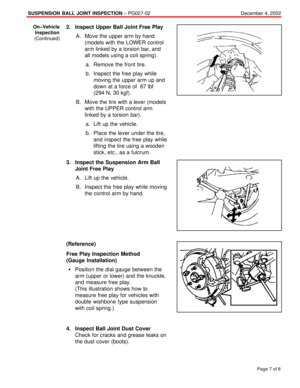 4659
4659 -
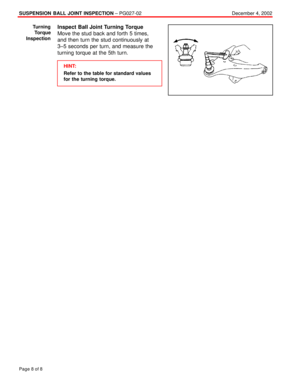 4660
4660 -
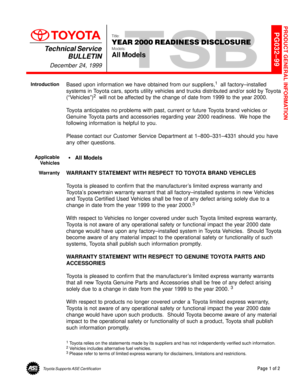 4661
4661 -
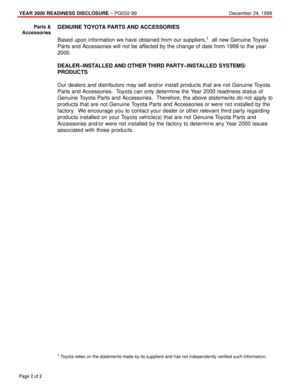 4662
4662 -
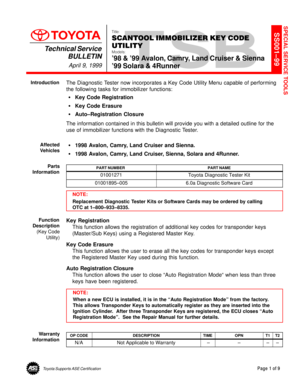 4663
4663 -
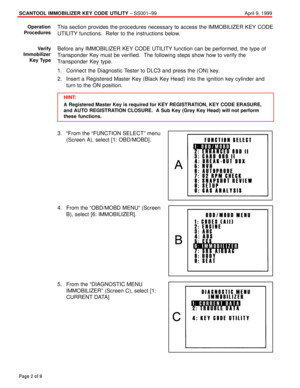 4664
4664 -
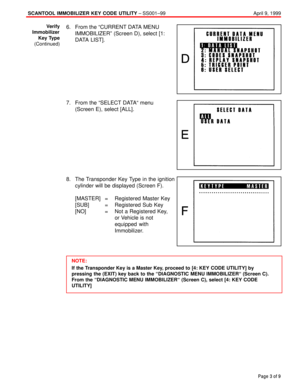 4665
4665 -
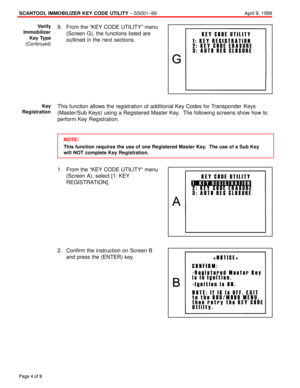 4666
4666 -
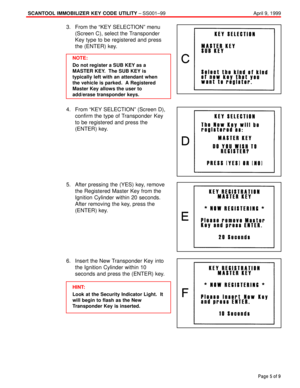 4667
4667 -
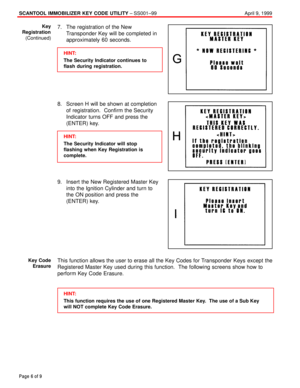 4668
4668 -
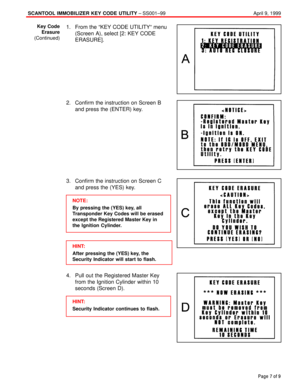 4669
4669 -
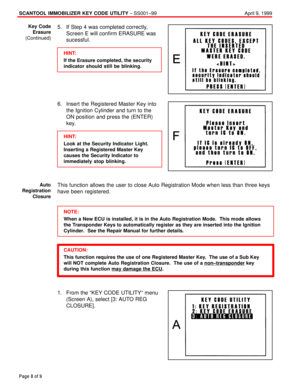 4670
4670 -
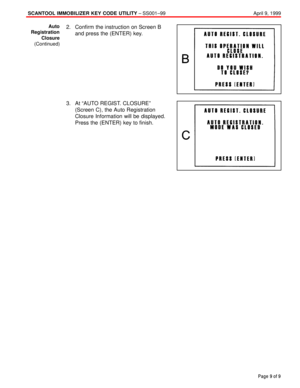 4671
4671 -
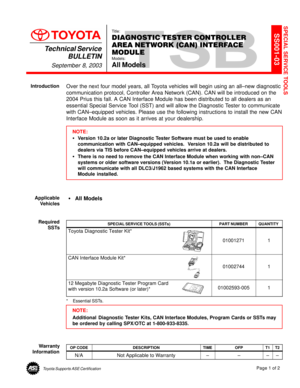 4672
4672 -
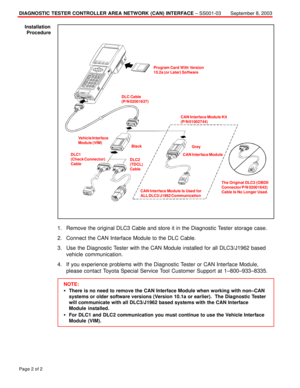 4673
4673 -
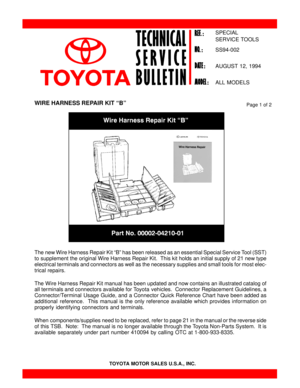 4674
4674 -
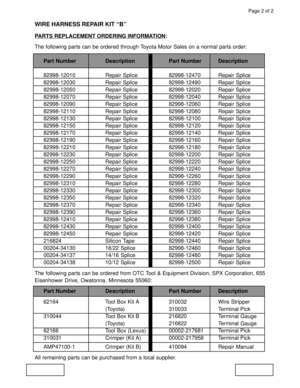 4675
4675 -
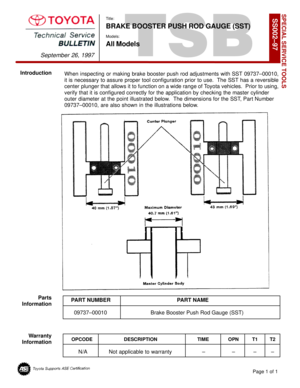 4676
4676 -
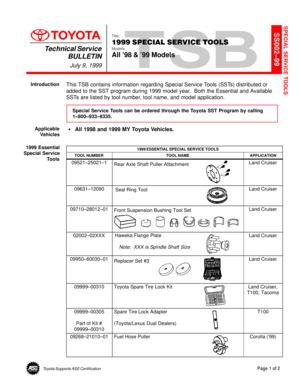 4677
4677 -
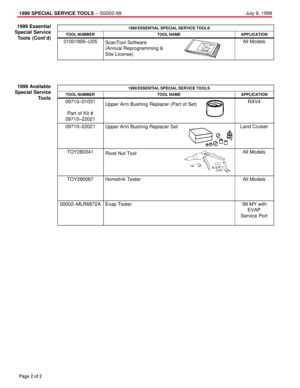 4678
4678 -
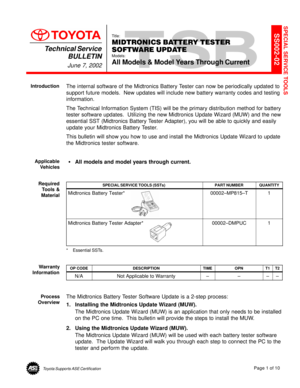 4679
4679 -
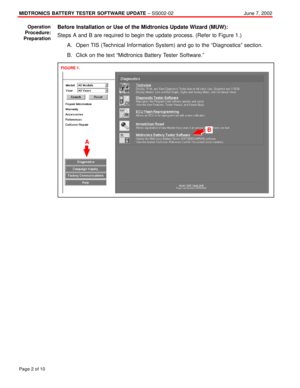 4680
4680 -
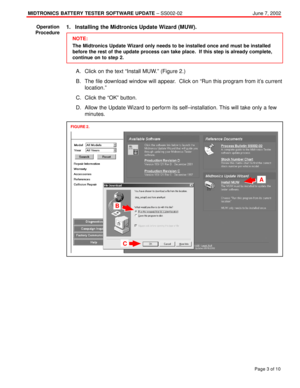 4681
4681 -
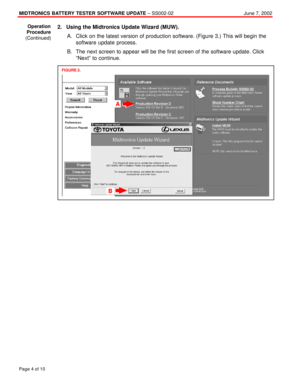 4682
4682 -
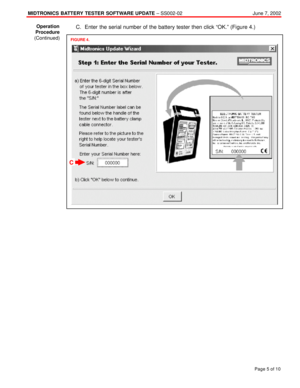 4683
4683 -
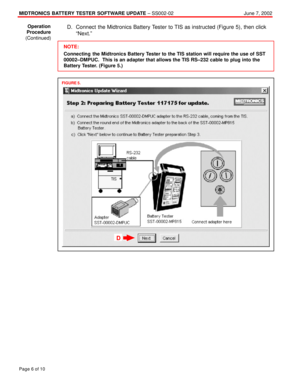 4684
4684 -
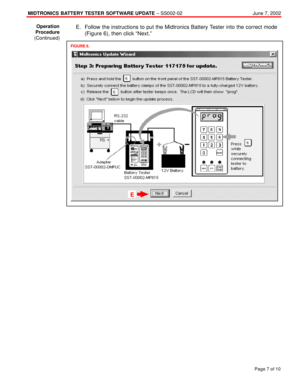 4685
4685 -
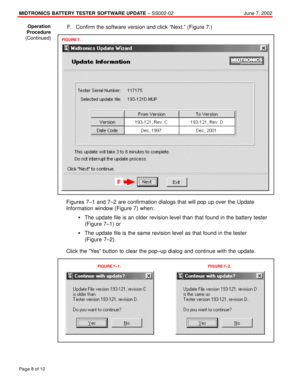 4686
4686 -
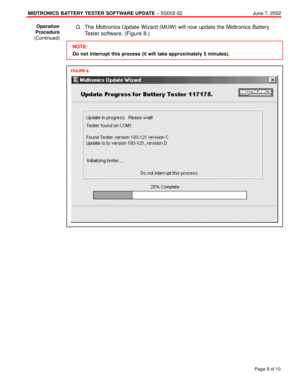 4687
4687 -
 4688
4688 -
 4689
4689 -
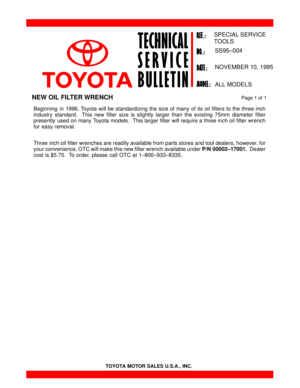 4690
4690 -
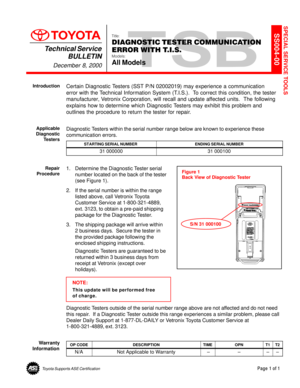 4691
4691 -
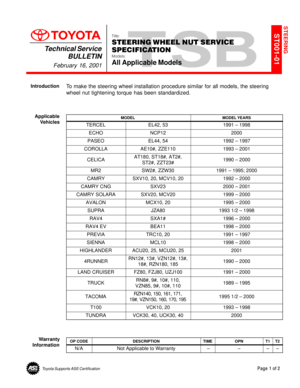 4692
4692 -
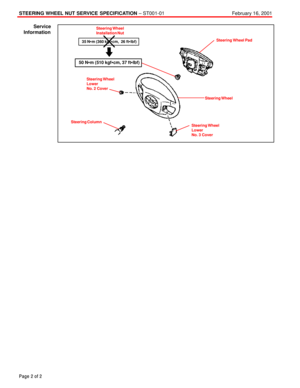 4693
4693 -
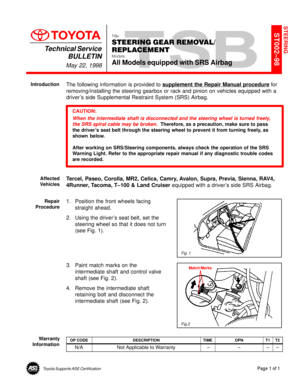 4694
4694 -
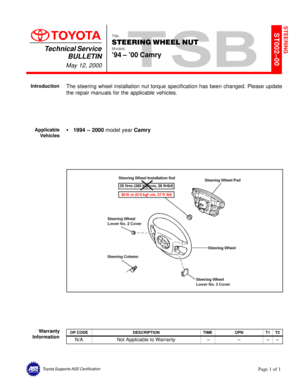 4695
4695 -
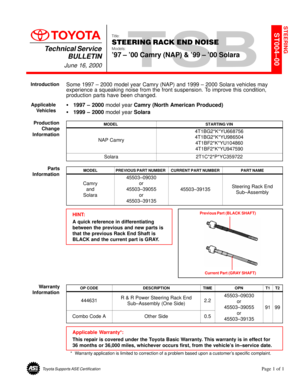 4696
4696 -
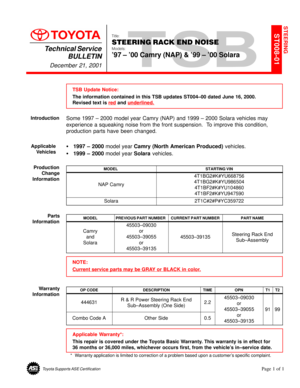 4697
4697 -
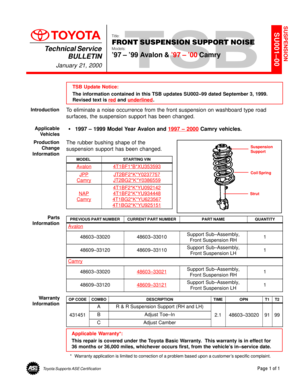 4698
4698 -
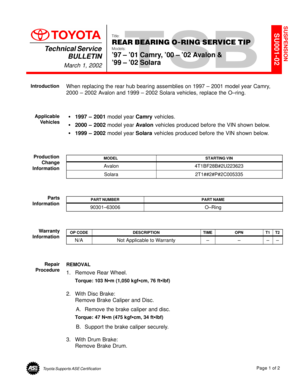 4699
4699 -
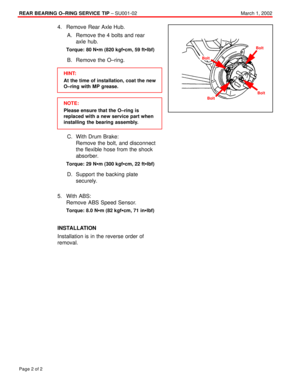 4700
4700 -
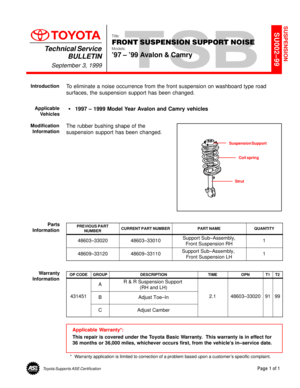 4701
4701 -
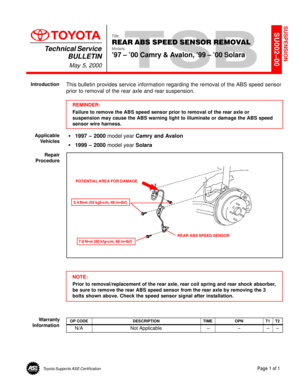 4702
4702 -
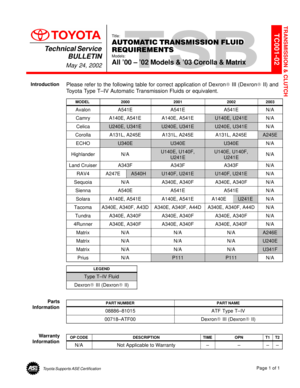 4703
4703 -
 4704
4704 -
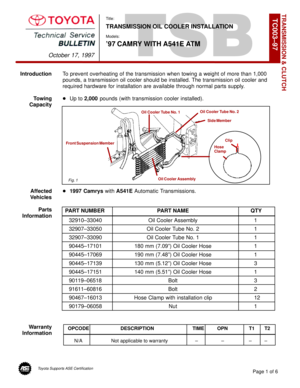 4705
4705 -
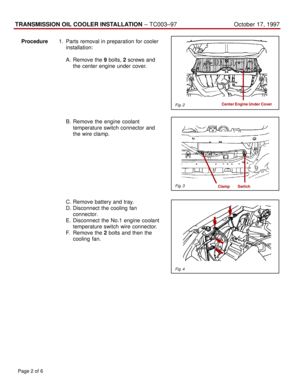 4706
4706 -
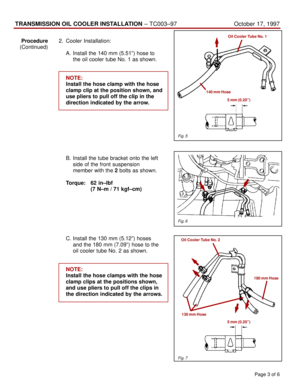 4707
4707 -
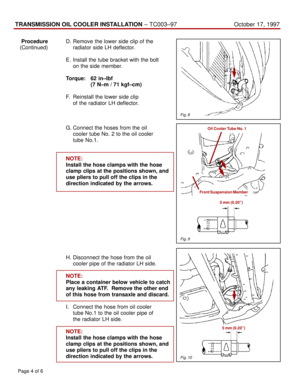 4708
4708 -
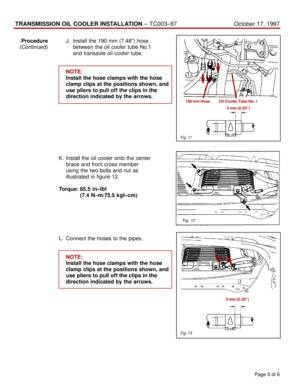 4709
4709 -
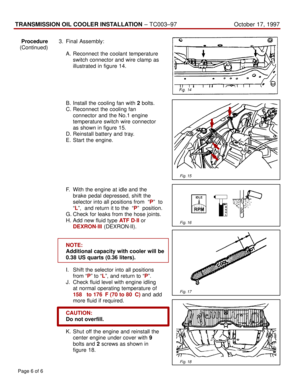 4710
4710 -
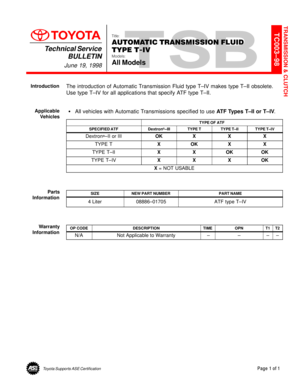 4711
4711 -
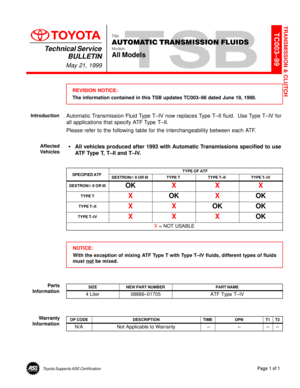 4712
4712 -
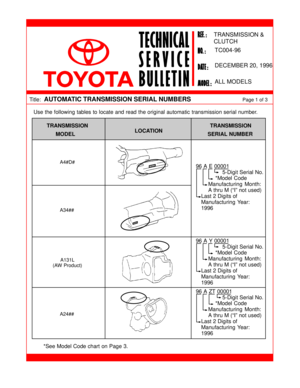 4713
4713 -
 4714
4714 -
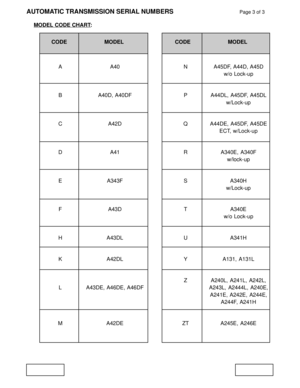 4715
4715 -
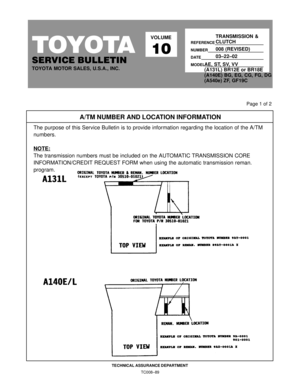 4716
4716 -
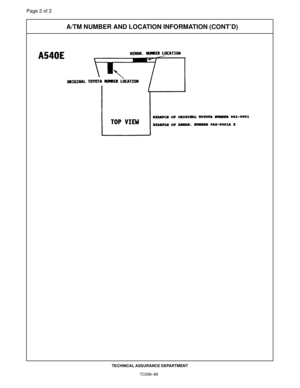 4717
4717 -
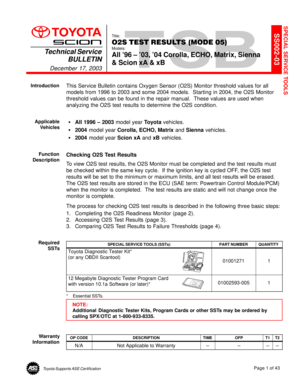 4718
4718 -
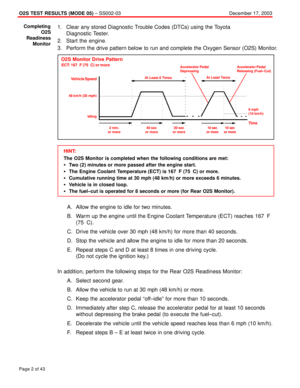 4719
4719 -
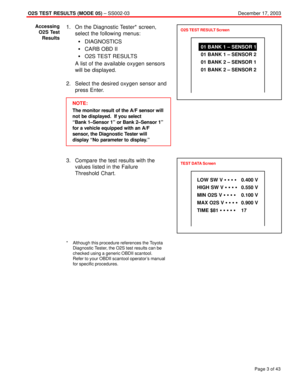 4720
4720 -
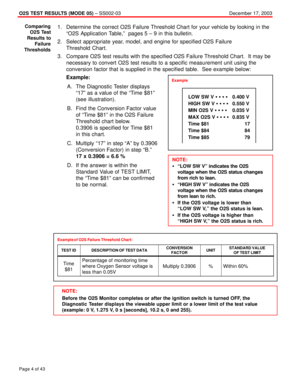 4721
4721 -
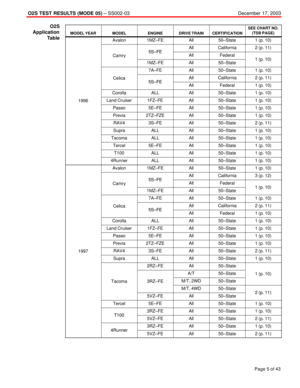 4722
4722 -
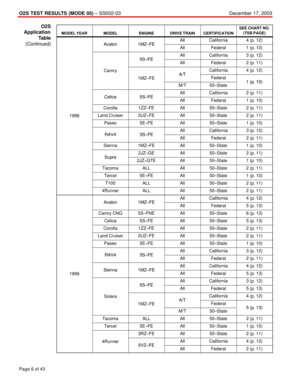 4723
4723 -
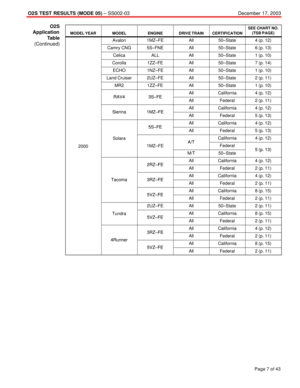 4724
4724 -
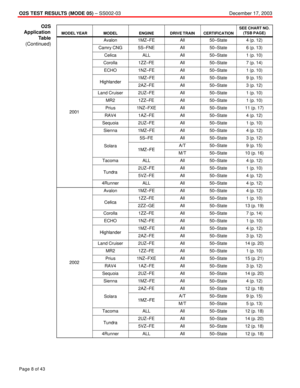 4725
4725 -
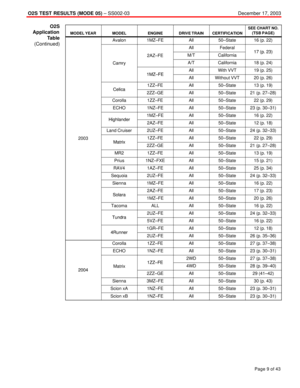 4726
4726 -
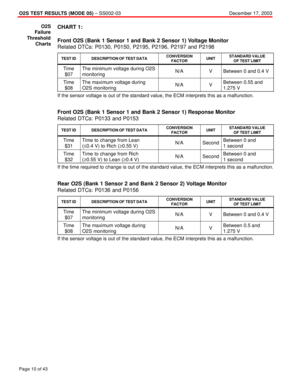 4727
4727 -
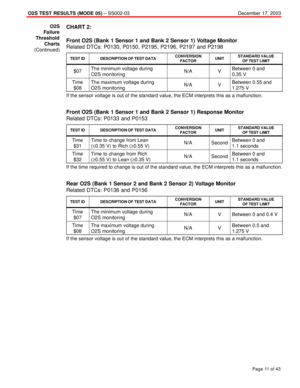 4728
4728 -
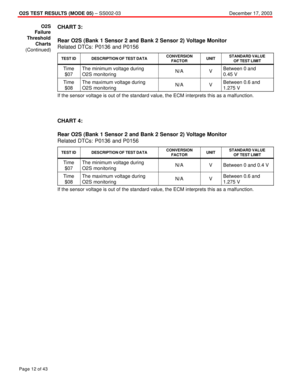 4729
4729 -
 4730
4730 -
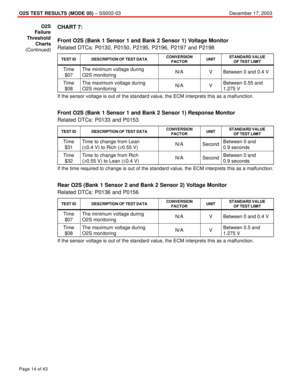 4731
4731 -
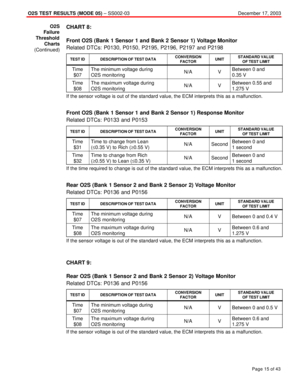 4732
4732 -
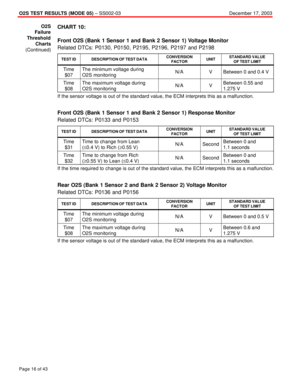 4733
4733 -
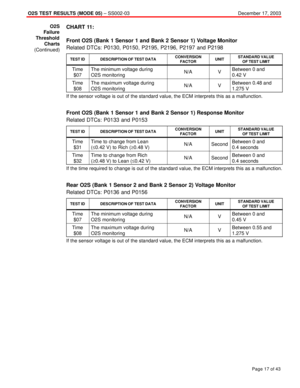 4734
4734 -
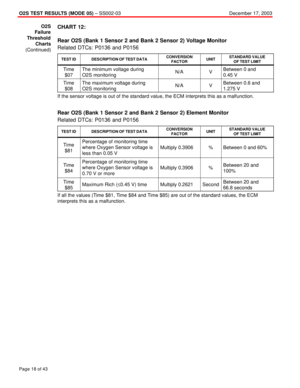 4735
4735 -
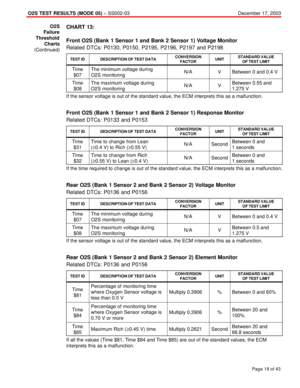 4736
4736 -
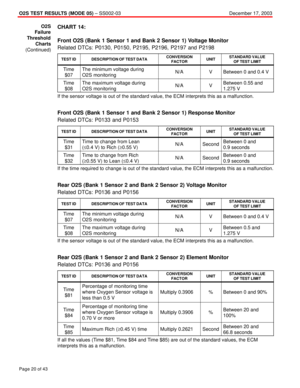 4737
4737 -
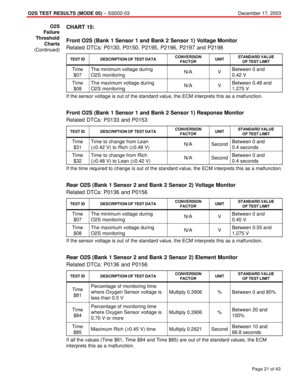 4738
4738 -
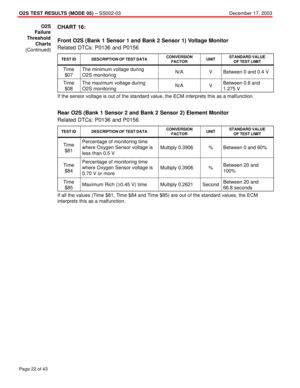 4739
4739 -
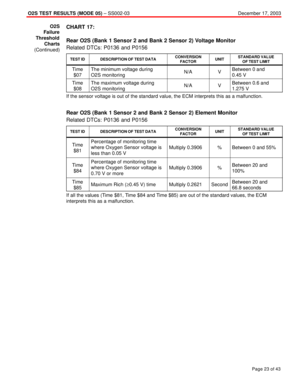 4740
4740 -
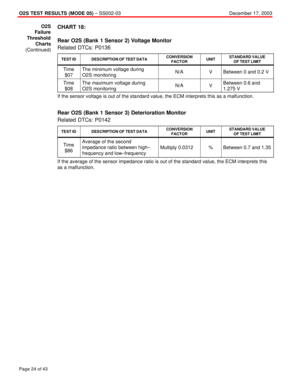 4741
4741 -
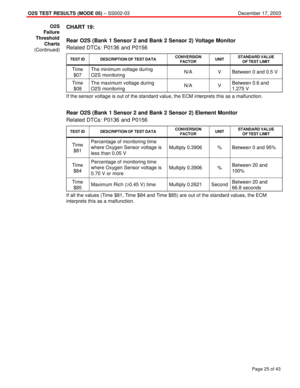 4742
4742 -
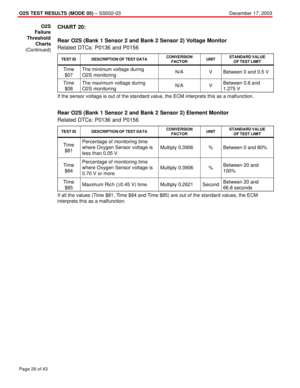 4743
4743 -
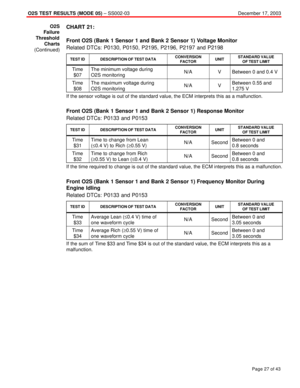 4744
4744 -
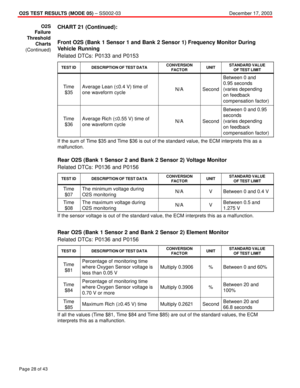 4745
4745 -
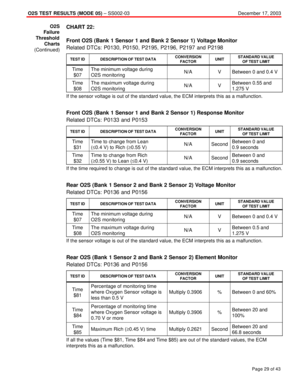 4746
4746 -
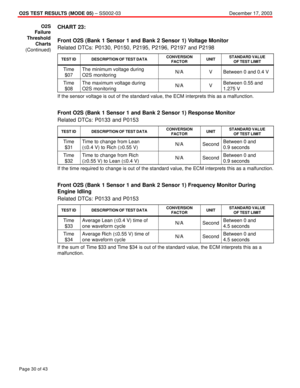 4747
4747 -
 4748
4748 -
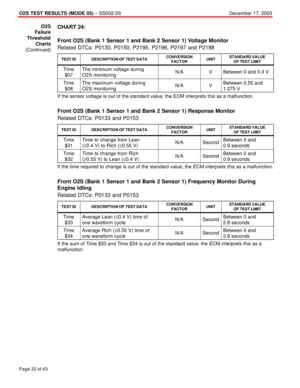 4749
4749 -
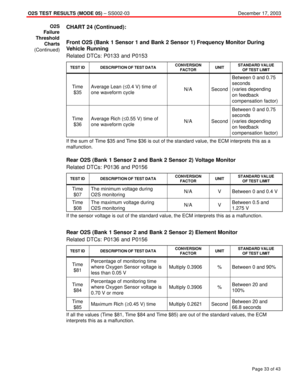 4750
4750 -
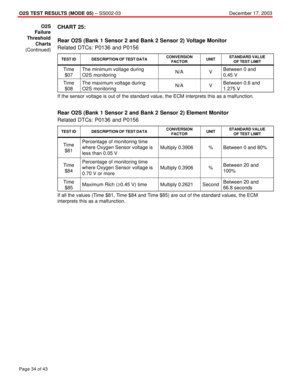 4751
4751 -
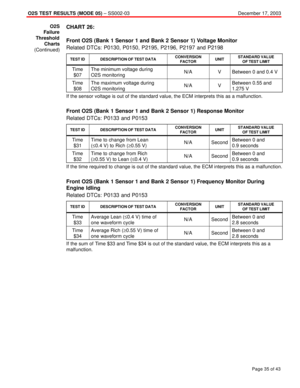 4752
4752 -
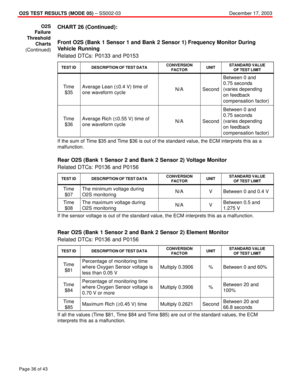 4753
4753 -
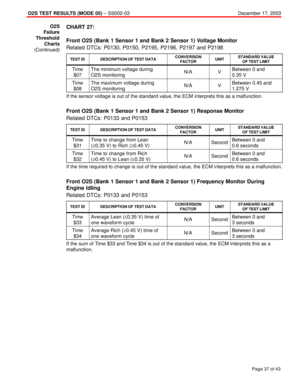 4754
4754 -
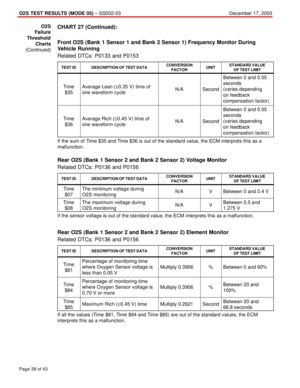 4755
4755 -
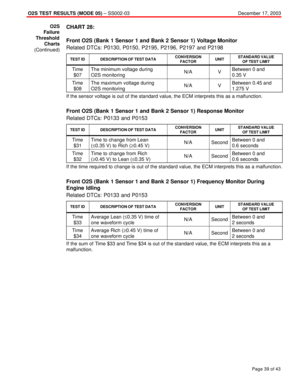 4756
4756 -
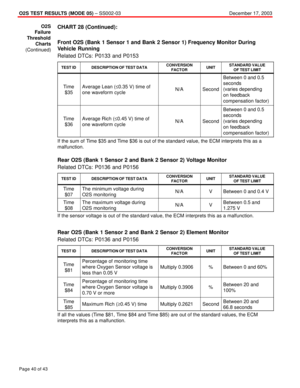 4757
4757 -
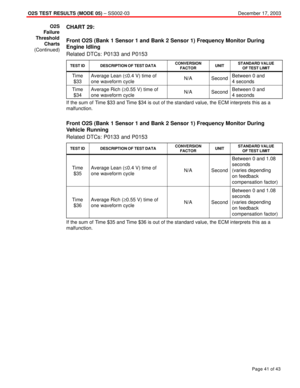 4758
4758 -
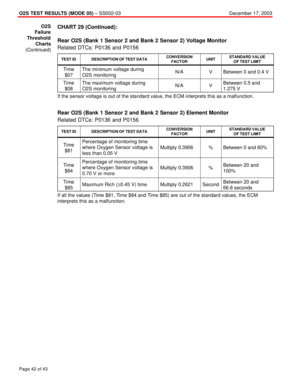 4759
4759 -
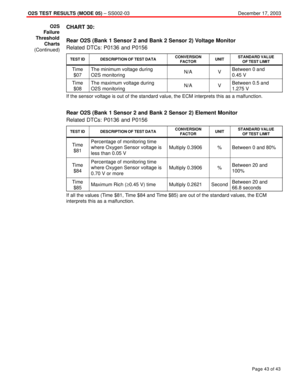 4760
4760 -
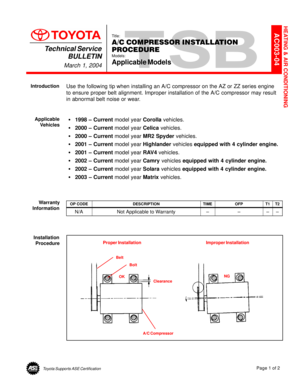 4761
4761 -
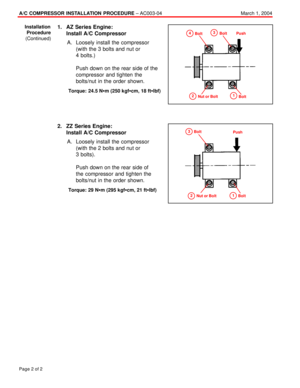 4762
4762 -
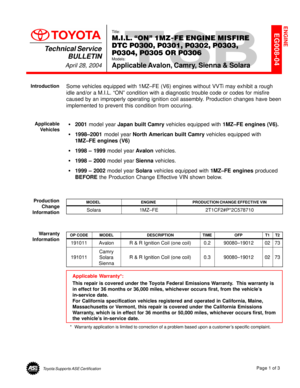 4763
4763 -
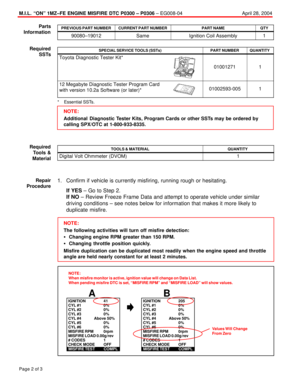 4764
4764 -
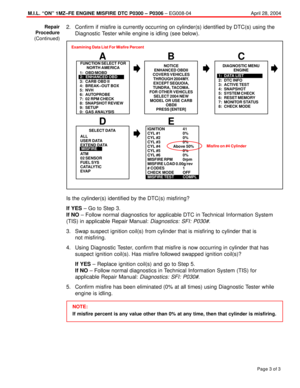 4765
4765 -
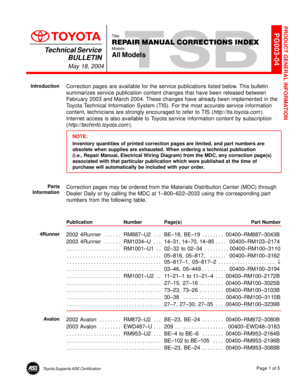 4766
4766 -
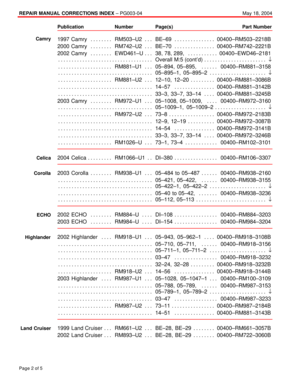 4767
4767 -
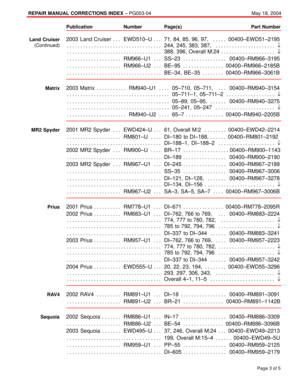 4768
4768 -
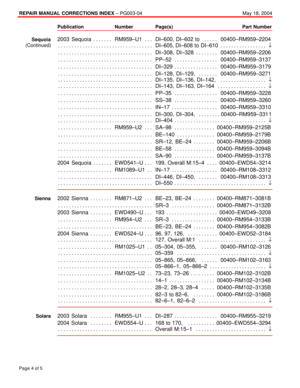 4769
4769