2006 LAND ROVER FRELANDER 2 display
[x] Cancel search: displayPage 2949 of 3229
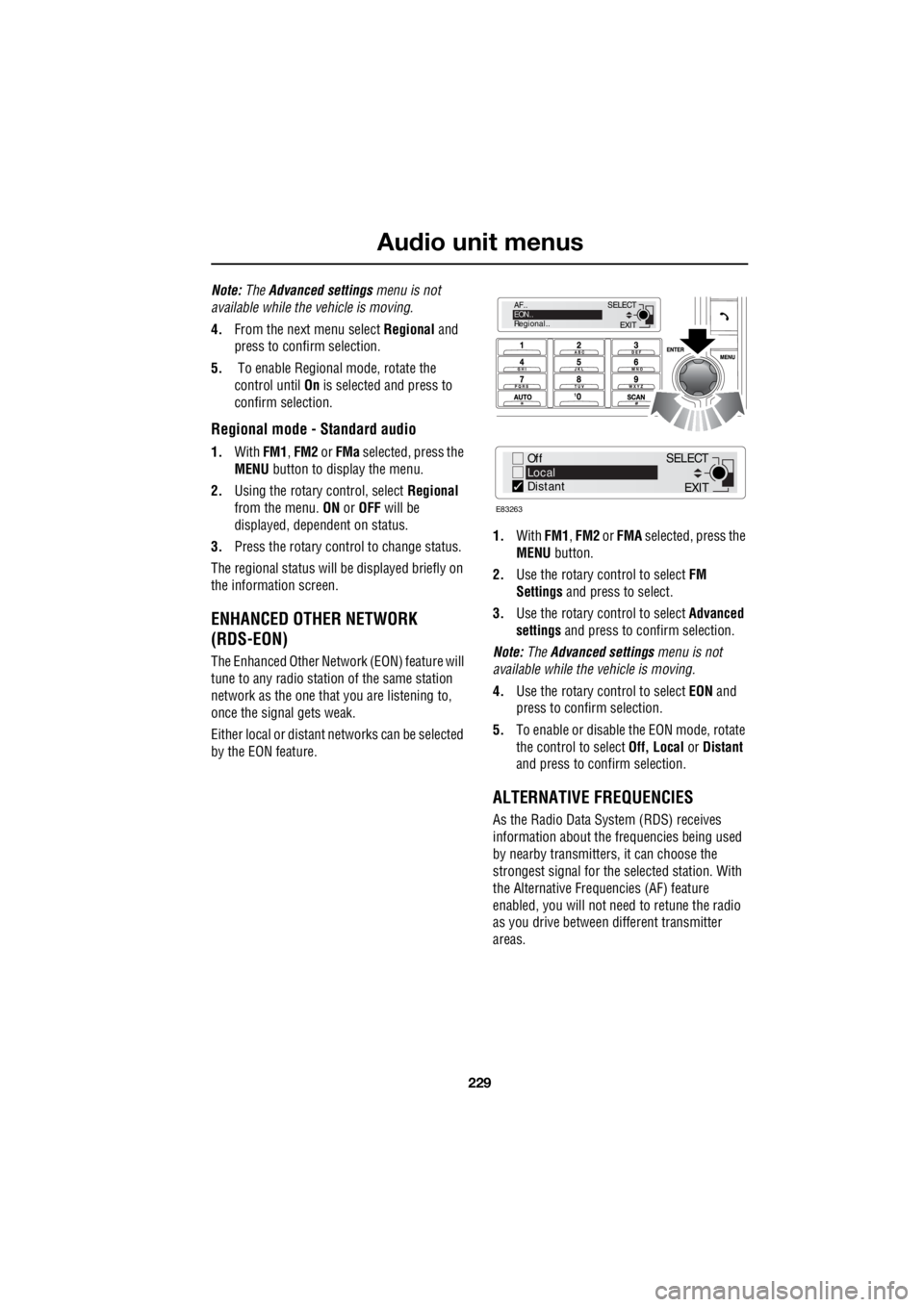
229
Audio unit menus
R
Note: The Advanced settings menu is not
available while the vehicle is moving.
4. From the next menu select Regional and
press to confirm selection.
5. To enable Regional mode, rotate the
control until On is selected and press to
confirm selection.
Regional mode - Standard audio
1. With FM1, FM2 or FMa selected, press the
MENU button to display the menu.
2. Using the rotary control, select Regional
from the menu. ON or OFF will be
displayed, dependent on status.
3. Press the rotary control to change status.
The regional status will be displayed briefly on
the information screen.
ENHANCED OTHER NETWORK
(RDS-EON)
The Enhanced Other Network (EON) feature will
tune to any radio stati on of the same station
network as the one that you are listening to,
once the signal gets weak.
Either local or distant networks can be selected
by the EON feature. 1.
With FM1, FM2 or FMA selected, press the
MENU button.
2. Use the rotary control to select FM
Settings and press to select.
3. Use the rotary control to select Advanced
settings and press to confirm selection.
Note: The Advanced settings menu is not
available while the vehicle is moving.
4. Use the rotary control to select EON and
press to confirm selection.
5. To enable or disable the EON mode, rotate
the control to select Off, Local or Distant
and press to c onfirm selection.
ALTERNATIVE FREQUENCIES
As the Radio Data System (RDS) receives
information about the frequencies being used
by nearby transmitters, it can choose the
strongest signal for the se lected station. With
the Alternative Frequencies (AF) feature
enabled, you will not need to retune the radio
as you drive between different transmitter
areas.
EXIT
SELECT
AF..
EON..
Regional..
Off
Local
Distant
E83263
EXIT
SELECT
Page 2950 of 3229
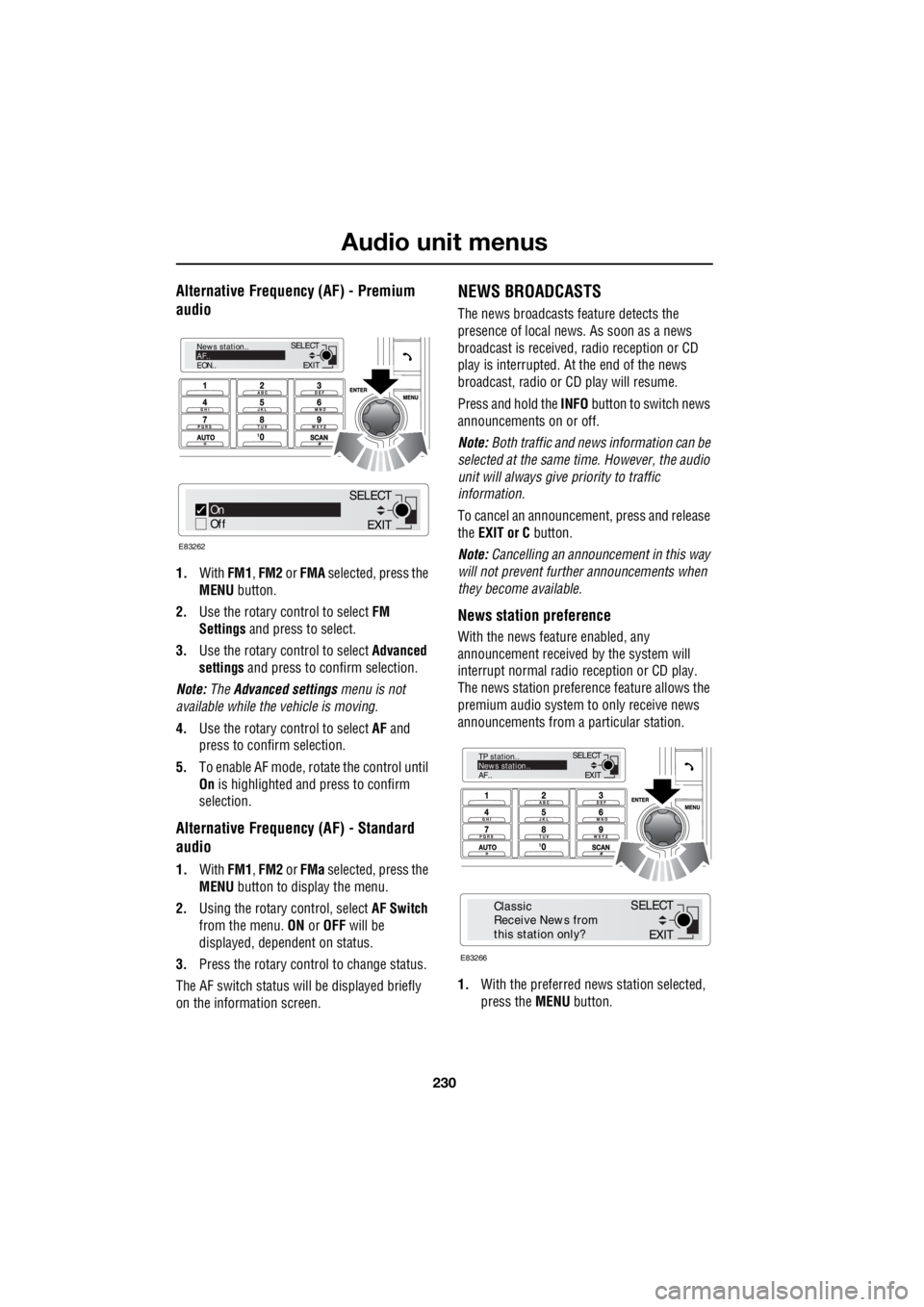
Audio unit menus
230
L
Alternative Frequency (AF) - Premium
audio
1. With FM1, FM2 or FMA selected, press the
MENU button.
2. Use the rotary c ontrol to select FM
Settings and press to select.
3. Use the rotary c ontrol to select Advanced
settings and press to c onfirm selection.
Note: The Advanced settings menu is not
available while the vehicle is moving.
4. Use the rotary c ontrol to select AF and
press to confirm selection.
5. To e nable AF mode , r o tate the control until
On is highlighted and press to confirm
selection.
Alternative Frequency (AF) - Standard
audio
1. With FM1, FM2 or FMa selected, press the
MENU button to display the menu.
2. Using the rotary control, select AF Switch
from the menu. ON or OFF will be
displayed, dependent on status.
3. Press the rotary control to change status.
The AF switch status w ill be displayed briefly
on the information screen.
NEWS BROADCASTS
The news broadcasts feature detects the
presence of local news. As soon as a news
broadcast is received, radio reception or CD
play is interrupted. At the end of the news
broadcast, radio or CD play will resume.
Press and hold the INFO button to switch news
announcements on or off.
Note: Both traffic and news information can be
selected at the same time. However, the audio
unit will always give priority to traffic
information.
To cancel an announcemen t, press and release
the EXIT or C button.
Note: Cancelling an announcement in this way
will not prevent further announcements when
they become available.
News station preference
With the news feature enabled, any
announcement received by the system will
interrupt normal radio reception or CD play.
The news station preferen ce feature allows the
premium audio system to only receive news
announcements from a particular station.
1. With the preferred news station selected,
press the MENU button.
EXIT
SELECT
News station..
AF..
EON..
On
Off
E83262
EXIT
SELECT
EXIT
SELECT
TP station..
News station..
AF..
E83266
EXIT
SELECT
Classic
Receive News from
this station only?
Page 2951 of 3229
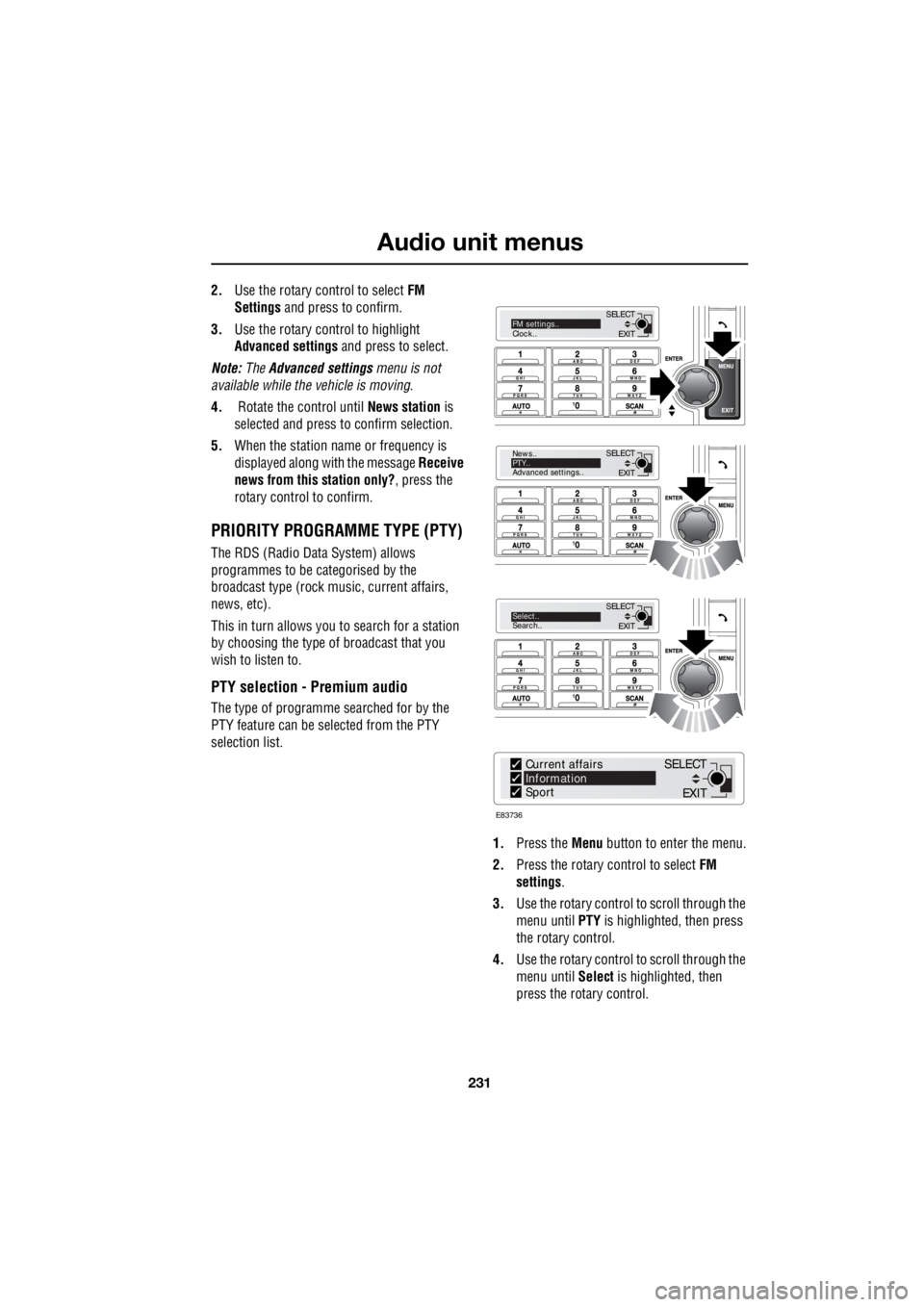
231
Audio unit menus
R
2. Use the rotary control to select FM
Settings and press to confirm.
3. Use the rotary control to highlight
Advanced settings and press to select.
Note: The Advanced settings menu is not
available while the vehicle is moving.
4. Rotate the control until News station is
selected and press to confirm selection.
5. When the station name or frequency is
displayed along with the message Receive
news from this station only? , press the
rotary control to confirm.
PRIORITY PROGRAMME TYPE (PTY)
The RDS (Radio Data System) allows
programmes to be categorised by the
broadcast type (rock mu sic, current affairs,
news, etc).
This in turn allows you to search for a station
by choosing the type of broadcast that you
wish to listen to.
PTY selection - Premium audio
The type of programme searched for by the
PTY feature can be selected from the PTY
selection list.
1. Press the Menu button to enter the menu.
2. Press the rotary control to select FM
settings .
3. Use the rotary control to scroll through the
menu until PTY is highlighted, then press
the rotary control.
4. Use the rotary control to scroll through the
menu until Select is highlighted, then
press the rotary control.
EXIT
SELECT
News..
PTY..
Advanced settings..
EXIT
SELECTSelect..
Search..
EXIT
SELECTFM settings..
Clock..
E83736
Current affairs
Information
Sport
EXIT
SELECT
Page 2952 of 3229
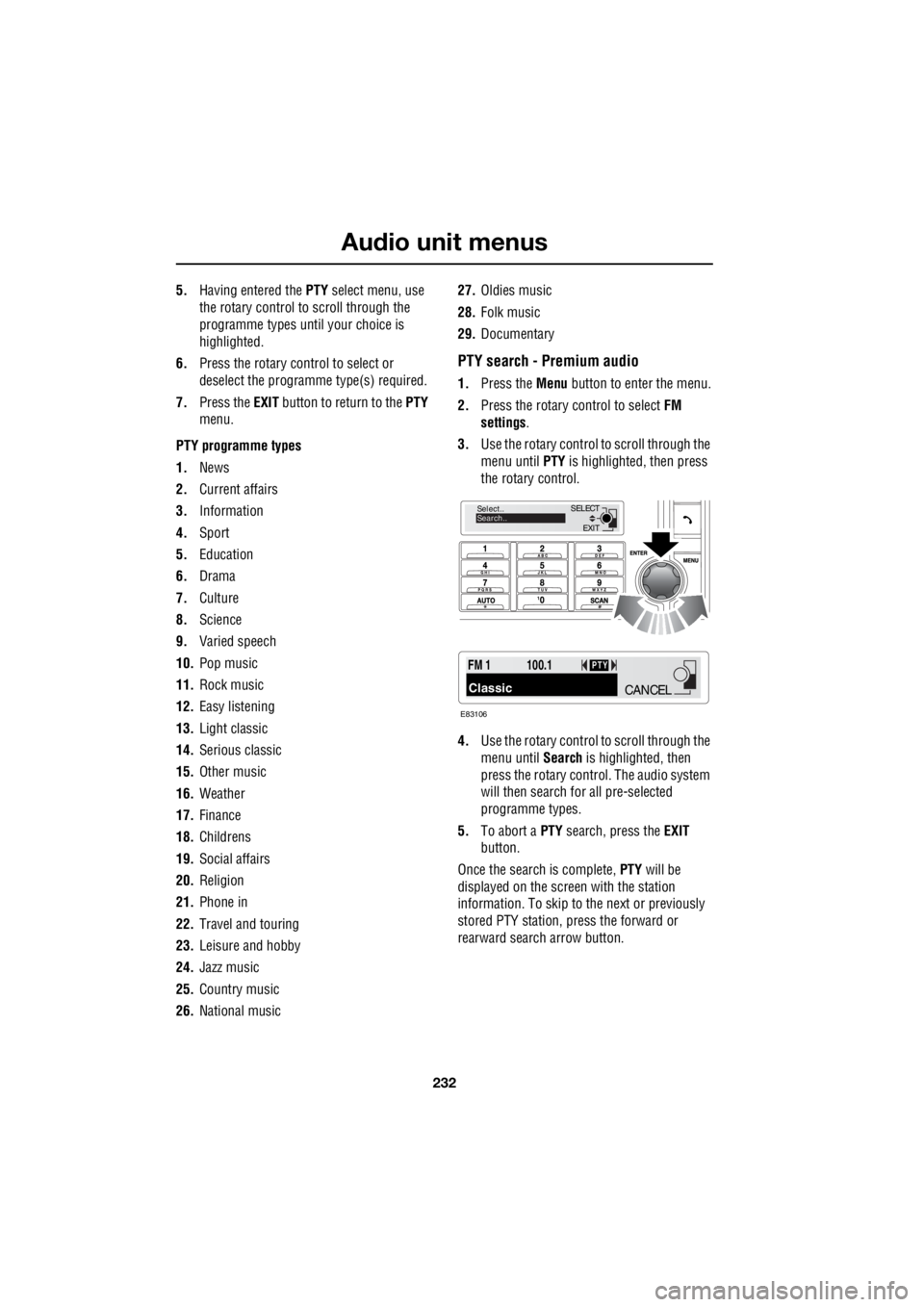
Audio unit menus
232
L
5. Having entered the PTY select menu, use
the rotary control to scroll through the
programme types until your choice is
highlighted.
6. Press the rotary control to select or
deselect the programme type(s) required.
7. Press the EXIT button to return to the PTY
menu.
PTY programme types
1. News
2. Current affairs
3. Information
4. Sport
5. Education
6. Drama
7. Culture
8. Science
9. Varied speech
10. Pop music
11. Rock music
12. Easy listening
13. Light classic
14. Serious classic
15. Other music
16. Weather
17. Finance
18. Childrens
19. Social affairs
20. Religion
21. Phone in
22. Travel and touring
23. Leisure and hobby
24. Jazz music
25. Country music
26. National music 27.
Oldies music
28. Folk music
29. Documentary
PTY search - Premium audio
1.Press the Menu button to enter the menu.
2. Press the rotary control to select FM
settings .
3. Use the rotary control to scroll through the
menu until PTY is highlighted, then press
the rotary control.
4. Use the rotary control to scroll through the
menu until Search is highlighted, then
press the rotary contro l. The audio system
will then search for all pre-selected
programme types.
5. To abort a PTY search, press the EXIT
button.
Once the search is complete, PTY will be
displayed on the screen with the station
information. To skip to the next or previously
stored PTY station, press the forward or
rearward search arrow button.
EXIT
SELECT
Select..
Search..
FM 1
Classic
100.1PTY
E83106
CANCEL
Page 2955 of 3229

235
Digital audio broadcasting
R
AUDIO CONTROLS
1. On/off and volume control
2. Information display screen
3. Ensemble search down
• Press and release to find previous digital
ensemble
• Press and hold to display a list all
available ensembles
4. Channel search down
• Press and release to find previous digital
channel
• Press and hold to access subchannels (if
available), then press and release to find
previous subchannel
5. Channel search up
• Press and release to find the next digital
channel
• Press and hold to access subchannels (if
available), then press and release to find
next subchannel
6. Ensemble search up
• Press and hold to fi nd the next digital
ensemble •
Press and hold to display a list of all
available ensembles
7. MENU button
8. EXIT button
• Press and hold to save changes and exit
the menu
• Press and release to move up to the
previous menu
9. Menu control
• Rotate to scroll through a menu and
highlight menu options
• Press to select menu options
10. SCAN button
• Press to listen to an eight-second
broadcast of each channel in sequence,
press again to select a channel
11. Keypad buttons. Preset store and recall
12. AUTO button
• Press and hold to start automatic tuning
of available ensembles and channels
TA
NEWSPTY
14 : 54
1234DAB1 [1]
BBC 5LIVE
E88116
12 3 4 5 6
13
11 10 9
12 8
7
Page 2956 of 3229
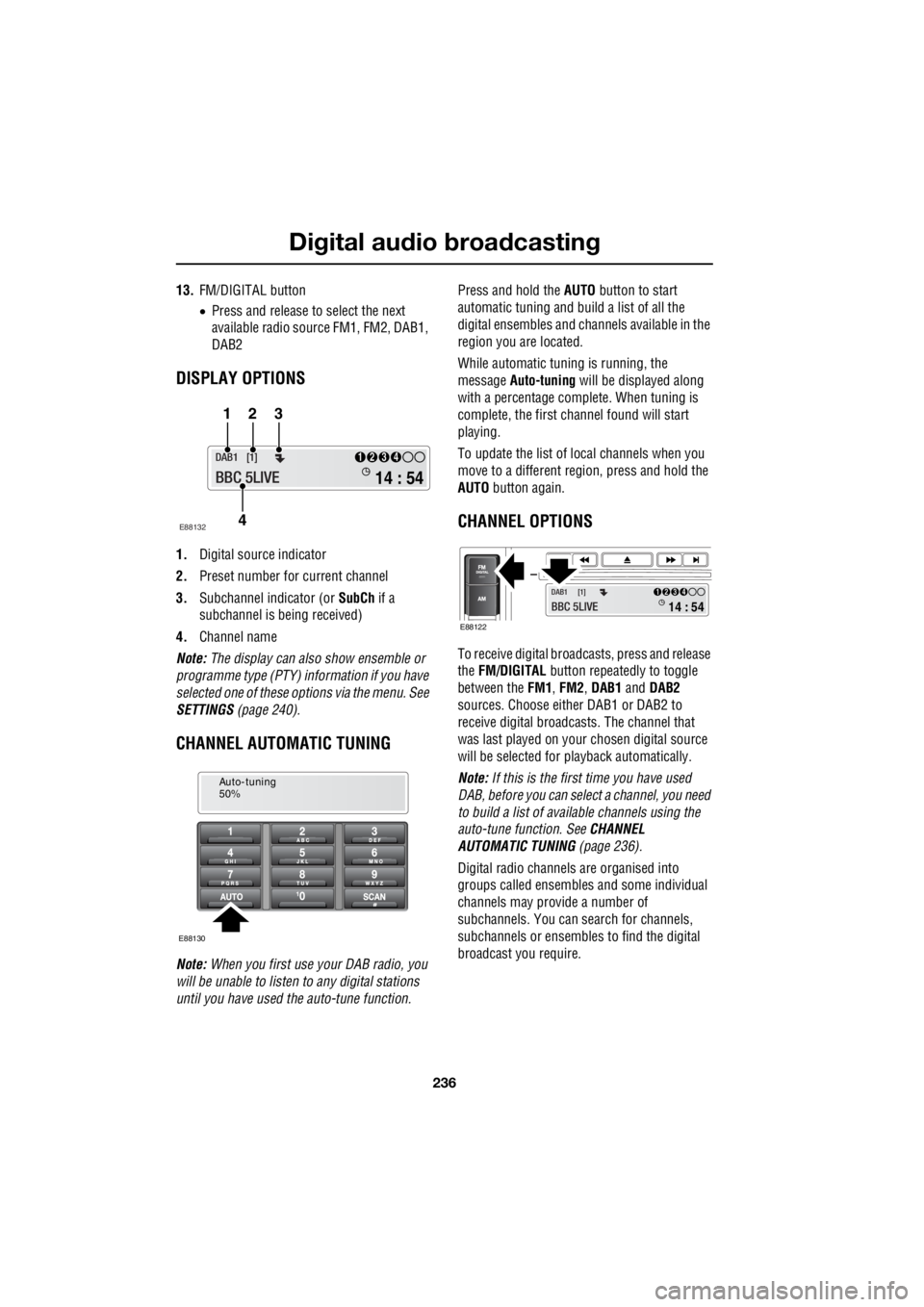
Digital audio broadcasting
236
L
13. FM/DIGITAL button
• Press and release to select the next
available radio source FM1, FM2, DAB1,
DAB2
DISPLAY OPTIONS
1. Digital source indicator
2. Preset number for current channel
3. Subchannel indicator (or SubCh if a
subchannel is be ing received)
4. Channel name
Note: The display can also show ensemble or
programme type (PTY) in formation if you have
selected one of these options via the menu. See
SETTINGS (page 240).
CHANNEL AUTOMATIC TUNING
Note: When you first use your DAB radio, you
will be unable to listen to any digital stations
until you have used the auto-tune function. Press and hold the
AUTO button to start
automatic tuning and build a list of all the
digital ensembles and cha nnels available in the
region you are located.
While automatic tuning is running, the
message Auto-tuning will be displayed along
with a percentage complete. When tuning is
complete, the first ch annel found will start
playing.
To update the list of lo cal channels when you
move to a different region, press and hold the
AUTO button again.
CHANNEL OPTIONS
To receive digital broadc asts, press and release
the FM/DIGITAL button repeatedly to toggle
between the FM1, FM2 , DAB1 and DAB2
sources. Choose either DAB1 or DAB2 to
receive digital broadcas ts. The channel that
was last played on your chosen digital source
will be selected for playback automatically.
Note: If this is the first time you have used
DAB, before you can select a channel, you need
to build a list of availa ble channels using the
auto-tune function. See CHANNEL
AUTOMATIC TUNING (page 236).
Digital radio channels are organised into
groups called ensembles and some individual
channels may provide a number of
subchannels. You can search for channels,
subchannels or ensembles to find the digital
broadcast you require.
14 : 54
1234DAB1 [1]
BBC 5LIVE
123
4
E88132
Auto-tuning
50%
E88130
14 : 54
1234DAB1 [1]
BBC 5LIVE E88122
Page 2957 of 3229
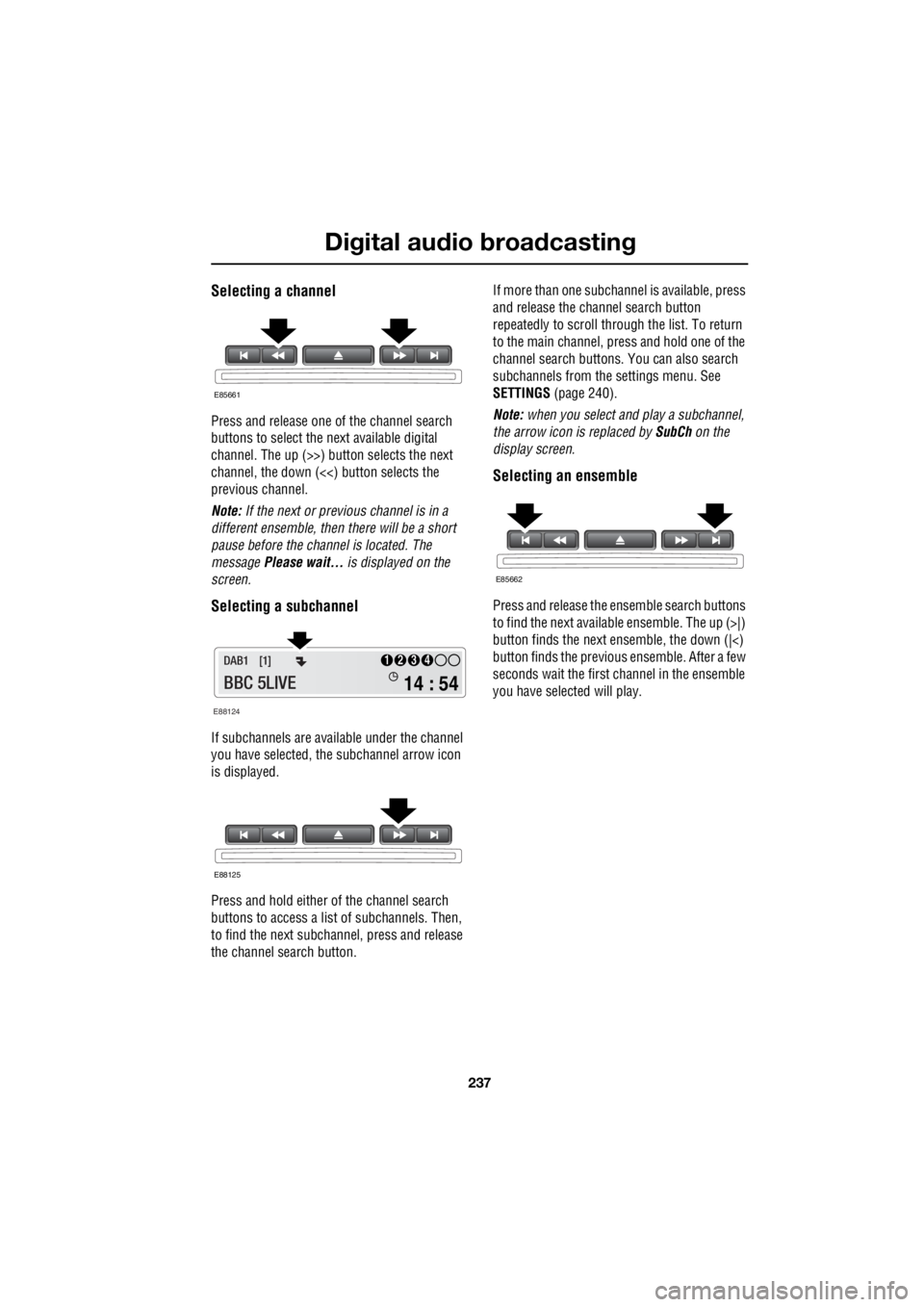
237
Digital audio broadcasting
R
Selecting a channel
Press and release one of the channel search
buttons to select the next available digital
channel. The up (>>) button selects the next
channel, the down (<<) button selects the
previous channel.
Note: If the next or previous channel is in a
different ensemble, then there will be a short
pause before the channel is located. The
message Please wait... is displayed on the
screen.
Selecting a subchannel
If subchannels are ava ilable under the channel
you have selected, th e subchannel arrow icon
is displayed.
Press and hold either of the channel search
buttons to access a lis t of subchannels. Then,
to find the next subcha nnel, press and release
the channel search button. If more than one subcha
nnel is available, press
and release the channel search button
repeatedly to scroll through the list. To return
to the main channel, press and hold one of the
channel search buttons. You can also search
subchannels from the settings menu. See
SETTINGS (page 240).
Note: when you select and play a subchannel,
the arrow icon is replaced by SubCh on the
display screen.
Selecting an ensemble
Press and release the ensemble search buttons
to find the next available ensemble. The up (>|)
button finds the next en semble, the down (|<)
button finds the previous ensemble. After a few
seconds wait the first ch annel in the ensemble
you have selected will play.
E85661
E88124
14 : 54
1234DAB1 [1]
BBC 5LIVE
E88125
E85662
Page 2958 of 3229
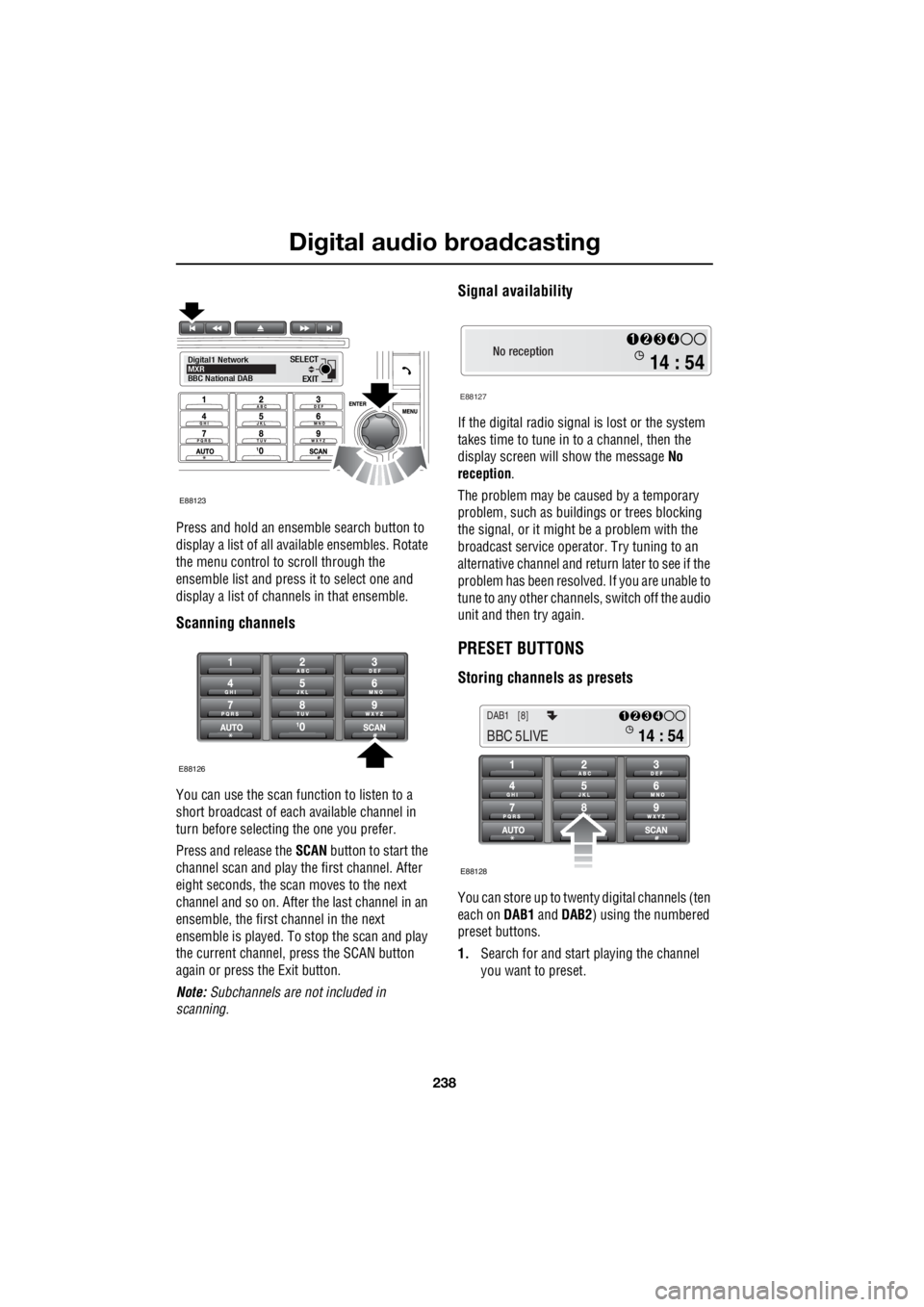
Digital audio broadcasting
238
L
Press and hold an ensemble search button to
display a list of all available ensembles. Rotate
the menu control to scroll through the
ensemble list and press it to select one and
display a list of channels in that ensemble.
Scanning channels
You can use the scan function to listen to a
short broadcast of each available channel in
turn before selecting the one you prefer.
Press and release the SCAN button to start the
channel scan and play the first channel. After
eight seconds, the scan moves to the next
channel and so on. After the last channel in an
ensemble, the first channel in the next
ensemble is played. To stop the scan and play
the current channel, press the SCAN button
again or press the Exit button.
Note: Subchannels are not included in
scanning.
Signal availability
If the digital radio signal is lost or the system
takes time to tune in to a channel, then the
display screen will show the message No
reception .
The problem may be caused by a temporary
problem, such as buildings or trees blocking
the signal, or it might be a problem with the
broadcast service operator. Try tuning to an
alternative channel and return later to see if the
problem has been resolved. If you are unable to
tune to any other channe ls, switch off the audio
unit and then try again.
PRESET BUTTONS
Storing channels as presets
You can store up to twenty digital channels (ten
each on DAB1 and DAB2 ) using the numbered
preset buttons.
1. Search for and start playing the channel
you want to preset.
EXIT
SELECT
Digital1 Network
MXR
BBC National DAB
E88123
E88126
No reception
E88127
14 : 54
1234
14 : 54
1234DAB1 [8]
BBC 5LIVE
E88128