2006 LAND ROVER FRELANDER 2 display
[x] Cancel search: displayPage 2969 of 3229
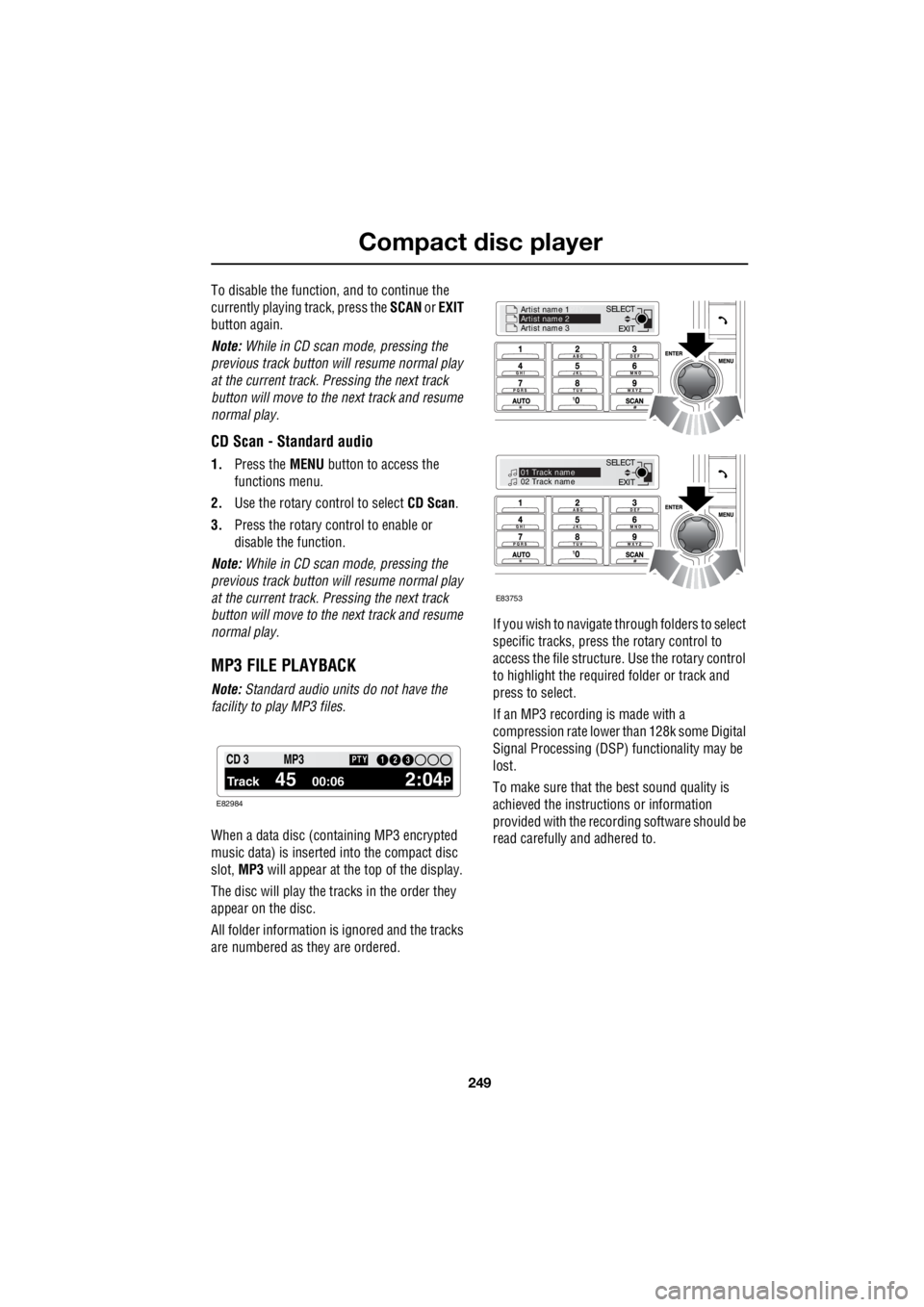
249
Compact disc player
R
To disable the function, and to continue the
currently playing track, press the SCAN or EXIT
button again.
Note: While in CD scan mode, pressing the
previous track button w ill resume normal play
at the current track. Pressing the next track
button will move to the next track and resume
normal play.
CD Scan - Standard audio
1. Press the MENU button to access the
functions menu.
2. Use the rotary control to select CD Scan.
3. Press the rotary control to enable or
disable the function.
Note: While in CD scan mode, pressing the
previous track button w ill resume normal play
at the current track. Pressing the next track
button will move to the next track and resume
normal play.
MP3 FILE PLAYBACK
Note: Standard audio units do not have the
facility to play MP3 files.
When a data disc (containing MP3 encrypted
music data) is inserted into the compact disc
slot, MP3 will appear at the top of the display.
The disc will play the tracks in the order they
appear on the disc.
All folder information is ignored and the tracks
are numbered as they are ordered. If you wish to navigate through folders to select
specific tracks, press the rotary control to
access the file structure. Use the rotary control
to highlight the required folder or track and
press to select.
If an MP3 recording is made with a
compression rate lower than 128k some Digital
Signal Processing (DSP) functionality may be
lost.
To make sure that the best sound quality is
achieved the instructions or information
provided with the recording software should be
read carefully and adhered to.
1 12 3 4 6CD 3
Track 45 00:06 2:04P
PTY13 2MP3
E82984
EXIT
SELECT
Artist name 1
PTY..
Artist name 2
Artist name 3
EXIT
SELECT
PTY..
01 Track name
02 Track name
E83753
Page 2976 of 3229
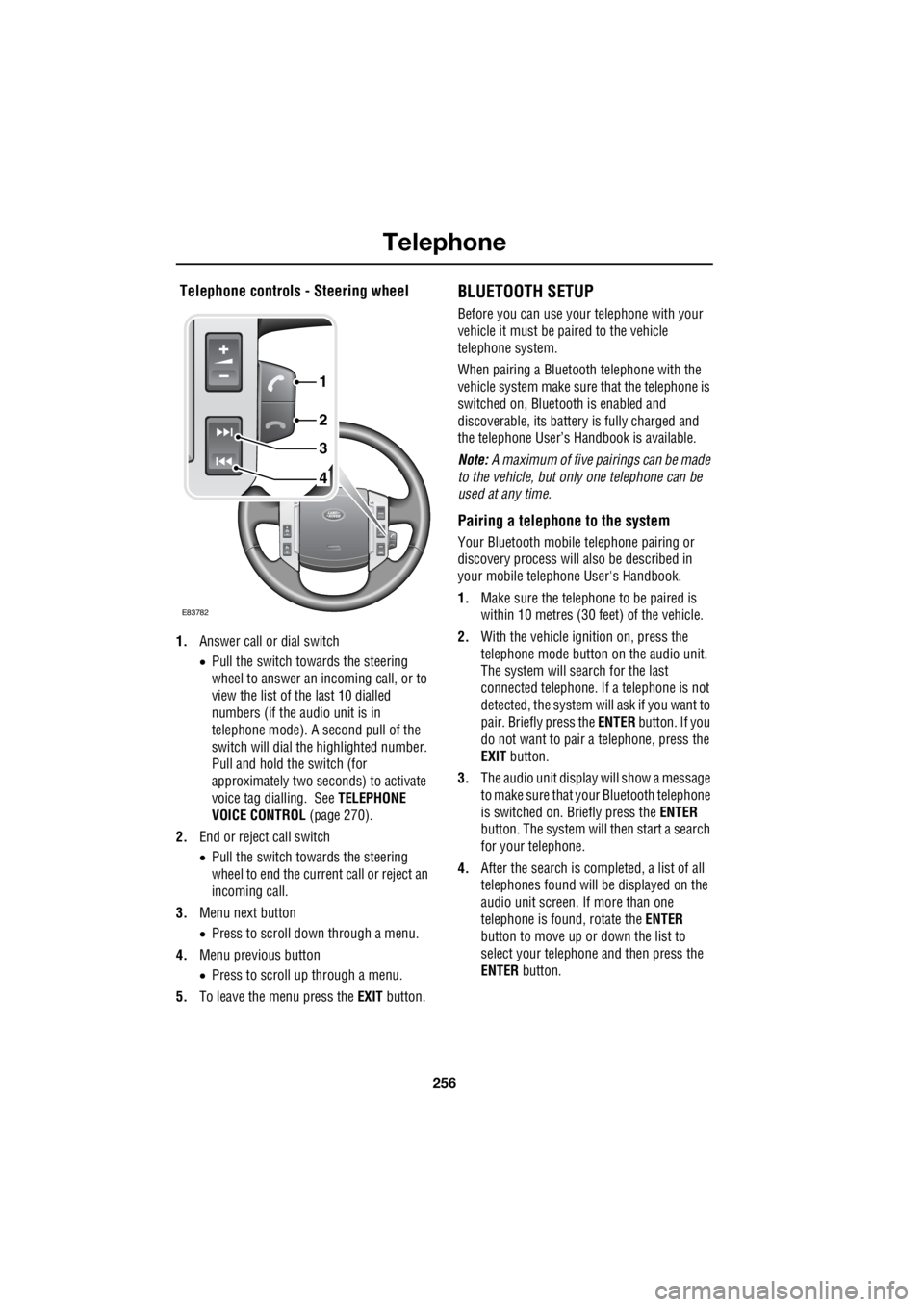
Telephone
256
L
Telephone controls - Steering wheel
1. Answer call or dial switch
• Pull the switch towards the steering
wheel to answer an incoming call, or to
view the list of the last 10 dialled
numbers (if the audio unit is in
telephone mode). A second pull of the
switch will dial th e highlighted number.
Pull and hold the switch (for
approximately two seconds) to activate
voice tag dialling. See TELEPHONE
VOICE CONTROL (page 270).
2. End or reject call switch
• Pull the switch towards the steering
wheel to end the current call or reject an
incoming call.
3. Menu next button
• Press to scroll down through a menu.
4. Menu previous button
• Press to scroll up through a menu.
5. To leave the menu press the EXIT button.
BLUETOOTH SETUP
Before you can use your telephone with your
vehicle it must be paired to the vehicle
telephone system.
When pairing a Bluet ooth telephone with the
vehicle system ma ke sure that the telephone is
switched on, Bluetooth is enabled and
discoverable, its battery is fully charged and
the telephone User’s Handbook is available.
Note: A maximum of five pairings can be made
to the vehicle, but only one telephone can be
used at any time.
Pairing a telephone to the system
Your Bluetooth mobile telephone pairing or
discovery process will al so be described in
your mobile telephone User's Handbook.
1. Make sure the telephone to be paired is
within 10 metres (30 feet) of the vehicle.
2. With the vehicle ignition on, press the
telephone mode button on the audio unit.
The system will search for the last
connected tele phone. If a telephone is not
detected, the system w ill ask if you want to
pair. Briefly press the ENTER button. If you
do not want to pair a telephone, press the
EXIT button.
3. The audio unit display will show a message
to make sure that yo ur Bluetooth telephone
is switched on. Briefly press the ENTER
button. The system will then start a search
for your telephone.
4. After the search is completed, a list of all
telephones found will be displayed on the
audio unit screen. If more than one
telephone is found, rotate the ENTER
button to move up or down the list to
select your telephone and then press the
ENTER button.
4
3
2
1
E83782
Page 2977 of 3229
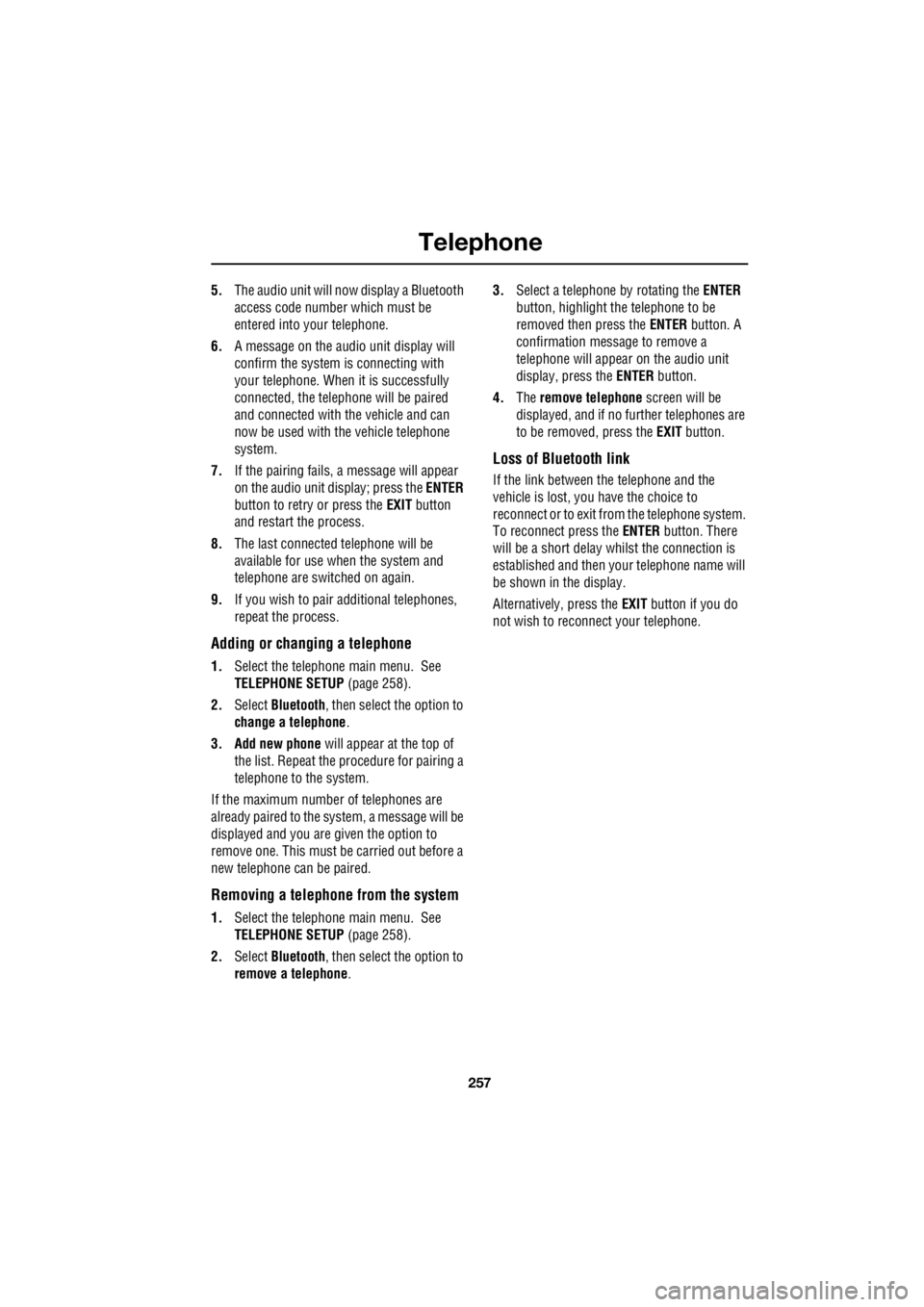
257
Telephone
R
5. The audio unit will now display a Bluetooth
access code numbe r which must be
entered into your telephone.
6. A message on the audio unit display will
confirm the system is connecting with
your telephone. When it is successfully
connected, the telephone will be paired
and connected with the vehicle and can
now be used with the vehicle telephone
system.
7. If the pairing fails, a message will appear
on the audio unit di splay; press the ENTER
button to retry or press the EXIT button
and restart the process.
8. The last connected telephone will be
available for use when the system and
telephone are switched on again.
9. If you wish to pair additional telephones,
repeat the process.
Adding or changing a telephone
1. Select the te lephone main menu. See
TELEPHONE SETUP (page 258).
2. Select Bluetooth , then select the option to
change a telephone .
3. Add new phone will appear at the top of
the list. Repeat the procedure for pairing a
telephone to the system.
If the maximum number of telephones are
already paired to the system, a message will be
displayed and you are given the option to
remove one. This must be carried out before a
new telephone can be paired.
Removing a telephone from the system
1.Select the te lephone main menu. See
TELEPHONE SETUP (page 258).
2. Select Bluetooth , then select the option to
remove a telephone . 3.
Select a telephone by rotating the ENTER
button, highlight the telephone to be
removed then press the ENTER button. A
confirmation message to remove a
telephone will appear on the audio unit
display, press the ENTER button.
4. The remove telephone screen will be
displayed, and if no further telephones are
to be removed, press the EXIT button.
Loss of Bluetooth link
If the link between the telephone and the
vehicle is lost, you have the choice to
reconnect or to exit fr om the telephone system.
To reconnect press the ENTER button. There
will be a short delay whilst the connection is
established and then y our telephone name will
be shown in the display.
Alternatively, press the EXIT button if you do
not wish to reconne ct your telephone.
Page 2978 of 3229
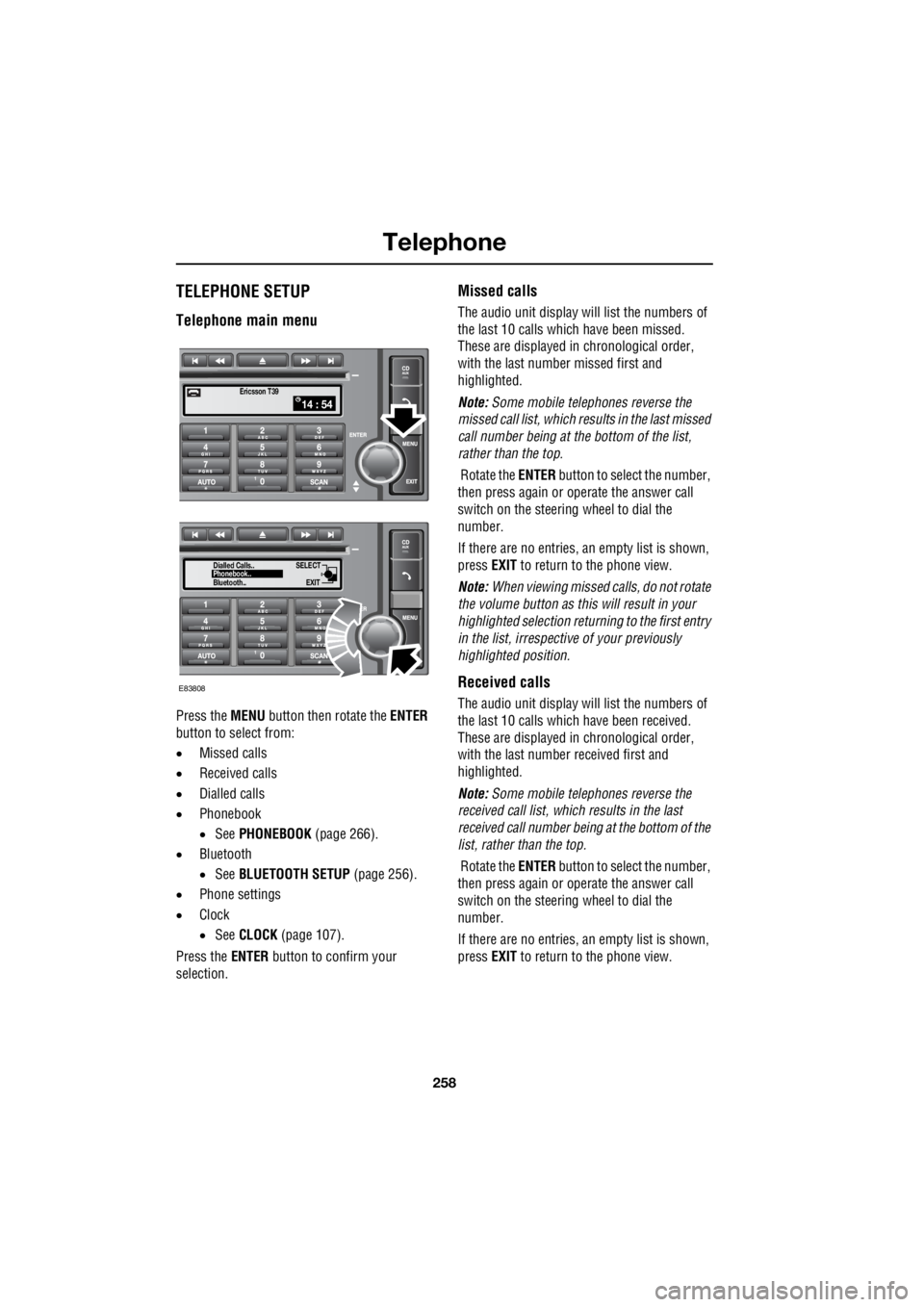
Telephone
258
L
TELEPHONE SETUP
Telephone main menu
Press the MENU button then rotate the ENTER
button to select from:
• Missed calls
• Received calls
• Dialled calls
• Phonebook
• See PHONEBOOK (page 266).
• Bluetooth
• See BLUETOOTH SETUP (page 256).
• Phone settings
• Clock
• See CLOCK (page 107).
Press the ENTER button to confirm your
selection.
Missed calls
The audio unit display wi ll list the numbers of
the last 10 calls which have been missed.
These are displayed in chronological order,
with the last number missed first and
highlighted.
Note: Some mobile telephones reverse the
missed call list, which results in the last missed
call number being at the bottom of the list,
rather than the top.
Rotate the ENTER button to select the number,
then press again or operate the answer call
switch on the steering wheel to dial the
number.
If there are no entries, an empty list is shown,
press EXIT to return to the phone view.
Note: When viewing missed calls, do not rotate
the volume button as this will result in your
highlighted select ion returning to the first entry
in the list, irrespective of your previously
highlighted position.
Received calls
The audio unit display wi ll list the numbers of
the last 10 calls which have been received.
These are displayed in chronological order,
with the last number received first and
highlighted.
Note: Some mobile telephones reverse the
received call list, which results in the last
received call number be ing at the bottom of the
list, rather than the top.
Rotate the ENTER button to select the number,
then press again or operate the answer call
switch on the steering wheel to dial the
number.
If there are no entries, an empty list is shown,
press EXIT to return to the phone view.
14 : 54Ericsson T39
SELECT
EXITPhonebook..
Dialled Calls..
Bluetooth..
E83808
Page 2979 of 3229
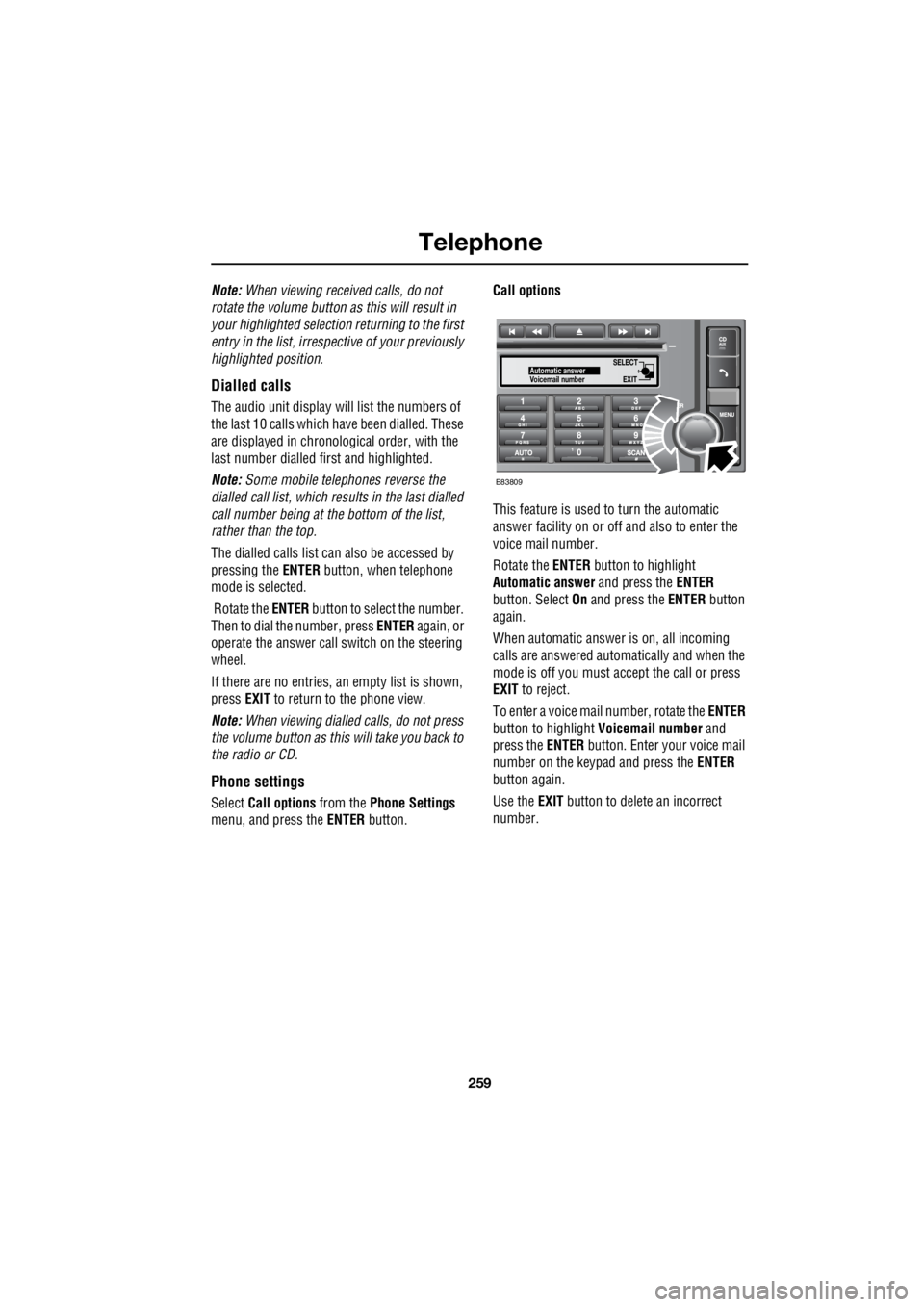
259
Telephone
R
Note: When viewing received calls, do not
rotate the volume button as this will result in
your highlighted selection returning to the first
entry in the list, irrespective of your previously
highlighted position.
Dialled calls
The audio unit display will list the numbers of
the last 10 calls which ha ve been dialled. These
are displayed in chronological order, with the
last number dialled fi rst and highlighted.
Note: Some mobile telephones reverse the
dialled call list, which re sults in the last dialled
call number being at the bottom of the list,
rather than the top.
The dialled calls list can also be accessed by
pressing the ENTER button, when telephone
mode is selected.
Rotate the ENTER button to select the number.
Then to dial the number, press ENTER again, or
operate the answer call switch on the steering
wheel.
If there are no entries, an empty list is shown,
press EXIT to return to the phone view.
Note: When viewing dialled calls, do not press
the volume button as this will take you back to
the radio or CD.
Phone settings
Select Call options from the Phone Settings
menu, and press the ENTER button. Call options
This feature is used to turn the automatic
answer facility on or off and also to enter the
voice mail number.
Rotate the ENTER button to highlight
Automatic answer and press the ENTER
button. Select On and press the ENTER button
again.
When automatic answer is on, all incoming
calls are answered automatically and when the
mode is off you must ac cept the call or press
EXIT to reject.
To enter a voice mail number, rotate the ENTER
button to highlight Voicemail number and
press the ENTER button. Enter your voice mail
number on the keypad and press the ENTER
button again.
Use the EXIT button to delete an incorrect
number.
SELECT
EXITAutomatic answer
Voicemail number
E83809
Page 2981 of 3229
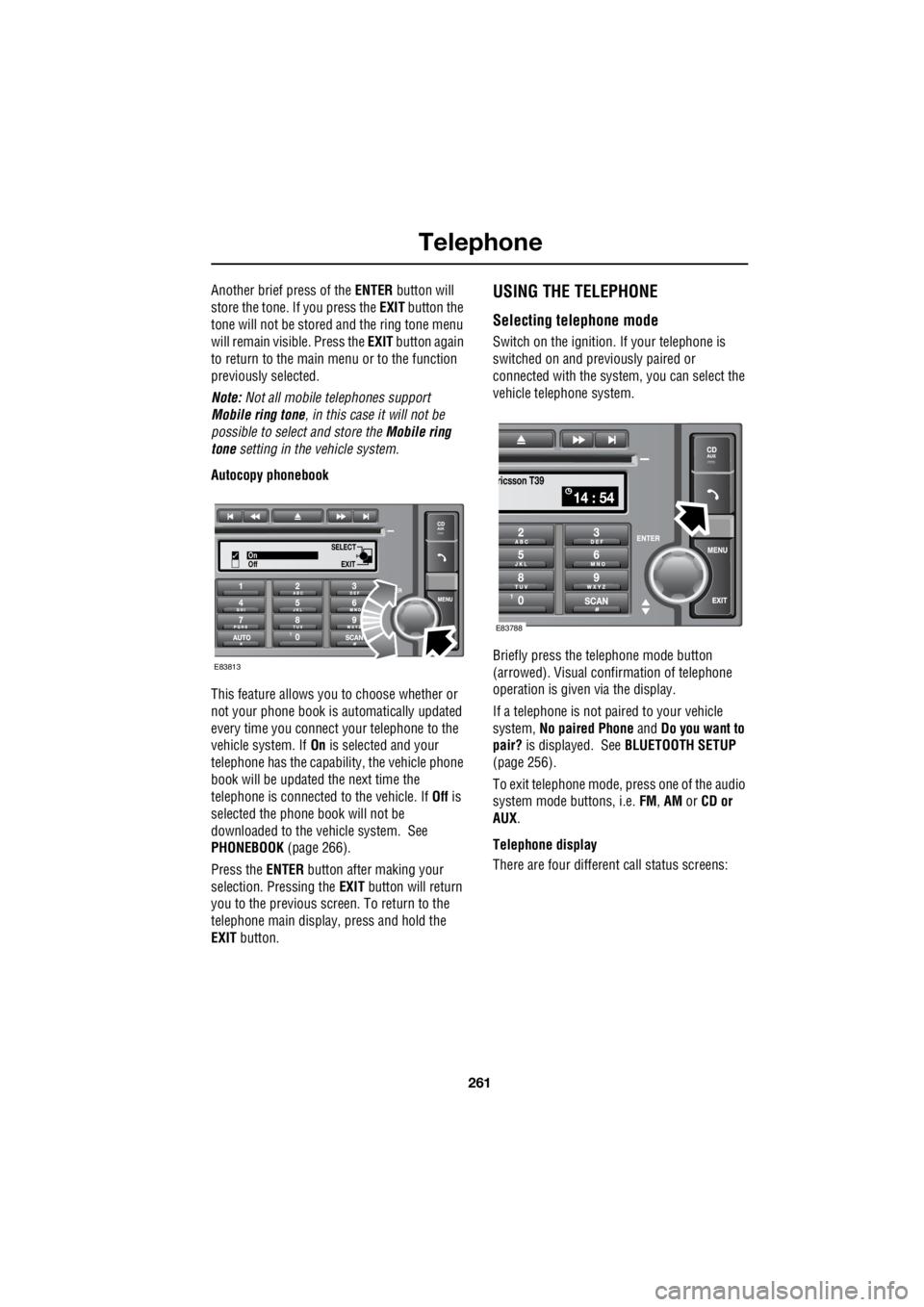
261
Telephone
R
Another brief press of the ENTER button will
store the tone. If you press the EXIT button the
tone will not be stored and the ring tone menu
will remain visible. Press the EXIT button again
to return to the main menu or to the function
previously selected.
Note: Not all mobile telephones support
Mobile ring tone , in this case it will not be
possible to select and store the Mobile ring
tone setting in the vehicle system.
Autocopy phonebook
This feature allows you to choose whether or
not your phone book is automatically updated
every time you connect your telephone to the
vehicle system. If On is selected and your
telephone has the capabili ty, the vehicle phone
book will be updated the next time the
telephone is connected to the vehicle. If Off is
selected the phone book will not be
downloaded to the vehicle system. See
PHONEBOOK (page 266).
Press the ENTER button after making your
selection. Pressing the EXIT button will return
you to the previous screen. To return to the
telephone main display, press and hold the
EXIT button.USING THE TELEPHONE
Selecting telephone mode
Switch on the ignition. If your telephone is
switched on and previously paired or
connected with the system, you can select the
vehicle telephone system.
Briefly press the te lephone mode button
(arrowed). Visual conf irmation of telephone
operation is given via the display.
If a telephone is not paired to your vehicle
system, No paired Phone and Do you want to
pair? is displayed. See BLUETOOTH SETUP
(page 256).
To exit telephone mode, press one of the audio
system mode buttons, i.e. FM, AM or CD or
AUX .
Telephone display
There are four different call status screens:
SELECT
EXITOn
Off
E83813
14 : 54
ricsson T39
E83788
Page 2982 of 3229
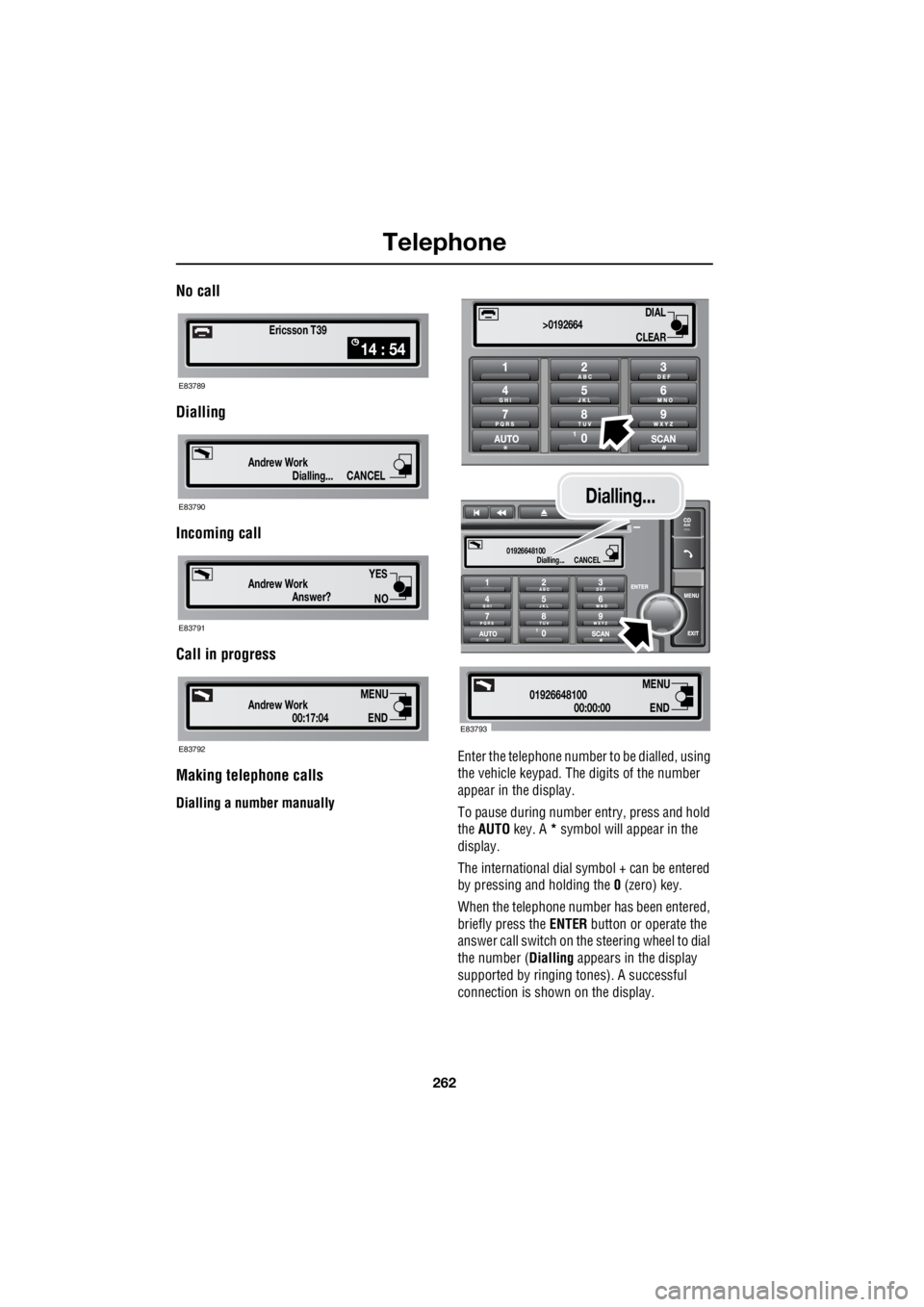
Telephone
262
L
No call
Dialling
Incoming call
Call in progress
Making telephone calls
Dialling a number manually Enter the telephone number
to be dialled, using
the vehicle keypad. The digits of the number
appear in the display.
To pause during number entry, press and hold
the AUTO key. A * symbol will appear in the
display.
The international dial symbol + can be entered
by pressing and holding the 0 (zero) key.
When the telephone numbe r has been entered,
briefly press the ENTER button or operate the
answer call switch on the steering wheel to dial
the number ( Dialling appears in the display
supported by ringing tones). A successful
connection is shown on the display.
Ericsson T39
14 : 54
E83789
Dialling...
Andrew WorkCANCEL
E83790
Answer?
Andrew Work
YES
NO
E83791
00:17:04
Andrew WorkEND
MENU
E83792
DIAL
CLEAR
>0192664
Dialling...
01926648100CANCEL
00:00:00
01926648100END
MENU
E83793
Dialling...
Page 2983 of 3229
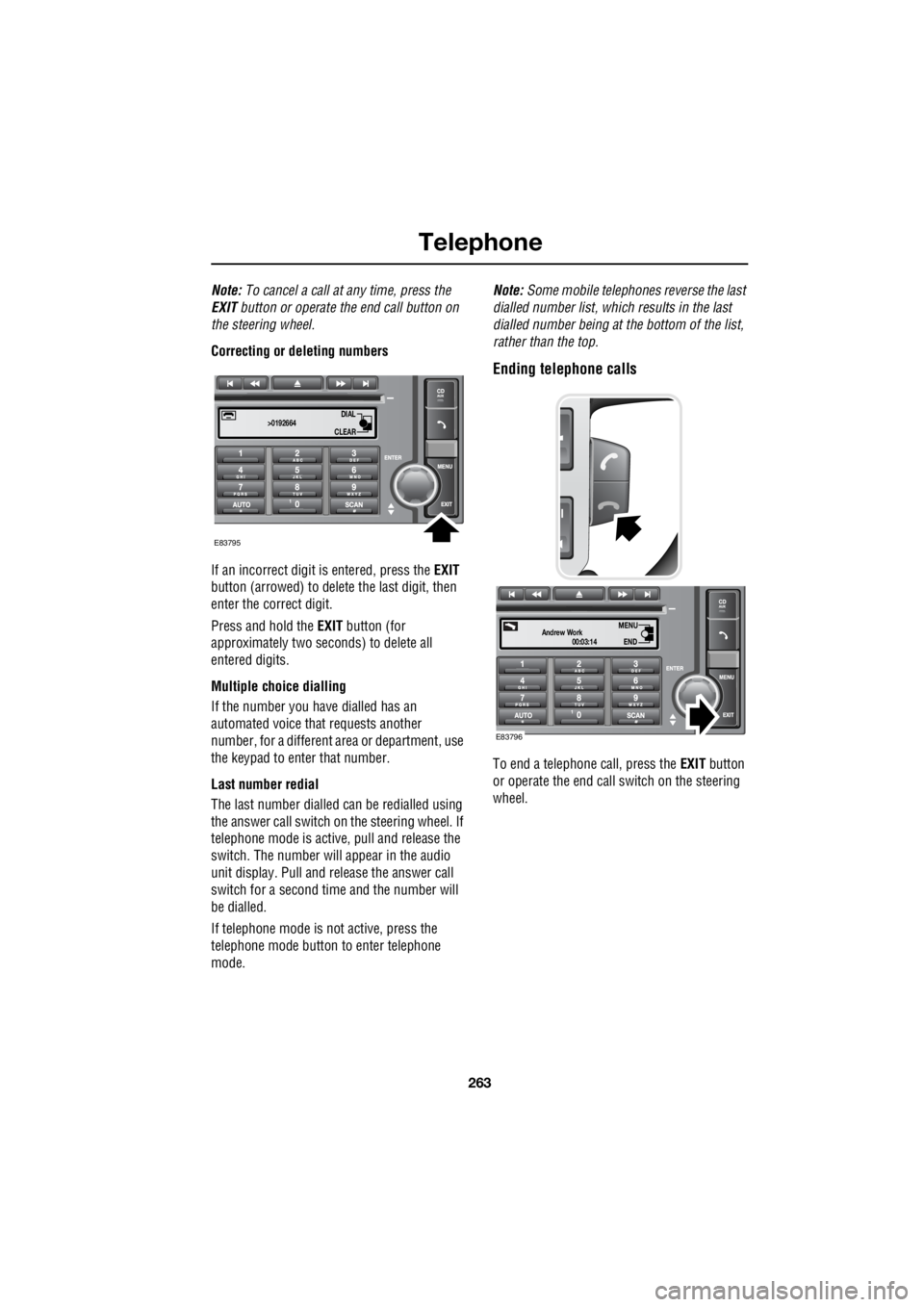
263
Telephone
R
Note: To cancel a call at any time, press the
EXIT button or operate the end call button on
the steering wheel.
Correcting or deleting numbers
If an incorrect digit is entered, press the EXIT
button (arrowed) to delete the last digit, then
enter the correct digit.
Press and hold the EXIT button (for
approximately two sec onds) to delete all
entered digits.
Multiple choice dialling
If the number you have dialled has an
automated voice that requests another
number, for a different area or department, use
the keypad to enter that number.
Last number redial
The last number dialled can be redialled using
the answer call switch on the steering wheel. If
telephone mode is active , pull and release the
switch. The number will appear in the audio
unit display. Pull and release the answer call
switch for a second time and the number will
be dialled.
If telephone mode is not active, press the
telephone mode button to enter telephone
mode. Note:
Some mobile telephone s reverse the last
dialled number list, whic h results in the last
dialled number being at the bottom of the list,
rather than the top.
Ending telephone calls
To end a telephone call, press the EXIT button
or operate the end call switch on the steering
wheel.
DIAL
CLEAR
>0192664
E83795
00:03:14
Andrew WorkEND
MENU
E83796