2020 MERCEDES-BENZ SPRINTER service
[x] Cancel search: servicePage 241 of 416
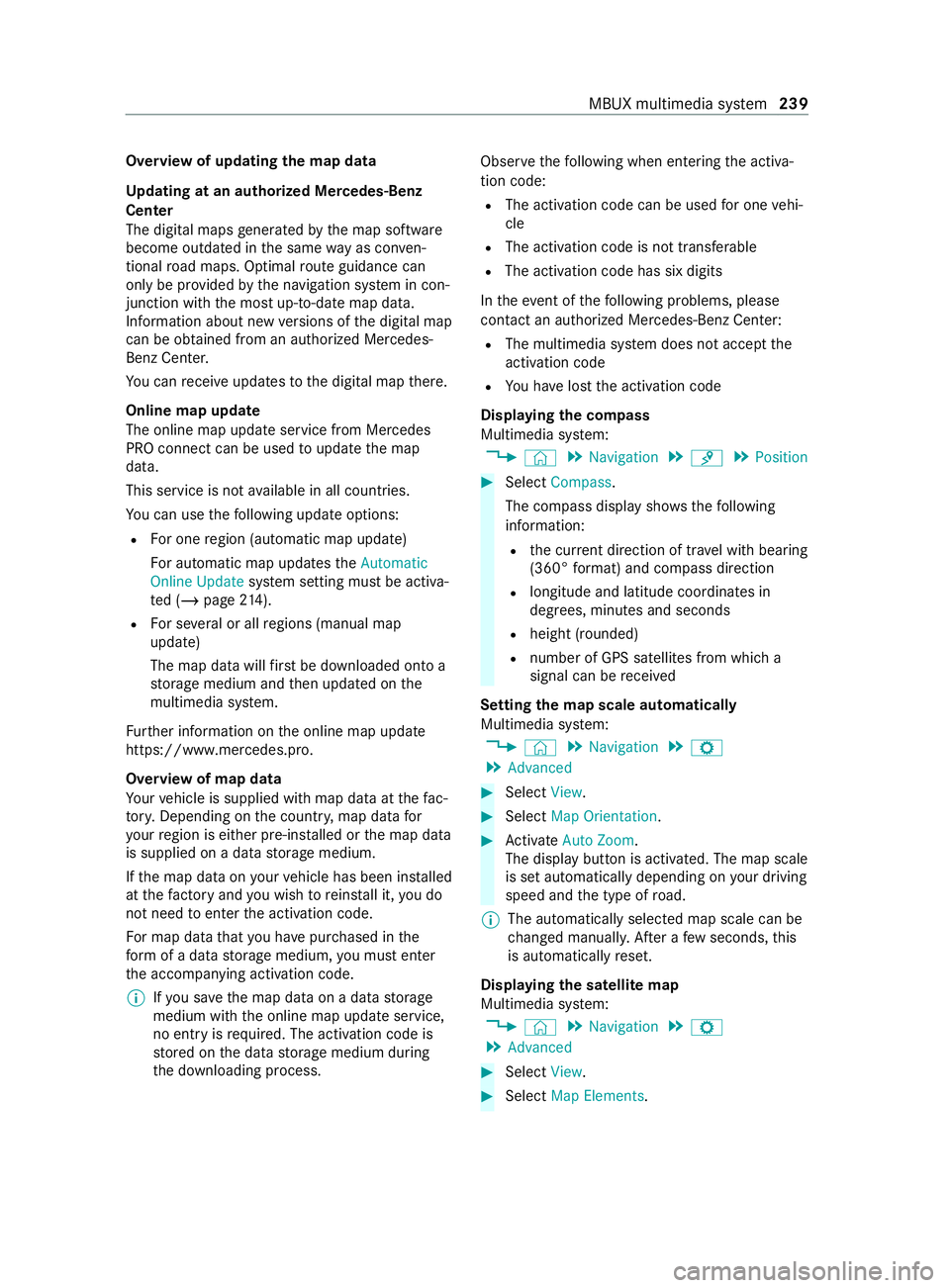
Overview of updating
the map data
Up dating at an authorized Mercedes-Benz
Center
The digital maps generated bythe map software
become outdated in the same way as co nven‐
tional road maps. Optimal route guidance can
only be pr ovided bythe navigation sy stem in con‐
junction with the most up-to-date map data.
Information about new versions of the digital map
can be obtained from an authorized Mercedes-
Benz Center.
Yo u can receive upda testo the digital map there.
Online map update
The online map update service from Mercedes
PRO connect can be used toupdate the map
data.
This service is not available in all countries.
Yo u can use thefo llowing update options:
R For one region (automatic map update)
Fo r automatic map updates theAutomatic
Online Update system setting must be activa‐
te d (/ page214).
R For se veral or all regions (manual map
update)
The map data will firs t be downloaded onto a
st orage medium and then updated on the
multimedia sy stem.
Fu rther information on the online map update
https://www.mercedes.pro.
Overview of map data
Yo ur vehicle is supplied with map data at thefa c‐
to ry. Depending on the count ry, map data for
yo ur region is either pre-ins talled or the map data
is supplied on a data storage medium.
If th e map data on your vehicle has been ins talled
at thefa ctory and you wish toreins tall it, you do
not need toenter the activation code.
Fo r map data that you ha vepur chased in the
fo rm of a data storage medium, you must enter
th e accompanying activation code.
% If
yo u sa vethe map data on a data storage
medium with the online map update service,
no entry isrequ ired. The activation code is
st ored on the data storage medium during
th e downloading process. Obser
vethefo llowing when entering the activa‐
tion code:
R The activation code can be used for one vehi‐
cle
R The activation code is not transferable
R The activation code has six digits
In theeve nt of thefo llowing problems, please
con tact an au thorized Mercedes-Benz Center:
R The multimedia sy stem does not accept the
activation code
R You ha velost the activation code
Displaying the compass
Multimedia sy stem:
4 © 5
Navigation 5
¡ 5
Position #
Select Compass.
The compass display sho wsthefo llowing
information:
R the cur rent di rection of tr avel with bearing
(360° form at) and compass direction
R longitude and latitude coo rdinates in
deg rees, minutes and seconds
R height (rounded)
R number of GPS satellites from which a
signal can be received
Setting the map scale automatically
Multimedia sy stem:
4 © 5
Navigation 5
Z
5 Advanced #
Select View. #
Select Map Orientation. #
Activate Auto Zoom.
The displ aybutton is activated. The map scale
is set automatically depending on your driving
speed and the type of road.
% The automatically selec
ted map scale can be
ch anged manuall y.After a few seconds, this
is automatically reset.
Displaying the satellite map
Multimedia sy stem:
4 © 5
Navigation 5
Z
5 Advanced #
Select View. #
Select Map Elements. MBUX multimedia sy
stem 239
Page 242 of 416
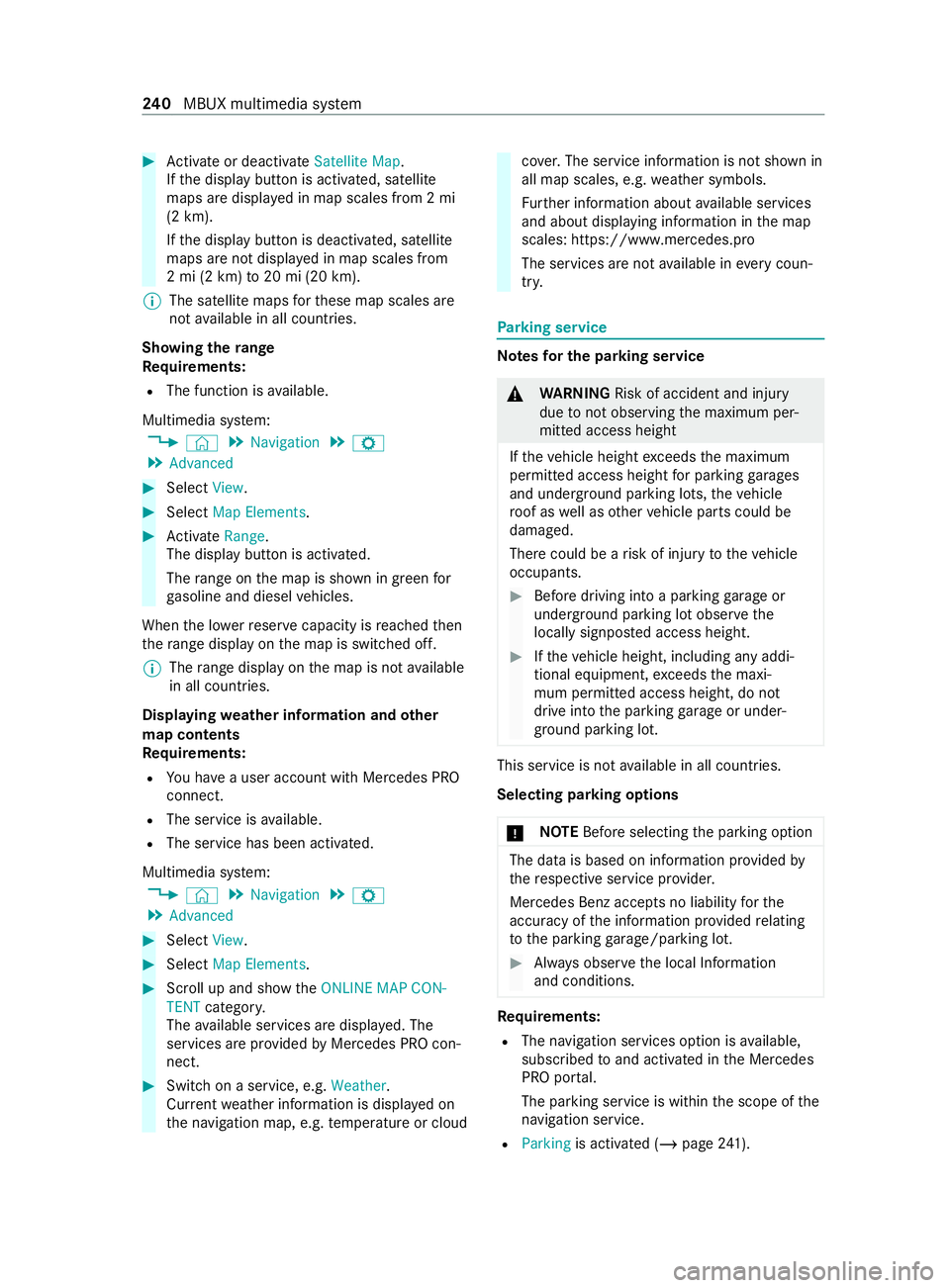
#
Activate or deacti vate Satellite Map.
If th e display button is activated, satellite
maps are displa yed in map scales from 2 mi
(2 km).
If th e display button is deactivated, satellite
maps are not displa yed in map scales from
2 mi (2 km) to20 mi (20 km).
% The satellite maps
forth ese map scales are
not available in all countries.
Showing thera nge
Re quirements:
R The function is available.
Multimedia sy stem:
4 © 5
Navigation 5
Z
5 Advanced #
Select View. #
Select Map Elements. #
Activate Range.
The displ aybutton is activated.
The range on the map is shown in green for
ga soline and diesel vehicles.
When the lo werre ser vecapacity is reached then
th era nge displ ayon the map is switched off.
% The
range displ ayon the map is not available
in all countries.
Displ aying weather information and other
map con tents
Re quirements:
R You ha vea user account with Mercedes PRO
connect.
R The service is available.
R The service has been activated.
Multimedia sy stem:
4 © 5
Navigation 5
Z
5 Advanced #
Select View. #
Select Map Elements. #
Scroll up and show theONLINE MAP CON-
TENT categor y.
The available services are displa yed. The
services are pr ovided byMercedes PRO con‐
nect. #
Switch on a service, e.g. Weather.
Cur rent we ather information is displa yed on
th e navigation map, e.g. temp erature or cloud co
ver.The service information is not shown in
all map scales, e.g. weather symbols.
Fu rther information about available services
and about displaying information in the map
scales: https://www.mercedes.pro
The services are not available in everycoun‐
tr y. Pa
rking service Note
sfo r the parking se rvice &
WARNING Risk of accident and injury
due tonot observing the maximum per‐
mitted access height
If th eve hicle height exceeds the maximum
permitted access height for parking garages
and unde rground parking lots, theve hicle
ro of as well as other vehicle parts could be
damaged.
There could be a risk of injury totheve hicle
occupants. #
Before driving into a parking garage or
underground parking lot obser vethe
locally signpos ted access height. #
Ifth eve hicle height, including any addi‐
tional equipment, exceeds the maxi‐
mum permitted access height, do not
drive into the parking garage or under‐
ground parking lot. This service is not
available in all countries.
Selecting pa rking options
* NO
TEBefore selecting the parking option The data is based on information pr
ovided by
th ere spective service pr ovider.
Mercedes Benz acce pts no liability forthe
accuracy of the information pr ovided relating
to the parking garage /pa rking lot. #
Always obser vethe local Information
and conditions. Re
quirements:
R The navigation services option is available,
subsc ribed toand activated in the Mercedes
PRO por tal.
The parking service is within the scope of the
navigation service.
R Parking is activated (/ page241). 240
MBUX multimedia sy stem
Page 243 of 416
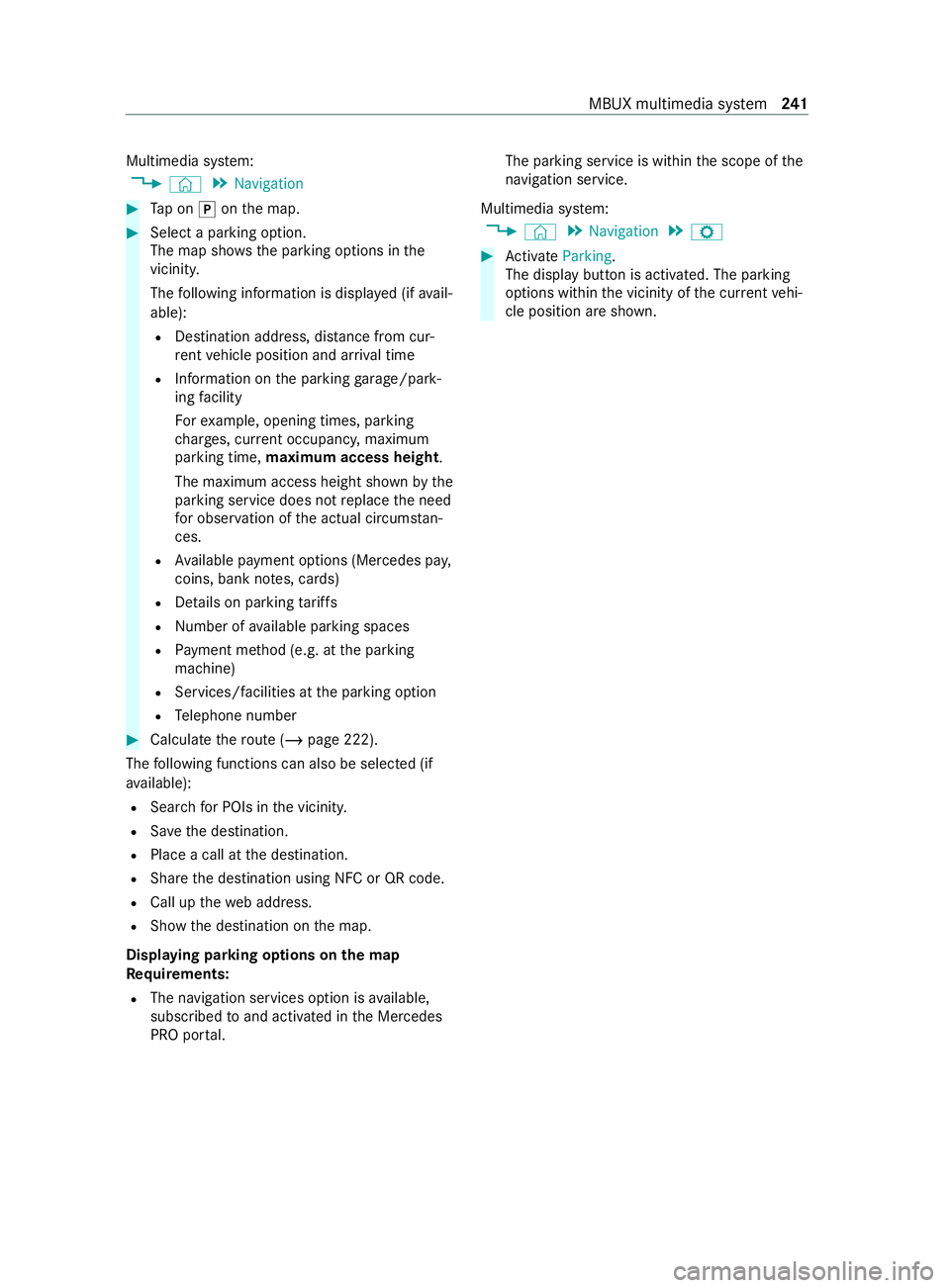
Multimedia sy
stem:
4 © 5
Navigation #
Tap on 005Donthe map. #
Select a parking option.
The map sho ws the parking options in the
vicinity.
The following information is displa yed (if avail‐
able):
R Destination address, dis tance from cur‐
re nt vehicle position and ar riva l time
R Information on the parking garage /pa rk‐
ing facility
Fo rex ample, opening times, parking
ch arge s, cur rent occupancy, maximum
pa rking time, maximum access height .
The maximum access height shown bythe
parking service does not replace the need
fo r obser vation of the actual circums tan‐
ces.
R Available payment options (Mercedes pa y,
coins, bank no tes, cards)
R Details on parking tariffs
R Numb er ofavailable parking spaces
R Payment me thod (e.g. at the parking
machine)
R Services/ facilities at the parking option
R Telephone number #
Calculate thero ute (/ page 222).
The following functions can also be selec ted (if
av ailable):
R Sear chfor POIs in the vicinit y.
R Save the destination.
R Place a call at the destination.
R Share the destination using NFC or QR code.
R Call up thewe b address.
R Show the destination on the map.
Displaying parking options on the map
Re quirements:
R The navigation services option is available,
subsc ribed toand activated in the Mercedes
PRO por tal. The parking service is within
the scope of the
navigation service.
Multimedia sy stem:
4 © 5
Navigation 5
Z #
Activate Parking.
The displ aybutton is activated. The parking
options within the vicinity of the cur rent vehi‐
cle position are shown. MBUX multimedia sy
stem 241
Page 249 of 416
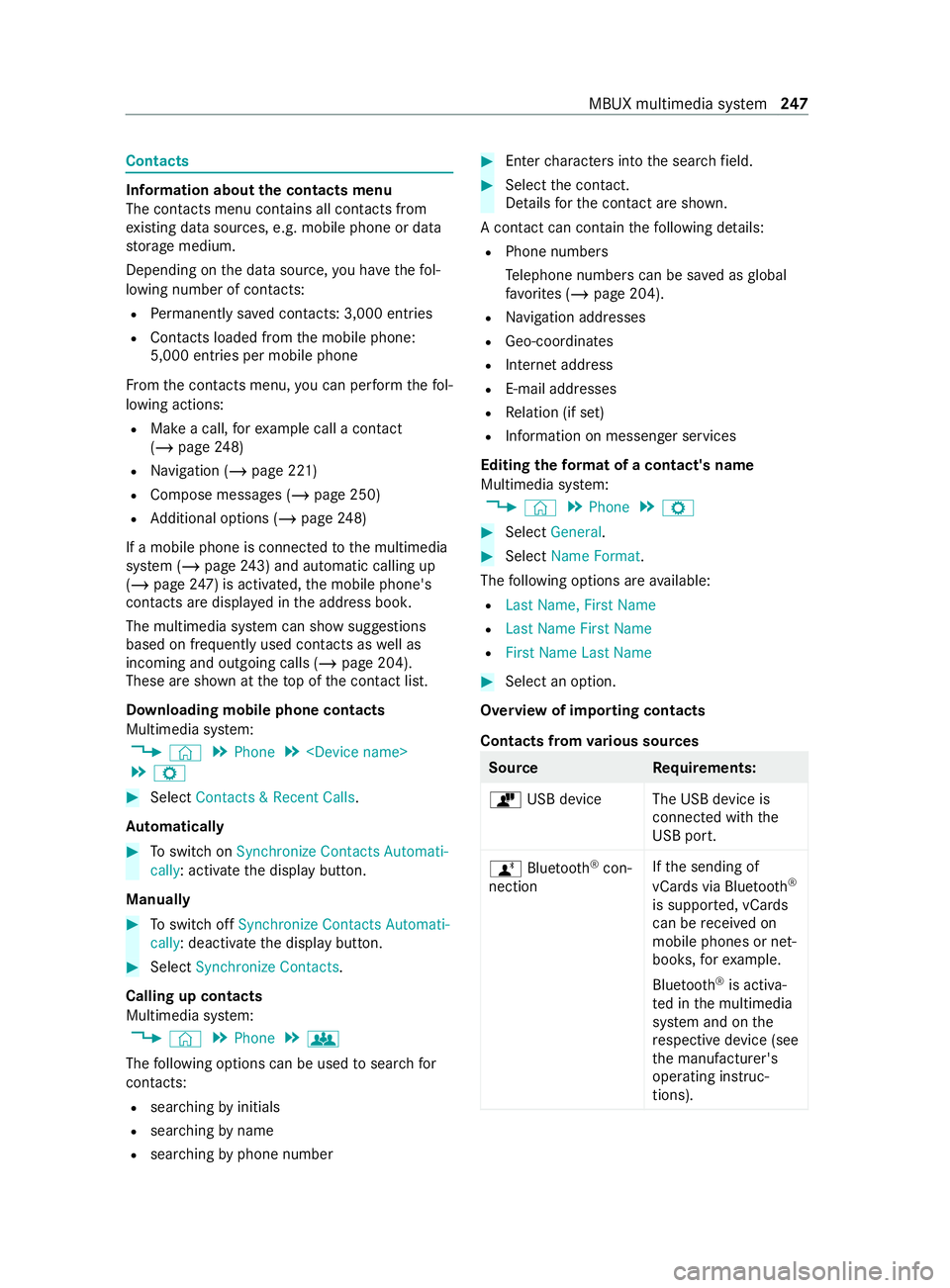
Contacts
Information about
the contacts menu
The con tacts menu contains all contacts from
ex isting data sources, e.g. mobile phone or data
st orage medium.
Depending on the data source, you ha vethefo l‐
lowing number of con tacts:
R Perm anently sa ved con tacts: 3,000 entries
R Contacts loaded from the mobile phone:
5,000 entri es per mobile phone
Fr om the contacts menu, you can per form thefo l‐
lowing actions:
R Make a call, forex ample call a con tact
(/ page 248)
R Navigation (/ page 221)
R Compose messa ges (/ page 250)
R Additional options (/ page248)
If a mobile phone is connected tothe multimedia
sy stem (/ page243) and automatic calli ng up
(/ page 247) is ac tivated, the mobile phone's
contacts are displa yed in the address book.
The multimedia sy stem can show suggestions
based on frequently used contacts as well as
incoming and outgoing calls (/ page 204).
These are shown at theto p of the contact list.
Downloading mobile phone contacts
Multimedia sy stem:
4 © 5
Phone 5
5 Z #
Select Contacts & Recent Calls.
Au tomatically #
Toswitch on Synchronize Contacts Automati-
cally: activate the display button.
Manually #
Toswitch off Synchronize Contacts Automati-
cally: deactivate the display button. #
Select Synchronize Contacts.
Calling up contacts
Multimedia sy stem:
4 © 5
Phone 5
g
The following options can be used tosear chfor
contacts:
R searching byinitials
R sear ching byname
R searching byphone number #
Ente rch aracters into the sear chfield. #
Select the contact.
De tails forth e contact are shown.
A contact can contain thefo llowing de tails:
R Phone numbe rs
Te lephone numbe rscan be sa ved as global
fa vo rite s (/ page 204).
R Navigation addre sses
R Geo-coordinates
R Internet address
R E-mail addresses
R Relation (if set)
R Information on messenger services
Editing thefo rm at of a contact's name
Multimedia sy stem:
4 © 5
Phone 5
Z #
Select General . #
Select Name Format .
The following options are available:
R Last Name, First Name
R Last Name First Name
R First Name Last Name #
Select an option.
Overview of importing contacts
Contacts from various sources Source
Requirements:
ò USB device The USB device is
connected with the
USB port.
ñ Bluetooth ®
con‐
nection If
th e sending of
vCards via Blue tooth®
is suppor ted, vCards
can be received on
mobile phones or net‐
boo ks,fo rex ample.
Blue tooth ®
is activa‐
te d in the multimedia
sy stem and on the
re spective device (see
th e manufacturer's
operating instruc‐
tions). MBUX multimedia sy
stem 247
Page 253 of 416
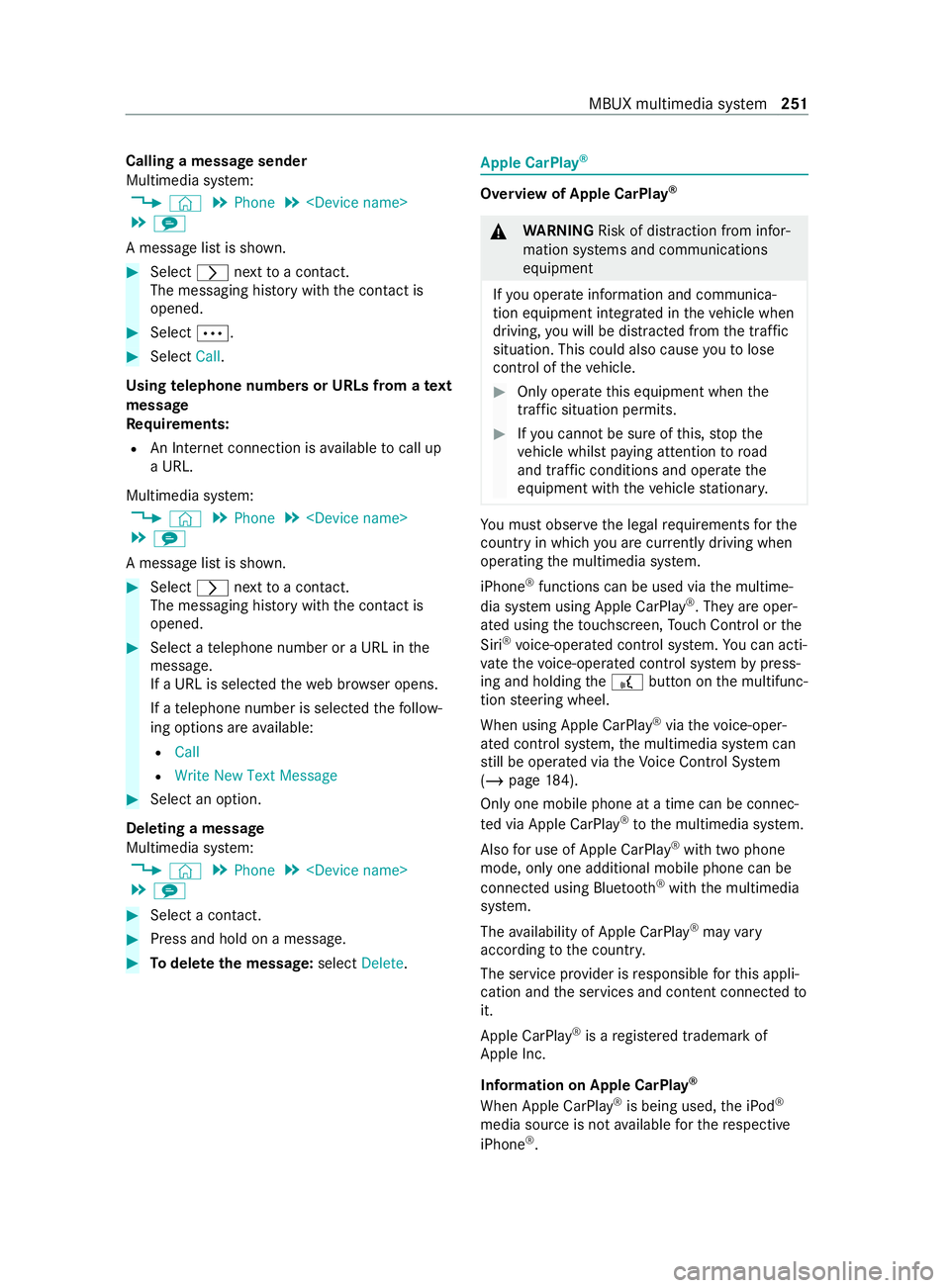
Calling a message sender
Multimedia sy
stem:
4 © 5
Phone 5
5 l
A message list is shown. #
Select 0048nexttoa con tact.
The messaging his tory with the contact is
opened. #
Select 0062. #
Select Call.
Using telephone numbers or URLs from a text
message
Re quirements:
R An Internet connection is available tocall up
a URL.
Multimedia sy stem:
4 © 5
Phone 5
5 l
A message list is shown. #
Select 0048nexttoa con tact.
The messaging his tory with the contact is
opened. #
Select a telephone number or a URL in the
message.
If a URL is selected thewe b br ows er opens.
If a telephone number is selec tedth efo llow‐
ing options are available:
R Call
R Write New Text Message #
Select an option.
Deleting a message
Multimedia sy stem:
4 © 5
Phone 5
5 l #
Select a contact. #
Press and hold on a message. #
Todel eteth e message: selectDelete. Apple CarPlay
® Overview of Apple CarPlay
® &
WARNING Risk of distraction from infor‐
mation sy stems and communications
equipment
If yo u operate information and communica‐
tion equipment integ rated in theve hicle when
driving, you will be distracted from the tra ffic
situation. This could also cause youto lose
control of theve hicle. #
Only operate this equipment when the
traf fic situation permits. #
Ifyo u cannot be sure of this, stop the
ve hicle whilst paying attention toroad
and traf fic conditions and ope rate the
equipment with theve hicle stationar y. Yo
u must obse rveth e legal requirements forthe
country in whi chyou are cur rently driving when
ope rating the multimedia sy stem.
iPhone ®
functions can be used via the multime‐
dia sy stem using Apple CarPlay ®
. They are oper‐
ated using theto uchsc reen, Touch Control or the
Siri ®
vo ice-operated control sy stem. You can acti‐
va te thevo ice-operated control sy stem bypress‐
ing and holding the£ button on the multifunc‐
tion steering wheel.
When using Apple CarPlay ®
via thevo ice-oper‐
ated control sy stem, the multimedia sy stem can
st ill be operated via theVo ice Cont rol Sy stem
(/ page 184).
Only one mobile phone at a time can be connec‐
te d via Apple CarPlay ®
to the multimedia sy stem.
Also for use of Apple CarPlay ®
with two phone
mode, only one additional mobile phone can be
connected using Blue tooth®
with the multimedia
sy stem.
The availability of Apple CarPlay ®
may vary
according tothe count ry.
The service pr ovider is responsible forth is appli‐
cation and the services and content connected to
it.
Apple CarPlay ®
is a regis tere d trademark of
Apple Inc.
Information on Apple CarPlay ®
When Apple CarPlay ®
is being used, the iPod ®
media source is not available forth ere spective
iPhone ®
. MBUX multimedia sy
stem 251
Page 255 of 416
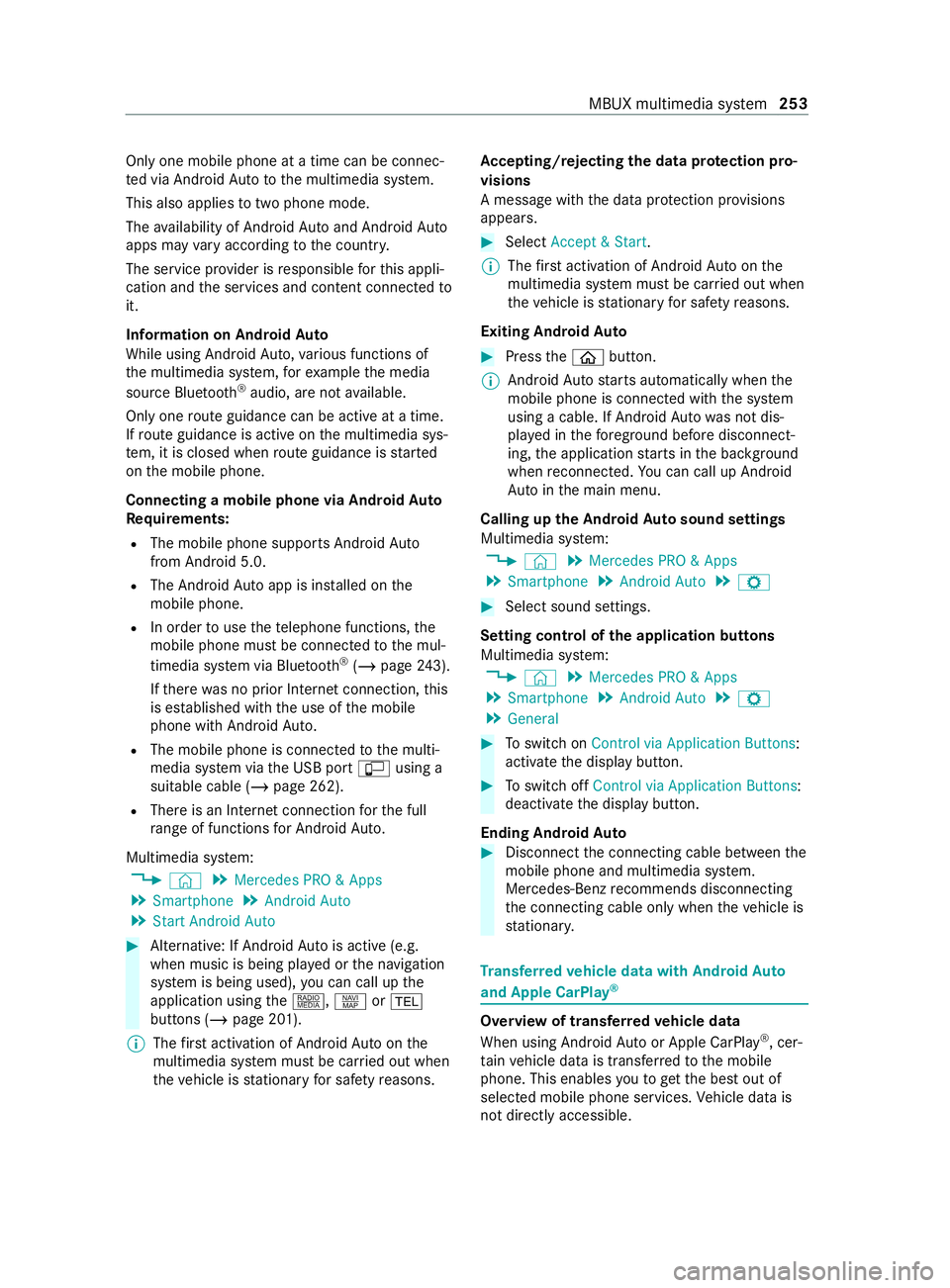
Only one mobile phone at a time can be connec‐
te d via Android Auto to the multimedia sy stem.
This also applies totwo phone mode.
The availability of Android Autoand Android Auto
apps may vary according tothe count ry.
The service pr ovider is responsible forth is appli‐
cation and the services and content connected to
it.
Information on Android Auto
While using Android Auto,va rious functions of
th e multimedia sy stem, forex ample the media
source Blue tooth®
audio, are not available.
On lyone route guidance can be active at a time.
If ro ute guidance is active on the multimedia sys‐
te m, it is closed when route guidance is star ted
on the mobile phone.
Connecting a mobile phone via Android Auto
Requ irements:
R The mobile phone supports Android Auto
from Android 5.0.
R The Android Autoapp is ins talled on the
mobile phone.
R In order touse thete lephone functions, the
mobile phone must be connected tothe mul‐
timedia sy stem via Blue tooth®
(/ page 243).
If th ere was no prior Internet connection, this
is es tablished with the use of the mobile
phone with Android Auto.
R The mobile phone is connected tothe multi‐
media sy stem via the USB port çusing a
suitable cable (/ page 262).
R There is an Internet connection forth e full
ra nge of functions for Android Auto.
Multimedia sy stem:
4 © 5
Mercedes PRO & Apps
5 Smartphone 5
Android Auto
5 Start Android Auto #
Alternative: If Android Autois active (e.g.
when music is being pla yed or the navigation
sy stem is being used), you can call up the
application using the|, zor002B
buttons (/ page 201).
% The
firs t acti vation of Android Autoon the
multimedia sy stem must be car ried out when
th eve hicle is stationary for saf etyre asons. Ac
cepting/rejecting the data pr otection pro‐
visions
A message with the data pr otection pr ovisions
appears. #
Select Accept & Start.
% The
firs t acti vation of Android Autoon the
multimedia sy stem must be car ried out when
th eve hicle is stationary for saf etyre asons.
Exiting Android Auto #
Press the00E2 button.
% Android
Autostarts automatically when the
mobile phone is connected with the sy stem
using a cable. If Android Autowa s not dis‐
pla yed in thefo re ground before disconnect‐
ing, the application starts in the bac kground
when reconnected. You can call up Android
Au tointhe main menu.
Calling up the Android Autosound settings
Multimedia sy stem:
4 © 5
Mercedes PRO & Apps
5 Smartphone 5
Android Auto 5
Z #
Select sound settings.
Setting control of the application but tons
Multimedia sy stem:
4 © 5
Mercedes PRO & Apps
5 Smartphone 5
Android Auto 5
Z
5 General #
Toswitch on Control via Application Buttons:
activate the display button. #
Toswitch off Control via Application Buttons:
deactivate the display button.
Ending Android Auto #
Disconnect the connecting cable between the
mobile phone and multimedia sy stem.
Mercedes-Benz recommends disconnecting
th e connecting cable only when theve hicle is
st ationar y. Tr
ansfer redve hicle data with Android Auto
and Apple CarPlay ® Overview of transfer
redve hicle data
When using Android Autoor Apple CarPlay ®
, cer‐
ta in vehicle data is transfer redto the mobile
phone. This enables youto getth e best out of
selected mobile phone services. Vehicle data is
not directly accessible. MBUX multimedia sy
stem 253
Page 256 of 416
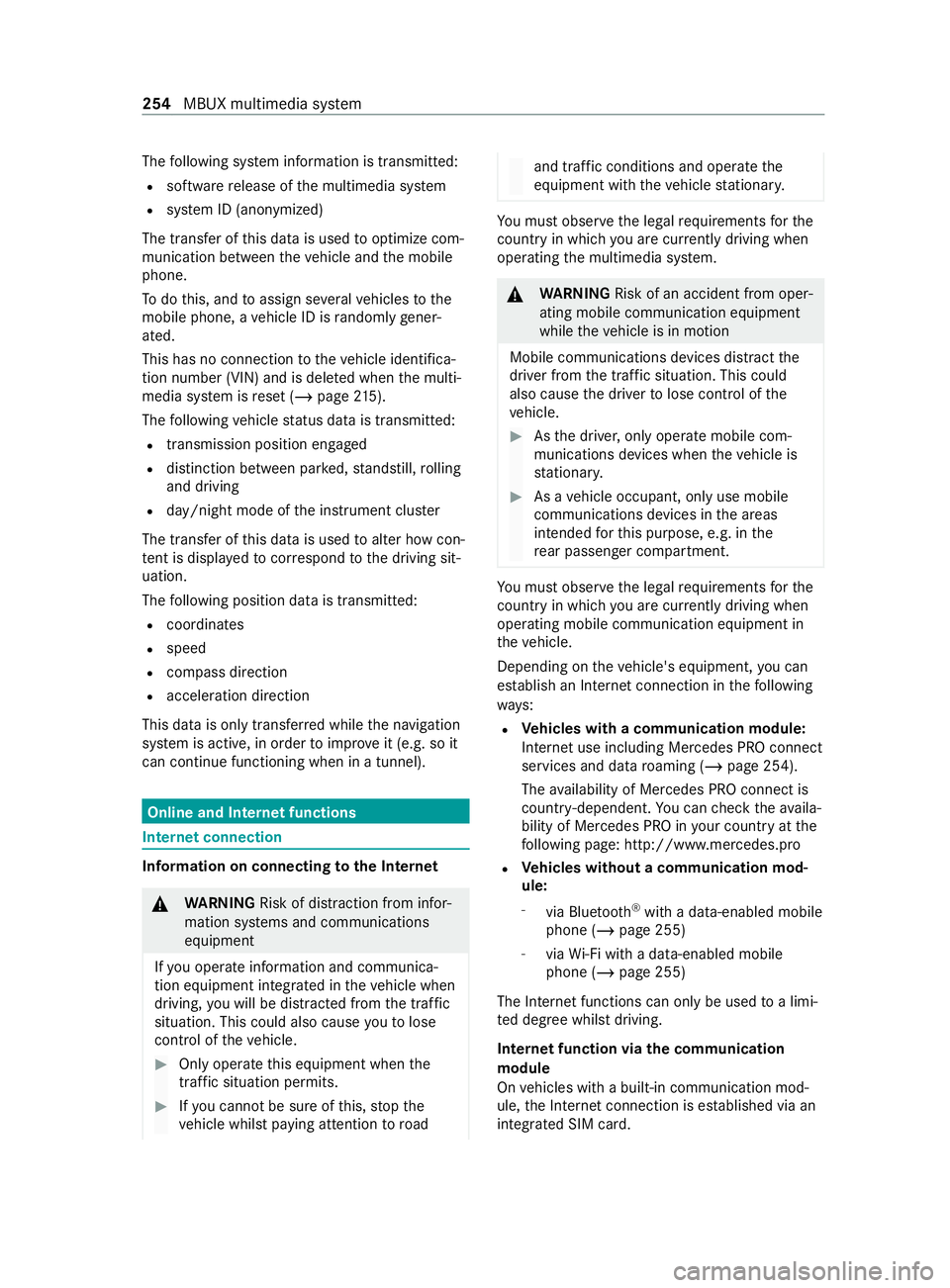
The
following sy stem information is transmit ted:
R software release of the multimedia sy stem
R system ID (anonymized)
The transfer of this data is used tooptimize com‐
munication between theve hicle and the mobile
phone.
To do this, and toassign se veralve hicles tothe
mobile phone, a vehicle ID is randomly gener‐
ated.
This has no connection totheve hicle identifica‐
tion number (VIN) and is dele ted when the multi‐
media sy stem is reset (/ page215).
The following vehicle status data is transmit ted:
R transmission position engaged
R distinction between par ked, standstill, rolling
and driving
R day/night mode of the instrument clus ter
The transfer of this data is used toalter how con‐
te nt is displ ayed tocor respond tothe driving sit‐
uation.
The following position data is transmitte d:
R coordinates
R speed
R compass direction
R acceleration direction
This data is only transfer red while the navigation
sy stem is active, in order toimpr oveit (e.g. so it
can continue functioning when in a tunnel). Online and Internet functions
Internet connection
Information on connecting
tothe Internet &
WARNING Risk of distraction from infor‐
mation sy stems and communications
equipment
If yo u operate information and communica‐
tion equipment integ rated in theve hicle when
driving, you will be distracted from the tra ffic
situation. This could also cause youto lose
control of theve hicle. #
Only operate this equipment when the
traf fic situation permits. #
Ifyo u cannot be sure of this, stop the
ve hicle whilst paying attention toroad and traf
fic conditions and ope rate the
equipment with theve hicle stationar y. Yo
u must obse rveth e legal requirements forthe
country in whi chyou are cur rently driving when
ope rating the multimedia sy stem. &
WARNING Risk of an accident from oper‐
ating mobile communication equipment
while theve hicle is in motion
Mobile communications devices distract the
driver from the traf fic situation. This could
also cause the driver tolose control of the
ve hicle. #
Asthe driver, only operate mobile com‐
munications devices when theve hicle is
st ationar y. #
As a vehicle occupant, only use mobile
communications devices in the areas
intended forth is purpose, e.g. in the
re ar passenger compartment. Yo
u must obse rveth e legal requirements forthe
country in whi chyou are cur rently driving when
ope rating mobile communication equipment in
th eve hicle.
Depending on theve hicle's equipment, you can
es tablish an Internet connection in thefo llowing
wa ys:
R Ve
hicles with a communication module:
Internet use including Mercedes PRO connect
services and data roaming (/ page 254).
The availability of Mercedes PRO connect is
countr y-dependent. You can check theav aila‐
bility of Mercedes PRO in your country at the
fo llowing page: http://www.me rcedes.pro
R Ve
hicles without a communication mod‐
ule:
- via Blue tooth®
with a data-enabled mobile
phone (/ page 255)
- viaWi-Fi wi tha data-enabled mobile
phone (/ page 255)
The In tern et functions can only be used toa limi‐
te d degree whilst driving.
Internet function via the communication
module
On vehicles with a built-in communication mod‐
ule, the Internet connection is es tablished via an
integrated SIM card. 254
MBUX multimedia sy stem
Page 257 of 416
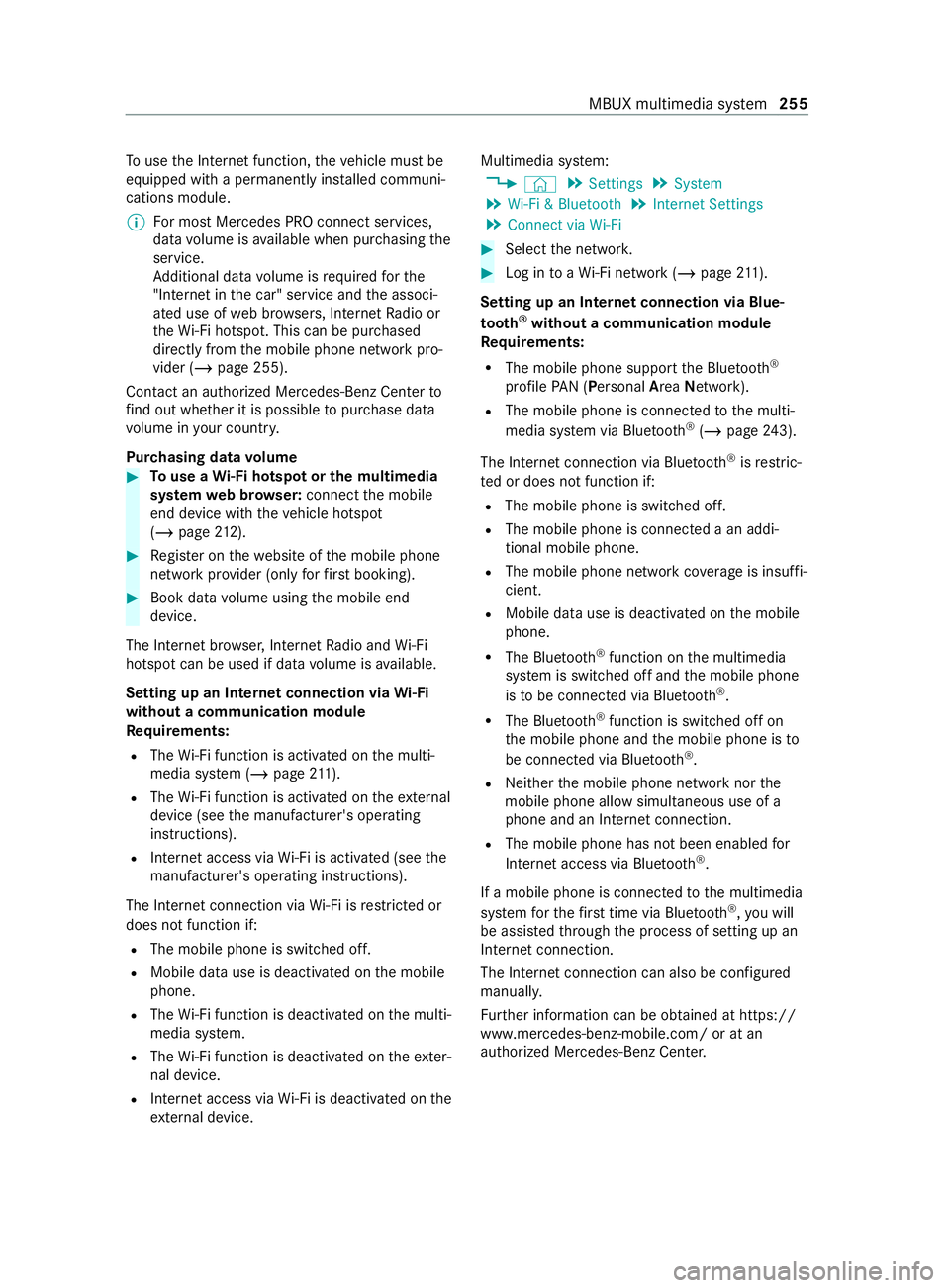
To
use the Internet function, theve hicle must be
equipped with a permanently ins talled communi‐
cations module.
% Fo
r most Mercedes PRO connect services,
data volume is available when pur chasing the
service.
Ad ditional data volume is requ ired forthe
"In tern et inthe car" service and the associ‐
ated use of web br ows ers, Internet Radio or
th eWi -Fi hotspot. This can be pu rchased
directly from the mobile phone network pro‐
vider (/ page 255).
Contact an authorized Mercedes-Benz Center to
fi nd out wh ether it is possible topur chase data
vo lume in your countr y.
Pur chasing data volume #
Touse a Wi-Fi hotspot or the multimedia
sy stem web br ows er:connect the mobile
end device with theve hicle hotspot
(/ page 212). #
Regis ter on thewe bsite of the mobile phone
network pr ovider (only forfirs t booking). #
Book da tavolume using the mobile end
device.
The Internet br owser, Internet Radio and Wi-Fi
hotspot can be used if da tavolume is available.
Setting up an Internet connection via Wi-Fi
with out a communication module
Re quirements:
R The Wi-Fi function is acti vated on the multi‐
media sy stem (/ page211).
R The Wi-Fi function is acti vated on theex tern al
device (see the manufacturer's operating
instructions).
R Internet access via Wi-Fi is acti vated (see the
manufacturer's operating instructions).
The Internet connection via Wi-Fi is restricted or
does not function if:
R The mobile phone is switched off.
R Mobile da ta use is deactivated on the mobile
phone.
R The Wi-Fi function is deactivated on the multi‐
media sy stem.
R The Wi-Fi function is deactivated on theex ter‐
nal device.
R Internet access via Wi-Fi is deactivated on the
ex tern al device. Multimedia sy
stem:
4 © 5
Settings 5
System
5 Wi-Fi & Bluetooth 5
Internet Settings
5 Connect via Wi-Fi #
Select the networ k. #
Log in toaWi -Fi network (/ page 211).
Se tting up an In tern et connection via Blue‐
to oth ®
without a communication module
Requ irements:
R The mobile phone support the Blue tooth®
profile PAN (Personal AreaNet work).
R The mobile phone is connec tedto the multi‐
media sy stem via Blue tooth®
(/ page 243).
The Internet connection via Blue tooth®
is restric‐
te d or does not function if:
R The mobile phone is switched off.
R The mobile phone is connected a an addi‐
tional mobile phone.
R The mobile phone network co verage is insuf fi‐
cient.
R Mobile da tause is deactivated on the mobile
phone.
R The Blue tooth®
function on the multimedia
sy stem is switched off and the mobile phone
is to be connected via Blue tooth®
.
R The Blue tooth®
function is switched off on
th e mobile phone and the mobile phone is to
be connected via Blue tooth®
.
R Neither the mobile phone network nor the
mobile phone allow simultaneous use of a
phone and an Internet connection.
R The mobile phone has not been enabled for
Internet access via Blue tooth®
.
If a mobile phone is connected tothe multimedia
sy stem forth efirs t time via Blu etoo th®
,yo u will
be assis tedth ro ugh the process of setting up an
Internet connection.
The Internet connection can also be configured
manually.
Fu rther information can be obtained at https://
www.mercedes-benz-mobile.com/ or at an
authorized Mercedes-Benz Center. MBUX multimedia sy
stem 255