2020 MERCEDES-BENZ SPRINTER bluetooth
[x] Cancel search: bluetoothPage 213 of 416

Yo
u can use Blue tooth®
to connect your mobile
phone tothe multimedia sy stem and use thefo l‐
lowing functions, forex ample:
R Hands-free sy stem with access tothefo llow‐
ing options:
- Call lists (/ page249)
R Inte rn et connection (/ page 254)
R Trans ferring business cards (vCards) into the
ve hicle
Blue tooth ®
is a regis tere d trademark of Blue tooth
Special Interest Group (SIG) Inc.
% Internet connection via Blu etoo th®
is not
av ailable in all countries.
Ac tivating/deactivating Blue tooth ®
Multimedia sy stem:
4 © 5
Settings 5
System
5 Wi-Fi & Bluetooth #
Toswitch on Blue tooth ®
:select Connect
via Bluetooth. #
Activate Bluetooth. #
Toswitch off Blue tooth ®
:select Settings . #
Deactivate Bluetooth. Wi
-Fi Wi
-Fi connection overview
Yo u can use Wi-Fi toestablish a connection with
a Wi -Fi network and toaccess the Internet or
ot her network devices.
The following connection options are available:
R Wi-Fi connection
The Wi-Fi connection is es tablished toaWi -Fi-
capable device, e.g. tothe cus tomer's mobile
phone or tablet PC.
R Multimedia sy stem as a Wi-Fi hotspot
Using this function, a tablet PC or no tebook
can be connected, forex ample.
To establish a connection, you can use thefo llow‐
ing me thods:
R WPS PIN
The connection toa secure Wi-Fi network is
made via a PIN.
R WPS PBC
The connection toa secure Wi-Fi network is
made bypressing a button (push button).
R Security key The connection
toa secure Wi-Fi network is
made via a secu rity key.
Setting up Wi-Fi
Requ irements:
R The device tobe connected supports one of
th eth re e means of connection described.
Multimedia sy stem:
4 © 5
Settings 5
System (System)
5 Wi-Fi & Bluetooth
Switching on Wi-Fi #
Select Wi-Fi.
The Wi-Fi is switched on and you can connect
th e multimedia sy stem with extern al hot‐
spots.
Swit ching off Wi-Fi #
Select Settings . #
Deactivate Wi-Fi.
If Wi-Fi is deactivated, communication via Wi-
Fi to all devices is inter rupte d. This also
means that a connection tothe communica‐
tion module cann otbe es tablished. Then
some functions such as dynamic route guid‐
ance with Live Traf fic Information are not
av ailable.
Connecting the multimedia sy stem with a
new device via Wi-Fi
This function is available if a communication
module is not ins talled.
The type of connection es tablished must be
selected on the multimedia sy stem and on the
device tobe connected.
% The connection procedure may dif
fer depend‐
ing on the device. Follow the instructions that
are shown in the displa y.Fu rther information
(see the manufacturer's operating instruc‐
tions). #
Select Internet Settings . #
Select Connect via Wi-Fi. #
Select Add Hotspot.
Connecting using a security key #
Select the options 0048ofthe desired Wi-Fi
networ k. #
Select Connect Using Security Key . #
Have the security key displa yed on the device
to be connected (see the manufacturer's
operating instructions). MBUX multimedia sy
stem 211
Page 214 of 416

#
Enter this security key on the multimedia sys‐
te m. #
Confirm the entry with¡.
% All devices support a security
key as a means
of connection.
Connecting using a WPS PIN #
Select the options 0048ofthe desired Wi-Fi
networ k. #
Select Connect via WPS PIN Input.
The multimedia sy stem generates an eight-
digit PIN. #
Enter this PIN on the device tobe connected. #
Confirm the entry.
Connecting using a but ton#
Select the options 0048ofthe desired Wi-Fi
networ k. #
Select Connect via WPS PBC .#
Select "Connect via WPS PBC" in the options
on the device tobe connected (see the manu‐
fa cturer's ope rating instructions). #
Press the WPS button on the device tobe
connected. #
Select Continue inthe multimedia sy stem.
Ac tivating automatic connection #
Select Connect via Wi-Fi. #
Select the options 0048ofthe desired Wi-Fi
networ k. #
Activate Permanent Internet Connection .
Connecting with a known Wi-Fi #
Select Connect via Wi-Fi. #
Select a Wi-Fi networ k.
The connection is es tablished again.
Setting up a Wi-Fi hotspot
Multimedia sy stem:
4 © 5
Settings 5
System (System)
5 Wi-Fi & Bluetooth
Configuring the multimedia sy stem as a Wi-Fi
hotspot
The type of connection es tablished depends on
th e device tobe connected. The function must be
suppor tedby the multimedia sy stem and bythe
device tobe connected. The type of connection
es tablished must be selected on the multimedia
sy stem and on the device tobe connected. #
Select Vehicle Hotspot. #
Select Connect Device to Vehicle Hotspot.
Connecting using WPS PIN generation #
Select Connect via WPS PIN Generation . #
Enter the PIN shown in the media display on
th e device tobe connected and con firm.
Connecting using WPS PIN entry #
Select Connect via WPS PIN Input. #
Enterth e PIN that is shown on theex tern al
device's display on the multimedia sy stem.
Connecting using a button #
Select Connect via WPS PBC. #
Press the push button on the device tobe
connected (see the manufacturer's operating
instructions). #
Select Continue.
Connecting using a security key #
Select Connect Device to Vehicle Hotspot .
A secu rity key is displa yed. #
Select theve hicle from the device tobe con‐
nected. It will be shown with theDIRECT-MB
Hotspot 12345 network name. #
Ente rth e security key which is shown in the
media display on the device tobe connected. #
Confirm the entry.
Connecting using NFC #
Select Connect via NFC. #
Activate NFC on the mobile device (see the
manufacturer's operating instructions). #
Bring the mobile device into the NFC area of
th eve hicle (/ page245). #
Selec tFinished.
The mobile device is now connected tothe
multimedia sy stem hotspot via NFC.
Generating a new security key: #
Select Vehicle Hotspot. #
Select Generate Security Key.
A connection will be es tablished with the
newly crea ted security key. #
Tosave a security key:select Save.
When a new security key is sa ved, all existing
Wi -Fi connections are then disconnected. If
th eWi -Fi connections are being re-es tab‐
lished, the new security key must be en tere d. 212
MBUX multimedia sy stem
Page 249 of 416
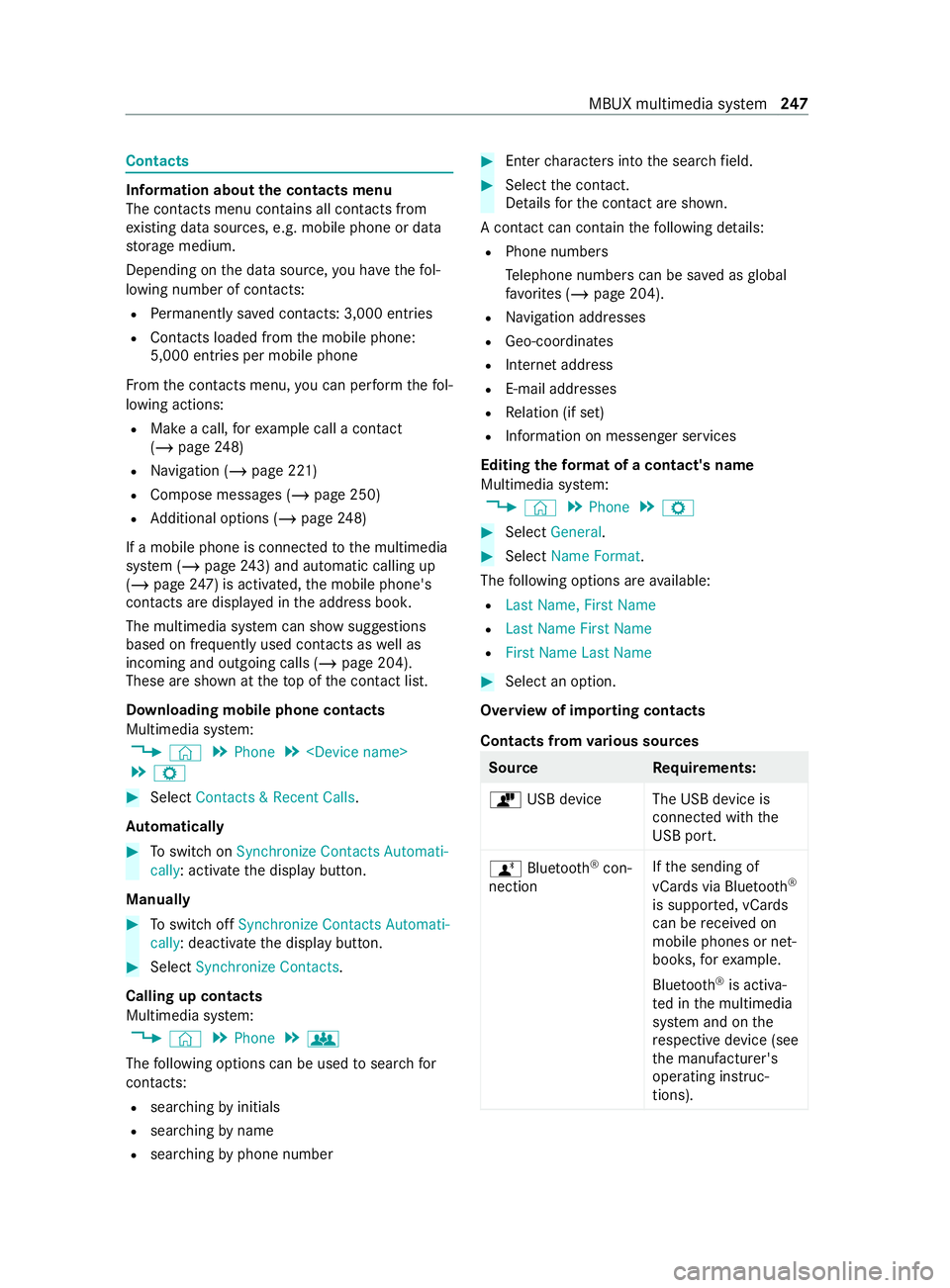
Contacts
Information about
the contacts menu
The con tacts menu contains all contacts from
ex isting data sources, e.g. mobile phone or data
st orage medium.
Depending on the data source, you ha vethefo l‐
lowing number of con tacts:
R Perm anently sa ved con tacts: 3,000 entries
R Contacts loaded from the mobile phone:
5,000 entri es per mobile phone
Fr om the contacts menu, you can per form thefo l‐
lowing actions:
R Make a call, forex ample call a con tact
(/ page 248)
R Navigation (/ page 221)
R Compose messa ges (/ page 250)
R Additional options (/ page248)
If a mobile phone is connected tothe multimedia
sy stem (/ page243) and automatic calli ng up
(/ page 247) is ac tivated, the mobile phone's
contacts are displa yed in the address book.
The multimedia sy stem can show suggestions
based on frequently used contacts as well as
incoming and outgoing calls (/ page 204).
These are shown at theto p of the contact list.
Downloading mobile phone contacts
Multimedia sy stem:
4 © 5
Phone 5
5 Z #
Select Contacts & Recent Calls.
Au tomatically #
Toswitch on Synchronize Contacts Automati-
cally: activate the display button.
Manually #
Toswitch off Synchronize Contacts Automati-
cally: deactivate the display button. #
Select Synchronize Contacts.
Calling up contacts
Multimedia sy stem:
4 © 5
Phone 5
g
The following options can be used tosear chfor
contacts:
R searching byinitials
R sear ching byname
R searching byphone number #
Ente rch aracters into the sear chfield. #
Select the contact.
De tails forth e contact are shown.
A contact can contain thefo llowing de tails:
R Phone numbe rs
Te lephone numbe rscan be sa ved as global
fa vo rite s (/ page 204).
R Navigation addre sses
R Geo-coordinates
R Internet address
R E-mail addresses
R Relation (if set)
R Information on messenger services
Editing thefo rm at of a contact's name
Multimedia sy stem:
4 © 5
Phone 5
Z #
Select General . #
Select Name Format .
The following options are available:
R Last Name, First Name
R Last Name First Name
R First Name Last Name #
Select an option.
Overview of importing contacts
Contacts from various sources Source
Requirements:
ò USB device The USB device is
connected with the
USB port.
ñ Bluetooth ®
con‐
nection If
th e sending of
vCards via Blue tooth®
is suppor ted, vCards
can be received on
mobile phones or net‐
boo ks,fo rex ample.
Blue tooth ®
is activa‐
te d in the multimedia
sy stem and on the
re spective device (see
th e manufacturer's
operating instruc‐
tions). MBUX multimedia sy
stem 247
Page 257 of 416
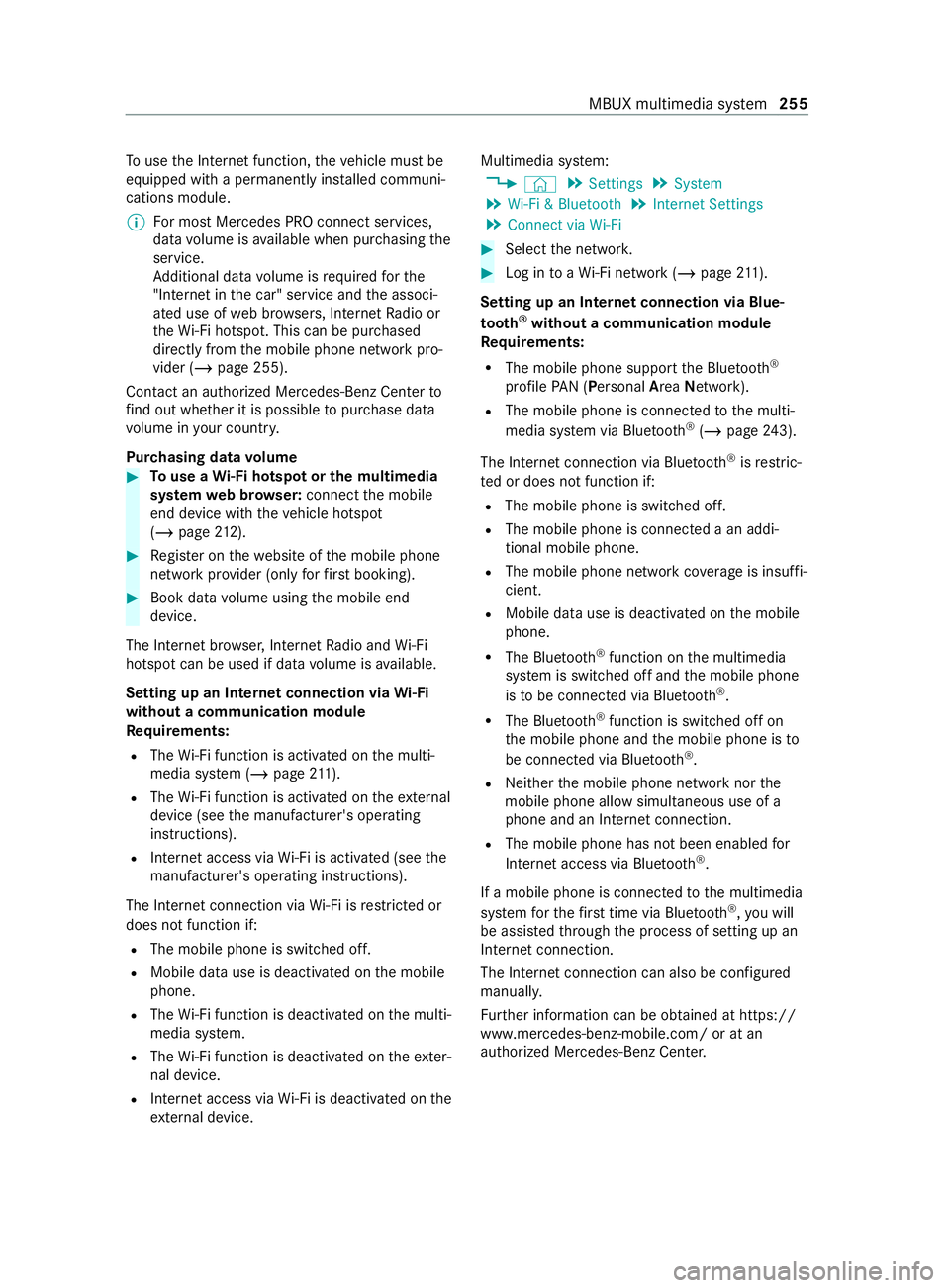
To
use the Internet function, theve hicle must be
equipped with a permanently ins talled communi‐
cations module.
% Fo
r most Mercedes PRO connect services,
data volume is available when pur chasing the
service.
Ad ditional data volume is requ ired forthe
"In tern et inthe car" service and the associ‐
ated use of web br ows ers, Internet Radio or
th eWi -Fi hotspot. This can be pu rchased
directly from the mobile phone network pro‐
vider (/ page 255).
Contact an authorized Mercedes-Benz Center to
fi nd out wh ether it is possible topur chase data
vo lume in your countr y.
Pur chasing data volume #
Touse a Wi-Fi hotspot or the multimedia
sy stem web br ows er:connect the mobile
end device with theve hicle hotspot
(/ page 212). #
Regis ter on thewe bsite of the mobile phone
network pr ovider (only forfirs t booking). #
Book da tavolume using the mobile end
device.
The Internet br owser, Internet Radio and Wi-Fi
hotspot can be used if da tavolume is available.
Setting up an Internet connection via Wi-Fi
with out a communication module
Re quirements:
R The Wi-Fi function is acti vated on the multi‐
media sy stem (/ page211).
R The Wi-Fi function is acti vated on theex tern al
device (see the manufacturer's operating
instructions).
R Internet access via Wi-Fi is acti vated (see the
manufacturer's operating instructions).
The Internet connection via Wi-Fi is restricted or
does not function if:
R The mobile phone is switched off.
R Mobile da ta use is deactivated on the mobile
phone.
R The Wi-Fi function is deactivated on the multi‐
media sy stem.
R The Wi-Fi function is deactivated on theex ter‐
nal device.
R Internet access via Wi-Fi is deactivated on the
ex tern al device. Multimedia sy
stem:
4 © 5
Settings 5
System
5 Wi-Fi & Bluetooth 5
Internet Settings
5 Connect via Wi-Fi #
Select the networ k. #
Log in toaWi -Fi network (/ page 211).
Se tting up an In tern et connection via Blue‐
to oth ®
without a communication module
Requ irements:
R The mobile phone support the Blue tooth®
profile PAN (Personal AreaNet work).
R The mobile phone is connec tedto the multi‐
media sy stem via Blue tooth®
(/ page 243).
The Internet connection via Blue tooth®
is restric‐
te d or does not function if:
R The mobile phone is switched off.
R The mobile phone is connected a an addi‐
tional mobile phone.
R The mobile phone network co verage is insuf fi‐
cient.
R Mobile da tause is deactivated on the mobile
phone.
R The Blue tooth®
function on the multimedia
sy stem is switched off and the mobile phone
is to be connected via Blue tooth®
.
R The Blue tooth®
function is switched off on
th e mobile phone and the mobile phone is to
be connected via Blue tooth®
.
R Neither the mobile phone network nor the
mobile phone allow simultaneous use of a
phone and an Internet connection.
R The mobile phone has not been enabled for
Internet access via Blue tooth®
.
If a mobile phone is connected tothe multimedia
sy stem forth efirs t time via Blu etoo th®
,yo u will
be assis tedth ro ugh the process of setting up an
Internet connection.
The Internet connection can also be configured
manually.
Fu rther information can be obtained at https://
www.mercedes-benz-mobile.com/ or at an
authorized Mercedes-Benz Center. MBUX multimedia sy
stem 255
Page 258 of 416
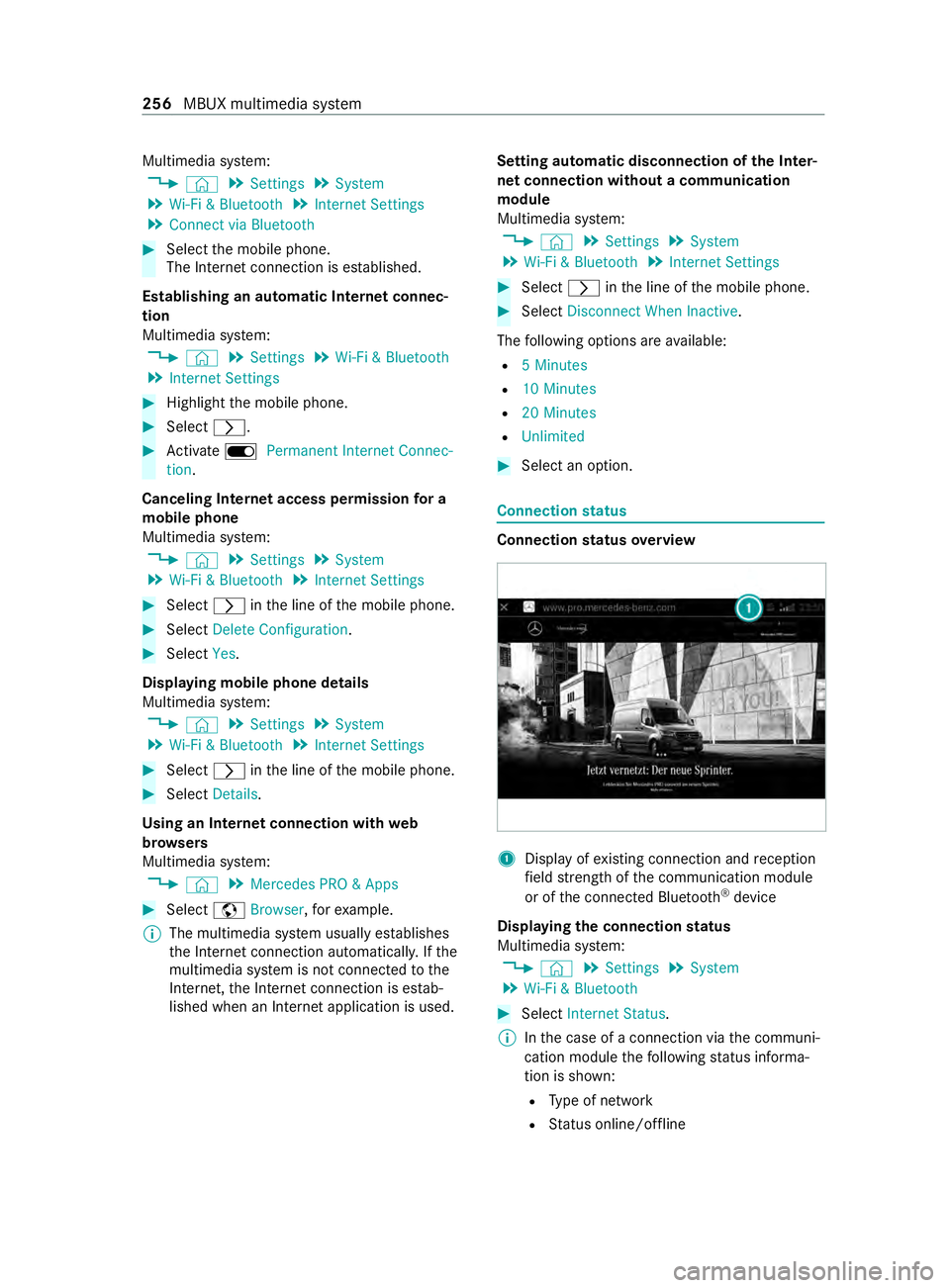
Multimedia sy
stem:
4 © 5
Settings 5
System
5 Wi-Fi & Bluetooth 5
Internet Settings
5 Connect via Bluetooth #
Select the mobile phone.
The Internet connection is es tablished.
Establishing an automatic Internet connec‐
tion
Multimedia sy stem:
4 © 5
Settings 5
Wi-Fi & Bluetooth
5 Internet Settings #
Highlight the mobile phone. #
Select 0048. #
Activate D Permanent Internet Connec-
tion.
Canceling In ternetaccess permission for a
mobile phone
Multimedia sy stem:
4 © 5
Settings 5
System
5 Wi-Fi & Bluetooth 5
Internet Settings #
Select 0048inthe line of the mobile phone. #
Select Delete Configuration . #
Select Yes.
Displaying mobile phone details
Multimedia sy stem:
4 © 5
Settings 5
System
5 Wi-Fi & Bluetooth 5
Internet Settings #
Select 0048inthe line of the mobile phone. #
Select Details.
Using an Internet connection with web
br ow sers
Multimedia sy stem:
4 © 5
Mercedes PRO & Apps #
Select zBrowser, forex ample.
% The multimedia sy
stem usually es tablishes
th e Internet connection automaticall y.Ifthe
multimedia sy stem is not connected tothe
Internet, the Internet connection is es tab‐
lished when an Internet application is used. Setting automatic disconnection of
the Inter‐
net connection without a communication
module
Multimedia sy stem:
4 © 5
Settings 5
System
5 Wi-Fi & Bluetooth 5
Internet Settings #
Select 0048inthe line of the mobile phone. #
Select Disconnect When Inactive .
The following options are available:
R 5 Minutes
R 10 Minutes
R 20 Minutes
R Unlimited #
Select an option. Connection
status Connection
status overview 1
Display of existing connection and reception
fi eld stre ngth of the communication module
or of the connected Blue tooth®
device
Displaying the connection status
Multimedia sy stem:
4 © 5
Settings 5
System
5 Wi-Fi & Bluetooth #
Select Internet Status .
% Inthe case of a connection via the communi‐
cation module thefo llowing status informa‐
tion is shown:
R Type of network
R Status online/of fline 256
MBUX multimedia sy stem
Page 265 of 416
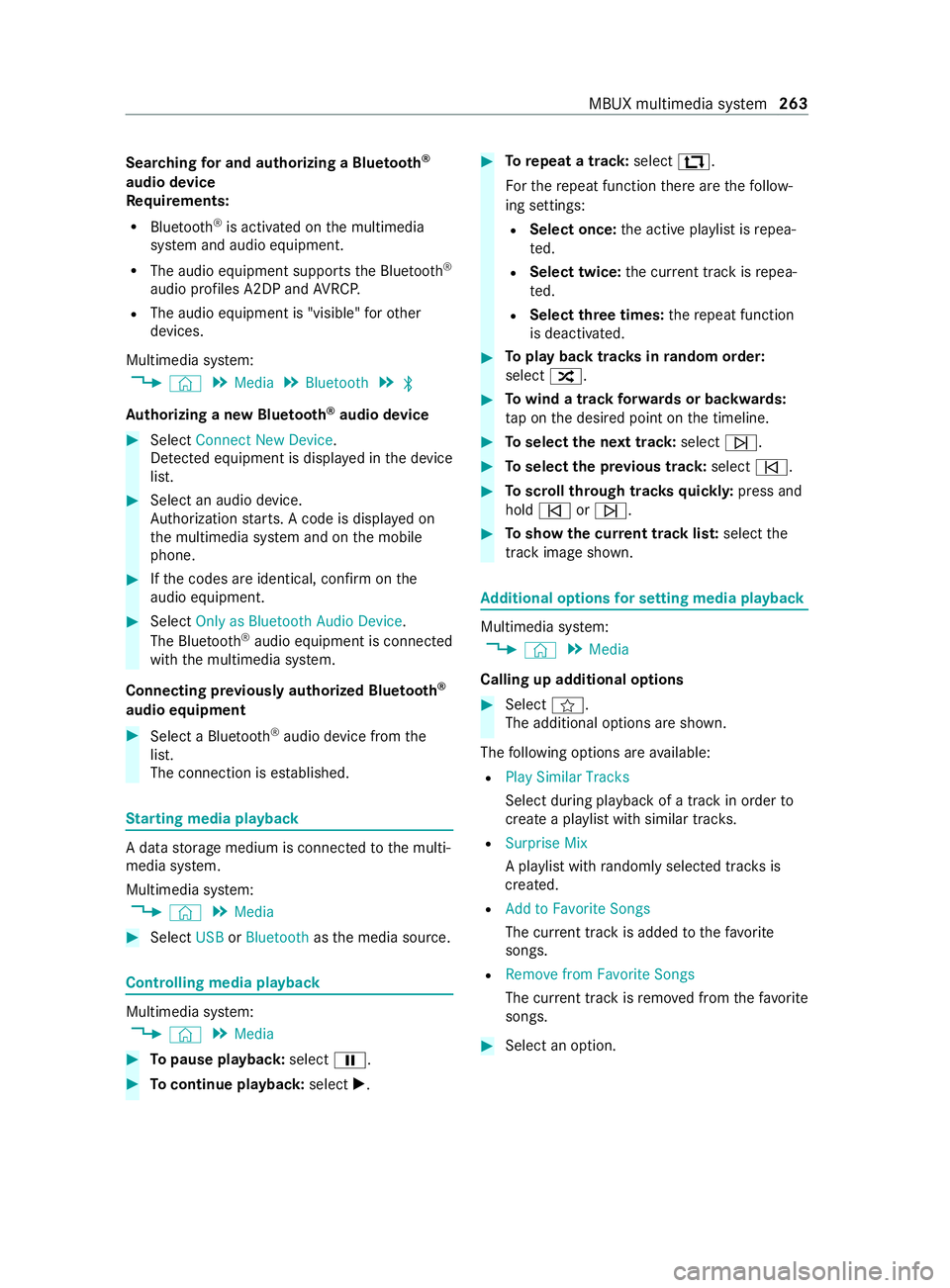
Sear
ching for and authorizing a Blue tooth ®
audio device
Requ irements:
R Blue tooth ®
is activated on the multimedia
sy stem and audio equipment.
R The audio equipment supports the Blue tooth ®
audio profiles A2DP and AVRC P.
R The audio equipment is "visible" forot her
devices.
Multimedia sy stem:
4 © 5
Media 5
Bluetooth 5
00A5
Au thorizing a new Blu etoo th®
audio device #
Select Connect New Device.
De tected equipment is displa yed in the device
list. #
Select an audio device.
Auth orization starts. A code is displa yed on
th e multimedia sy stem and on the mobile
phone. #
Ifth e codes are identical, confirm on the
audio equipment. #
Select Only as Bluetooth Audio Device .
The Blue tooth®
audio equipment is connec ted
with the multimedia sy stem.
Connecting pr eviously authorized Blue tooth ®
audio equipment #
Select a Blue tooth®
audio device from the
list.
The connection is es tablished. St
arting media playback A data
storage medium is connected tothe multi‐
media sy stem.
Multimedia sy stem:
4 © 5
Media #
Select USBorBluetooth asthe media source. Controlling media playback
Multimedia sy
stem:
4 © 5
Media #
Topause playback: select00CF. #
Tocontinue playba ck:select X. #
Torepeat a track: select:.
Fo rth ere peat function there are thefo llow‐
ing settings:
R Select once: the active pla ylist is repea‐
te d.
R Select twice: the cur rent track is repea‐
te d.
R Select three times: there peat function
is deactivated. #
Toplay back trac ksinrandom order:
select 9. #
Towind a track forw ards or backwards:
ta p on the desired point on the timeline. #
Toselect the next track: select00F6. #
Toselect the pr evious track: select00F5. #
Toscroll through trac ksquickl y:press and
hold 00F5 or00F6. #
Toshow the cur rent track lis t:select the
track ima geshown. Ad
ditional options for setting media playba ck Multimedia sy
stem:
4 © 5
Media
Calling up additional options #
Select f.
The additional options are shown.
The following options are available:
R Play Similar Tracks
Select during playback of a track in order to
crea tea pla ylist with similar trac ks.
R Surprise Mix
A pl aylist with randomly selected trac ksis
created.
R Add to Favorite Songs
The cur rent track is added tothefa vo rite
songs.
R Remove from Favorite Songs
The cur rent track is remo ved from thefa vo rite
songs. #
Select an option. MBUX multimedia sy
stem 263