2020 MERCEDES-BENZ SPRINTER sat nav
[x] Cancel search: sat navPage 241 of 416
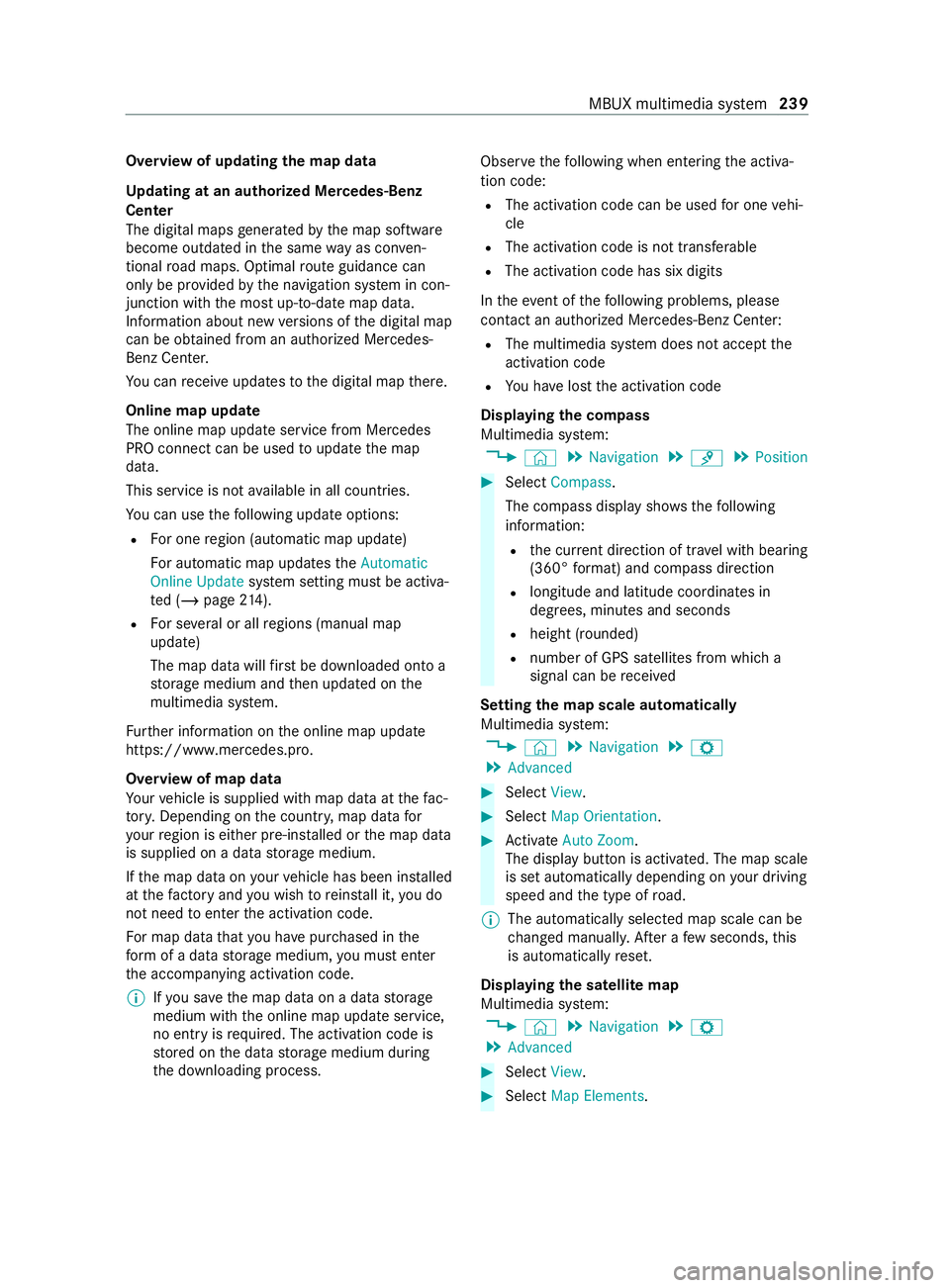
Overview of updating
the map data
Up dating at an authorized Mercedes-Benz
Center
The digital maps generated bythe map software
become outdated in the same way as co nven‐
tional road maps. Optimal route guidance can
only be pr ovided bythe navigation sy stem in con‐
junction with the most up-to-date map data.
Information about new versions of the digital map
can be obtained from an authorized Mercedes-
Benz Center.
Yo u can receive upda testo the digital map there.
Online map update
The online map update service from Mercedes
PRO connect can be used toupdate the map
data.
This service is not available in all countries.
Yo u can use thefo llowing update options:
R For one region (automatic map update)
Fo r automatic map updates theAutomatic
Online Update system setting must be activa‐
te d (/ page214).
R For se veral or all regions (manual map
update)
The map data will firs t be downloaded onto a
st orage medium and then updated on the
multimedia sy stem.
Fu rther information on the online map update
https://www.mercedes.pro.
Overview of map data
Yo ur vehicle is supplied with map data at thefa c‐
to ry. Depending on the count ry, map data for
yo ur region is either pre-ins talled or the map data
is supplied on a data storage medium.
If th e map data on your vehicle has been ins talled
at thefa ctory and you wish toreins tall it, you do
not need toenter the activation code.
Fo r map data that you ha vepur chased in the
fo rm of a data storage medium, you must enter
th e accompanying activation code.
% If
yo u sa vethe map data on a data storage
medium with the online map update service,
no entry isrequ ired. The activation code is
st ored on the data storage medium during
th e downloading process. Obser
vethefo llowing when entering the activa‐
tion code:
R The activation code can be used for one vehi‐
cle
R The activation code is not transferable
R The activation code has six digits
In theeve nt of thefo llowing problems, please
con tact an au thorized Mercedes-Benz Center:
R The multimedia sy stem does not accept the
activation code
R You ha velost the activation code
Displaying the compass
Multimedia sy stem:
4 © 5
Navigation 5
¡ 5
Position #
Select Compass.
The compass display sho wsthefo llowing
information:
R the cur rent di rection of tr avel with bearing
(360° form at) and compass direction
R longitude and latitude coo rdinates in
deg rees, minutes and seconds
R height (rounded)
R number of GPS satellites from which a
signal can be received
Setting the map scale automatically
Multimedia sy stem:
4 © 5
Navigation 5
Z
5 Advanced #
Select View. #
Select Map Orientation. #
Activate Auto Zoom.
The displ aybutton is activated. The map scale
is set automatically depending on your driving
speed and the type of road.
% The automatically selec
ted map scale can be
ch anged manuall y.After a few seconds, this
is automatically reset.
Displaying the satellite map
Multimedia sy stem:
4 © 5
Navigation 5
Z
5 Advanced #
Select View. #
Select Map Elements. MBUX multimedia sy
stem 239
Page 242 of 416
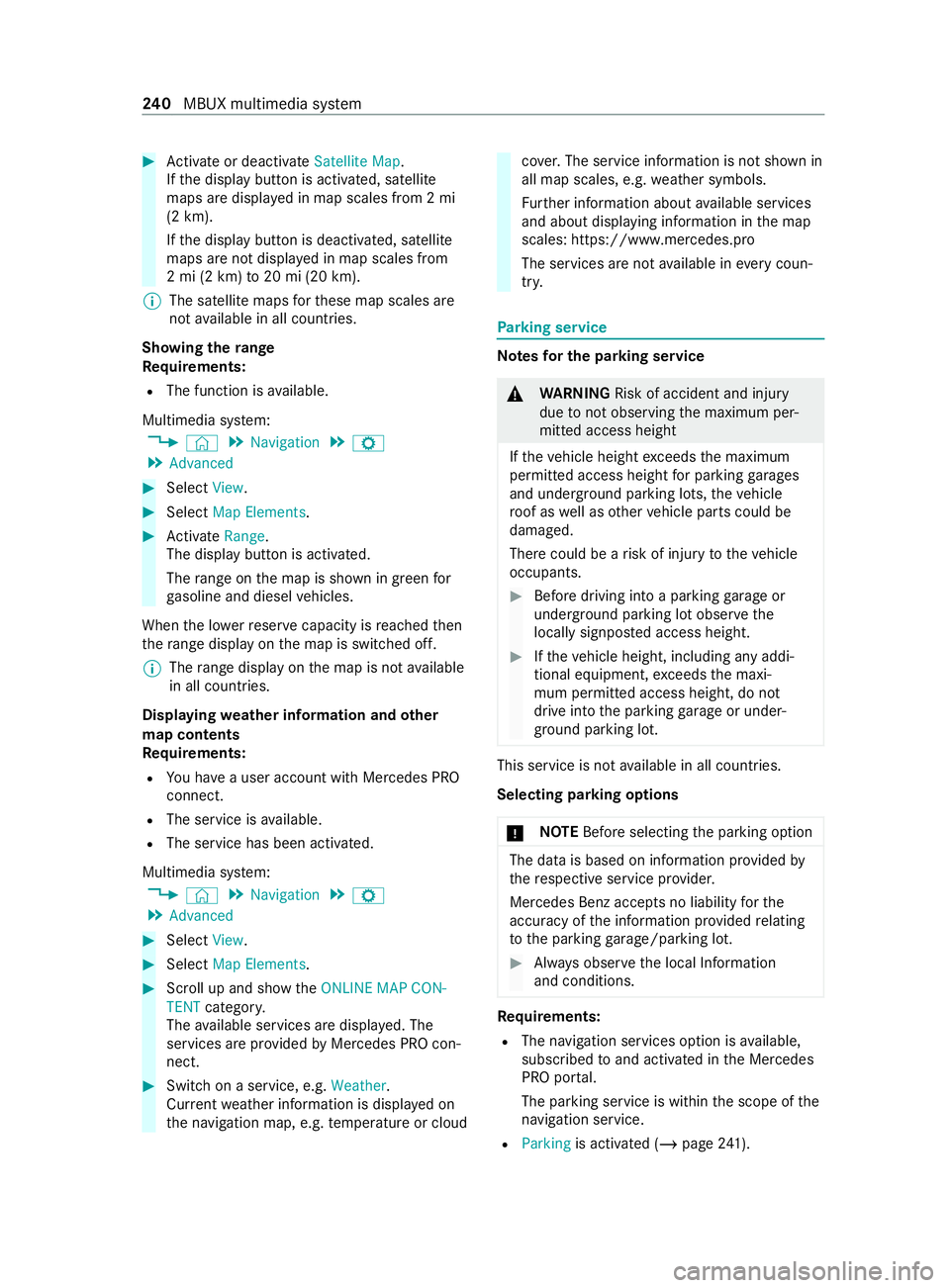
#
Activate or deacti vate Satellite Map.
If th e display button is activated, satellite
maps are displa yed in map scales from 2 mi
(2 km).
If th e display button is deactivated, satellite
maps are not displa yed in map scales from
2 mi (2 km) to20 mi (20 km).
% The satellite maps
forth ese map scales are
not available in all countries.
Showing thera nge
Re quirements:
R The function is available.
Multimedia sy stem:
4 © 5
Navigation 5
Z
5 Advanced #
Select View. #
Select Map Elements. #
Activate Range.
The displ aybutton is activated.
The range on the map is shown in green for
ga soline and diesel vehicles.
When the lo werre ser vecapacity is reached then
th era nge displ ayon the map is switched off.
% The
range displ ayon the map is not available
in all countries.
Displ aying weather information and other
map con tents
Re quirements:
R You ha vea user account with Mercedes PRO
connect.
R The service is available.
R The service has been activated.
Multimedia sy stem:
4 © 5
Navigation 5
Z
5 Advanced #
Select View. #
Select Map Elements. #
Scroll up and show theONLINE MAP CON-
TENT categor y.
The available services are displa yed. The
services are pr ovided byMercedes PRO con‐
nect. #
Switch on a service, e.g. Weather.
Cur rent we ather information is displa yed on
th e navigation map, e.g. temp erature or cloud co
ver.The service information is not shown in
all map scales, e.g. weather symbols.
Fu rther information about available services
and about displaying information in the map
scales: https://www.mercedes.pro
The services are not available in everycoun‐
tr y. Pa
rking service Note
sfo r the parking se rvice &
WARNING Risk of accident and injury
due tonot observing the maximum per‐
mitted access height
If th eve hicle height exceeds the maximum
permitted access height for parking garages
and unde rground parking lots, theve hicle
ro of as well as other vehicle parts could be
damaged.
There could be a risk of injury totheve hicle
occupants. #
Before driving into a parking garage or
underground parking lot obser vethe
locally signpos ted access height. #
Ifth eve hicle height, including any addi‐
tional equipment, exceeds the maxi‐
mum permitted access height, do not
drive into the parking garage or under‐
ground parking lot. This service is not
available in all countries.
Selecting pa rking options
* NO
TEBefore selecting the parking option The data is based on information pr
ovided by
th ere spective service pr ovider.
Mercedes Benz acce pts no liability forthe
accuracy of the information pr ovided relating
to the parking garage /pa rking lot. #
Always obser vethe local Information
and conditions. Re
quirements:
R The navigation services option is available,
subsc ribed toand activated in the Mercedes
PRO por tal.
The parking service is within the scope of the
navigation service.
R Parking is activated (/ page241). 240
MBUX multimedia sy stem
Page 271 of 416
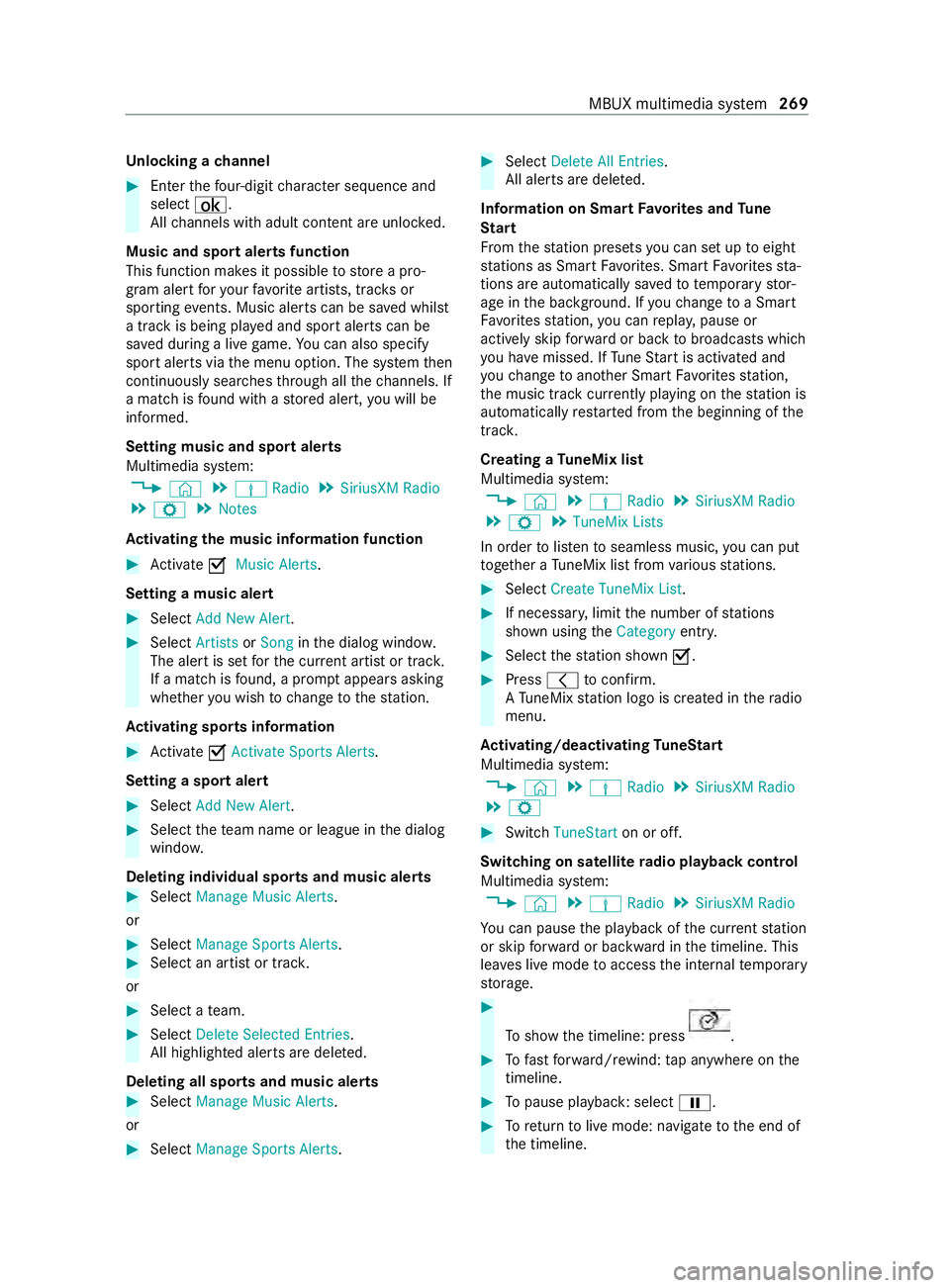
Un
locking a channel #
Enter thefo ur-digit character sequence and
select ¡.
All channels with adult con tent are unloc ked.
Music and sport alerts function
This function makes it possible tostore a pro‐
gram alert foryo ur favo rite artists, trac ksor
sporting events. Music alerts can be sa ved whilst
a tra ckis being pla yed and sport alerts can be
sa ve d during a live game. You can also specify
sport alerts via the menu option. The sy stem then
continuously sear ches thro ugh all thech annels. If
a mat chisfound with a stored alert, you will be
informed.
Setting music and sport alerts
Multimedia sy stem:
4 © 5
Þ Radio 5
SiriusXM Radio
5 Z 5
Notes
Ac tivating the music in form ation function #
Activate 0073Music Alerts.
Setting a music ale rt#
Select Add New Alert. #
Select Artists orSong inthe dialog windo w.
The alert is set forth e cur rent artist or trac k.
If a match is found, a prom ptappears asking
whe ther you wish tochange tothest ation.
Ac tivating spo rts information #
Activate 0073Activate Sports Alerts .
Setting a spo rtalert #
Select Add New Alert. #
Select thete am name or league in the dialog
windo w.
Deleting individual sports and music alerts #
Select Manage Music Alerts .
or #
Select Manage Sports Alerts. #
Select an artist or trac k.
or #
Select a team. #
Select Delete Selected Entries.
All highlighted alerts are dele ted.
Deleting all sports and music alerts #
Select Manage Music Alerts.
or #
Select Manage Sports Alerts. #
Select Delete All Entries.
All alerts are dele ted.
Information on Sma rtFavo rite s and Tune
St art
Fr om thest ation presets you can set up toeight
st ations as Smart Favorite s. Smart Favorite sst a‐
tions are automatically sa vedto te mporary stor‐
age in the bac kground. If youch ange toa Smart
Favo rite sst ation, you can repla y,pause or
actively skip forw ard or back tobroadcasts which
yo u ha vemissed. If Tune Start is activated and
yo uch ange toano ther Smart Favorite sst ation,
th e music track cur rently pl aying on thest ation is
automatically restar ted from the beginning of the
trac k.
Creating a TuneMix list
Multimedia sy stem:
4 © 5
Þ Radio 5
SiriusXM Radio
5 Z 5
TuneMix Lists
In order tolistento seamless music, you can put
to ge ther a TuneMix li stfrom various stations. #
Select Create TuneMix List . #
If necessar y,limit the number of stations
shown using theCategory entry. #
Select thest ation shown 0073. #
Press 0047toconfirm.
A Tu neMix station logo is created in thera dio
menu.
Ac tivating/deactivating TuneStart
Multimedia sy stem:
4 © 5
Þ Radio 5
SiriusXM Radio
5 Z #
Switch TuneStart on or off.
Switching on satellite radio playback control
Multimedia sy stem:
4 © 5
Þ Radio 5
SiriusXM Radio
Yo u can pause the playback of the cur rent station
or skip forw ard or backward in the timeline. This
lea ves live mode toaccess the internal temp orary
st orage. #
Toshow the timeline: press .
#
Tofast forw ard/r ewind: tap anywhere on the
timeline. #
Topause playback: select 00CF. #
Toreturn tolive mode: navigate tothe end of
th e timeline. MBUX multimedia sy
stem 269