2020 MERCEDES-BENZ SPRINTER service reset
[x] Cancel search: service resetPage 30 of 416

information about
your vehicle e.g. thero uting of
electric cables.
Fu rther information can be obtained at https://
www.mercedes-benz.de/qr-code. Data
storage Electronic control units
Electronic control units are ins
talled in your vehi‐
cle. Some of them are necessary foryo ur vehicle
to function safel y,some pr ovide support when
driving (driver assis tance sy stems). In addition,
yo ur vehicle of fers comfort or enter tainment
functions which are also made possible with elec‐
tronic control units.
Electronic control units con tain data memo ries
which can permanently or temp orarily store tech‐
nical information on theve hicle's operating state,
component stre ss, service requirements as well
as tech nical events and malfunctions.
This information general lydocuments thest ate of
a component part, a module, a sy stem or of the
environment such as:
R operating statuses of sy stem components
(e.g. fluid le vels, battery status, tire pressure)
R status messages concerning theve hicle and
its individual components (e.g. number of
wheel revo lutions/speed, deceleration, lateral
acceleration, display of thefast ened seat
belts)
R malfunctions or defects in impor tant sy stem
components (e.g. lights, brakes)
R information on events in which theve hicle is
damaged
R system reactions in special driving situations
(e.g. airbag deployment, inter vention of sta‐
bility control sy stems)
R ambient conditions (e.g. temp erature, rain
sensor)
In addition tothe pr ovision of control unit func‐
tions, this data ser vesto recognize and rectify
malfunctions as well as tooptimize vehicle func‐
tions bythe manufacturer. Most of this data is
vo latile and is only processed in theve hicle itself.
Only a small proportion of the data is stored in
ev ent or fault memories.
When you use services, thete ch nical da tafrom
th eve hicle can be read out byservice network
emplo yees (e.g. workshops, manufacturers) or
th ird parties (e.g. breakdown services). Services
include repair services, maintenance processes, wa
rranty events and quality assurance measures,
fo rex ample. The data is read out via the connec‐
tion forth e diagnostics connection in theve hicle,
which is requ ired bylaw. The respective service
network locations or third parties collect, process
and use the data. The data documents tech nical
st ates of theve hicle, helps in finding er rors and
in impr oving quality and is trans ferred tothe
manufacturer if necessar y.In addition, the manu‐
fa cturer is subject toproduct liability. Forth is
purpose, the manufacturer requ ires tech nical
da ta from vehicles.
Fa ult memories in theve hicle can be reset by a
service outlet during repairs or maintenance
wo rk.
Depending on the equipment selected, you can
enter data in com fort and inf otainment functions
of theve hicle.
This includes, forex ample:
R multimedia data, such as music, films or pho‐
to sfo r playback in an integrated multimedia
sy stem
R address book data for use in an integrated
hands-free sy stem or an integrated navigation
sy stem
R navigation destinations entered
R data on the use of Internet services
This data can be sa ved locally in theve hicle or
located on a device that you ha veconnected to
th eve hicle (e.g. smartphone, USB memory stick
or MP3 pla yer). If this data is sa ved in theve hicle,
yo u can dele teit at any time. Trans fer of this data
to third parties only occurs on your requ est,
especially as part of online services according to
th e settings you selec ted.
Yo u can sa vecon venience settings/cus tomiza‐
tions in theve hicle and change them at any time.
Depending on the equipment, this includes, for
ex ample:
R settings of the seat and steering wheel posi‐
tions
R suspension and climate cont rol settings
R customizations such as interior lighting
If yo ur vehicle is equipped appropriately, you can
connect your smartphone or ano ther mobile end
device totheve hicle. You can operate these devi‐
ces via the cont rol elements integrated in the
ve hicle. The smartphone's picture and sound can
be output via the multimedia sy stem. Simultane‐ 28
General no tes
Page 123 of 416

%
Only disconnect theve hicle from the po wer
supply using the battery main switch in the
fo llowing situations:
R The vehicle is stationary for a long time
R It is absolutely necessary todisconnect
th eve hicle from the po wer supply
Af ter switching on the po wer supp ly,yo u will
need toreset the side windo ws (/page 58)
and the electric sliding door (/ page 55).Switching
the po wer supply on/o ff Switching off
the po wer supply Battery main switch
* NO
TEDama getothe auxiliary battery in
ve hicles with a rear wheel drive and auto‐
matic transmission If
th e battery main switch is remo ved, the
auxiliary battery could be damaged byheavy
discharging. #
Do not remo vethe battery main switch. #
Consult a qualified specialist workshop
to put theve hicle out of use. %
No
tethere maining time before the next
service due date and oil change . The time
re cording is also dis rupted if the po wer sup‐
ply is disconnected. #
Switch off the ignition and wait at least
15 minutes. #
Remo vecover1. Todo this, take hold of the
co ver at the upper edge, mo veit outwards in
th e direction of the driver's door and lift it off. #
Press and hold button 3. #
Pull plug 2out of the ground pin. #
Push plug 2asfar as possible in the direc‐
tion of the ar row sothat it cannot make con‐
ta ct wi th the ground pin.
All star ter battery consumers are disconnec‐
te d from the po wer supp ly.
Switching on the po wer supply Battery main switch
#
Press plug 2onto the ground pin until you
fe el it engage and plug 2is in full contact
with the ground pin.
All star ter battery consumers are reconnec‐
te dto the po wer supply. #
Fasten co ver1. Todo this, place the co ver
on from abo ve. #
Press the co ver into the neighboring switch‐
ing console on theright hand side. Driving and parking
121
Page 132 of 416

Electronic le
vel control starts automatically if the
ignition is switched on. Operation is only possible
af te rth e parking brake has been applied.
Elect ronic le vel control per form s a self-check reg‐
ularly when it is activated and while in use. Indi‐
cator lamp 7onthere mo tecontrol lights up for
about one second when you swit chon the igni‐
tion.
There is a malfunction if indicator lamp 7
beha ves in thefo llowing ways:
R The indicator lamp does not light up when you
switch on the ignition.
or
R The indicator lamp then lights up again or
fl ashes.
In addition, a warning tone is emitted from the
re mo tecontrol for appro ximately 30 seconds.
The fault that has been de tected can be shown
using the indicator lamps (signaling of fault
codes). #
Park theve hicle, leaving the ignition switched
on. #
Apply the parking brake. #
Toraise or lo wer the vehicle le vel:press
and hold button 4or5 until theve hicle
le ve lre aches therequ ired height.
The indicator lamp in button 4or5 flashes
as long as theve hicle le vel is being changed.
When theve hicle le vel has been set, the indi‐
cator lamp in button 4or5 lights up. #
Tolowe r automatical ly:brie fly press but ton
5 .
Electronic le vel control automatically lo wers
th eve hicle tothe next lo wer position:
R From the highest position todriving le vel
R From driving le velto the lo west position
The indicator lamp in button 5flashes as
long as theve hicle le vel is being changed. When
theve hicle le vel has been set, the indi‐
cator lamp in button 5lights up.
% By pressing button
4during the mo vement,
th e original position will be reset. #
Toraise automaticall y:briefly press button
4.
Elect ronic le vel control automatically raises
th eve hicle tothe next higher position:
R From the lo west position todriving le vel
R From driving le velto the highest position
The indicator lamp in button 4flashes as
long as theve hicle le vel is being changed.
When theve hicle le vel has been set, the indi‐
cator lamp in button 4lights up.
% By pressing button
5during the mo vement,
th e original position will be reset. #
Toraise or lo wer automatical lyto driving
le ve l (center position): press and hold but‐
to n6.
Electronic le vel control automatically raises or
lo we rstheve hicle todriving le vel. #
Tosave the set vehicle le vel:set the
re qu ired vehicle le vel. #
Press and hold button 1or2 until you hear
a to ne.
The vehicle le vel set has been sa ved on cor re‐
sponding button 1or2. #
Tocall up the sa vedve hicle le vel:briefly
press button 1or2.
Electronic le vel control automatically raises or
lo we rstheve hicle tothe sa ved driving le vel.
The indicator lamp in button 1or2 flashes
as long as theve hicle le vel is being changed.
When theve hicle le vel has been set, the indi‐
cator lamp in button 1or2 lights up.
% Service mode may only be activated or deac‐
tivated at a
qualified specialist workshop by
trained pe rsonnel. In service mode, the air
suspension sy stem is deactivated for mainte‐
nance or fault de tection. #
Toactivate service mode: press button3.
Service mode is active and the indicator lamp
in button 3lights up continuousl y. #
Todeactivate service mode: press button
3.
Service mode is deactivated and the indicator
lamp in button 3goes out. 13 0
Driving and pa rking
Page 216 of 416

Changing
the PIN #
Select Change Settings. #
Enterth e cur rent PIN. #
Select Change PIN. #
Set a new PIN.
Ac tivating PIN pr otection for data export #
Select Change Settings. #
Confirm wi th the PIN. #
Select Protect Data Export. #
Activate or deacti vate the function.
Un blocking the PIN #
Consult an authorized Mercedes-Benz Center
and ha vethe PIN pr otection reset. Software update
Information on software updates
A software update
consists of thre esteps:
R Downloading or copying of the data requ ired
fo r ins tallation
R Installation of the update
R Activation of the update byrestarting the sys‐
tem
The multimedia sy stem pr ovides a message when
an update is available.
Depending on the source, you can per form vari‐
ous updates:
Software update Source of
the
update Up
date type
Interne tN avigation map, sys‐
te m updates, Digital
Operator's Manual
External storage
medium, e.g. USB
fl ash drive Na
vigation maps Ad
vantages of updating software
Software updates ensure your vehicle's tech nol‐
ogy is al ways up-to-date.
In order tocons tantly impr ovethequ ality of our
services you will receive futu reupdates foryo ur
multimedia sy stem, the Mercedes PRO connect
services and your vehicle's communication mod‐
ule. These will con veniently be sent to you via the
mobile phone connection in your vehicle and, in many cases, ins
talled automaticall y.Yo u can
monitor thest atus of your updates at any time via
th e Mercedes PRO por tal and find information
about po tential inno vations.
Yo ur advantages at a glance:
R Con veniently receive software upda tes via the
mobile phone network
R The long-term quality and availability of
Mercedes PRO connect is guaranteed
R Keep your multimedia sy stem and communi‐
cation module up-to-date
Fu rther information about software updates can
be found at https://www.mercedes.pro
Pe rforming a software upda te
Re quirements:
R For online updates: an Internet connection
is es tablished (/ page 254).
R For automatic online updates: your vehicle
has a permanently ins talled communication
module.
Multimedia sy stem:
4 Settings 5
System 5
Software Update
Au tomatically #
Activate Automatic Online Update .
The upda tes will be downloaded and ins talled
automaticall y.
The cur rent status of the updates is dis‐
pla yed.
Manually #
Deactivate Automatic Online Update. #
Select an update from the list and start the
update.
Ac tivating the so ftwa reupdate #
Restart the sy stem.
The modifications from the software update
will be active.
Important sy stem upda tes
Impor tant sy stem updates may be necessary for
th e security of your multimedia sy stem's data.
Please ins tallth ese updates, or else the security
of your multimedia sy stem cann otbe ensured.
% If automatic software updates are activated,
th e sy stem updates will be downloaded auto‐
matically (/ page214). 214
MBUX multimedia sy stem
Page 239 of 416
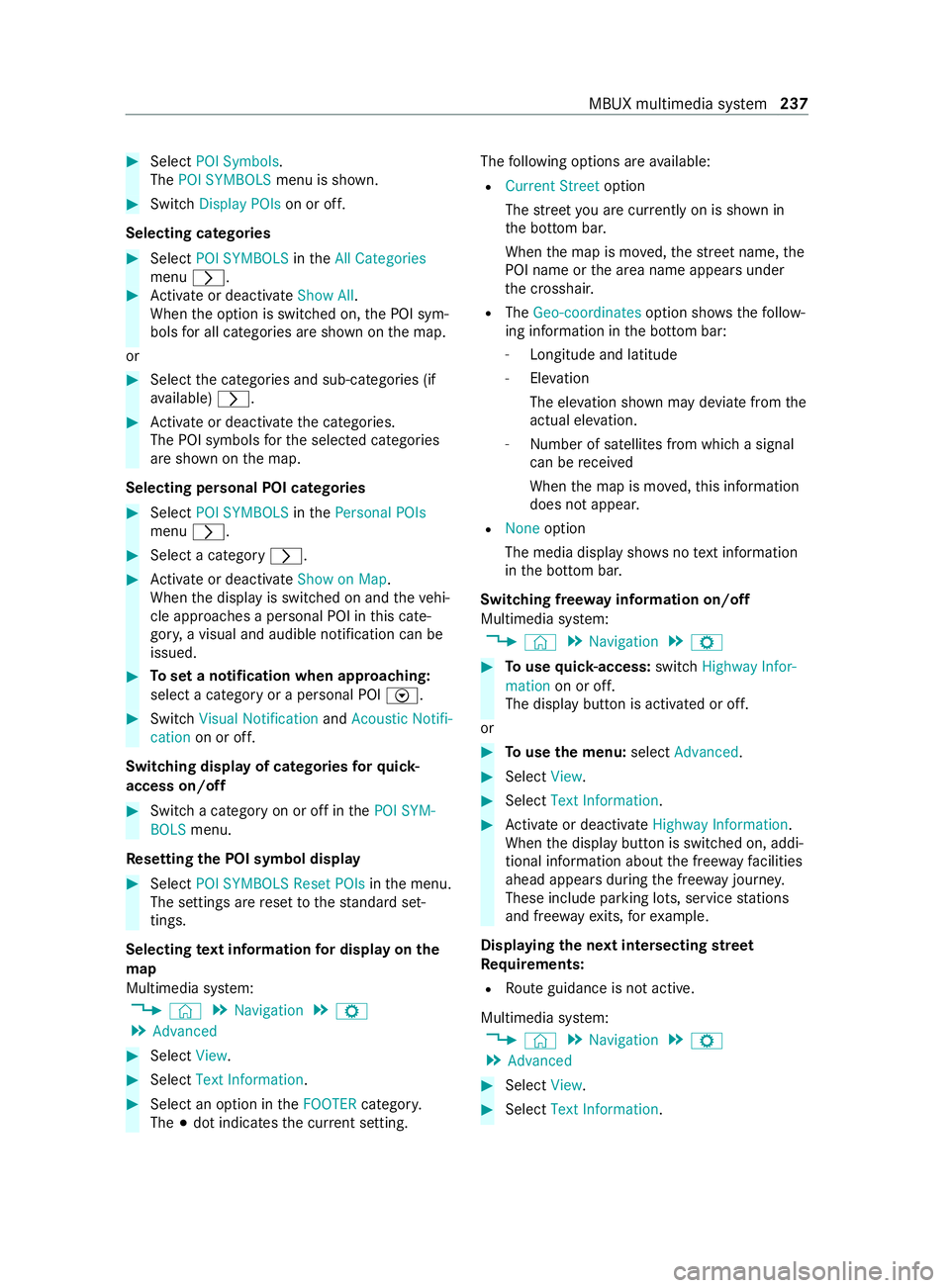
#
Select POI Symbols.
The POI SYMBOLS menu is shown. #
Switch Display POIs on or off.
Selecting categories #
Select POI SYMBOLS intheAll Categories
menu 0048. #
Activate or deacti vate Show All .
When the option is switched on, the POI sym‐
bols for all categories are shown on the map.
or #
Select the categories and sub-categories (if
av ailable) 0048. #
Activate or deacti vate the categories.
The POI symbols forth e selected categories
are shown on the map.
Selecting personal POI categories #
Select POI SYMBOLS inthePersonal POIs
menu 0048. #
Select a category 0048. #
Activate or deacti vate Show on Map.
When the display is switched on and theve hi‐
cle approaches a personal POI in this cate‐
gor y,a visual and audible notification can be
issued. #
Toset a notification when appro aching:
select a category or a personal POI V.#
Switch Visual Notification andAcoustic Notifi-
cation on or off.
Switching display of catego ries forqu ick-
access on/off #
Switch a category on or off in thePOI SYM-
BOLS menu.
Re setting the POI symbol display #
Select POI SYMBOLS Reset POIs inthe menu.
The settings are reset tothest andard set‐
tings.
Selecting text information for display on the
map
Multimedia sy stem:
4 © 5
Navigation 5
Z
5 Advanced #
Select View. #
Select Text Information. #
Select an option in theFOOTER category.
The 003Bdot indicates the cur rent setting. The
following options are available:
R Current Street option
The stre et you are cur rently on is shown in
th e bottom bar.
When the map is mo ved, thest re et name, the
POI name or the area name appears under
th e crosshair.
R The Geo-coordinates option showsthefo llow‐
ing information in the bottom bar:
- Longitude and latitude
- Elevation
The el evation shown may devia tefrom the
actual ele vation.
- Number of sa tellites from which a signal
can be received
When the map is mo ved, this information
does not appear.
R None option
The media display sho wsnotext information
in the bottom bar.
Switching free way information on/off
Multimedia sy stem:
4 © 5
Navigation 5
Z #
Touse quick- access: switchHighway Infor-
mation on or off.
The display button is activated or off.
or #
Touse the menu: selectAdvanced. #
Select View. #
Select Text Information. #
Activate or deacti vate Highway Information.
When the display button is switched on, addi‐
tional information about the free wayfa cilities
ahead appea rsduring the free way journe y.
These include parking lots, service stations
and free wayex its, forex ample.
Displ aying the next intersecting stre et
Re quirements:
R Route guidance is not active.
Multimedia sy stem:
4 © 5
Navigation 5
Z
5 Advanced #
Select View. #
Select Text Information. MBUX multimedia sy
stem 237
Page 241 of 416
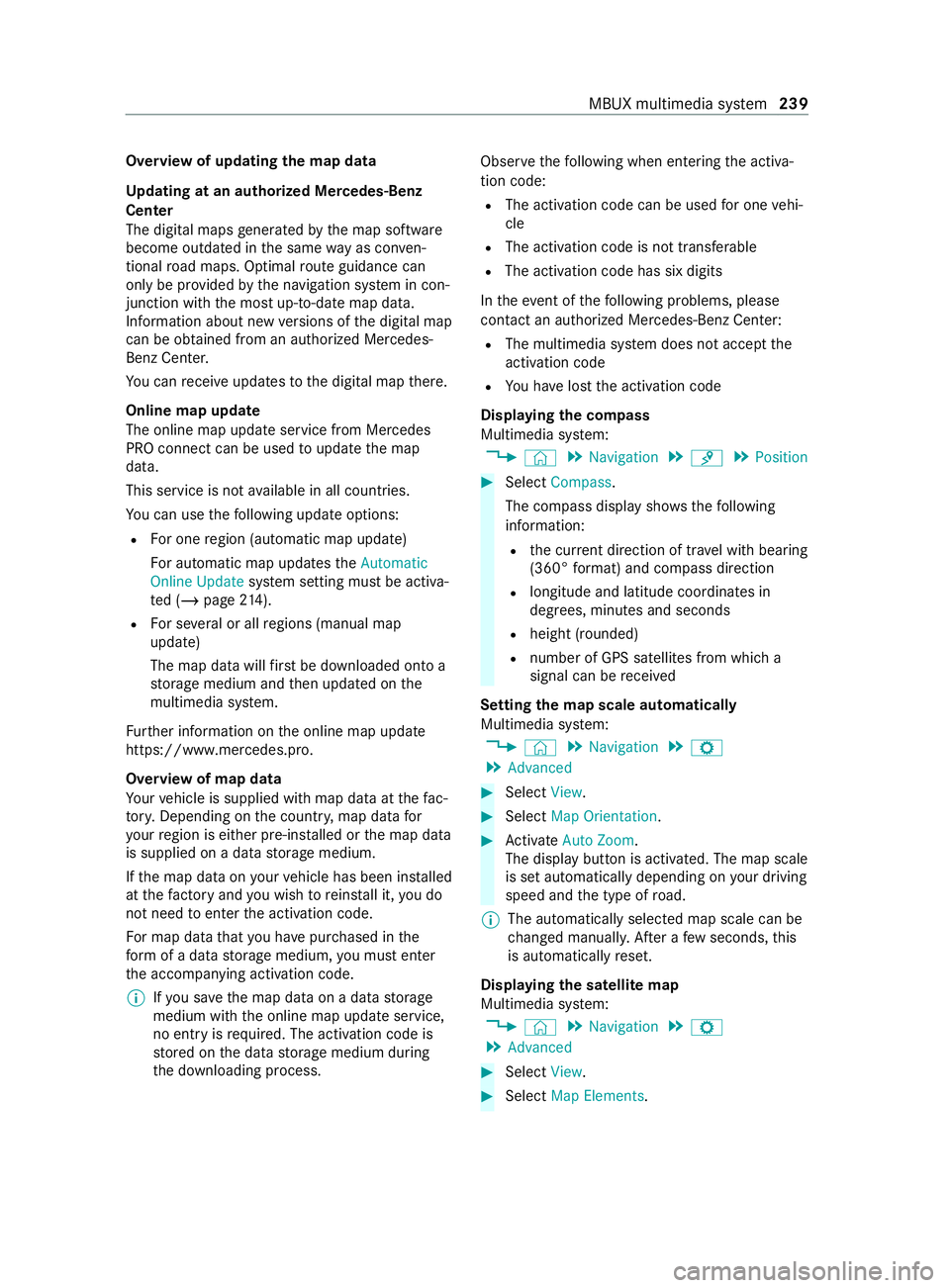
Overview of updating
the map data
Up dating at an authorized Mercedes-Benz
Center
The digital maps generated bythe map software
become outdated in the same way as co nven‐
tional road maps. Optimal route guidance can
only be pr ovided bythe navigation sy stem in con‐
junction with the most up-to-date map data.
Information about new versions of the digital map
can be obtained from an authorized Mercedes-
Benz Center.
Yo u can receive upda testo the digital map there.
Online map update
The online map update service from Mercedes
PRO connect can be used toupdate the map
data.
This service is not available in all countries.
Yo u can use thefo llowing update options:
R For one region (automatic map update)
Fo r automatic map updates theAutomatic
Online Update system setting must be activa‐
te d (/ page214).
R For se veral or all regions (manual map
update)
The map data will firs t be downloaded onto a
st orage medium and then updated on the
multimedia sy stem.
Fu rther information on the online map update
https://www.mercedes.pro.
Overview of map data
Yo ur vehicle is supplied with map data at thefa c‐
to ry. Depending on the count ry, map data for
yo ur region is either pre-ins talled or the map data
is supplied on a data storage medium.
If th e map data on your vehicle has been ins talled
at thefa ctory and you wish toreins tall it, you do
not need toenter the activation code.
Fo r map data that you ha vepur chased in the
fo rm of a data storage medium, you must enter
th e accompanying activation code.
% If
yo u sa vethe map data on a data storage
medium with the online map update service,
no entry isrequ ired. The activation code is
st ored on the data storage medium during
th e downloading process. Obser
vethefo llowing when entering the activa‐
tion code:
R The activation code can be used for one vehi‐
cle
R The activation code is not transferable
R The activation code has six digits
In theeve nt of thefo llowing problems, please
con tact an au thorized Mercedes-Benz Center:
R The multimedia sy stem does not accept the
activation code
R You ha velost the activation code
Displaying the compass
Multimedia sy stem:
4 © 5
Navigation 5
¡ 5
Position #
Select Compass.
The compass display sho wsthefo llowing
information:
R the cur rent di rection of tr avel with bearing
(360° form at) and compass direction
R longitude and latitude coo rdinates in
deg rees, minutes and seconds
R height (rounded)
R number of GPS satellites from which a
signal can be received
Setting the map scale automatically
Multimedia sy stem:
4 © 5
Navigation 5
Z
5 Advanced #
Select View. #
Select Map Orientation. #
Activate Auto Zoom.
The displ aybutton is activated. The map scale
is set automatically depending on your driving
speed and the type of road.
% The automatically selec
ted map scale can be
ch anged manuall y.After a few seconds, this
is automatically reset.
Displaying the satellite map
Multimedia sy stem:
4 © 5
Navigation 5
Z
5 Advanced #
Select View. #
Select Map Elements. MBUX multimedia sy
stem 239
Page 256 of 416
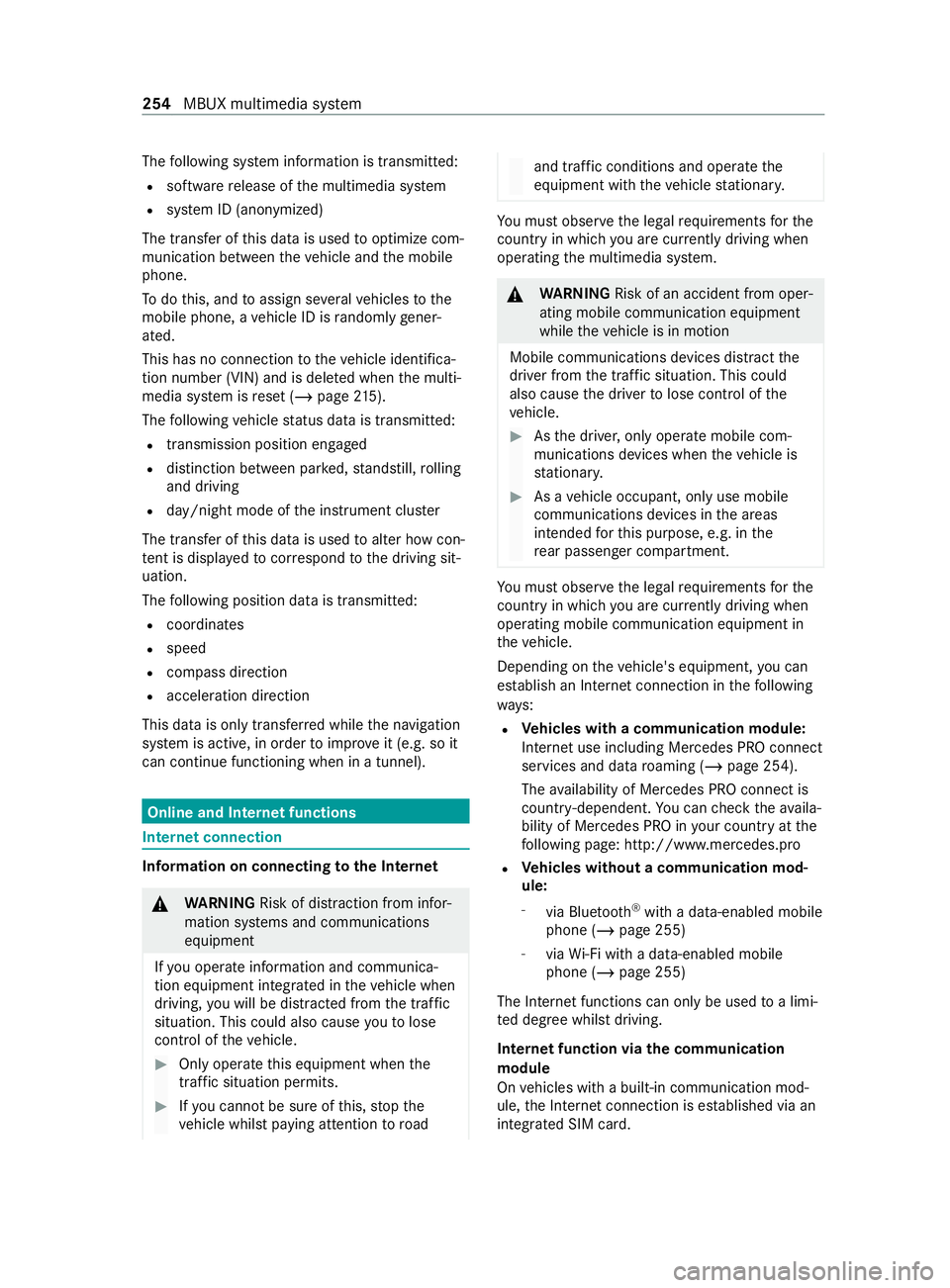
The
following sy stem information is transmit ted:
R software release of the multimedia sy stem
R system ID (anonymized)
The transfer of this data is used tooptimize com‐
munication between theve hicle and the mobile
phone.
To do this, and toassign se veralve hicles tothe
mobile phone, a vehicle ID is randomly gener‐
ated.
This has no connection totheve hicle identifica‐
tion number (VIN) and is dele ted when the multi‐
media sy stem is reset (/ page215).
The following vehicle status data is transmit ted:
R transmission position engaged
R distinction between par ked, standstill, rolling
and driving
R day/night mode of the instrument clus ter
The transfer of this data is used toalter how con‐
te nt is displ ayed tocor respond tothe driving sit‐
uation.
The following position data is transmitte d:
R coordinates
R speed
R compass direction
R acceleration direction
This data is only transfer red while the navigation
sy stem is active, in order toimpr oveit (e.g. so it
can continue functioning when in a tunnel). Online and Internet functions
Internet connection
Information on connecting
tothe Internet &
WARNING Risk of distraction from infor‐
mation sy stems and communications
equipment
If yo u operate information and communica‐
tion equipment integ rated in theve hicle when
driving, you will be distracted from the tra ffic
situation. This could also cause youto lose
control of theve hicle. #
Only operate this equipment when the
traf fic situation permits. #
Ifyo u cannot be sure of this, stop the
ve hicle whilst paying attention toroad and traf
fic conditions and ope rate the
equipment with theve hicle stationar y. Yo
u must obse rveth e legal requirements forthe
country in whi chyou are cur rently driving when
ope rating the multimedia sy stem. &
WARNING Risk of an accident from oper‐
ating mobile communication equipment
while theve hicle is in motion
Mobile communications devices distract the
driver from the traf fic situation. This could
also cause the driver tolose control of the
ve hicle. #
Asthe driver, only operate mobile com‐
munications devices when theve hicle is
st ationar y. #
As a vehicle occupant, only use mobile
communications devices in the areas
intended forth is purpose, e.g. in the
re ar passenger compartment. Yo
u must obse rveth e legal requirements forthe
country in whi chyou are cur rently driving when
ope rating mobile communication equipment in
th eve hicle.
Depending on theve hicle's equipment, you can
es tablish an Internet connection in thefo llowing
wa ys:
R Ve
hicles with a communication module:
Internet use including Mercedes PRO connect
services and data roaming (/ page 254).
The availability of Mercedes PRO connect is
countr y-dependent. You can check theav aila‐
bility of Mercedes PRO in your country at the
fo llowing page: http://www.me rcedes.pro
R Ve
hicles without a communication mod‐
ule:
- via Blue tooth®
with a data-enabled mobile
phone (/ page 255)
- viaWi-Fi wi tha data-enabled mobile
phone (/ page 255)
The In tern et functions can only be used toa limi‐
te d degree whilst driving.
Internet function via the communication
module
On vehicles with a built-in communication mod‐
ule, the Internet connection is es tablished via an
integrated SIM card. 254
MBUX multimedia sy stem
Page 404 of 416

Operating sy
stem
On-board computer .......................... .176
Operator's Manual (digital) ...................20
Outside mir rors ...................................... 97
fo lding in/out .................................... .97
Setting ................................................ 97
Setting options ................................... 16
Overhead control panel Adjusting the interior lighting .............87
Overview ............................................. 11P
Pa int (cleaning instructions) ...............287
Pa int code ............................................ .338
Pa rk position
Engaging ........................................... 12 3
Engaging au tomatically .................... .123
Pa rking aid
see Parking Assist PARKTRONIC
Pa rking Assist PARKTRONIC ...............15 6
Ac tivating ......................................... 15 6
Ad justing warning tones ................... 15 6
Drive AwayAssi st............................. 16 5
Fu nction ........................................... 15 6
Switching off .................................... 15 6
Sy stem limitations ............................1 56
Pa rking brake (electrical)
see Electric parking brake
Pa rking brake (manual)
see Manual parking brake
Pa rking for an extended period ...........14 4
Pa rking light .......................................... .84
Pa rking options
see Parking service
Pa rking service .................................... .240
No tes ................................................ 24 0
Selecting pa rking options ................ .240
Showing a parking option on the
map .................................................. 241
Pa rtition sliding door
Fr om the cargo compartment .............57
Fr om the driver's compartment ..........56
Pe rm issible gross mass ...................... 338
Pe rm issible towing me thods .............. 300
Pe ts in the vehicle .................................. 45
Phone book see Contacts
PIN pr otection
Ac tivating/deactivating .................... 213Placing a load on
the wheel ar ch........ 277
Plastic trim (care) ................................ 290
POI Quick access .................................... 230
Selecting ...........................................2 19
POI symbols Selecting .......................................... 236
Po we r supp ly
Battery main switch .......................... 121
Switching on (s tart/s top button) ...... 109
Po we rwa sher (care) ............................2 86
Po we r windo ws
see Side window
Pr ev ious destinations
Selecting .......................................... .219
Profile Calling up suggestions ..................... 203
Configuring suggestions ...................2 04
Creating a new profile ..................... .202
Deleting sug gestions ........................ 204
Maximum number of profiles .......... .202
Overview .......................................... 202
Re naming suggestions ..................... 204
Selecting a profile ............................ 203
Selecting profile options .................. 203
Showing the profile selection when
st arting theve hicle ........................... 203
Suggestions (o verview) .................... 203
Profile see User profile Q
QR code (rescue card) ...........................27
Qualified specialist workshop .............. 26 R
Ra ck systems (information) ................274
Ra dar senso rs....................................... 14 5
Ra dio
Ac tivating ......................................... 265
Ac tivating/deactivating radio text .... 267
Calling up thest ation list .................. 266
Deleting stations .............................. 266
Direct frequency ent ry..................... 266
Displaying eme rgency warnings ...... .266
Displ aying information ...................... 267
Displaying radio text ......................... 267
Editing station presets .................... .266
Menu (on-boa rdcompu ter) ............... 181
Moving stations ................................ 266 402
Index