2020 MERCEDES-BENZ SPRINTER change language
[x] Cancel search: change languagePage 187 of 416
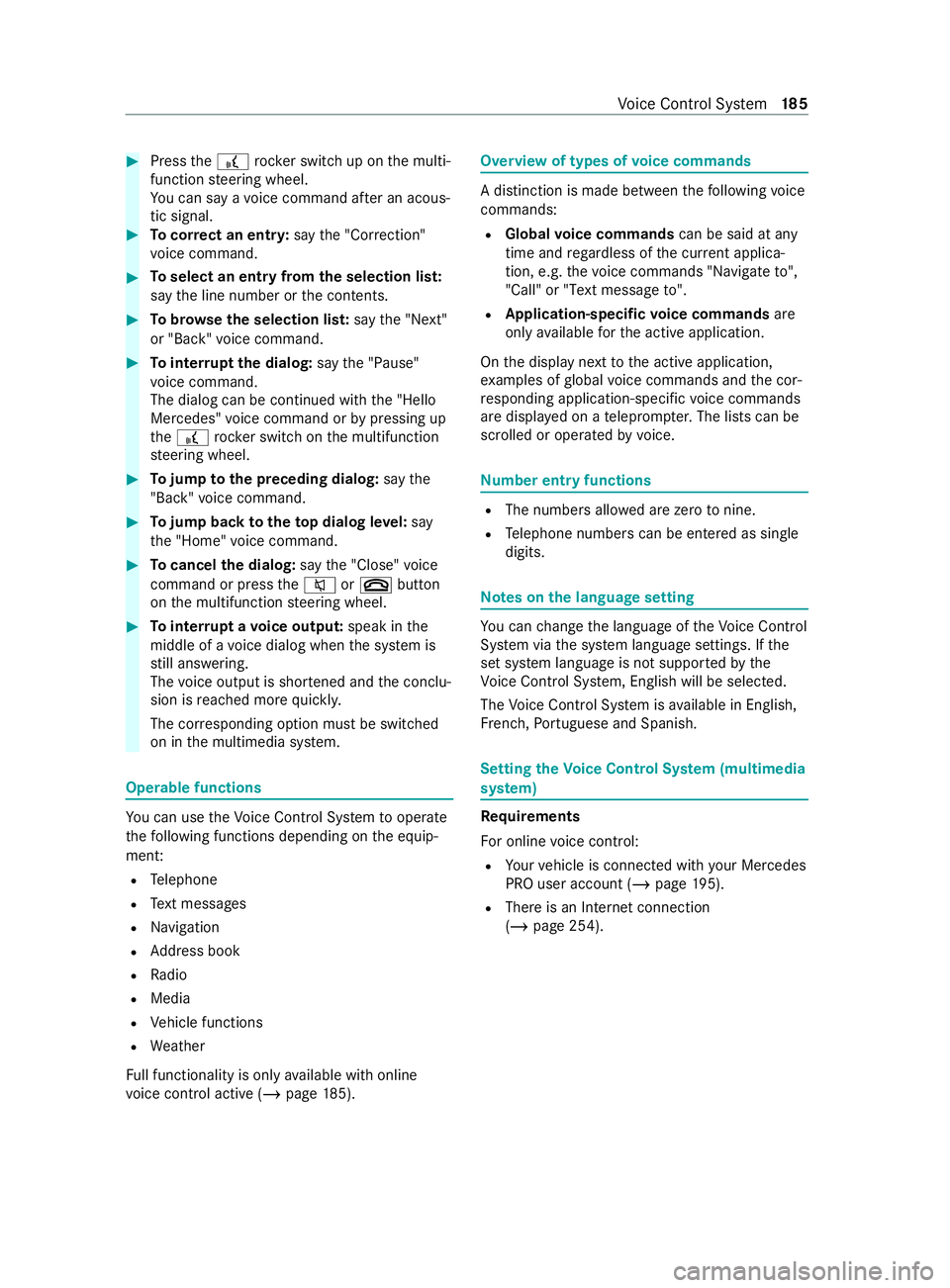
#
Press the£ rocker switch up on the multi‐
function steering wheel.
Yo u can say a voice command af ter an acous‐
tic signal. #
Tocor rect an entr y:say the"Correction"
vo ice command. #
Toselect an entry from the selection lis t:
say the line number or the contents. #
Tobrows eth e selection lis t:say the"Next"
or "Back" voice command. #
Tointer rupt the dialog: saythe"Pause"
vo ice command.
The dialog can be continued with the "Hello
Mercedes" voice command or bypressing up
th e£ rock er switch on the multifunction
st eering wheel. #
Tojump tothe preceding dialog: saythe
"Back" voice command. #
Tojump back totheto p dialog le vel:say
th e"Home" voice command. #
Tocancel the dialog: saythe"Close" voice
command or press the0063 or0076 button
on the multifunction steering wheel. #
Tointer rupt avo ice output: speak inthe
middle of a voice dialog when the sy stem is
st ill answering.
The voice output is shor tened and the conclu‐
sion is reached more quickl y.
The cor responding option must be switched
on in the multimedia sy stem. Operable functions
Yo
u can use theVo ice Cont rol Sy stem tooperate
th efo llowing functions depending on the equip‐
ment:
R Telephone
R Text messa ges
R Navigation
R Address book
R Radio
R Media
R Vehicle functions
R Weather
Fu ll functionality is only available with online
vo ice control active (/ page185). Overvi
ewof types of voice commands A distinction is made between
thefo llowing voice
commands:
R Global voice commands can be said at any
time and rega rdless of the cur rent applica‐
tion, e.g. thevo ice commands "Navigate to",
"Call" or"Text message to" .
R Application-specific voice commands are
only available forth e active application.
On the display next tothe active application,
ex amples of global voice commands and the cor‐
re sponding application-specific voice commands
are displa yed on a teleprom pter.The lists can be
scrolled or operated byvoice. Nu
mber entry functions R
The numbe rsallo wed are zerotonine .
R Telephone numbe rscan be entered as single
digits. Note
s onthe language setting Yo
u can change the language of theVo ice Cont rol
Sy stem via the sy stem language settings. If the
set sy stem language is not suppor tedby the
Vo ice Cont rol Sy stem, Engl ish will be selec ted.
The Voice Cont rol Sy stem is available in En glish,
Fr ench, Portuguese and Spanish. Setting
theVo ice Control Sy stem (multimedia
sy stem) Re
quirements
Fo r online voice control:
R Your vehicle is connected with your Mercedes
PRO user account (/ page195).
R There is an Internet connection
(/ page 254). Vo
ice Cont rol Sy stem 18 5
Page 189 of 416
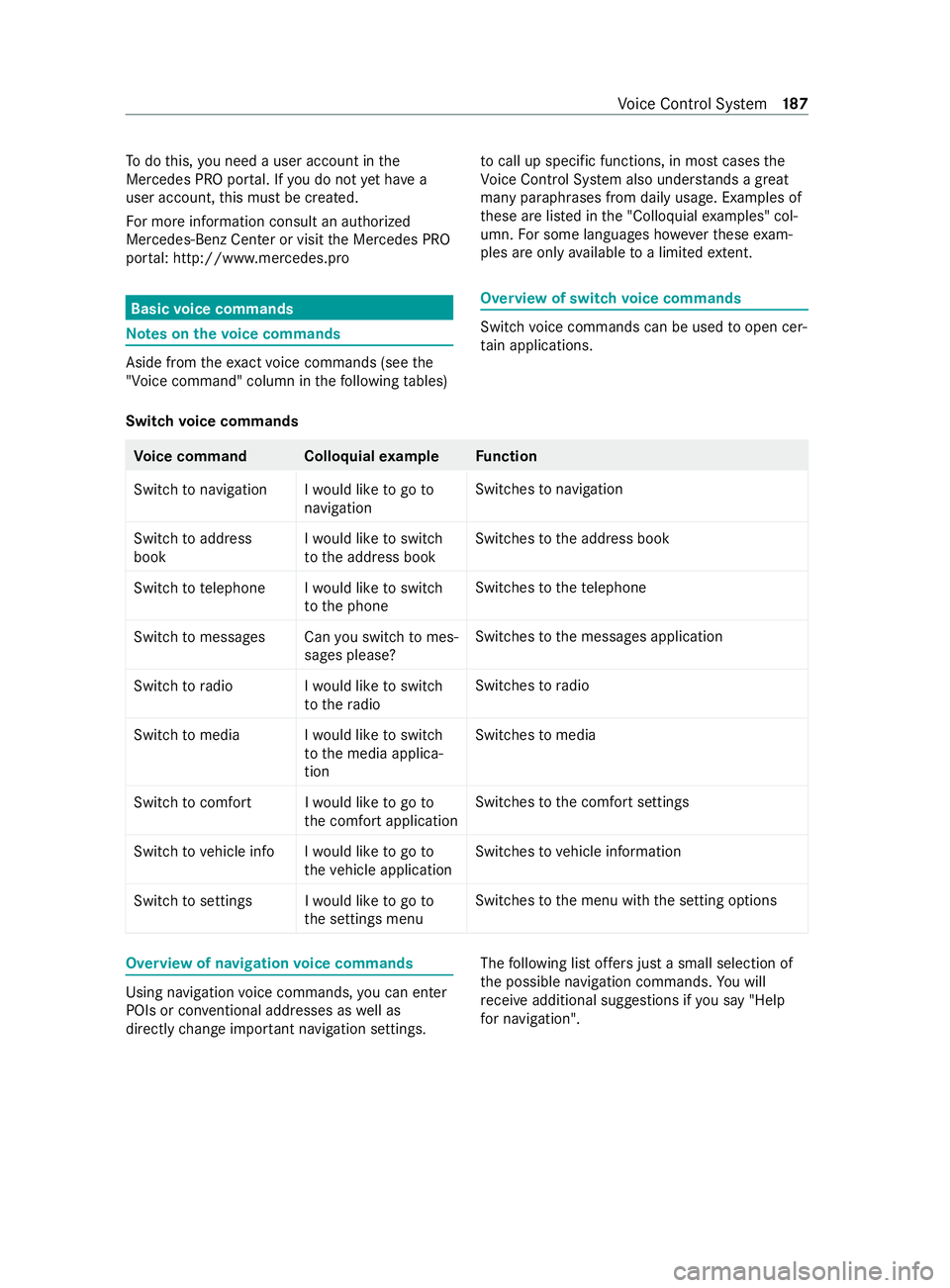
To
do this, you need a user account in the
Mercedes PRO por tal. If you do not yet ha ve a
user account, this must be created.
Fo r more information consult an authorized
Mercedes-Benz Center or visit the Mercedes PRO
por tal: http://www.me rcedes.pro Basic
voice commands Note
s onthevo ice commands Aside from
theex act voice commands (see the
"Voice command" column in thefo llowing tables) to
call up specific functions, in most cases the
Vo ice Cont rol Sy stem also under stands a great
ma nyparaphrases from daily usage. Examples of
th ese are lis ted in the "Colloquial examples" col‐
umn. For some languages ho weverth ese exam‐
ples are only available toa limited extent. Overview of switch
voice commands Swit
chvoice commands can be used toopen cer‐
ta in applications.
Switch voice commands Vo
ice command Colloquial example Function
Switch to navigation I would like to go to navigationSwitches
tonavigation
Switch to address
book I would like to switch
to the address bookSwitches
tothe address book
Switch to telephon eIwould like to switch
to the phone Swit
ches tothete lephone
Switch to messages Can you switch to mes- sages please?Swit
ches tothe messages application
Switch to radio I would like to switch to the radioSwitches
toradio
Switch to media I would like to switch to the media applica-
tionSwitches
tomedia
Switch to comfort I would like to go to the comfort applicationSwitches
tothe comfort settings
Switch to vehicle info I would like to go to the vehicle applicationSwitches
tovehicle information
Switch to settings I would like to go to the settings menuSwitches
tothe menu with the setting options Overview of navigation
voice commands Using navigation
voice commands, you can enter
POIs or con ventional addresses as well as
directly change impor tant navigation settings. The
following list of fers just a small selection of
th e possible navigation commands. You will
re ceive additional sug gestions if you say "Help
for navigation". Vo
ice Cont rol Sy stem 187
Page 210 of 416

and traf
fic conditions and ope rate the
equipment with theve hicle stationar y. Yo
u must obse rveth e legal requirements forthe
country in whi chyou are cur rently driving when
ope rating the multimedia sy stem.
Character entry can be carried out with these
cont rol elements:
R Touch Control
R Touchsc reen (media display)
Character entry take s place bycursor control
when using theTo uch Control.
Character input can be star ted with a control ele‐
ment and resumed with ano ther. #
When theke yboard is shown, en terth ech ar‐
acters on the cont rol element byswiping and
pressing or bytapping (touchscreen). or #
Write thech aracter on theto uchsc reen.
Examples of character ent ry:
R Renaming a favo rite
R Entering a de stination address in the naviga‐
tion sy stem
R Ente ring a web address
Entering characters on theto uchscreen
Requ irements:
R An online connection is requiredfor some
functions.
Using theke yboard 1
Input line
2 Showssuggestions during entry (if available)
3 Deletes an entry
4 Deletes
Pressing or pressing brief lydele testh e last
ch aracter entered
Pressing and holding dele testh e entry
5 Accepts an entry
6 Switches tohandwriting input
7 Enters a space
8 Changes theke yboard language
9 Switches tospecial characters
A Swit ches todigits and additional special
ch aracters ABC swit
ches toletters (le vel 2)
B Pressing or pressing brief lyswitches
between upper-case and lo wer-case letters
Pressing and holding switches toupper-case
letters permanent ly
If av ailable, thep symbol allo wsyouto
ch ange tovoice input. #
Call up thech aracter ent ryto rename a favo r‐
ites, forex ample (/ page 205).
The keyboard is shown. #
Press brief lyon a character key.
The character is entered in input line 1. Sug‐
ge stions are shown in 2. #
Toselect a suggestion: select one ofthe
entri es. 208
MBUX multimedia sy stem
Page 221 of 416
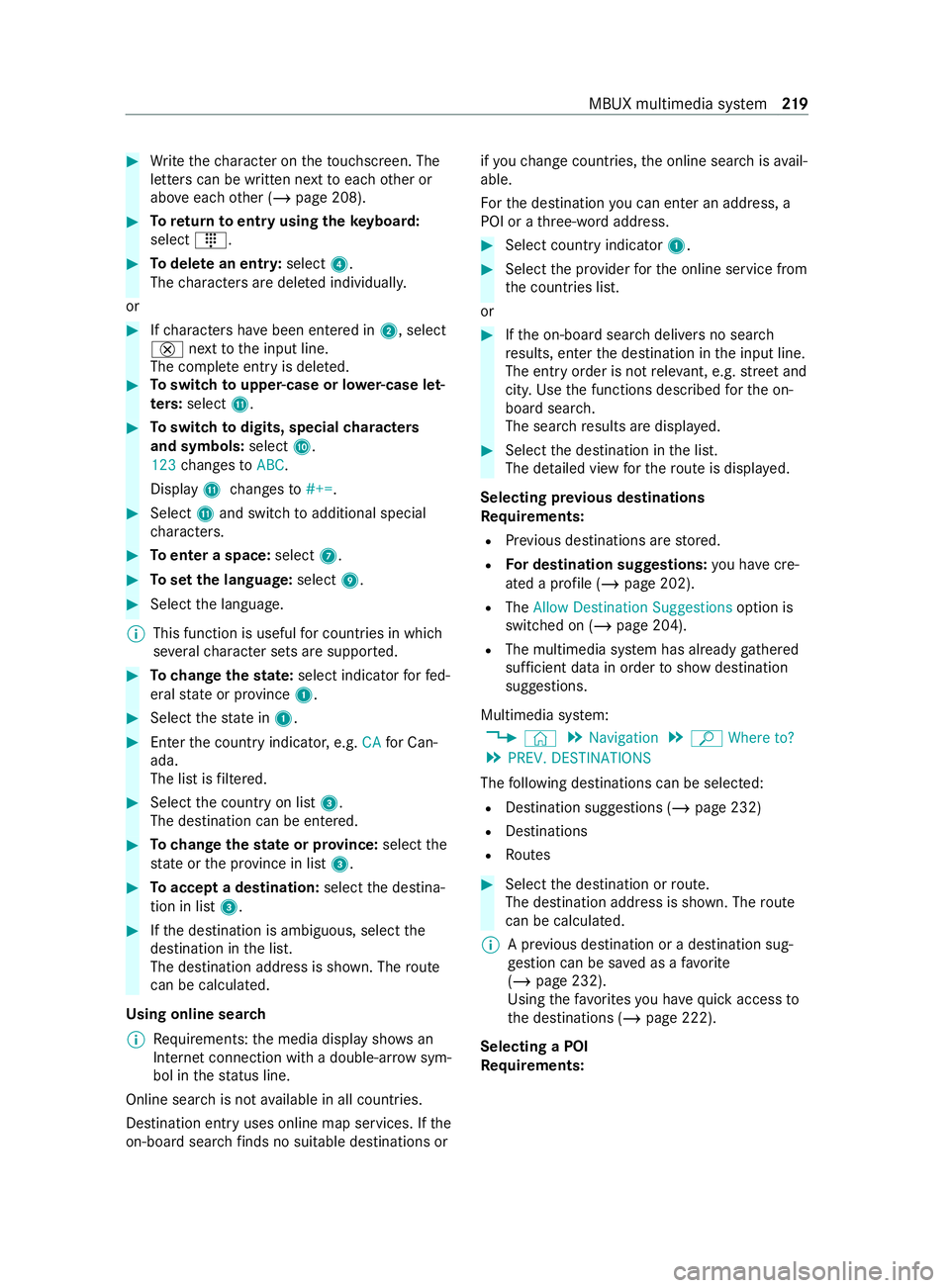
#
Write thech aracter on theto uchsc reen. The
letters can be written next toeach other or
abo veeach other (/ page 208). #
Toreturn toentry using theke yboard:
select _. #
Todel ete an entr y:select 4.
The characters are dele ted individually.
or #
Ifch aracters ha vebeen entered in 2, select
£ nexttothe input line.
The comple teentry is dele ted. #
Toswitch toupper-case or lo wer-case let‐
ters :select B. #
Toswitch todigits, special characters
and symbols: selectA.
123 changes toABC.
Display Bchanges to#+=. #
Select Band switch toadditional special
ch aracters. #
Toenter a space: select7. #
Toset the language: select9. #
Select the language.
% This function is useful
for countries in which
se veralch aracter sets are suppor ted. #
Tochange thest ate: select indicator forfe d‐
eral state or pr ovince 1. #
Select thest ate in 1. #
Enterth e count ryindicator, e.g. CAfor Can‐
ada.
The list is filtered. #
Select the count ryon list 3.
The destination can be entered. #
Tochange thest ate or pr ovince: select the
st ate or the pr ovince in list 3. #
Toaccept a destination: selectthe destina‐
tion in list 3. #
Ifth e destination is ambiguous, select the
destination in the list.
The destination address is shown. The route
can be calculated.
Using online sear ch
% Re
quirements: the media display sho wsan
In te rn et connection wi tha double-ar rowsym‐
bol in thest atus line.
Online sear chis not available in all countries.
Destination ent ryuses online map services. If the
on-board sear chfinds no suitable de stinations or if
yo uch ange countries, the online sear chisavail‐
able.
Fo rth e destination you can enter an address, a
POI or a thre e-word address. #
Select count ryindicator 1. #
Select the pr ovider forth e online service from
th e count ries list.
or #
Ifth e on-board sear chdelivers no sear ch
re sults, enter the destination in the input line.
The entry order is not releva nt, e.g. stre et and
cit y.Use the functions described forth e on-
board sear ch.
The sear chresults are displa yed. #
Select the destination in the list.
The de tailed view forth ero ute is displ ayed.
Selecting pr evious destinations
Re quirements:
R Prev ious destinations are stored.
R For destination sug gestions: you ha vecre‐
ated a profile (/ page 202).
R The Allow Destination Suggestions option is
switched on (/ page 204).
R The multimedia sy stem has already gathered
suf ficient da tain order toshow destination
suggestions.
Multimedia sy stem:
4 © 5
Navigation 5
ª Where to?
5 PREV. DESTINATIONS
The following destinations can be selec ted:
R Destination suggestions (/ page 232)
R Destinations
R Routes #
Select the destination or route.
The destination address is shown. The route
can be calculated.
% A pr
evious destination or a destination sug‐
ge stion can be sa ved as a favo rite
( / page 232).
Using thefa vo rite syo u ha vequick access to
th e destinations (/ page 222).
Selecting a POI
Re quirements: MBUX multimedia sy
stem 219
Page 227 of 416

ment, e.g. "Turn
right into Station Road at
th e end of thero ad in 600 ft(200 m)". #
Tohave stre et names announced during a
driving maneuver: switch onAnnounce
Street Names. #
Select Reduced Driving Recomm. orDetailed
Driving Recomm..
The name of thest re et into which you should
turn is announced.
% The options in theDRIVING RECOMMENDA-
TION category are not available in all coun‐
tries and in all languages.
Selecting messages forTRAFFIC #
Activate a messa ge.
The display button is activated.
The following options are available:
R Traffic Incidents
Traf fic incidents are announced, e.g. road‐
wo rks and road bloc ks.
This function is not available in all coun‐
tries and languages.
R Announce Traffic Warnings
Wa rning messages are announced, e.g.
before tailbac ksthat pose a risk (if availa‐
ble).
This function is not available in all coun‐
tries and languages.
Au dible indication when approaching a per‐
sonal POI #
Select thePersonal POIs option inthe
ALERTS category. #
Activate a categor y.
The display button is activated. When
approaching a personal POI in this category
an audible indication will be issued.
Showing destination information for the route
Re quirements:
R A destination is entered.
Multimedia sy stem:
4 © 5
Navigation 5
¡ #
Select Route Overview .
When route guidance is active, the destina‐
tion and intermediate destinations are shown,
if th ese ha vebeen entered and not yet been
passed.
The route can include up tofour intermediate
destinations. #
Select a destination or an intermediate desti‐
nation.
The following information is displa yed:
R Remaining driving dis tance
R Time of ar rival
R Remaining journey time
R Name, destination addre ss
R Phone number (if available)
R Web address (if available)
Planning routes
Multimedia sy stem:
4 © 5
Navigation
5 ¡ 5
Route Overview #
Select Set Way Point . #
Ente rth e intermediate destination as a POI or
address, forex ample (/ page217). #
Select the intermediate destination.
Af ter selection of an intermedia tedestination,
th ero ute overview is shown again. #
Calculate thero ute with intermediate destina‐
tions (/ page 226)
% If
th ere are already four intermediate destina‐
tions, dele tean intermediate destination
(/ page 225).
Editing a route with intermediate destina‐
tions
Requ irements:
R A destination is entered.
R Forth e moving function there must also be at
least one intermediate destination.
Multimedia sy stem:
4 © 5
Navigation
5 ¡ 5
Route Overview #
Tochange the sequence of destinations:
select Vfor an intermedia tedestination or
destination.
A menu opens. #
Select Move.
00FB is highlighted. #
Movethe intermediate destination or the des‐
tination with 005Eor0049 tothe desired
position. #
Tap on 00FB. #
Todel ete a destination: selectVfor an
intermedia tedestination or destination. MBUX multimedia sy
stem 225