2020 MERCEDES-BENZ SPRINTER ad blue
[x] Cancel search: ad bluePage 32 of 416

Va
ns US A,LLC ("DVUSA") expressly disclaims
any and all liability arising from theex traction of
th is information byunauthorized Mercedes-Benz
personnel.
DV USA will not share EDR data with others with‐
out the consent of theve hicle owners or, if the
ve hicle is leased, without the consent of the les‐
see. Exceptions tothis representation include
re sponses tosubpoenas bylaw enforcement; by
fe deral, state or local go vernment; in connection
with or arising out of litigation in volvin gDV USA or
its subsidiaries and af filiates; or, as requ ired by
la w.
Wa rning: The EDR is a component of the
Re stra int Sy stem Module. Tamp ering with, alter‐
ing, modifying or removing the EDR component
may result in a malfunction of theRe stra int Sys‐
te m Module and other sy stems.
St ate la wsorregulations rega rding EDRs that
con flict with federal regulation are pre-em pted.
This means that in theev ent of such conflict, the
fe deral regulation go verns. As of December 20 16 ,
17 states ha veenacted la wsrelating toEDRs. Co
pyright Information on free and open-source software
Information on license
for free and open-sou rce
software used in your vehicle can be found on the
data storage medium in your vehicle document
wa llet and with updates on thefo llowing website:
https://www.mercedes-benz.com/opensource. Information on
regis tere d trademar ks R
Bluetoo th®
is a regis tere d trademark of Blue‐
toot h SIG Inc.
R DTS™ is a regis tere d trademark of DTS, Inc.
R Dolby ®
and MLP™ are regis tere d trademar ks
of DOLBY Laboratories.
R BabySmart™, ESP ®
and PRE-SAFE ®
are regis‐
te re d trademar ksof Mercedes-Benz AG.
R HomeLink ®
is a regis tere d trademark of Gen‐
te x Co rporation.
R iPod ®
and iTunes ®
are regis tere d trademar ks
of Apple Inc.
R Burmes ter®
is a regis tere d trademark of
Burmes terAu diosy steme GmbH.
R Microsoft ®
and Windo wsMedia ®
are regis‐
te re d trademar ksof Microsoft Corporation. R
SIRIUS ®
is a regis tere d trademark of Sirius
XM Radio Inc.
R HD Radio™ is a regis tere d trademark of iBiq‐
uity Digital Corporation.
R Graceno te®
is a regis tere d trademark of
Graceno te, Inc.
R ZAGA TSurvey ®
and related brands are regis‐
te re d trademar ksof ZagatSur vey, LLC. 30
General no tes
Page 108 of 416

Flammable materials such as lea
ves, grass or
twigs may ignite if they come into contact
wi th:
R hot parts of thest ationary heater exhaust
sy stem
R theex haust gas itself
There is a risk of fire. #
When thest ationary heater is swit ched
on, make sure that:
R Hot vehicle parts do not come into
contact with flammable materials.
R The exhaust gas can flow out of the
st ationary heater exhaust pipe
unhindered.
R The exhaust gas does not come into
contact with flammable materials. *
NO
TEDama getothe auxiliary heating If
th e auxiliary heating is not used for an
ex tended pe riod of time, it can be damaged. #
Switch the auxiliary heating on for
around ten minu tes at least once a
month. *
NO
TEDama getothe auxiliary heating
due toove rheating If
th e hot air flow is bloc ked, the auxiliary
heating can overheat and switch off. #
Do not block the hot air flow. %
Ve
hicles with modified fuel displa ys:if an
ex tern ally operated consumer is connec ted
via the cable forth e auxiliary heater, this is
not take n into conside ration on the "range
re maining" display of the on-board computer.
In this case, obser vethe fuel displa y.The fuel
display pr ovides the cur rent le vel.
If yo u are transpo rting hazardous materials, com‐
ply with there leva nt sa fety regulations. Alw ays
place objects at a suf ficient dis tance from the
outlet opening of the auxiliary heating.
Au xilia ryheating works independently of the
engine and complements the climate cont rol sys‐
te m in theve hicle. Auxilia ryheating heats the air
inside theve hicle tothe set temp erature. Hot-water auxiliary heater
Fu
nction of the hot- water auxiliary hea ter
The hot-water auxiliary heater complements your
ve hicle's climate contro l system, and has a
heater boos ter,auxiliary heating and auxiliary
ve ntilation function. In addition, the auxiliary
heating sy stem heats the engine coolant topro‐
te ct the engine and sa vefuel during thewa rming-
up phase. The auxiliary heating heats the air
inside theve hicle tothe set temp erature. It is not
dependent on the heat output of theru nning
engine. The auxilia ryheating is operated directly
using theve hicle's fuel. Forth is reason, the fuel
ta nk must ha vebeen filled abo vethere ser vefuel
le ve l so that the auxiliary heating can work. The
auxilia ryheating automatically adapts its operat‐
ing mode tothe outside temp erature and
we ather. It is therefore possible that the auxiliary
heating may switch from ventilation toheating
mode or from heating toventilation mode. When
th e engine is running, auxilia ryventilation is not
acti ve.Au xilia ryheating automatically switches
itself off af ter a maximum of 50 minutes. Yo u
cannot use the "auxiliary ventilation" ope rating
mode tocool the air inside theve hicle tobelow
th e outside temp erature. Auxilia ryheating helps
to heat up theve hicle while the engine is running
and at low outside temp eratures.
Operating the hot-wa ter auxiliary heater draws
po we r from theve hicle batter y.Therefore, drive a
re asonably long dis tance af ter heating or ventilat‐
ing theve hicle twice in succession at most.
Au xilia ryheating can be activated only at temp er‐
atures below 40 °F (4.5 °C).
Switching the hot- water auxiliary hea ter on
and off with the button
Re quirements:
R The fuel tank is filled abo vethere ser veleve l.
Switching auxiliary heating on and off #
Toswitch on: pressthe003B button. #
Toswitch off: pressthe003B button.
Ac tivating the speci fied temp erature #
Swit chon the ignition. #
Toswitch on: pressthe003B button. #
Toswitch off: pressthe003B button. #
Set thete mp erature using the0082 button. #
Press the003B button.
The red or blue indicator lamp on the003B
button goes on or off. 106
Climate cont rol
Page 109 of 416

Colors of
the indicator lamp:
R Blue: stationary ventilation has been
switched on.
R Red:thest ationary heater has been swit ched
on.
R Yello w: the departure time has been pre-
selected.
The stationary heater or ventilation switches off
af te r a maximum of 50 minutes.
Switching heater boost er mode on and off#
Swit chon the ignition. #
Toswitch on: pressthe003B button. #
Toswitch off: pressthe003B button.
Heater boos ter mode will be switched on at
an outside temp erature of less than 32 °F
(0 °C) when necessar y.
% Heater boo
ster mode is available only for
ve hicles with hot-water auxiliary heaters.
Ad justing the hot-water auxiliary hea ter with
the on-board co mputer
Re quirements:
R The fuel tank is filled abo vethere ser vefuel
le ve l.
R The ignition is switched on.
On-board computer: 4 Settings 5
Heating
Setting the switch-on time #
Select Settings. #
Select the desired departure time.
Ac tivating the departure time #
Activate the departure time byticking the
box.
% Ensure
that A, B and C ea chcor respond to a
programmed departure time.
% The programmed time
remains set only until
th e next time the engine is star ted.
Selecting prog rammed time #
Set therequ ired programmed time A,B or C.
% The
requ ired prog rammed time A,B or C will
appear only if the box toactivate the depar‐
ture time is tic ked. #
Select there qu ired prog rammed time by
swiping left or right, e.g. A,B or C. Clima
tecontrol 107
Page 184 of 416
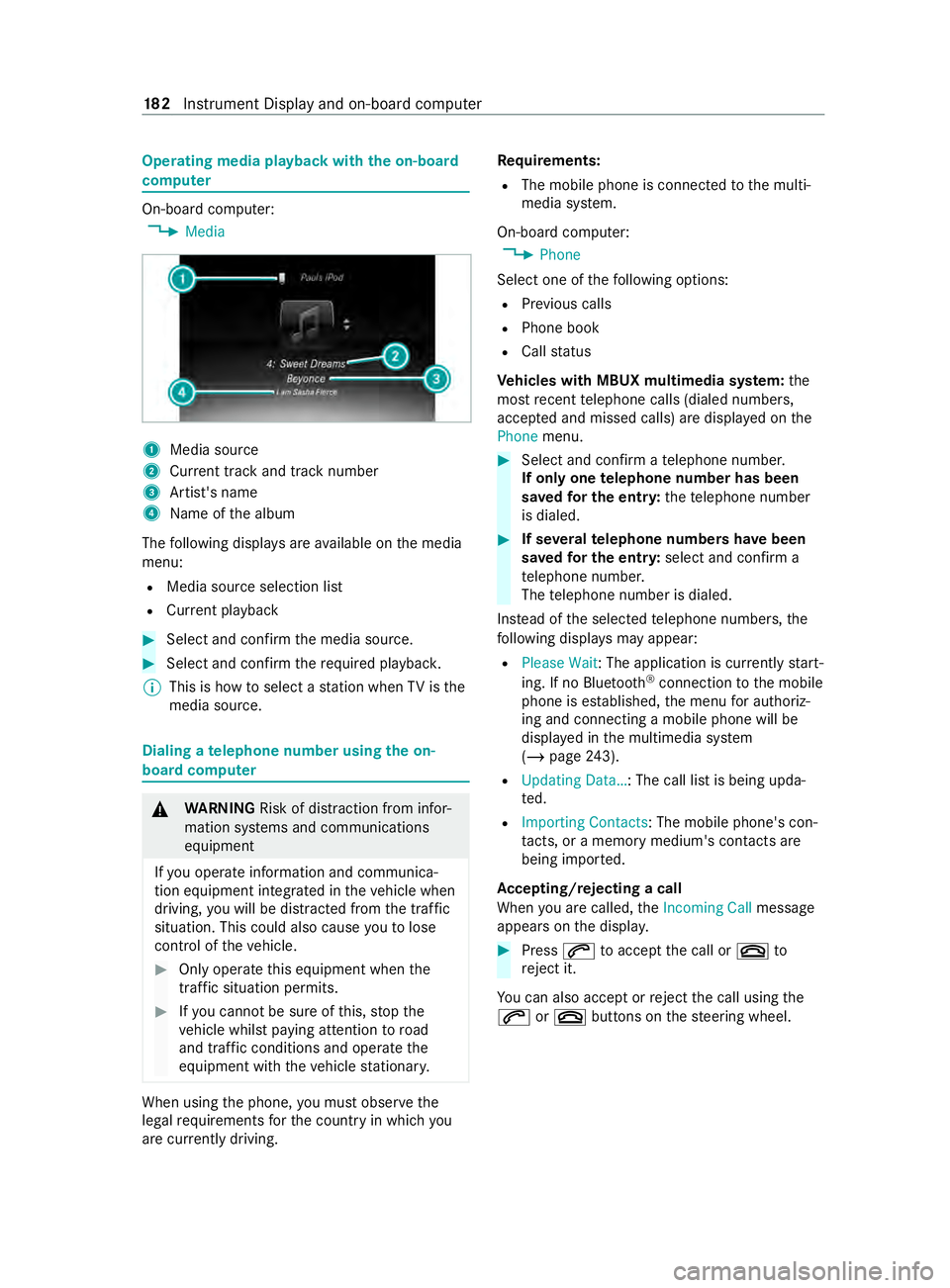
Operating media playback with
the on-boa rd
compu ter On-board computer:
4 Media 1
Media source
2 Current track and track number
3 Artist's name
4 Name of the album
The following displa ysare available on the media
menu:
R Media source selection list
R Current pl ayback #
Select and con firm the media source. #
Select and confirm there qu ired playbac k.
% This is how
toselect a station when TVisthe
media source. Dialing a
telephone number using the on-
board compu ter &
WARNING Risk of distraction from infor‐
mation sy stems and communications
equipment
If yo u operate information and communica‐
tion equipment integ rated in theve hicle when
driving, you will be distracted from the tra ffic
situation. This could also cause youto lose
control of theve hicle. #
Only operate this equipment when the
traf fic situation permits. #
Ifyo u cannot be sure of this, stop the
ve hicle whilst paying attention toroad
and traf fic conditions and ope rate the
equipment with theve hicle stationar y. When using
the phone, you must obse rvethe
legal requirements forth e count ryin which you
are cur rently driving. Re
quirements:
R The mobile phone is connec tedto the multi‐
media sy stem.
On-board computer: 4 Phone
Select one of thefo llowing options:
R Prev ious calls
R Phone book
R Call status
Ve hicles with MBUX multimedia sy stem: the
most recent telephone calls (dialed numbe rs,
accep ted and missed calls) are displa yed on the
Phone menu. #
Select and confirm a telephone numbe r.
If only one telephone number has been
sa ve dfo r the entr y:thete lephone number
is dialed. #
If se veralte lephone numbers ha vebeen
sa ve dfo r the entr y:select and confirm a
te lephone numbe r.
The telephone number is dialed.
Ins tead of the selected telephone numbe rs,the
fo llowing displa ysmay appear:
R Please Wait : The application is cur rently start‐
ing. If no Blue tooth®
connection tothe mobile
phone is es tablished, the menu for authoriz‐
ing and connecting a mobile phone will be
displa yed in the multimedia sy stem
(/ page 243).
R Updating Data…: The call list is being upda‐
te d.
R Importing Contacts: The mobile phone's con‐
tacts, or a memo rymedium's contacts are
being impor ted.
Ac cepting/rejecting a call
When you are called, theIncoming Call message
appears on the displa y. #
Press 0061toaccept the call or 0076to
re ject it.
Yo u can also accept or reject the call using the
0061 or0076 buttons on thesteering wheel. 18 2
Instrument Display and on-board computer
Page 212 of 416

Switching
the display off/on #
Off: select Display Off . #
On: press a button, 002B,forex ample.
Displ aydesign #
Select Day/Night Design. #
Select Automatic, Day Design orNight
Design. Time and date
Setting the time and date automatical
ly
Multimedia sy stem:
4 © 5
System 5
Time and Date #
Deactivate 0053Manual Time Adjustment.
The time and date are set automatically for
th e selected time zone and summer time
option.
% The cor rect time is requ ired forth efo llowing
functions:
R Route guidance with time-dependent traf‐
fi c guidance.
R Calculation of expected time of ar riva l.
Setting the time zone
Requ irements:
R For setting the time zone manuall y:the
Automatic Time Zone function is activated.
Multimedia sy stem:
4 © 5
Settings 5
System
5 Time and Date
Setting the time zone manually #
Select Time Zone: .
The list of countries is displa yed.
% If
th ere are se veral time zones available in a
countr y,these will be shown af terth e coun‐
try is selected. #
Select a count ryand, if requ ired, a time zone.
The time zone set is displa yed af terTime
Zone:.
Setting the time zone automatically #
Activate Automatic Time Zone. Setting the time and date
form at
Multimedia sy stem:
4 © 5
Settings 5
System
5 Time and Date 5
Set Format #
Set the date and time form at003B.
Setting the time and da temanually
Re quirements:
R The Manual Time Adjustment function is
switched on.
R For setting the date manuall y:no GPS is
ins talled in theve hicle.
Multimedia sy stem:
4 © 5
Settings 5
System
5 Time and Date
Setting the time (without time zone) #
Select Set Time. #
Set a time.
Setting the time (with time zone) #
Select Set Time.
If a time zone is set the time is set automatically
using the time zone. The time can be adjus tedby
a maximum of plus or minus 60 minutes. #
Adjust the time using the slide cont rol.
Setting the da te #
Select Set Date . #
Set a da te.
% In
vehicles with GPS, a date cannot be set
eve n wi thactive manual time adjustments.
The date is then set automatically thro ugh
th e selected time zone. Blue
tooth ® Information about Blu
etoo th®
Bl ue tooth ®
tech nology is a standard for short-
ra nge wi reless data transfer up toappr oximately
32.8 ft(10 m). 210
MBUX multimedia sy stem
Page 213 of 416

Yo
u can use Blue tooth®
to connect your mobile
phone tothe multimedia sy stem and use thefo l‐
lowing functions, forex ample:
R Hands-free sy stem with access tothefo llow‐
ing options:
- Call lists (/ page249)
R Inte rn et connection (/ page 254)
R Trans ferring business cards (vCards) into the
ve hicle
Blue tooth ®
is a regis tere d trademark of Blue tooth
Special Interest Group (SIG) Inc.
% Internet connection via Blu etoo th®
is not
av ailable in all countries.
Ac tivating/deactivating Blue tooth ®
Multimedia sy stem:
4 © 5
Settings 5
System
5 Wi-Fi & Bluetooth #
Toswitch on Blue tooth ®
:select Connect
via Bluetooth. #
Activate Bluetooth. #
Toswitch off Blue tooth ®
:select Settings . #
Deactivate Bluetooth. Wi
-Fi Wi
-Fi connection overview
Yo u can use Wi-Fi toestablish a connection with
a Wi -Fi network and toaccess the Internet or
ot her network devices.
The following connection options are available:
R Wi-Fi connection
The Wi-Fi connection is es tablished toaWi -Fi-
capable device, e.g. tothe cus tomer's mobile
phone or tablet PC.
R Multimedia sy stem as a Wi-Fi hotspot
Using this function, a tablet PC or no tebook
can be connected, forex ample.
To establish a connection, you can use thefo llow‐
ing me thods:
R WPS PIN
The connection toa secure Wi-Fi network is
made via a PIN.
R WPS PBC
The connection toa secure Wi-Fi network is
made bypressing a button (push button).
R Security key The connection
toa secure Wi-Fi network is
made via a secu rity key.
Setting up Wi-Fi
Requ irements:
R The device tobe connected supports one of
th eth re e means of connection described.
Multimedia sy stem:
4 © 5
Settings 5
System (System)
5 Wi-Fi & Bluetooth
Switching on Wi-Fi #
Select Wi-Fi.
The Wi-Fi is switched on and you can connect
th e multimedia sy stem with extern al hot‐
spots.
Swit ching off Wi-Fi #
Select Settings . #
Deactivate Wi-Fi.
If Wi-Fi is deactivated, communication via Wi-
Fi to all devices is inter rupte d. This also
means that a connection tothe communica‐
tion module cann otbe es tablished. Then
some functions such as dynamic route guid‐
ance with Live Traf fic Information are not
av ailable.
Connecting the multimedia sy stem with a
new device via Wi-Fi
This function is available if a communication
module is not ins talled.
The type of connection es tablished must be
selected on the multimedia sy stem and on the
device tobe connected.
% The connection procedure may dif
fer depend‐
ing on the device. Follow the instructions that
are shown in the displa y.Fu rther information
(see the manufacturer's operating instruc‐
tions). #
Select Internet Settings . #
Select Connect via Wi-Fi. #
Select Add Hotspot.
Connecting using a security key #
Select the options 0048ofthe desired Wi-Fi
networ k. #
Select Connect Using Security Key . #
Have the security key displa yed on the device
to be connected (see the manufacturer's
operating instructions). MBUX multimedia sy
stem 211
Page 214 of 416

#
Enter this security key on the multimedia sys‐
te m. #
Confirm the entry with¡.
% All devices support a security
key as a means
of connection.
Connecting using a WPS PIN #
Select the options 0048ofthe desired Wi-Fi
networ k. #
Select Connect via WPS PIN Input.
The multimedia sy stem generates an eight-
digit PIN. #
Enter this PIN on the device tobe connected. #
Confirm the entry.
Connecting using a but ton#
Select the options 0048ofthe desired Wi-Fi
networ k. #
Select Connect via WPS PBC .#
Select "Connect via WPS PBC" in the options
on the device tobe connected (see the manu‐
fa cturer's ope rating instructions). #
Press the WPS button on the device tobe
connected. #
Select Continue inthe multimedia sy stem.
Ac tivating automatic connection #
Select Connect via Wi-Fi. #
Select the options 0048ofthe desired Wi-Fi
networ k. #
Activate Permanent Internet Connection .
Connecting with a known Wi-Fi #
Select Connect via Wi-Fi. #
Select a Wi-Fi networ k.
The connection is es tablished again.
Setting up a Wi-Fi hotspot
Multimedia sy stem:
4 © 5
Settings 5
System (System)
5 Wi-Fi & Bluetooth
Configuring the multimedia sy stem as a Wi-Fi
hotspot
The type of connection es tablished depends on
th e device tobe connected. The function must be
suppor tedby the multimedia sy stem and bythe
device tobe connected. The type of connection
es tablished must be selected on the multimedia
sy stem and on the device tobe connected. #
Select Vehicle Hotspot. #
Select Connect Device to Vehicle Hotspot.
Connecting using WPS PIN generation #
Select Connect via WPS PIN Generation . #
Enter the PIN shown in the media display on
th e device tobe connected and con firm.
Connecting using WPS PIN entry #
Select Connect via WPS PIN Input. #
Enterth e PIN that is shown on theex tern al
device's display on the multimedia sy stem.
Connecting using a button #
Select Connect via WPS PBC. #
Press the push button on the device tobe
connected (see the manufacturer's operating
instructions). #
Select Continue.
Connecting using a security key #
Select Connect Device to Vehicle Hotspot .
A secu rity key is displa yed. #
Select theve hicle from the device tobe con‐
nected. It will be shown with theDIRECT-MB
Hotspot 12345 network name. #
Ente rth e security key which is shown in the
media display on the device tobe connected. #
Confirm the entry.
Connecting using NFC #
Select Connect via NFC. #
Activate NFC on the mobile device (see the
manufacturer's operating instructions). #
Bring the mobile device into the NFC area of
th eve hicle (/ page245). #
Selec tFinished.
The mobile device is now connected tothe
multimedia sy stem hotspot via NFC.
Generating a new security key: #
Select Vehicle Hotspot. #
Select Generate Security Key.
A connection will be es tablished with the
newly crea ted security key. #
Tosave a security key:select Save.
When a new security key is sa ved, all existing
Wi -Fi connections are then disconnected. If
th eWi -Fi connections are being re-es tab‐
lished, the new security key must be en tere d. 212
MBUX multimedia sy stem
Page 231 of 416

Example: de
tailed image of the crossing with
upcoming changes of direction
1 Current di stance tothech ange of direction
2 Changing direction
3 Current vehicle position
4 Maneuver point Example: 3D image of
the upcoming change
of direction
1 Current di stance tothech ange of direction
2 Changing direction
3 Current vehicle position
4 Maneuver point
There are thre e phases when changing direction:
R Preparation phase
Ifth ere is enough time between thech anges
of direction, the multimedia sy stem prepares
yo ufo rth e upcoming change of direction. A
navigation announcement is issued depend‐
ing on the settings for driving recommenda‐
tions, e.g. "P repare toturn right".
The map appears in full-screen mode.
The status line sho ws:th e direction informa‐
tion or the name of thero ad which is tobe
turned into and the dis tance tothech ange of
direction.
R Announcement phase
The multimedia sy stem announces the
upcoming change of direction depending on
th e settings for driving recommendations, e.g. by
announcing "In 600 ft(200 m) at the end
of thest re et turn right into Station Road".
The display is split into two parts. The map is
displa yed on the lef t;on theright, there is a
de tailed image of the intersection or a 3D
image of the upcoming change of direction.
R Change-of-direction phase
The multimedia sy stem announces the immi‐
nent change of direction, e.g. byannouncing
"Now turn right".
The display is split into two parts.
The change of direction take s place when the
dis tance tomaneuver point 4is shown with
0 ft (0 m) and the symbol forve hicle position
3 has reached maneuver point 4.
When thech ange of direction is comple te,the
map appears in full-screen mode.
% Changes of direction are also shown in
the
Instrument Displa y.
Lane recommendations overview
This display appears for multi-lane roads.
The multimedia sy stem can show lane recom‐
mendations if the digital map contains there le‐
va nt da ta. 1
Recommended lane (white ar row, blue back‐
ground)
2 Possible lane (white ar row)
3 Lane not recommended (gr ayarro w)
Explanation of the displa yed lanes:
R Recommended lane 1
In this lane, you will be able tocomple teboth
th e next change of direction and the one af ter
th at.
R Possible lane 2
In this lane, you will on lybe able tocomple te
th e next change of direction.
R Lane not recommended 3 MBUX multimedia sy
stem 229