2020 MERCEDES-BENZ SPRINTER ad blue
[x] Cancel search: ad bluePage 244 of 416
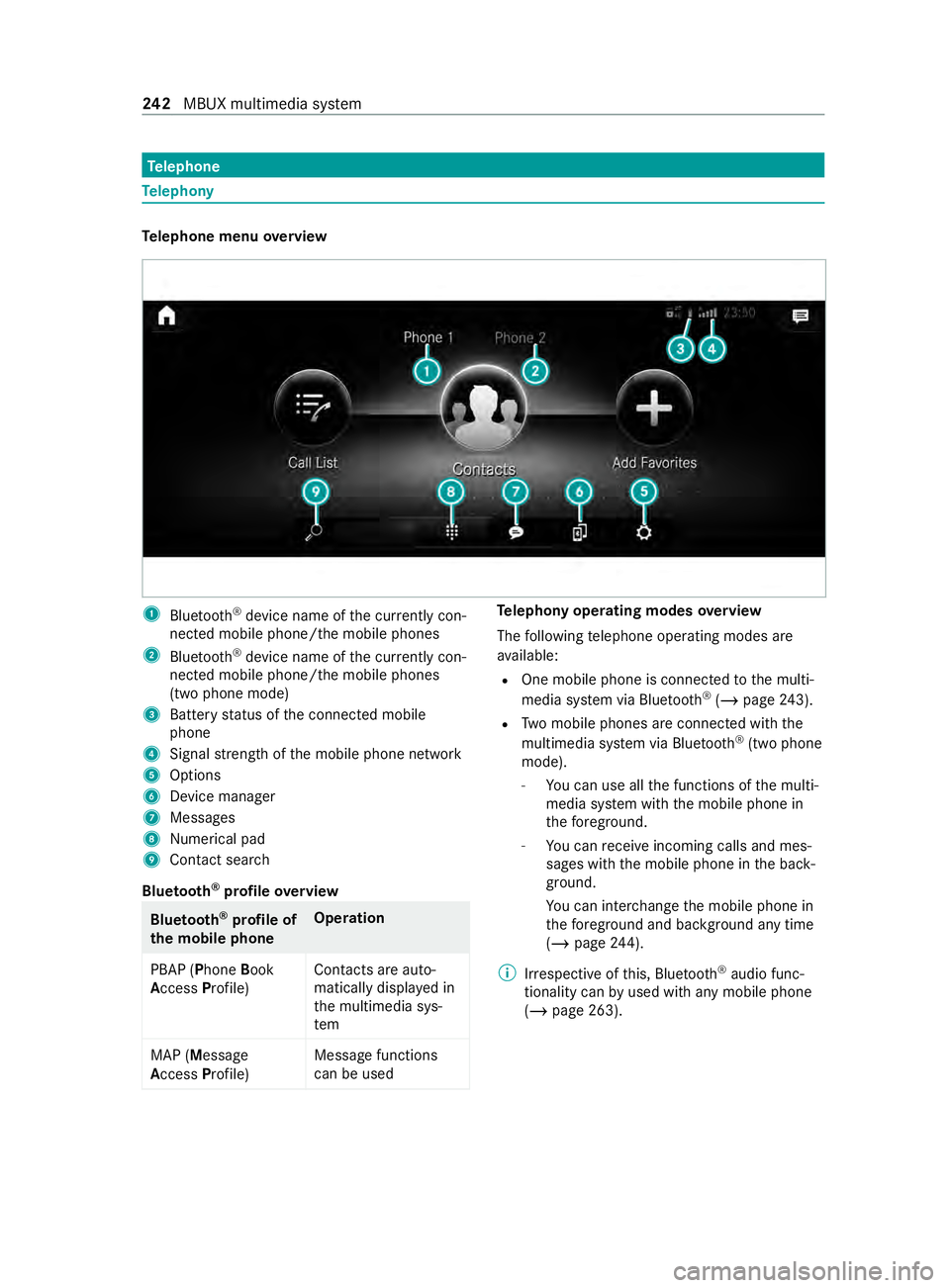
Te
lephone Te
lephony Te
lephone menu overview 1
Blue tooth ®
device name of the cur rently con‐
nected mobile phone/the mobile phones
2 Bluetoo th®
device name of the cur rently con‐
nected mobile phone/the mobile phones
(two phone mode)
3 Battery status of the connected mobile
phone
4 Signal stre ngth of the mobile phone network
5 Options
6 Device manager
7 Messages
8 Nume rical pad
9 Contact sea rch
Blue tooth ®
profile overview Blue
tooth ®
profile of
the mobile phone Ope
ration
PBAP (Phone Book
Access Profile) Contacts are auto‐
matically displa
yed in
th e multimedia sys‐
tem
MAP (Message
Access Profile) Message functions
can be used Te
lephony operating modes overview
The following telephone operating modes are
av ailable:
R One mobile phone is connec tedto the multi‐
media sy stem via Blue tooth®
(/ page 243).
R Two mobile phones are connected with the
multimedia sy stem via Blue tooth®
(two phone
mode).
- You can use all the functions of the multi‐
media sy stem with the mobile phone in
th efo re ground.
- You can receive incoming calls and mes‐
sages wi th the mobile phone in the back‐
ground.
Yo u can inter change the mobile phone in
th efo re ground and bac kground any time
(/ page 244).
% Irre spective of this, Blue tooth®
audio func‐
tionality can byused with any mobile phone
(/ page 263). 242
MBUX multimedia sy stem
Page 245 of 416
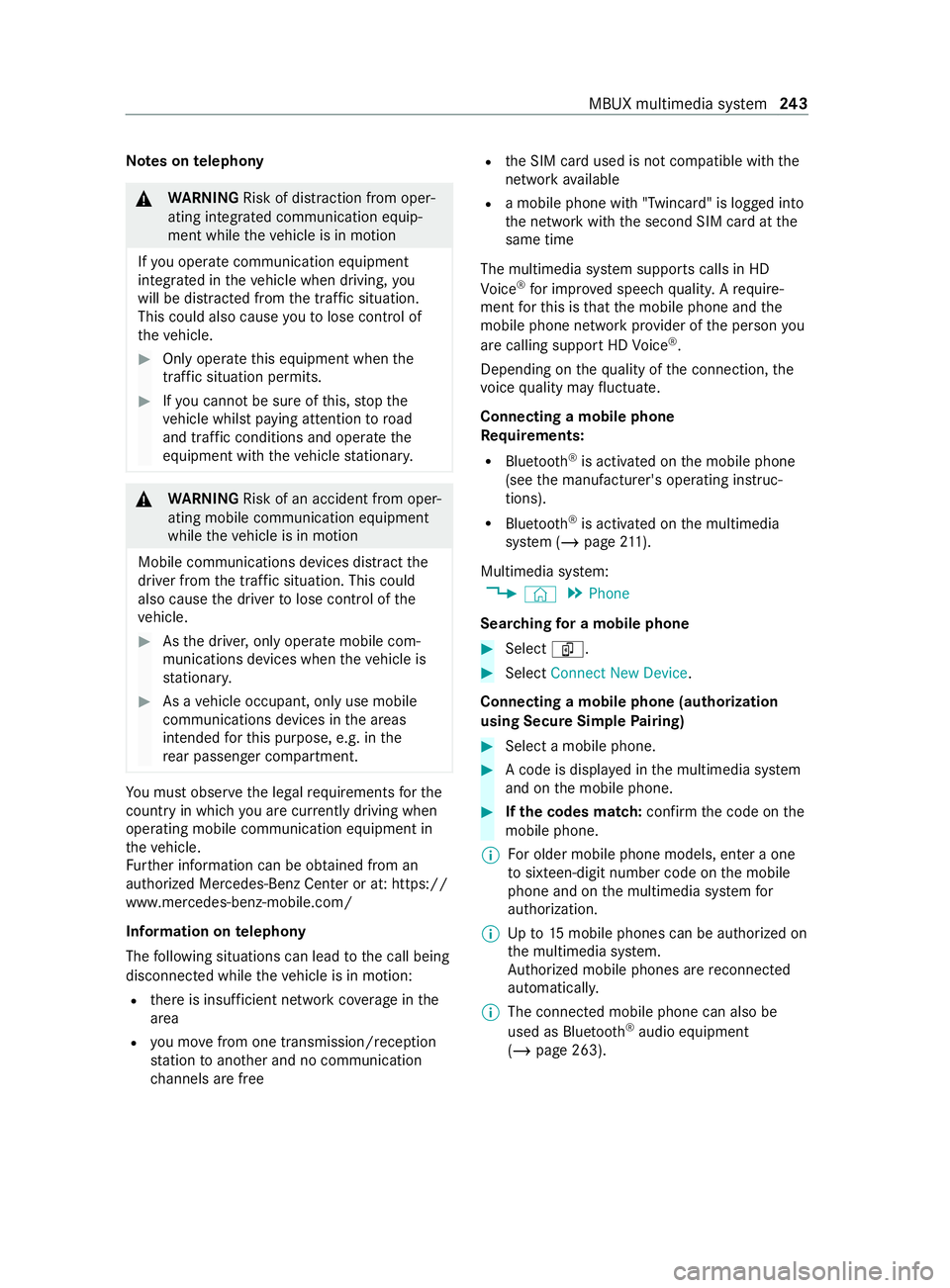
Note
s ontelephony &
WARNING Risk of distraction from oper‐
ating integrated communication equip‐
ment while theve hicle is in motion
If yo u operate communication equipment
integ rated in theve hicle when driving, you
will be distracted from the tra ffic situation.
This could also cause youto lose control of
th eve hicle. #
Only operate this equipment when the
traf fic situation permits. #
Ifyo u cannot be sure of this, stop the
ve hicle whilst paying attention toroad
and traf fic conditions and ope rate the
equipment with theve hicle stationar y. &
WARNING Risk of an accident from oper‐
ating mobile communication equipment
while theve hicle is in motion
Mobile communications devices distract the
driver from the traf fic situation. This could
also cause the driver tolose control of the
ve hicle. #
Asthe driver, only operate mobile com‐
munications devices when theve hicle is
st ationar y. #
As a vehicle occupant, only use mobile
communications devices in the areas
intended forth is purpose, e.g. in the
re ar passenger compartment. Yo
u must obse rveth e legal requirements forthe
country in whi chyou are cur rently driving when
ope rating mobile communication equipment in
th eve hicle.
Fu rther information can be obtained from an
authorized Mercedes-Benz Center or at: https://
www.mercedes-benz-mobile.com/
Information on telephony
The following situations can lead tothe call being
disconnected while theve hicle is in motion:
R there is insuf ficient network co verage inthe
area
R you mo vefrom one transmission/reception
st ation toano ther and no communication
ch annels are free R
the SIM card used is not compatible with the
network available
R a mobile phone with "Twincard" is logged into
the network with the second SIM card at the
same time
The multimedia sy stem supports calls in HD
Vo ice ®
for impr oved speech quality. A require‐
ment forth is is that the mobile phone and the
mobile phone network pr ovider of the person you
are calling support HD Voice ®
.
Depending on thequ ality of the connection, the
vo ice quality may fluctuate.
Connecting a mobile phone
Re quirements:
R Blue tooth ®
is activated on the mobile phone
(see the manufacturer's operating instruc‐
tions).
R Blue tooth ®
is activated on the multimedia
sy stem (/ page211).
Mul timedia sy stem:
4 © 5
Phone
Sear ching for a mobile phone #
Select í. #
Select Connect New Device.
Connecting a mobile phone (authorization
using Secure Si mplePa iring) #
Select a mobile phone. #
A code is displa yed in the multimedia sy stem
and on the mobile phone. #
Ifth e codes match: confirm the code on the
mobile phone.
% Fo
r older mobile phone models, enter a one
to sixteen-digit number code on the mobile
phone and on the multimedia sy stem for
authorization.
% Up
to15 mobile phones can be authorized on
th e multimedia sy stem.
Auth orized mobile phones are reconnected
au tomatical ly.
% The connected mobile phone can also be
used as Blue
tooth®
audio equipment
(/ page 263). MBUX multimedia sy
stem 243
Page 246 of 416
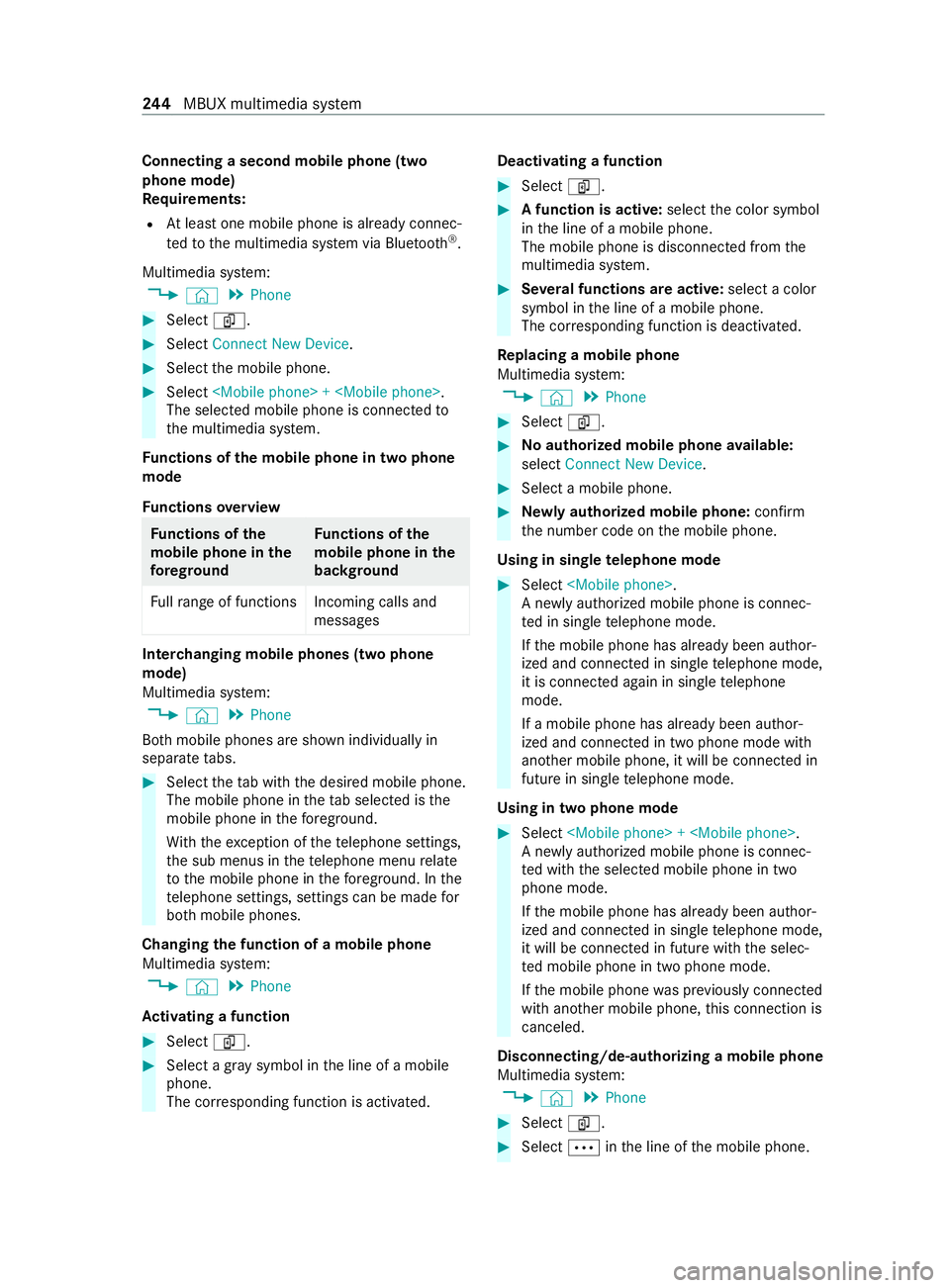
Connecting a second mobile phone (two
phone mode)
Re quirements:
R Atleast one mobile phone is already connec‐
te dto the multimedia sy stem via Blue tooth®
.
Multimedia sy stem:
4 © 5
Phone #
Select í. #
Select Connect New Device. #
Select the mobile phone. #
Select
The selected mobile phone is connected to
th e multimedia sy stem.
Fu nctions of the mobile phone in two phone
mode
Fu nctions overview Fu
nctions of the
mo bile phone in the
fo re gr ound Fu
nctions of the
mo bile phone in the
bac kground
Fu llra nge of functions Incoming calls and
messages Inter
changing mobile phones (two phone
mode)
Multimedia sy stem:
4 © 5
Phone
Bo th mobile phones are shown individually in
sepa rate tabs. #
Select theta b with the desired mobile phone.
The mobile phone in theta b selected is the
mobile phone in thefo re ground.
Wi th th eexc eption of thete lephone settings,
th e sub menus in thete lephone menu relate
to the mobile phone in thefo re ground. In the
te lephone settings, settings can be made for
bo th mobile phones.
Changing the function of a mobile phone
Multimedia sy stem:
4 © 5
Phone
Ac tivating a function #
Select í. #
Select a gr aysymbol in the line of a mobile
phone.
The cor responding function is activated. Deactivating a function #
Select í. #
A function is active: selectthe color symbol
in the line of a mobile phone.
The mobile phone is disconnected from the
multimedia sy stem. #
Several functions are active: select a color
symbol in the line of a mobile phone.
The cor responding function is deactivated.
Re placing a mobile phone
Multimedia sy stem:
4 © 5
Phone #
Select í. #
Noauthorized mobile phone available:
select Connect New Device . #
Select a mobile phone. #
Newly authorized mobile phone: confirm
th e number code on the mobile phone.
Using in single telephone mode #
Select
A newly authorized mobile phone is connec‐
te d in single telephone mode.
If th e mobile phone has already been author‐
ized and connected in single telephone mode,
it is connec ted again in single telephone
mode.
If a mobile phone has already been author‐
ized and connec ted in two phone mode with
ano ther mobile phone, it will be connected in
future in single telephone mode.
Using in two phone mode #
Select
A newly authorized mobile phone is connec‐
te d with the selected mobile phone in two
phone mode.
If th e mobile phone has already been author‐
ized and connected in single telephone mode,
it will be connec ted in future with the selec‐
te d mobile phone in two phone mode.
If th e mobile phone was pr eviously connec ted
with ano ther mobile phone, this connection is
canceled.
Disconnecting/de-au thorizing a mobile phone
Multimedia sy stem:
4 © 5
Phone #
Select í. #
Select 0062inthe line of the mobile phone. 244
MBUX multimedia sy stem
Page 249 of 416
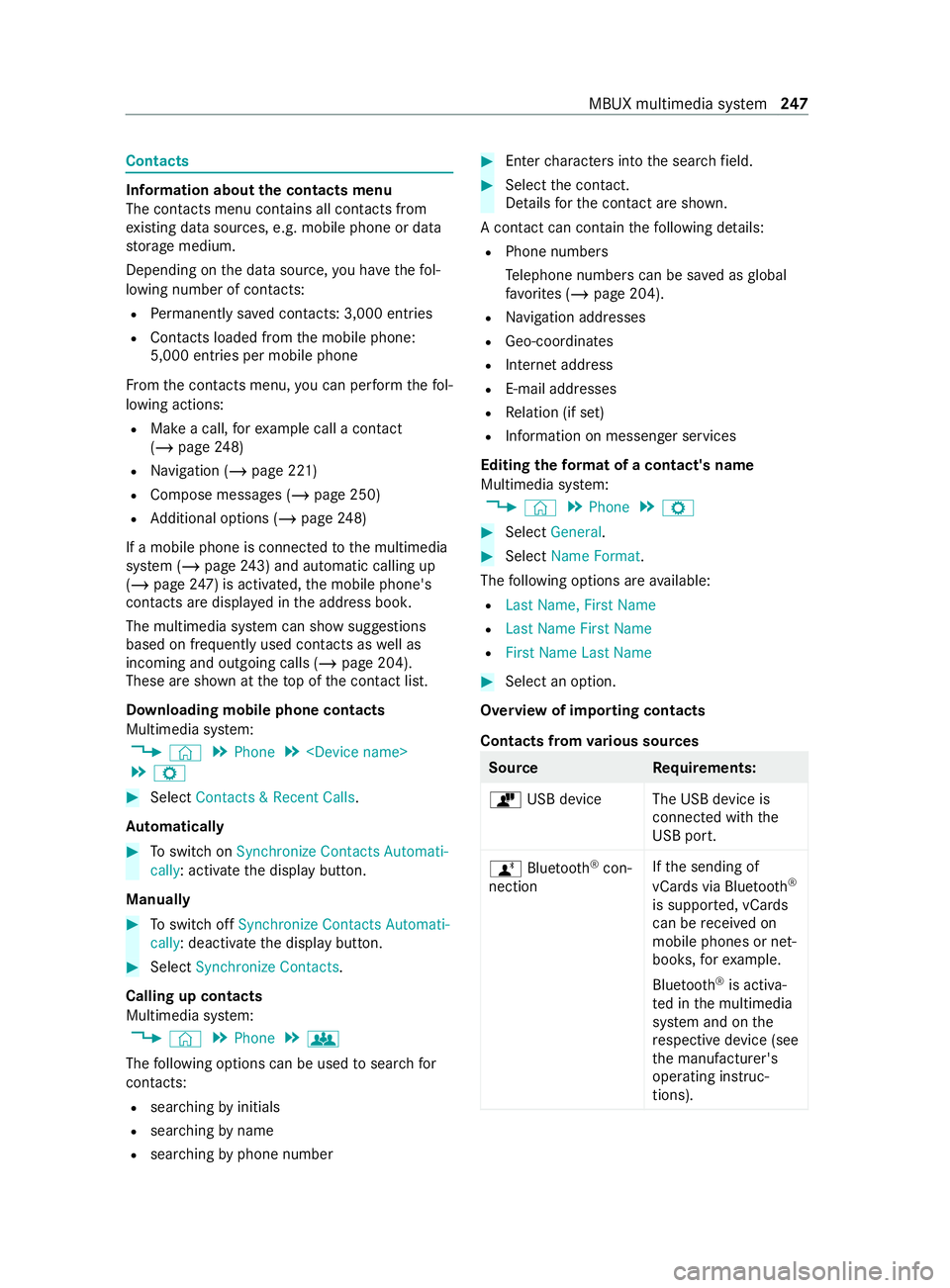
Contacts
Information about
the contacts menu
The con tacts menu contains all contacts from
ex isting data sources, e.g. mobile phone or data
st orage medium.
Depending on the data source, you ha vethefo l‐
lowing number of con tacts:
R Perm anently sa ved con tacts: 3,000 entries
R Contacts loaded from the mobile phone:
5,000 entri es per mobile phone
Fr om the contacts menu, you can per form thefo l‐
lowing actions:
R Make a call, forex ample call a con tact
(/ page 248)
R Navigation (/ page 221)
R Compose messa ges (/ page 250)
R Additional options (/ page248)
If a mobile phone is connected tothe multimedia
sy stem (/ page243) and automatic calli ng up
(/ page 247) is ac tivated, the mobile phone's
contacts are displa yed in the address book.
The multimedia sy stem can show suggestions
based on frequently used contacts as well as
incoming and outgoing calls (/ page 204).
These are shown at theto p of the contact list.
Downloading mobile phone contacts
Multimedia sy stem:
4 © 5
Phone 5
5 Z #
Select Contacts & Recent Calls.
Au tomatically #
Toswitch on Synchronize Contacts Automati-
cally: activate the display button.
Manually #
Toswitch off Synchronize Contacts Automati-
cally: deactivate the display button. #
Select Synchronize Contacts.
Calling up contacts
Multimedia sy stem:
4 © 5
Phone 5
g
The following options can be used tosear chfor
contacts:
R searching byinitials
R sear ching byname
R searching byphone number #
Ente rch aracters into the sear chfield. #
Select the contact.
De tails forth e contact are shown.
A contact can contain thefo llowing de tails:
R Phone numbe rs
Te lephone numbe rscan be sa ved as global
fa vo rite s (/ page 204).
R Navigation addre sses
R Geo-coordinates
R Internet address
R E-mail addresses
R Relation (if set)
R Information on messenger services
Editing thefo rm at of a contact's name
Multimedia sy stem:
4 © 5
Phone 5
Z #
Select General . #
Select Name Format .
The following options are available:
R Last Name, First Name
R Last Name First Name
R First Name Last Name #
Select an option.
Overview of importing contacts
Contacts from various sources Source
Requirements:
ò USB device The USB device is
connected with the
USB port.
ñ Bluetooth ®
con‐
nection If
th e sending of
vCards via Blue tooth®
is suppor ted, vCards
can be received on
mobile phones or net‐
boo ks,fo rex ample.
Blue tooth ®
is activa‐
te d in the multimedia
sy stem and on the
re spective device (see
th e manufacturer's
operating instruc‐
tions). MBUX multimedia sy
stem 247
Page 251 of 416
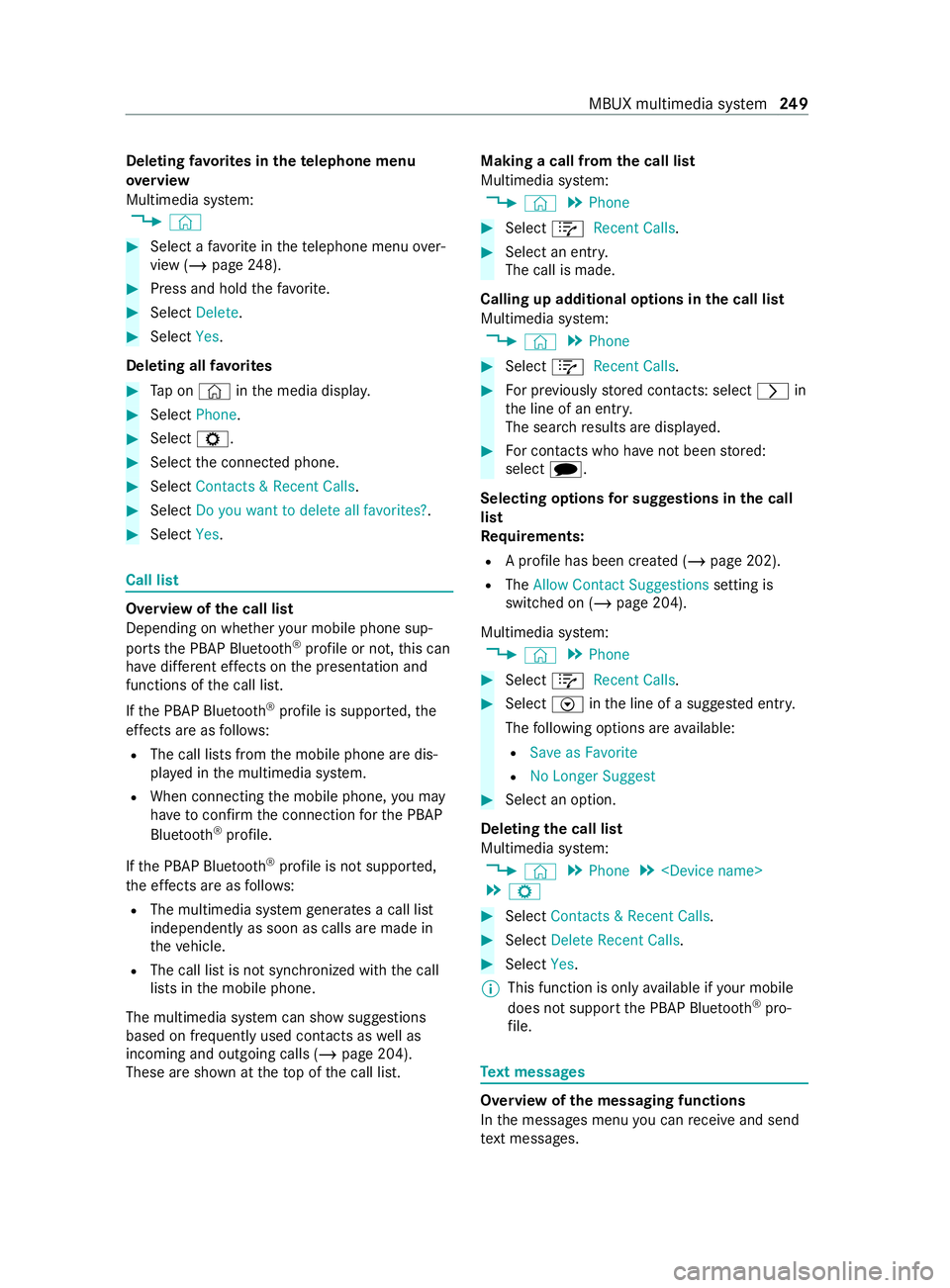
Deleting
favo rite s in thete lephone menu
ove rview
Multimedia sy stem:
4 © #
Select a favo rite inthete lephone menu over‐
view (/ page248). #
Press and hold thefa vo rite. #
Select Delete. #
Select Yes.
Deleting all favo rites #
Tap on © inthe media displa y. #
Select Phone. #
Select Z. #
Select the connected phone. #
Select Contacts & Recent Calls. #
Select Do you want to delete all favorites? .#
Select Yes. Call list
Overview of
the call list
Depending on whe ther your mobile phone sup‐
ports the PBAP Blue tooth®
profile or not, this can
ha ve differe nt ef fects on the presentation and
functions of the call list.
If th e PBAP Blue tooth ®
profile is suppor ted, the
ef fects are as follo ws:
R The call lists from the mobile phone are dis‐
pla yed in the multimedia sy stem.
R When connecting the mobile phone, you may
ha ve toconfirm the connection forth e PBAP
Blue tooth ®
profile.
If th e PBAP Blue tooth ®
profile is not suppor ted,
th e ef fects are as follo ws:
R The multimedia sy stem generates a call li st
independently as soon as calls are made in
th eve hicle.
R The call list is not synchronized with the call
lists in the mobile phone.
The multimedia sy stem can show suggestions
based on frequently used contacts as well as
incoming and outgoing calls (/ page 204).
These are shown at theto p of the call list. Making a call from
the call list
Multimedia sy stem:
4 © 5
Phone #
Select +Recent Calls. #
Select an entry.
The call is made.
Calling up additional options in the call list
Multimedia sy stem:
4 © 5
Phone #
Select +Recent Calls. #
For pr eviously stored contacts: select 0048in
th e line of an entry.
The sear chresults are displa yed. #
For contacts who ha venot been stored:
select i.
Selecting options for sug gestions in the call
list
Re quirements:
R A profile has been created (/ page 202).
R The Allow Contact Suggestions setting is
switched on (/ page 204).
Multimedia sy stem:
4 © 5
Phone #
Select +Recent Calls. #
Select Vinthe line of a sugges ted ent ry.
The following options are available:
R Save as Favorite
R No Longer Suggest #
Select an option.
Deleting the call list
Multimedia sy stem:
4 © 5
Phone 5
5 Z #
Select Contacts & Recent Calls. #
Select Delete Recent Calls. #
Select Yes.
% This function is only
available if your mobile
does not suppo rtthe PBAP Blue tooth®
pro‐
fi le. Te
xt messages Overview of
the messaging functions
In the messages menu you can receive and send
te xt messa ges. MBUX multimedia sy
stem 249
Page 252 of 416
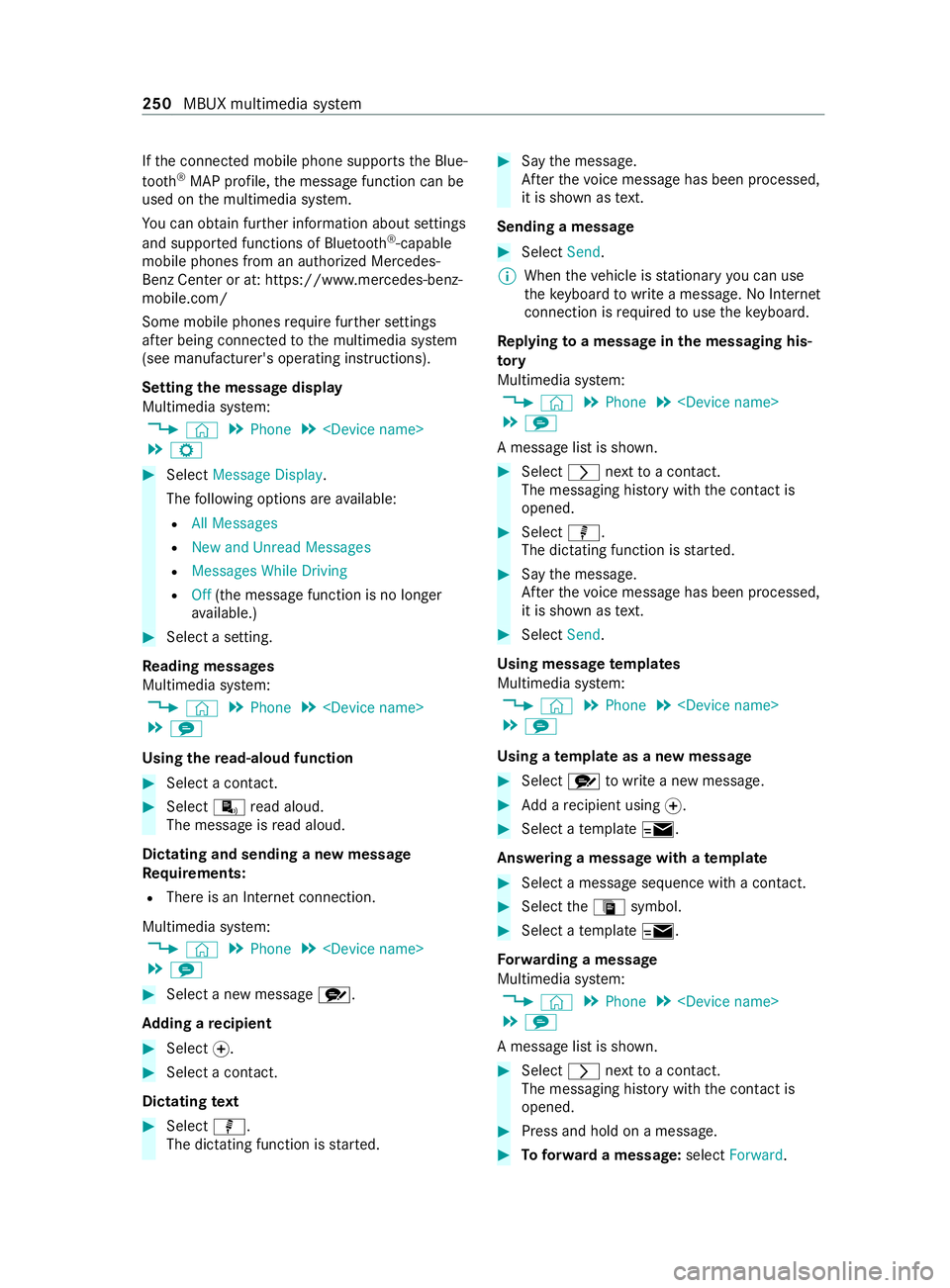
If
th e connected mobile phone supports the Blue‐
tooth ®
MAP profile, the message function can be
used on the multimedia sy stem.
Yo u can obtain fur ther information about settings
and suppor ted functions of Blue tooth ®
-capable
mobile phones from an au thorized Mercedes-
Benz Center or at: https://www.mercedes-benz-
mobile.com/
Some mobile phones requ ire fur ther settings
af te r being connected tothe multimedia sy stem
(see manufacturer's operating instructions).
Setting the message display
Multimedia sy stem:
4 © 5
Phone 5
5 Z #
Select Message Display .
The following options are available:
R All Messages
R New and Unread Messages
R Messages While Driving
R Off(the message function is no lon ger
av ailable.) #
Select a setting.
Re ading messages
Multimedia sy stem:
4 © 5
Phone 5
5 l
Using there ad-aloud function #
Select a contact. #
Select ¬read aloud.
The message is read aloud.
Dictating and sending a new message
Re quirements:
R There is an Internet connection.
Multimedia sy stem:
4 © 5
Phone 5
5 l #
Select a new message r.
Ad ding a recipient #
Select 0074. #
Select a con tact.
Dictating text #
Select p.
The dictating function is star ted. #
Say the message.
Af terth evo ice message has been processed,
it is shown as text.
Sending a message #
Select Send.
% When
theve hicle is stationary you can use
th eke yboard towrite a message. No In tern et
connection is requ ired touse theke yboard.
Re plying toa message in the messaging his‐
to ry
Multimedia sy stem:
4 © 5
Phone 5
5 l
A message list is shown. #
Select 0048nexttoa con tact.
The messaging his tory with the contact is
opened. #
Select p.
The dictating function is star ted. #
Say the message.
Af terth evo ice message has been processed,
it is shown as text. #
Select Send.
Using message templates
Multimedia sy stem:
4 © 5
Phone 5
5 l
Using a template as a new messa ge #
Select rtowrite a new message. #
Add a recipient using 0074. #
Select a temp late 0.
Answering a messa gewith a template #
Select a message sequence with a con tact. #
Select theª symbol. #
Select a temp late 0.
Fo rw arding a message
Multimedia sy stem:
4 © 5
Phone 5
5 l
A message list is shown. #
Select 0048nexttoa con tact.
The messaging his tory with the contact is
opened. #
Press and hold on a message. #
Toforw ard a message: selectForward. 250
MBUX multimedia sy stem
Page 253 of 416
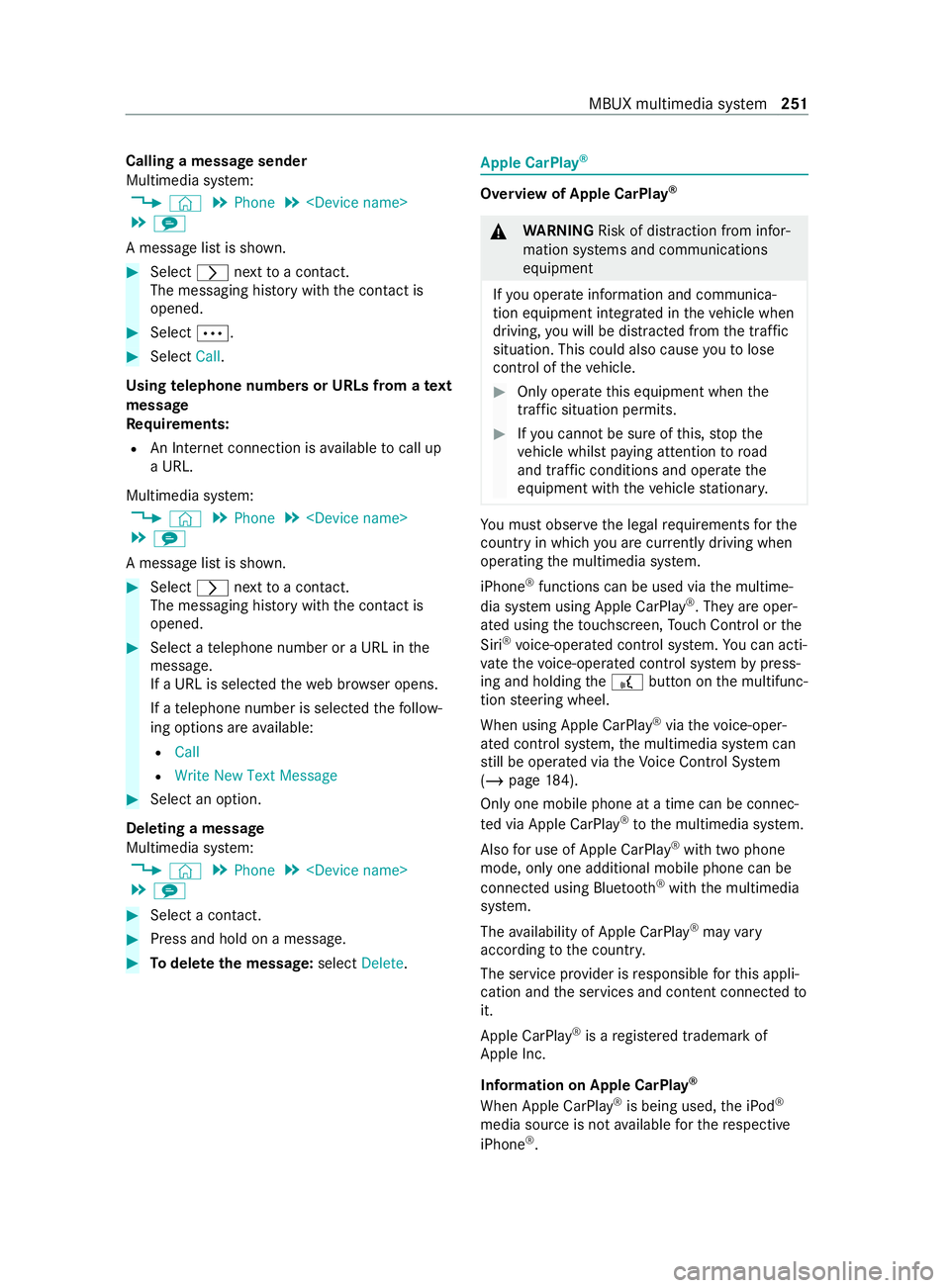
Calling a message sender
Multimedia sy
stem:
4 © 5
Phone 5
5 l
A message list is shown. #
Select 0048nexttoa con tact.
The messaging his tory with the contact is
opened. #
Select 0062. #
Select Call.
Using telephone numbers or URLs from a text
message
Re quirements:
R An Internet connection is available tocall up
a URL.
Multimedia sy stem:
4 © 5
Phone 5
5 l
A message list is shown. #
Select 0048nexttoa con tact.
The messaging his tory with the contact is
opened. #
Select a telephone number or a URL in the
message.
If a URL is selected thewe b br ows er opens.
If a telephone number is selec tedth efo llow‐
ing options are available:
R Call
R Write New Text Message #
Select an option.
Deleting a message
Multimedia sy stem:
4 © 5
Phone 5
5 l #
Select a contact. #
Press and hold on a message. #
Todel eteth e message: selectDelete. Apple CarPlay
® Overview of Apple CarPlay
® &
WARNING Risk of distraction from infor‐
mation sy stems and communications
equipment
If yo u operate information and communica‐
tion equipment integ rated in theve hicle when
driving, you will be distracted from the tra ffic
situation. This could also cause youto lose
control of theve hicle. #
Only operate this equipment when the
traf fic situation permits. #
Ifyo u cannot be sure of this, stop the
ve hicle whilst paying attention toroad
and traf fic conditions and ope rate the
equipment with theve hicle stationar y. Yo
u must obse rveth e legal requirements forthe
country in whi chyou are cur rently driving when
ope rating the multimedia sy stem.
iPhone ®
functions can be used via the multime‐
dia sy stem using Apple CarPlay ®
. They are oper‐
ated using theto uchsc reen, Touch Control or the
Siri ®
vo ice-operated control sy stem. You can acti‐
va te thevo ice-operated control sy stem bypress‐
ing and holding the£ button on the multifunc‐
tion steering wheel.
When using Apple CarPlay ®
via thevo ice-oper‐
ated control sy stem, the multimedia sy stem can
st ill be operated via theVo ice Cont rol Sy stem
(/ page 184).
Only one mobile phone at a time can be connec‐
te d via Apple CarPlay ®
to the multimedia sy stem.
Also for use of Apple CarPlay ®
with two phone
mode, only one additional mobile phone can be
connected using Blue tooth®
with the multimedia
sy stem.
The availability of Apple CarPlay ®
may vary
according tothe count ry.
The service pr ovider is responsible forth is appli‐
cation and the services and content connected to
it.
Apple CarPlay ®
is a regis tere d trademark of
Apple Inc.
Information on Apple CarPlay ®
When Apple CarPlay ®
is being used, the iPod ®
media source is not available forth ere spective
iPhone ®
. MBUX multimedia sy
stem 251
Page 255 of 416
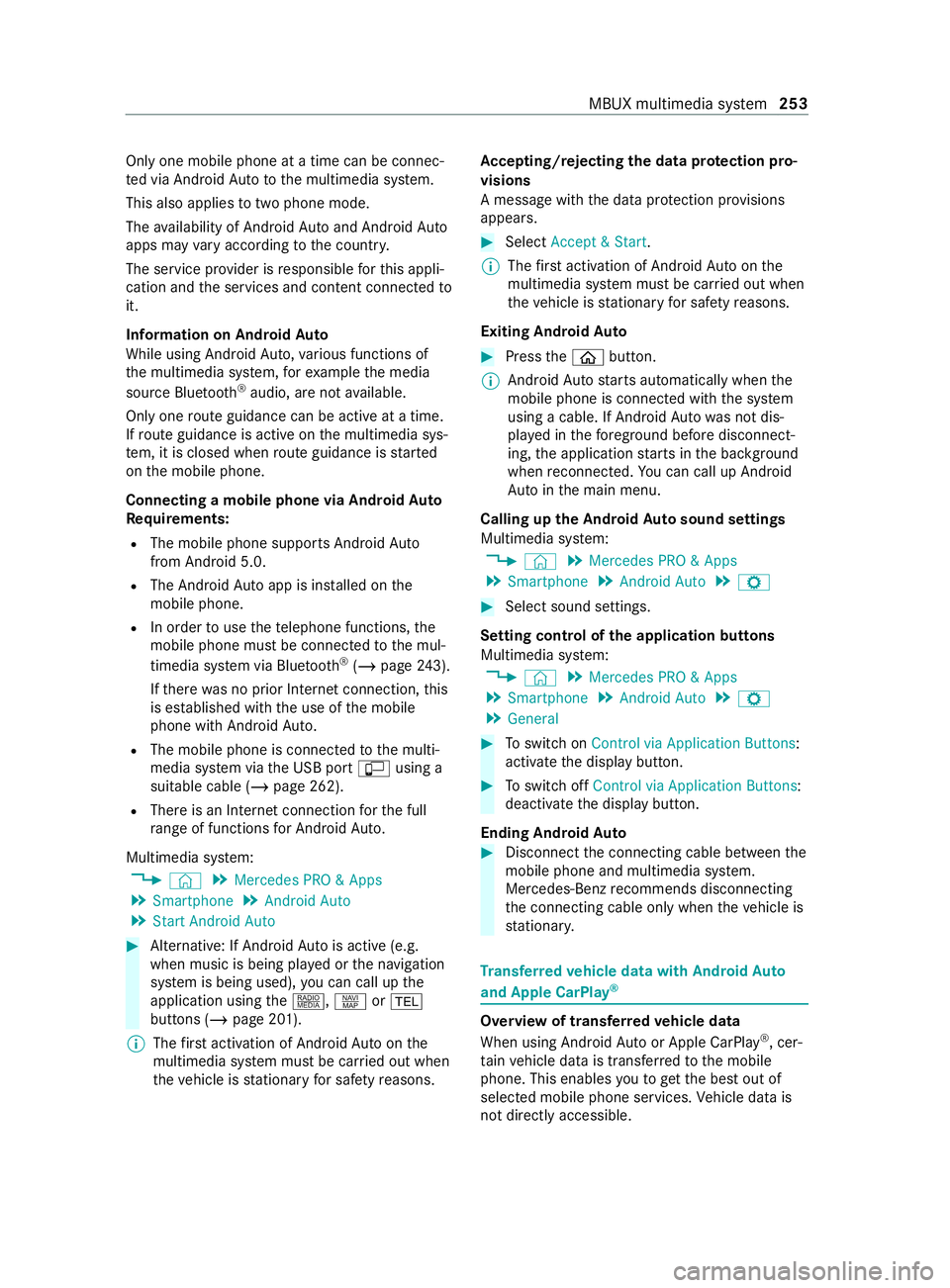
Only one mobile phone at a time can be connec‐
te d via Android Auto to the multimedia sy stem.
This also applies totwo phone mode.
The availability of Android Autoand Android Auto
apps may vary according tothe count ry.
The service pr ovider is responsible forth is appli‐
cation and the services and content connected to
it.
Information on Android Auto
While using Android Auto,va rious functions of
th e multimedia sy stem, forex ample the media
source Blue tooth®
audio, are not available.
On lyone route guidance can be active at a time.
If ro ute guidance is active on the multimedia sys‐
te m, it is closed when route guidance is star ted
on the mobile phone.
Connecting a mobile phone via Android Auto
Requ irements:
R The mobile phone supports Android Auto
from Android 5.0.
R The Android Autoapp is ins talled on the
mobile phone.
R In order touse thete lephone functions, the
mobile phone must be connected tothe mul‐
timedia sy stem via Blue tooth®
(/ page 243).
If th ere was no prior Internet connection, this
is es tablished with the use of the mobile
phone with Android Auto.
R The mobile phone is connected tothe multi‐
media sy stem via the USB port çusing a
suitable cable (/ page 262).
R There is an Internet connection forth e full
ra nge of functions for Android Auto.
Multimedia sy stem:
4 © 5
Mercedes PRO & Apps
5 Smartphone 5
Android Auto
5 Start Android Auto #
Alternative: If Android Autois active (e.g.
when music is being pla yed or the navigation
sy stem is being used), you can call up the
application using the|, zor002B
buttons (/ page 201).
% The
firs t acti vation of Android Autoon the
multimedia sy stem must be car ried out when
th eve hicle is stationary for saf etyre asons. Ac
cepting/rejecting the data pr otection pro‐
visions
A message with the data pr otection pr ovisions
appears. #
Select Accept & Start.
% The
firs t acti vation of Android Autoon the
multimedia sy stem must be car ried out when
th eve hicle is stationary for saf etyre asons.
Exiting Android Auto #
Press the00E2 button.
% Android
Autostarts automatically when the
mobile phone is connected with the sy stem
using a cable. If Android Autowa s not dis‐
pla yed in thefo re ground before disconnect‐
ing, the application starts in the bac kground
when reconnected. You can call up Android
Au tointhe main menu.
Calling up the Android Autosound settings
Multimedia sy stem:
4 © 5
Mercedes PRO & Apps
5 Smartphone 5
Android Auto 5
Z #
Select sound settings.
Setting control of the application but tons
Multimedia sy stem:
4 © 5
Mercedes PRO & Apps
5 Smartphone 5
Android Auto 5
Z
5 General #
Toswitch on Control via Application Buttons:
activate the display button. #
Toswitch off Control via Application Buttons:
deactivate the display button.
Ending Android Auto #
Disconnect the connecting cable between the
mobile phone and multimedia sy stem.
Mercedes-Benz recommends disconnecting
th e connecting cable only when theve hicle is
st ationar y. Tr
ansfer redve hicle data with Android Auto
and Apple CarPlay ® Overview of transfer
redve hicle data
When using Android Autoor Apple CarPlay ®
, cer‐
ta in vehicle data is transfer redto the mobile
phone. This enables youto getth e best out of
selected mobile phone services. Vehicle data is
not directly accessible. MBUX multimedia sy
stem 253