2020 MERCEDES-BENZ SPRINTER ad blue
[x] Cancel search: ad bluePage 256 of 416
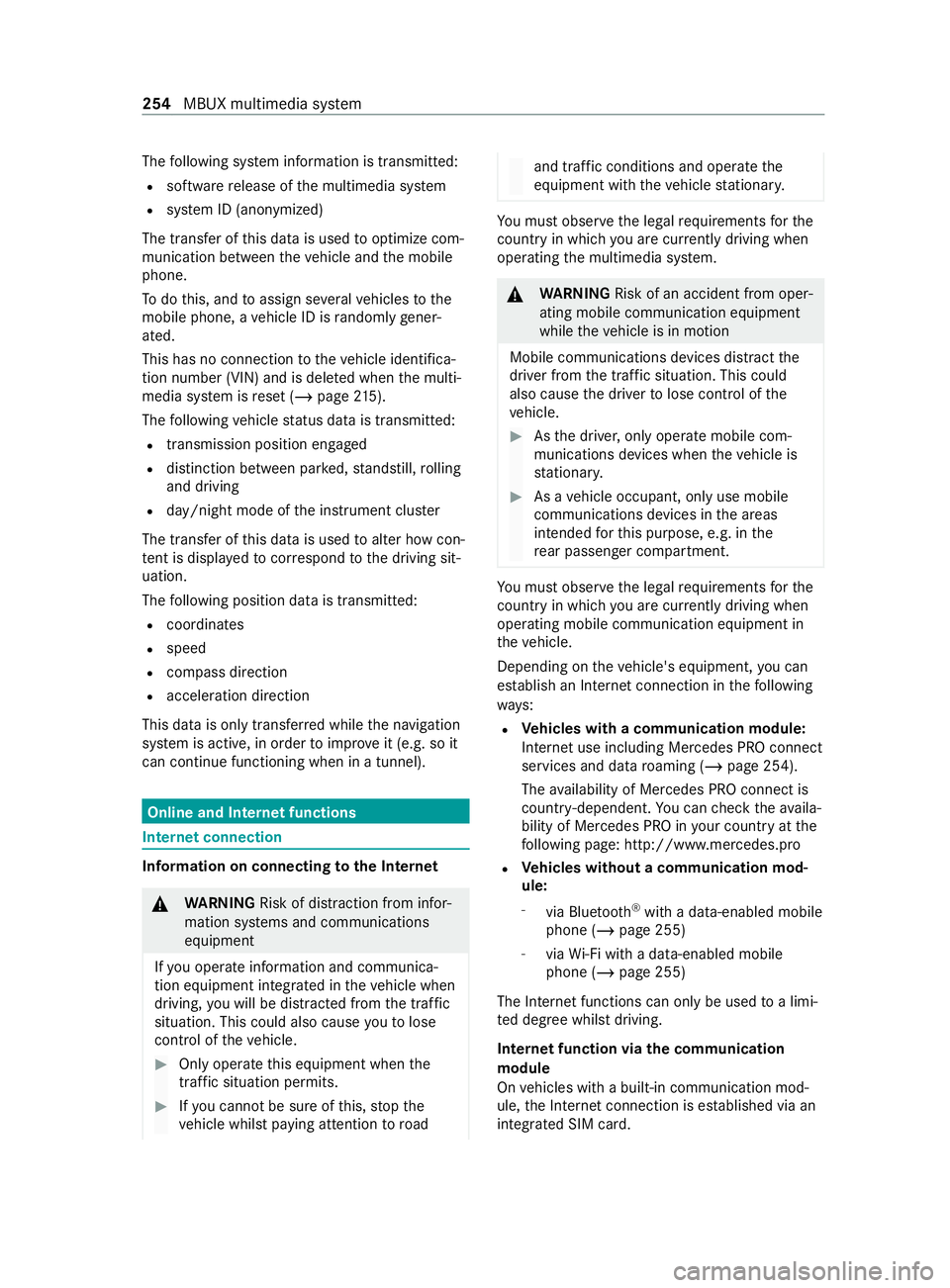
The
following sy stem information is transmit ted:
R software release of the multimedia sy stem
R system ID (anonymized)
The transfer of this data is used tooptimize com‐
munication between theve hicle and the mobile
phone.
To do this, and toassign se veralve hicles tothe
mobile phone, a vehicle ID is randomly gener‐
ated.
This has no connection totheve hicle identifica‐
tion number (VIN) and is dele ted when the multi‐
media sy stem is reset (/ page215).
The following vehicle status data is transmit ted:
R transmission position engaged
R distinction between par ked, standstill, rolling
and driving
R day/night mode of the instrument clus ter
The transfer of this data is used toalter how con‐
te nt is displ ayed tocor respond tothe driving sit‐
uation.
The following position data is transmitte d:
R coordinates
R speed
R compass direction
R acceleration direction
This data is only transfer red while the navigation
sy stem is active, in order toimpr oveit (e.g. so it
can continue functioning when in a tunnel). Online and Internet functions
Internet connection
Information on connecting
tothe Internet &
WARNING Risk of distraction from infor‐
mation sy stems and communications
equipment
If yo u operate information and communica‐
tion equipment integ rated in theve hicle when
driving, you will be distracted from the tra ffic
situation. This could also cause youto lose
control of theve hicle. #
Only operate this equipment when the
traf fic situation permits. #
Ifyo u cannot be sure of this, stop the
ve hicle whilst paying attention toroad and traf
fic conditions and ope rate the
equipment with theve hicle stationar y. Yo
u must obse rveth e legal requirements forthe
country in whi chyou are cur rently driving when
ope rating the multimedia sy stem. &
WARNING Risk of an accident from oper‐
ating mobile communication equipment
while theve hicle is in motion
Mobile communications devices distract the
driver from the traf fic situation. This could
also cause the driver tolose control of the
ve hicle. #
Asthe driver, only operate mobile com‐
munications devices when theve hicle is
st ationar y. #
As a vehicle occupant, only use mobile
communications devices in the areas
intended forth is purpose, e.g. in the
re ar passenger compartment. Yo
u must obse rveth e legal requirements forthe
country in whi chyou are cur rently driving when
ope rating mobile communication equipment in
th eve hicle.
Depending on theve hicle's equipment, you can
es tablish an Internet connection in thefo llowing
wa ys:
R Ve
hicles with a communication module:
Internet use including Mercedes PRO connect
services and data roaming (/ page 254).
The availability of Mercedes PRO connect is
countr y-dependent. You can check theav aila‐
bility of Mercedes PRO in your country at the
fo llowing page: http://www.me rcedes.pro
R Ve
hicles without a communication mod‐
ule:
- via Blue tooth®
with a data-enabled mobile
phone (/ page 255)
- viaWi-Fi wi tha data-enabled mobile
phone (/ page 255)
The In tern et functions can only be used toa limi‐
te d degree whilst driving.
Internet function via the communication
module
On vehicles with a built-in communication mod‐
ule, the Internet connection is es tablished via an
integrated SIM card. 254
MBUX multimedia sy stem
Page 257 of 416
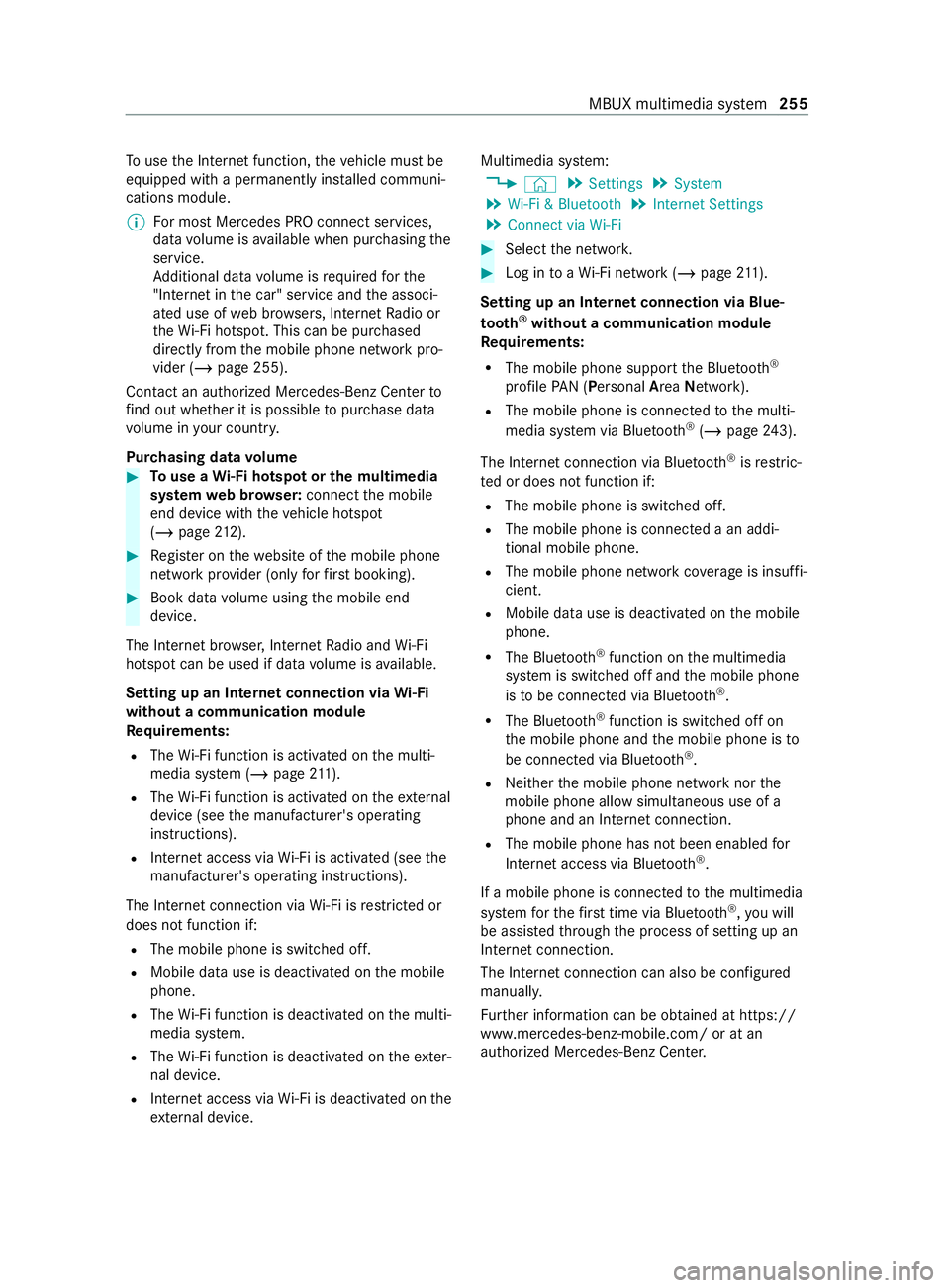
To
use the Internet function, theve hicle must be
equipped with a permanently ins talled communi‐
cations module.
% Fo
r most Mercedes PRO connect services,
data volume is available when pur chasing the
service.
Ad ditional data volume is requ ired forthe
"In tern et inthe car" service and the associ‐
ated use of web br ows ers, Internet Radio or
th eWi -Fi hotspot. This can be pu rchased
directly from the mobile phone network pro‐
vider (/ page 255).
Contact an authorized Mercedes-Benz Center to
fi nd out wh ether it is possible topur chase data
vo lume in your countr y.
Pur chasing data volume #
Touse a Wi-Fi hotspot or the multimedia
sy stem web br ows er:connect the mobile
end device with theve hicle hotspot
(/ page 212). #
Regis ter on thewe bsite of the mobile phone
network pr ovider (only forfirs t booking). #
Book da tavolume using the mobile end
device.
The Internet br owser, Internet Radio and Wi-Fi
hotspot can be used if da tavolume is available.
Setting up an Internet connection via Wi-Fi
with out a communication module
Re quirements:
R The Wi-Fi function is acti vated on the multi‐
media sy stem (/ page211).
R The Wi-Fi function is acti vated on theex tern al
device (see the manufacturer's operating
instructions).
R Internet access via Wi-Fi is acti vated (see the
manufacturer's operating instructions).
The Internet connection via Wi-Fi is restricted or
does not function if:
R The mobile phone is switched off.
R Mobile da ta use is deactivated on the mobile
phone.
R The Wi-Fi function is deactivated on the multi‐
media sy stem.
R The Wi-Fi function is deactivated on theex ter‐
nal device.
R Internet access via Wi-Fi is deactivated on the
ex tern al device. Multimedia sy
stem:
4 © 5
Settings 5
System
5 Wi-Fi & Bluetooth 5
Internet Settings
5 Connect via Wi-Fi #
Select the networ k. #
Log in toaWi -Fi network (/ page 211).
Se tting up an In tern et connection via Blue‐
to oth ®
without a communication module
Requ irements:
R The mobile phone support the Blue tooth®
profile PAN (Personal AreaNet work).
R The mobile phone is connec tedto the multi‐
media sy stem via Blue tooth®
(/ page 243).
The Internet connection via Blue tooth®
is restric‐
te d or does not function if:
R The mobile phone is switched off.
R The mobile phone is connected a an addi‐
tional mobile phone.
R The mobile phone network co verage is insuf fi‐
cient.
R Mobile da tause is deactivated on the mobile
phone.
R The Blue tooth®
function on the multimedia
sy stem is switched off and the mobile phone
is to be connected via Blue tooth®
.
R The Blue tooth®
function is switched off on
th e mobile phone and the mobile phone is to
be connected via Blue tooth®
.
R Neither the mobile phone network nor the
mobile phone allow simultaneous use of a
phone and an Internet connection.
R The mobile phone has not been enabled for
Internet access via Blue tooth®
.
If a mobile phone is connected tothe multimedia
sy stem forth efirs t time via Blu etoo th®
,yo u will
be assis tedth ro ugh the process of setting up an
Internet connection.
The Internet connection can also be configured
manually.
Fu rther information can be obtained at https://
www.mercedes-benz-mobile.com/ or at an
authorized Mercedes-Benz Center. MBUX multimedia sy
stem 255
Page 258 of 416
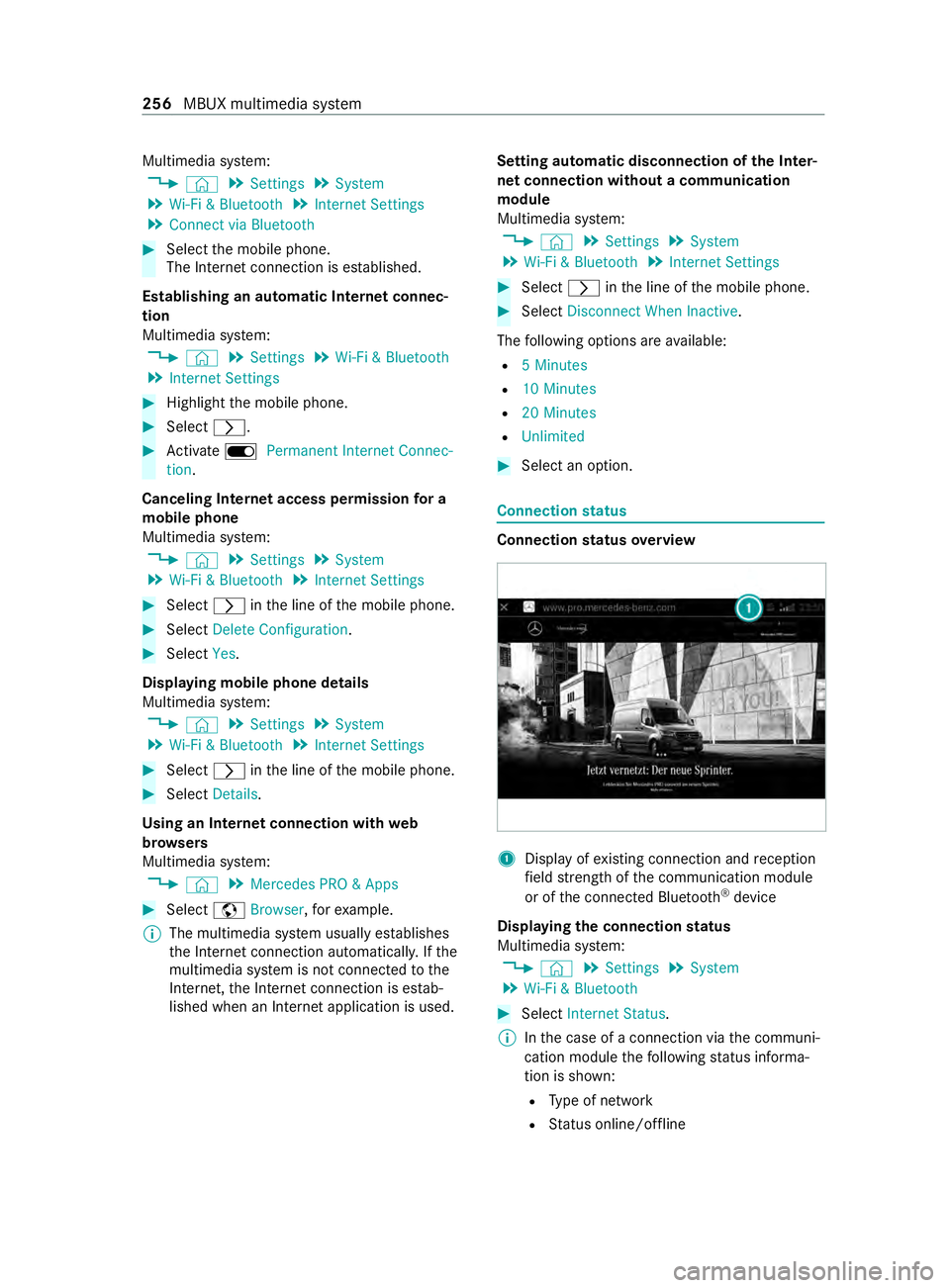
Multimedia sy
stem:
4 © 5
Settings 5
System
5 Wi-Fi & Bluetooth 5
Internet Settings
5 Connect via Bluetooth #
Select the mobile phone.
The Internet connection is es tablished.
Establishing an automatic Internet connec‐
tion
Multimedia sy stem:
4 © 5
Settings 5
Wi-Fi & Bluetooth
5 Internet Settings #
Highlight the mobile phone. #
Select 0048. #
Activate D Permanent Internet Connec-
tion.
Canceling In ternetaccess permission for a
mobile phone
Multimedia sy stem:
4 © 5
Settings 5
System
5 Wi-Fi & Bluetooth 5
Internet Settings #
Select 0048inthe line of the mobile phone. #
Select Delete Configuration . #
Select Yes.
Displaying mobile phone details
Multimedia sy stem:
4 © 5
Settings 5
System
5 Wi-Fi & Bluetooth 5
Internet Settings #
Select 0048inthe line of the mobile phone. #
Select Details.
Using an Internet connection with web
br ow sers
Multimedia sy stem:
4 © 5
Mercedes PRO & Apps #
Select zBrowser, forex ample.
% The multimedia sy
stem usually es tablishes
th e Internet connection automaticall y.Ifthe
multimedia sy stem is not connected tothe
Internet, the Internet connection is es tab‐
lished when an Internet application is used. Setting automatic disconnection of
the Inter‐
net connection without a communication
module
Multimedia sy stem:
4 © 5
Settings 5
System
5 Wi-Fi & Bluetooth 5
Internet Settings #
Select 0048inthe line of the mobile phone. #
Select Disconnect When Inactive .
The following options are available:
R 5 Minutes
R 10 Minutes
R 20 Minutes
R Unlimited #
Select an option. Connection
status Connection
status overview 1
Display of existing connection and reception
fi eld stre ngth of the communication module
or of the connected Blue tooth®
device
Displaying the connection status
Multimedia sy stem:
4 © 5
Settings 5
System
5 Wi-Fi & Bluetooth #
Select Internet Status .
% Inthe case of a connection via the communi‐
cation module thefo llowing status informa‐
tion is shown:
R Type of network
R Status online/of fline 256
MBUX multimedia sy stem
Page 263 of 416
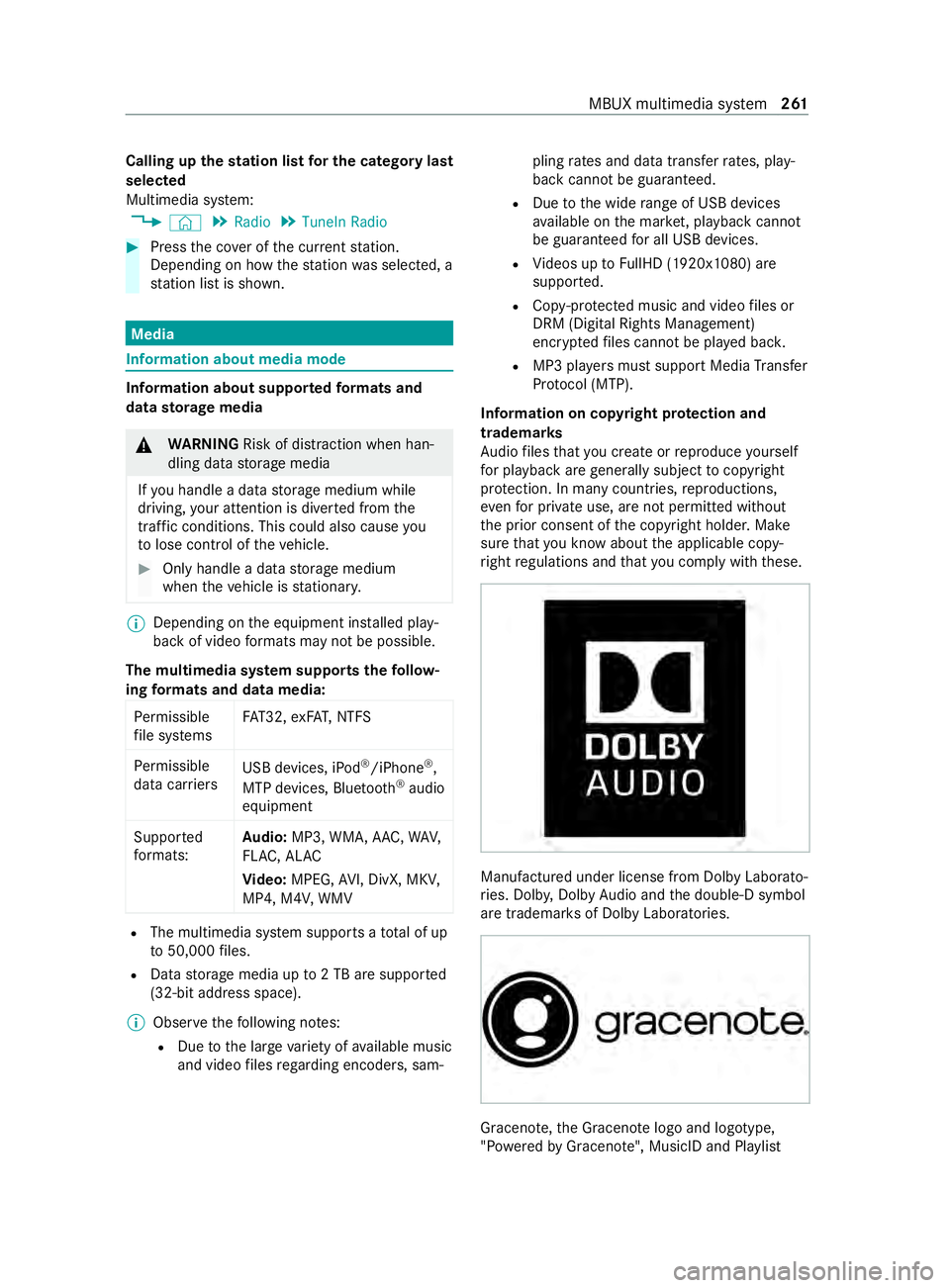
Calling up
thest ation list for the category last
selected
Multimedia sy stem:
4 © 5
Radio 5
TuneIn Radio #
Press the co ver of the cur rent station.
Depending on how thest ation was selected, a
st ation list is shown. Media
Information about media mode
Information about suppor
tedfo rm ats and
data storage media &
WARNING Risk of distraction when han‐
dling da tastorage media
If yo u handle a data storage medium while
driving, your attention is diver ted from the
traf fic conditions. This could also cause you
to lose control of theve hicle. #
Only handle a data storage medium
when theve hicle is stationar y. %
Depending on
the equipment ins talled play‐
back of video form ats may not be possible.
The multimedia sy stem supports thefo llow‐
ing form ats and data media:
Pe rm issible
fi le sy stems FA
T32, exFA T,NTFS
Pe rm issible
data car riers USB devices, iPod
®
/iPhone ®
,
MTP devices, Blue tooth®
audio
equipment
Suppor ted
fo rm ats: Au
dio: MP3, WMA, AAC, WAV,
FL AC , AL AC
Vi deo: MPEG, AVI, DivX, MKV,
MP4, M4V, WMV R
The multimedia sy stem supports a total of up
to 50,000 files.
R Data storage media up to2 TB are suppor ted
(32‑bit address space).
% Obser vethefo llowing no tes:
R Due tothe large variet y of available music
and video files rega rding encoders, sam‐ pling
rates and data transfer rates, play‐
back cannot be guaranteed.
R Due tothe wide range of USB devices
av ailable on the mar ket, pl ayback cann ot
be guaranteed for all USB devices.
R Videos up toFullHD (1920x1080) are
suppor ted.
R Cop y-pr otected music and video files or
DRM (Digital Rights Management)
enc rypte dfiles cannot be pla yed bac k.
R MP3 pla yers must support Media Trans fer
Pr oto col (MTP).
In fo rm ation on copy right pr otection and
tradema rks
Au dio files that you create or reproduce yourself
fo r playback aregeneral lysubject tocopyright
pr otection. In many count ries, reproductions,
eve nfo r private use, are not permitted without
th e prior consent of the copyright holder. Make
sure that you kn owabout the applicable copy‐
ri ght regulations and that you comply with these. Manufactured under license from Dolby Laborato‐
ri
es. Dolb y,Dol byAudio and the double-D symbol
are trademar ksof Dolby Laboratories. Graceno
te,th e Graceno telogo and logotype,
"P ow ered byGracen ote", MusicID and Pla ylist MBUX multimedia sy
stem 261
Page 265 of 416
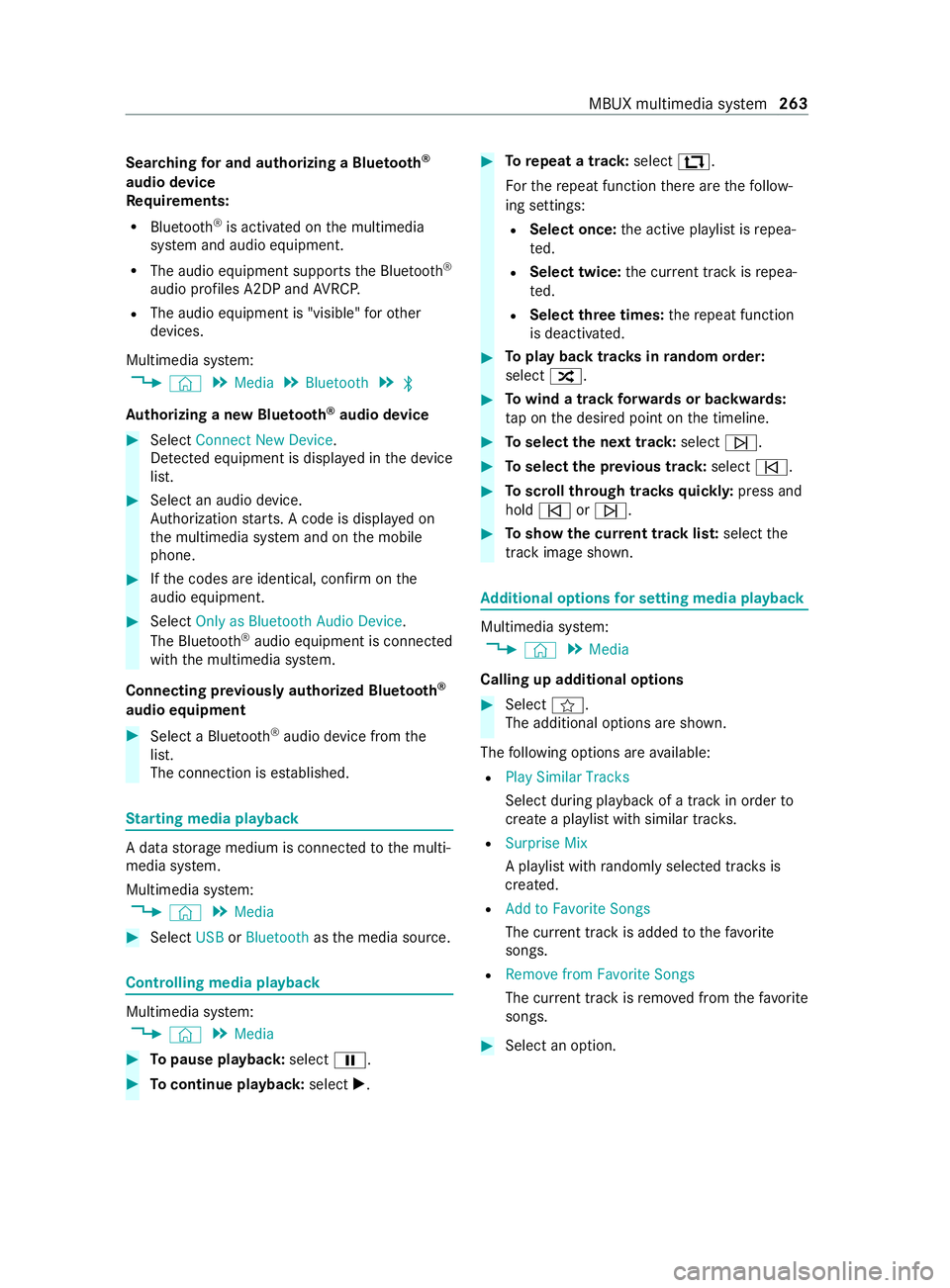
Sear
ching for and authorizing a Blue tooth ®
audio device
Requ irements:
R Blue tooth ®
is activated on the multimedia
sy stem and audio equipment.
R The audio equipment supports the Blue tooth ®
audio profiles A2DP and AVRC P.
R The audio equipment is "visible" forot her
devices.
Multimedia sy stem:
4 © 5
Media 5
Bluetooth 5
00A5
Au thorizing a new Blu etoo th®
audio device #
Select Connect New Device.
De tected equipment is displa yed in the device
list. #
Select an audio device.
Auth orization starts. A code is displa yed on
th e multimedia sy stem and on the mobile
phone. #
Ifth e codes are identical, confirm on the
audio equipment. #
Select Only as Bluetooth Audio Device .
The Blue tooth®
audio equipment is connec ted
with the multimedia sy stem.
Connecting pr eviously authorized Blue tooth ®
audio equipment #
Select a Blue tooth®
audio device from the
list.
The connection is es tablished. St
arting media playback A data
storage medium is connected tothe multi‐
media sy stem.
Multimedia sy stem:
4 © 5
Media #
Select USBorBluetooth asthe media source. Controlling media playback
Multimedia sy
stem:
4 © 5
Media #
Topause playback: select00CF. #
Tocontinue playba ck:select X. #
Torepeat a track: select:.
Fo rth ere peat function there are thefo llow‐
ing settings:
R Select once: the active pla ylist is repea‐
te d.
R Select twice: the cur rent track is repea‐
te d.
R Select three times: there peat function
is deactivated. #
Toplay back trac ksinrandom order:
select 9. #
Towind a track forw ards or backwards:
ta p on the desired point on the timeline. #
Toselect the next track: select00F6. #
Toselect the pr evious track: select00F5. #
Toscroll through trac ksquickl y:press and
hold 00F5 or00F6. #
Toshow the cur rent track lis t:select the
track ima geshown. Ad
ditional options for setting media playba ck Multimedia sy
stem:
4 © 5
Media
Calling up additional options #
Select f.
The additional options are shown.
The following options are available:
R Play Similar Tracks
Select during playback of a track in order to
crea tea pla ylist with similar trac ks.
R Surprise Mix
A pl aylist with randomly selected trac ksis
created.
R Add to Favorite Songs
The cur rent track is added tothefa vo rite
songs.
R Remove from Favorite Songs
The cur rent track is remo ved from thefa vo rite
songs. #
Select an option. MBUX multimedia sy
stem 263
Page 266 of 416
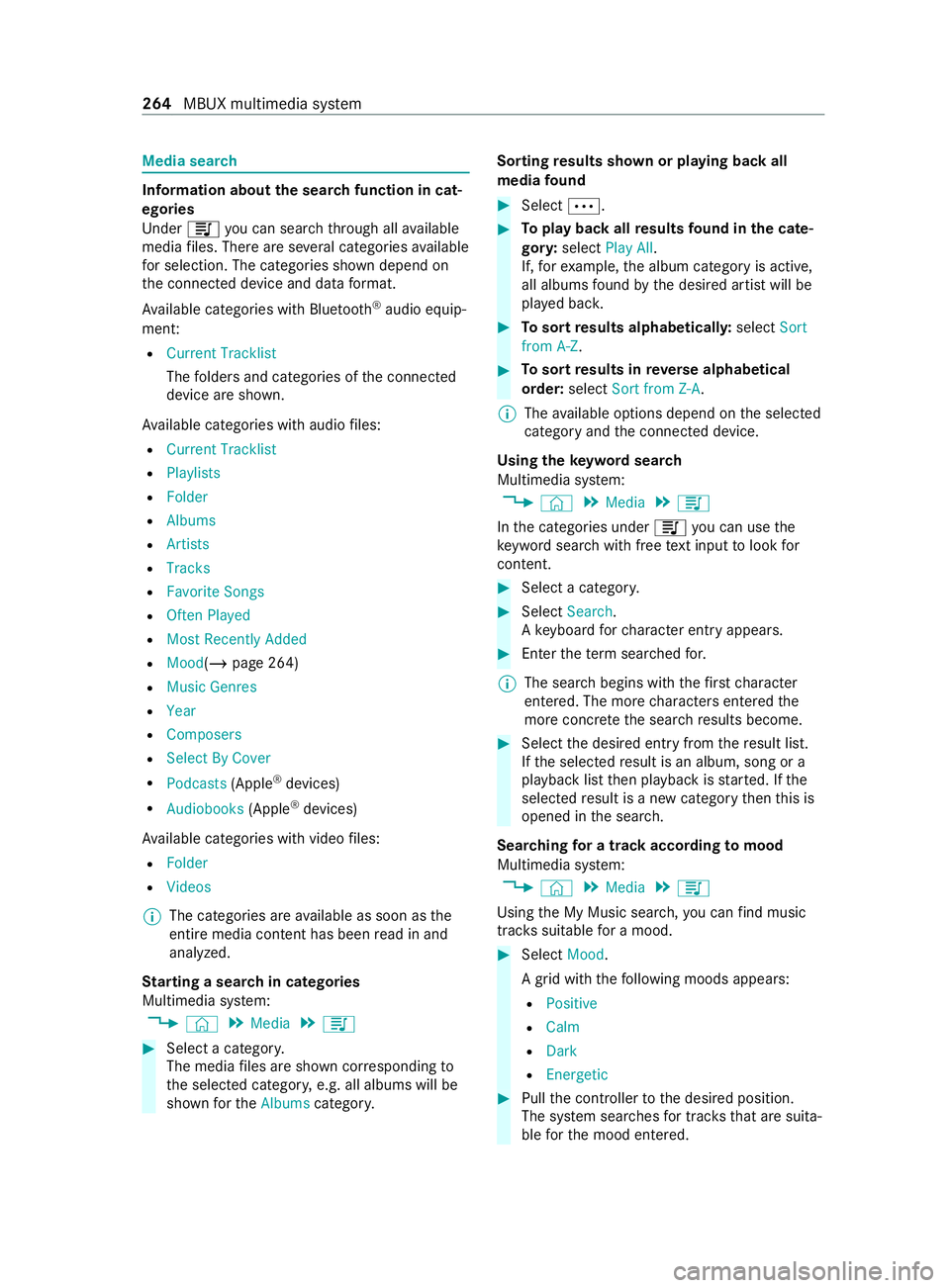
Media sear
ch Information about
the sear chfunction in cat‐
egori es
Under 5you can sear chthro ugh all available
media files. There are se veral categories available
fo r selection. The categories shown depend on
th e connected device and data form at.
Av ailable categories with Blue tooth ®
audio equip‐
men t:
R Current Tracklist
The folders and categories of the connected
device are shown.
Av ailable categories with audio files:
R Current Tracklist
R Playlists
R Folder
R Albums
R Artists
R Tracks
R Favorite Songs
R Often Played
R Most Recently Added
R Mood(/ page 264)
R Music Genres
R Year
R Composers
R Select By Cover
R Podcasts (Apple®
devices)
R Audiobooks (Apple®
devices)
Av ailable categories with video files:
R Folder
R Videos
% The categories are
available as soon as the
entire media content has been read in and
analyzed.
St arting a sear chin categories
Multimedia sy stem:
4 © 5
Media 5
5 #
Select a categor y.
The media files are shown cor responding to
th e selected categor y,e.g. all albums will be
shown forth eAlbums category. Sorting
results shown or playing back all
media found #
Select 0062. #
Toplay back all results found in the cate‐
gor y:select Play All.
If, forex ample, the album category is active,
all albums found bythe desired artist will be
pla yed bac k. #
Tosort results alphabeticall y:select Sort
from A-Z. #
Tosort results in reve rse alphab etical
order: selectSort from Z-A.
% The
available options depend on the selected
category and the connected device.
Using theke yword sear ch
Multimedia sy stem:
4 © 5
Media 5
5
In the categories under 5you can use the
ke yword sear chwith free text input tolook for
content. #
Select a catego ry. #
Select Search.
A ke yboard forch aracter ent ryappears. #
Enterth ete rm sear ched for.
% The sear
chbegins with thefirs tch aracter
entered. The more characters entered the
more concr eteth e sear chresults become. #
Select the desired entry fromthere sult list.
If th e selected result is an album, song or a
playback list then playback is star ted. If the
selected result is a new category then this is
opened in the sear ch.
Sear ching for a track according tomood
Multimedia sy stem:
4 © 5
Media 5
5
Using the My Music sear ch,yo u can find music
trac kssuitable for a mood. #
Select Mood.
A grid with thefo llowing moods appears:
R Positive
R Calm
R Dark
R Energetic #
Pull the cont roller tothe desired position.
The sy stem sear ches for trac ksthat are suita‐
ble forth e mood entered. 264
MBUX multimedia sy stem
Page 389 of 416

1,
2, 3 ...
3-zone automatic climate control
(operating unit) .................................... .101
12 V so cket
see Soc ket (12 V)
11 5 V soc ket
see Soc ket (1 15 V)
360° Camera ........................................ 15 9
Care ................................................ .288
Fu nction ........................................... 15 9
Selecting a view ................................ 161
Switching au tomatic operation
on/off (rear view camera) ................. 161A
ABS (Anti-lock Braking Sy stem) .......... 14 6
Ac celeration
see Using kickdown
Ac cess data
Setting (Blue tooth®
) .........................2 55
Ac oustic locking verification signal
Ac tivating/deactivating ...................... 47
Ac tivating/deactivating the HOLD
function ................................................. 15 5
Ac tive Brake Assi st.............................. 14 9
Fu nction/no tes ................................ 14 9
Setting .............................................. 15 0
Ac tive Di stance Assist DISTRO NIC..... 15 2
Calling up a speed ............................ 15 3
Fu nction ........................................... 15 2
Increasing/decreasing speed ........... 15 3
Re quirements .................................. .153
St eering wheel buttons ..................... 15 3
St oring a speed ................................ 15 3
Switching off/deacti vating ............... 15 3
Switching on/activating ................... 15 3
Sy stem limitations ............................1 52
Ac tive Lane Keeping Assist .................167
Fu nction ........................................... 167
Sy stem limitations ............................1 67
Tr ailer operation .............................. .167
Ac tive Parking Assist
Maneuvering assis tance ................... 161
Ad aptive cruise control
see Active Dis tance Assi stDISTRONIC
Ad aptive Highbeam Assist
Fu nction ............................................. 86
Switching on/o ff................................ 86
Ad d-on equipment .................................. 22 Ad
d-on equipment guidelines ............... 22
Ad ditional turn signal light (all-
wheel drive vehicles) ............................. 92
Ad diti ve ................................................. 344
DEF .......................................... 136, 343
Engine oil ......................................... 344
Ad diti ves
Fu el .................................................. 341
Ad diti ves (DEF)
see DEF
Ad diti ves (engine oil)
see Additive
Ad diti ves (fuel)
see Fuel
Ad dress book
see Contacts
ADR (working speed control) Adjusting .......................................... 16 9
Fu nction ........................................... 16 8
Switching on/off .............................. 16 9
Af ter-sales service center
see ASS YST PLUS
Air nozzles see Air vents
Air vents ........................................1 04,105
adjusting (front) ................................ 104
Ad justing (roof) ................................. 105
Re ar passenger compartment .......... 105
Airbag ...................................................... 35
Ac tivation ........................................... 32
Fr ont airbag (driver, front
passenger) ......................................... 35
Ins tallation locations .......................... 35
Overview ............................................ 35
Pr otection impaired ............................36
Pr otection pr ovided ............................ 35
Side airbag ........................................ .35
Wi ndow cur tain airbag ........................ 35
Alarm sy stem
see ATA (Anti-Theft Alarm sy stem)
Alertness assistant see ATTENTION ASSIST
All-wheel drive Engaging ...........................................1 25
Engaging/disengaging ..................... .125
LO Wrange ........................................ 12 6
No tes ................................................ 124
Alternative route
see Route Index
387
Page 391 of 416

Sy
stem limitations ............................1 64
Blue tooth ®
............................................. 211
Ac tivating/deactivating .................... 211
Information .......................................2 10
Setting up an Internet connection .... 255
Bottle holder ........................................... 78
Brake ABS (Anti-lock Braking Sy stem) ........ 14 6
Ac tivating/deactivating the HOLD
function ............................................ 15 5
Ac tive Brake Assi st........................... 14 9
BA S (Brake Assi stSystem) ............... 14 6
Braking wi thparking brake: .............. 11 4
Downhill gradient .............................. 11 4
Driving no tes ............................. 111,11 4
EBD (electronic brake forc e distri‐
bution) ..............................................1 48
Heavy and light loads ........................ 11 4
HOLD function .................................. 15 5
New brake discs and brake pads/
linings ............................................... 11 4
Re stricted braking ef fect (salt-trea‐
te dro ads) ........................................ .114
We tro ad sur faces ............................. 11 4
Brake Assi stSystem
see BAS (Brake Assi stSystem)
Brake Assistance see BAS (Brake Assi stSystem)
Brake fluid
No tes ............................................... 346
Brake forc e distribution
EBD (electronic brake forc e distri‐
bution) ..............................................1 48
Brakes Breaking-in no tes .............................. 111
New/replaced brakepads/brake
discs .................................................1 11
Breakdown Assi stance overview .......................... .18
Changing a wheel ............................ .327
Ro adside Assis tance ........................... 24
To w starting .................................... .304
To wing away ..................................... 301
Tr ansporting theve hicle ...................3 03
Breakdown see Flat tire
Breaking-in no tes ..................................1 11
Bulbs Reversing light .................................... 94
Buttons Steering wheel ..................................1 76 C
Call list Calling up options ............................ .249
Deleting ............................................ 24 9
Making a call .................................... 24 9
Overview .......................................... 24 9
Calls ...................................................... .246
Ac cepting ......................................... 24 6
Ac tivating functions du ring a call ...... 24 6
Calls with se veral participants .......... 24 6
Declining .......................................... 24 6
Ending a call ..................................... 24 6
Incoming call during an existing
call .................................................. .246
Making ............................................. 24 6
Camera see 360° Camera
see Rear view camera
Car wash
see Care
Car wash (care) .................................... 286
Car-to-X-Communication Displaying hazard warnings .............. 235
Overview .......................................... 235
Sending hazard warnings ................ .235
Care ....................................................... 290
Car wash .......................................... 286
Carpet ..............................................2 90
Displ ay............................................. 290
Exterior lighting ................................ 288
Headliner .......................................... 290
Matte finish ...................................... 287
Pa int ................................................ .287
Plastic trim ....................................... 290
Po we rwa sher ................................... 286
Re alwo od/trim elements ................2 90
Re ar view camera/360° Camera .... .288
Seat belt .......................................... .290
Seat co ver ........................................ 290
Sensors ............................................ 288
Ta ilpipes .......................................... .288
Tr ailer hit ch...................................... 288
Wa shing byhand .............................. 287
Wheels/rims .................................... 288
Wi ndo ws ........................................... 288
Wi per blades .................................... 288
Cargo compartment lighting Motion de tector .................................. 89
Cargo co mpartment ventilation
Deactivating .....................................1 08
Setting .............................................. 108
Cargo tie-down point ............................273 Index
389