2020 MERCEDES-BENZ SPRINTER service
[x] Cancel search: servicePage 196 of 416

Vo
ice command Colloquial example Function
Engine data Can I switch to the
motor menu?To
call up engine da ta
Next service Tell me my next
service appointmentTo
call up the next service due date
Range Tell me the current
rangeTo
call up range da ta
Consumptio nO pen the consumption
menu To
call up consu mption settings
Display and styles
menu Go to display and
styles menu settingsTo
show display settings
Assistance menu Show me the driver assistance settingsTo
display assis tance settings
Light menu Switch to the light set-
tingsTo
display light settings 194
Voice Cont rol Sy stem
Page 197 of 416

Information about Mercedes PRO (Mercedes
me)
Mercedes-Benz Vans vehicles support thefo llow‐
ing telematics solutions depending on what is
selec ted:
R Mercedes PRO
R Mercedes me
When you log in with a user account tothe
Mercedes PRO por tal or Mercedes me Portal,
th en services and of fers from Mercedes-Benz
Va ns will be available toyou.
Av ailability is countr y-dependent. You can check
th eav ailability of Mercedes PRO in your country
at thefo llowing page: http://www.me rcedes.pro
Yo u can check theav ailability of Mercedes me in
yo ur country at thefo llowing page: http://
www.me rcedes.me
Fo r more information on Mercedes PRO or
Mercedes me contact an authorized Mercedes-
Benz Center or visit the Mercedes PRO Portal or
Mercedes me Portal. Information about Mercedes PRO connect
(Mercedes me connect)
Among stothers, Mercedes PRO connect or
Mercedes me connect pr ovide thefo llowing serv‐
ices:
R Accident and breakdown mana gement
(breakdown assi stance call button or auto‐
matic accident or breakd own de tection) as a
supplement tothe emer gency call sy stem
Use the breakdown assis tance call button in
th eov erhead cont rol panel tomake a call to
th e Mercedes-Benz Cus tomer Center
(/ page 196).
Yo u can also select a menu ent ryinthe multi‐
media sy stem (/ page195).
R Emergency Call Sy stem
Use the0053 button (SOS button) in the
ove rhead cont rol panel tomake a call tothe
Mercedes-Benz emergency call center
(/ page 196).
The Me rcedes-Benz Cus tomer Center and the
Mercedes-Benz emergency call center are availa‐
ble foryo u around the clock forth e use of the
services.
Please no tethat Mercedes PRO connect, or
Mercedes me connect, is a Mercedes-Benz service. In emer
gencies, al ways call the national
emer gency services firs t using thest andard
national emer gency service phone numbers. In
eme rgencies, you can also use the Emer gency
Call Sy stem (/ page 292). Obser vethe legal
re qu irements forth e count ryin which you are
st ay ing.
The following conditions must be met touse
Mercedes PRO connect or Mercedes me connect
services in theve hicle:
R You ha veaccess toa GSM network
R The contract partner's GSM network co ver‐
age is available in there spective region
R The ignition is switched on, so that vehicle
data can be transfer red automatically Calling
the Mercedes-Benz Cus tomer Center
using the multimedia sy stem
Multimedia sy stem:
4 © 5
Phone 5
g #
Call Mercedes PRO connect orMercedes me
connect.
Then, you can select a service and be connec ted
to a specialist at the Mercedes-Benz Cus tomer
Center.
Yo u can find information on thefo llowing topics:
R Activation of Mercedes PRO connect or
Mercedes me connect
R Ope rating theve hicle
R Nearest authorized Mercedes-Benz Center
R Other products and services from Mercedes-
Benz Mercedes PRO
19 5
Page 198 of 416

Making a call via the
overhead control panel 1
Breakdown assis tance call button
2 Release cat chforth e co ver on the0053 but‐
to n (SOS button)
3 0053 button (SOS button) #
Tomake a breakdown assistance call:
press button 1. #
Tomake an eme rgency call: pressthe
re lease cat chforth e co ver on 0053 button
2 brief lyto open. #
Press and hold 0053button 3for at least
one second.
An emer gency call can still be triggered when a
breakdown assis tance call is acti ve. This has pri‐
ority over all other active calls. Information on
the breakd own assistance
call via the overhead control panel
A call tothe Mercedes-Benz Cus tomer Center
using the breakdown assis tance button has been
initia ted via theove rhead cont rol panel:
In theeve nt of a breakdown, you will get suppor t:
R Aqu alified tech nician car ries out repairs on
site and/or theve hicle will be towe dto the
nea rest authorized Mercedes-Benz Center
These services may requ ire payment.
Data is transmitte d duringthe connection tothe
Mercedes-Benz Cus tomer Center (/ page196). Giving pe
rmission for data trans fer
Re quirements:
R There is an active breakdown assis tance call
(/ page 196).
The Do you consent to the transfer of your vehi-
cle data and the vehicle's position to the
Mercedes-Benz Customer Center in order to
improve the processing of your request? message
appears. #
Select Yes.
Re leva nt identi fication da tais transmitted
automaticall y. Tr
ansfer red data during a service call
In cer tain countries you must con firm the data
transfer.
The data transfer red when calling depends on the
services activated and the type of call made.
R General information about theve hicle
R Concier geService
R Accident and breakdown assis tance
R Service appointment ar rangement
The following data is transmitted if the data pro‐
te ction query has been confirmed in the multime‐
dia sy stem or in the instrument clus ter:
R Vehicle identification number
R Reason forth e initiation of the call
R Language set in the multimedia sy stem
R Confirmation of the data pr otection prom pt
If a call is made for a service appointment via the
service reminder, thefo llowing data may be
transmitte d:
R Current milea geand main tenance da ta
Tr ans fer is possible assuming there qu ired
data transfer tech nology is suppor tedby the 19 6
Mercedes PRO
Page 199 of 416

mobile service operator and
thequ ality of the
mobile connection is suf ficient.
If accident and breakdown assis tance is called
via thevo ice control sy stem, and the data pr otec‐
tion query has been confirmed, thefo llowing data
can also be called up from theve hicle bythe
Mercedes-Benz Cus tomer Center:
R Current vehicle location
The following data is transmitte d ifthe data pro‐
te ction query has been declined in the multime‐
dia sy stem or in the instrument clus ter:
R Reason forth e initiation of the call
R Rejection of the data pr otection prom pt Mercedes PRO
197
Page 207 of 416
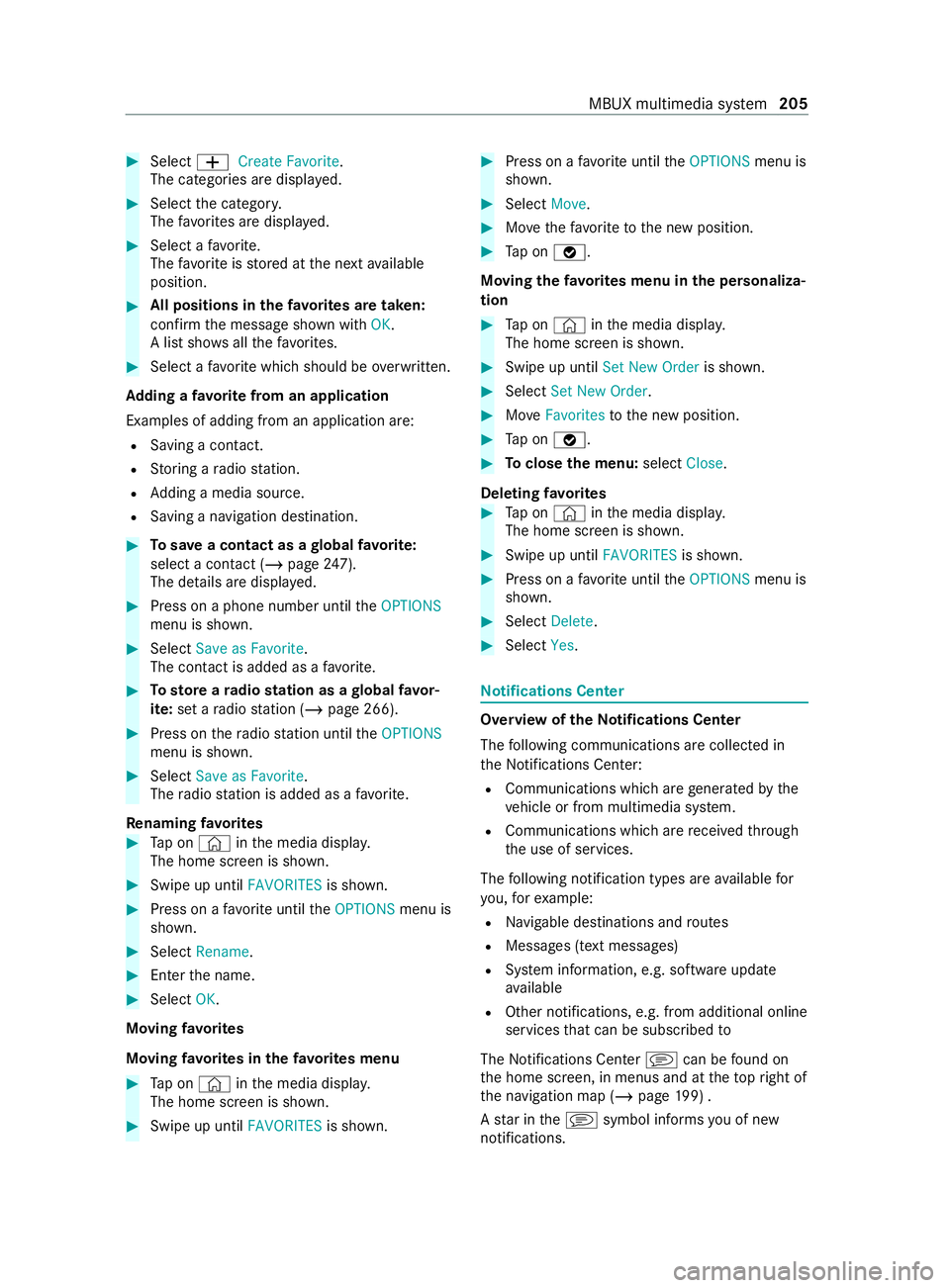
#
Select 0081Create Favorite.
The catego ries are displa yed. #
Select the categor y.
The favo rite s are displa yed. #
Select a favo rite.
The favo rite isstored at the next available
position. #
All positions in thefa vo rite s are taken:
confirm the message shown with OK.
A list sho wsallthefa vo rite s. #
Select a favo rite which should be overwritten.
Ad ding a favo rite from an application
Examples of adding from an application are: R Saving a contact.
R Storing a radio station.
R Adding a media source.
R Saving a navigation destination. #
Tosave a contact as a global favo rite :
select a contact (/ page 247).
The de tails are displa yed. #
Press on a phone number until theOPTIONS
menu is shown. #
Select Save as Favorite.
The contact is added as a favo rite. #
Tosto reara dio station as a global favo r‐
ite: set a radio station (/ page 266). #
Press on thera dio station until theOPTIONS
menu is shown. #
Select Save as Favorite.
The radio station is added as a favo rite.
Re naming favo rites #
Tap on © inthe media displa y.
The home screen is shown. #
Swipe up until FAVORITESis shown. #
Press on a favo rite until theOPTIONS menu is
shown. #
Select Rename . #
Ente rth e name. #
Select OK.
Moving favo rites
Moving favo rite s in thefa vo rite s menu #
Tap on © inthe media displa y.
The home screen is shown. #
Swipe up until FAVORITESis shown. #
Press on a favo rite until theOPTIONS menu is
shown. #
Select Move. #
Movethefa vo rite to the new position. #
Tap on 00FB.
Moving thefa vo rite s menu in the personaliza‐
tion #
Tap on © inthe media displa y.
The home screen is shown. #
Swipe up until Set New Order is shown. #
Select Set New Order. #
MoveFavorites tothe new position. #
Tap on 00FB. #
Toclose the menu: selectClose.
Deleting favo rites #
Tap on © inthe media displa y.
The home screen is shown. #
Swipe up until FAVORITESis shown. #
Press on a favo rite until theOPTIONS menu is
shown. #
Select Delete. #
Select Yes. No
tifications Center Overview of the
Notifications Center
The following communications are collec ted in
th e Notifications Center:
R Communications which are generated bythe
ve hicle or from multimedia sy stem.
R Communications which are received thro ugh
th e use of services.
The following notification types are available for
yo u, forex ample:
R Navigable destinations and routes
R Messages (t ext messa ges)
R System information, e.g. software update
av ailable
R Other notifications, e.g. from additional online
services that can be subsc ribed to
The Notifications Center jcan be found on
th e home screen, in menus and at theto pright of
th e navigation map (/ page199) .
A star in thej symbol informs you of new
notifications. MBUX multimedia sy
stem 205
Page 208 of 416
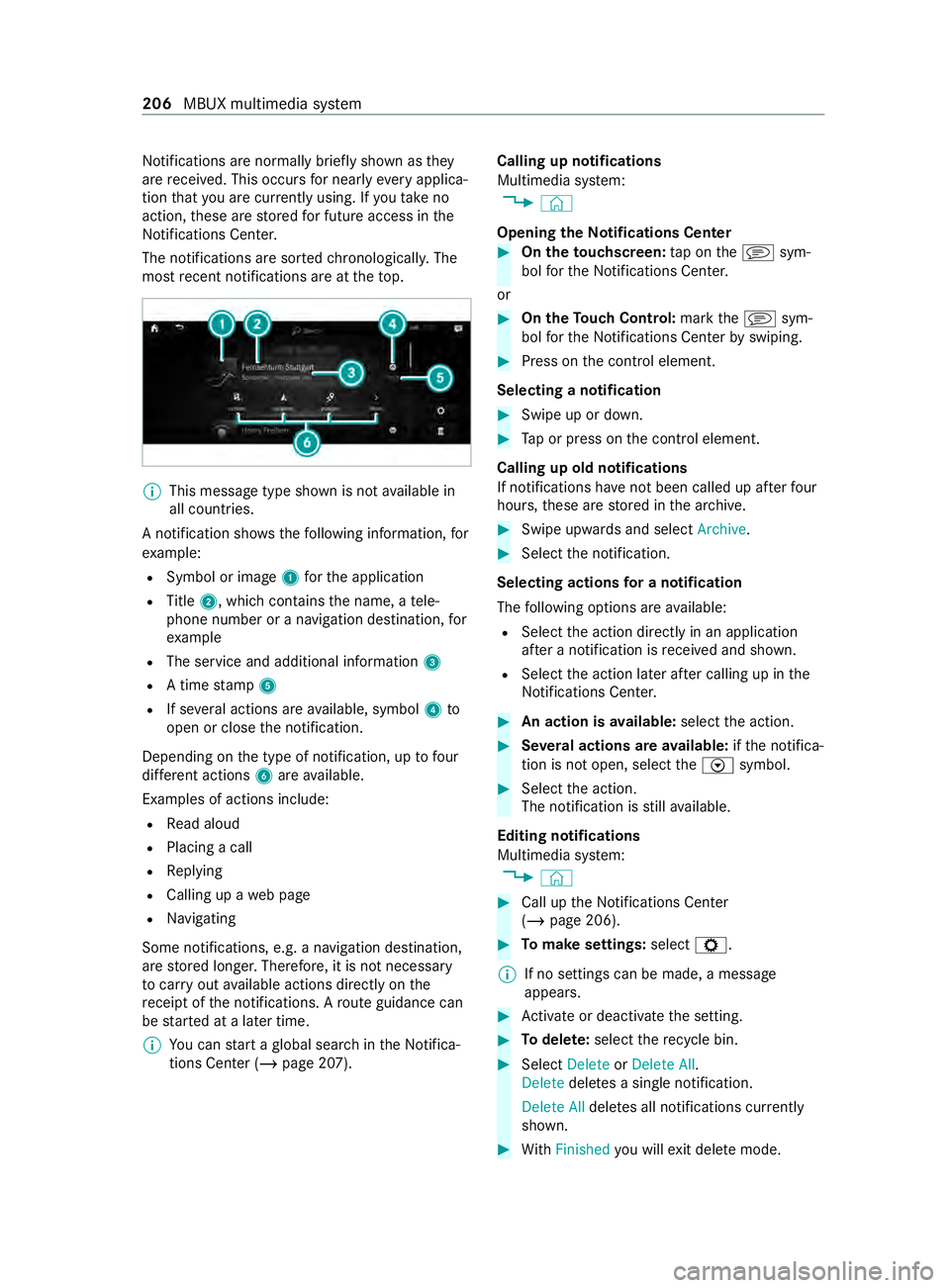
Notifications are normally brief
lyshown as they
are received. This occu rsfor nearly everyapplica‐
tion that you are cur rently using. If youta ke no
action, these are stored for future access in the
Noti fications Center.
The notifications are sor tedch ronologically. The
most recent notifications are at theto p. %
This message type shown is not
available in
all countries.
A notification sho wsthefo llowing information, for
ex ample:
R Symbol or image 1forth e application
R Title 2, which contains the name, a tele‐
phone number or a navigation destination, for
ex ample
R The service and additional information 3
R A time stamp 5
R If se veral actions are available, symbol 4to
open or close the notification.
Depending on the type of notification, up tofour
dif fere nt actions 6are available.
Examples of actions include: R Read aloud
R Placing a call
R Replying
R Calling up a web page
R Navigating
Some notifications, e.g. a navigation destination,
are stored longer. Therefore, it is not necessary
to car ryout available actions directly on the
re ceipt of the notifications. A route guidance can
be star ted at a later time.
% Yo
u can start a global sear chintheNoti fica‐
tions Center (/ page 207). Calling up notifications
Multimedia sy
stem:
4 ©
Opening theNo tifications Center #
On the touchscreen: tap on thej sym‐
bol forth eNoti fications Center.
or #
On the Touch Control: markthej sym‐
bol forth eNoti fications Center byswiping. #
Press on the cont rol element.
Selecting a notification #
Swipe up or down. #
Tap or press on the cont rol element.
Calling up old notifications
If notifications ha venot been called up af terfo ur
hours, these are stored in the ar chive. #
Swipe upwards and select Archive. #
Select the notification.
Selecting actions for a notification
The following options are available:
R Select the action directly in an application
af te r a notification is received and shown.
R Select the action later af ter calling up in the
Noti fications Center. #
An action is available: selectthe action. #
Several actions are available: ifth e notifica‐
tion is not open, select theV symbol. #
Select the action.
The notification is still available.
Editing notifications
Multimedia sy stem:
4 © #
Call up the Notifications Center
(/ page 206). #
Tomake settings: selectZ.
% If no settings can be made, a messa
ge
appears. #
Activate or deacti vate the setting. #
Todel ete: select there cycle bin. #
Select Delete orDelete All.
Delete deletes a single notification.
Delete All deletes all notifications cur rently
shown. #
With Finished you will exit dele temode. 206
MBUX multimedia sy stem
Page 216 of 416

Changing
the PIN #
Select Change Settings. #
Enterth e cur rent PIN. #
Select Change PIN. #
Set a new PIN.
Ac tivating PIN pr otection for data export #
Select Change Settings. #
Confirm wi th the PIN. #
Select Protect Data Export. #
Activate or deacti vate the function.
Un blocking the PIN #
Consult an authorized Mercedes-Benz Center
and ha vethe PIN pr otection reset. Software update
Information on software updates
A software update
consists of thre esteps:
R Downloading or copying of the data requ ired
fo r ins tallation
R Installation of the update
R Activation of the update byrestarting the sys‐
tem
The multimedia sy stem pr ovides a message when
an update is available.
Depending on the source, you can per form vari‐
ous updates:
Software update Source of
the
update Up
date type
Interne tN avigation map, sys‐
te m updates, Digital
Operator's Manual
External storage
medium, e.g. USB
fl ash drive Na
vigation maps Ad
vantages of updating software
Software updates ensure your vehicle's tech nol‐
ogy is al ways up-to-date.
In order tocons tantly impr ovethequ ality of our
services you will receive futu reupdates foryo ur
multimedia sy stem, the Mercedes PRO connect
services and your vehicle's communication mod‐
ule. These will con veniently be sent to you via the
mobile phone connection in your vehicle and, in many cases, ins
talled automaticall y.Yo u can
monitor thest atus of your updates at any time via
th e Mercedes PRO por tal and find information
about po tential inno vations.
Yo ur advantages at a glance:
R Con veniently receive software upda tes via the
mobile phone network
R The long-term quality and availability of
Mercedes PRO connect is guaranteed
R Keep your multimedia sy stem and communi‐
cation module up-to-date
Fu rther information about software updates can
be found at https://www.mercedes.pro
Pe rforming a software upda te
Re quirements:
R For online updates: an Internet connection
is es tablished (/ page 254).
R For automatic online updates: your vehicle
has a permanently ins talled communication
module.
Multimedia sy stem:
4 Settings 5
System 5
Software Update
Au tomatically #
Activate Automatic Online Update .
The upda tes will be downloaded and ins talled
automaticall y.
The cur rent status of the updates is dis‐
pla yed.
Manually #
Deactivate Automatic Online Update. #
Select an update from the list and start the
update.
Ac tivating the so ftwa reupdate #
Restart the sy stem.
The modifications from the software update
will be active.
Important sy stem upda tes
Impor tant sy stem updates may be necessary for
th e security of your multimedia sy stem's data.
Please ins tallth ese updates, or else the security
of your multimedia sy stem cann otbe ensured.
% If automatic software updates are activated,
th e sy stem updates will be downloaded auto‐
matically (/ page214). 214
MBUX multimedia sy stem
Page 220 of 416
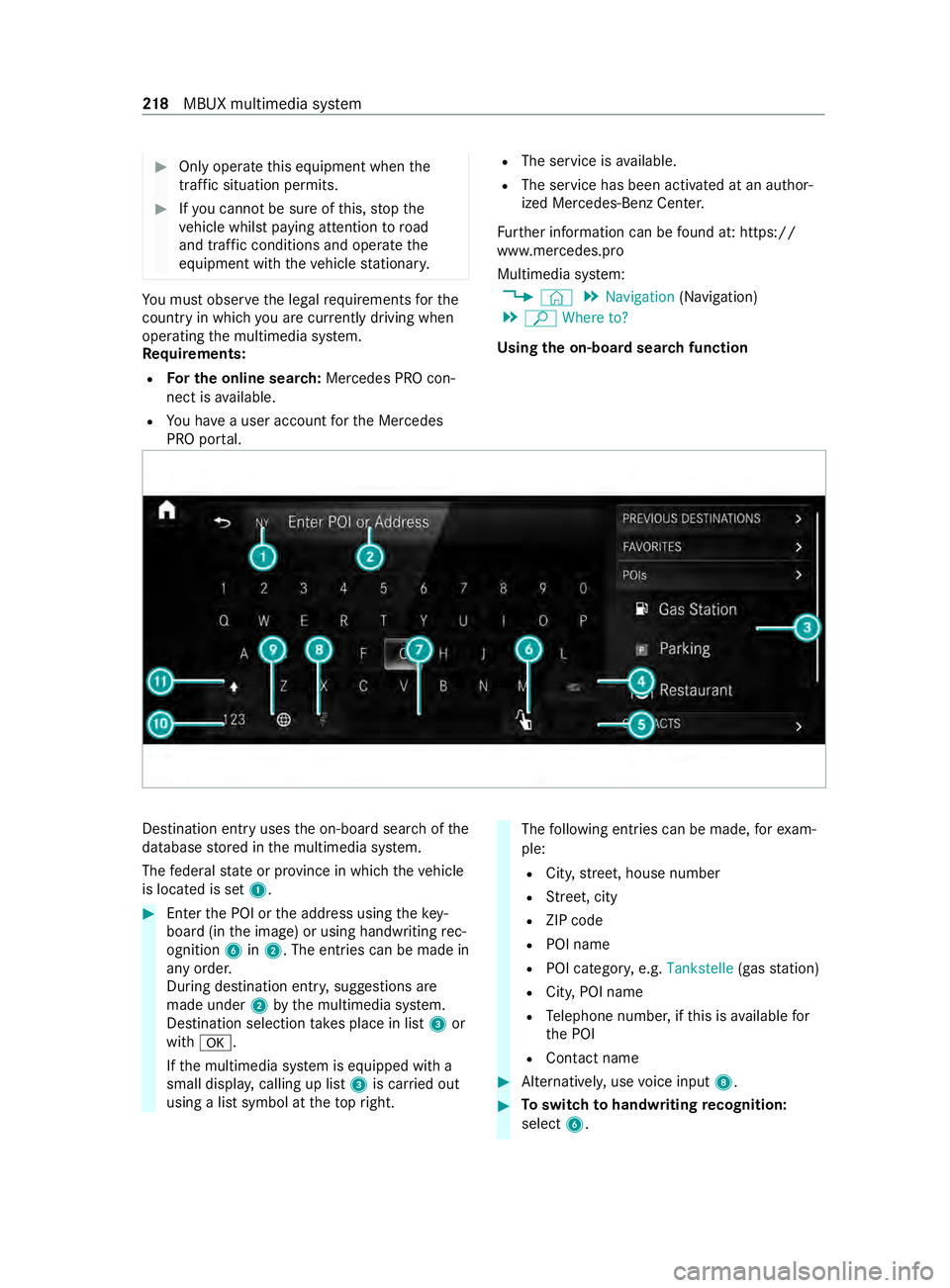
#
Only operate this equipment when the
traf fic situation permits. #
Ifyo u cannot be sure of this, stop the
ve hicle whilst paying attention toroad
and traf fic conditions and ope rate the
equipment with theve hicle stationar y. Yo
u must obse rveth e legal requirements forthe
country in whi chyou are cur rently driving when
ope rating the multimedia sy stem.
Re quirements:
R For the online sear ch:Mercedes PRO con‐
nect is available.
R You ha vea user account forth e Mercedes
PRO por tal. R
The service is available.
R The service has been activated at an author‐
ized Mercedes-Benz Center.
Fu rther information can be found at: https://
www.mercedes.pro
Multimedia sy stem:
4 © 5
Navigation (Navigation)
5 ª Where to?
Using the on-boa rdsear chfunction Destination entry uses
the on-board sear chofthe
database stored in the multimedia sy stem.
The federal state or pr ovince in which theve hicle
is located is set 1. #
Enter the POI or the address using theke y‐
board (in the image) or using handwriting rec‐
ognition 6in2. The entries can be made in
any order.
During destination entr y,suggestions are
made under 2bythe multimedia sy stem.
Destination selection take s place in list 3or
with 0076.
If th e multimedia sy stem is equipped with a
small displa y,calling up li st3 is car ried out
using a list symbol at theto pright. The
following ent ries can be made, forex am‐
ple:
R City, stre et, house number
R Street, city
R ZIP code
R POI name
R POI categor y,e.g. Tankstelle (gasstation)
R City, POI name
R Telephone numbe r,ifth is is available for
th e POI
R Contact name #
Alternatively, use voice input 8. #
Toswitch tohandwriting recognition:
select 6. 218
MBUX multimedia sy stem