2012 MERCEDES-BENZ SL ROADSTER key
[x] Cancel search: keyPage 458 of 637
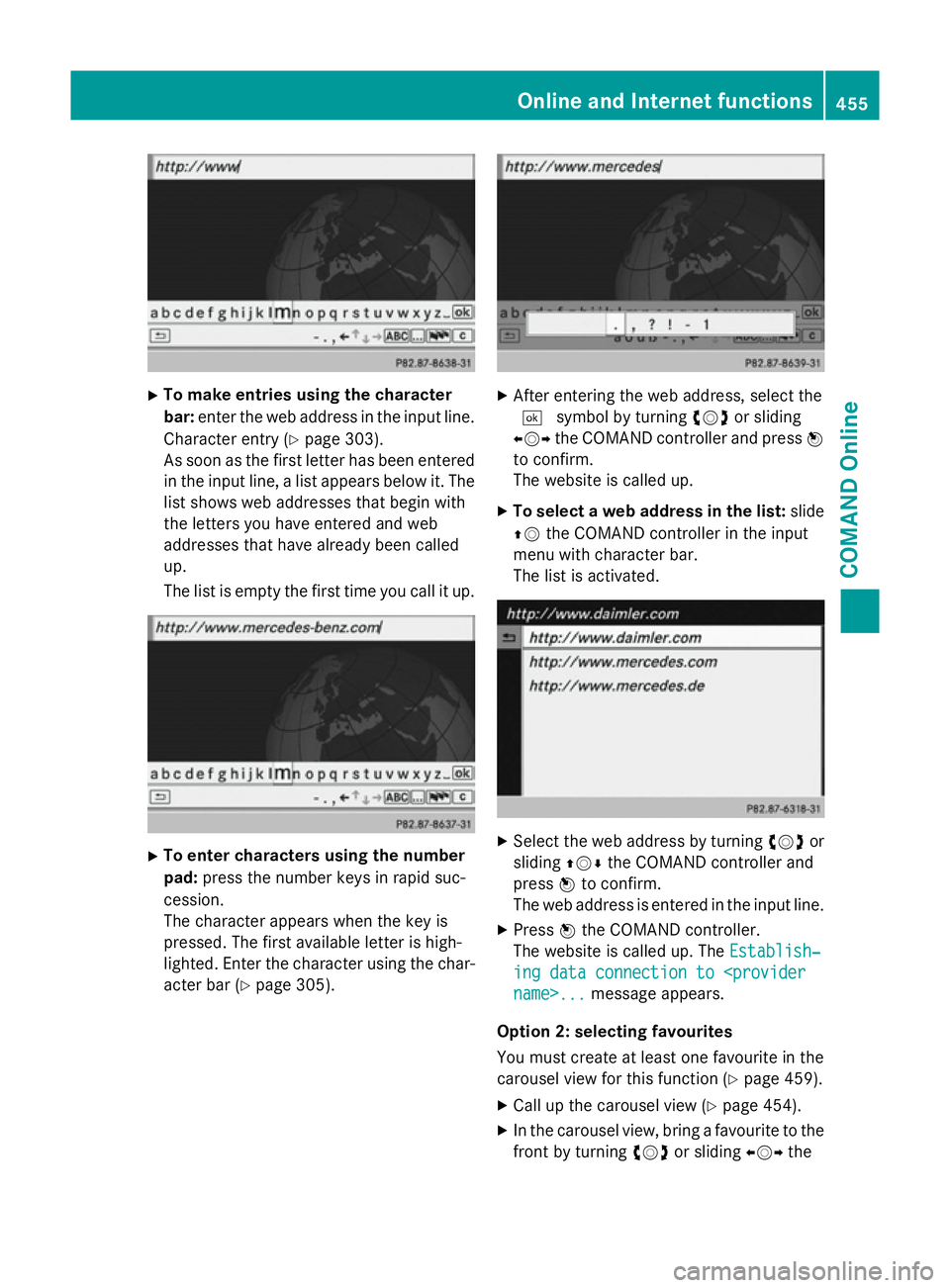
X
To make entries using the character
bar: enter the web address in the input line.
Character entry (Y page 303).
As soon as the first letter has been entered
in the input line, a list appears below it. The list shows web addresses that begin with
the letters you have entered and web
addresses that have already been called
up.
The list is empty the first time you call it up. X
To enter characters using the number
pad: press the number keys in rapid suc-
cession.
The character appears when the key is
pressed. The first available letter is high-
lighted. Enter the character using the char- acter bar (Y page 305). X
After entering the web address, select the
¬ symbol by turning cVdor sliding
XVY the COMAND controller and press W
to confirm.
The website is called up.
X To select a web address in the list: slide
ZV the COMAND controller in the input
menu with character bar.
The list is activated. X
Select the web address by turning cVdor
sliding ZVÆthe COMAND controller and
press Wto confirm.
The web address is entered in the input line.
X Press Wthe COMAND controller.
The website is called up. The Establish‐ Establish‐
ing data connection to
Option 2: selecting favourites
You must create at least one favourite in the
carousel view for this function (Y page 459).
X Call up the carousel view (Y page 454).
X In the carousel view, bring a favourite to the
front by turning cVdor sliding XVYthe Online and Internet functions
455COMAND Online Z
Page 460 of 637
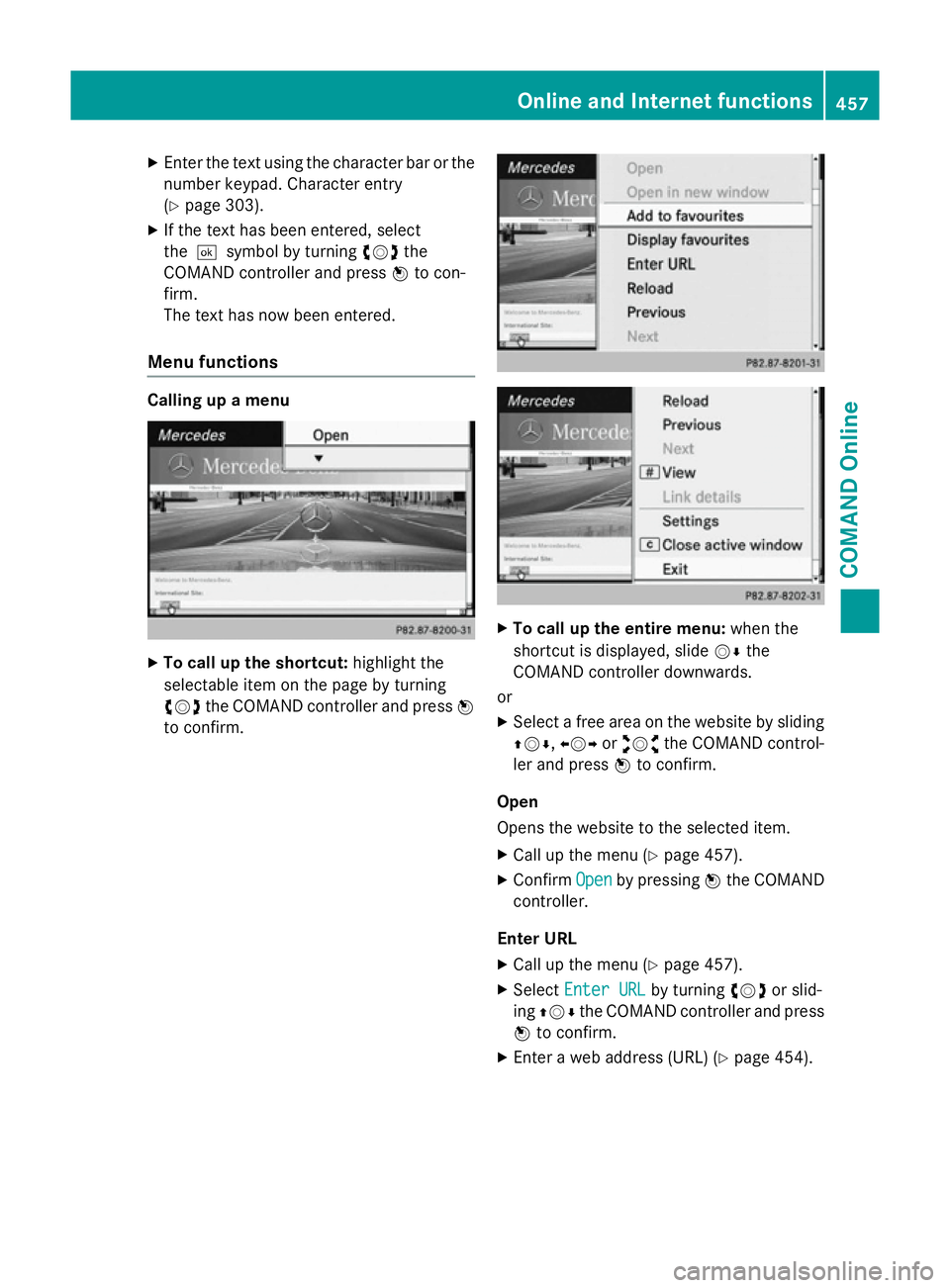
X
Enter the text using the character bar or the
number keypad. Character entry
(Y page 303).
X If the text has been entered, select
the ¬symbol by turning cVdthe
COMAND controller and press Wto con-
firm.
The text has now been entered.
Menu functions Calling up a menu
X
To call up the shortcut: highlight the
selectable item on the page by turning
cVd the COMAND controller and press W
to confirm. X
To call up the entire menu: when the
shortcut is displayed, slide VÆthe
COMAND controller downwards.
or X Select a free area on the website by sliding
ZVÆ ,XVY oraVb the COMAND control-
ler and press Wto confirm.
Open
Opens the website to the selected item. X Call up the menu (Y page 457).
X Confirm Open Openby pressing Wthe COMAND
controller.
Enter URL
X Call up the menu (Y page 457).
X Select Enter URL
Enter URL by turningcVdor slid-
ing ZVÆ the COMAND controller and press
W to confirm.
X Enter a web address (URL) (Y page 454). Online and Internet functions
457COMAND Online Z
Page 461 of 637
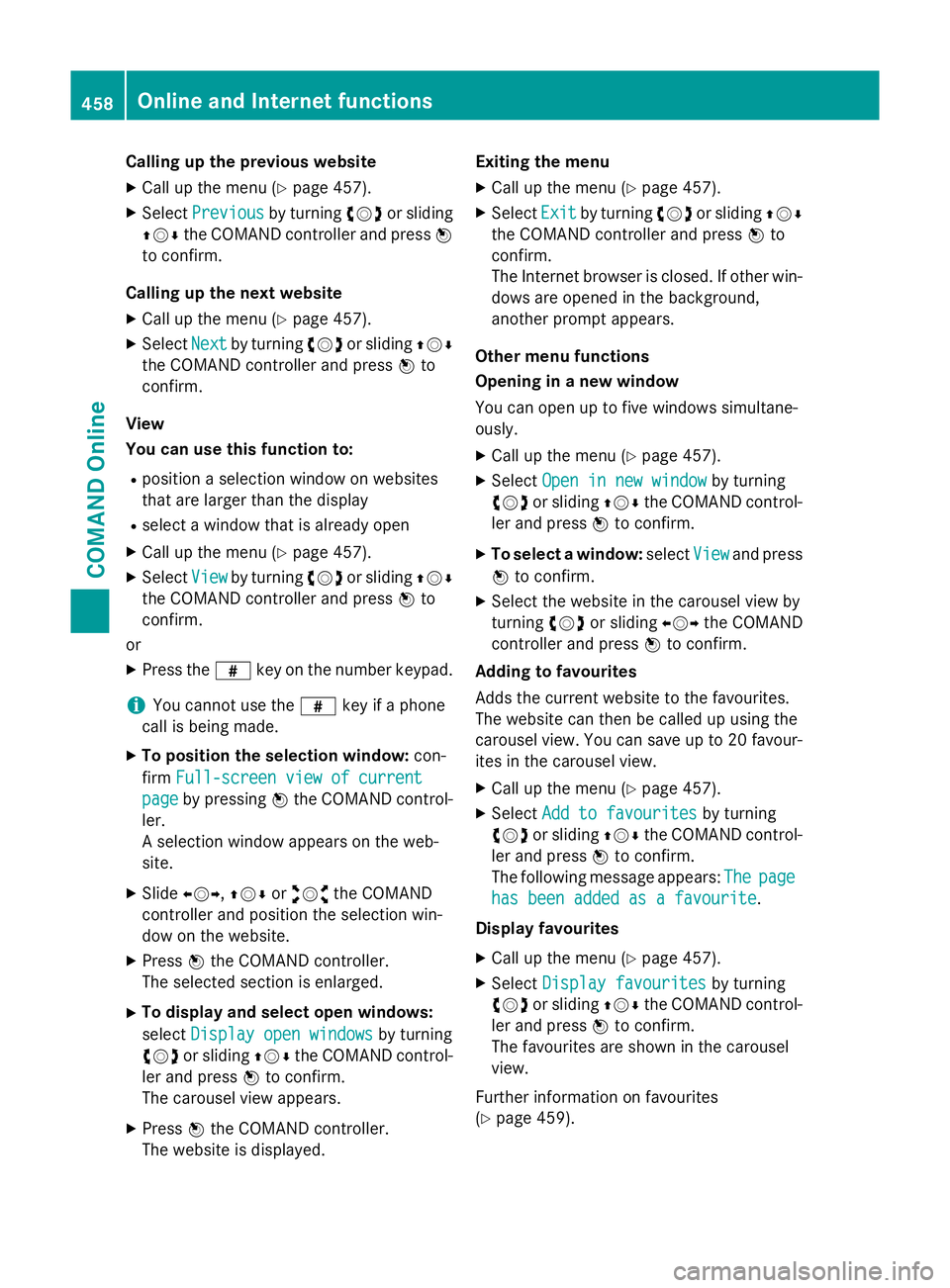
Calling up the previous website
X Call up the menu (Y page 457).
X Select Previous
Previous by turningcVdor sliding
ZVÆ the COMAND controller and press W
to confirm.
Calling up the next website
X Call up the menu (Y page 457).
X Select Next
Next by turning cVdor sliding ZVÆ
the COMAND controller and press Wto
confirm.
View
You can use this function to:
R position a selection window on websites
that are larger than the display
R select a window that is already open
X Call up the menu (Y page 457).
X Select View Viewby turning cVdor sliding ZVÆ
the COMAND controller and press Wto
confirm.
or
X Press the zkey on the number keypad.
i You cannot use the
zkey if a phone
call is being made.
X To position the selection window: con-
firm Full-screen view of current
Full-screen view of current
page
page by pressing Wthe COMAND control-
ler.
A selection window appears on the web-
site.
X Slide XVY,ZVÆ oraVb the COMAND
controller and position the selection win-
dow on the website.
X Press Wthe COMAND controller.
The selected section is enlarged.
X To display and select open windows:
select Display open windows Display open windows by turning
cVd or sliding ZVÆthe COMAND control-
ler and press Wto confirm.
The carousel view appears.
X Press Wthe COMAND controller.
The website is displayed. Exiting the menu
X Call up the menu (Y page 457).
X Select Exit
Exit by turning cVdor sliding ZVÆ
the COMAND controller and press Wto
confirm.
The Internet browser is closed. If other win-
dows are opened in the background,
another prompt appears.
Other menu functions
Opening in a new window
You can open up to five windows simultane-
ously. X Call up the menu (Y page 457).
X Select Open in new window
Open in new window by turning
cVd or sliding ZVÆthe COMAND control-
ler and press Wto confirm.
X To select a window: selectView Viewand press
W to confirm.
X Select the website in the carousel view by
turning cVdor sliding XVYthe COMAND
controller and press Wto confirm.
Adding to favourites
Adds the current website to the favourites.
The website can then be called up using the
carousel view. You can save up to 20 favour- ites in the carousel view.
X Call up the menu (Y page 457).
X Select Add to favourites
Add to favourites by turning
cVd or sliding ZVÆthe COMAND control-
ler and press Wto confirm.
The following message appears: The
The page page
has been added as a favourite
has been added as a favourite .
Display favourites X Call up the menu (Y page 457).
X Select Display favourites
Display favourites by turning
cVd or sliding ZVÆthe COMAND control-
ler and press Wto confirm.
The favourites are shown in the carousel
view.
Further information on favourites
(Y page 459). 458
Online and Internet functionsCOMAND Online
Page 462 of 637
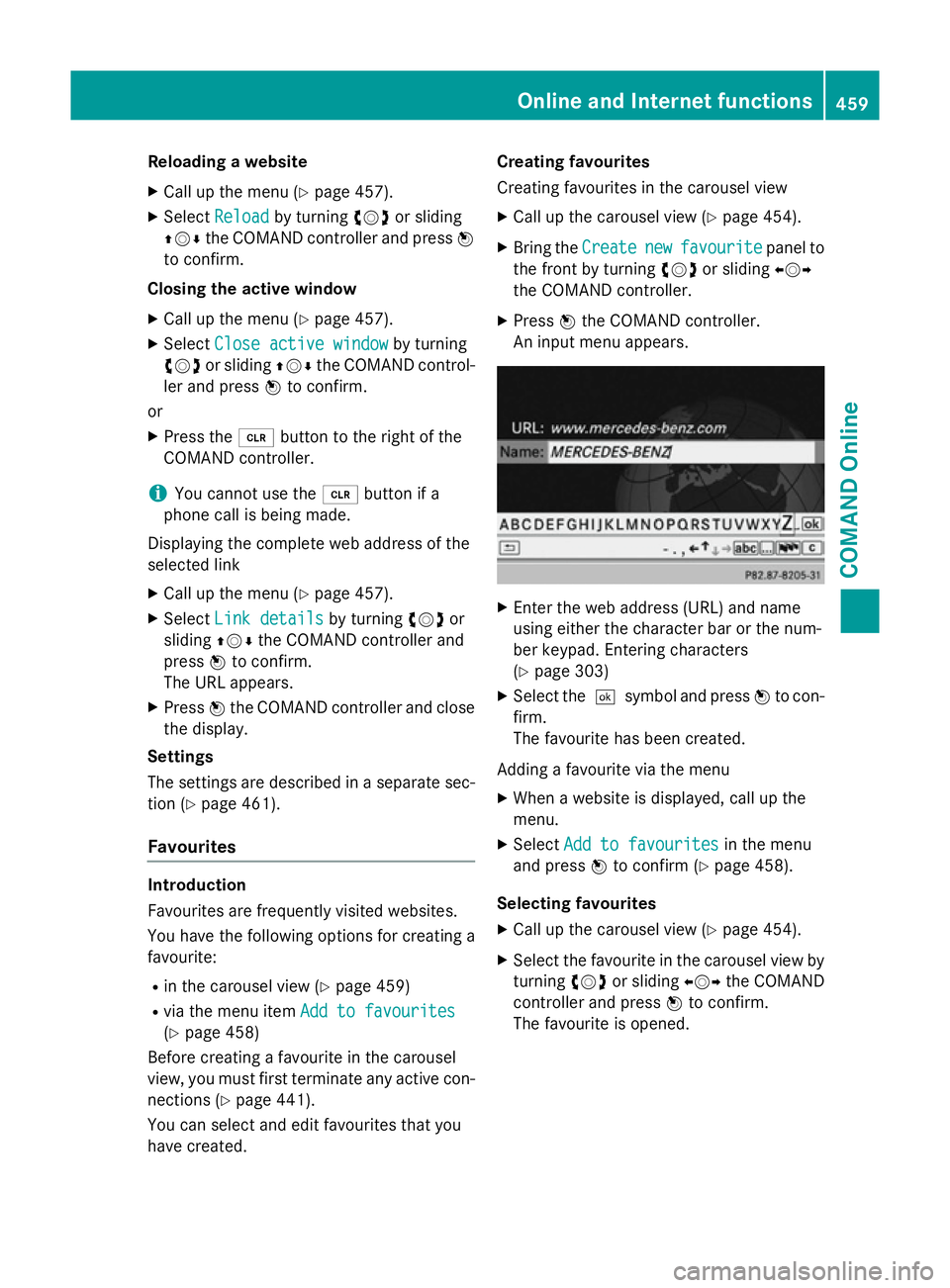
Reloading a website
X Call up the menu (Y page 457).
X Select Reload
Reload by turning cVdor sliding
ZVÆ the COMAND controller and press W
to confirm.
Closing the active window
X Call up the menu (Y page 457).
X Select Close active window
Close active window by turning
cVd or sliding ZVÆthe COMAND control-
ler and press Wto confirm.
or X Press the 2button to the right of the
COMAND controller.
i You cannot use the
2button if a
phone call is being made.
Displaying the complete web address of the
selected link
X Call up the menu (Y page 457).
X Select Link details
Link details by turningcVdor
sliding ZVÆthe COMAND controller and
press Wto confirm.
The URL appears.
X Press Wthe COMAND controller and close
the display.
Settings
The settings are described in a separate sec- tion (Y page 461).
Favourites Introduction
Favourites are frequently visited websites.
You have the following options for creating a
favourite:
R in the carousel view (Y page 459)
R via the menu item Add to favourites
Add to favourites
(Y page 458)
Before creating a favourite in the carousel
view, you must first terminate any active con-
nections (Y page 441).
You can select and edit favourites that you
have created. Creating favourites
Creating favourites in the carousel view
X Call up the carousel view (Y page 454).
X Bring the Create
Create new newfavourite
favourite panel to
the front by turning cVdor sliding XVY
the COMAND controller.
X Press Wthe COMAND controller.
An input menu appears. X
Enter the web address (URL) and name
using either the character bar or the num-
ber keypad. Entering characters
(Y page 303)
X Select the ¬symbol and press Wto con-
firm.
The favourite has been created.
Adding a favourite via the menu X When a website is displayed, call up the
menu.
X Select Add to favourites Add to favourites in the menu
and press Wto confirm (Y page 458).
Selecting favourites
X Call up the carousel view (Y page 454).
X Select the favourite in the carousel view by
turning cVdor sliding XVYthe COMAND
controller and press Wto confirm.
The favourite is opened. Online and Internet functions
459COMAND Online Z
Page 463 of 637
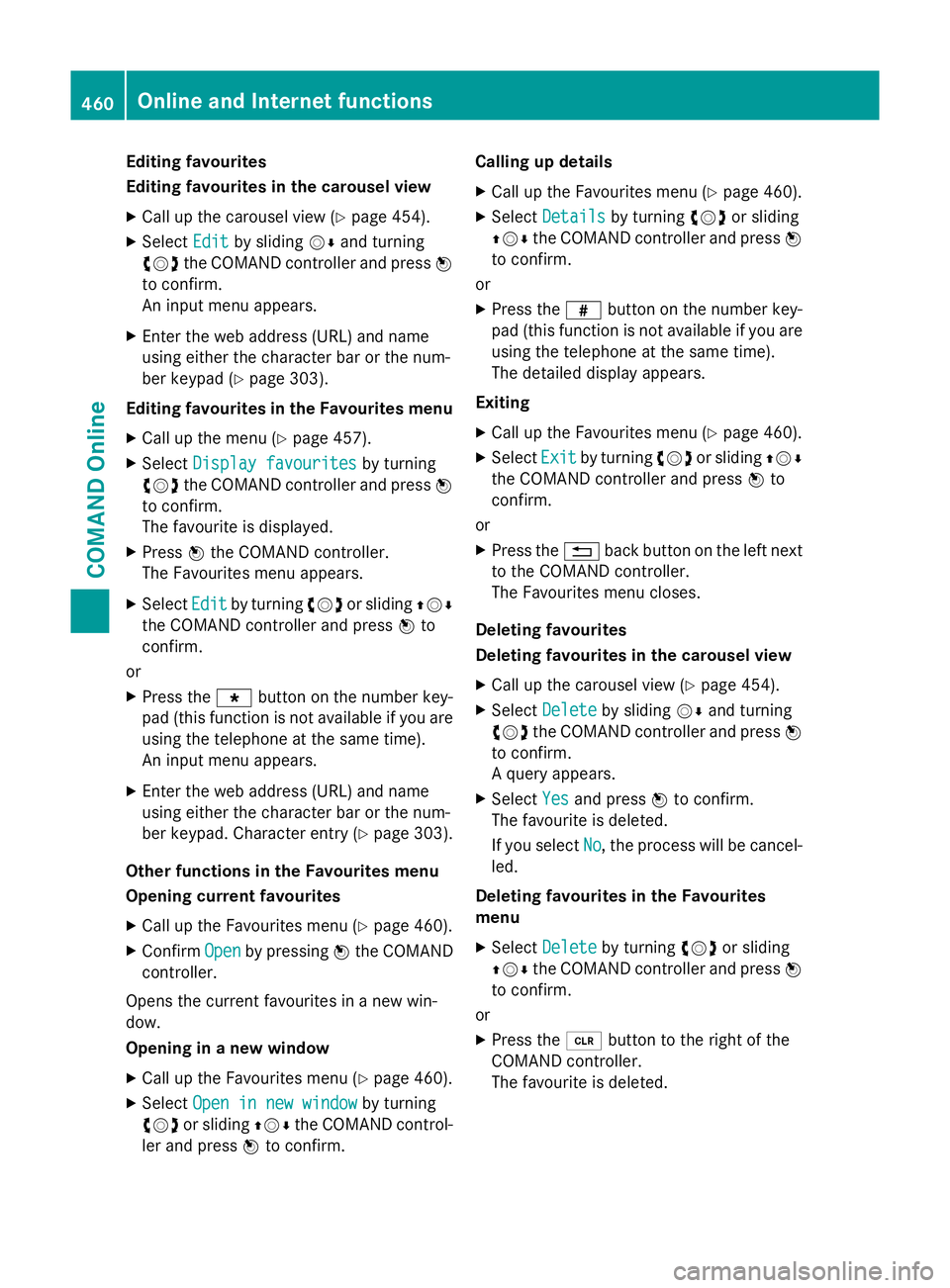
Editing favourites
Editing favourites in the carousel view
X Call up the carousel view (Y page 454).
X Select Edit Editby sliding VÆand turning
cVd the COMAND controller and press W
to confirm.
An input menu appears.
X Enter the web address (URL) and name
using either the character bar or the num-
ber keypad (Y page 303).
Editing favourites in the Favourites menu
X Call up the menu (Y page 457).
X Select Display favourites Display favourites by turning
cVd the COMAND controller and press W
to confirm.
The favourite is displayed.
X Press Wthe COMAND controller.
The Favourites menu appears.
X Select Edit
Edit by turning cVdor sliding ZVÆ
the COMAND controller and press Wto
confirm.
or
X Press the gbutton on the number key-
pad (this function is not available if you are using the telephone at the same time).
An input menu appears.
X Enter the web address (URL) and name
using either the character bar or the num-
ber keypad. Character entry (Y page 303).
Other functions in the Favourites menu
Opening current favourites
X Call up the Favourites menu (Y page 460).
X Confirm Open
Open by pressing Wthe COMAND
controller.
Opens the current favourites in a new win-
dow.
Opening in a new window
X Call up the Favourites menu (Y page 460).
X Select Open in new window
Open in new window by turning
cVd or sliding ZVÆthe COMAND control-
ler and press Wto confirm. Calling up details
X Call up the Favourites menu (Y page 460).
X Select Details
Details by turning cVdor sliding
ZVÆ the COMAND controller and press W
to confirm.
or
X Press the zbutton on the number key-
pad (this function is not available if you are using the telephone at the same time).
The detailed display appears.
Exiting X Call up the Favourites menu (Y page 460).
X Select Exit Exitby turning cVdor sliding ZVÆ
the COMAND controller and press Wto
confirm.
or
X Press the %back button on the left next
to the COMAND controller.
The Favourites menu closes.
Deleting favourites
Deleting favourites in the carousel view
X Call up the carousel view (Y page 454).
X Select Delete
Delete by sliding VÆand turning
cVd the COMAND controller and press W
to confirm.
A query appears.
X Select Yes Yesand press Wto confirm.
The favourite is deleted.
If you select No No, the process will be cancel-
led.
Deleting favourites in the Favourites
menu
X Select Delete
Delete by turning cVdor sliding
ZVÆ the COMAND controller and press W
to confirm.
or
X Press the 2button to the right of the
COMAND controller.
The favourite is deleted. 460
Online and Internet functionsCOMAND Online
Page 468 of 637
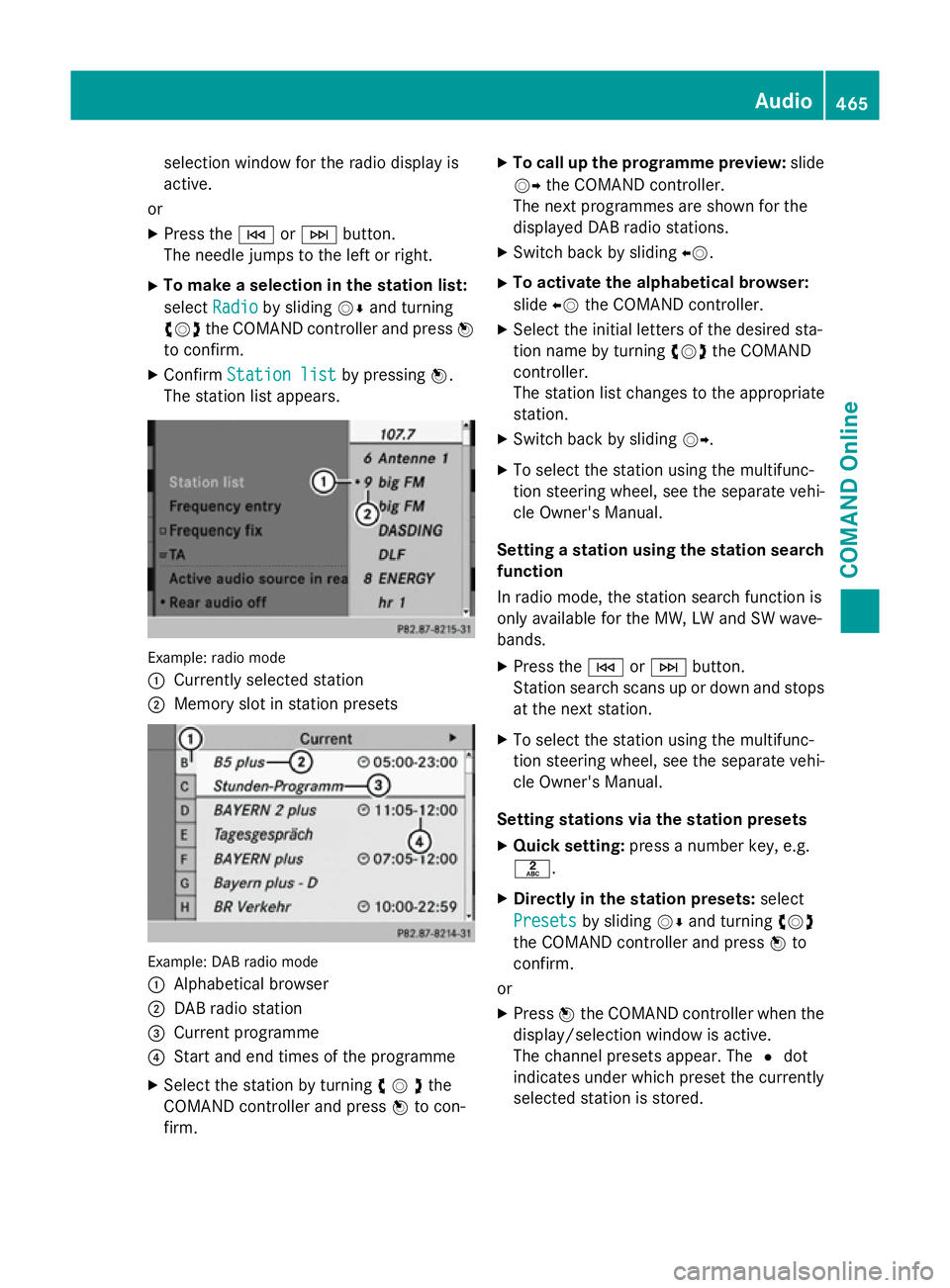
selection window for the radio display is
active.
or
X Press the EorF button.
The needle jumps to the left or right.
X To make a selection in the station list:
select Radio
Radio by sliding VÆand turning
cVd the COMAND controller and press W
to confirm.
X Confirm Station list Station list by pressingW.
The station list appears. Example: radio mode
:
Currently selected station
; Memory slot in station presets Example: DAB radio mode
:
Alphabetical browser
; DAB radio station
= Current programme
? Start and end times of the programme
X Select the station by turning cVdthe
COMAND controller and press Wto con-
firm. X
To call up the programme preview: slide
VY the COMAND controller.
The next programmes are shown for the
displayed DAB radio stations.
X Switch back by sliding XV.
X To activate the alphabetical browser:
slide XVthe COMAND controller.
X Select the initial letters of the desired sta-
tion name by turning cVdthe COMAND
controller.
The station list changes to the appropriate
station.
X Switch back by sliding VY.
X To select the station using the multifunc-
tion steering wheel, see the separate vehi-
cle Owner's Manual.
Setting a station using the station search function
In radio mode, the station search function is
only available for the MW, LW and SW wave-
bands.
X Press the EorF button.
Station search scans up or down and stops
at the next station.
X To select the station using the multifunc-
tion steering wheel, see the separate vehi-
cle Owner's Manual.
Setting stations via the station presets X Quick setting: press a number key, e.g.
l.
X Directly in the station presets: select
Presets
Presets by sliding VÆand turning cVd
the COMAND controller and press Wto
confirm.
or X Press Wthe COMAND controller when the
display/selection window is active.
The channel presets appear. The #dot
indicates under which preset the currently
selected station is stored. Audio
465COMAND Online Z
Page 469 of 637
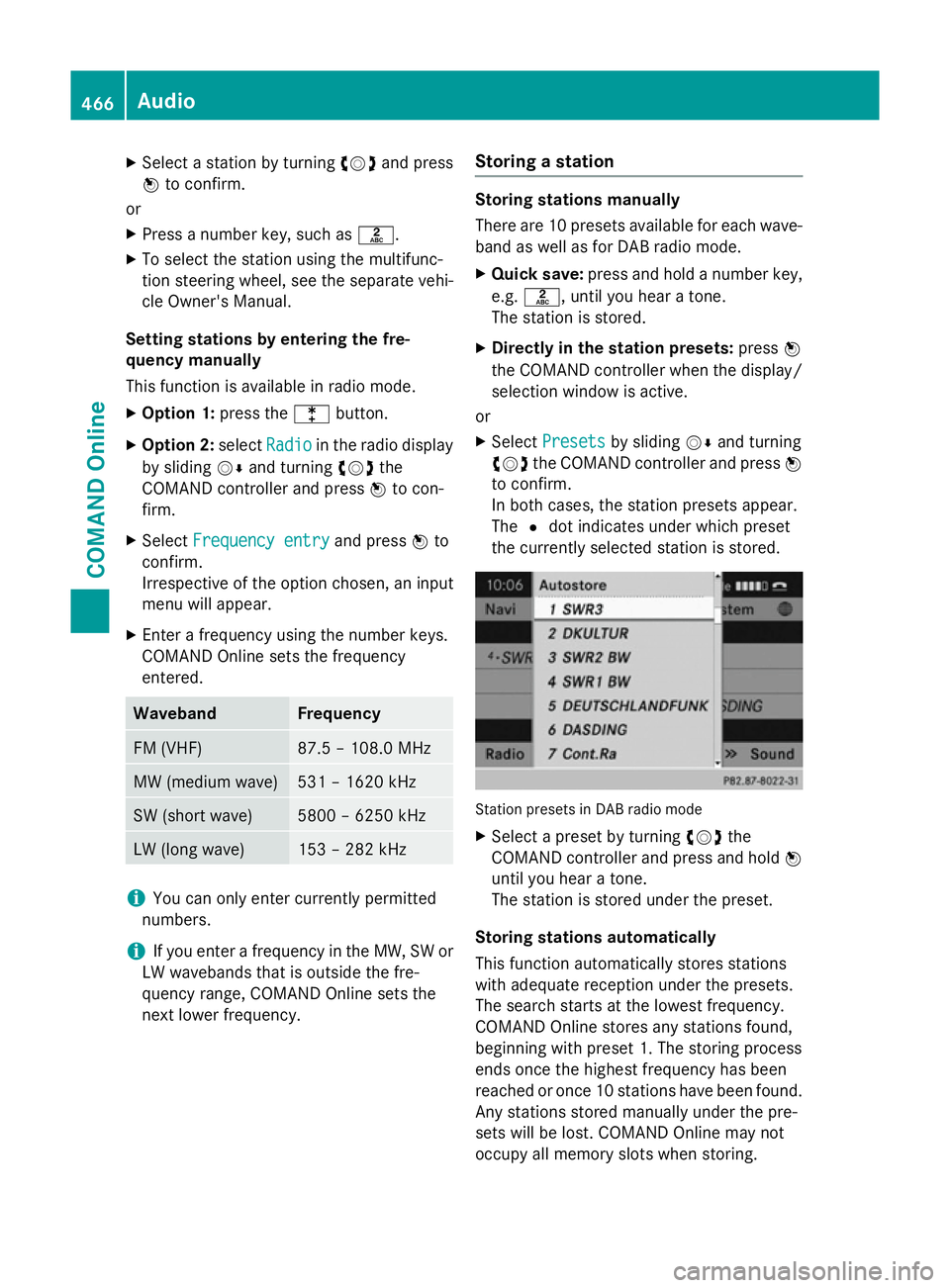
X
Select a station by turning cVdand press
W to confirm.
or X Press a number key, such as l.
X To select the station using the multifunc-
tion steering wheel, see the separate vehi-
cle Owner's Manual.
Setting stations by entering the fre-
quency manually
This function is available in radio mode.
X Option 1: press thelbutton.
X Option 2: selectRadio
Radio in the radio display
by sliding VÆand turning cVdthe
COMAND controller and press Wto con-
firm.
X Select Frequency entry
Frequency entry and pressWto
confirm.
Irrespective of the option chosen, an input
menu will appear.
X Enter a frequency using the number keys.
COMAND Online sets the frequency
entered. Waveband Frequency
FM (VHF) 87.5 – 108.0 MHz
MW (medium wave) 531 – 1620 kHz
SW (short wave) 5800 – 6250 kHz
LW (long wave) 153 – 282 kHz
i
You can only enter currently permitted
numbers.
i If you enter a frequency in the MW, SW or
LW wavebands that is outside the fre-
quency range, COMAND Online sets the
next lower frequency. Storing a station Storing stations manually
There are 10 presets available for each wave-
band as well as for DAB radio mode.
X Quick save: press and hold a number key,
e.g. l, until you hear a tone.
The station is stored.
X Directly in the station presets: pressW
the COMAND controller when the display/
selection window is active.
or
X Select Presets Presets by sliding VÆand turning
cVd the COMAND controller and press W
to confirm.
In both cases, the station presets appear.
The #dot indicates under which preset
the currently selected station is stored. Station presets in DAB radio mode
X Select a preset by turning cVdthe
COMAND controller and press and hold W
until you hear a tone.
The station is stored under the preset.
Storing stations automatically
This function automatically stores stations
with adequate reception under the presets.
The search starts at the lowest frequency.
COMAND Online stores any stations found,
beginning with preset 1. The storing process
ends once the highest frequency has been
reached or once 10 stations have been found.
Any stations stored manually under the pre-
sets will be lost. COMAND Online may not
occupy all memory slots when storing. 466
AudioCOMAND Online
Page 472 of 637
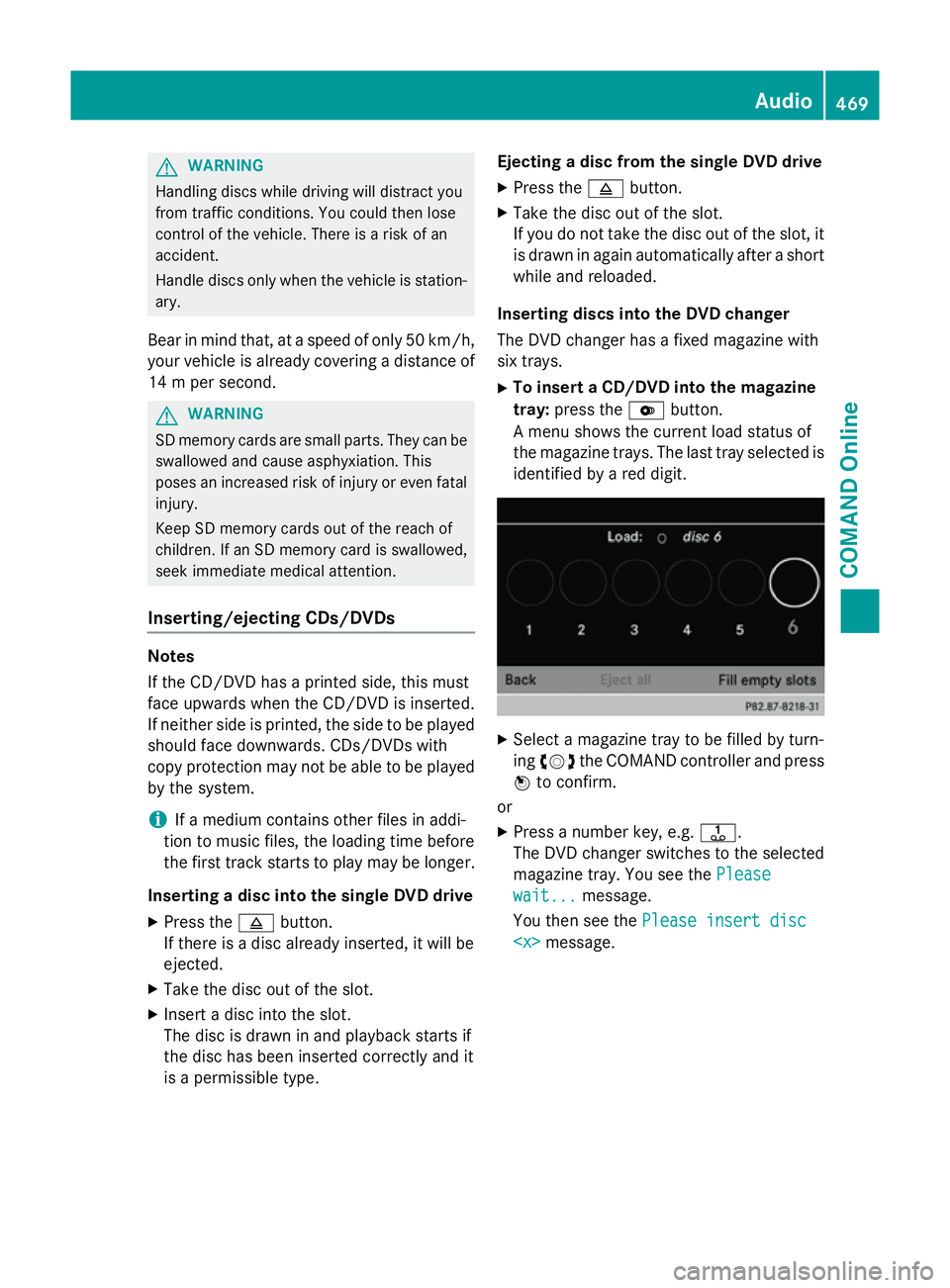
G
WARNING
Handling discs while driving will distract you
from traffic conditions. You could then lose
control of the vehicle. There is a risk of an
accident.
Handle discs only when the vehicle is station- ary.
Bear in mind that, at a speed of only 50 km/h, your vehicle is already covering a distance of
14 m per second. G
WARNING
SD memory cards are small parts. They can be swallowed and cause asphyxiation. This
poses an increased risk of injury or even fatal injury.
Keep SD memory cards out of the reach of
children. If an SD memory card is swallowed,
seek immediate medical attention.
Inserting/ejecting CDs/DVDs Notes
If the CD/DVD has a printed side, this must
face upwards when the CD/DVD is inserted.
If neither side is printed, the side to be played
should face downwards. CDs/DVDs with
copy protection may not be able to be played
by the system.
i If a medium contains other files in addi-
tion to music files, the loading time before
the first track starts to play may be longer.
Inserting a disc into the single DVD drive
X Press the 8button.
If there is a disc already inserted, it will be
ejected.
X Take the disc out of the slot.
X Insert a disc into the slot.
The disc is drawn in and playback starts if
the disc has been inserted correctly and it
is a permissible type. Ejecting a disc from the single DVD drive
X Press the 8button.
X Take the disc out of the slot.
If you do not take the disc out of the slot, it
is drawn in again automatically after a short
while and reloaded.
Inserting discs into the DVD changer
The DVD changer has a fixed magazine with
six trays. X To insert a CD/DVD into the magazine
tray: press the Vbutton.
A menu shows the current load status of
the magazine trays. The last tray selected is identified by a red digit. X
Select a magazine tray to be filled by turn-
ing cVd the COMAND controller and press
W to confirm.
or
X Press a number key, e.g. j.
The DVD changer switches to the selected
magazine tray. You see the Please Please
wait...
wait... message.
You then see the Please insert disc Please insert disc
469COMAND Online Z