2012 MERCEDES-BENZ SL ROADSTER key
[x] Cancel search: keyPage 411 of 637
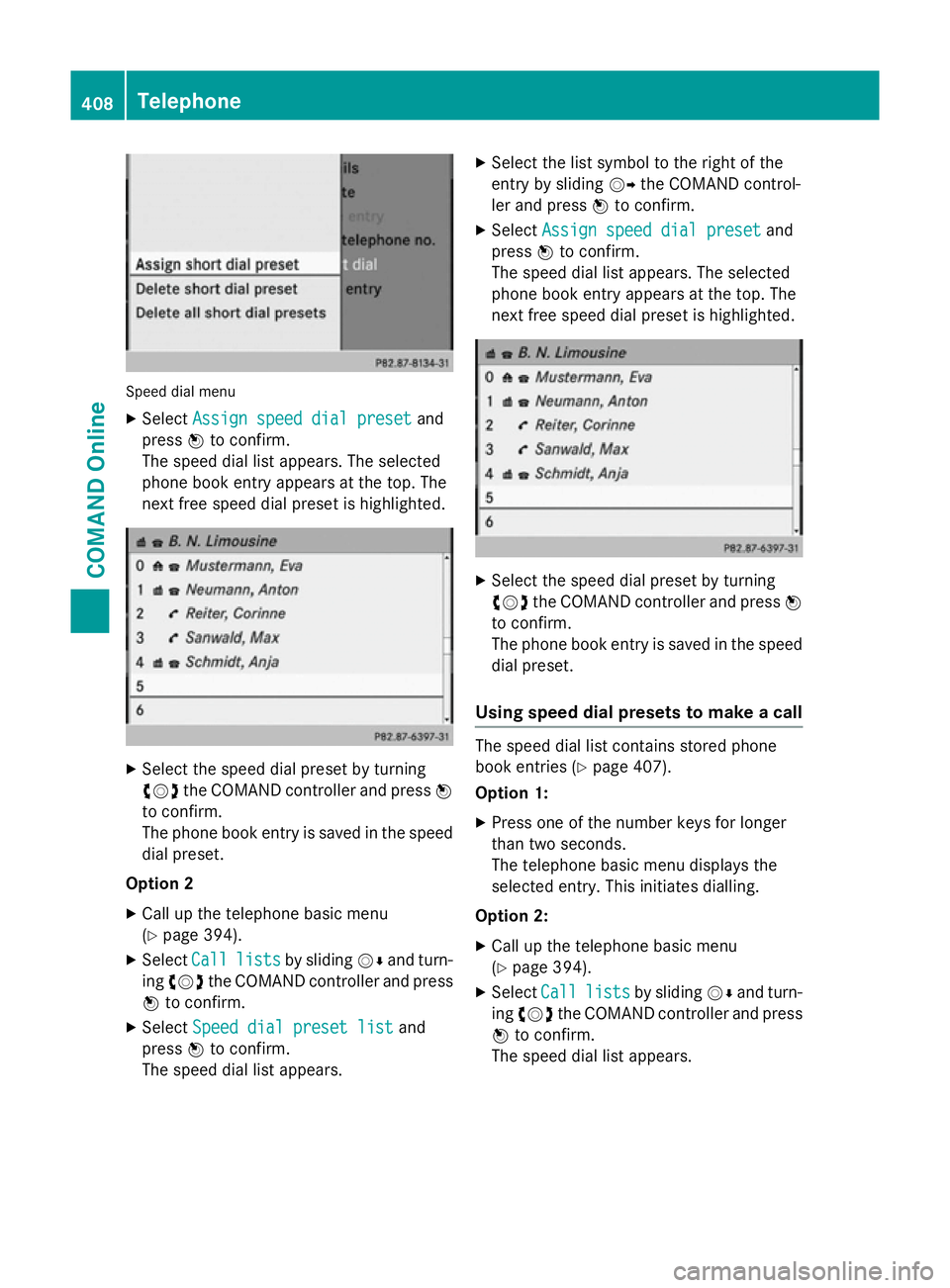
Speed dial menu
X Select Assign speed dial preset
Assign speed dial preset and
press Wto confirm.
The speed dial list appears. The selected
phone book entry appears at the top. The
next free speed dial preset is highlighted. X
Select the speed dial preset by turning
cVd the COMAND controller and press W
to confirm.
The phone book entry is saved in the speed
dial preset.
Option 2 X Call up the telephone basic menu
(Y page 394).
X Select Call
Call lists lists by sliding VÆand turn-
ing cVd the COMAND controller and press
W to confirm.
X Select Speed dial preset list
Speed dial preset list and
press Wto confirm.
The speed dial list appears. X
Select the list symbol to the right of the
entry by sliding VYthe COMAND control-
ler and press Wto confirm.
X Select Assign speed dial preset
Assign speed dial preset and
press Wto confirm.
The speed dial list appears. The selected
phone book entry appears at the top. The
next free speed dial preset is highlighted. X
Select the speed dial preset by turning
cVd the COMAND controller and press W
to confirm.
The phone book entry is saved in the speed
dial preset.
Using speed dial presets to make a call The speed dial list contains stored phone
book entries (Y
page 407).
Option 1:
X Press one of the number keys for longer
than two seconds.
The telephone basic menu displays the
selected entry. This initiates dialling.
Option 2:
X Call up the telephone basic menu
(Y page 394).
X Select Call Calllists
lists by sliding VÆand turn-
ing cVd the COMAND controller and press
W to confirm.
The speed dial list appears. 408
TelephoneCOMAND Online
Page 427 of 637
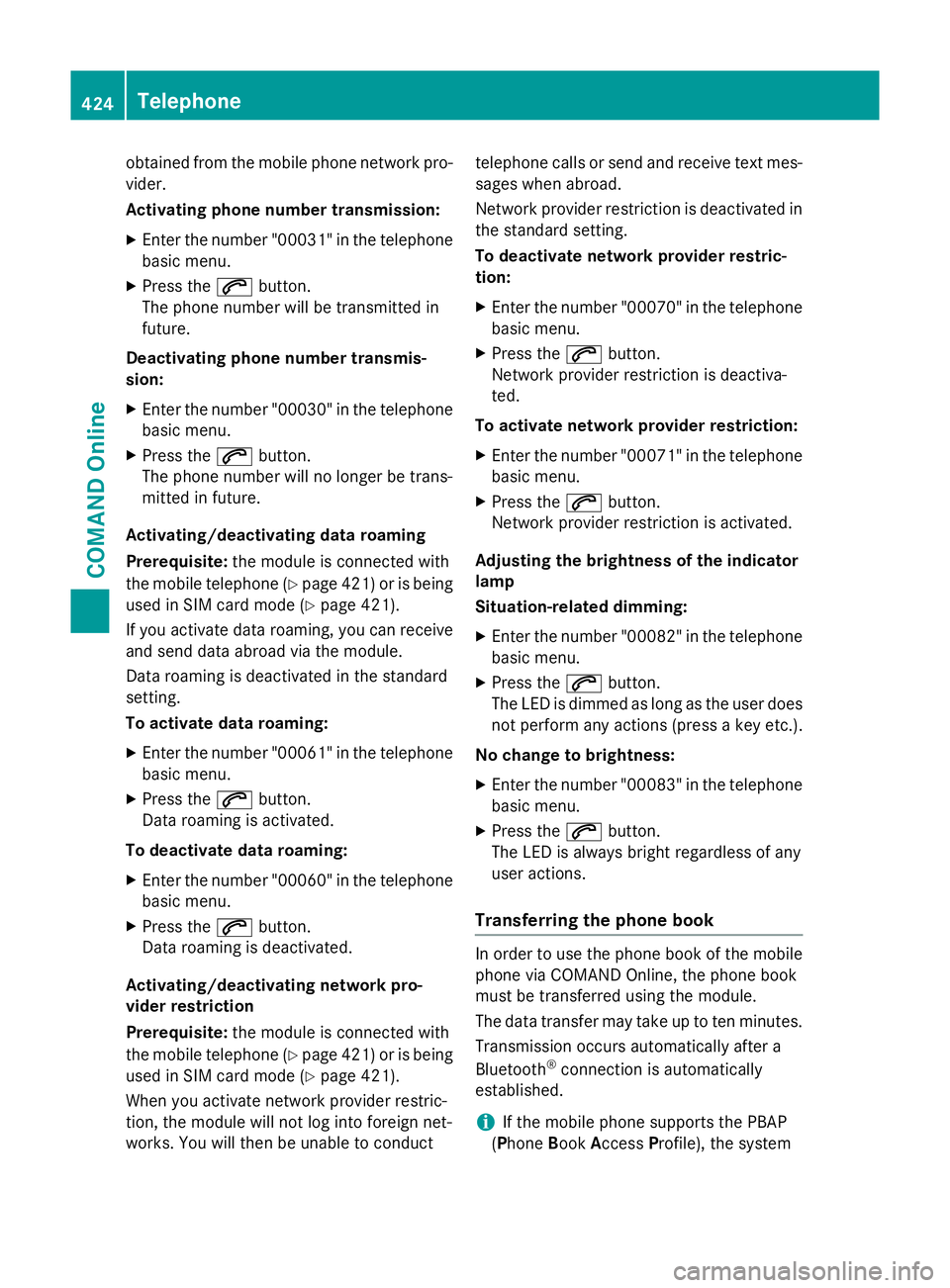
obtained from the mobile phone network pro-
vider.
Activating phone number transmission:
X Enter the number "00031" in the telephone
basic menu.
X Press the 6button.
The phone number will be transmitted in
future.
Deactivating phone number transmis-
sion: X Enter the number "00030" in the telephone
basic menu.
X Press the 6button.
The phone number will no longer be trans-
mitted in future.
Activating/deactivating data roaming
Prerequisite: the module is connected with
the mobile telephone (Y page 421) or is being
used in SIM card mode (Y page 421).
If you activate data roaming, you can receive
and send data abroad via the module.
Data roaming is deactivated in the standard
setting.
To activate data roaming:
X Enter the number "00061" in the telephone
basic menu.
X Press the 6button.
Data roaming is activated.
To deactivate data roaming: X Enter the number "00060" in the telephone
basic menu.
X Press the 6button.
Data roaming is deactivated.
Activating/deactivating network pro-
vider restriction
Prerequisite: the module is connected with
the mobile telephone (Y page 421) or is being
used in SIM card mode (Y page 421).
When you activate network provider restric-
tion, the module will not log into foreign net-
works. You will then be unable to conduct telephone calls or send and receive text mes-
sages when abroad.
Network provider restriction is deactivated in
the standard setting.
To deactivate network provider restric-
tion:
X Enter the number "00070" in the telephone
basic menu.
X Press the 6button.
Network provider restriction is deactiva-
ted.
To activate network provider restriction: X Enter the number "00071" in the telephone
basic menu.
X Press the 6button.
Network provider restriction is activated.
Adjusting the brightness of the indicator
lamp
Situation-related dimming:
X Enter the number "00082" in the telephone
basic menu.
X Press the 6button.
The LED is dimmed as long as the user does
not perform any actions (press a key etc.).
No change to brightness:
X Enter the number "00083" in the telephone
basic menu.
X Press the 6button.
The LED is always bright regardless of any
user actions.
Transferring the phone book In order to use the phone book of the mobile
phone via COMAND Online, the phone book
must be transferred using the module.
The data transfer may take up to ten minutes.
Transmission occurs automatically after a
Bluetooth ®
connection is automatically
established.
i If the mobile phone supports the PBAP
(Phone BookAccess Profile), the system 424
TelephoneCOMAND Online
Page 428 of 637

gives priority to loading phone book entries
from the phone memory. If there are no
entries in the phone memory, the phone
book entries from the SIM card are impor-
ted.
A list of mobile phones which are compatible with the telephone module with Bluetooth ®
(SAP profile) can be found on the Internet at:
http://www.mercedes-benz.com/connect
Speed-dial keys You can assign numbers as speed-dial num-
bers as desired (Y page 407).
Text messages General notes
Special considerations for receiving text mes-
sages when using the telephone module with
Bluetooth ®
(SAP profile):
R With the Bluetooth ®
SAP profile, you only
have access to the text message memory
on the SIM card.
R Incoming text messages are stored on the
SIM card by the Bluetooth ®
SAP profile.
R Depending on the mobile phone, these text
messages are not directly visible. They
must first be selected (see the operating
instructions for the mobile phone).
R If the mobile phone supports the Blue-
tooth ®
MAP profile (Message Access Pro-
file), the module will download the tele-
phone text messages. The text messages
are then transferred to COMAND Online.
On condition that the downloading function for text messages has been activated.
R The text messages stored on the SIM card
have the word "SIM:" in front of them.
R The SIM card can only store a limited num-
ber of text messages. When the memory is full, no more text messages can be
received. Deleting text messages stored on
the SIM card via COMAND Online
(Y page 411). A list of mobile phones which are compatible
with the telephone module with Bluetooth ®
(SAP profile) can be found on the Internet at:
http://www.mercedes-benz.com/connect
Conditions
The module is connected with the mobile
phone (Y page 421) or is being used in the
SIM card mode (Y page 421).
The mobile phone must support the MAP
Bluetooth ®
profile (Message Access Profile).
Activating/deactivating text message
downloading from the mobile phone
Downloading of text messages can be deac-
tivated when the module is connected to a
mobile phone. Only text messages that are
saved on the SIM card will then be transfer-
red.
Deactivating the downloading of tele-
phone text messages
X Enter the number "00080" in the telephone
basic menu.
X Press the 6button.
Only text messages from the SIM card will
be downloaded.
Activating the downloading of telephone
text messages
X Enter the number "00081" in the telephone
basic menu.
X Press the 6button.
Text messages on the SIM card and from
the telephone memory will be downloaded.
Call lists General notes
If you use the module to make calls, the calls
made are not entered in the mobile phone calllist. All telephone functions are transferred to
the module via the SAP profile.
If the connected mobile phone supports the
Bluetooth ®
PBAP profile (Phone Book Access
Profile), the module will download existing
call lists. Telephone
425COMAND Online Z
Page 431 of 637
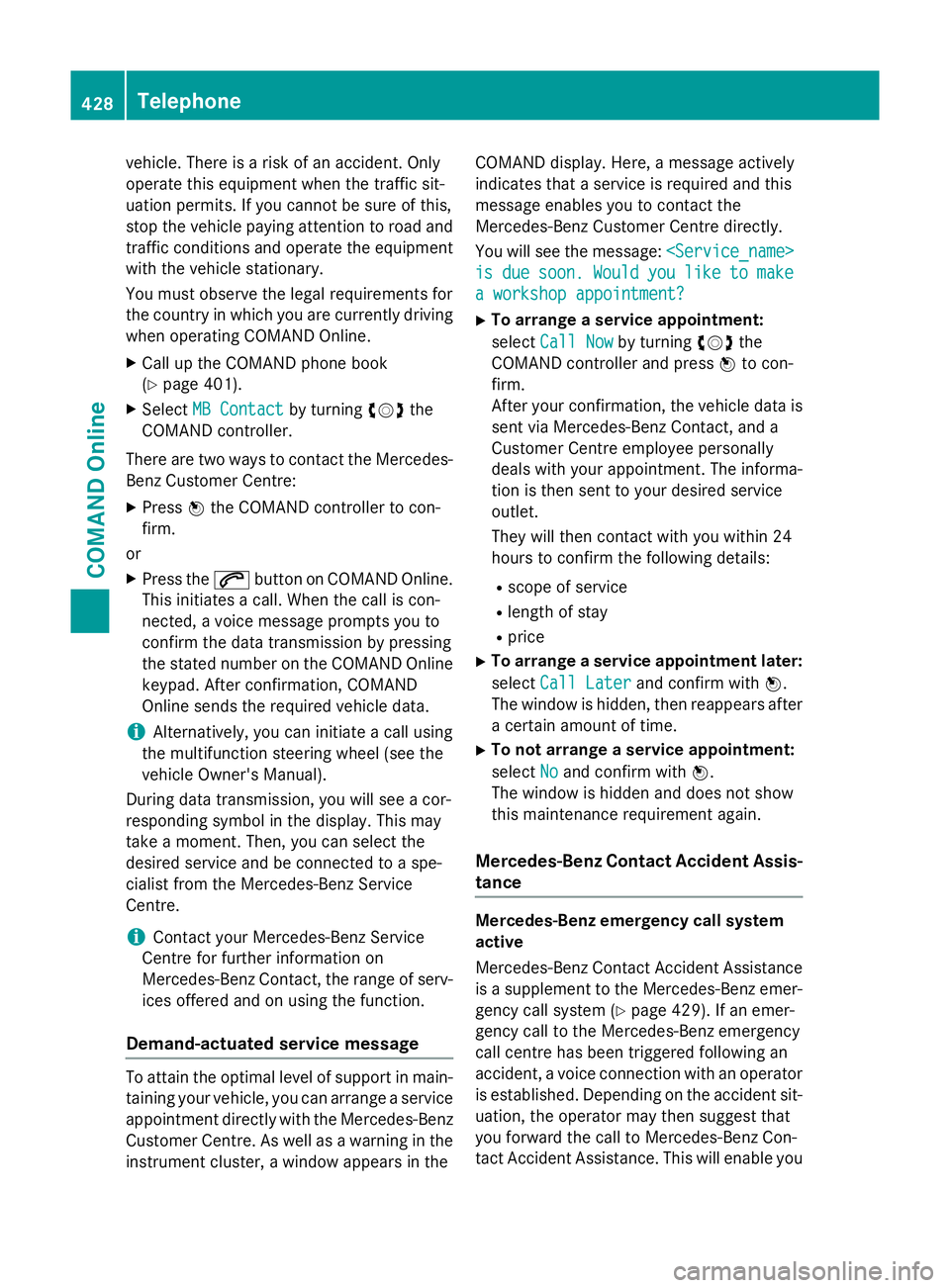
vehicle. There is a risk of an accident. Only
operate this equipment when the traffic sit-
uation permits. If you cannot be sure of this,
stop the vehicle paying attention to road and traffic conditions and operate the equipment
with the vehicle stationary.
You must observe the legal requirements for
the country in which you are currently driving when operating COMAND Online.
X Call up the COMAND phone book
(Y page 401).
X Select MB Contact
MB Contact by turningcVdthe
COMAND controller.
There are two ways to contact the Mercedes-
Benz Customer Centre:
X Press Wthe COMAND controller to con-
firm.
or X Press the 6button on COMAND Online.
This initiates a call. When the call is con-
nected, a voice message prompts you to
confirm the data transmission by pressing
the stated number on the COMAND Online keypad. After confirmation, COMAND
Online sends the required vehicle data.
i Alternatively, you can initiate a call using
the multifunction steering wheel (see the
vehicle Owner's Manual).
During data transmission, you will see a cor-
responding symbol in the display. This may
take a moment. Then, you can select the
desired service and be connected to a spe-
cialist from the Mercedes-Benz Service
Centre.
i Contact your Mercedes-Benz Service
Centre for further information on
Mercedes-Benz Contact, the range of serv- ices offered and on using the function.
Demand-actuated service message To attain the optimal level of support in main-
taining your vehicle, you can arrange a service
appointment directly with the Mercedes-Benz
Customer Centre. As well as a warning in the instrument cluster, a window appears in the COMAND display. Here, a message actively
indicates that a service is required and this
message enables you to contact the
Mercedes-Benz Customer Centre directly.
You will see the message:
is is due
due soon.
soon. Would
Wouldyou
youlike
like to
tomake
make
a workshop appointment?
a workshop appointment?
X To arrange a service appointment:
select Call Now Call Now by turning cVdthe
COMAND controller and press Wto con-
firm.
After your confirmation, the vehicle data is sent via Mercedes-Benz Contact, and a
Customer Centre employee personally
deals with your appointment. The informa-
tion is then sent to your desired service
outlet.
They will then contact with you within 24
hours to confirm the following details:
R scope of service
R length of stay
R price
X To arrange a service appointment later:
select Call Later
Call Later and confirm with W.
The window is hidden, then reappears after a certain amount of time.
X To not arrange a service appointment:
select No Noand confirm with W.
The window is hidden and does not show
this maintenance requirement again.
Mercedes-Benz Contact Accident Assis- tance Mercedes-Benz emergency call system
active
Mercedes-Benz Contact Accident Assistance
is a supplement to the Mercedes-Benz emer-
gency call system (Y page 429). If an emer-
gency call to the Mercedes-Benz emergency
call centre has been triggered following an
accident, a voice connection with an operator
is established. Depending on the accident sit-
uation, the operator may then suggest that
you forward the call to Mercedes-Benz Con-
tact Accident Assistance. This will enable you 428
TelephoneCOMAND Online
Page 432 of 637
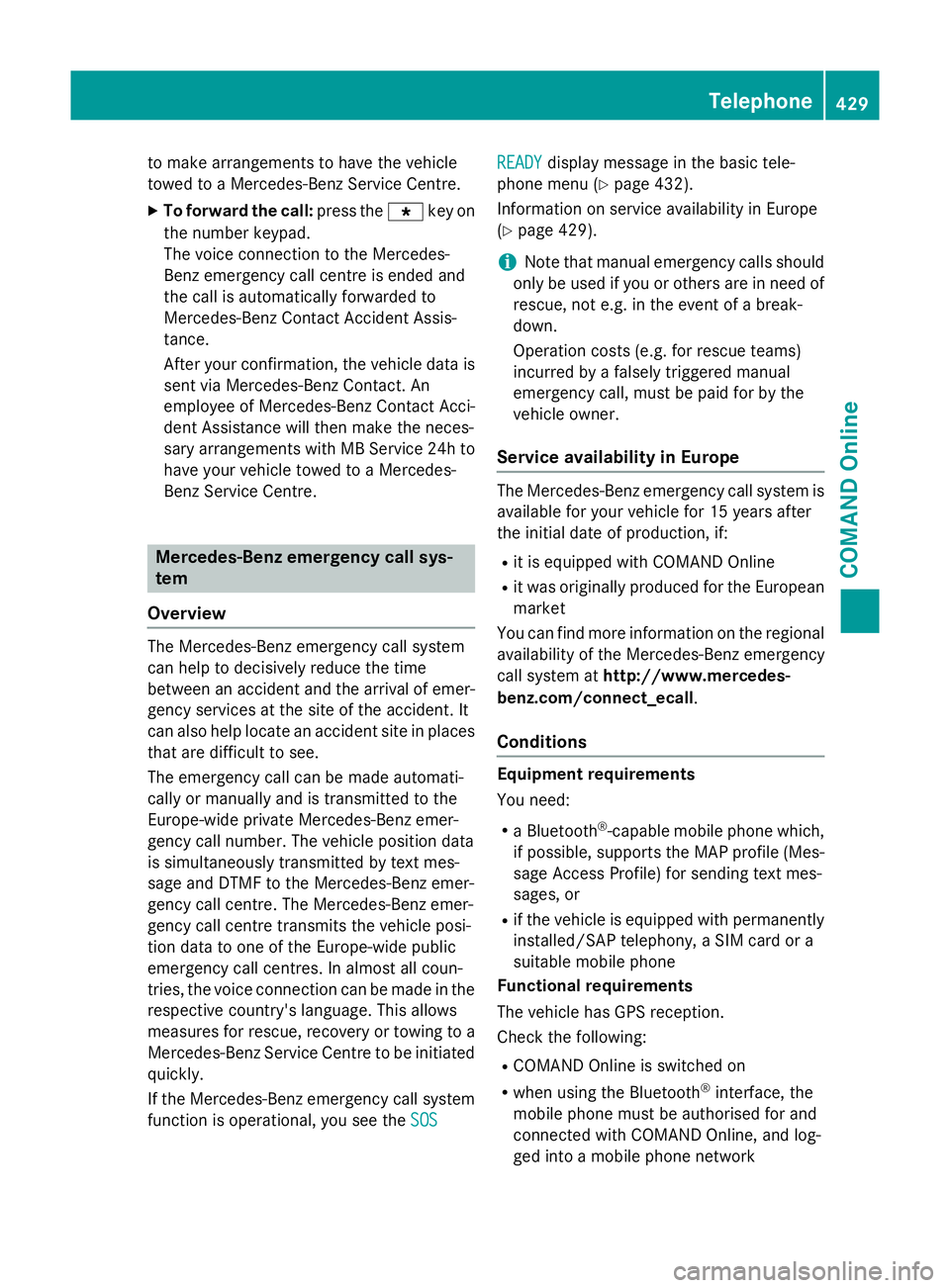
to make arrangements to have the vehicle
towed to a Mercedes-Benz Service Centre.
X To forward the call: press thegkey on
the number keypad.
The voice connection to the Mercedes-
Benz emergency call centre is ended and
the call is automatically forwarded to
Mercedes-Benz Contact Accident Assis-
tance.
After your confirmation, the vehicle data is sent via Mercedes-Benz Contact. An
employee of Mercedes-Benz Contact Acci-
dent Assistance will then make the neces-
sary arrangements with MB Service 24h to have your vehicle towed to a Mercedes-
Benz Service Centre. Mercedes-Benz emergency call sys-
tem
Overview The Mercedes-Benz emergency call system
can help to decisively reduce the time
between an accident and the arrival of emer-
gency services at the site of the accident. It
can also help locate an accident site in places
that are difficult to see.
The emergency call can be made automati-
cally or manually and is transmitted to the
Europe-wide private Mercedes-Benz emer-
gency call number. The vehicle position data
is simultaneously transmitted by text mes-
sage and DTMF to the Mercedes-Benz emer-
gency call centre. The Mercedes-Benz emer-
gency call centre transmits the vehicle posi-
tion data to one of the Europe-wide public
emergency call centres. In almost all coun-
tries, the voice connection can be made in the respective country's language. This allows
measures for rescue, recovery or towing to a
Mercedes-Benz Service Centre to be initiated quickly.
If the Mercedes-Benz emergency call system function is operational, you see the SOS
SOS READY READY
display message in the basic tele-
phone menu (Y page 432).
Information on service availability in Europe
(Y page 429).
i Note that manual emergency calls should
only be used if you or others are in need of rescue, not e.g. in the event of a break-
down.
Operation costs (e.g. for rescue teams)
incurred by a falsely triggered manual
emergency call, must be paid for by the
vehicle owner.
Service availability in Europe The Mercedes-Benz emergency call system is
available for your vehicle for 15 years after
the initial date of production, if:
R it is equipped with COMAND Online
R it was originally produced for the European
market
You can find more information on the regional
availability of the Mercedes-Benz emergency
call system at http://www.mercedes-
benz.com/connect_ecall .
Conditions Equipment requirements
You need:
R a Bluetooth ®
-capable mobile phone which,
if possible, supports the MAP profile (Mes-
sage Access Profile) for sending text mes-
sages, or
R if the vehicle is equipped with permanently
installed/SAP telephony, a SIM card or a
suitable mobile phone
Functional requirements
The vehicle has GPS reception.
Check the following:
R COMAND Online is switched on
R when using the Bluetooth ®
interface, the
mobile phone must be authorised for and
connected with COMAND Online, and log-
ged into a mobile phone network Telephone
429COMAND Online Z
Page 445 of 637
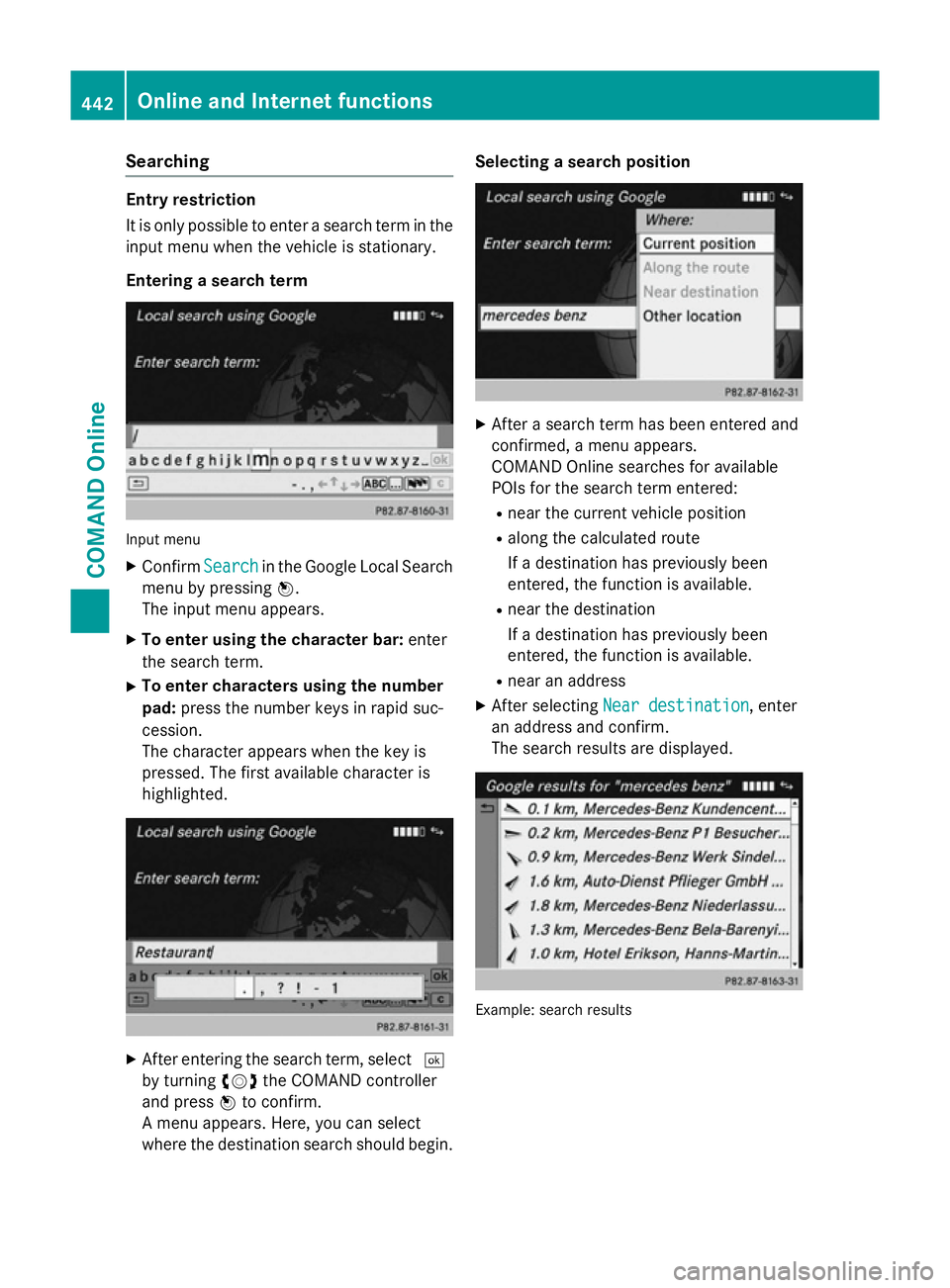
Searching
Entry restriction
It is only possible to enter a search term in the
input menu when the vehicle is stationary.
Entering a search term Input menu
X Confirm Search Searchin the Google Local Search
menu by pressing W.
The input menu appears.
X To enter using the character bar: enter
the search term.
X To enter characters using the number
pad: press the number keys in rapid suc-
cession.
The character appears when the key is
pressed. The first available character is
highlighted. X
After entering the search term, select ¬
by turning cVdthe COMAND controller
and press Wto confirm.
A menu appears. Here, you can select
where the destination search should begin. Selecting a search position
X
After a search term has been entered and
confirmed, a menu appears.
COMAND Online searches for available
POIs for the search term entered:
R near the current vehicle position
R along the calculated route
If a destination has previously been
entered, the function is available.
R near the destination
If a destination has previously been
entered, the function is available.
R near an address
X After selecting Near destination Near destination, enter
an address and confirm.
The search results are displayed. Example: search results442
Online and Internet functionsCOMAND Online
Page 452 of 637
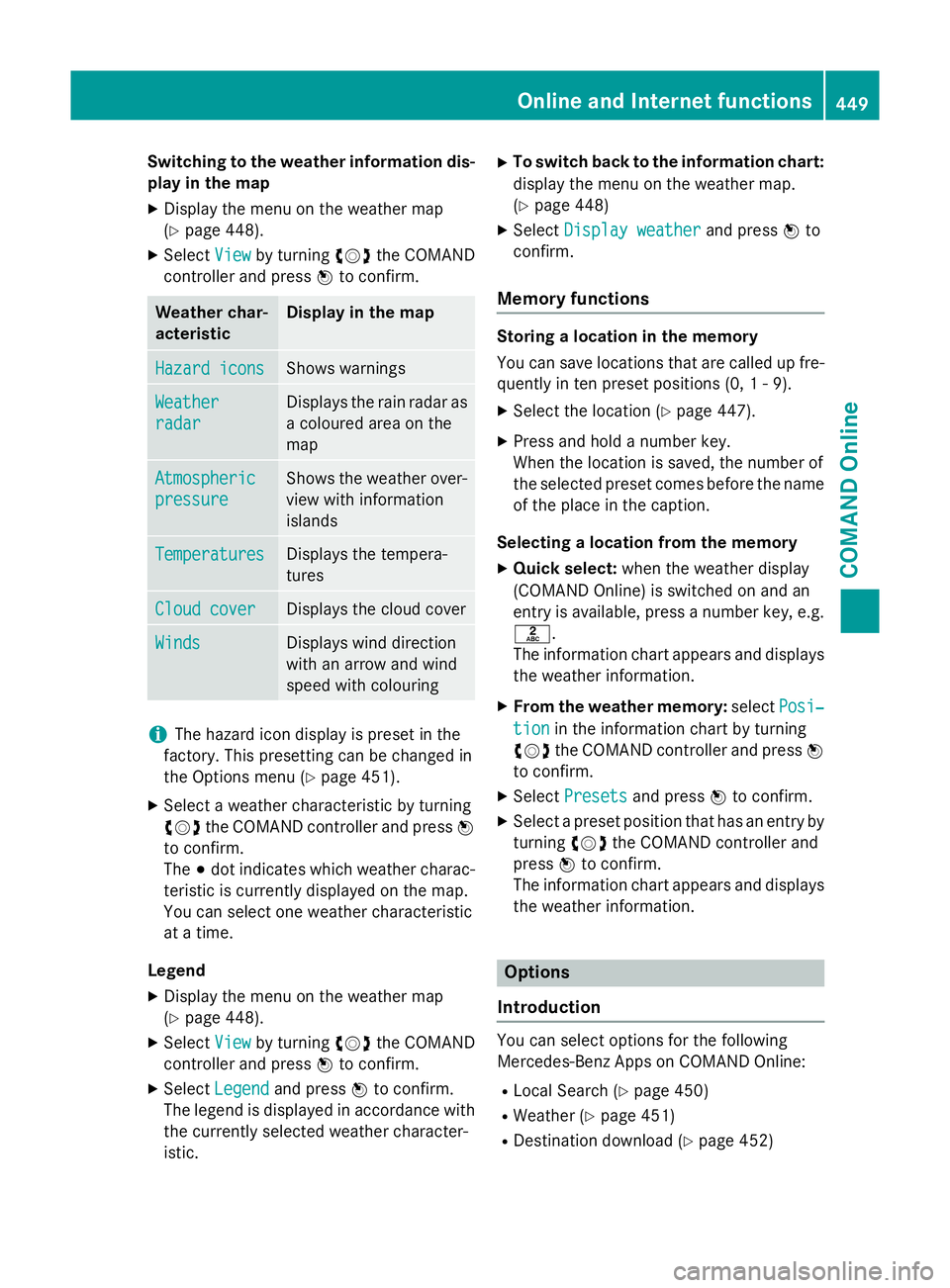
Switching to the weather information dis-
play in the map
X Display the menu on the weather map
(Y page 448).
X Select View Viewby turning cVdthe COMAND
controller and press Wto confirm. Weather char-
acteristic Display in the map
Hazard icons Hazard icons Shows warnings
Weather
Weather
radar radar Displays the rain radar as
a coloured area on the
map Atmospheric Atmospheric
pressure pressure Shows the weather over-
view with information
islands Temperatures Temperatures Displays the tempera-
tures
Cloud cover Cloud cover Displays the cloud cover
Winds
Winds Displays wind direction
with an arrow and wind
speed with colouring
i
The hazard icon display is preset in the
factory. This presetting can be changed in
the Options menu (Y page 451).
X Select a weather characteristic by turning
cVd the COMAND controller and press W
to confirm.
The #dot indicates which weather charac-
teristic is currently displayed on the map.
You can select one weather characteristic
at a time.
Legend
X Display the menu on the weather map
(Y page 448).
X Select View
View by turning cVdthe COMAND
controller and press Wto confirm.
X Select Legend Legend and press Wto confirm.
The legend is displayed in accordance with
the currently selected weather character-
istic. X
To switch back to the information chart:
display the menu on the weather map.
(Y page 448)
X Select Display weather
Display weather and pressWto
confirm.
Memory functions Storing a location in the memory
You can save locations that are called up fre-
quently in ten preset positions (0, 1 - 9).
X Select the location (Y page 447).
X Press and hold a number key.
When the location is saved, the number of
the selected preset comes before the name
of the place in the caption.
Selecting a location from the memory X Quick select: when the weather display
(COMAND Online) is switched on and an
entry is available, press a number key, e.g.
l.
The information chart appears and displays the weather information.
X From the weather memory: selectPosi‐
Posi‐
tion tion in the information chart by turning
cVd the COMAND controller and press W
to confirm.
X Select Presets
Presets and press Wto confirm.
X Select a preset position that has an entry by
turning cVdthe COMAND controller and
press Wto confirm.
The information chart appears and displays
the weather information. Options
Introduction You can select options for the following
Mercedes-Benz Apps on COMAND Online:
R Local Search (Y page 450)
R Weather (Y page 451)
R Destination download (Y page 452) Online and Internet functions
449COMAND Online Z
Page 457 of 637
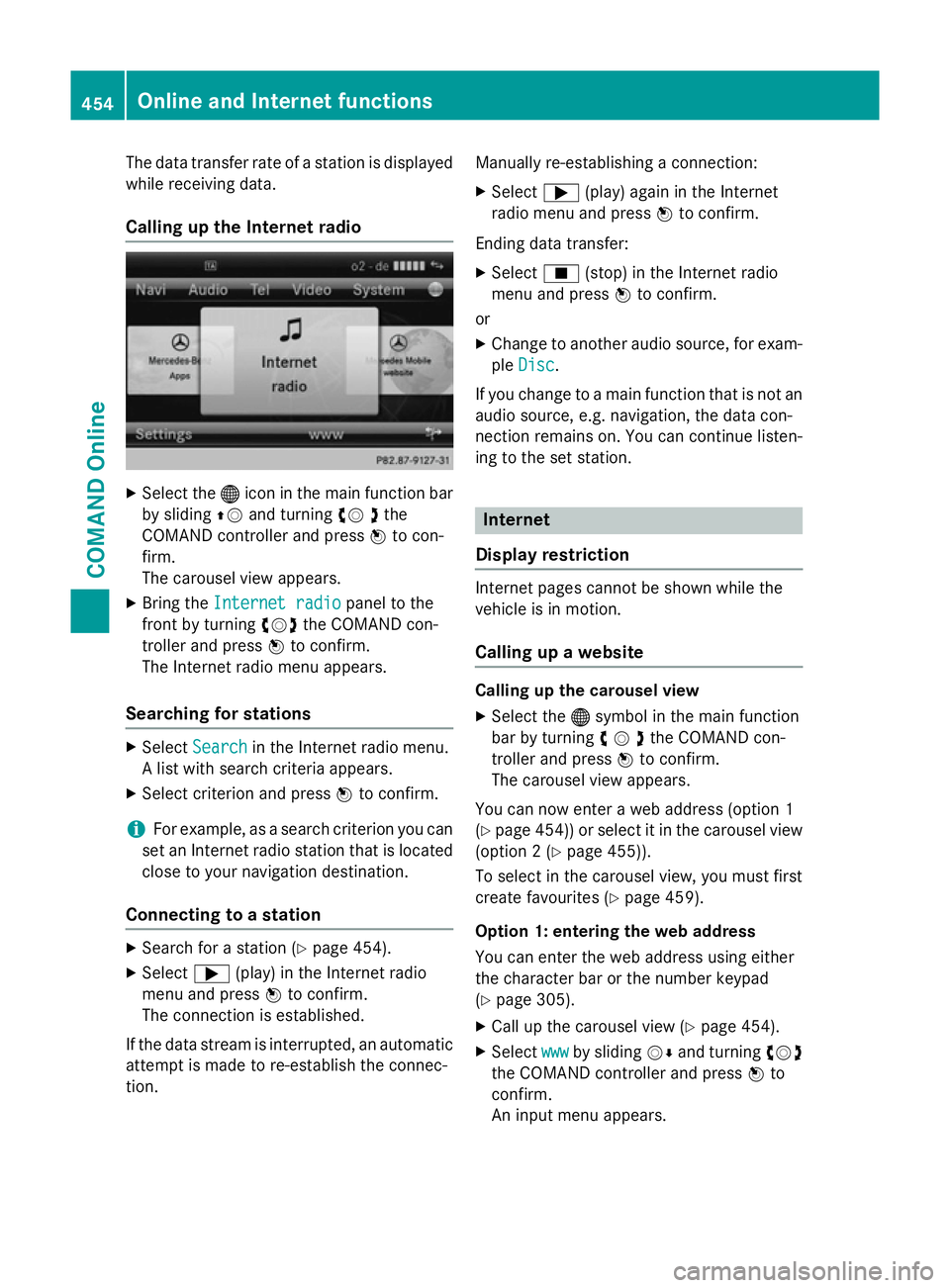
The data transfer rate of a station is displayed
while receiving data.
Calling up the Internet radio X
Select the ®icon in the main function bar
by sliding ZVand turning cV dthe
COMAND controller and press Wto con-
firm.
The carousel view appears.
X Bring the Internet radio
Internet radio panel to the
front by turning cVdthe COMAND con-
troller and press Wto confirm.
The Internet radio menu appears.
Searching for stations X
Select Search Search in the Internet radio menu.
A list with search criteria appears.
X Select criterion and press Wto confirm.
i For example, as a search criterion you can
set an Internet radio station that is located
close to your navigation destination.
Connecting to a station X
Search for a station (Y page 454).
X Select ;(play) in the Internet radio
menu and press Wto confirm.
The connection is established.
If the data stream is interrupted, an automatic attempt is made to re-establish the connec-
tion. Manually re-establishing a connection:
X Select ;(play) again in the Internet
radio menu and press Wto confirm.
Ending data transfer: X Select É(stop) in the Internet radio
menu and press Wto confirm.
or X Change to another audio source, for exam-
ple Disc
Disc.
If you change to a main function that is not an
audio source, e.g. navigation, the data con-
nection remains on. You can continue listen-
ing to the set station. Internet
Display restriction Internet pages cannot be shown while the
vehicle is in motion.
Calling up a website Calling up the carousel view
X Select the ®symbol in the main function
bar by turning cVdthe COMAND con-
troller and press Wto confirm.
The carousel view appears.
You can now enter a web address (option 1
(Y page 454)) or select it in the carousel view
(option 2 (Y page 455)).
To select in the carousel view, you must first
create favourites (Y page 459).
Option 1: entering the web address
You can enter the web address using either
the character bar or the number keypad
(Y page 305).
X Call up the carousel view (Y page 454).
X Select www wwwby sliding VÆand turning cVd
the COMAND controller and press Wto
confirm.
An input menu appears. 454
Online and Internet functionsCOMAND Online