2012 MERCEDES-BENZ SL ROADSTER key
[x] Cancel search: keyPage 500 of 637
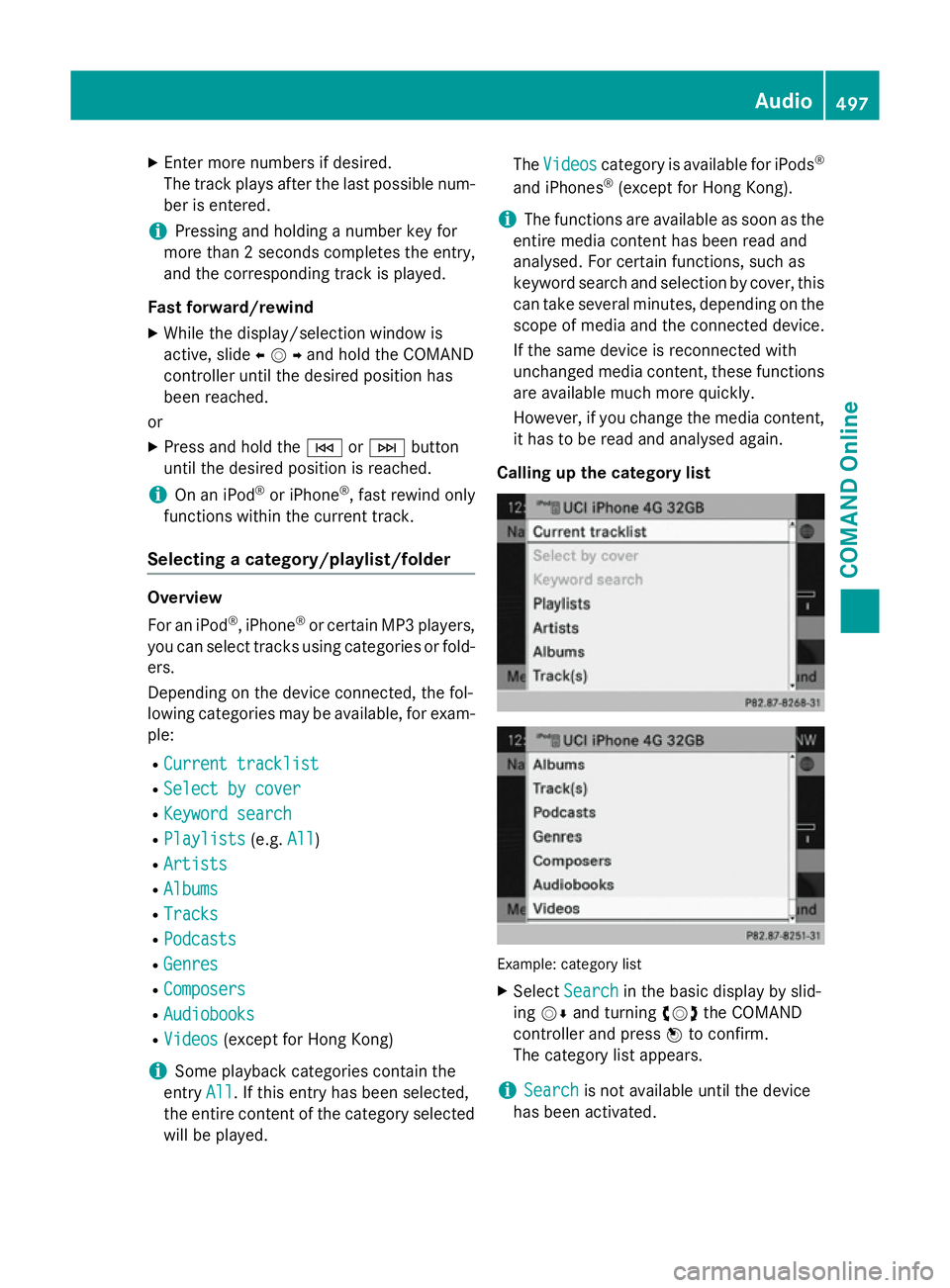
X
Enter more numbers if desired.
The track plays after the last possible num- ber is entered.
i Pressing and holding a number key for
more than 2 second scompletes the entry,
and the corresponding track is played.
Fast forward/rewind X While the display/selection window is
active, slide XVYand hold the COMAND
controller until the desired position has
been reached.
or
X Press and hold the EorF button
until the desired position is reached.
i On an iPod ®
or iPhone ®
, fast rewind only
functions within the current track.
Selecting a category/playlist/folder Overview
For an iPod ®
, iPhone ®
or certain MP3 players,
you can select tracks using categories or fold-
ers.
Depending on the device connected, the fol-
lowing categories may be available, for exam- ple:
R Current tracklist
Current tracklist
R Select by cover Select by cover
R Keyword search
Keyword search
R Playlists
Playlists (e.g.All
All)
R Artists
Artists
R Albums
Albums
R Tracks
Tracks
R Podcasts
Podcasts
R Genres
Genres
R Composers
Composers
R Audiobooks
Audiobooks
R Videos
Videos (except for Hong Kong)
i Some playback categories contain the
entry All
All. If this entry has been selected,
the entire content of the category selected will be played. The
Videos
Videos category is available for iPods ®
and iPhones ®
(except for Hong Kong).
i The functions are available as soon as the
entire media content has been read and
analysed. For certain functions, such as
keyword search and selection by cover, this can take several minutes, depending on the
scope of media and the connected device.
If the same device is reconnected with
unchanged media content, these functions are available much more quickly.
However, if you change the media content,
it has to be read and analysed again.
Calling up the category list Example: category list
X Select Search Search in the basic display by slid-
ing VÆ and turning cVdthe COMAND
controller and press Wto confirm.
The category list appears.
i Search
Search
is not available until the device
has been activated. Audio
497COMAND Online Z
Page 501 of 637
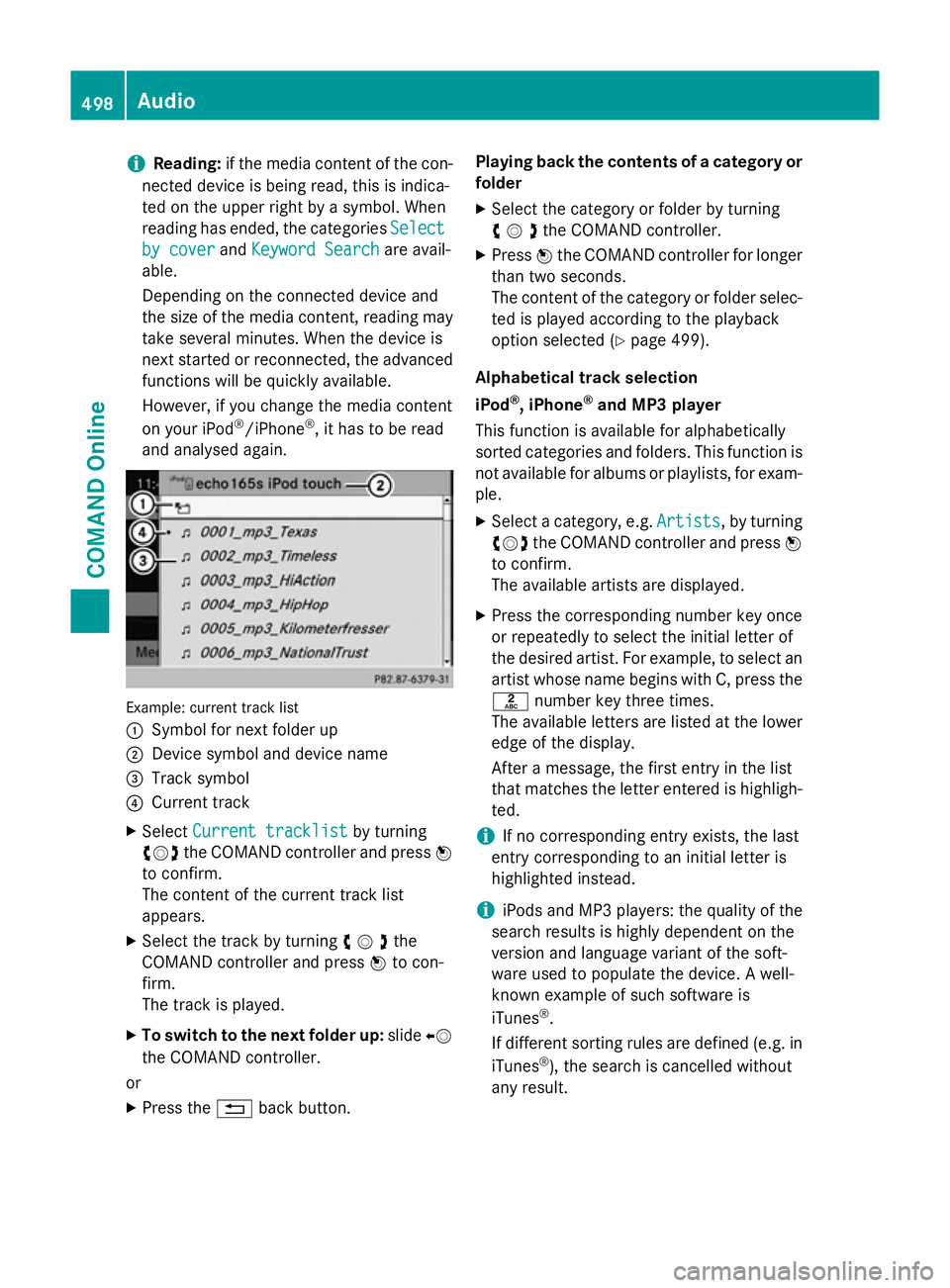
i
Reading:
if the media content of the con-
nected device is being read, this is indica-
ted on the upper right by a symbol. When
reading has ended, the categories Select
Select
by cover
by cover andKeyword Search Keyword Search are avail-
able.
Depending on the connected device and
the size of the media content, reading may
take several minutes. When the device is
next started or reconnected, the advanced
functions will be quickly available.
However, if you change the media content
on your iPod ®
/iPhone ®
, it has to be read
and analysed again. Example: current track list
:
Symbol for next folder up
; Device symbol and device name
= Track symbol
? Current track
X Select Current tracklist Current tracklist by turning
cVd the COMAND controller and press W
to confirm.
The content of the current track list
appears.
X Select the track by turning cVdthe
COMAND controller and press Wto con-
firm.
The track is played.
X To switch to the next folder up: slideXV
the COMAND controller.
or
X Press the %back button. Playing back the contents of a category or
folder
X Select the category or folder by turning
cVdthe COMAND controller.
X Press Wthe COMAND controller for longer
than two seconds.
The content of the category or folder selec-
ted is played according to the playback
option selected (Y page 499).
Alphabetical track selection
iPod ®
, iPhone ®
and MP3 player
This function is available for alphabetically
sorted categories and folders. This function is not available for albums or playlists, for exam-
ple.
X Select a category, e.g. Artists
Artists, by turning
cVd the COMAND controller and press W
to confirm.
The available artists are displayed.
X Press the corresponding number key once
or repeatedly to select the initial letter of
the desired artist. For example, to select an
artist whose name begins with C, press the l number key three times.
The available letters are listed at the lower
edge of the display.
After a message, the first entry in the list
that matches the letter entered is highligh-
ted.
i If no corresponding entry exists, the last
entry corresponding to an initial letter is
highlighted instead.
i iPods and MP3 players: the quality of the
search results is highly dependent on the
version and language variant of the soft-
ware used to populate the device. A well-
known example of such software is
iTunes ®
.
If different sorting rules are defined (e.g. in iTunes ®
), the search is cancelled without
any result. 498
AudioCOMAND Online
Page 502 of 637
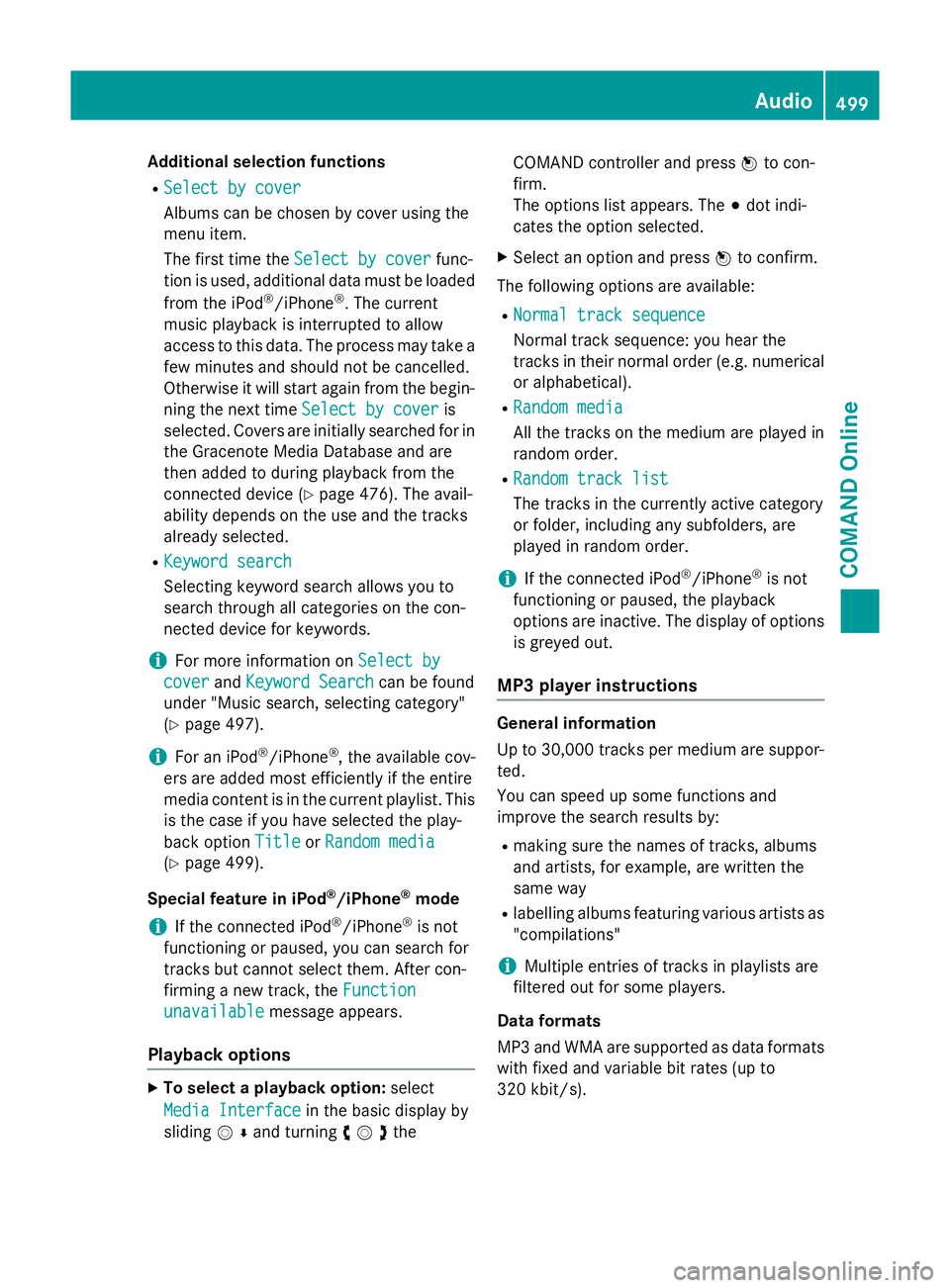
Additional selection functions
R Select by cover
Select by cover
Albums can be chosen by cover using the
menu item.
The first time the Select by cover Select by cover func-
tion is used, additional data must be loaded
from the iPod ®
/iPhone ®
. The current
music playback is interrupted to allow
access to this data. The process may take a
few minutes and should not be cancelled.
Otherwise it will start again from the begin-
ning the next time Select by cover
Select by cover is
selected. Covers are initially searched for in the Gracenote Media Database and are
then added to during playback from the
connected device (Y page 476). The avail-
ability depends on the use and the tracks
already selected.
R Keyword search
Keyword search
Selecting keyword search allows you to
search through all categories on the con-
nected device for keywords.
i For more information on
Select by Select by
cover
cover andKeyword Search
Keyword Search can be found
under "Music search, selecting category"
(Y page 497).
i For an iPod ®
/iPhone ®
, the available cov-
ers are added most efficiently if the entire
media content is in the current playlist. This is the case if you have selected the play-
back option Title TitleorRandom media
Random media
(Y page 499).
Special feature in iPod ®
/iPhone ®
mode
i If the connected iPod ®
/iPhone ®
is not
functioning or paused, you can search for
tracks but cannot select them. After con-
firming a new track, the Function
Function
unavailable
unavailable message appears.
Playback options X
To select a playback option: select
Media Interface
Media Interface in the basic display by
sliding VÆand turning cVdthe COMAND controller and press
Wto con-
firm.
The options list appears. The #dot indi-
cates the option selected.
X Select an option and press Wto confirm.
The following options are available:
R Normal track sequence
Normal track sequence
Normal track sequence: you hear the
tracks in their normal order (e.g. numerical
or alphabetical).
R Random media Random media
All the tracks on the medium are played in
random order.
R Random track list Random track list
The tracks in the currently active category
or folder, including any subfolders, are
played in random order.
i If the connected iPod ®
/iPhone ®
is not
functioning or paused, the playback
options are inactive. The display of options
is greyed out.
MP3 player instructions General information
Up to 30,000 tracks per medium are suppor-
ted.
You can speed up some functions and
improve the search results by:
R making sure the names of tracks, albums
and artists, for example, are written the
same way
R labelling albums featuring various artists as
"compilations"
i Multiple entries of tracks in playlists are
filtered out for some players.
Data formats
MP3 and WMA are supported as data formats
with fixed and variable bit rates (up to
320 kbit/s). Audio
499COMAND Online Z
Page 504 of 637
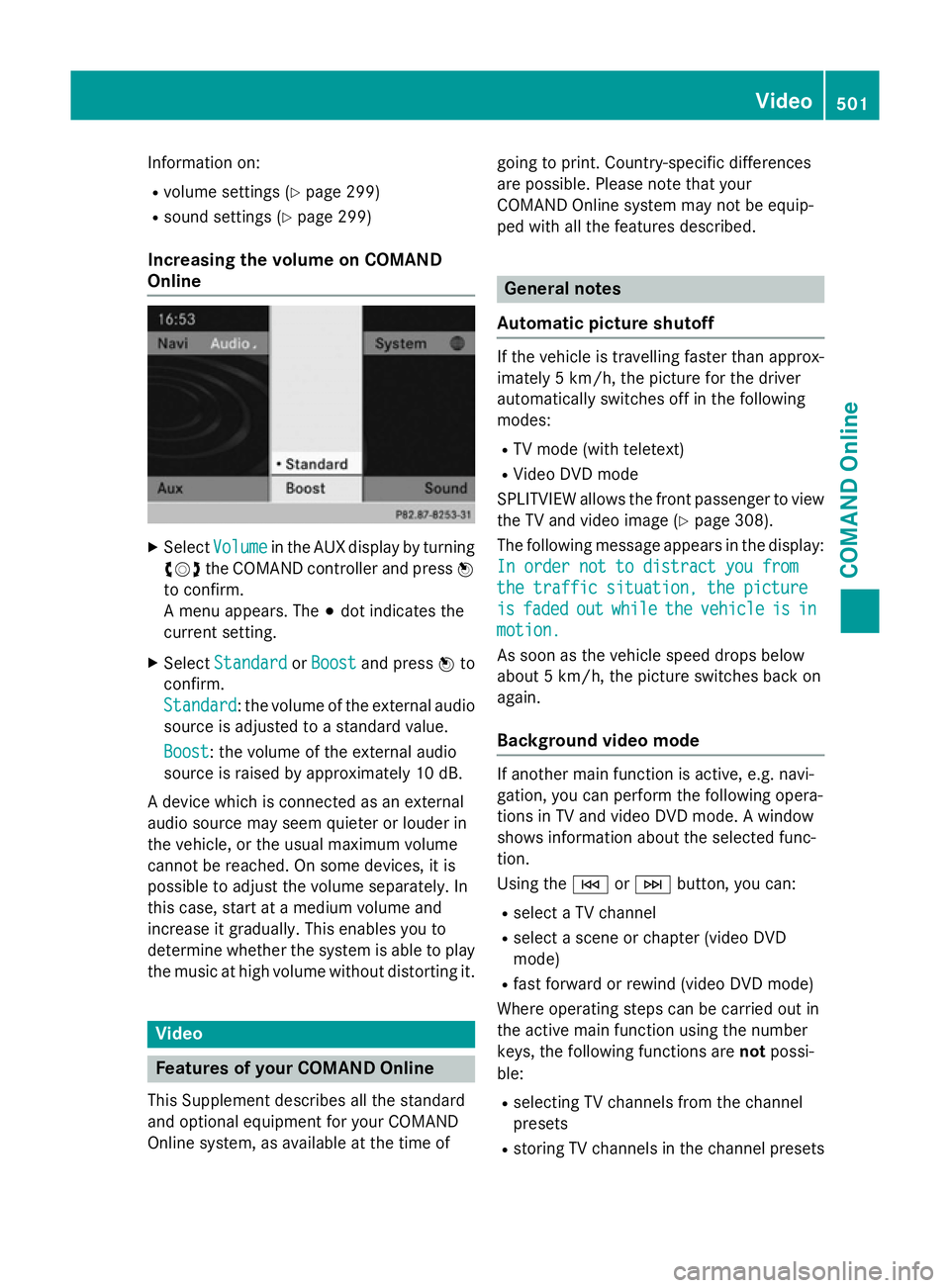
Information on:
R volume settings (Y page 299)
R sound settings (Y page 299)
Increasing the volume on COMAND
Online X
Select Volume Volume in the AUX display by turning
cVd the COMAND controller and press W
to confirm.
A menu appears. The #dot indicates the
current setting.
X Select Standard
Standard orBoost Boost and press Wto
confirm.
Standard Standard: the volume of the external audio
source is adjusted to a standard value.
Boost
Boost: the volume of the external audio
source is raised by approximately 10 dB.
A device which is connected as an external
audio source may seem quieter or louder in
the vehicle, or the usual maximum volume
cannot be reached. On some devices, it is
possible to adjust the volume separately. In
this case, start at a medium volume and
increase it gradually. This enables you to
determine whether the system is able to play the music at high volume without distorting it. Video
Features of your COMAND Online
This Supplement describes all the standard
and optional equipment for your COMAND
Online system, as available at the time of going to print. Country-specific differences
are possible. Please note that your
COMAND Online system may not be equip-
ped with all the features described. General notes
Automatic picture shutoff If the vehicle is travelling faster than approx-
imately 5 km/h, the picture for the driver
automatically switches off in the following
modes:
R TV mode (with teletext)
R Video DVD mode
SPLITVIEW allows the front passenger to view the TV and video image (Y page 308).
The following message appears in the display: In order not to distract you from In order not to distract you from
the traffic situation, the picture the traffic situation, the picture
is is faded
faded out
outwhile
while the
thevehicle
vehicle is
is in
in
motion.
motion.
As soon as the vehicle speed drops below
about 5 km/h, the picture switches back on
again.
Background video mode If another main function is active, e.g. navi-
gation, you can perform the following opera-
tions in TV and video DVD mode. A window
shows information about the selected func-
tion.
Using the EorF button, you can:
R select a TV channel
R select a scene or chapter (video DVD
mode)
R fast forward or rewind (video DVD mode)
Where operating steps can be carried out in
the active main function using the number
keys, the following functions are notpossi-
ble:
R selecting TV channels from the channel
presets
R storing TV channels in the channel presets Video
501COMAND Online Z
Page 507 of 637
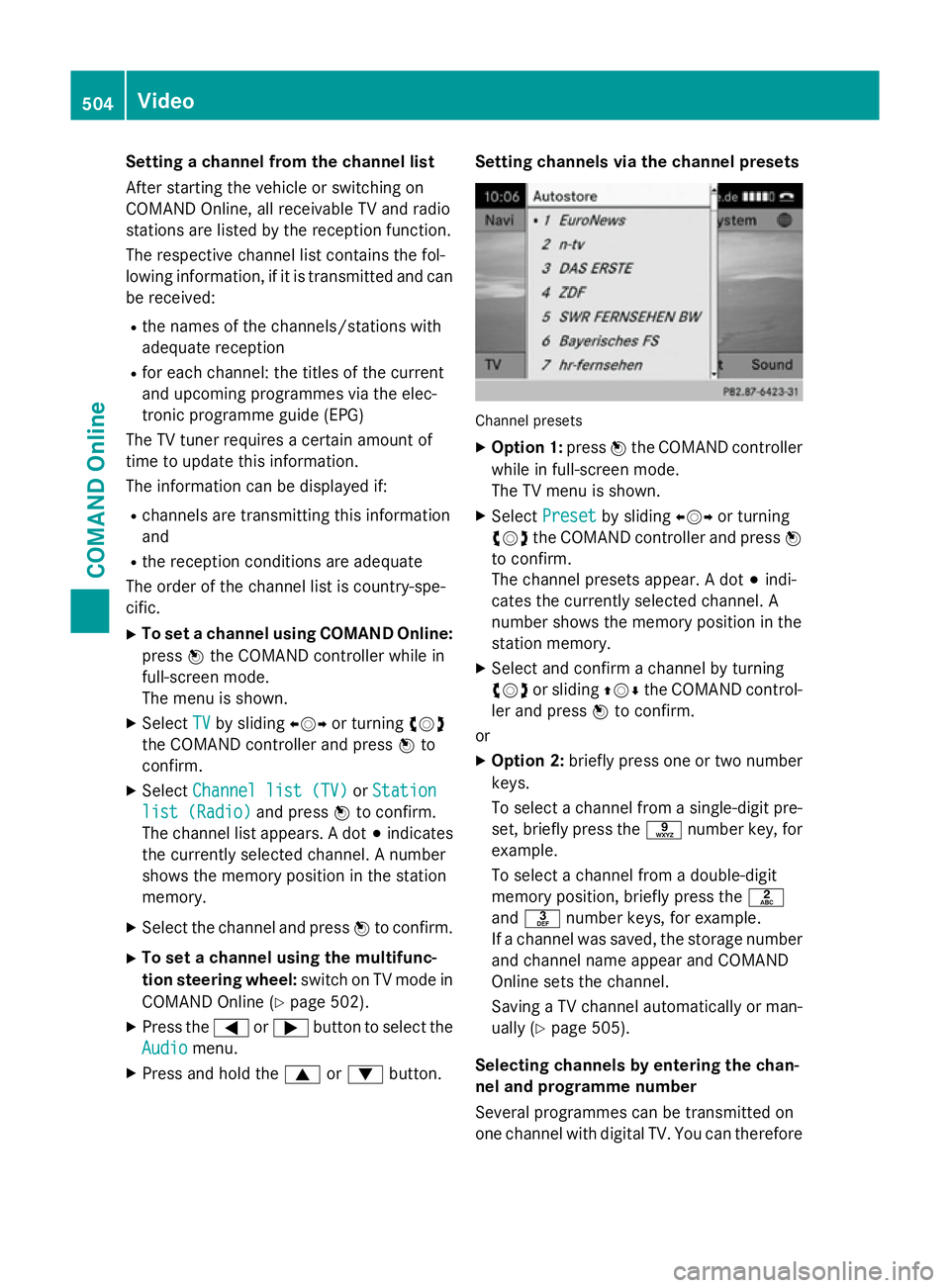
Setting a channel from the channel list
After starting the vehicle or switching on
COMAND Online, all receivable TV and radio
stations are listed by the reception function.
The respective channel list contains the fol-
lowing information, if it is transmitted and can be received:
R the names of the channels/stations with
adequate reception
R for each channel: the titles of the current
and upcoming programmes via the elec-
tronic programme guide (EPG)
The TV tuner requires a certain amount of
time to update this information.
The information can be displayed if:
R channels are transmitting this information
and
R the reception conditions are adequate
The order of the channel list is country-spe-
cific.
X To set a channel using COMAND Online:
press Wthe COMAND controller while in
full-screen mode.
The menu is shown.
X Select TV
TV by sliding XVYor turning cVd
the COMAND controller and press Wto
confirm.
X Select Channel list (TV) Channel list (TV) orStation
Station
list (Radio)
list (Radio) and pressWto confirm.
The channel list appears. A dot #indicates
the currently selected channel. A number
shows the memory position in the station
memory.
X Select the channel and press Wto confirm.
X To set a channel using the multifunc-
tion steering wheel: switch on TV mode in
COMAND Online (Y page 502).
X Press the =or; button to select the
Audio Audio menu.
X Press and hold the 9or: button. Setting channels via the channel presets
Channel presets
X Option 1: pressWthe COMAND controller
while in full-screen mode.
The TV menu is shown.
X Select Preset Preset by sliding XVYor turning
cVd the COMAND controller and press W
to confirm.
The channel presets appear. A dot #indi-
cates the currently selected channel. A
number shows the memory position in the
station memory.
X Select and confirm a channel by turning
cVd or sliding ZVÆthe COMAND control-
ler and press Wto confirm.
or
X Option 2: briefly press one or two number
keys.
To select a channel from a single-digit pre-
set, briefly press the snumber key, for
example.
To select a channel from a double-digit
memory position, briefly press the l
and m number keys, for example.
If a channel was saved, the storage number
and channel name appear and COMAND
Online sets the channel.
Saving a TV channel automatically or man- ually (Y page 505).
Selecting channels by entering the chan-
nel and programme number
Several programmes can be transmitted on
one channel with digital TV. You can therefore 504
VideoCOMAND Online
Page 508 of 637
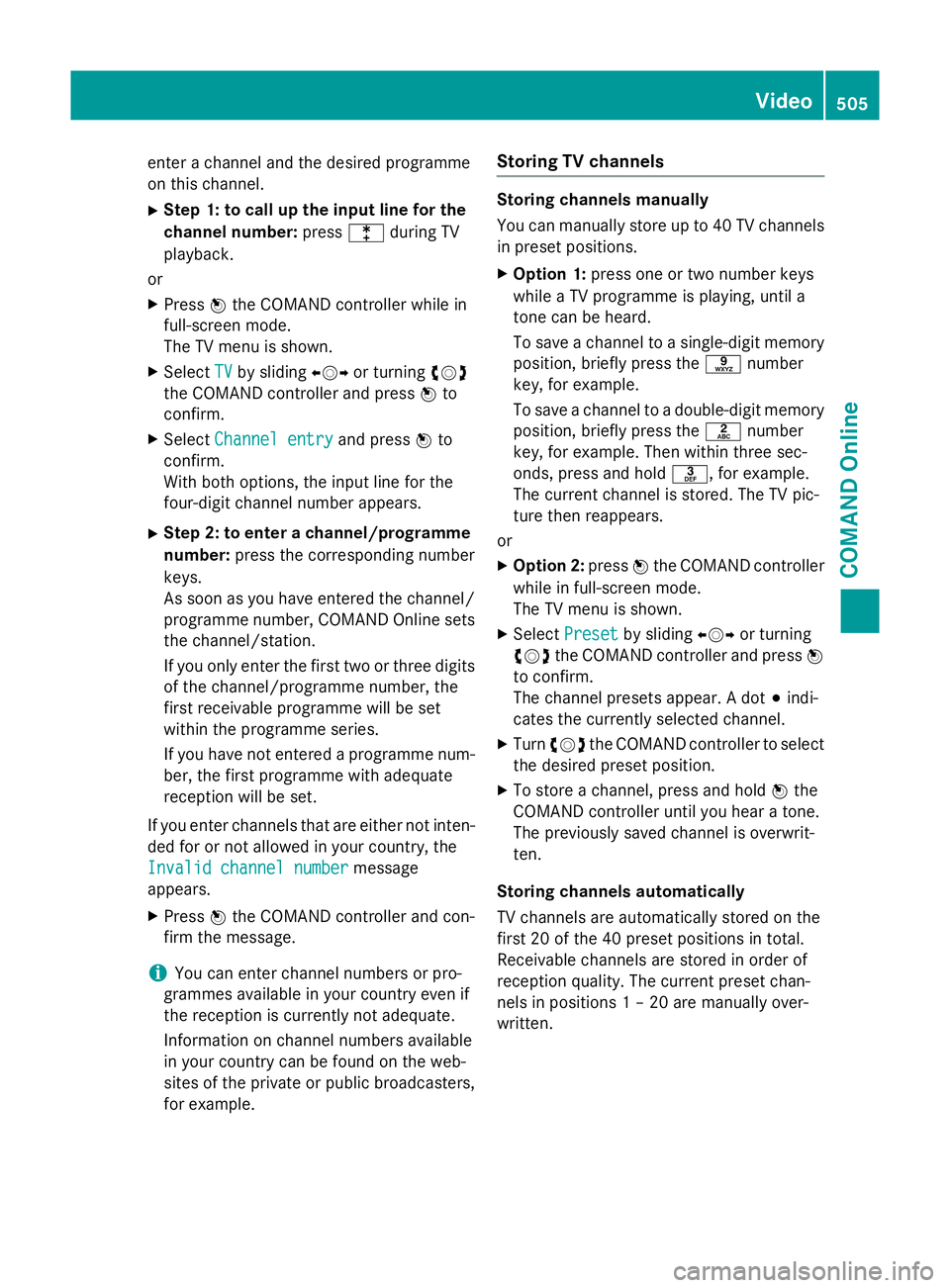
enter a channel and the desired programme
on this channel.
X Step 1: to call up the input line for the
channel number: presslduring TV
playback.
or
X Press Wthe COMAND controller while in
full-screen mode.
The TV menu is shown.
X Select TV
TV by sliding XVYor turning cVd
the COMAND controller and press Wto
confirm.
X Select Channel entry Channel entry and pressWto
confirm.
With both options, the input line for the
four-digit channel number appears.
X Step 2: to enter a channel/programme
number: press the corresponding number
keys.
As soon as you have entered the channel/
programme number, COMAND Online sets
the channel/station.
If you only enter the first two or three digits of the channel/programme number, the
first receivable programme will be set
within the programme series.
If you have not entered a programme num-
ber, the first programme with adequate
reception will be set.
If you enter channels that are either not inten- ded for or not allowed in your country, the
Invalid channel number
Invalid channel number message
appears.
X Press Wthe COMAND controller and con-
firm the message.
i You can enter channel numbers or pro-
grammes available in your country even if
the reception is currently not adequate.
Information on channel numbers available
in your country can be found on the web-
sites of the private or public broadcasters,
for example. Storing TV channels Storing channels manually
You can manually store up to 40 TV channels
in preset positions.
X Option 1: press one or two number keys
while a TV programme is playing, until a
tone can be heard.
To save a channel to a single-digit memory
position, briefly press the snumber
key, for example.
To save a channel to a double-digit memory position, briefly press the lnumber
key, for example. Then within three sec-
onds, press and hold m, for example.
The current channel is stored. The TV pic-
ture then reappears.
or
X Option 2: pressWthe COMAND controller
while in full-screen mode.
The TV menu is shown.
X Select Preset
Preset by sliding XVYor turning
cVd the COMAND controller and press W
to confirm.
The channel presets appear. A dot #indi-
cates the currently selected channel.
X Turn cVd the COMAND controller to select
the desired preset position.
X To store a channel, press and hold Wthe
COMAND controller until you hear a tone.
The previously saved channel is overwrit-
ten.
Storing channels automatically
TV channels are automatically stored on the
first 20 of the 40 preset positions in total.
Receivable channels are stored in order of
reception quality. The current preset chan-
nels in positions 1 – 20 are manually over-
written. Video
505COMAND Online Z
Page 509 of 637
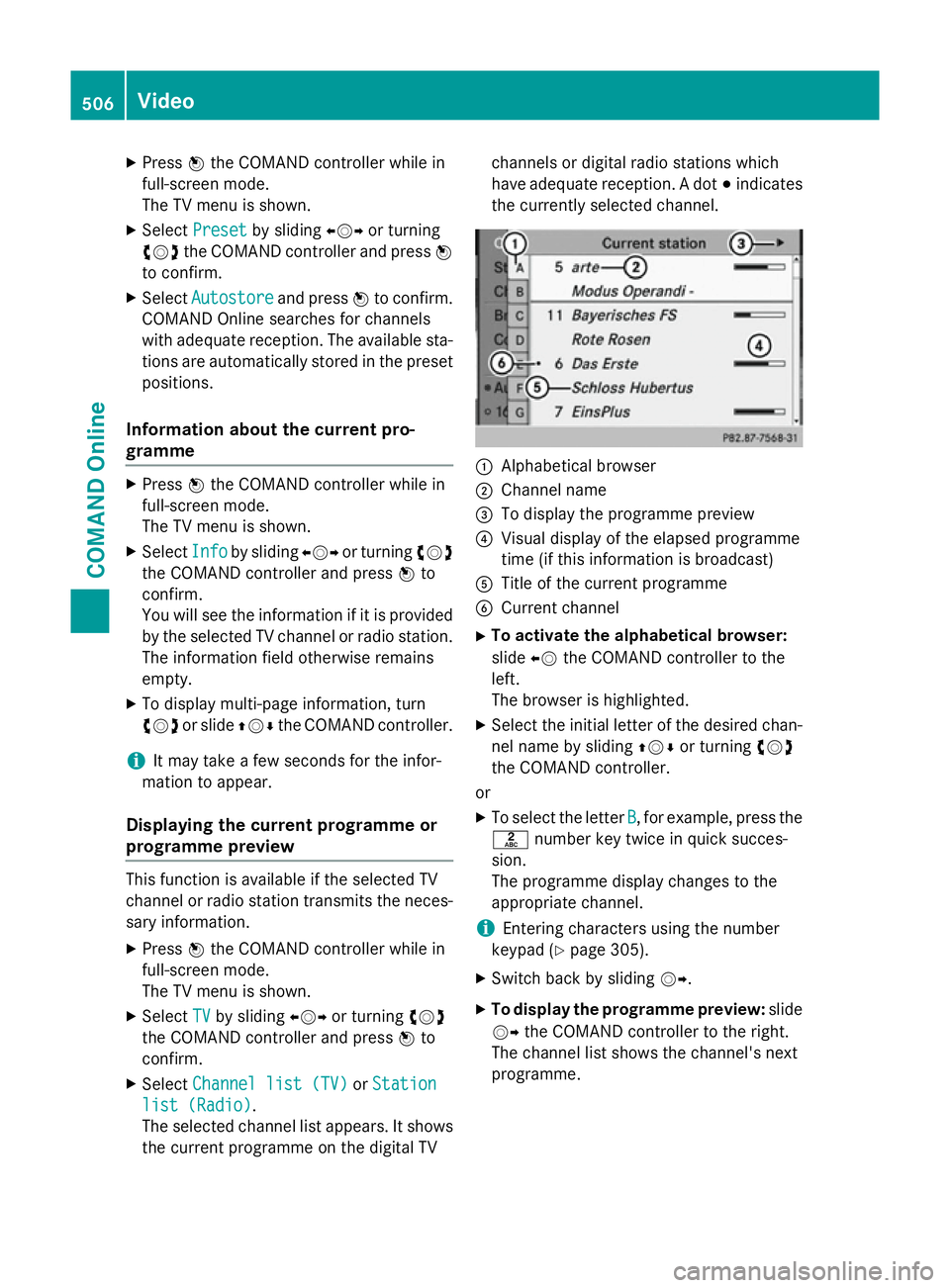
X
Press Wthe COMAND controller while in
full-screen mode.
The TV menu is shown.
X Select Preset Preset by sliding XVYor turning
cVd the COMAND controller and press W
to confirm.
X Select Autostore
Autostore and pressWto confirm.
COMAND Online searches for channels
with adequate reception. The available sta-
tions are automatically stored in the preset positions.
Information about the current pro-
gramme X
Press Wthe COMAND controller while in
full-screen mode.
The TV menu is shown.
X Select Info Infoby sliding XVYor turning cVd
the COMAND controller and press Wto
confirm.
You will see the information if it is provided
by the selected TV channel or radio station. The information field otherwise remains
empty.
X To display multi-page information, turn
cVd or slide ZVÆthe COMAND controller.
i It may take a few seconds for the infor-
mation to appear.
Displaying the current programme or
programme preview This function is available if the selected TV
channel or radio station transmits the neces-
sary information.
X Press Wthe COMAND controller while in
full-screen mode.
The TV menu is shown.
X Select TV
TV by sliding XVYor turning cVd
the COMAND controller and press Wto
confirm.
X Select Channel list (TV) Channel list (TV) orStation
Station
list (Radio)
list (Radio).
The selected channel list appears. It shows
the current programme on the digital TV channels or digital radio stations which
have adequate reception. A dot
#indicates
the currently selected channel. :
Alphabetical browser
; Channel name
= To display the programme preview
? Visual display of the elapsed programme
time (if this information is broadcast)
A Title of the current programme
B Current channel
X To activate the alphabetical browser:
slide XVthe COMAND controller to the
left.
The browser is highlighted.
X Select the initial letter of the desired chan-
nel name by sliding ZVÆor turning cVd
the COMAND controller.
or
X To select the letter B B, for example, press the
l number key twice in quick succes-
sion.
The programme display changes to the
appropriate channel.
i Entering characters using the number
keypad (Y page 305).
X Switch back by sliding VY.
X To display the programme preview: slide
VY the COMAND controller to the right.
The channel list shows the channel's next
programme. 506
VideoCOMAND Online
Page 511 of 637
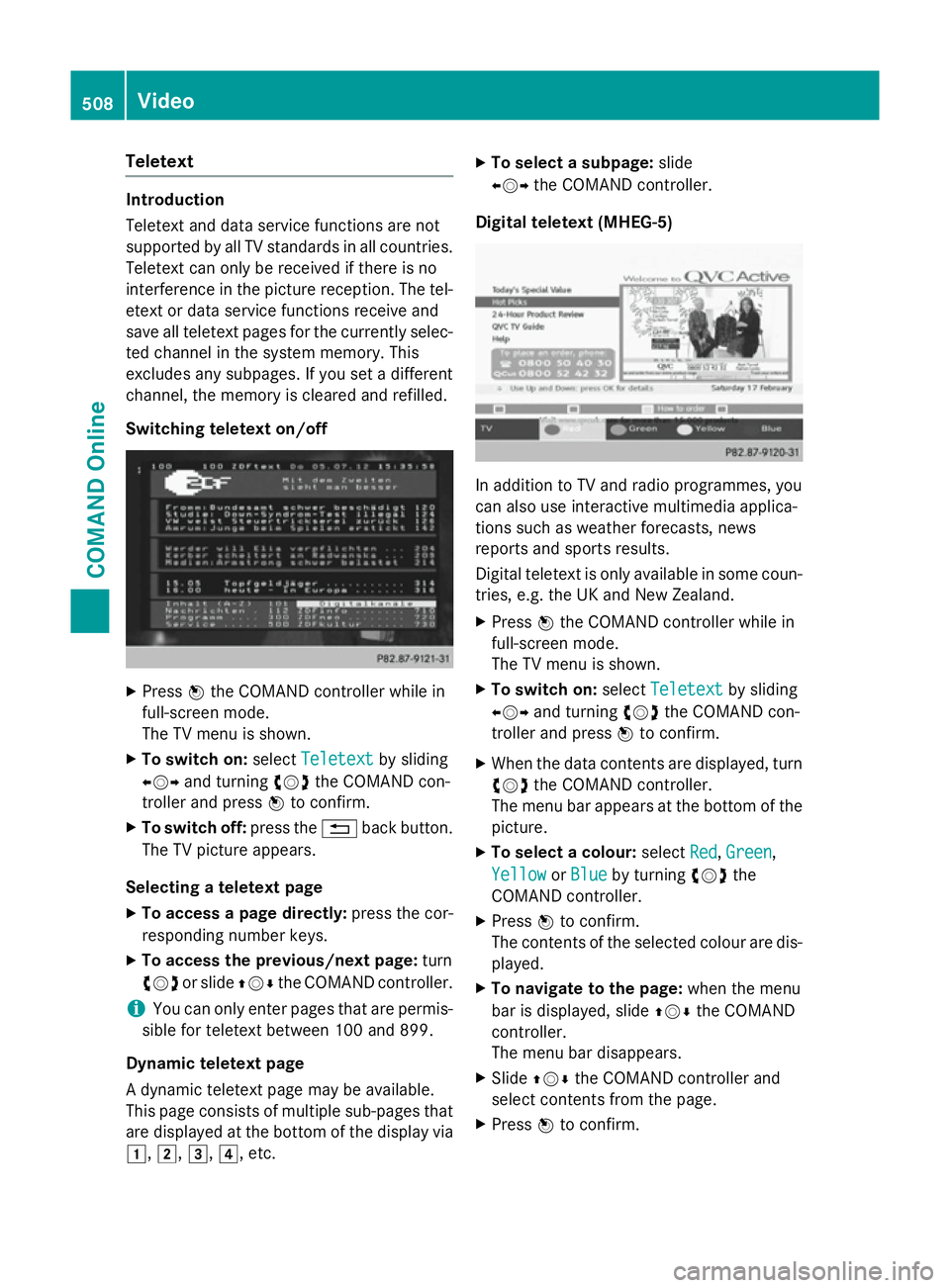
Teletext
Introduction
Teletext and data service functions are not
supported by all TV standards in all countries.
Teletext can only be received if there is no
interference in the picture reception. The tel-
etext or data service functions receive and
save all teletext pages for the currently selec- ted channel in the system memory. This
excludes any subpages. If you set a different
channel, the memory is cleared and refilled.
Switching teletext on/off X
Press Wthe COMAND controller while in
full-screen mode.
The TV menu is shown.
X To switch on: selectTeletext Teletext by sliding
XVY and turning cVdthe COMAND con-
troller and press Wto confirm.
X To switch off: press the%back button.
The TV picture appears.
Selecting a teletext page
X To access a page directly: press the cor-
responding number keys.
X To access the previous/next page: turn
cVd or slide ZVÆthe COMAND controller.
i You can only enter pages that are permis-
sible for teletext between 100 and 899.
Dynamic teletext page
A dynamic teletext page may be available.
This page consists of multiple sub-pages that are displayed at the bottom of the display via
1, 2,3,4, etc. X
To select a subpage: slide
XVY the COMAND controller.
Digital teletext (MHEG-5) In addition to TV and radio programmes, you
can also use interactive multimedia applica-
tions such as weather forecasts, news
reports and sports results.
Digital teletext is only available in some coun-
tries, e.g. the UK and New Zealand.
X Press Wthe COMAND controller while in
full-screen mode.
The TV menu is shown.
X To switch on: selectTeletext Teletext by sliding
XVY and turning cVdthe COMAND con-
troller and press Wto confirm.
X When the data contents are displayed, turn
cVd the COMAND controller.
The menu bar appears at the bottom of the
picture.
X To select a colour: selectRed
Red,Green
Green,
Yellow
Yellow orBlue
Blue by turning cVdthe
COMAND controller.
X Press Wto confirm.
The contents of the selected colour are dis- played.
X To navigate to the page: when the menu
bar is displayed, slide ZVÆthe COMAND
controller.
The menu bar disappears.
X Slide ZVÆ the COMAND controller and
select contents from the page.
X Press Wto confirm. 508
VideoCOMAND Online