2012 MERCEDES-BENZ SL ROADSTER key
[x] Cancel search: keyPage 391 of 637
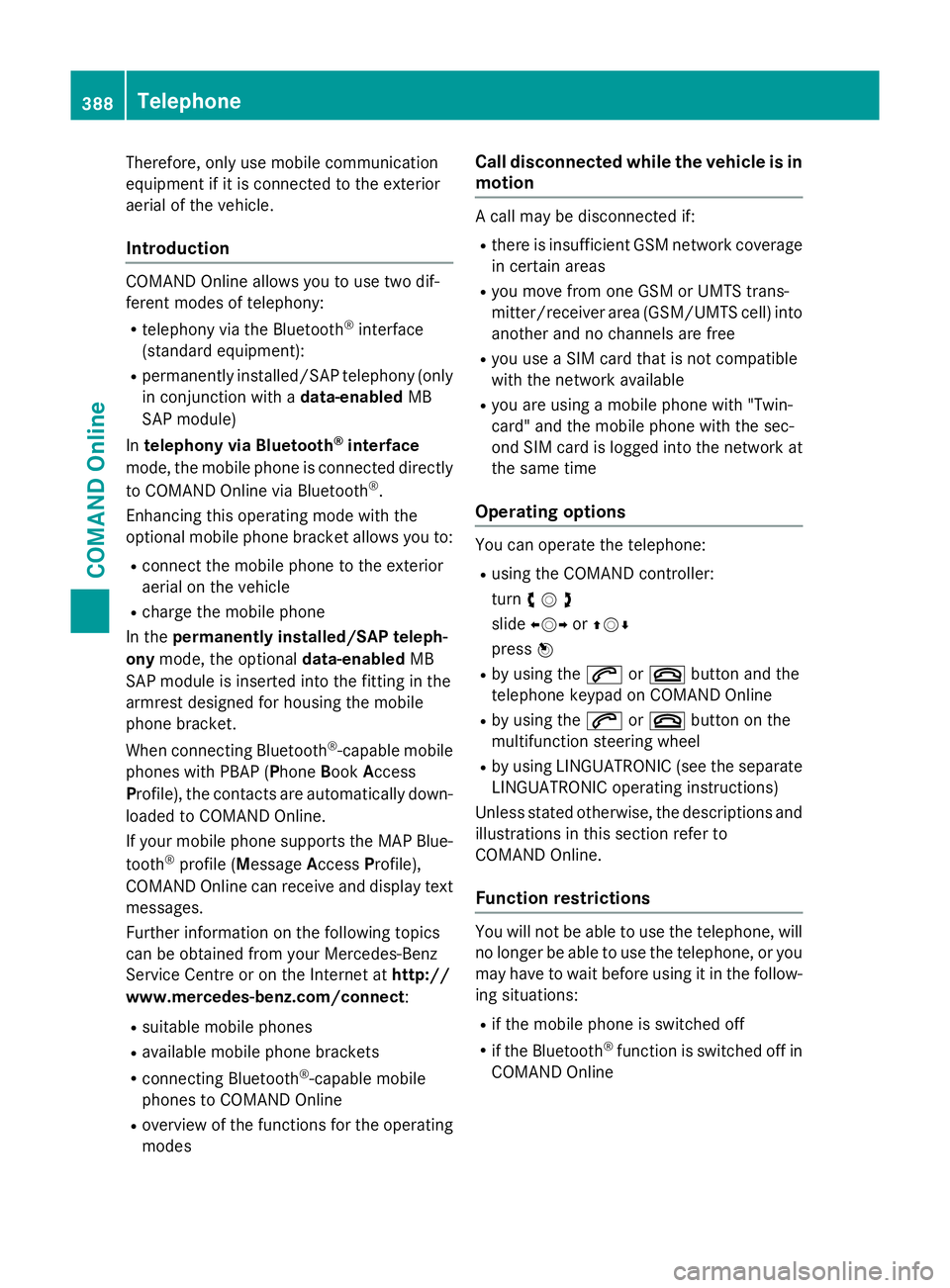
Therefore, only use mobile communication
equipment if it is connected to the exterior
aerial of the vehicle.
Introduction COMAND Online allows you to use two dif-
ferent modes of telephony:
R telephony via the Bluetooth ®
interface
(standard equipment):
R permanently installed/SAP telephony (only
in conjunction with a data-enabledMB
SAP module)
In telephony via Bluetooth ®
interface
mode, the mobile phone is connected directly
to COMAND Online via Bluetooth ®
.
Enhancing this operating mode with the
optional mobile phone bracket allows you to:
R connect the mobile phone to the exterior
aerial on the vehicle
R charge the mobile phone
In the permanently installed/SAP teleph-
ony mode, the optional data-enabledMB
SAP module is inserted into the fitting in the
armrest designed for housing the mobile
phone bracket.
When connecting Bluetooth ®
-capable mobile
phones with PBAP (Phone BookAccess
Profile), the contacts are automatically down-
loaded to COMAND Online.
If your mobile phone supports the MAP Blue-
tooth ®
profile (M essageAccess Profile),
COMAND Online can receive and display text messages.
Further information on the following topics
can be obtained from your Mercedes-Benz
Service Centre or on the Internet at http://
www.mercedes-benz.com/connect :
R suitable mobile phones
R available mobile phone brackets
R connecting Bluetooth ®
-capable mobile
phones to COMAND Online
R overview of the functions for the operating
modes Call disconnected while the vehicle is in
motion A call may be disconnected if:
R there is insufficient GSM network coverage
in certain areas
R you move from one GSM or UMTS trans-
mitter/receiver area (GSM/UMTS cell) into
another and no channels are free
R you use a SIM card that is not compatible
with the network available
R you are using a mobile phone with "Twin-
card" and the mobile phone with the sec-
ond SIM card is logged into the network at
the same time
Operating options You can operate the telephone:
R using the COMAND controller:
turn cVd
slide XVY orZVÆ
press W
R by using the 6or~ button and the
telephone keypad on COMAND Online
R by using the 6or~ button on the
multifunction steering wheel
R by using LINGUATRONIC (see the separate
LINGUATRONIC operating instructions)
Unless stated otherwise, the descriptions and
illustrations in this section refer to
COMAND Online.
Function restrictions You will not be able to use the telephone, will
no longer be able to use the telephone, or you
may have to wait before using it in the follow- ing situations:
R if the mobile phone is switched off
R if the Bluetooth ®
function is switched off in
COMAND Online 388
TelephoneCOMAND Online
Page 394 of 637
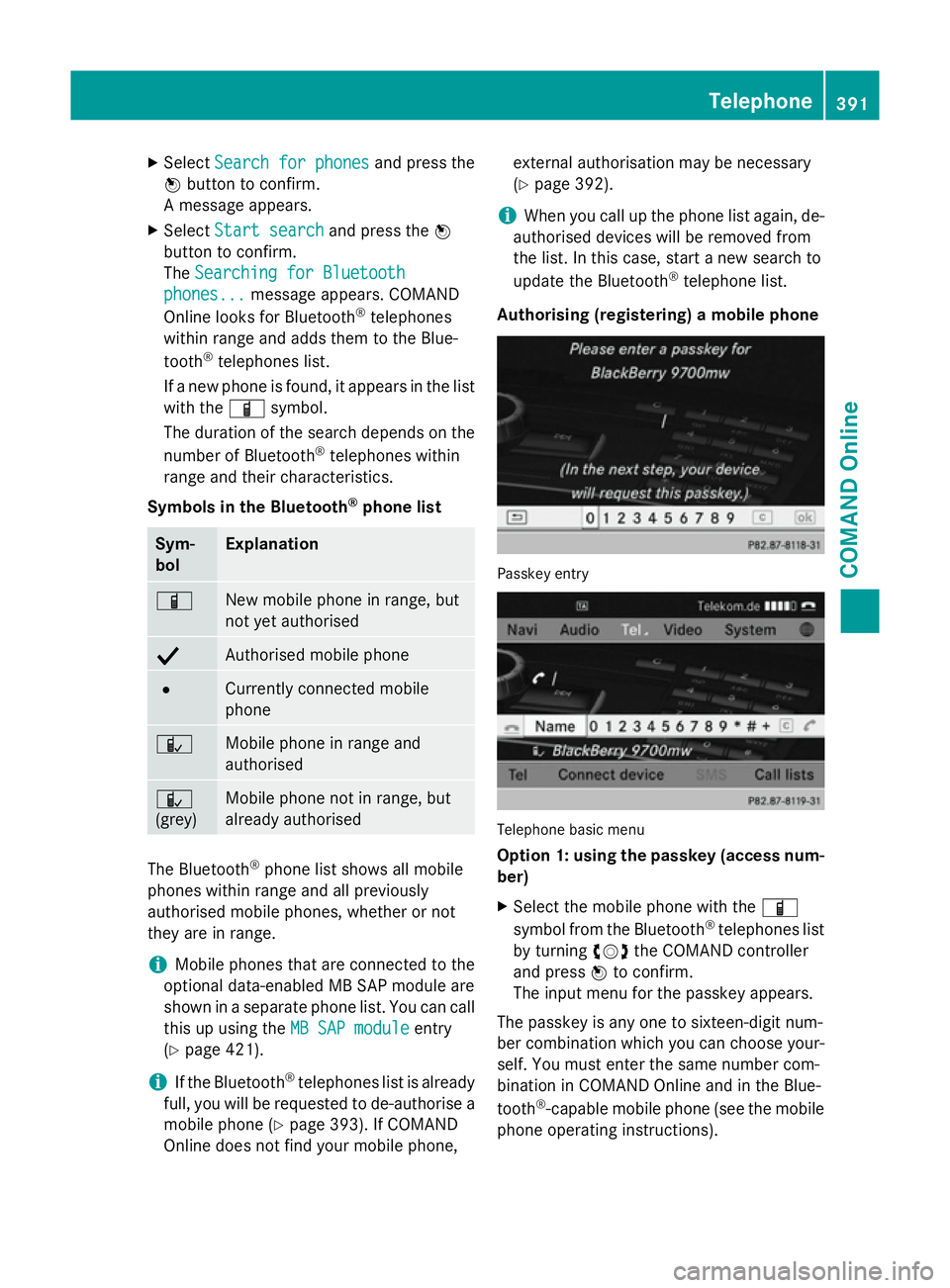
X
Select Search for phones
Search for phones and press the
W button to confirm.
A message appears.
X Select Start search
Start search and press theW
button to confirm.
The Searching for Bluetooth
Searching for Bluetooth
phones...
phones... message appears. COMAND
Online looks for Bluetooth ®
telephones
within range and adds them to the Blue-
tooth ®
telephones list.
If a new phone is found, it appears in the list
with the Ïsymbol.
The duration of the search depends on the number of Bluetooth ®
telephones within
range and their characteristics.
Symbols in the Bluetooth ®
phone list Sym-
bol Explanation
Ï
New mobile phone in range, but
not yet authorised
Y
Authorised mobile phone
#
Currently connected mobile
phone Ñ
Mobile phone in range and
authorised Ñ
(grey)
Mobile phone not in range, but
already authorised
The Bluetooth
®
phone list shows all mobile
phones within range and all previously
authorised mobile phones, whether or not
they are in range.
i Mobile phones that are connected to the
optional data-enabled MB SAP module are
shown in a separate phone list. You can call
this up using the MB SAP module
MB SAP module entry
(Y page 421).
i If the Bluetooth ®
telephones list is already
full, you will be requested to de-authorise a mobile phone (Y page 393). If COMAND
Online does not find your mobile phone, external authorisation may be necessary
(Y page 392).
i When you call up the phone list again, de-
authorised devices will be removed from
the list. In this case, start a new search to
update the Bluetooth ®
telephone list.
Authorising (registering) a mobile phone Passkey entry
Telephone basic menu
Option 1: using the passkey (access num-
ber)
X Select the mobile phone with the Ï
symbol from the Bluetooth ®
telephones list
by turning cVdthe COMAND controller
and press Wto confirm.
The input menu for the passkey appears.
The passkey is any one to sixteen-digit num-
ber combination which you can choose your-
self. You must enter the same number com-
bination in COMAND Online and in the Blue-
tooth ®
-capable mobile phone (see the mobile
phone operating instructions). Telephone
391COMAND Online Z
Page 395 of 637
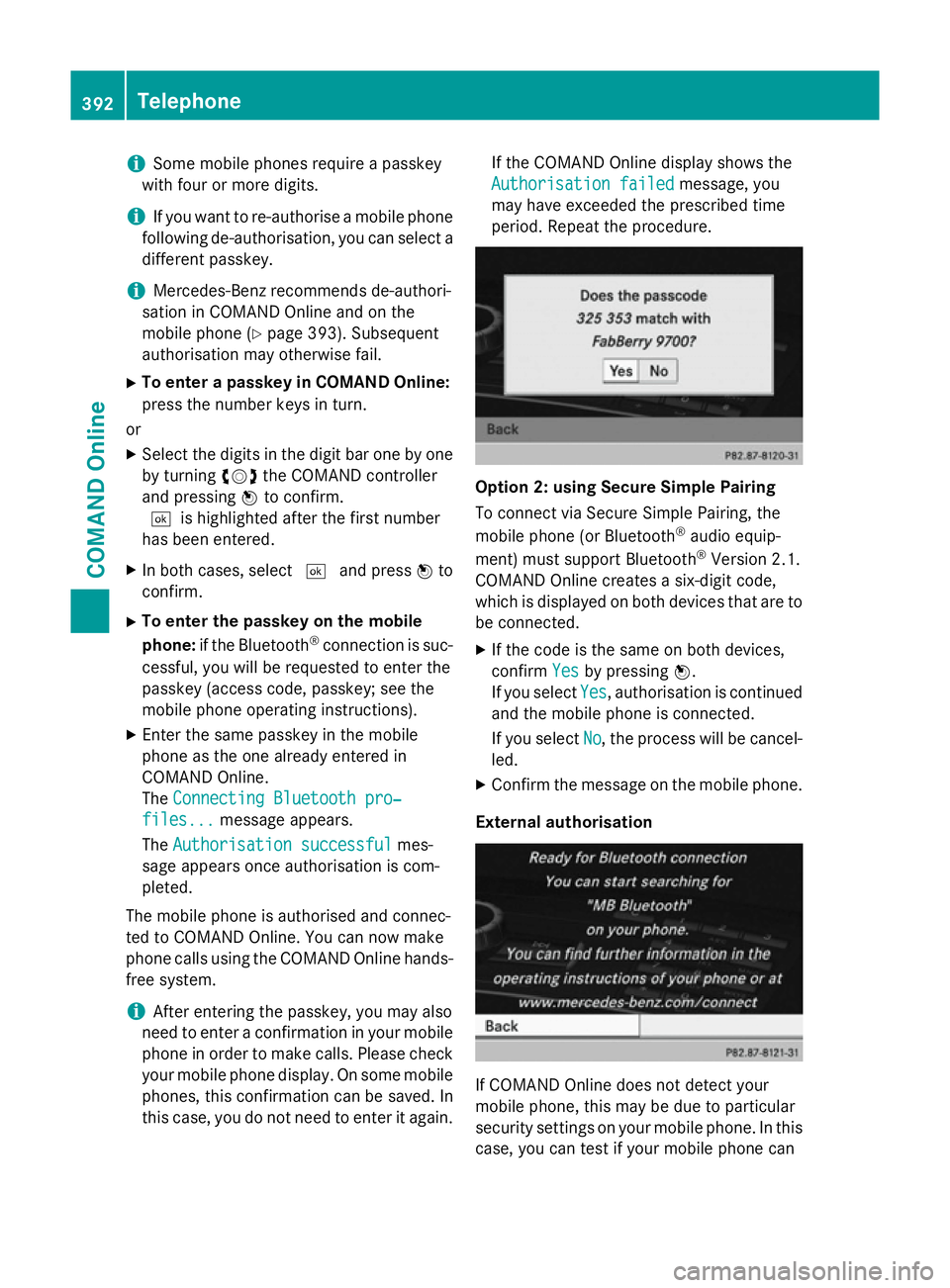
i
Some mobile phones require a passkey
with four or more digits.
i If you want to re-authorise a mobile phone
following de-authorisation, you can select a different passkey.
i Mercedes-Benz recommends de-authori-
sation in COMAND Online and on the
mobile phone (Y page 393). Subsequent
authorisation may otherwise fail.
X To enter a passkey in COMAND Online:
press the number keys in turn.
or
X Select the digits in the digit bar one by one
by turning cVdthe COMAND controller
and pressing Wto confirm.
¬is highlighted after the first number
has been entered.
X In both cases, select ¬and press Wto
confirm.
X To enter the passkey on the mobile
phone: if the Bluetooth ®
connection is suc-
cessful, you will be requested to enter the
passkey (access code, passkey; see the
mobile phone operating instructions).
X Enter the same passkey in the mobile
phone as the one already entered in
COMAND Online.
The Connecting Bluetooth pro‐
Connecting Bluetooth pro‐
files... files... message appears.
The Authorisation successful
Authorisation successful mes-
sage appears once authorisation is com-
pleted.
The mobile phone is authorised and connec-
ted to COMAND Online. You can now make
phone calls using the COMAND Online hands- free system.
i After entering the passkey, you may also
need to enter a confirmation in your mobile
phone in order to make calls. Please check your mobile phone display. On some mobile
phones, this confirmation can be saved. In
this case, you do not need to enter it again. If the COMAND Online display shows the
Authorisation failed
Authorisation failed message, you
may have exceeded the prescribed time
period. Repeat the procedure. Option 2: using Secure Simple Pairing
To connect via Secure Simple Pairing, the
mobile phone (or Bluetooth
®
audio equip-
ment) must support Bluetooth ®
Version 2.1.
COMAND Online creates a six-digit code,
which is displayed on both devices that are to
be connected.
X If the code is the same on both devices,
confirm Yes Yesby pressing W.
If you select Yes Yes, authorisation is continued
and the mobile phone is connected.
If you select No
No, the process will be cancel-
led.
X Confirm the message on the mobile phone.
External authorisation If COMAND Online does not detect your
mobile phone, this may be due to particular
security settings on your mobile phone. In this
case, you can test if your mobile phone can 392
TelephoneCOMAND Online
Page 396 of 637
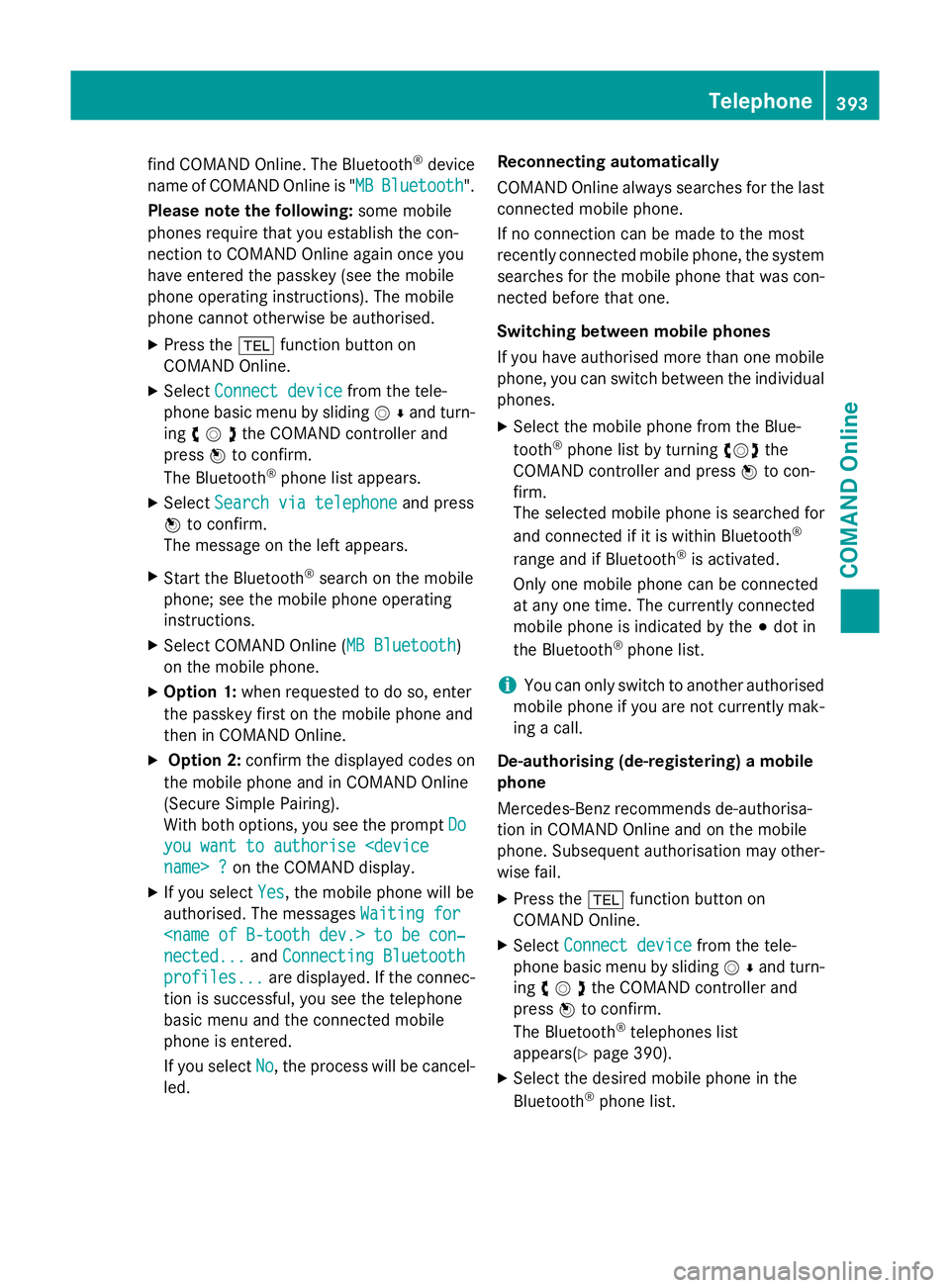
find COMAND Online. The Bluetooth
®
device
name of COMAND Online is " MB
MBBluetooth
Bluetooth".
Please note the following: some mobile
phones require that you establish the con-
nection to COMAND Online again once you
have entered the passkey (see the mobile
phone operating instructions). The mobile
phone cannot otherwise be authorised.
X Press the %function button on
COMAND Online.
X Select Connect device Connect device from the tele-
phone basic menu by sliding VÆand turn-
ing cVdthe COMAND controller and
press Wto confirm.
The Bluetooth ®
phone list appears.
X Select Search via telephone
Search via telephone and press
W to confirm.
The message on the left appears.
X Start the Bluetooth ®
search on the mobile
phone; see the mobile phone operating
instructions.
X Select COMAND Online ( MB Bluetooth
MB Bluetooth )
on the mobile phone.
X Option 1: when requested to do so, enter
the passkey first on the mobile phone and
then in COMAND Online.
X Option 2: confirm the displayed codes on
the mobile phone and in COMAND Online
(Secure Simple Pairing).
With both options, you see the prompt Do
Do
you want to authorise
X If you select Yes
Yes , the mobile phone will be
authorised. The messages Waiting for
Waiting for
nected...
nected... andConnecting Bluetooth Connecting Bluetooth
profiles...
profiles... are displayed. If the connec-
tion is successful, you see the telephone
basic menu and the connected mobile
phone is entered.
If you select No
No, the process will be cancel-
led. Reconnecting automatically
COMAND Online always searches for the last
connected mobile phone.
If no connection can be made to the most
recently connected mobile phone, the systemsearches for the mobile phone that was con-
nected before that one.
Switching between mobile phones
If you have authorised more than one mobile
phone, you can switch between the individual
phones.
X Select the mobile phone from the Blue-
tooth ®
phone list by turning cVdthe
COMAND controller and press Wto con-
firm.
The selected mobile phone is searched for
and connected if it is within Bluetooth ®
range and if Bluetooth ®
is activated.
Only one mobile phone can be connected
at any one time. The currently connected
mobile phone is indicated by the #dot in
the Bluetooth ®
phone list.
i You can only switch to another authorised
mobile phone if you are not currently mak-
ing a call.
De-authorising (de-registering) a mobile
phone
Mercedes-Benz recommends de-authorisa-
tion in COMAND Online and on the mobile
phone. Subsequent authorisation may other-
wise fail.
X Press the %function button on
COMAND Online.
X Select Connect device
Connect device from the tele-
phone basic menu by sliding VÆand turn-
ing cVdthe COMAND controller and
press Wto confirm.
The Bluetooth ®
telephones list
appear s(Y page 390).
X Select the desired mobile phone in the
Bluetooth ®
phone list. Telephone
393COMAND Online Z
Page 400 of 637
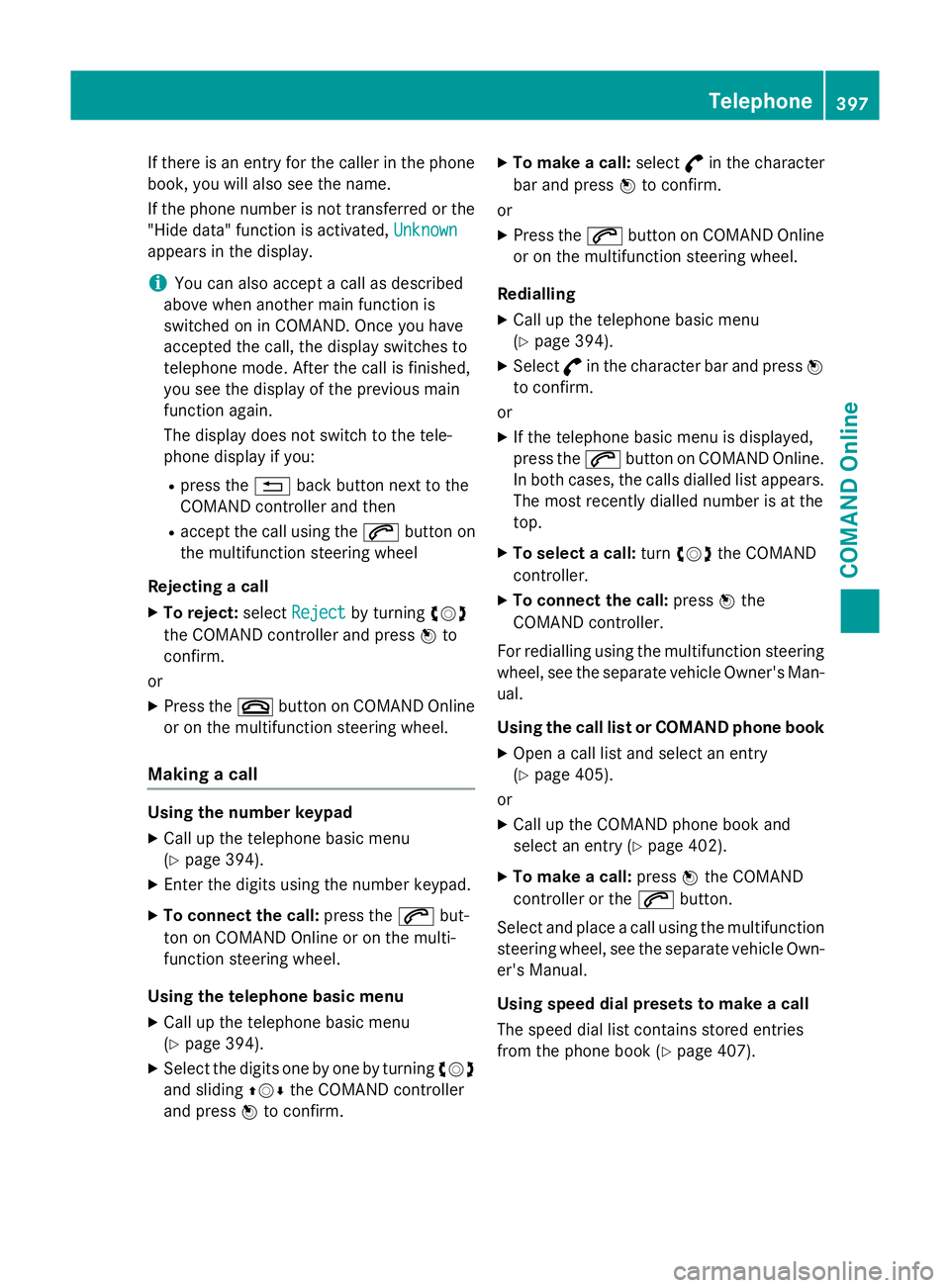
If there is an entry for the caller in the phone
book, you will also see the name.
If the phone number is not transferred or the
"Hide data" function is activated, Unknown
Unknown
appears in the display.
i You can also accept a call as described
above when another main function is
switched on in COMAND. Once you have
accepted the call, the display switches to
telephone mode. After the call is finished,
you see the display of the previous main
function again.
The display does not switch to the tele-
phone display if you:
R press the %back button next to the
COMAND controller and then
R accept the call using the 6button on
the multifunction steering wheel
Rejecting a call
X To reject: selectReject
Reject by turning cVd
the COMAND controller and press Wto
confirm.
or X Press the ~button on COMAND Online
or on the multifunction steering wheel.
Making a call Using the number keypad
X Call up the telephone basic menu
(Y page 394).
X Enter the digits using the number keypad.
X To connect the call: press the6but-
ton on COMAND Online or on the multi-
function steering wheel.
Using the telephone basic menu
X Call up the telephone basic menu
(Y page 394).
X Select the digits one by one by turning cVd
and sliding ZVÆthe COMAND controller
and press Wto confirm. X
To make a call: select°in the character
bar and press Wto confirm.
or
X Press the 6button on COMAND Online
or on the multifunction steering wheel.
Redialling
X Call up the telephone basic menu
(Y page 394).
X Select °in the character bar and press W
to confirm.
or X If the telephone basic menu is displayed,
press the 6button on COMAND Online.
In both cases, the calls dialled list appears.
The most recently dialled number is at the
top.
X To select a call: turncVd the COMAND
controller.
X To connect the call: pressWthe
COMAND controller.
For redialling using the multifunction steering wheel, see the separate vehicle Owner's Man-ual.
Using the call list or COMAND phone book
X Open a call list and select an entry
(Y page 405).
or
X Call up the COMAND phone book and
select an entry (Y page 402).
X To make a call: pressWthe COMAND
controller or the 6button.
Select and place a call using the multifunction steering wheel, see the separate vehicle Own-
er's Manual.
Using speed dial presets to make a call
The speed dial list contains stored entries
from the phone book (Y page 407). Telephone
397COMAND Online Z
Page 401 of 637
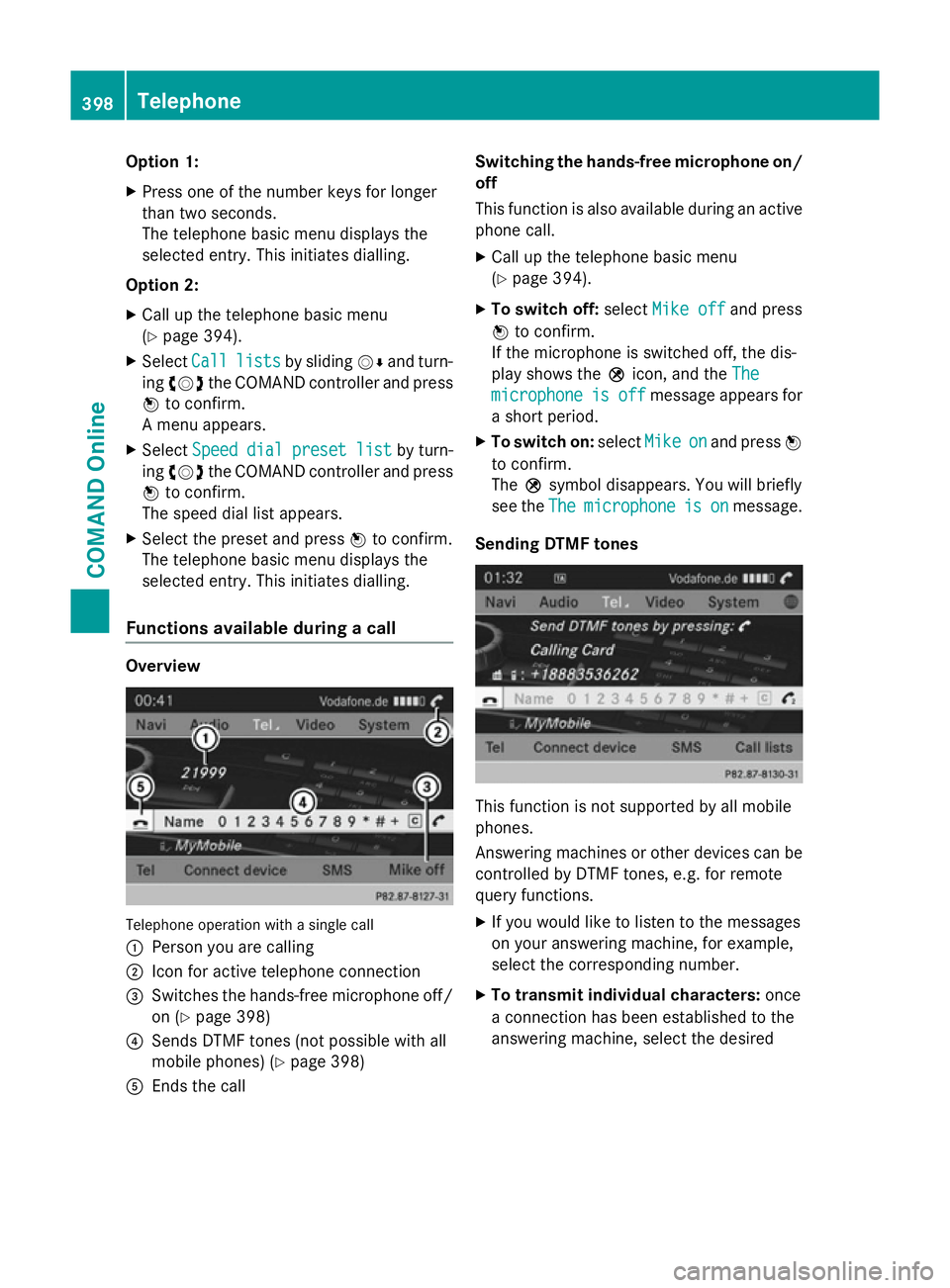
Option 1:
X Press one of the number keys for longer
than two seconds.
The telephone basic menu displays the
selected entry. This initiates dialling.
Option 2: X Call up the telephone basic menu
(Y page 394).
X Select Call Calllists
lists by sliding VÆand turn-
ing cVd the COMAND controller and press
W to confirm.
A menu appears.
X Select Speed
Speed dial
dialpreset
preset list
listby turn-
ing cVd the COMAND controller and press
W to confirm.
The speed dial list appears.
X Select the preset and press Wto confirm.
The telephone basic menu displays the
selected entry. This initiates dialling.
Functions available during a call Overview
Telephone operation with a single call
:
Person you are calling
; Icon for active telephone connection
= Switches the hands-free microphone off/
on (Y page 398)
? Sends DTMF tones (not possible with all
mobile phones) (Y page 398)
A Ends the call Switching the hands-free microphone on/
off
This function is also available during an active phone call.
X Call up the telephone basic menu
(Y page 394).
X To switch off: selectMike off
Mike off and press
W to confirm.
If the microphone is switched off, the dis-
play shows the Qicon, and the The The
microphone
microphone is
isoff
off message appears for
a short period.
X To switch on: selectMike
Mikeon
onand press W
to confirm.
The Qsymbol disappears. You will briefly
see the The Themicrophone
microphone is
ison
onmessage.
Sending DTMF tones This function is not supported by all mobile
phones.
Answering machines or other devices can be
controlled by DTMF tones, e.g. for remote
query functions.
X If you would like to listen to the messages
on your answering machine, for example,
select the corresponding number.
X To transmit individual characters: once
a connection has been established to the
answering machine, select the desired 398
TelephoneCOMAND Online
Page 402 of 637
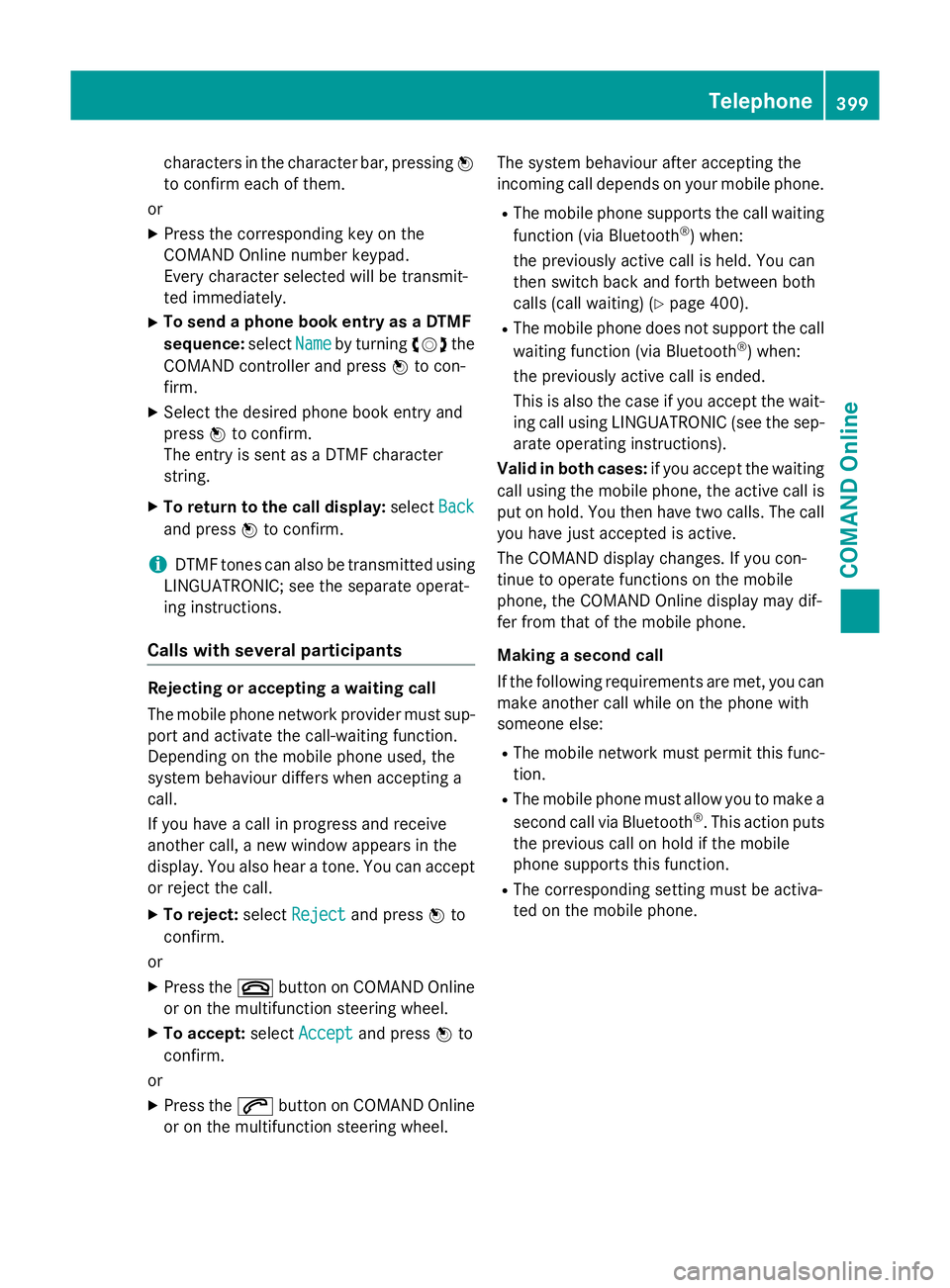
characters in the character bar, pressing
W
to confirm each of them.
or X Press the corresponding key on the
COMAND Online number keypad.
Every character selected will be transmit-
ted immediately.
X To send a phone book entry as a DTMF
sequence: selectName
Name by turning cVdthe
COMAND controller and press Wto con-
firm.
X Select the desired phone book entry and
press Wto confirm.
The entry is sent as a DTMF character
string.
X To return to the call display: selectBack
Back
and press Wto confirm.
i DTMF tones can also be transmitted using
LINGUATRONIC; see the separate operat-
ing instructions.
Calls with several participants Rejecting or accepting a waiting call
The mobile phone network provider must sup-
port and activate the call-waiting function.
Depending on the mobile phone used, the
system behaviour differs when accepting a
call.
If you have a call in progress and receive
another call, a new window appears in the
display. You also hear a tone. You can accept or reject the call.
X To reject: selectReject
Reject and press Wto
confirm.
or X Press the ~button on COMAND Online
or on the multifunction steering wheel.
X To accept: selectAccept Accept and press Wto
confirm.
or
X Press the 6button on COMAND Online
or on the multifunction steering wheel. The system behaviour after accepting the
incoming call depends on your mobile phone.
R The mobile phone supports the call waiting
function (via Bluetooth ®
) when:
the previously active call is held. You can
then switch back and forth between both
calls (call waiting) (Y page 400).
R The mobile phone does not support the call
waiting function (via Bluetooth ®
) when:
the previously active call is ended.
This is also the case if you accept the wait-
ing call using LINGUATRONIC (see the sep- arate operating instructions).
Valid in both cases: if you accept the waiting
call using the mobile phone, the active call is
put on hold. You then have two calls. The call
you have just accepted is active.
The COMAND display changes. If you con-
tinue to operate functions on the mobile
phone, the COMAND Online display may dif-
fer from that of the mobile phone.
Making a second call
If the following requirements are met, you can make another call while on the phone with
someone else:
R The mobile network must permit this func-
tion.
R The mobile phone must allow you to make a
second call via Bluetooth ®
. This action puts
the previous call on hold if the mobile
phone supports this function.
R The corresponding setting must be activa-
ted on the mobile phone. Telephone
399COMAND Online Z
Page 406 of 637
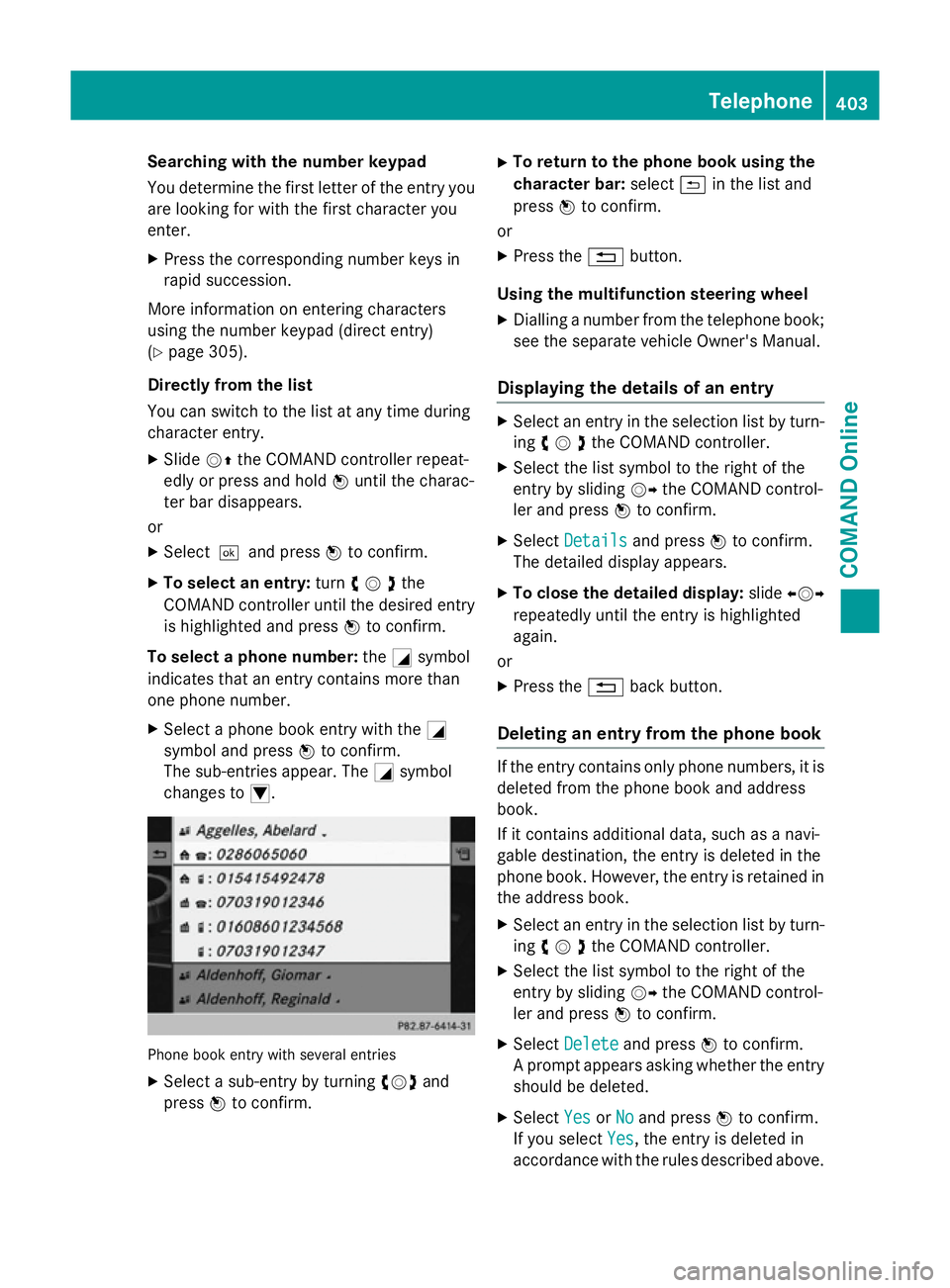
Searching with the number keypad
You determine the first letter of the entry you
are looking for with the first character you
enter.
X Press the corresponding number keys in
rapid succession.
More information on entering characters
using the number keypad (direct entry)
(Y page 305).
Directly from the list
You can switch to the list at any time during
character entry.
X Slide VZthe COMAND controller repeat-
edly or press and hold Wuntil the charac-
ter bar disappears.
or X Select¬and press Wto confirm.
X To select an entry: turncVdthe
COMAND controller until the desired entry is highlighted and press Wto confirm.
To select a phone number: theGsymbol
indicates that an entry contains more than
one phone number.
X Select a phone book entry with the G
symbol and press Wto confirm.
The sub-entries appear. The Gsymbol
changes to I. Phone book entry with several entries
X Select a sub-entry by turning cVdand
press Wto confirm. X
To return to the phone book using the
character bar: select&in the list and
press Wto confirm.
or
X Press the %button.
Using the multifunction steering wheel
X Dialling a number from the telephone book;
see the separate vehicle Owner's Manual.
Displaying the details of an entry X
Select an entry in the selection list by turn-
ing cVdthe COMAND controller.
X Select the list symbol to the right of the
entry by sliding VYthe COMAND control-
ler and press Wto confirm.
X Select Details Details and press Wto confirm.
The detailed display appears.
X To close the detailed display: slideXVY
repeatedly until the entry is highlighted
again.
or
X Press the %back button.
Deleting an entry from the phone book If the entry contains only phone numbers, it is
deleted from the phone book and address
book.
If it contains additional data, such as a navi-
gable destination, the entry is deleted in the
phone book. However, the entry is retained in
the address book.
X Select an entry in the selection list by turn-
ing cVdthe COMAND controller.
X Select the list symbol to the right of the
entry by sliding VYthe COMAND control-
ler and press Wto confirm.
X Select Delete Delete and press Wto confirm.
A prompt appears asking whether the entry
should be deleted.
X Select Yes
YesorNo
No and press Wto confirm.
If you select Yes
Yes, the entry is deleted in
accordance with the rules described above. Telephone
403COMAND Online Z