2010 MERCEDES-BENZ SLS COUPE display
[x] Cancel search: displayPage 101 of 361

Street list without input speller
X
To selectas treet:turn002800130029or slide
001F0013000D .
X To cancel the selection: selectBackand
press 0017.
or
X Press the 0001back button next to the
COMAND controller.
X To confirm your selection: press0017.
If the 0005iconis displayed with the street
name, this means that the street traverses
more than one part of the town. If you then
confirm such a street, you will be taken to
a further sub-selection. The 0005symbol
then changes to 0006.
The address input menu appears againifno
other options are available. COMAND has
accepted the selected street and automat-
ically entered it in the address input menu.
You can now start route calculation
(Y page 101).
Entering acentre i
Entering a centre will, for example, delete
a previously entered street .You can only
enter centres that are stored on the digital
map.
X Select Centr. (centre) in the address input
menu.
The display shows the centre list either with
the input speller or without the input
speller. Whether or not the input speller is displayed depends on how many centres
are available in the town selected.
Centre list with input speller
If this list appears in the display, input
speller 0002is activated automatically. 0001
List entry
0002 Input speller
i With input speller 0002, you can only select
the characters that are currently available.
These depend on the current input string
and the data contained on the digital map.
X For the following operating steps:
R
entering characters
R deleting an entry
R accepting the first list entry
R cancelling an entry
R switching to the list without input speller
as described in "Town list with input
speller" (Y page 94).
Centre list without input speller 98
Navigation system (entering
adestination)COMAND APS
BA 197 ECE RE 2010/6a; 1; 2, en-GB
sabbaeu Version: 3.0.3.6
2010-05-07T14:19:43+02:00 - Seite 98
Page 102 of 361
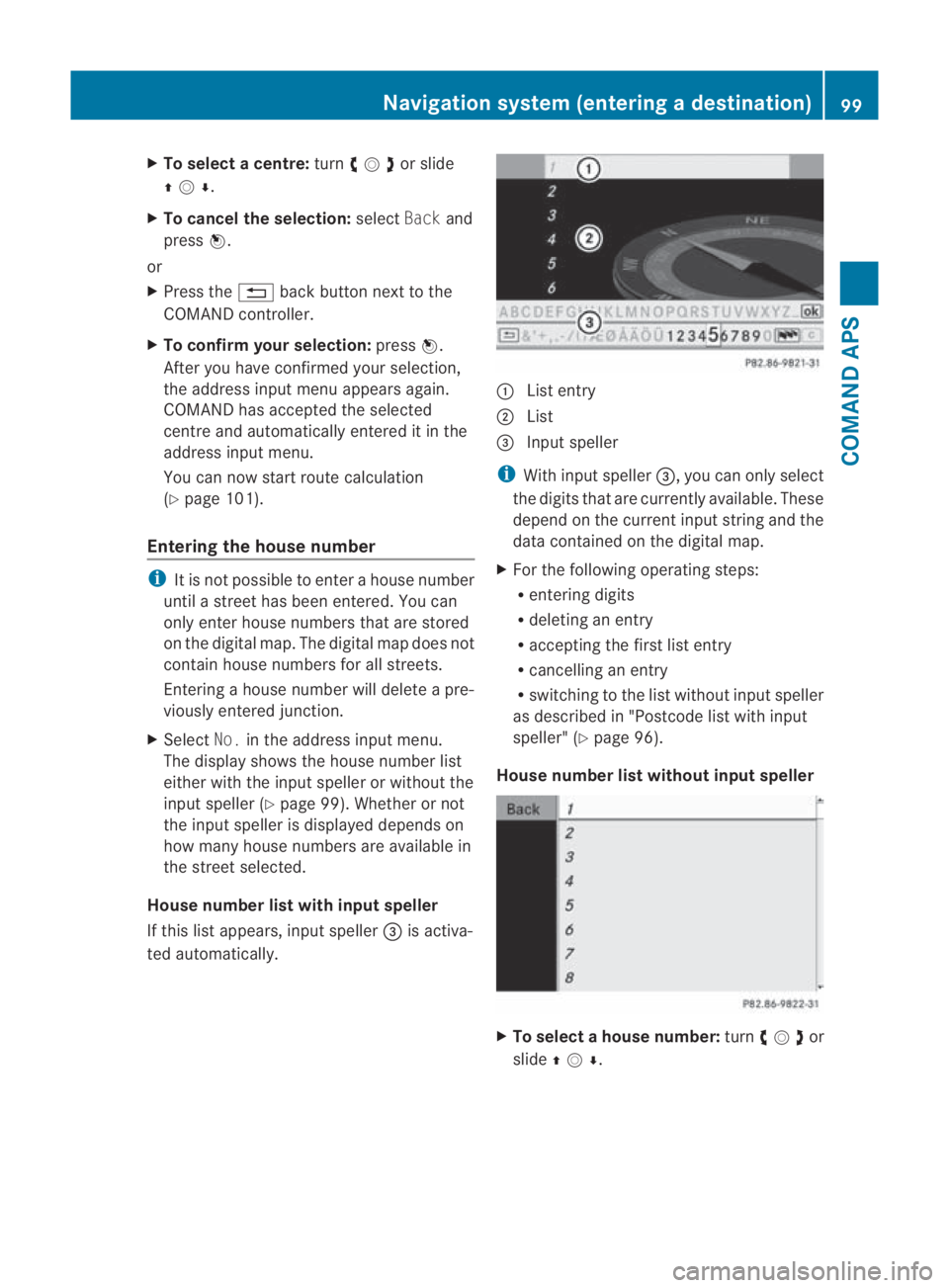
X
To select acentre: turn002800130029or slide
001F0013000D .
X To cancel the selection: selectBackand
press 0017.
or
X Press the 0001back button next to the
COMAND controller.
X To confirm your selection: press0017.
After you have confirme dyour selection,
the address input menu appears again.
COMAND has accepted the selected
centre and automatically entered it in the
address input menu.
You can now start route calculation
(Y page 101).
Entering the house number i
It is not possible to enter a house number
until a street has been entered. You can
only enter house numbers that are stored
on the digital map. The digital map does not
contain house numbers for all streets.
Entering a house number will delete a pre-
viously entered junction.
X Select No.in the address input menu.
The display shows the house number list
either with the input speller or without the
input speller ( Ypage 99). Whether or not
the input speller is displayed depends on
how many house numbers are available in
the street selected.
House number list with input speller
If this list appears, input speller 0015is activa-
ted automatically. 0001
List entry
0002 List
0015 Input speller
i With input speller 0015, you can only select
the digits that are currently available. These
depend on the current input string and the
data contained on the digital map.
X For the following operating steps:
R
entering digits
R deleting an entry
R accepting the first list entry
R cancelling an entry
R switching to the list without input speller
as described in "Postcode list with input
speller" (Y page 96).
House number list without input speller X
To select ahouse number: turn002800130029 or
slide 001F0013000D . Navigation syste
m(entering adestination)
99COMAND APS
BA 197 ECE RE 2010/6a; 1; 2, en-GB
sabbaeu Version: 3.0.3.6
2010-05-07T14:19:43+02:00 - Seite 99 Z
Page 103 of 361
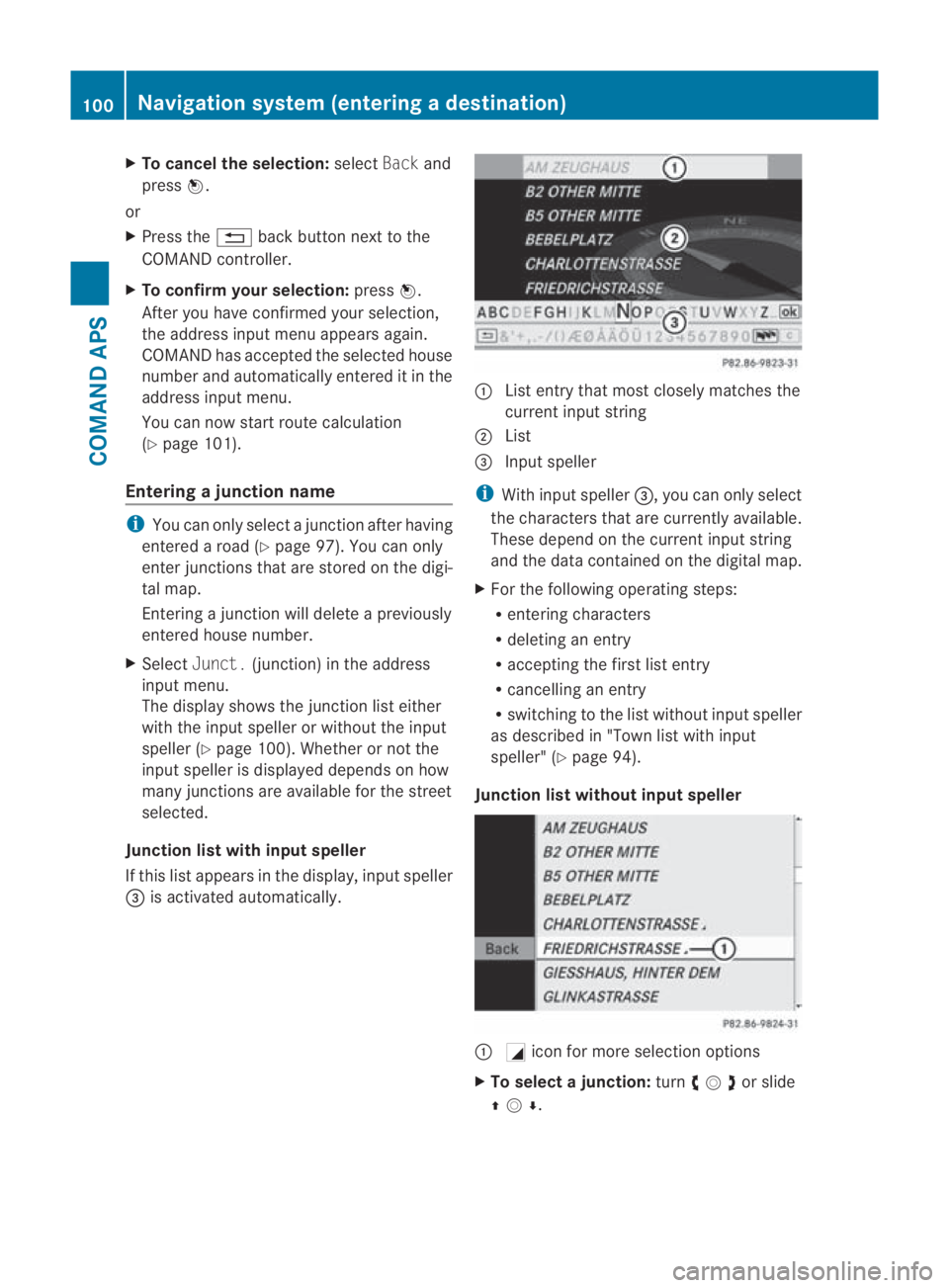
X
To cancel the selection: selectBackand
press 0017.
or
X Press the 0001back button next to the
COMAND controller.
X To confirm your selection: press0017.
After you have confirme dyour selection,
the address input menu appears again.
COMAND has accepted the selected house
number and automatically entered it in the
address input menu.
You can now start route calculation
(Y page 101).
Entering ajunction name i
You can only select a junction after having
entered a road (Y page 97). You can only
enter junctions that are stored on the digi-
tal map.
Entering a junction wil ldelete a previously
entered house number.
X Select Junct. (junction) in the address
input menu.
The display shows the junction list either
with the input speller or without the input
speller ( Ypage 100). Whether or not the
input speller is displayed depends on how
many junctions are available for the street
selected.
Junction list with input speller
If this list appears in the display, input speller
0015 is activated automatically. 0001
List entry that most closely matches the
current input string
0002 List
0015 Input speller
i With input speller 0015, you can only select
the characters that are currently available.
These depend on the curren tinpu tstring
and the data contained on the digital map.
X For the following operating steps:
R
entering characters
R deleting an entry
R accepting the first list entry
R cancelling an entry
R switching to the list without input speller
as described in "Tow nlist with input
speller" (Y page 94).
Junction list withou tinput speller 0001
0005icon for more selection options
X To select ajunction: turn002800130029or slide
001F0013000D . 100
Navigation system (entering
adestination)COMAND APS
BA 197 ECE RE 2010/6a; 1; 2, en-GB
sabbaeu Version: 3.0.3.6
2010-05-07T14:19:43+02:00 - Seite 100
Page 104 of 361
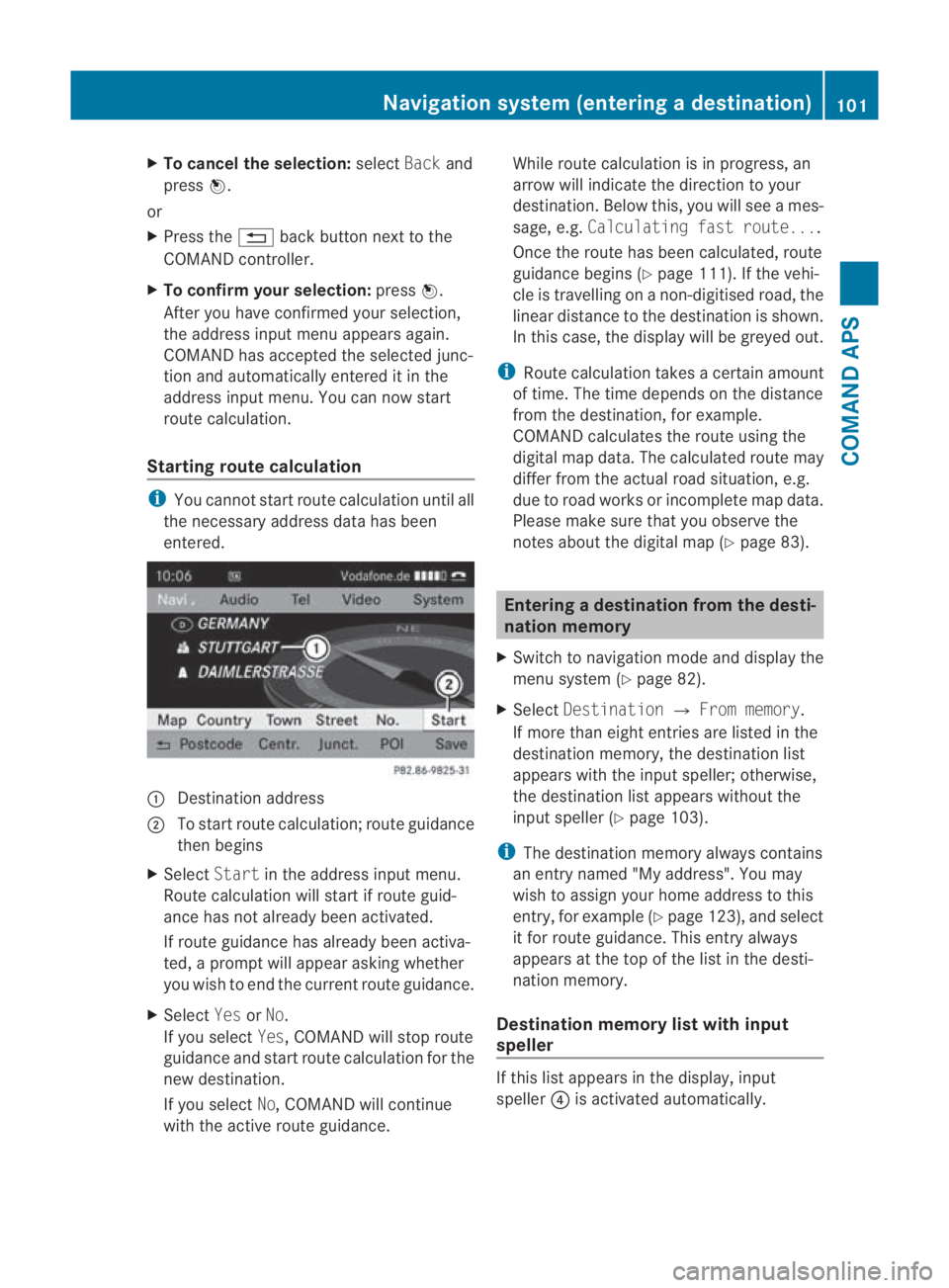
X
To cancel the selection: selectBackand
press 0017.
or
X Press the 0001back button next to the
COMAND controller.
X To confirm your selection: press0017.
After you have confirme dyour selection,
the address input menu appears again.
COMAND has accepted the selected junc-
tion and automatically entered it in the
address input menu. You can now start
route calculation.
Starting route calculation i
You cannot start route calculation until all
the necessary address data has been
entered. 0001
Destination address
0002 To start route calculation; route guidance
then begins
X Select Startin the address input menu.
Route calculation will start if route guid-
ance has not already been activated.
If route guidance has already been activa-
ted, a prompt will appear asking whether
you wish to end the current route guidance.
X Select YesorNo.
If you select Yes, COMAND will stop route
guidance and start route calculation for the
new destination.
If you select No, COMAND will continue
with the active route guidance. While route calculation is in progress, an
arrow will indicate the direction to your
destination .Below this, you will see a mes-
sage, e.g. Calculating fast route....
Once the route has been calculated, route
guidance begins (Y page 111). If the vehi-
cle is travelling on a non-digitised road, the
linear distance to the destination is shown.
In this case, the display will be greyed out.
i Route calculation takes a certain amount
of time. The time depends on the distance
from the destination, for example.
COMAND calculates the route using the
digital map data. The calculated route may
differ from the actual road situation, e.g.
due to road works or incomplete map data.
Please make sure that you observe the
notes about the digital map (Y page 83). Entering
adestination from the desti-
nation memory
X Switch to navigation mode and display the
menu system (Y page 82).
X Select Destination 0004From memory .
If more than eight entries are listed in the
destination memory, the destination list
appears with the input speller; otherwise,
the destination list appears without the
input spelle r(Ypage 103).
i The destination memory always contains
an entry named "My address". You may
wish to assign your home address to this
entry, for example (Y page 123), and select
it for route guidance. This entry always
appears at the top of the list in the desti-
nation memory.
Destination memory list with input
speller If this list appears in the display, input
speller
0014is activated automatically. Navigation system (entering
adestination)
101COMAND APS
BA 197 ECE RE 2010/6a; 1; 2, en-GB
sabbaeu Version: 3.0.3.6
2010-05-07T14:19:43+02:00 - Seite 101 Z
Page 106 of 361
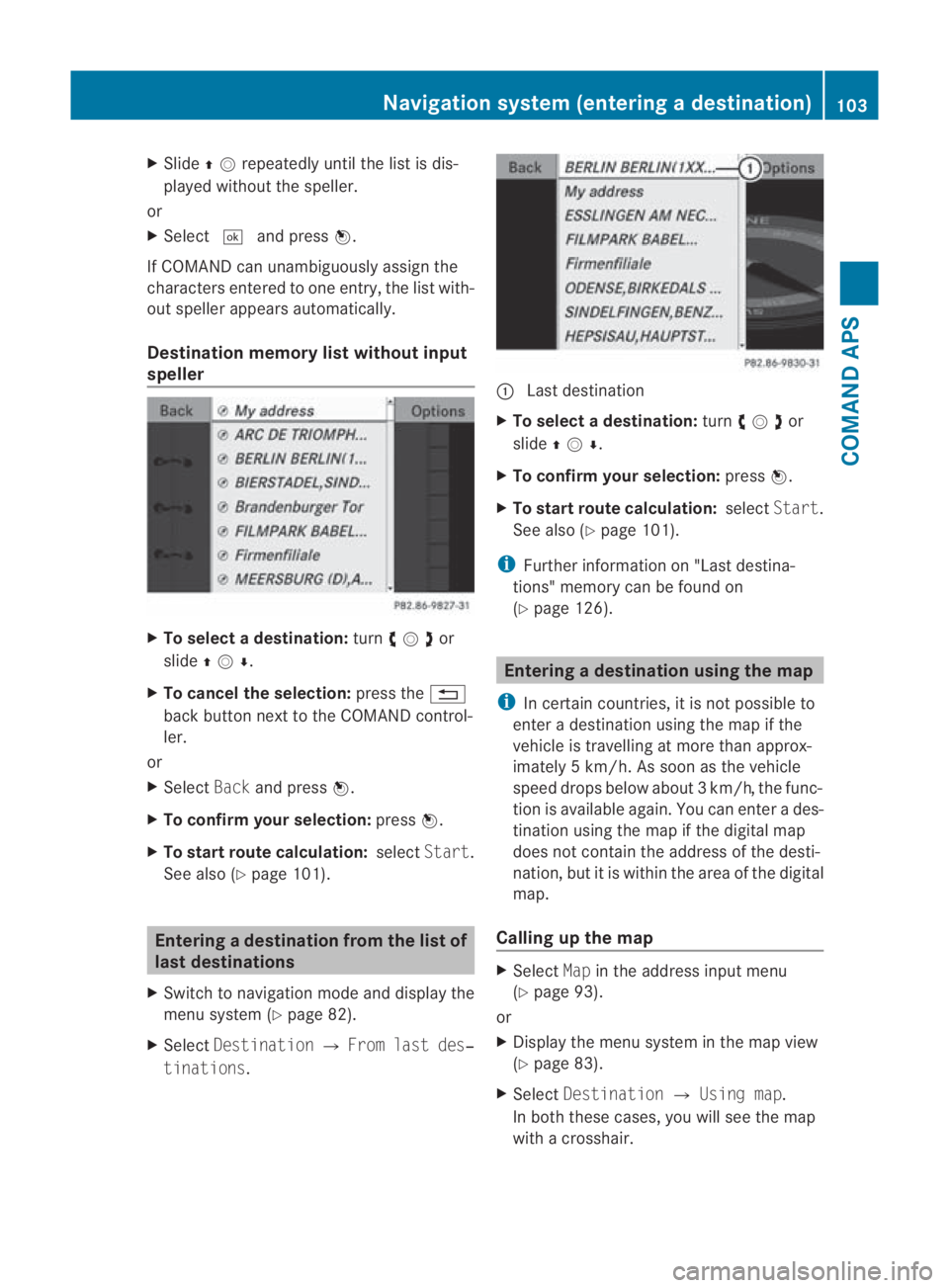
X
Slide 001F0013repeatedly until the list is dis-
played without the speller.
or
X Select 0005and press 0017.
If COMAND can unambiguousl yassign the
characters entered to one entry, the list with-
out speller appears automatically.
Destination memory list without input
speller X
To selectad estination:turn002800130029or
slide 001F0013000D .
X To cancel the selection: press the0001
back button next to the COMAND control-
ler.
or
X Select Backand press 0017.
X To confirm your selection: press0017.
X To start route calculation: selectStart.
See also (Y page 101). Entering
adestination from the list of
last destinations
X Switch to navigation mode and display the
menu system (Y page 82).
X Select Destination 0004From last des‐
tinations . 0001
Last destination
X To select adestination: turn002800130029or
slide 001F0013000D .
X To confirm your selection: press0017.
X To start route calculation: selectStart.
See also (Y page 101).
i Further information on "Last destina-
tions" memory can be found on
(Y page 126). Entering
adestination usin gthe map
i In certain countries, it is not possible to
enter a destination using the map if the
vehicle is travelling at more than approx-
imately 5 km/h. As soon as the vehicle
speed drops below about 3km/h, the func-
tion is available again. You can enter a des-
tination using the map if the digital map
does not contain the address of the desti-
nation, but it is withi nthe area of the digital
map.
Calling up the map X
Select Mapin the address input menu
(Y page 93).
or
X Display the menu system in the map view
(Y page 83).
X Select Destination 0004Using map.
In both these cases, you will see the map
with a crosshair. Navigation system (entering
adestination)
103COMAND APS
BA 197 ECE RE 2010/6a; 1; 2, en-GB
sabbaeu Version: 3.0.3.6 2010-05-07T14:19:43+02:00 - Seite 103 Z
Page 107 of 361
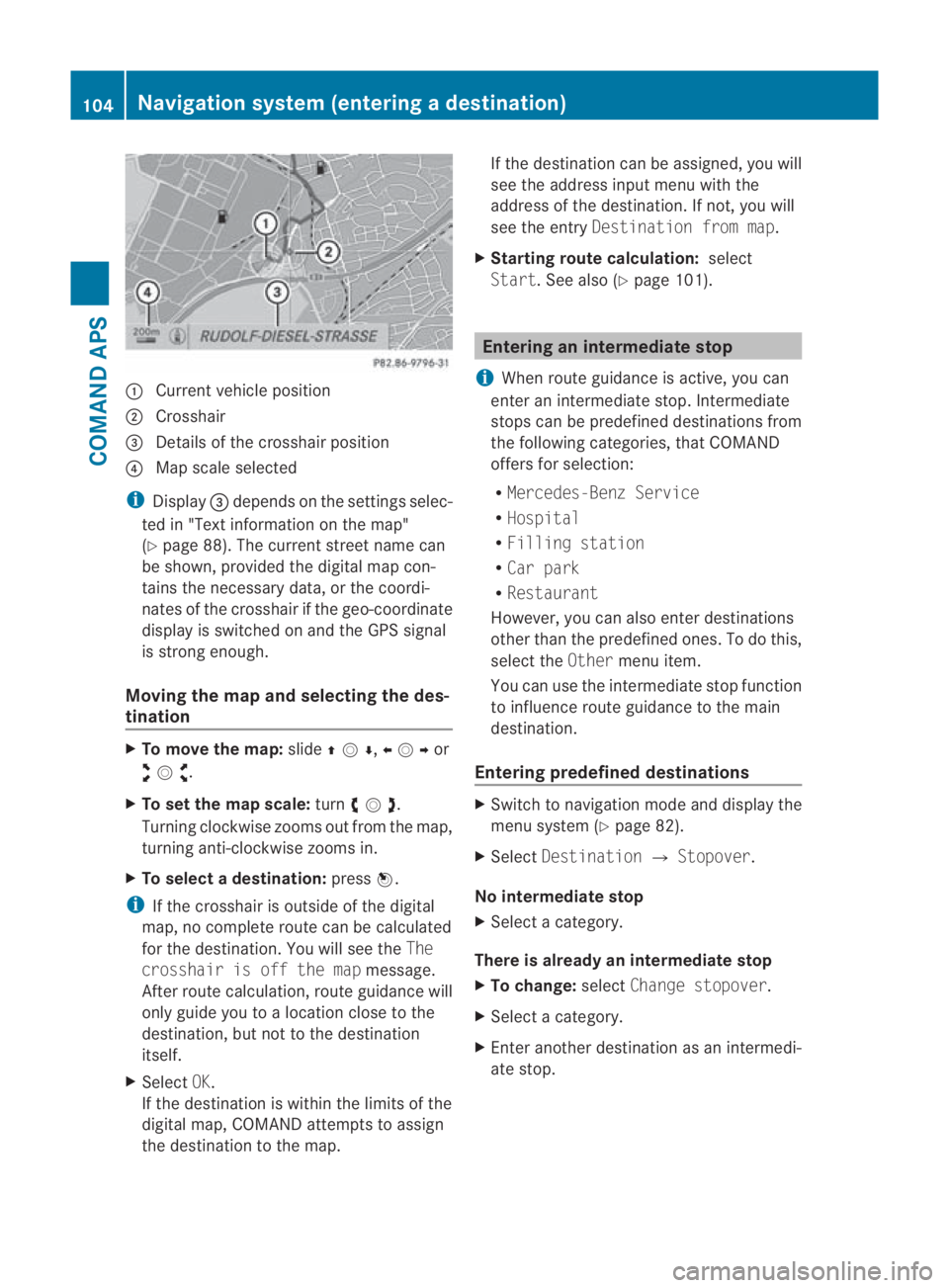
0001
Curren tvehicle position
0002 Crosshair
0015 Details of the crosshair position
0014 Map scale selected
i Display 0015depends on the settings selec-
ted in "Text information on the map"
(Y page 88). The current street name can
be shown, provided the digital map con-
tains the necessary data, or the coordi-
nates of the crosshair if the geo-coordinate
display is switched on and the GPS signal
is strong enough.
Moving the map and selecting the des-
tination X
To move the map: slide001F0013000D ,002B0013002Cor
002A00130027 .
X To set the map scale: turn002800130029 .
Turning clockwise zooms out from the map,
turning anti-clockwise zooms in.
X To select adestination: press0017.
i If the crosshair is outside of the digital
map, no complete route can be calculated
for the destination .You will see the The
crosshair is off the map message.
After route calculation, route guidance will
only guide you to a location close to the
destination, but not to the destination
itself.
X Select OK.
If the destination is within the limits of the
digital map, COMAND attempts to assign
the destination to the map. If the destination can be assigned, you will
see the address input menu with the
address of the destination .Ifnot, you will
see the entry Destination from map.
X Starting route calculation: select
Start.S ee also (Y page 101). Entering an intermediate stop
i When route guidance is active, you can
enter an intermediate stop. Intermediate
stops can be predefined destinations from
the following categories, that COMAND
offers for selection:
R Mercedes-Benz Service
R Hospital
R Filling station
R Car park
R Restaurant
However, you can also enter destinations
other than the predefined ones. To do this,
select the Othermenu item.
You can use the intermediate stop function
to influence route guidance to the main
destination.
Entering predefined destinations X
Switch to navigation mode and display the
menu system (Y page 82).
X Select Destination 0004Stopover.
No intermediate stop
X Select a category.
There is already an intermediate stop
X To change: selectChange stopover.
X Select a category.
X Enter another destination as an intermedi-
ate stop. 104
Navigation system (entering
adestination)COMAND APS
BA 197 ECE RE 2010/6a; 1; 2, en-GB
sabbaeu Version: 3.0.3.6
2010-05-07T14:19:43+02:00 - Seite 104
Page 108 of 361
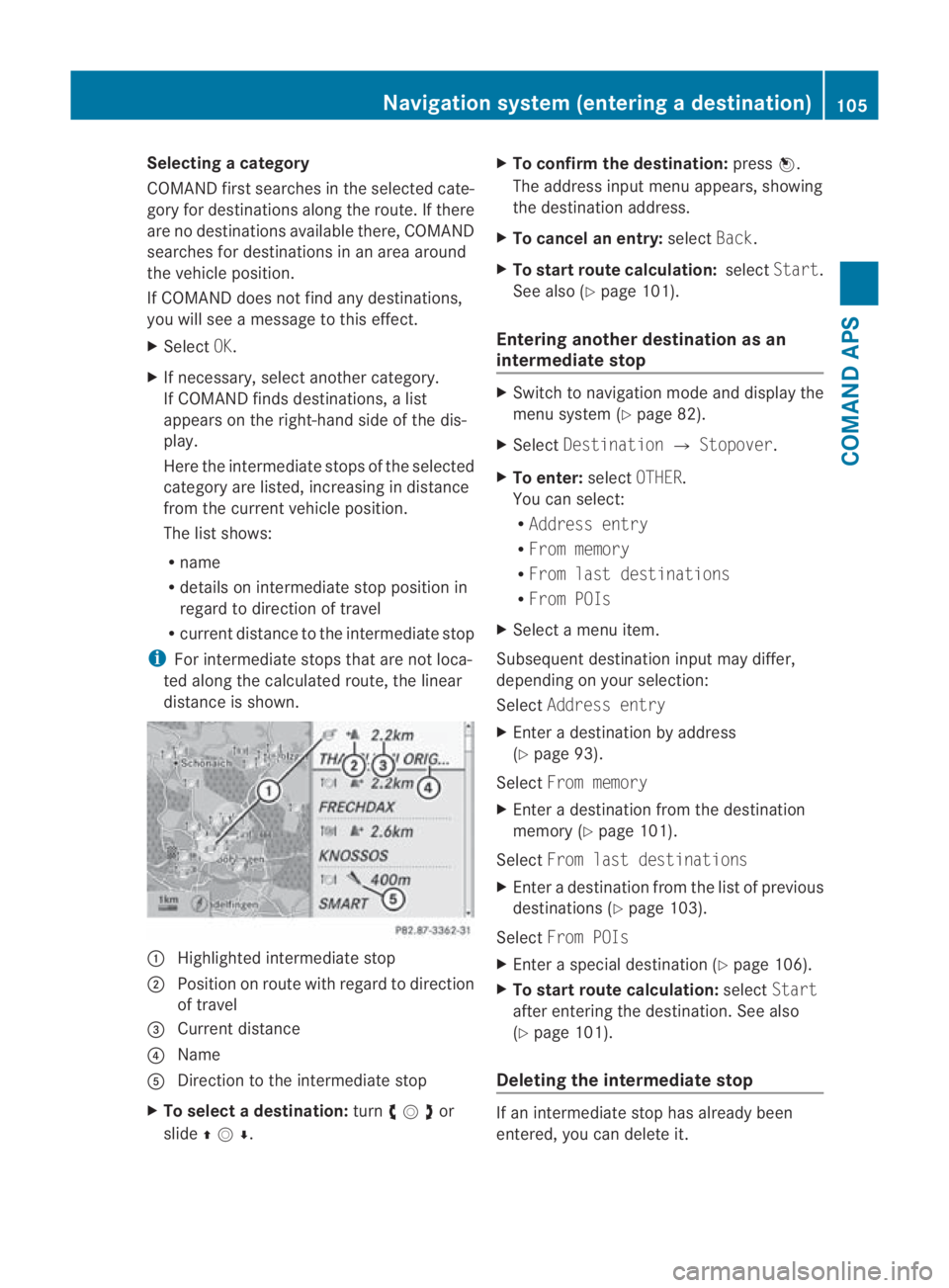
Selecting
acategory
COMAND first searches in the selected cate-
gory for destinations along the route .Ifthere
are no destinations available there, COMAND
searches for destinations in an area around
the vehicle position.
If COMAND does not find any destinations,
you will see a message to this effect.
X Select OK.
X If necessary, select another category.
If COMAND finds destinations, a list
appears on the right-hand side of the dis-
play.
Here the intermediate stops of the selected
category are listed, increasing in distance
from the current vehicle position.
The list shows:
R
name
R details on intermediate stop position in
regard to direction of travel
R current distance to the intermediate stop
i For intermediate stops that are not loca-
ted along the calculated route, the linear
distance is shown. 0001
Highlighted intermediate stop
0002 Position on route with regard to direction
of travel
0015 Current distance
0014 Name
0012 Direction to the intermediate stop
X To selectad estination:turn002800130029or
slide 001F0013000D . X
To confirm the destination: press0017.
The address input menu appears, showing
the destination address.
X To cancel an entry: selectBack.
X To start route calculation: selectStart.
See also (Y page 101).
Entering another destinatio nas an
intermediate stop X
Switch to navigation mode and display the
menu system (Y page 82).
X Select Destination 0004Stopover .
X To enter: selectOTHER.
You can select:
R Address entry
R From memory
R From last destinations
R From POIs
X Select a menu item.
Subsequent destination input may differ,
depending on your selection:
Select Address entry
X Enter a destination by address
(Y page 93).
Select From memory
X Enter a destination from the destination
memory (Y page 101).
Select From last destinations
X Enter a destination from the list of previous
destinations (Y page 103).
Select From POIs
X Enter a special destination (Y page 106).
X To start route calculation: selectStart
after entering the destination. See also
(Y page 101).
Deleting the intermediate stop If an intermediate stop has already been
entered, you can delete it.Navigation system (entering
adestination)
105COMAND APS
BA 197 ECE RE 2010/6a; 1; 2, en-GB
sabbaeu Version: 3.0.3.6
2010-05-07T14:19:43+02:00 - Seite 105 Z
Page 109 of 361
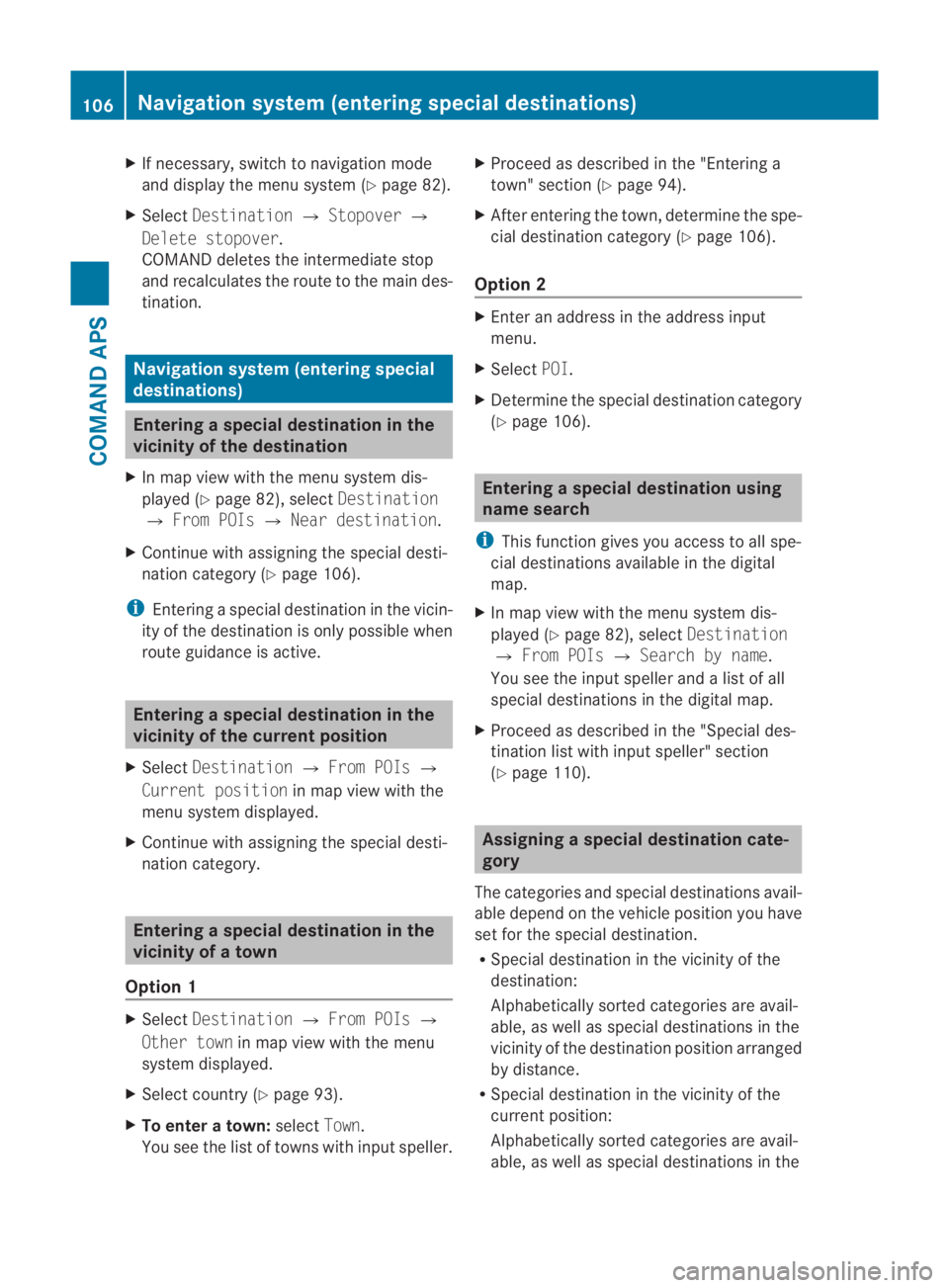
X
If necessary, switch to navigation mode
and display the menu system (Y page 82).
X Select Destination 0004Stopover 0004
Delete stopover.
COMAND deletes the intermediate stop
and recalculates the route to the main des-
tination. Navigation system (entering special
destinations) Entering
aspecial destination in the
vicinity of the destination
X In map view with the menu system dis-
played (Y page 82), select Destination
0004 From POIs 0004Near destination.
X Continue with assigning the special desti-
nation category (Y page 106).
i Entering a special destination in the vicin-
ity of the destination is only possible when
route guidance is active. Entering
aspecial destination in the
vicinity of the current position
X Select Destination 0004From POIs 0004
Current position in map view with the
menu system displayed.
X Continue with assigning the special desti-
nation category. Entering
aspecial destination in the
vicinity of atown
Option 1 X
Select Destination 0004From POIs 0004
Other town in map view with the menu
system displayed.
X Select country (Y page 93).
X To enter a town: selectTown.
You see the list of towns with input speller. X
Proceed as described in the "Entering a
town" sectio n(Ypage 94).
X After entering the town, determine the spe-
cial destination category (Y page 106).
Option 2 X
Enter an address in the address input
menu.
X Select POI.
X Determine the special destination category
(Y page 106). Entering
aspecial destination using
name search
i This function gives you access to all spe-
cial destinations available in the digital
map.
X In map view with the menu system dis-
played (Y page 82), select Destination
0004 From POIs 0004Search by name.
You see the input speller and a list of all
special destinations in the digital map.
X Proceed as described in the "Special des-
tination list with input speller" section
(Y page 110). Assigning
aspecial destination cate-
gory
The categories and special destinations avail-
able depend on the vehicle position you have
set for the special destination.
R Special destination in the vicinity of the
destination:
Alphabetically sorted categories are avail-
able, as well as special destinations in the
vicinity of the destination position arranged
by distance.
R Special destination in the vicinity of the
current position:
Alphabetically sorted categories are avail-
able, as well as special destinations in the 106
Navigation system (entering special destinations)COMAND APS
BA 197 ECE RE 2010/6a; 1; 2, en-GB
sabbaeu
Version: 3.0.3.6 2010-05-07T14:19:43+02:00 - Seite 106