2010 MERCEDES-BENZ SLS COUPE display
[x] Cancel search: displayPage 62 of 361
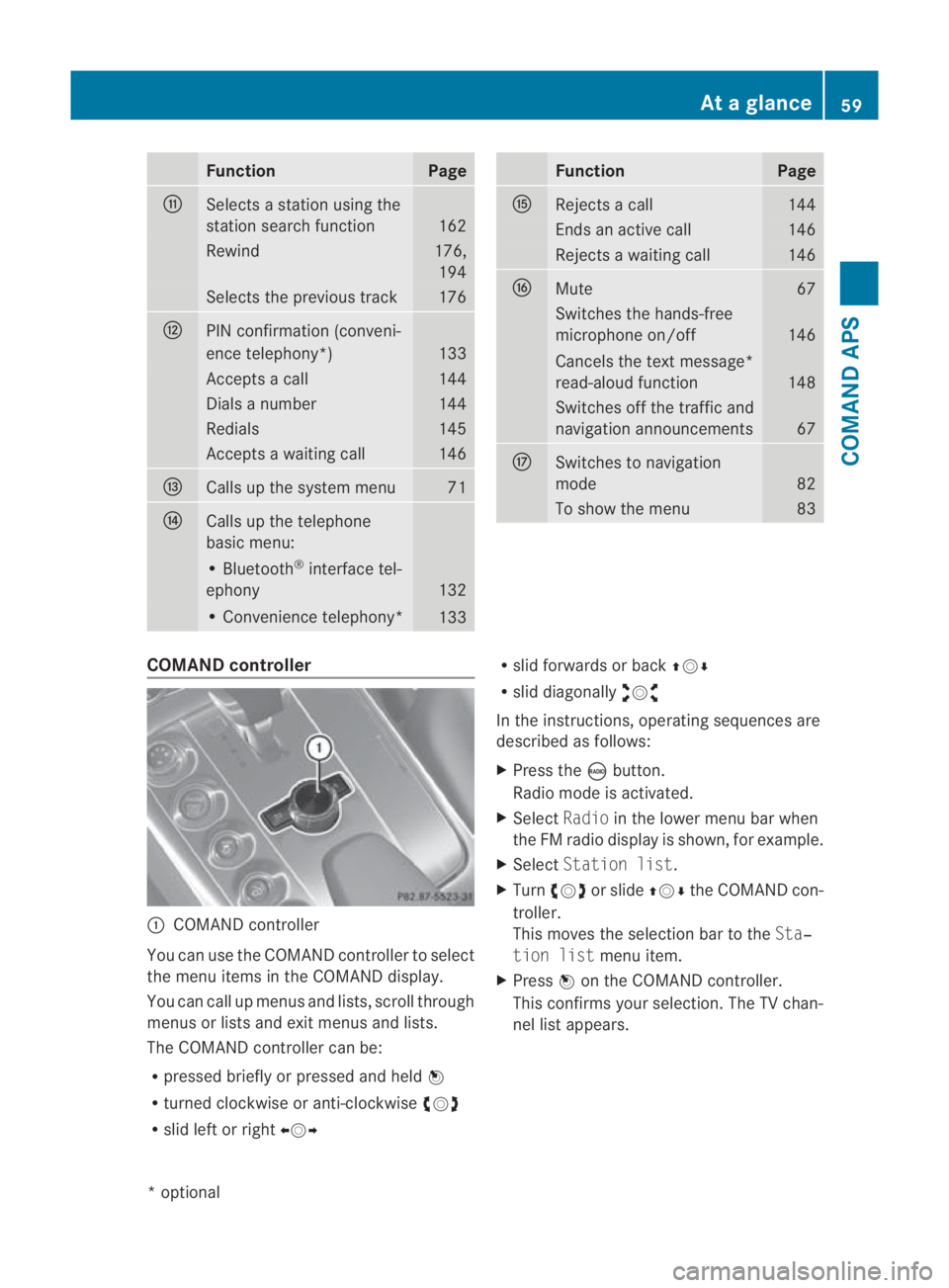
Function Page
000E
Selects a statio
nusing the
station search function 162
Rewind 176,
194 Selects the previous track 176
000F
PIN confirmation (conveni-
ence telephony*)
133
Accepts a call 144
Dials a number 144
Redials 145
Accepts a waiting call 146
0010
Calls up the system menu 71
0011
Calls up the telephone
basic menu:
• Bluetooth
®
interface tel-
ephony 132
• Convenience telephony*
133 Function Page
0016
Rejects a call 144
Ends an active call 146
Rejects a waiting call 146
0017
Mute 67
Switches the hands-free
microphone on/off
146
Cancels the text message*
read-aloud function
148
Switches off the traffic and
navigation announcements
67
0018
Switches to navigation
mode
82
To show the menu 83
COMAND controller
0001
COMAND controller
You can use the COMAND controller to select
the menu items in the COMAND display.
You can call up menus and lists, scroll through
menus or lists and exit menus and lists.
The COMAND controller can be:
R pressed briefly or pressed and held 0017
R turned clockwise or anti-clockwise 002800130029
R slid left or right 002B0013002C R
slid forwards or back 001F0013000D
R slid diagonally 002A00130027
In the instructions, operating sequences are
described as follows:
X Press the 0006button.
Radio mode is activated.
X Select Radioin the lower menu bar when
the FM radio display is shown, for example.
X Select Station list.
X Turn 002800130029 or slide 001F0013000Dthe COMAND con-
troller.
This moves the selection bar to the Sta‐
tion list menu item.
X Press 0017on the COMAND controller.
This confirms your selection. The TV chan-
nel list appears. At
ag lance
59COMAND APS
*optional
BA 197 ECE RE 2010/6a; 1; 2, en-GB
sabbaeu Version: 3.0.3.6 2010-05-07T14:19:43+02:00 - Seite 59 Z
Page 63 of 361
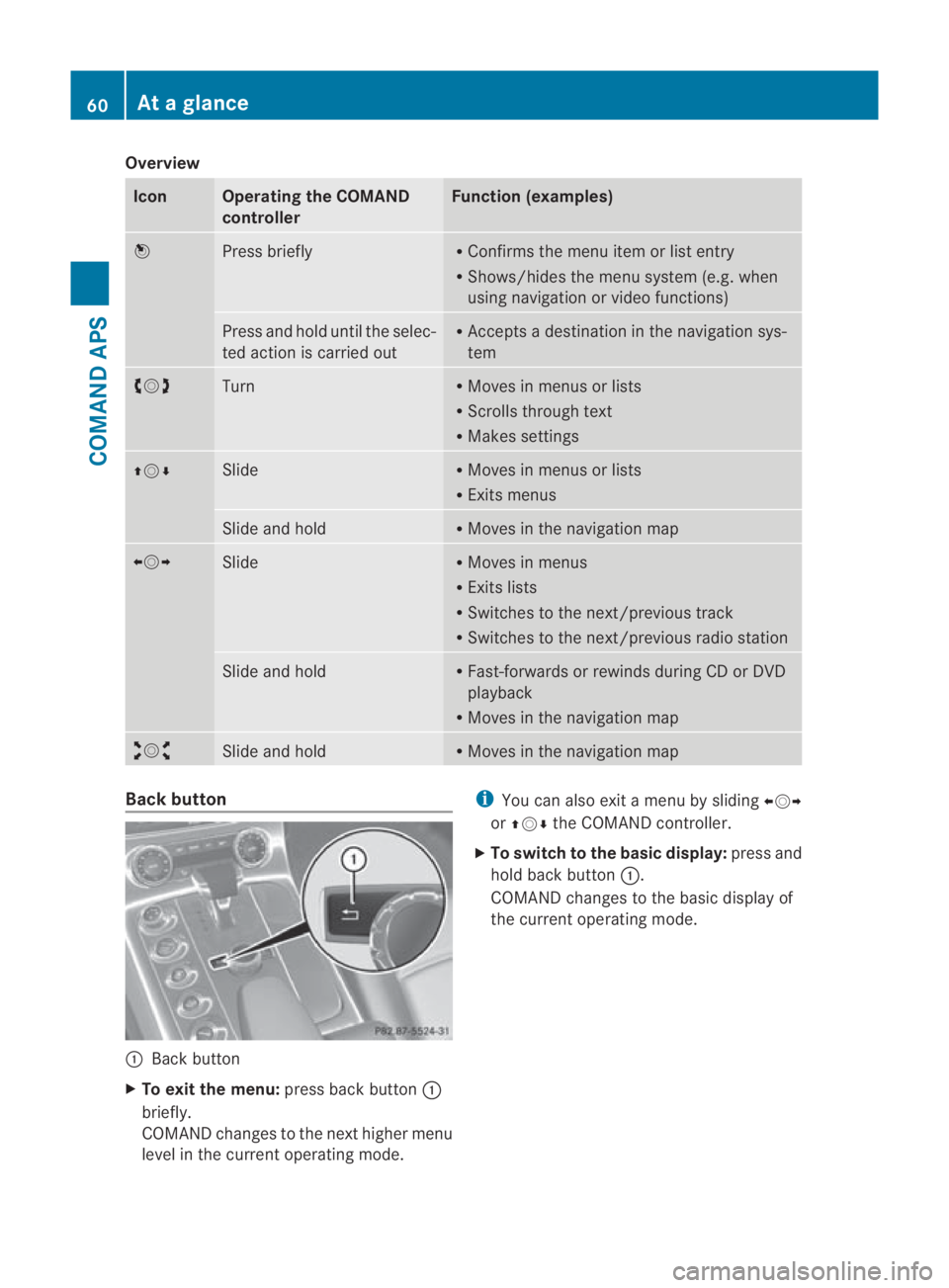
Overview
Icon Operating the COMAND
controller Function (examples)
0017
Press briefly R
Confirms the menu item or list entry
R Shows/hides the menu system (e.g. when
using navigation or video functions) Press and hold until the selec-
ted action is carried out R
Accepts a destination in the navigation sys-
tem 002800130029
Turn R
Moves in menus or lists
R Scrolls through text
R Makes settings 001F0013000D Slide R
Moves in menus or lists
R Exits menus Slide and hold R
Moves in the navigation map 002B0013002C
Slide R
Moves in menus
R Exits lists
R Switches to the next/previous track
R Switches to the next/previous radio station Slide and hold R
Fast-forwards or rewinds during CD or DVD
playback
R Moves in the navigation map 002A00130027
Slide and hold R
Moves in the navigation map Back button
0001
Back button
X To exit the menu: press back button0001
briefly.
COMAND changes to the nexth igher menu
level in the current operating mode. i
You can also exit a men uby sliding 002B0013002C
or 001F0013000D the COMAND controller.
X To switch to the basic display: press and
hold bac kbutton 0001.
COMAND changes to the basic display of
the curren toperating mode. 60
At
ag lanceCOMAND APS
BA 197 ECE RE 2010/6a; 1; 2, en-GB
sabbaeu Version: 3.0.3.6 2010-05-07T14:19:43+02:00 - Seite60
Page 65 of 361
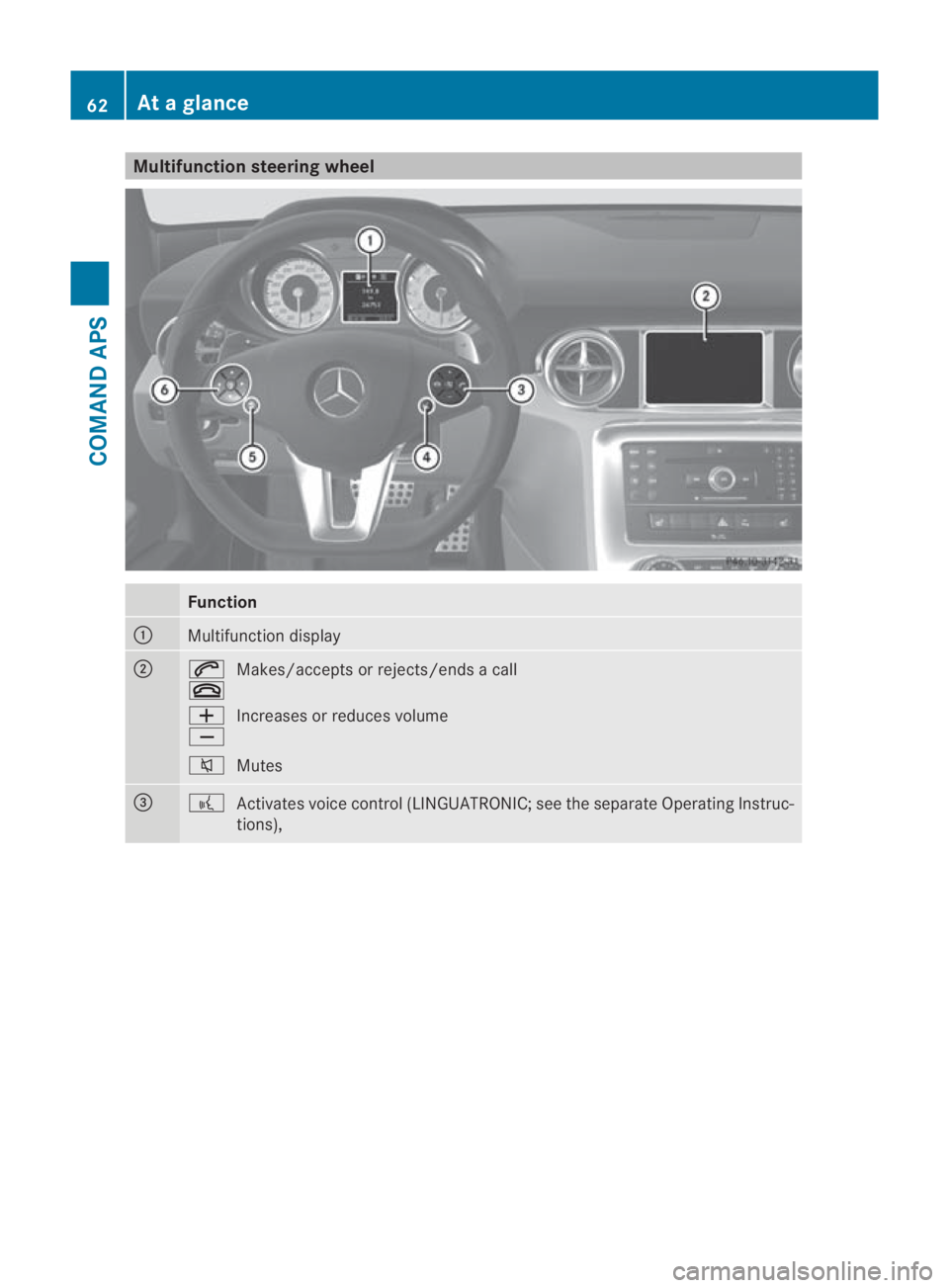
Multifunction steering wheel
Function
0001
Multifunction display
0002
001C
0015
Makes/accepts or rejects/ends a call
0005
0009 Increases or reduces volume
001E Mutes 0015
0012
Activates voice control (LINGUATRONIC; see the separate Operating Instruc-
tions), 62
At
ag lanceCOMAND APS
BA 197 ECE RE 2010/6a; 1; 2, en-GB
sabbaeu Version: 3.0.3.6 2010-05-07T14:19:43+02:00 - Seite62
Page 66 of 361
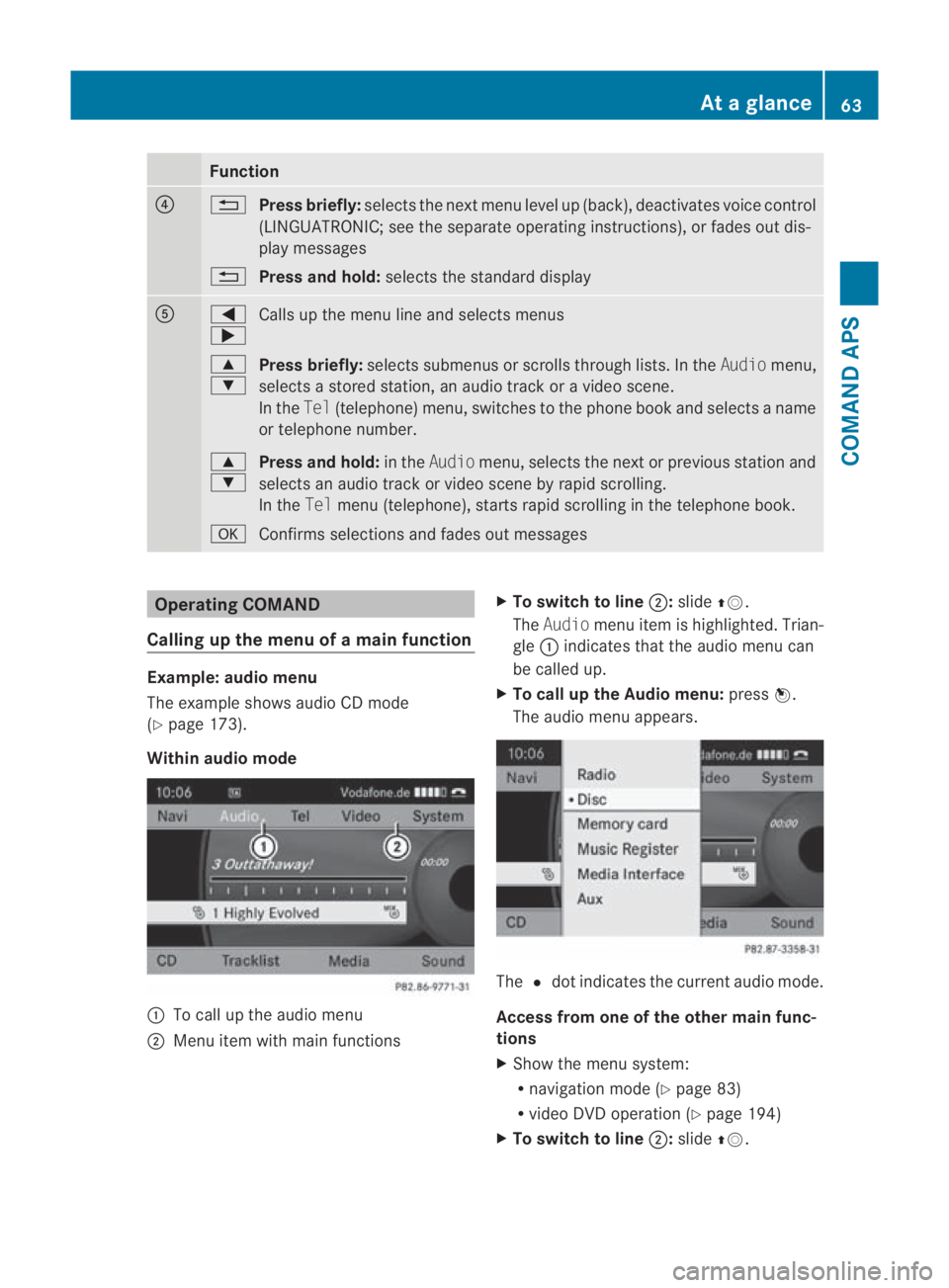
Function
0014
0001
Press briefly: selects the next men ulevel up (back), deactivates voice control
(LINGUATRONIC; see the separate operating instructions), or fades out dis-
play messages
0001 Press and hold: selects the standard display 0012
0008
000E
Calls up the menu line and selects menus
000F
000C Press briefly:
selects submenus or scrolls through lists. In the Audiomenu,
selects a stored station, an audio trac koravideoscene.
In the Tel(telephone) menu, switches to the phone boo kand selects a name
or telephone number.
000F
000C Press and hold:
in theAudio menu, selects the next or previous statio nand
selects an audio trac korvideo scene by rapid scrolling.
In the Telmenu (telephone), start srapid scrolling in the telephone book.
000A Confirms selections and fade sout messages Operating COMAND
Calling up the menu of a main function Example: audio menu
The example shows audio CD mode
(Y page 173).
Within audio mode 0001
To call up the audio menu
0002 Menu item with main functions X
To switch to line 0002:slide 001F0013.
The Audio menu item is highlighted. Trian-
gle 0001indicates that the audio menu can
be called up.
X To call up the Audio menu: press0017.
The audio menu appears. The
0023dot indicates the curren taudio mode.
Access from one of the other main func-
tions
X Show the menu system:
R
navigation mode (Y page 83)
R video DV Doperation (Y page 194)
X To switch to line 0002:slide 001F0013. At
ag lance
63COMAND APS
BA 197 ECE RE 2010/6a; 1; 2, en-GB
sabbaeu Version: 3.0.3.6 2010-05-07T14:19:43+02:00 - Seite63 Z
Page 67 of 361
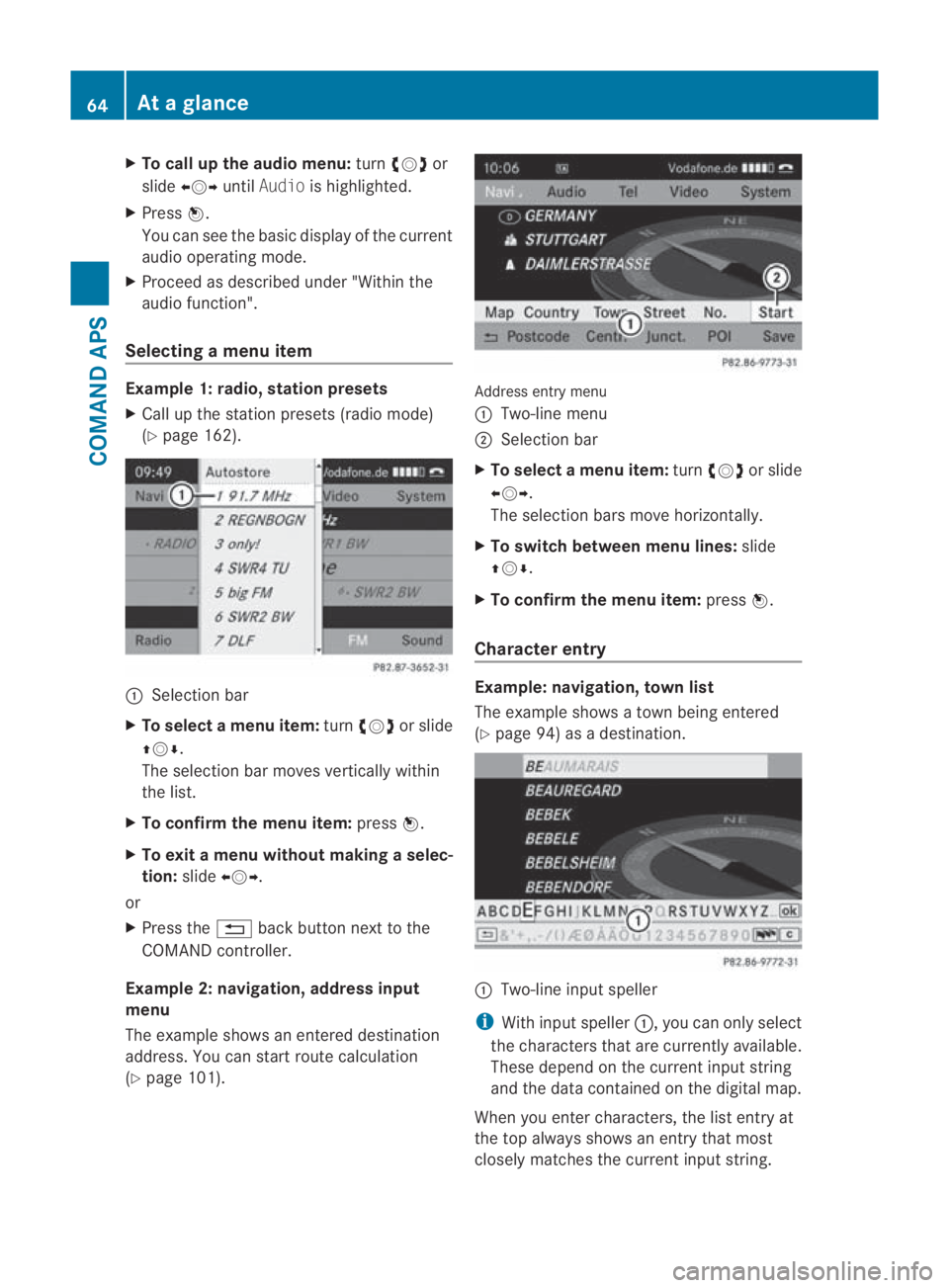
X
To call up the audio menu: turn002800130029 or
slide 002B0013002C untilAudio is highlighted.
X Press 0017.
You can see the basi cdisplay of the current
audio operating mode.
X Proceed as described under "Within the
audio function".
Selecting amenu item Example 1: radio, station presets
X Call up the statio npresets (radio mode)
(Y page 162). 0001
Selection bar
X To selectam enu item:turn002800130029 or slide
001F0013000D .
The selectio nbar moves vertically within
the list.
X To confirm the menu item: press0017.
X To exit a menu without making a selec-
tion: slide002B0013002C.
or
X Press the 0001back button next to the
COMAND controller.
Example 2: navigation, address input
menu
The example shows an entered destination
address. You can start route calculation
(Y page 101). Address entry menu
0001 Two-line menu
0002 Selection bar
X To select amenu item: turn002800130029 or slide
002B0013002C .
The selectio nbars move horizontally.
X To switch between men ulines: slide
001F0013000D.
X To confirm the menu item: press0017.
Character entry Example: navigation, town list
The example shows a town being entered
(Y
page 94) as a destination. 0001
Two-line input speller
i With input speller 0001, you can only select
the characters that are currently available.
These depend on the current input string
and the data contained on the digital map.
When you enter characters, the list entry at
the top always shows an entry that most
closely matches the current input string. 64
At
ag lanceCOMAND APS
BA 197 ECE RE 2010/6a; 1; 2, en-GB
sabbaeu Version: 3.0.3.6 2010-05-07T14:19:43+02:00 - Seite64
Page 68 of 361
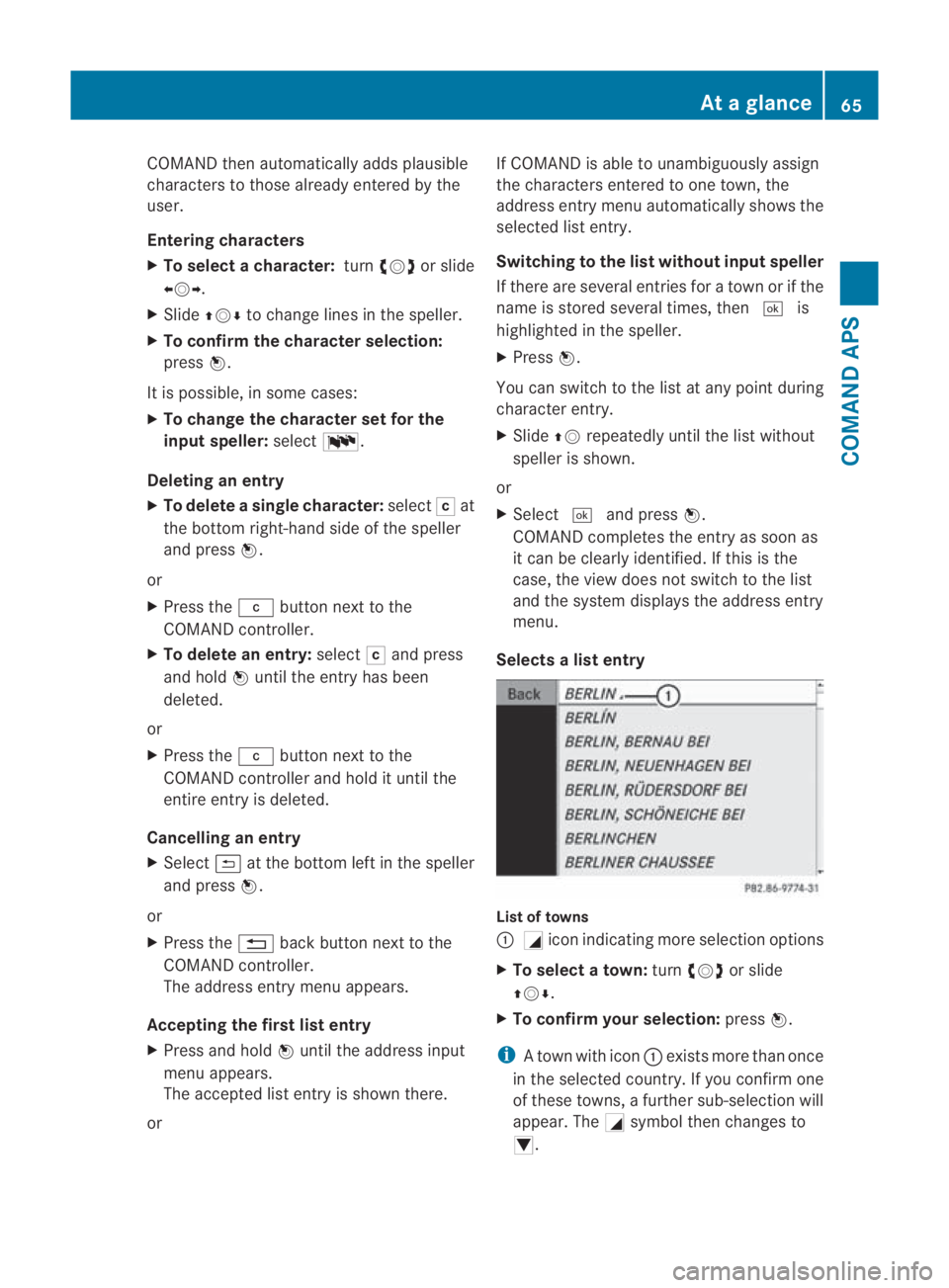
COMAND then automatically adds plausible
characters to those alread
yentered by the
user.
Entering characters
X To select a character: turn002800130029 or slide
002B0013002C .
X Slide 001F0013000D to change lines in the speller.
X To confirm the character selection:
press 0017.
It is possible, in some cases:
X To change the character set for the
input speller: select0014.
Deleting an entry
X To delete asingle character: select0004at
the bottom right-hand side of the speller
and press 0017.
or
X Press the 0013button next to the
COMAND controller.
X To delete an entry: select0004and press
and hold 0017until the entry has been
deleted.
or
X Press the 0013button next to the
COMAN Dcontroller and hold it until the
entire entry is deleted.
Cancelling an entry
X Select 0002at the bottom left in the speller
and press 0017.
or
X Press the 0001back button next to the
COMAND controller.
The address entry menu appears.
Accepting the first list entry
X Press and hold 0017until the address input
menu appears.
The accepted list entry is shown there.
or If COMAND is able to unambiguously assign
the characters entered to one town, the
address entry menu automatically shows the
selected list entry.
Switching to the list without input speller
If there are several entries for a town or if the
name is stored several times, then
0005is
highlighted in the speller.
X Press 0017.
You can switch to the list at any point during
character entry.
X Slide 001F0013repeatedly until the list without
speller is shown.
or
X Select 0005and press 0017.
COMAND completes the entry as soon as
it can be clearly identified. If this is the
case, the view does not switch to the list
and the system displays the address entry
menu.
Selects alist entry List of towns
0001
0005icon indicating more selection options
X To select atown: turn002800130029 or slide
001F0013000D .
X To confir myour selection: press0017.
i Atown with icon 0001exists more than once
in the selected country. If you confirm one
of these towns, a further sub-selection will
appear. The 0005symbol then changes to
0006. At
ag lance
65COMAND APS
BA 197 ECE RE 2010/6a; 1; 2, en-GB
sabbaeu Version: 3.0.3.6 2010-05-07T14:19:43+02:00 - Seite65 Z
Page 69 of 361
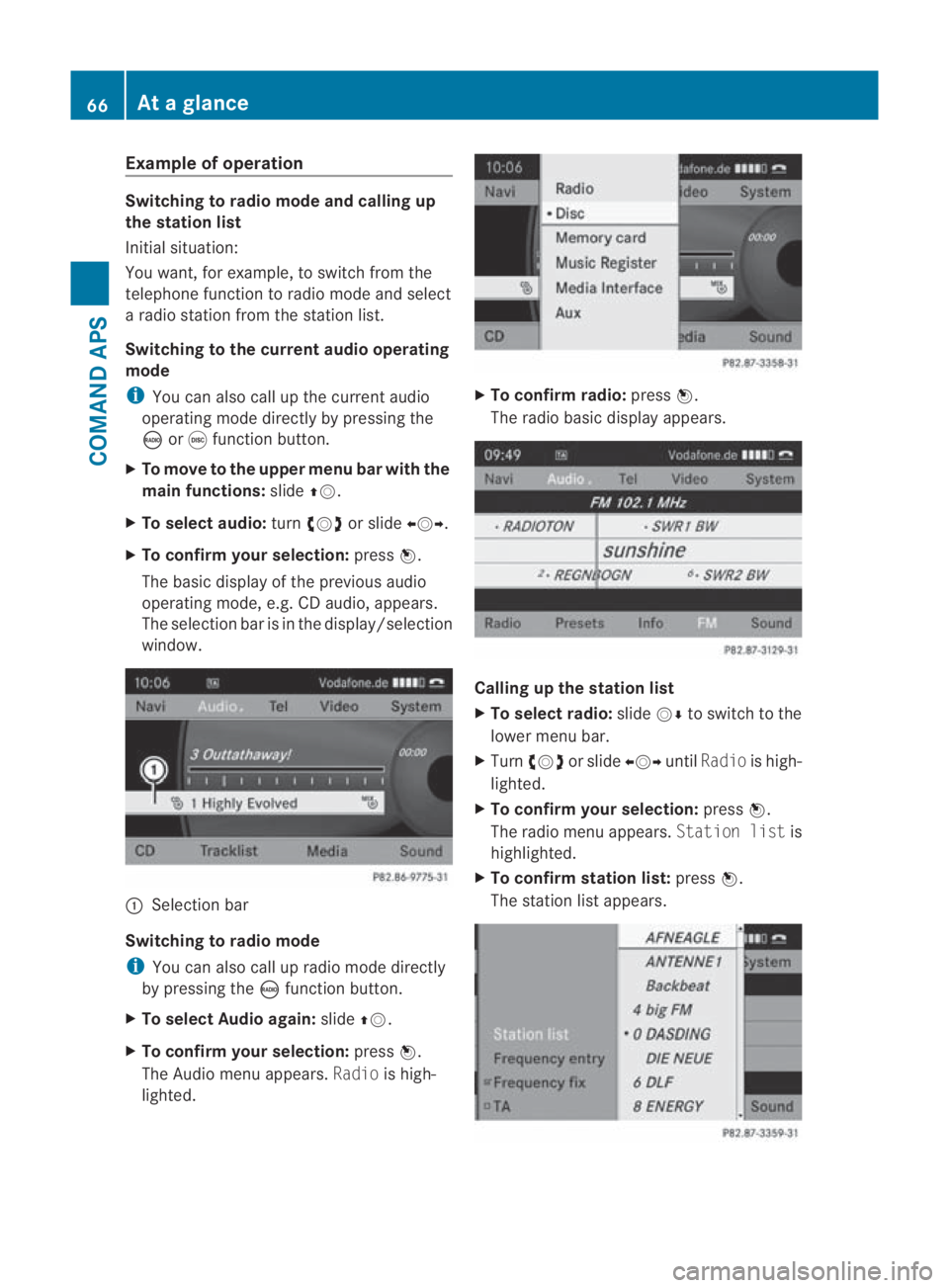
Example of operation
Switching to radio mode and calling up
the station list
Initial situation:
You want, for example, to switch from the
telephone function to radio mode and select
a radio statio nfrom the station list.
Switching to the current audio operating
mode
i You can also call up the current audio
operating mode directly by pressing the
0006 or000E function button.
X To move to the upper menu bar with the
main functions: slide001F0013.
X To selecta udio:turn002800130029 or slide 002B0013002C.
X To confirm your selection: press0017.
The basic display of the previous audio
operating mode, e.g. CD audio, appears.
The selection bar is in the display/selection
window. 0001
Selectio nbar
Switching to radio mode
i You can also call up radio mode directly
by pressing the 0006function button.
X To select Audio again: slide001F0013.
X To confir myour selection: press0017.
The Audio menu appears. Radiois high-
lighted. X
To confirm radio: press0017.
The radio basic display appears. Calling up the station list
X
To select radio: slide0013000Dto switch to the
lower menu bar.
X Turn 002800130029 or slide 002B0013002CuntilRadio is high-
lighted.
X To confir myour selection: press0017.
The radio menu appears. Station listis
highlighted.
X To confir mstation list: press0017.
The statio nlist appears. 66
At
ag lanceCOMAND APS
BA 197 ECE RE 2010/6a; 1; 2, en-GB
sabbaeu Version: 3.0.3.6 2010-05-07T14:19:43+02:00 - Seite66
Page 70 of 361
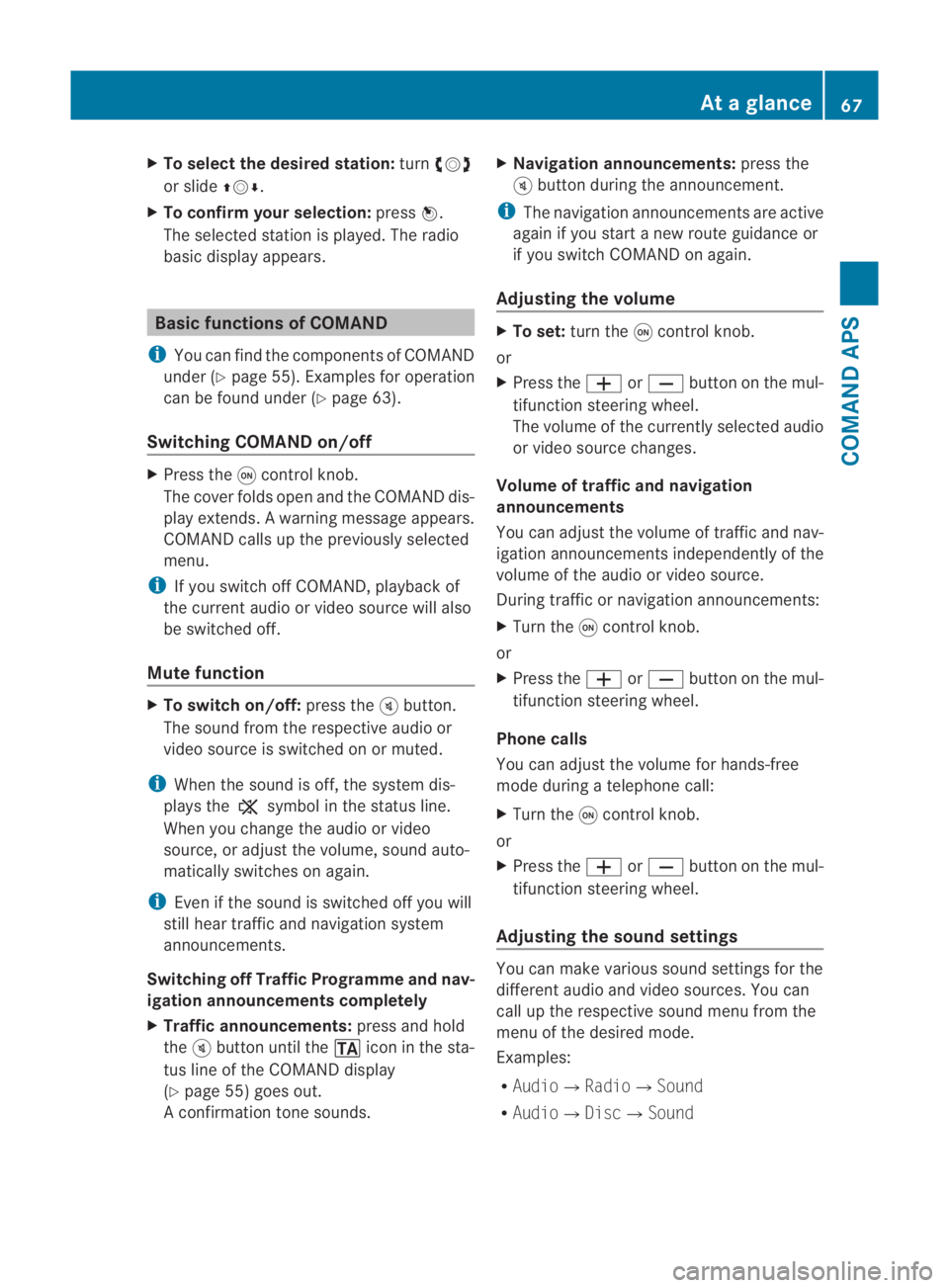
X
To select the desire dstation: turn002800130029
or slide 001F0013000D.
X To confirm your selection: press0017.
The selected statio nis played. The radio
basic display appears. Basic functions of COMAND
i You can find the components of COMAND
under (Y page 55). Examples for operation
can be found under (Y page 63).
Switching COMAND on/off X
Press the 0002control knob.
The cover folds open and the COMAND dis-
play extends. Awarning message appears.
COMAND calls up the previously selected
menu.
i If you switch off COMAND, playbac kof
the current audio or vide osource will also
be switched off.
Mute function X
To switch on/off: press the000Bbutton.
The sound from the respective audio or
video source is switched on or muted.
i When the sound is off, the system dis-
plays the 0026symbol in the status line.
When you change the audio or video
source, or adjust the volume, sound auto-
matically switches on again.
i Even if the sound is switched off you will
still hear traffic and navigation system
announcements.
Switching off Traffic Programme and nav-
igation announcements completely
X Traffic announcements: press and hold
the 000Bbutton until the 0021icon in the sta-
tus line of the COMAND display
(Y page 55) goes out.
A confirmation tone sounds. X
Navigation announcements: press the
000B button during the announcement.
i The navigation announcementsa re active
again if you start a new route guidance or
if you switch COMAND on again.
Adjusting the volume X
To set: turn the 0002control knob.
or
X Press the 0005or0009 button on the mul-
tifunction steering wheel.
The volume of the currently selected audio
or video source changes.
Volume of traffic and navigation
announcements
You can adjust the volume of traffic and nav-
igation announcements independently of the
volume of the audio or video source.
During traffic or navigation announcements:
X Turn the 0002control knob.
or
X Press the 0005or0009 button on the mul-
tifunction steering wheel.
Phone calls
You can adjust the volume for hands-free
mode during a telephone call:
X Turn the 0002control knob.
or
X Press the 0005or0009 button on the mul-
tifunction steering wheel.
Adjusting the soun dsettings You can make various sound settings for the
differen
taudio and video sources .You can
call up the respective sound menu from the
menu of the desired mode.
Examples:
R Audio0004Radio0004 Sound
R Audio0004Disc0004Sound At
ag lance
67COMAND APS
BA 197 ECE RE 2010/6a; 1; 2, en-GB
sabbaeu Version: 3.0.3.6 2010-05-07T14:19:43+02:00 - Seite67 Z