2010 MERCEDES-BENZ SLS COUPE display
[x] Cancel search: displayPage 90 of 361
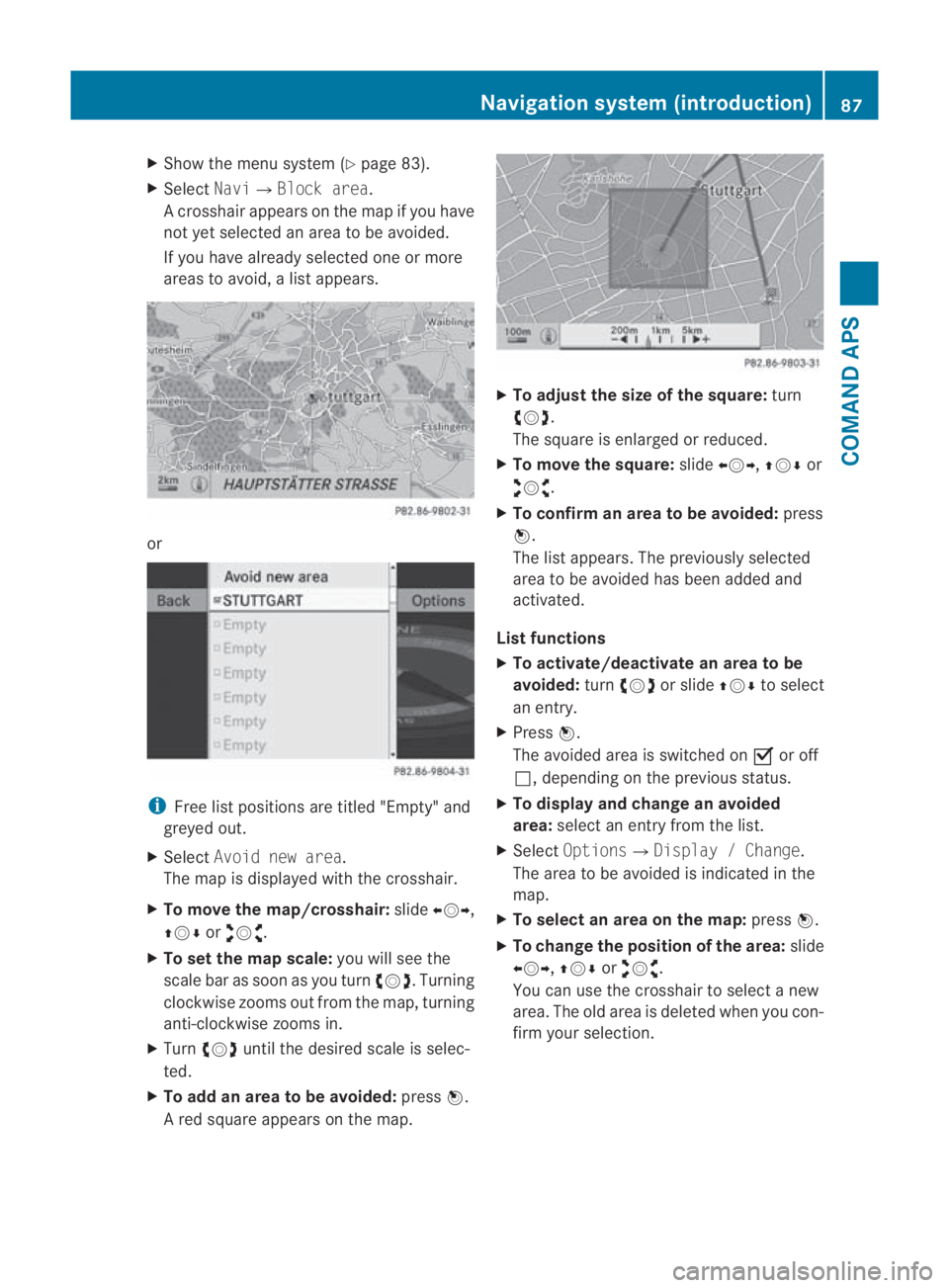
X
Show the menu system (Y page 83).
X Select Navi0004Block area.
Ac rosshair appears on the map if you have
not yet selected an area to be avoided.
If you have already selected one or more
areas to avoid, a list appears. or
i
Free list positions are titled "Empty" and
greyed out.
X Select Avoid new area.
The map is displayed with the crosshair.
X To move the map/crosshair: slide002B0013002C,
001F0013000D or002A00130027.
X To set the map scale: you will see the
scale bar as soon as you turn 002800130029. Turning
clockwise zooms out from the map, turning
anti-clockwise zooms in.
X Turn 002800130029 until the desired scale is selec-
ted.
X To add an area to be avoided: press0017.
Ar ed square appears on the map. X
To adjust the size of the square: turn
002800130029.
The square is enlarged or reduced.
X To move the square: slide002B0013002C, 001F0013000Dor
002A00130027.
X To confirm an area to be avoided: press
0017.
The list appears. The previously selected
area to be avoided has been added and
activated.
List functions
X To activate/deactivate an area to be
avoided: turn002800130029 or slide 001F0013000Dto select
an entry.
X Press 0017.
The avoided area is switched on 0019or off
0004, depending on the previous status.
X To display and change an avoided
area: select an entry from the list.
X Select Options 0004Display / Change.
The area to be avoided is indicated in the
map.
X To select an area on the map: press0017.
X To change the position of the area: slide
002B0013002C, 001F0013000Dor002A00130027.
You can use the crosshair to select a new
area. The old area is deleted when you con-
firm your selection. Navigation system (introduction)
87COMAND APS
BA 197 ECE RE 2010/6a; 1; 2, en-GB
sabbaeu Version: 3.0.3.6 2010-05-07T14:19:43+02:00 - Seite 87 Z
Page 91 of 361
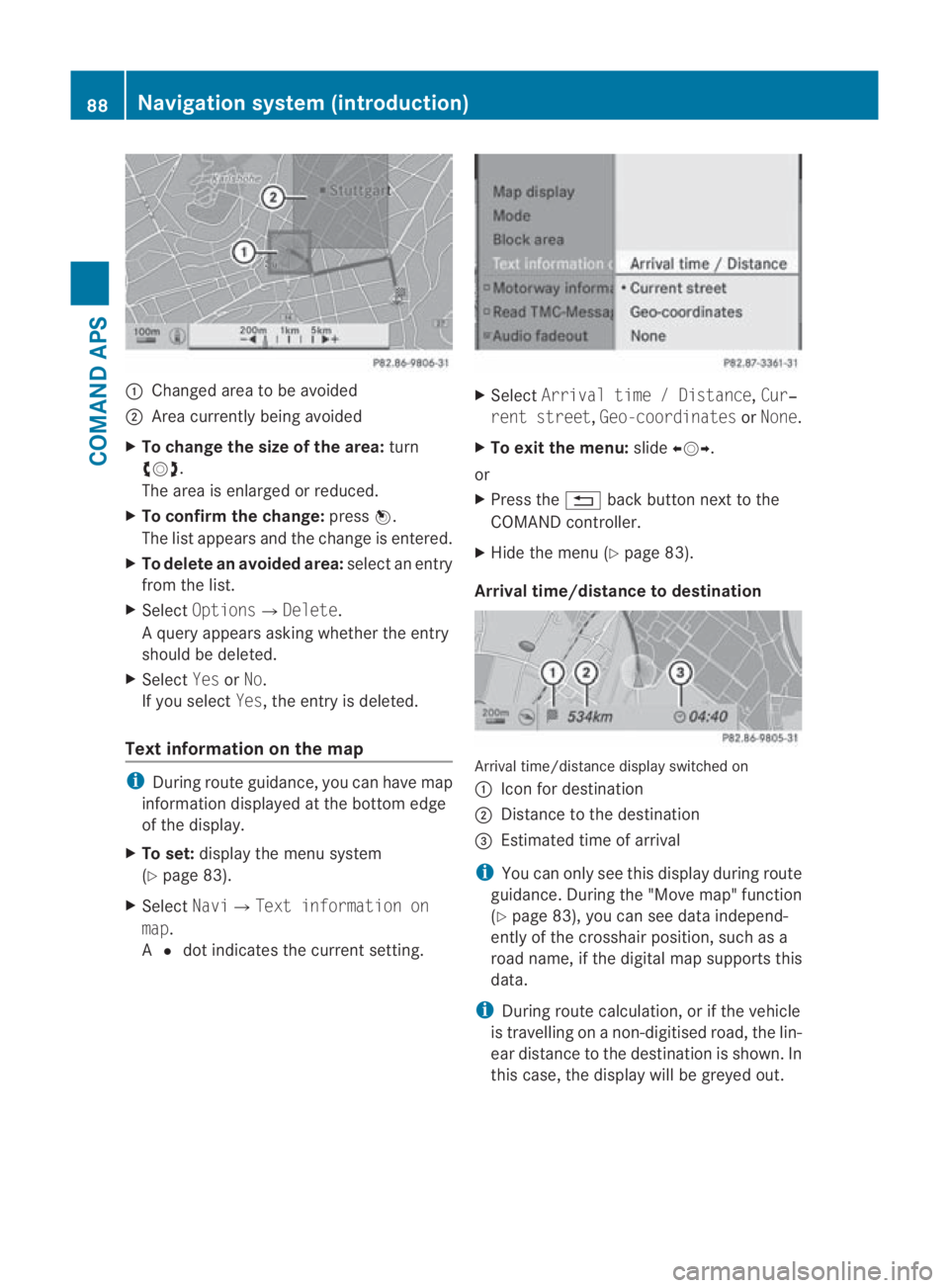
0001
Changed area to be avoided
0002 Area currently being avoided
X To change the size of the area: turn
002800130029 .
The area is enlarged or reduced.
X To confirm the change: press0017.
The list appears and the change is entered.
X To delete an avoide darea: select an entry
from the list.
X Select Options0004Delete.
Aq uery appears asking whether the entry
should be deleted.
X Select YesorNo.
If you select Yes, the entry is deleted.
Text information on the map i
During route guidance, you can have map
information displayed at th ebottom edge
of the display.
X To set: display the menu system
(Y page 83).
X Select Navi0004Text information on
map.
A 0023 dot indicates the current setting. X
Select Arrival time / Distance, Cur‐
rent street ,Geo-coordinates orNone.
X To exit the menu: slide002B0013002C.
or
X Press the 0001back button next to the
COMAND controller.
X Hide the menu (Y page 83).
Arrival time/distance to destination Arrival time/distance display switched on
0001
Icon for destination
0002 Distance to the destination
0015 Estimated time of arrival
i You can only see this display during route
guidance. During the "Move map" function
(Y page 83), you can see data independ-
ently of the crosshair position, such as a
road name, if the digital map supports this
data.
i During route calculation, or if the vehicle
is travelling on a non-digitised road, the lin-
ear distance to the destination is shown. In
this case, the display will be greyed out. 88
Navigation system (introduction)COMAND APS
BA 197 ECE RE 2010/6a; 1; 2, en-GB
sabbaeu
Version: 3.0.3.6 2010-05-07T14:19:43+02:00 - Seite 88
Page 92 of 361
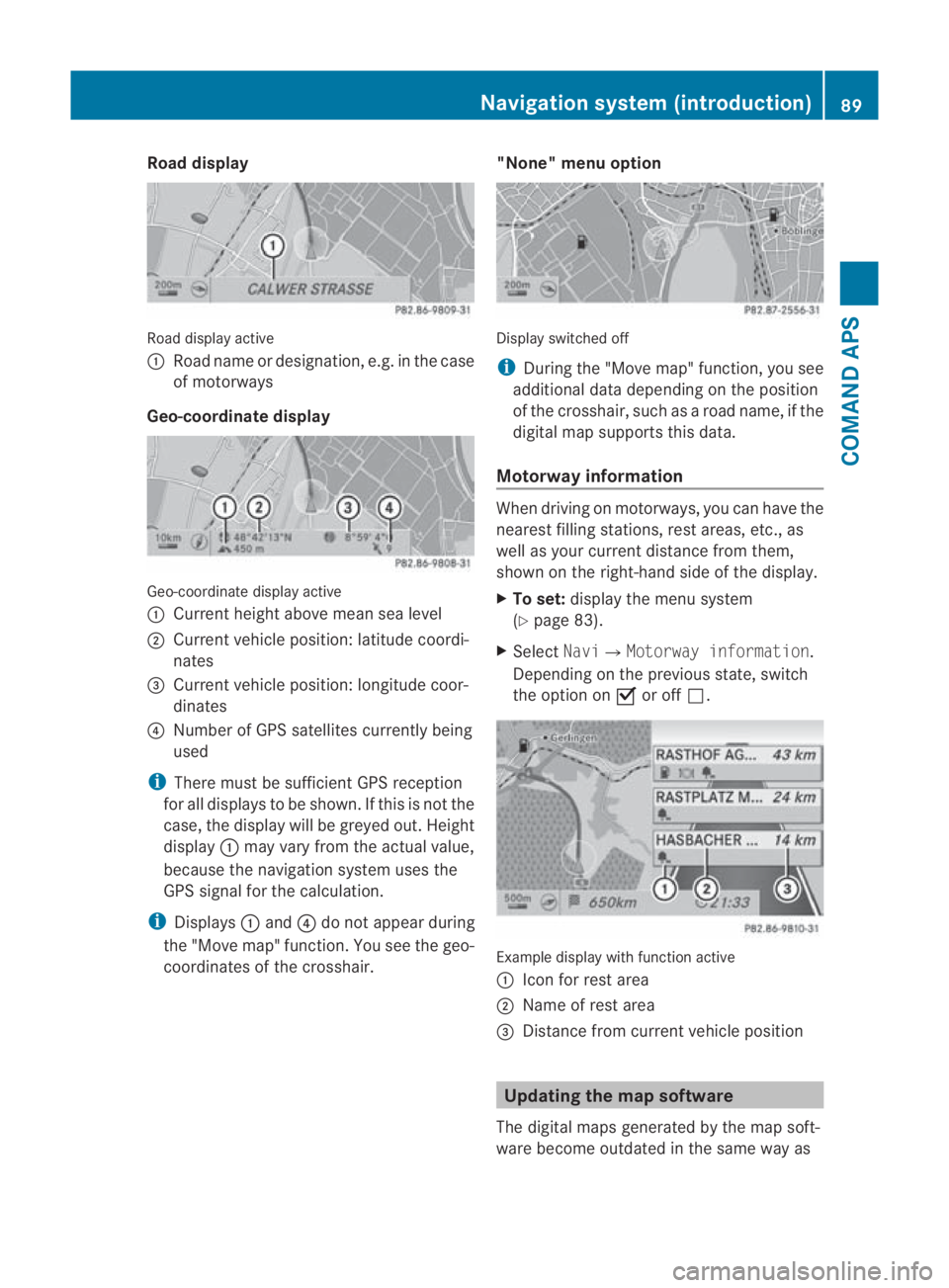
Road display
Road display active
0001
Road name or designation, e.g. in the case
of motorways
Geo-coordinate display Geo-coordinate display active
0001
Current height above mea nsea level
0002 Current vehicle position :latitude coordi-
nates
0015 Curren tvehicle position :longitude coor-
dinates
0014 Number of GPS satellites currently being
used
i There must be sufficient GPS reception
for all displays to be shown. If this is not the
case, the display will be greyed out. Height
display 0001may vary from the actual value,
because the navigation system uses the
GPS signal for the calculation.
i Displays 0001and 0014do not appear during
the "Move map" function. You see the geo-
coordinates of the crosshair. "None" menu option Display switched off
i
During the "Move map" function, you see
additional data depending on the position
of the crosshair, such as a road name, if the
digital map supports this data.
Motorway information When driving on motorways, you can have the
nearest filling stations, rest areas, etc., as
well as your current distance from them,
shown on the right-hand side of the display.
X
To set: display the menu system
(Y page 83).
X Select Navi0004Motorway information.
Depending on the previous state, switch
the option on 0019or off 0004. Example display with function active
0001
Icon for rest area
0002 Name of rest area
0015 Distance from current vehicle position Updating the map software
The digital maps generated by the map soft-
ware become outdated in the same way as Navigation system (introduction)
89COMAND APS
BA 197 ECE RE 2010/6a; 1; 2, en-GB
sabbaeu Version: 3.0.3.6 2010-05-07T14:19:43+02:00 - Seite 89 Z
Page 94 of 361
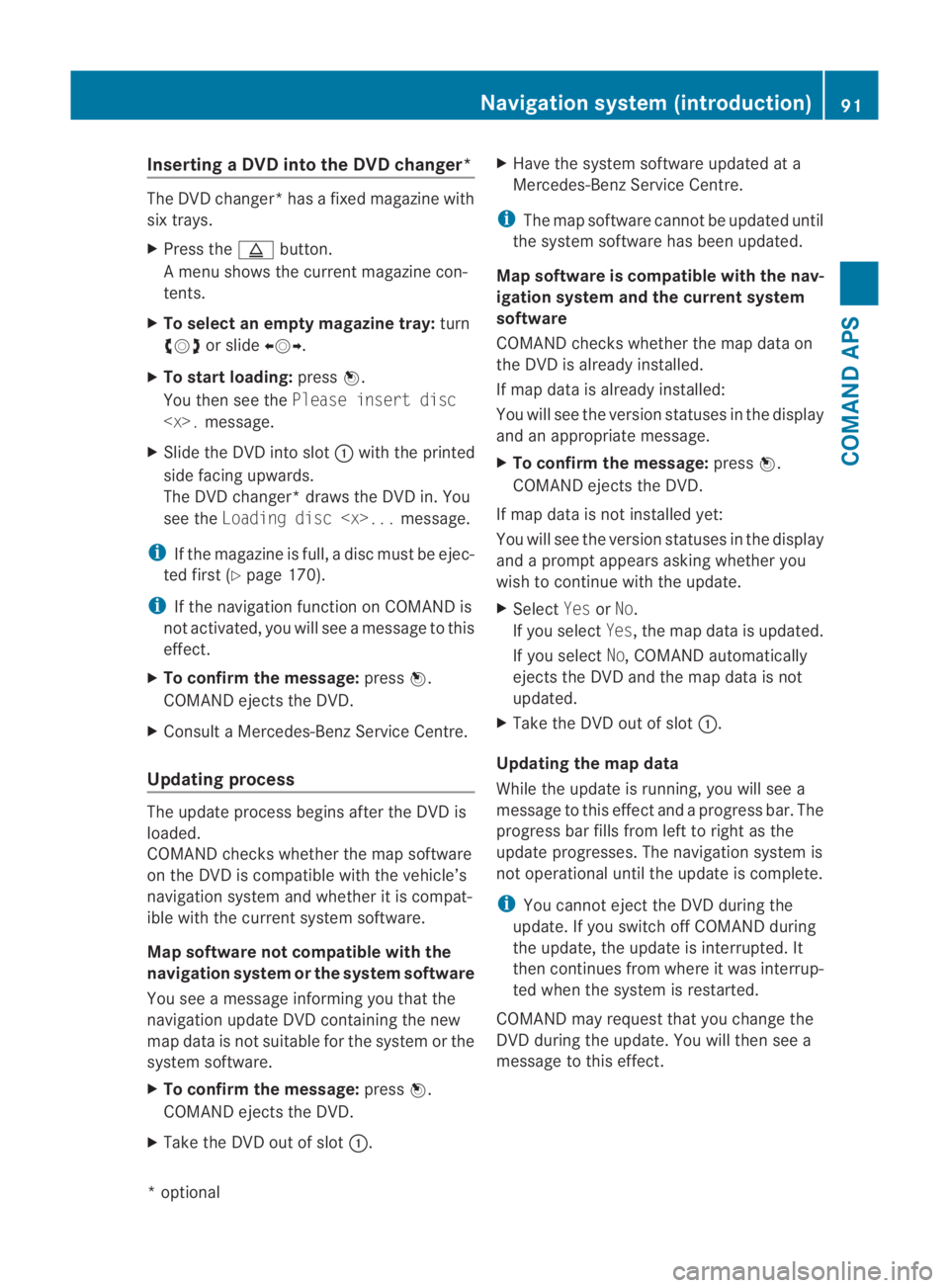
Inserting
aDVD into the DVD changer* The DVD changer
*hasafixed magazine with
six trays.
X Press the 0017button.
A menu shows the current magazine con-
tents.
X To select an empty magazine tray: turn
002800130029 or slide 002B0013002C.
X To start loading: press0017.
You the nsee the Please insert disc
X Slide the DVD into slot 0001with the printed
side facing upwards.
The DVD changer* draws the DVD in. You
see the Loading disc
i If the magazine is full, a disc must be ejec-
ted first (Y page 170).
i If the navigation function on COMAND is
not activated, you will see a message to this
effect.
X To confirm the message: press0017.
COMAND ejects the DVD.
X Consult a Mercedes-BenzS ervice Centre.
Updating process The update process begins after the DVD is
loaded.
COMAND checks whether the map software
on the DVD is compatible with the vehicle’s
navigation system and whether it is compat-
ible with the curren tsystem software.
Map software not compatible with the
navigation syste morthe syste msoftware
You see a message informing you that the
navigation update DVD containing the new
map data is not suitable for the system or the
system software.
X To confir mthe message: press0017.
COMAND ejects the DVD.
X Take the DVD out of slot 0001.X
Have the system software updated at a
Mercedes-Benz Service Centre.
i The map software cannot be updated until
the system software has been updated.
Map software is compatible with the nav-
igation system and the current system
software
COMAND checks whether the map data on
the DVD is already installed.
If map data is already installed:
You will see the version statuses in the display
and an appropriate message.
X To confirm the message: press0017.
COMAND ejects the DVD.
If map data is not installed yet:
You will see the version statuses in the display
and a promp tappears askin gwhether you
wish to continue with the update.
X Select YesorNo.
If you select Yes, the map data is updated.
If you select No, COMAND automatically
ejects the DVD and the map data is not
updated.
X Take the DVD out of slot 0001.
Updating the map data
While the update is running, you will see a
message to this effect and a progress bar. The
progress bar fills from left to right as the
update progresses. The navigation system is
not operational until the update is complete.
i You cannot eject the DVD during the
update. If you switch off COMAND during
the update, the update is interrupted. It
then continues from where it was interrup-
ted when the system is restarted.
COMAND may request that you change the
DVD during the update. You will then see a
message to this effect. Navigation system (introduction)
91COMAND APS
*optional
BA 197 ECE RE 2010/6a; 1; 2, en-GB
sabbaeu
Version: 3.0.3.6 2010-05-07T14:19:43+02:00 - Seite 91 Z
Page 96 of 361
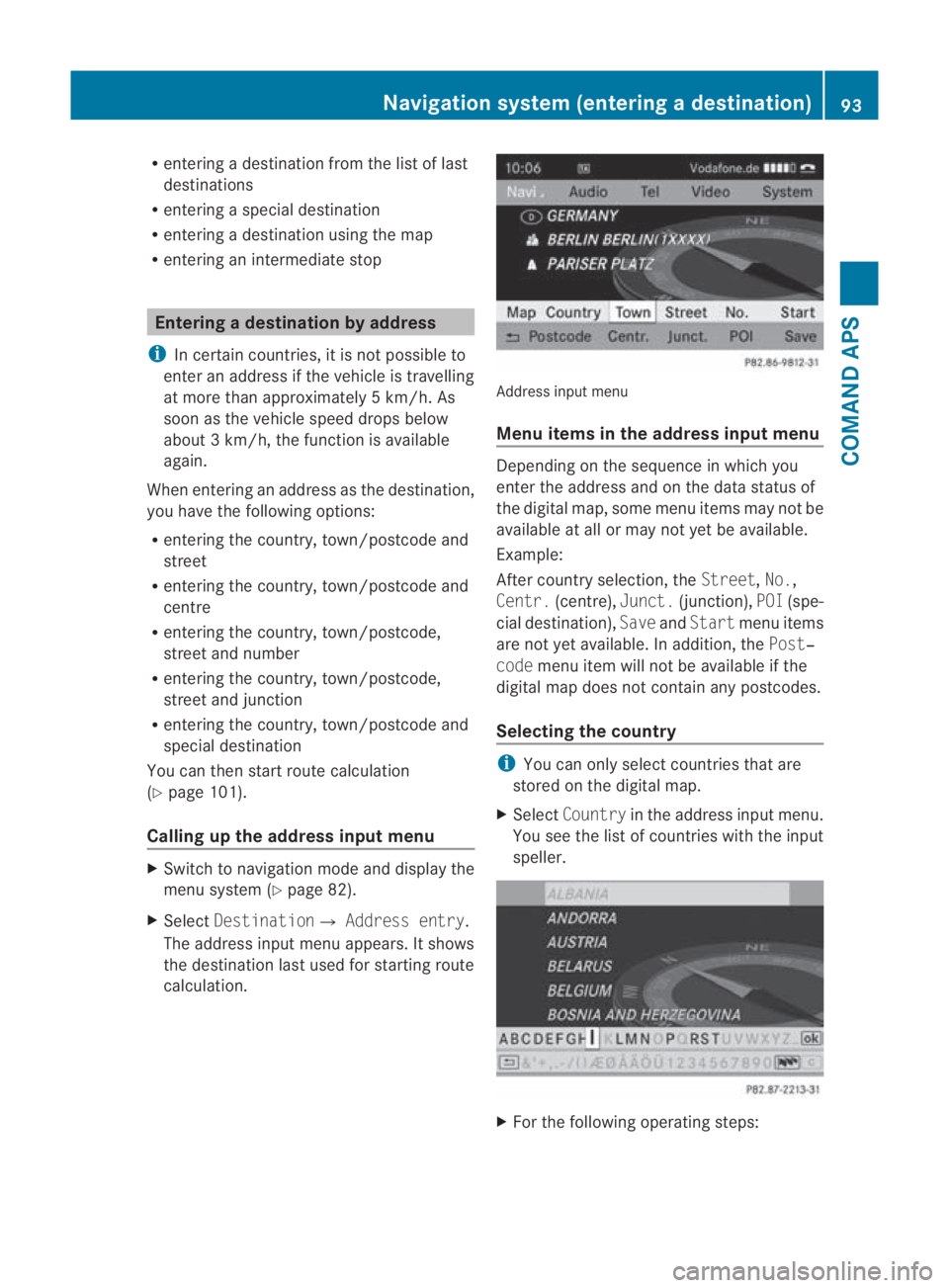
R
entering a destination from the list of last
destinations
R entering a special destination
R entering a destination using the map
R entering an intermediate stop Entering
adestination by address
i In certain countries, it is no tpossible to
enter an address if the vehicle is travelling
at more than approximately 5 km/h. As
soon as the vehicle speed drops below
about 3km/h, the function is available
again.
When entering an address as the destination,
you have the following options:
R entering the country, town/postcode and
street
R entering the country, town/postcode and
centre
R entering the country, town/postcode,
street and number
R entering the country, town/postcode,
street and junction
R entering the country, town/postcode and
special destination
You can then start route calculation
(Y page 101).
Calling up the address input menu X
Switch to navigation mode and display the
menu system (Y page 82).
X Select Destination0004 Address entry.
The address inpu tmenu appears. It shows
the destination last used for starting route
calculation. Address input menu
Menu items in the address input menu
Depending on the sequence in which you
enter the address and on the data status of
the digital map, some menu items may not be
available at all or may not yet be available.
Example:
After country selection, the
Street,No.,
Centr. (centre), Junct.(junction), POI(spe-
cial destination), SaveandStart menu items
are not yet available. In addition, the Post‐
code menu item will not be available if the
digital map does not contain any postcodes.
Selecting the country i
You can only select countries that are
stored on the digital map.
X Select Country in the address input menu.
You see the list of countries with the input
speller. X
For the following operatin gsteps: Navigation syste
m(entering adestination)
93COMAND APS
BA 197 ECE RE 2010/6a; 1; 2, en-GB
sabbaeu Version: 3.0.3.6 2010-05-07T14:19:43+02:00 - Seite 93 Z
Page 97 of 361
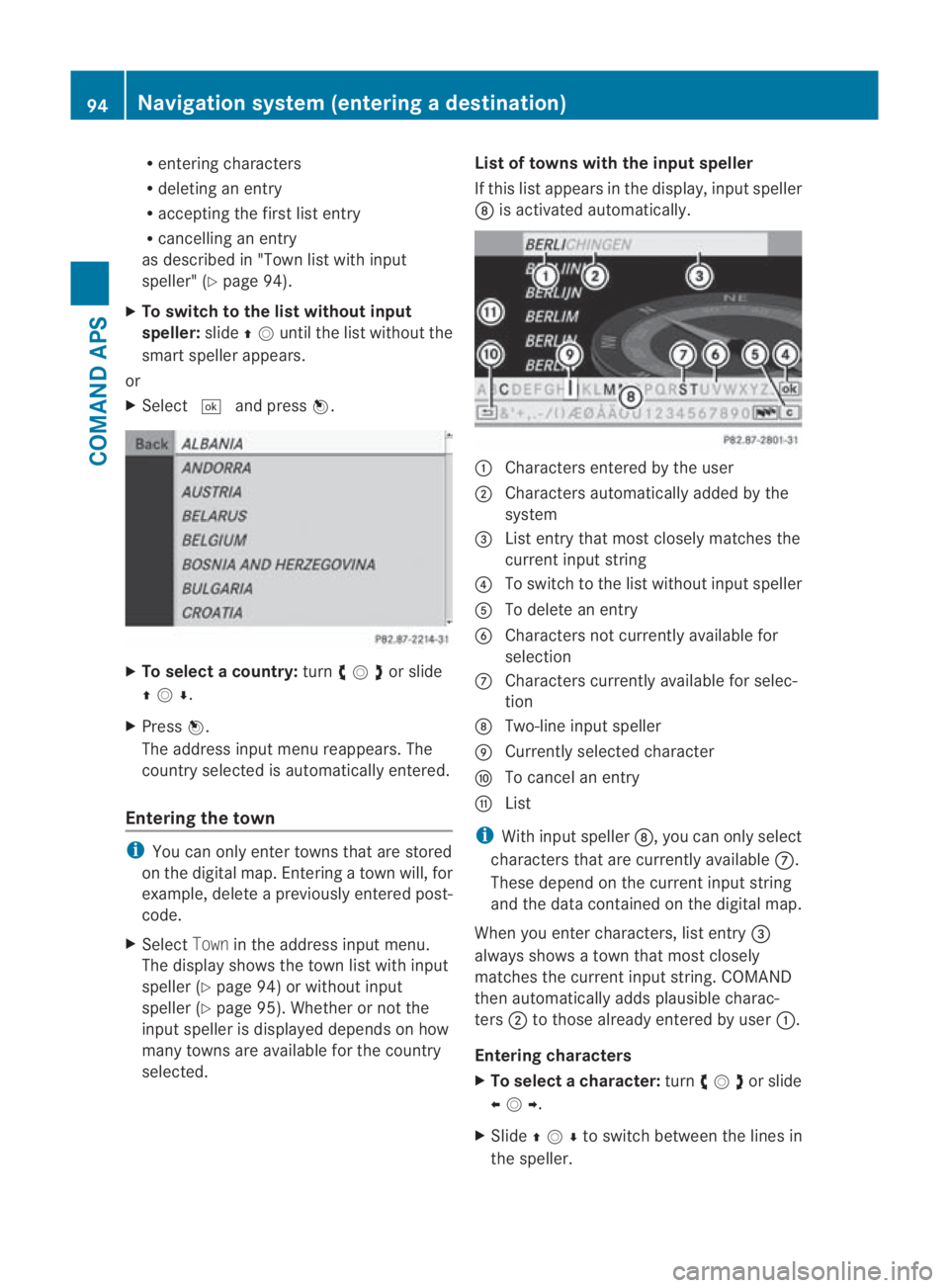
R
entering characters
R deleting an entry
R accepting the first list entry
R cancelling an entry
as described in "Town list with input
speller" (Y page 94).
X To switch to the list without input
speller: slide001F0013until the list without the
smar tspeller appears.
or
X Select 0005and press 0017. X
To select a country: turn002800130029or slide
001F0013000D .
X Press 0017.
The address input menu reappears. The
country selected is automatically entered.
Entering the town i
You can only enter towns that are stored
on the digital map. Entering a town will, for
example, delete a previously entered post-
code.
X Select Townin the address input menu.
The display shows the town list with input
speller ( Ypage 94) or without input
speller ( Ypage 95). Whether or not the
input speller is displayed depends on how
many towns are available for the country
selected. List of towns with the input speller
If this list appears in the display, input speller
000B
is activated automatically. 0001
Characters entered by the user
0002 Characters automatically added by the
system
0015 List entry that most closely matches the
current input string
0014 To switch to the list without input speller
0012 To delete an entry
0013 Characters not currently available for
selection
000A Characters currently availabl efor selec-
tion
000B Two-line input speller
000C Currently selected character
000D To cancel an entry
000E List
i With input speller 000B, you can only select
characters that are currently available 000A.
These depend on the current input string
and the data contained on the digital map.
When you enter characters, list entry 0015
always shows a town that most closely
matches the current input string. COMAND
then automatically adds plausible charac-
ters 0002to those already entered by user 0001.
Entering characters
X To select acharacter: turn002800130029or slide
002B0013002C .
X Slide 001F0013000D to switch between the lines in
the speller. 94
Navigation syste
m(entering adestination)COMAND APS
BA 197 ECE RE 2010/6a; 1; 2, en-GB
sabbaeu Version: 3.0.3.6
2010-05-07T14:19:43+02:00 - Seite 94
Page 99 of 361
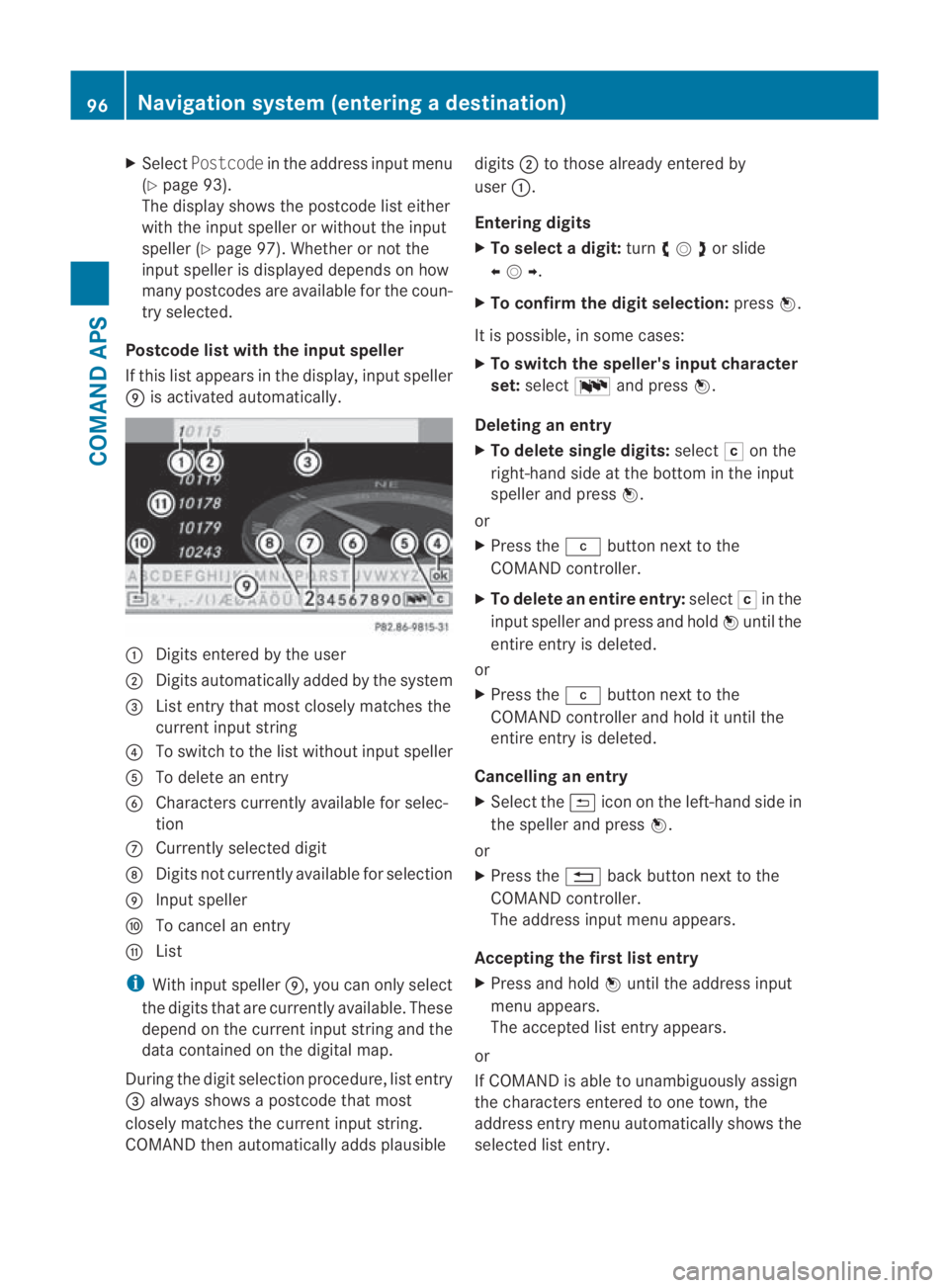
X
Select Postcode in the address input menu
(Y page 93).
The display shows the postcode list either
with the input speller or withou tthe input
speller (Y page 97). Whether or not the
input speller is displayed depends on how
many postcodes are available for the coun-
try selected.
Postcode list with the input speller
If this list appears in the display, input speller
000C is activated automatically. 0001
Digits entered by the user
0002 Digits automatically added by the system
0015 List entry that most closely matches the
current input string
0014 To switch to the list without input speller
0012 To delete an entry
0013 Characters currently available for selec-
tion
000A Currently selected digit
000B Digits not currently available for selection
000C Input speller
000D To cancel an entry
000E List
i With input speller 000C, you can only select
the digits that are currently available. These
depend on the current input string and the
data contained on the digital map.
During the digit selection procedure, list entry
0015 always shows a postcode that most
closely matches the current input string.
COMAND then automatically adds plausible digits
0002to those already entered by
user 0001.
Entering digits
X To selectad igit:turn002800130029or slide
002B0013002C .
X To confirm the digit selection: press0017.
It is possible, in some cases:
X To switch the speller's input character
set: select 0014and press 0017.
Deleting an entry
X To delete single digits: select0004on the
right-hand side at the bottom in the input
speller and press 0017.
or
X Press the 0013button next to the
COMAND controller.
X To delete an entire entry: select0004in the
input speller and press and hold 0017until the
entire entry is deleted.
or
X Press the 0013button next to the
COMAND controller and hold it until the
entire entry is deleted.
Cancelling an entry
X Select the 0002iconont he left-hand side in
the speller and press 0017.
or
X Press the 0001back button next to the
COMAND controller.
The address input menu appears.
Accepting the first list entry
X Press and hold 0017until the address input
menu appears.
The accepted list entry appears.
or
If COMAND is able to unambiguously assign
the characters entered to one town, the
address entry menu automatically shows the
selected list entry. 96
Navigation system (entering
adestination)COMAND APS
BA 197 ECE RE 2010/6a; 1; 2, en-GB
sabbaeu Version: 3.0.3.6
2010-05-07T14:19:43+02:00 - Seite 96
Page 100 of 361
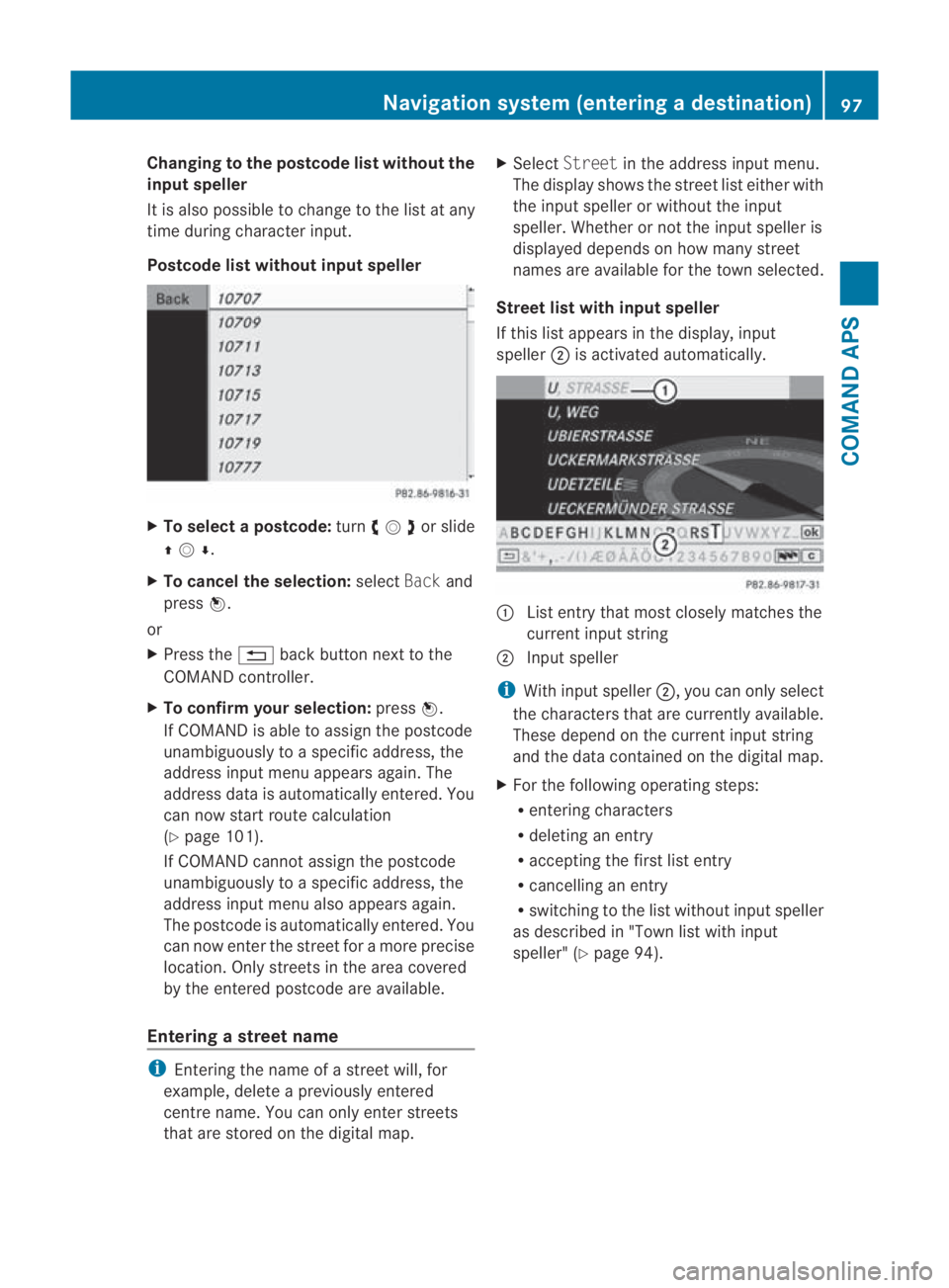
Changing to the postcode list without the
input speller
It is also possible to chang
eto the list at any
time during character input.
Postcode list without input speller X
To select apostcode: turn002800130029 or slide
001F0013000D .
X To cancel the selection: selectBackand
press 0017.
or
X Press the 0001back button next to the
COMAND controller.
X To confirm your selection: press0017.
If COMAND is able to assign the postcode
unambiguously to a specifi caddress, the
address input menu appears again. The
address data is automatically entered. You
can now start route calculation
(Y page 101).
If COMAND cannot assign the postcode
unambiguously to a specific address, the
address input menu also appears again.
The postcode is automatically entered. You
can now enter the street for a more precise
location .Only streets in the area covered
by the entered postcode ar eavailable.
Entering a street name i
Entering the name of a street will, for
example, delete a previously entered
centre name. You can only enter streets
that are stored on the digital map. X
Select Street in the address inpu tmenu.
The display shows the street list either with
the input speller or without the input
speller. Whether or not the input speller is
displayed depends on how many street
names are available for the town selected.
Street list with input speller
If this list appears in the display, input
speller 0002is activated automatically. 0001
List entry that most closely matches the
current input string
0002 Input speller
i With input speller 0002, you can only select
the characters that are currently available.
These depend on the curren tinpu tstring
and the data contained on the digital map.
X For the following operating steps:
R
entering characters
R deleting an entry
R accepting the first list entry
R cancelling an entry
R switching to the list without input speller
as described in "Tow nlist with input
speller" (Y page 94). Navigation system (entering
adestination)
97COMAND APS
BA 197 ECE RE 2010/6a; 1; 2, en-GB
sabbaeu Version: 3.0.3.6
2010-05-07T14:19:43+02:00 - Seite 97 Z