2010 MERCEDES-BENZ SLS COUPE display
[x] Cancel search: displayPage 110 of 361
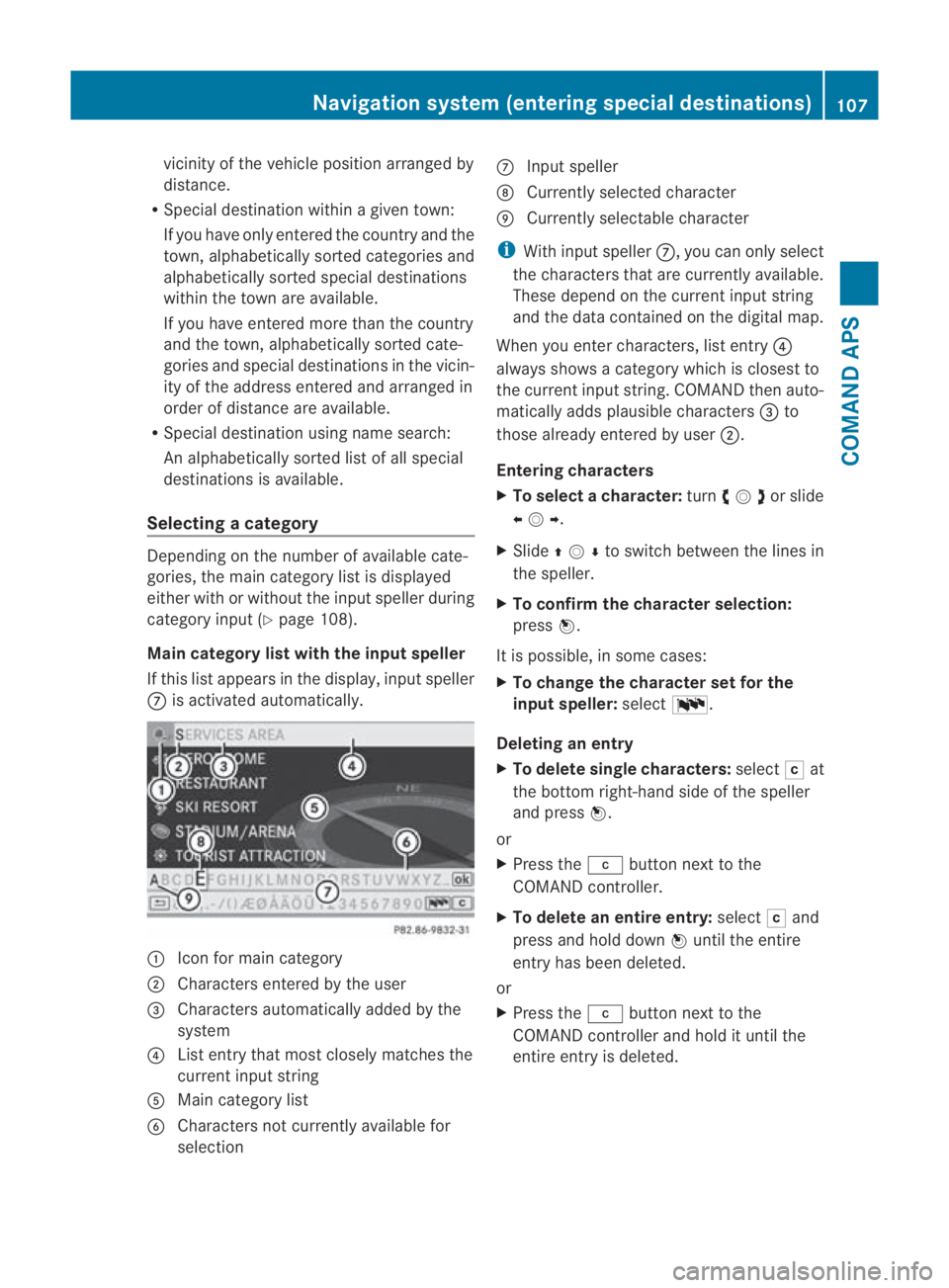
vicinity of the vehicle position arranged by
distance.
R Special destination withi nagiven town:
If you have only entered the country and the
town, alphabetically sorted categories and
alphabetically sorted special destinations
within the town are available.
If you have entered more than the country
and the town, alphabetically sorted cate-
gories and special destination sinthe vicin-
ity of the address entered and arranged in
order of distance are available.
R Special destination using name search:
An alphabetically sorted list of all special
destinations is available.
Selecting acategory Depending on the numbe
rofavailable cate-
gories, the main category listi s displayed
either with or without the input speller during
category input (Y page 108).
Main category list with the input speller
If this list appears in the display, input speller
000A is activated automatically. 0001
Icon for main category
0002 Characters entered by the user
0015 Characters automatically added by the
system
0014 List entry that most closely matches the
current input string
0012 Main category list
0013 Characters not currently available for
selection 000A
Input speller
000B Currently selected character
000C Currently selectable character
i With input speller 000A, you can only select
the characters that are currently available.
These depend on the current input string
and the data contained on the digital map.
When you enter characters, list entry 0014
always shows a category which is closest to
the current input string. COMAND then auto-
matically adds plausible characters 0015to
those already entered by user 0002.
Entering characters
X To selectac haracter:turn002800130029or slide
002B0013002C .
X Slide 001F0013000D to switch between the lines in
the speller.
X To confirm the character selection:
press 0017.
It is possible, in some cases:
X To change the character set for the
input speller: select0014.
Deleting an entry
X To delete single characters: select0004at
the bottom right-hand side of the speller
and press 0017.
or
X Press the 0013button next to the
COMAND controller.
X To delete an entire entry: select0004and
press and hold down 0017until the entire
entry has been deleted.
or
X Press the 0013button next to the
COMAND controlle rand hold it until the
entire entry is deleted. Navigation system (enterin
gspecial destinations)
107COMAND APS
BA 197 ECE RE 2010/6a; 1; 2, en-GB
sabbaeuV ersion: 3.0.3.6
2010-05-07T14:19:43+02:00 - Seite 107 Z
Page 111 of 361
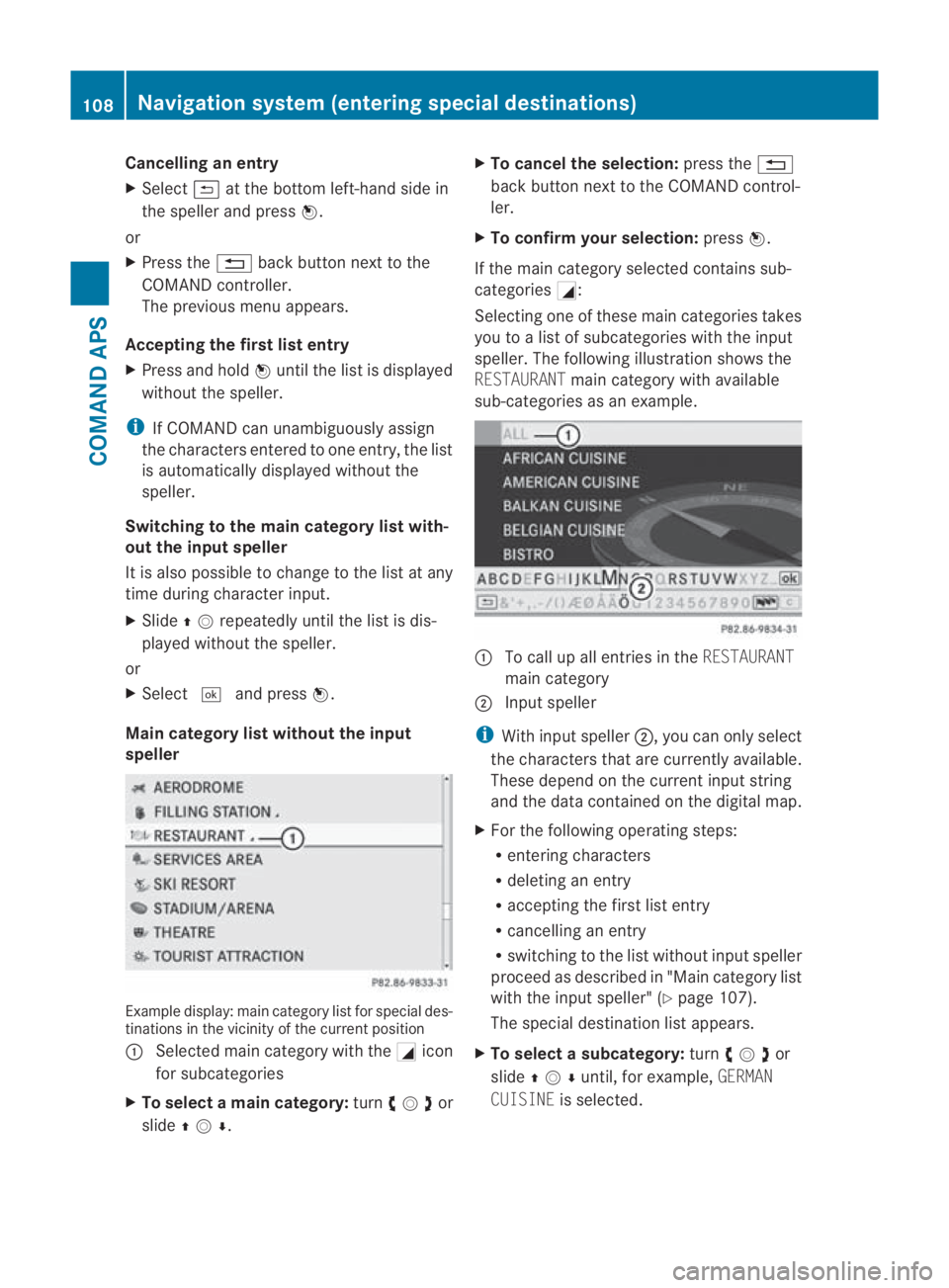
Cancelling an entry
X
Select 0002at the botto mleft-hand side in
the speller and press 0017.
or
X Press the 0001back button next to the
COMAND controller.
The previous menu appears.
Accepting the first list entry
X Press and hold 0017until the list is displayed
without the speller.
i If COMAND can unambiguously assign
the characters entered to one entry, the list
is automatically displayed without the
speller.
Switching to the main category list with-
out the input speller
It is also possible to change to the list at any
time during character input.
X Slide 001F0013repeatedly until the list is dis-
played without the speller.
or
X Select 0005and press 0017.
Main category list without the input
speller Example display:m
ain category list for special des-
tinations in the vicinity of the current position
0001 Selected main category with the 0005icon
for subcategories
X To select amain category: turn002800130029 or
slide 001F0013000D . X
To cancel the selection: press the0001
back button next to the COMAND control-
ler.
X To confirm your selection: press0017.
If the main category selected contains sub-
categories 0005:
Selecting one of these main categories takes
you to a list of subcategories with the input
speller. The following illustratio nshows the
RESTAURANT main category with available
sub-categories as an example. 0001
To call up all entries in the RESTAURANT
main category
0002 Input speller
i With input speller 0002, you can only select
the characters that are currently available.
These depend on the current input string
and the data contained on the digital map.
X For the following operating steps:
R
entering characters
R deleting an entry
R accepting the first list entry
R cancelling an entry
R switching to the list without input speller
proceed as described in "Main category list
with the input speller" (Y page 107).
The special destination list appears.
X To selectas ubcategory: turn002800130029or
slide 001F0013000Duntil, for example, GERMAN
CUISINE is selected. 108
Navigation system (entering special destinations)COMAND APS
BA 197 ECE RE 2010/6a; 1; 2, en-GB
sabbaeu
Version: 3.0.3.6 2010-05-07T14:19:43+02:00 - Seite 108
Page 112 of 361

X
To cancel the selection: press the0001
back button next to the COMAND control-
ler.
X To confirm your selection: press0017.
The special destination list is displayed
after you have selected a subcategory .It
contains the special destinations that are
available in the subcategory and are within
the search radius.
i If you select the ALLlist item, the special
destination list contains al lspecial desti-
nations for all subcategories in the RES‐
TAURANT main category which lie within the
search radius. The OTHERlist item at the
end of the list contains all special destina-
tions which cannot be assigned to any sub-
category of the RESTAURANTmain category
and which lie within the search radius.
If the main category selected does not con-
tain any subcategories:
Selecting it calls up the special destination
list immediately. The special destination list
then contains the special destinations that
are available in the main category and are
within the search radius.
Special destination list The illustration below shows an example
of the special destination list for the
RESTAU‐
RANT main category and GERMAN CUISINE
subcategory in the vicinity of the curren tposi-
tion. 0001
Compass heading to the destination
0002 Linear distance to the destination 0015
Special destination
0014 Selected subcategory
i Display 0002is not visible if you have
entered a special destination within a given
town and only the country and town have
been entered.
Depending on the special destination cate-
gory selected, COMAND uses different refer-
ence points in determining the linear distance
to the destination:
R vicinity of current position: the linear dis-
tance is the distance of the special desti-
nation from the current vehicle position.
R vicinity of destination :the linear distance is
the distance of the special destination from
the destination entered.
Selecting aspecial destination
X Select the desired special destination.
The full address of the special destination
selected appears.
i If the special destination selected con-
tains a phone boo kentry, you can place a
call there. 0001
Special destination with address
0002 To start route calculation
0015 To store an address in the destination
memory
0014 To display details
0012 To make a call when available
0013 To display a special destination's position
on the map Navigation system (enterin
gspecial destinations)
109COMAND APS
BA 197 ECE RE 2010/6a; 1; 2, en-GB
sabbaeuV ersion: 3.0.3.6
2010-05-07T14:19:43+02:00 - Seite 109 Z
Page 113 of 361
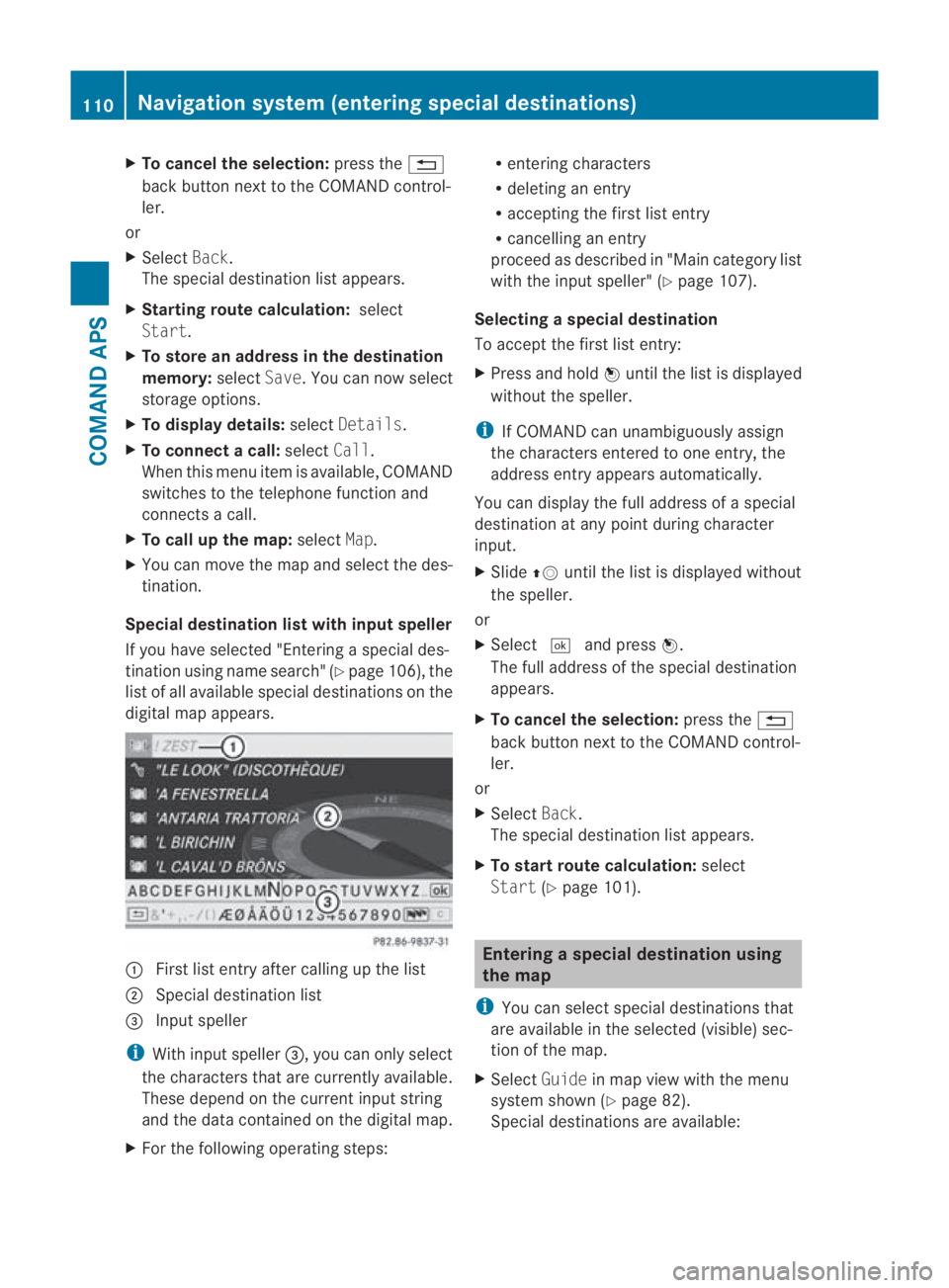
X
To cancel the selection: press the0001
back button next to the COMAND control-
ler.
or
X Select Back.
The special destination list appears.
X Starting route calculation: select
Start.
X To store an address in the destination
memory: selectSave.Y ou can now select
storage options.
X To display details: selectDetails.
X To connec tacall:select Call.
When this menu item is available, COMAND
switches to the telephone function and
connects a call.
X To call up the map: selectMap.
X You can move the map and select the des-
tination.
Special destination lis twith inpu tspeller
If you have selected "Entering a special des-
tination using name search" (Y page 106), the
list of all available special destinations on the
digital map appears. 0001
Firstlist entry after calling up the list
0002 Special destination list
0015 Input speller
i With input speller 0015, you can only select
the characters that are currently available.
These depend on the current input string
and the data contained on the digital map.
X For the following operating steps: R
entering characters
R deleting an entry
R accepting the first list entry
R cancelling an entry
proceed as described in "Main category list
with the input speller" (Y page 107).
Selecting aspecial destination
To accept the first list entry:
X Press and hold 0017until the list is displayed
withou tthe speller.
i If COMAND can unambiguously assign
the characters entered to one entry, the
address entry appears automatically.
You can display the full address of a special
destination at any point during character
input.
X Slide 001F0013until the list is displayed without
the speller.
or
X Select 0005and press 0017.
The full address of the special destination
appears.
X To cancel the selection: press the0001
back button next to the COMAND control-
ler.
or
X Select Back.
The special destination list appears.
X To start route calculation: select
Start (Ypage 101). Entering
aspecial destination using
the map
i You can select special destinations that
are available in the selected (visible) sec-
tion of the map.
X Select Guidein map view with the menu
system shown (Y page 82).
Special destinations are available: 110
Navigation system (entering special destinations)COMAND APS
BA 197 ECE RE 2010/6a; 1; 2, en-GB
sabbaeu
Version: 3.0.3.6 2010-05-07T14:19:43+02:00 - Seite 110
Page 114 of 361
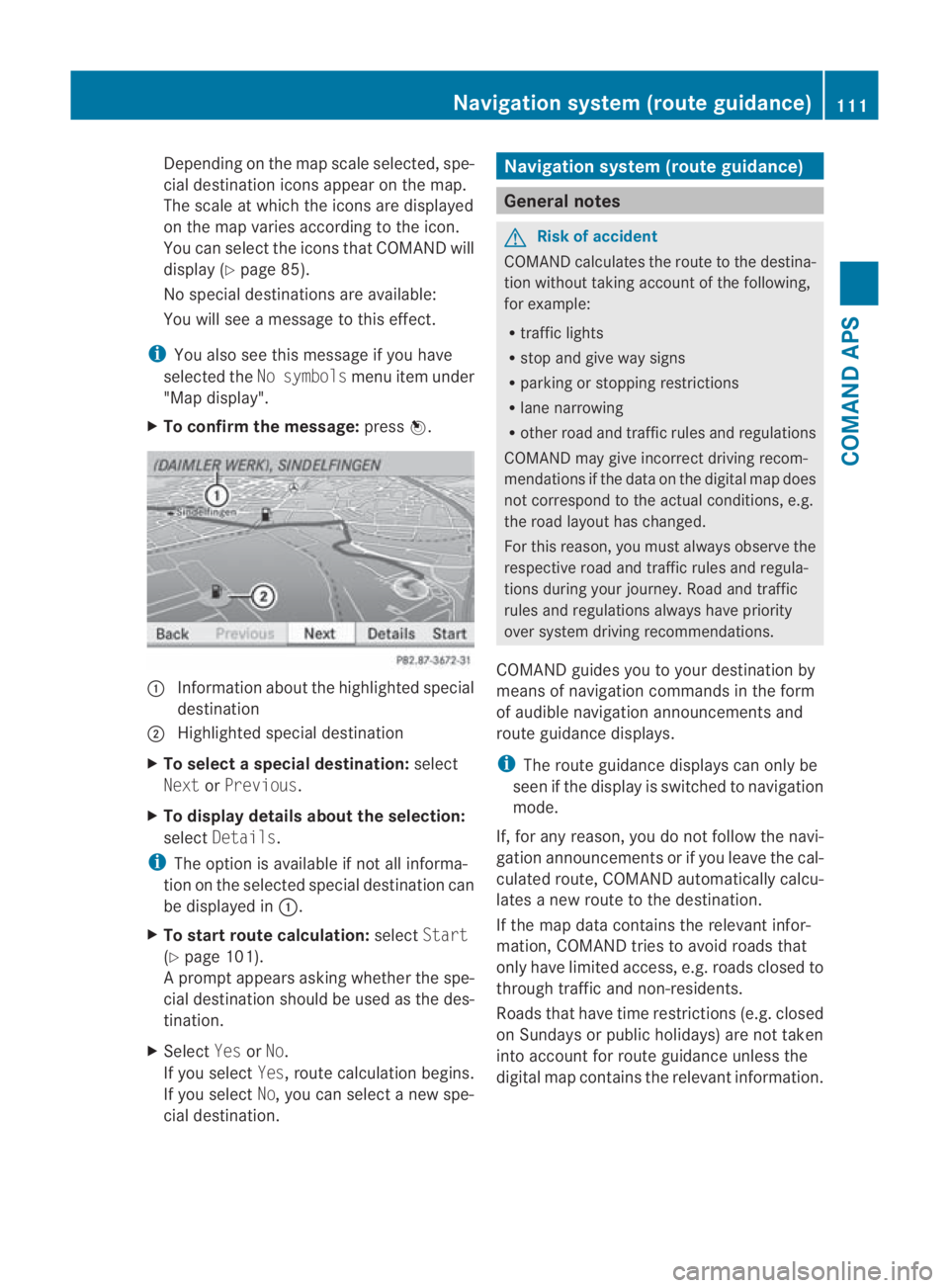
Depending on the map scale selected, spe-
cial destination icons appear on the map.
The scale at which the icons are displayed
on the map varies according to the icon.
You can select the icons tha tCOMAND will
display (Y page 85).
No special destinations are available:
You will see a message to this effect.
i You also see this message if you have
selected the No symbols menu item under
"Map display".
X To confirm the message: press0017. 0001
Information aboutt he highlighted special
destination
0002 Highlighted special destination
X To selectas pecial destination: select
Next orPrevious .
X To display details about the selection:
select Details.
i The option is available if not all informa-
tion on the selected special destination can
be displayed in 0001.
X To start route calculation: selectStart
(Y page 101).
Ap rompt appears asking whethe rthe spe-
cial destination should be used as the des-
tination.
X Select YesorNo.
If you select Yes, route calculation begins.
If you select No, you can select a new spe-
cial destination. Navigation system (route guidance)
General notes
G
Risk of accident
COMAND calculates the route to the destina-
tion without taking account of the following,
for example:
R traffic lights
R stop and give way signs
R parking or stopping restrictions
R lane narrowing
R other road and traffic rules and regulations
COMAND may give incorrect driving recom-
mendations if the data on the digital map does
not correspond to the actual conditions, e.g.
the road layouth as changed.
For this reason, you must always observe the
respective road and traffic rules and regula-
tions during your journey. Road and traffic
rules and regulations always have priority
ove rsystem driving recommendations.
COMAND guides you to your destination by
means of navigation commands in the form
of audible navigation announcements and
route guidance displays.
i The route guidance displays can only be
see nift he display is switched to navigation
mode.
If, for any reason, you do not follow the navi-
gation announcements or if you leave the cal-
culated route, COMAND automatically calcu-
lates a new route to the destination.
If the map data contains the relevant infor-
mation, COMAND tries to avoid roads that
only have limited access, e.g. roads closed to
through traffic and non-residents.
Roads that have time restrictions (e.g. closed
on Sundays or publich olidays) are not taken
into account for route guidance unless the
digital map contains the relevant information. Navigation system (route guidance)
111COMAND APS
BA 197 ECE RE 2010/6a; 1; 2, en-GB
sabbaeu Version: 3.0.3.6 2010-05-07T14:19:43+02:00 - Seite 111 Z
Page 115 of 361
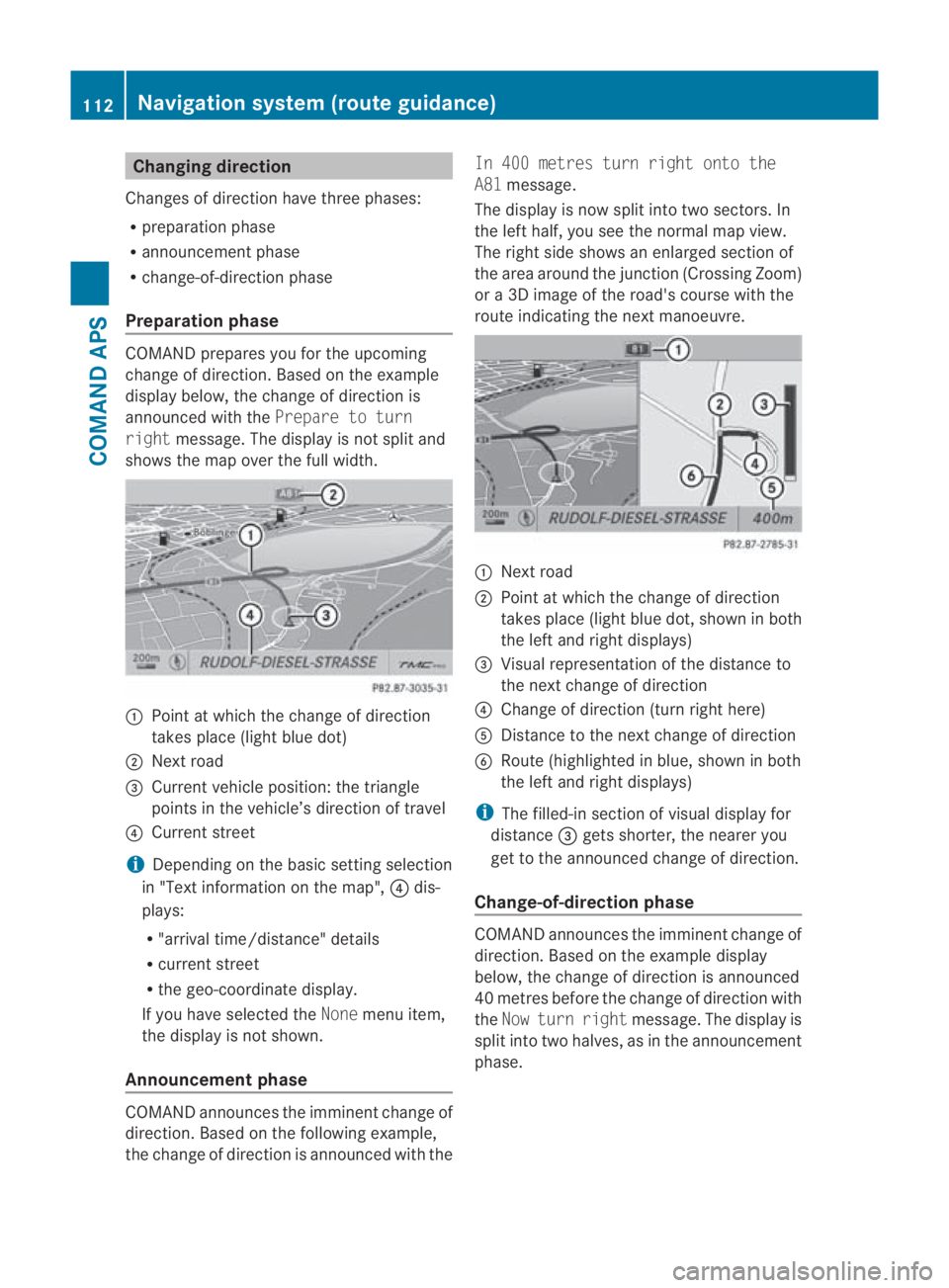
Changing direction
Changes of direction have three phases:
R preparation phase
R announcemen tphase
R change-of-direction phase
Preparation phase COMAND prepares you for the upcoming
change of direction. Based on the example
display below, the change of direction is
announced with the Prepare to turn
right message. The display is not split and
shows the map over the full width. 0001
Point at which the change of direction
takes place (light blue dot)
0002 Next road
0015 Current vehicle position: the triangle
points in the vehicle’s direction of travel
0014 Current street
i Depending on the basic setting selection
in "Text information on the map", 0014dis-
plays:
R "arrival time/distance" details
R current street
R the geo-coordinate display.
If you have selected the Nonemenu item,
the display is not shown.
Announcement phase COMAND announces the imminent change of
direction. Based on the following example,
the change of direction is announced with the In 400 metres turn right onto the
A81
message.
The display is now split into two sectors. In
the left half, you see the normal map view.
The right side shows an enlarged section of
the area around the junction (Crossing Zoom)
or a 3D image of the road's course with the
route indicating the next manoeuvre. 0001
Next road
0002 Point at which the change of direction
takes place (light blue dot, shown in both
the left and right displays)
0015 Visual representation of the distance to
the next change of direction
0014 Change of direction (turn right here)
0012 Distance to the next change of direction
0013 Route (highlighted in blue, shown in both
the left and right displays)
i The filled-in section of visual display for
distance 0015gets shorter, the nearer you
get to the announced change of direction.
Change-of-direction phase COMAND announces the imminent change of
direction. Based on the example display
below, the change of direction is announced
40 metres before the change of direction with
the
Now turn right message. The display is
split into two halves, as in the announcement
phase. 112
Navigation system (route guidance)COMAND APS
BA 197 ECE RE 2010/6a; 1; 2, en-GB
sabbaeu
Version: 3.0.3.6 2010-05-07T14:19:43+02:00 - Seite 112
Page 116 of 361
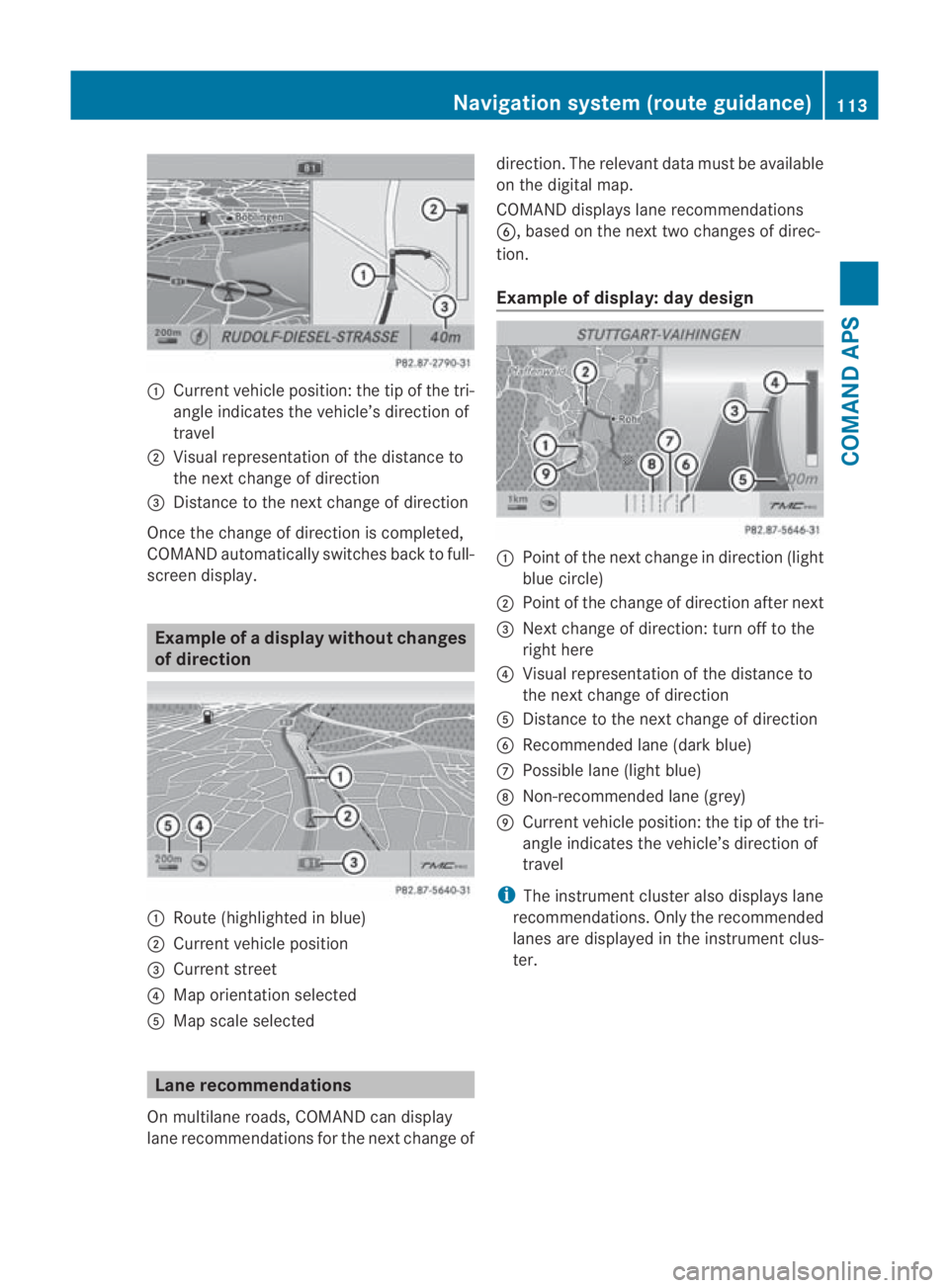
0001
Curren tvehicle position :the tip of the tri-
angle indicates the vehicle’s direction of
travel
0002 Visual representation of the distance to
the next change of direction
0015 Distance to the next change of direction
Once the change of direction is completed,
COMAND automatically switches back to full-
screen display. Example of
adispla ywithout changes
of direction 0001
Route (highlighted in blue)
0002 Curren tvehicle position
0015 Current street
0014 Map orientation selected
0012 Map scale selected Lane recommendations
On multilane roads, COMAND can display
lane recommendations for the nextc hange ofdirection. The relevant data must be available
on the digital map.
COMAND displays lane recommendations
0013, based on the next two changes of direc-
tion.
Example of display: day design
0001
Point of the next change in direction (light
blue circle)
0002 Point of the change of direction after next
0015 Next change of direction: turn off to the
right here
0014 Visual representation of the distance to
the next change of direction
0012 Distance to the next change of direction
0013 Recommended lane (dark blue)
000A Possible lane (light blue)
000B Non-recommended lane (grey)
000C Current vehicle position: the tip of the tri-
angle indicates the vehicle’s direction of
travel
i The instrumentc luster also displays lane
recommendations .Only the recommended
lanes are displayed in the instrument clus-
ter. Navigation system (route guidance)
113COMAND APS
BA 197 ECE RE 2010/6a; 1; 2, en-GB
sabbaeuV ersion: 3.0.3.6
2010-05-07T14:19:43+02:00 - Seite 113 Z
Page 117 of 361
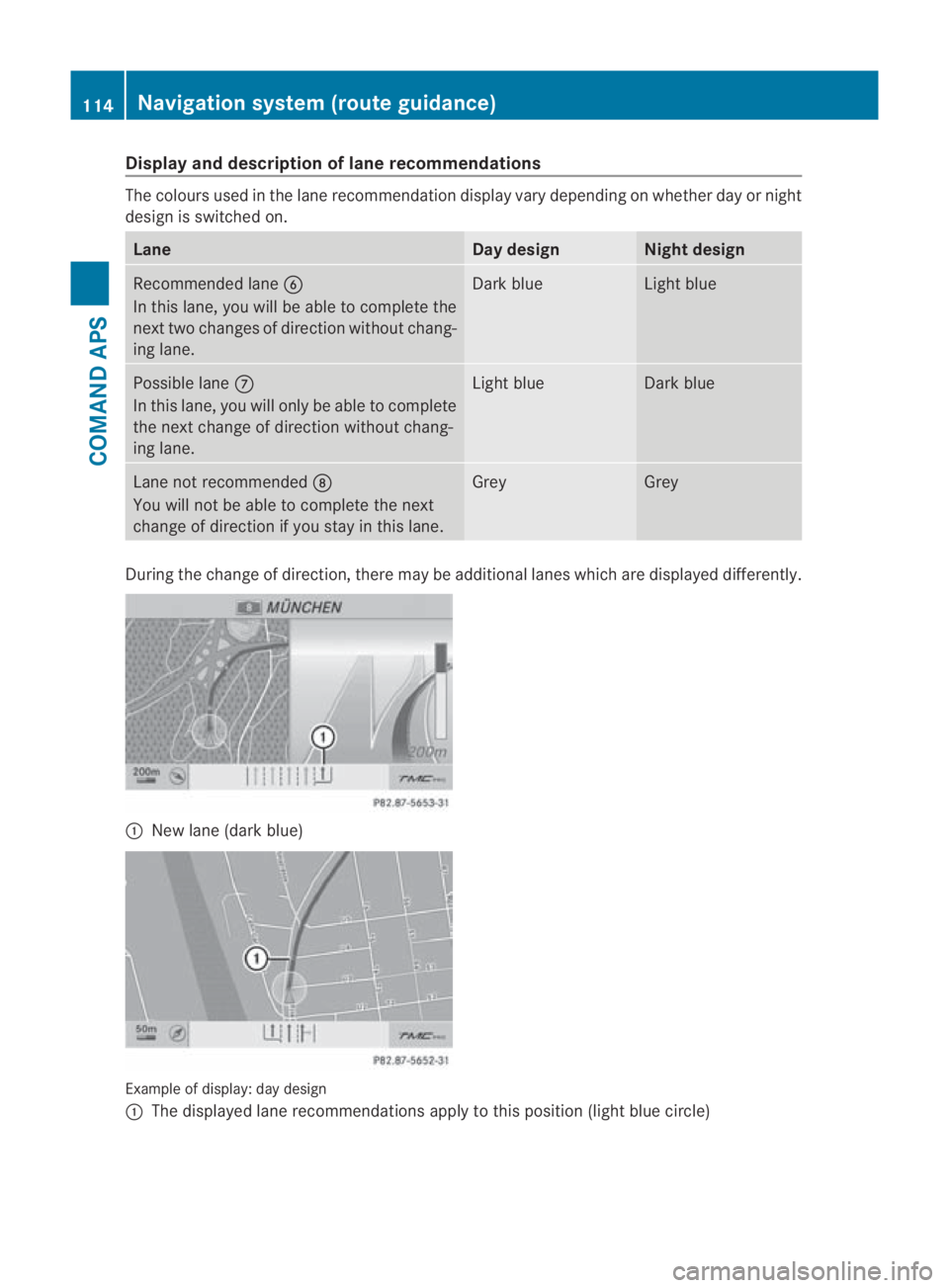
Display an
ddescription of lane recommendations The colours used in the lane recommendatio
ndisplay vary depending on whether day or night
design is switched on. Lane Day design Nigh
tdesign Recommended lane
0013
In this lane, you will be able to complete the
nex ttwo changes of directio nwithout chang-
ing lane. Dar
kblue Light blue
Possible lane
000A
In this lane, you will only be able to complete
the nex tchange of direction without chang-
ing lane. Light blue Dark blue
Lane not recommended
000B
You will not be able to complete the next
change of direction if you stay in this lane. Grey Grey
During the change of direction, there may be additional lanes which are displayed differently.
0001
New lane (dark blue) Example of display:d
ay design
0001 The displayed lane recommendations apply to this position (light blue circle) 114
Navigation system (route guidance)COMAND APS
BA 197 ECE RE 2010/6a; 1; 2, en-GB
sabbae
uV ersion: 3.0.3.6
2010-05-07T14:19:43+02:00 - Seite 114