2010 MERCEDES-BENZ SLS COUPE display
[x] Cancel search: displayPage 136 of 361
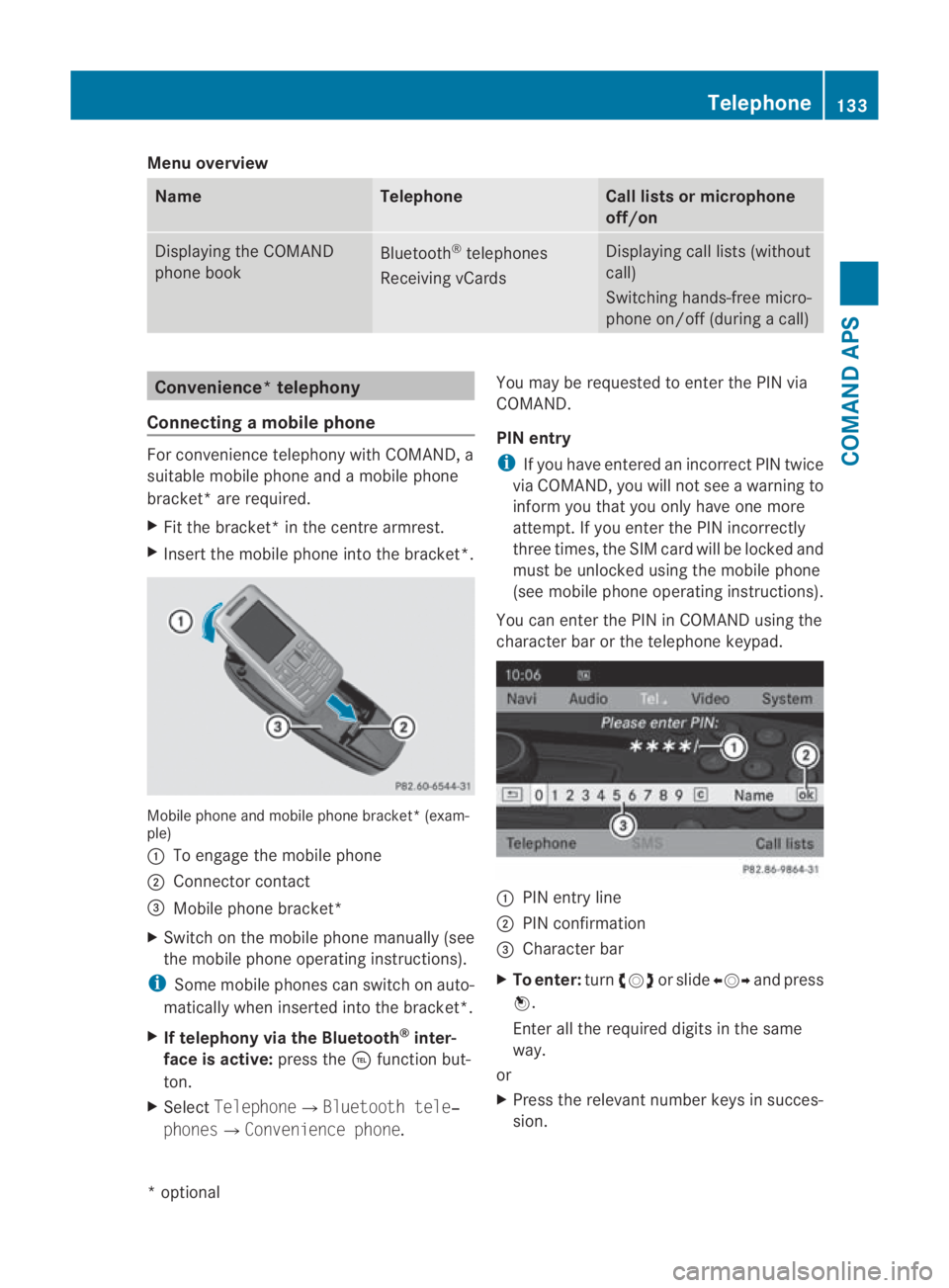
Menu overview
Name Telephone Call lists or microphone
off/on Displaying the COMAND
phone book
Bluetooth
®
telephones
Receiving vCards Displaying call lists (without
call)
Switching hands-free micro-
phone on/off (during a call) Convenience*t
elephony
Connecting amobile phone For convenience telephony with COMAND, a
suitable mobile phone and a mobile phone
bracket *are required.
X Fit the bracket* in the centre armrest.
X Insert the mobile phone into the bracket*. Mobile phone and mobile phone bracket* (exam-
ple)
0001
To engage the mobile phone
0002 Connector contact
0015 Mobile phone bracket*
X Switch on the mobile phone manually (see
the mobile phone operating instructions).
i Some mobile phones can switch on auto-
matically when inserted into the bracket*.
X If telephony via the Bluetooth ®
inter-
face is active: press the0008function but-
ton.
X Select Telephone0004Bluetooth tele‐
phones0004Convenience phone. You may be requested to enter the PIN via
COMAND.
PIN entry
i
If you have entered an incorrect PIN twice
via COMAND, you will not see a warning to
inform you that you only have one more
attempt. If you enter the PIN incorrectly
three times, the SIM card will be locked and
must be unlocked using the mobile phone
(see mobile phone operating instructions).
You can enter the PIN in COMAND using the
character bar or the telephone keypad. 0001
PIN entry line
0002 PIN confirmation
0015 Character bar
X To enter: turn002800130029 or slide 002B0013002Cand press
0017.
Enter all the required digits in the same
way.
or
X Press the relevant number keys in succes-
sion. Telephone
133COMAND APS
*optional
BA 197 ECE RE 2010/6a; 1; 2, en-GB
sabbaeu
Version: 3.0.3.6 2010-05-07T14:19:43+02:00 - Seite 133 Z
Page 137 of 361
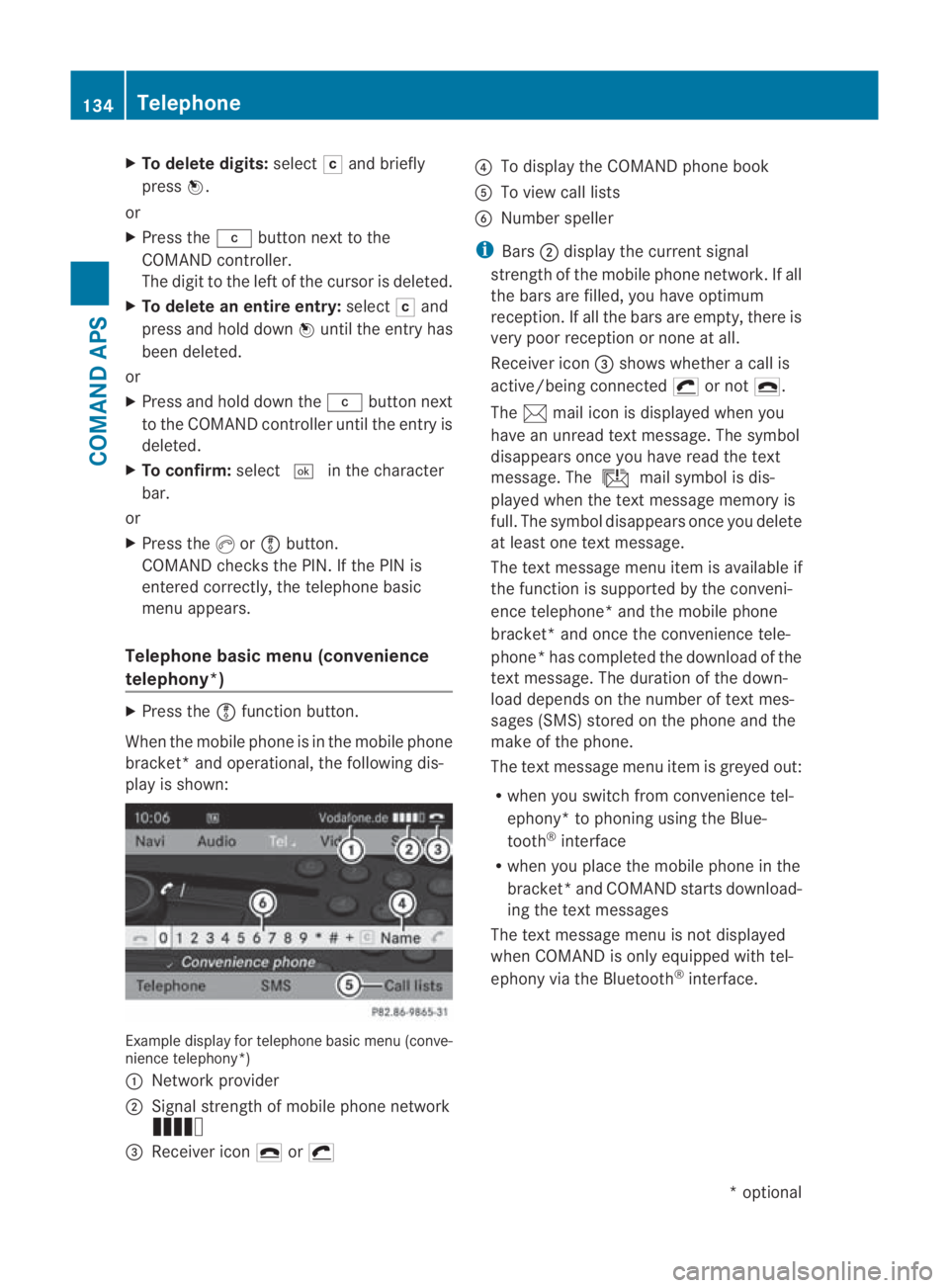
X
To delete digits: select0004and briefly
press 0017.
or
X Press the 0013button next to the
COMAND controller.
The digi tto the left of the cursor is deleted.
X To delete an entire entry: select0004and
press and hold down 0017until the entry has
been deleted.
or
X Press and hold down the 0013button next
to the COMAND controller until the entry is
deleted.
X To confirm: select0005in the character
bar.
or
X Press the 0016or0009 button.
COMAND checks the PIN. If the PIN is
entered correctly, the telephone basic
menu appears.
Telephone basic menu (convenience
telephony*) X
Press the 0009function button.
When the mobile phone is in the mobile phone
bracket *and operational, the following dis-
play is shown: Example display for telephone basi
cmenu (conve-
nience telephony*)
0001 Network provider
0002 Signal strength of mobile phone network
Ä
0015 Receiver icon 002Dor0011 0014
To display the COMAND phone book
0012 To view call lists
0013 Number speller
i Bars 0002display the curren tsignal
strength of the mobile phone network .Ifall
the bars are filled, you have optimum
reception. If all the bars are empty, there is
very poor receptio nornone at all.
Receiver icon 0015shows whether a call is
active/being connected 0011or not 002D.
The 001Dmail icon is displayed when you
have an unread text message. The symbol
disappears once you have read the text
message. The úmail symbol is dis-
played when the text message memory is
full. The symbol disappears once you delete
at least one text message.
The text message menu item is available if
the function is supported by the conveni-
ence telephone* and the mobile phone
bracket* and once the convenience tele-
phone* has completed the download of the
text message. The duration of the down-
load depends on the number of text mes-
sages (SMS) stored on the phone and the
make of the phone.
The text message menu item is greyed out:
R when you switch from convenience tel-
ephony* to phoning using the Blue-
tooth ®
interface
R when you place the mobile phone in the
bracket *and COMAND starts download-
ing the text messages
The text message menu is not displayed
when COMAND is only equipped with tel-
ephony via the Bluetooth ®
interface. 134
TelephoneCOMAND APS
*o
ptional
BA 197 ECE RE 2010/6a; 1; 2, en-GB
sabbaeu
Version: 3.0.3.6 2010-05-07T14:19:43+02:00 - Seite 134
Page 138 of 361
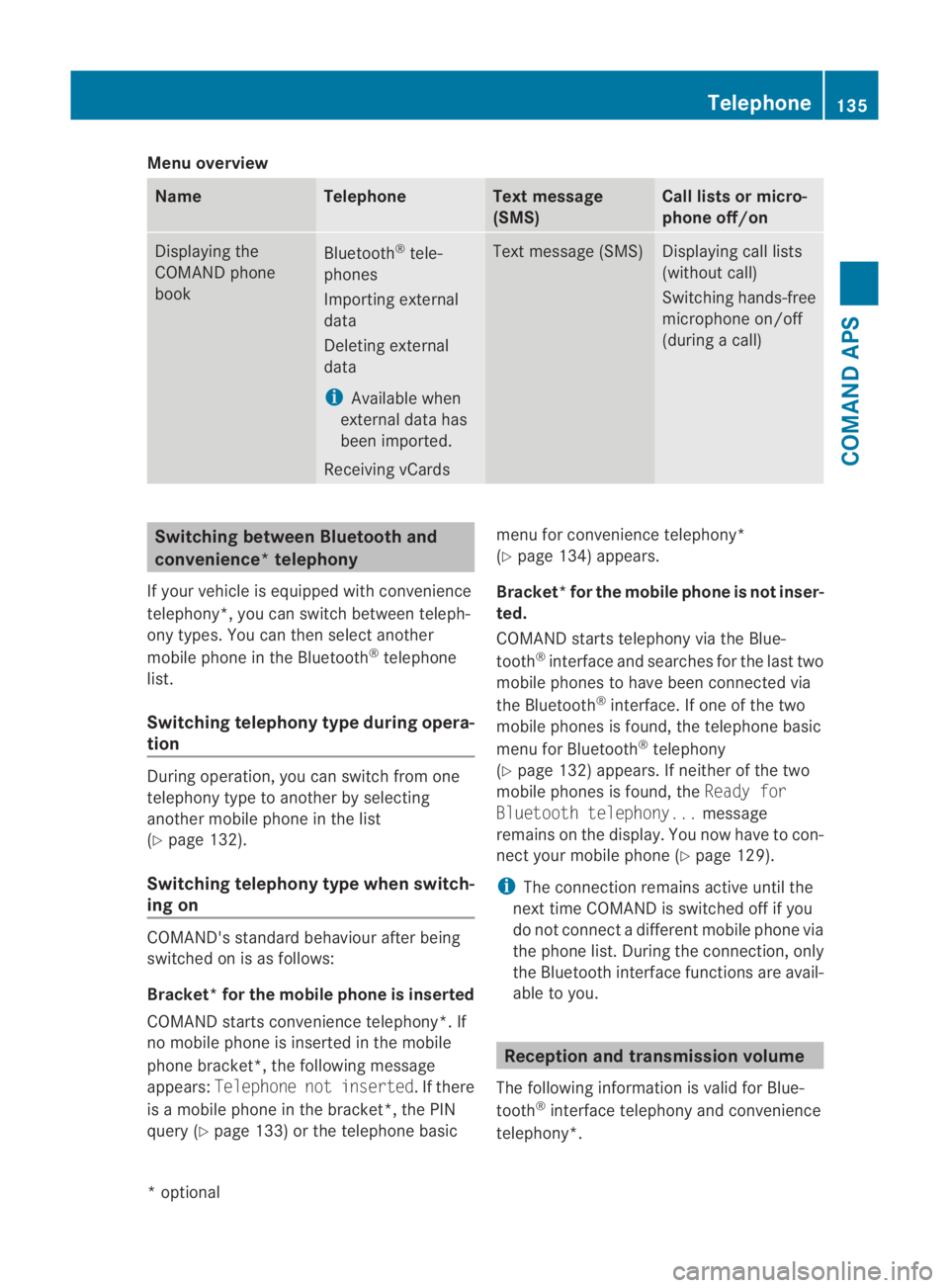
Menu overview
Name Telephone Text message
(SMS) Call lists or micro-
phone off/on Displaying the
COMAND phone
book
Bluetooth
®
tele-
phones
Importing external
data
Deleting external
data
i Available when
external data has
been imported.
Receiving vCards Text message (SMS) Displaying call lists
(without call)
Switching hands-free
microphone on/off
(during a call) Switching between Bluetooth and
convenience*t
elephony
If your vehicle is equipped with convenience
telephony*, you can switch between teleph-
ony types. You can then selec tanother
mobile phone in the Bluetooth ®
telephone
list.
Switching telephon ytype during opera-
tion During operation, you can switch from one
telephony type to another by selecting
another mobile phone in the list
(Y page 132).
Switching telephony type when switch-
ing on COMAND's standard behaviour after being
switched on is as follows:
Bracket* for the mobile phone is inserted
COMAND starts convenience telephony*. If
no mobile phone is inserted in the mobile
phone bracket*, the following message
appears: Telephone not inserted. If there
is a mobile phone in the bracket*, the PIN
query (Y page 133) or the telephone basic menu for convenience telephony*
(Y
page 134) appears.
Bracket* for the mobile phone is not inser-
ted.
COMAND starts telephony via the Blue-
tooth ®
interface and searches for the last two
mobile phones to have been connected via
the Bluetooth ®
interface. If one of the two
mobile phones is found, the telephone basic
menu for Bluetooth ®
telephony
(Y page 132) appears. If neither of the two
mobile phones is found, the Ready for
Bluetooth telephony... message
remains on the display. You now have to con-
nect yourm obile phone (Y page 129).
i The connection remains active until the
next time COMAND is switched off if you
do not connect a different mobile phone via
the phone list. During the connection, only
the Bluetooth interface functions are avail-
able to you. Reception and transmission volume
The following information is valid for Blue-
tooth ®
interface telephony and convenience
telephony*. Telephone
135COMAND APS
*optional
BA 197 ECE RE 2010/6a; 1; 2, en-GB
sabbaeu
Version: 3.0.3.6 2010-05-07T14:19:43+02:00 - Seite 135 Z
Page 139 of 361
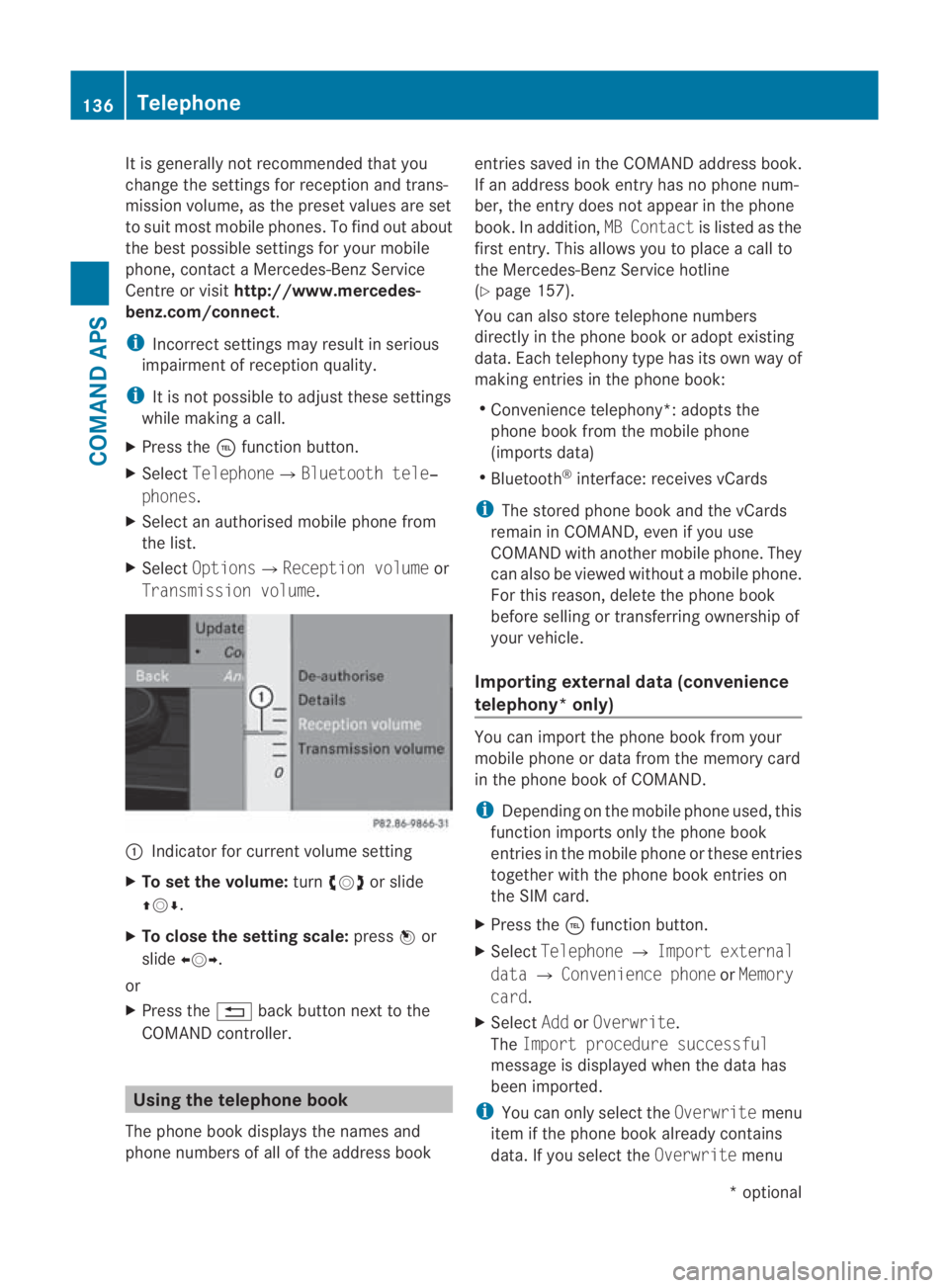
It is generally not recommended that you
change the settings for reception and trans-
missio nvolume, as the preset values are set
to suit most mobile phones. To find out about
the best possible settings for your mobile
phone, contact a Mercedes-Benz Service
Centre or visit http://www.mercedes-
benz.com/connect .
i Incorrect settings may result in serious
impairment of reception quality.
i It is not possible to adjust these settings
while making a call.
X Press the 0008function button.
X Select Telephone0004Bluetooth tele‐
phones.
X Select an authorised mobile phone from
the list.
X Select Options0004Reception volume or
Transmission volume. 0001
Indicator for current volume setting
X To set the volume: turn002800130029 or slide
001F0013000D.
X To close the setting scale: press0017or
slide 002B0013002C.
or
X Press the 0001back button next to the
COMAND controller. Using the telephone book
The phone book displays the names and
phone numbers of all of the address book entries saved in the COMAND address book.
If an address book entryh
as no phone num-
ber, the entry does no tappear in the phone
book. In addition, MB Contactis listed as the
first entry. This allows you to place a call to
the Mercedes-Benz Service hotline
(Y page 157).
You can also store telephone numbers
directly in the phone book or adopt existing
data. Each telephony type has its own way of
making entries in the phone book:
R Convenience telephony*: adopts the
phone book from the mobile phone
(imports data)
R Bluetooth ®
interface: receives vCards
i The stored phone book and the vCards
remain in COMAND, even if you use
COMAND with another mobile phone. They
can also be viewed without a mobile phone.
For this reason, delete the phone book
before selling or transferring ownership of
your vehicle.
Importing external dat a(convenience
telephony* only) You can import the phone book from your
mobile phone or data from the memory card
in the phone book of COMAND.
i
Depending on the mobile phone used, this
function imports only the phone book
entries in the mobile phone or these entries
together with the phone book entries on
the SIM card.
X Press the 0008function button.
X Select Telephone 0004Import external
data 0004Convenience phone orMemory
card.
X Select AddorOverwrite .
The Import procedure successful
message is displayed when the data has
been imported.
i You can only select the Overwritemenu
item if the phone book already contains
data. If you select the Overwritemenu136
TelephoneCOMAND APS
*o
ptional
BA 197 ECE RE 2010/6a; 1; 2, en-GB
sabbaeu
Version: 3.0.3.6 2010-05-07T14:19:43+02:00 - Seite 136
Page 140 of 361
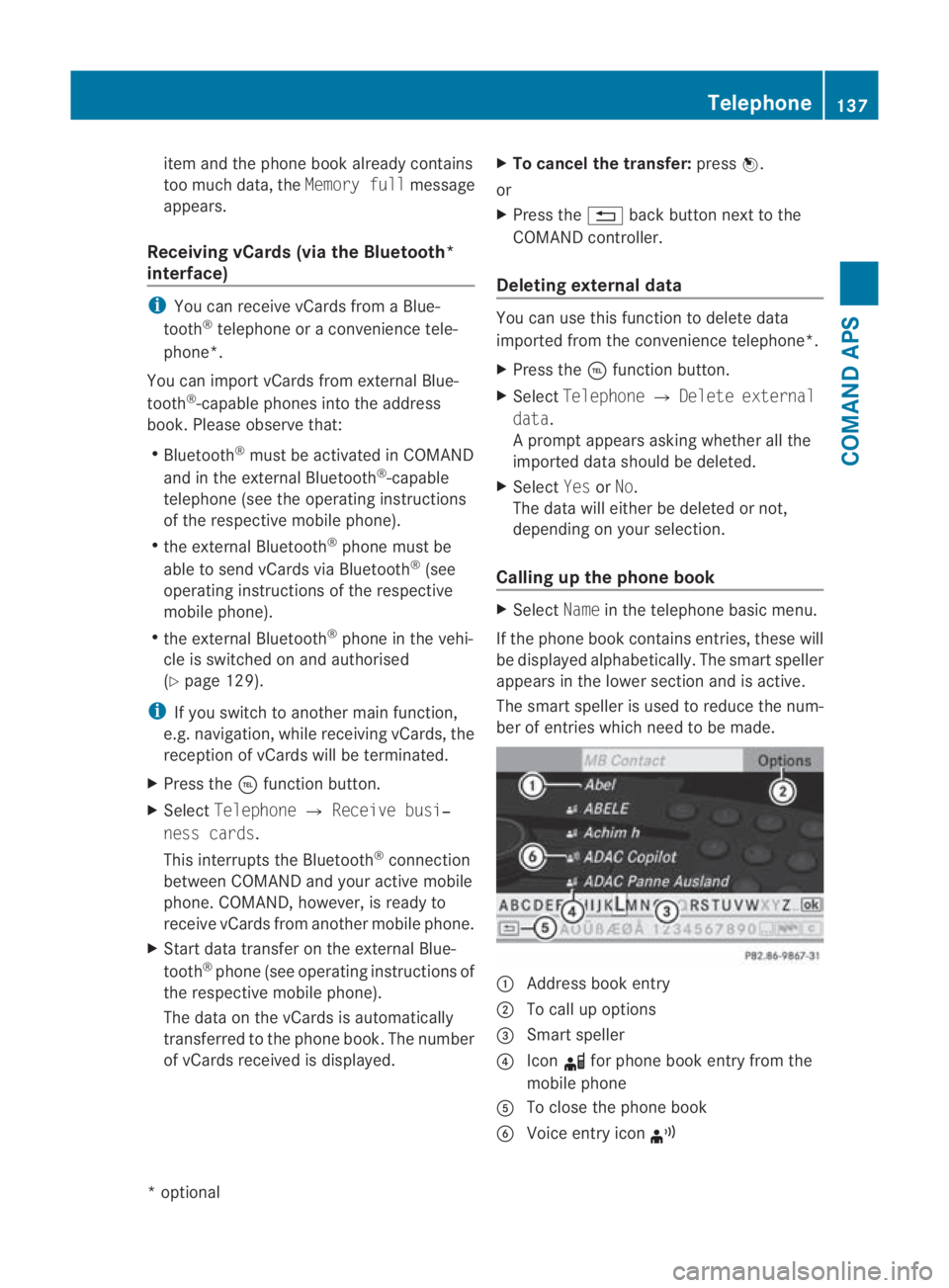
item and the phone book already contains
too much data, the
Memory fullmessage
appears.
Receiving vCards (via the Bluetooth*
interface) i
You can receive vCards fro maBlue-
tooth ®
telephone or a convenience tele-
phone*.
You can import vCards from external Blue-
tooth ®
-capable phones into the address
book. Please observe that:
R Bluetooth ®
must be activated in COMAND
and in the external Bluetooth ®
-capable
telephone (see the operating instructions
of the respective mobile phone).
R the external Bluetooth ®
phone mus tbe
able to send vCards via Bluetooth ®
(see
operating instructions of the respective
mobile phone).
R the external Bluetooth ®
phone in the vehi-
cle is switched on and authorised
(Y page 129).
i If you switch to another main function,
e.g .navigation, while receiving vCards, the
reception of vCards will be terminated.
X Press the 0008function button.
X Select Telephone 0004Receive busi‐
ness cards.
This interrupts the Bluetooth ®
connection
between COMAND and your active mobile
phone. COMAND, however, is ready to
receive vCards from another mobile phone.
X Start data transfer on the external Blue-
tooth ®
phone (see operating instructions of
the respective mobile phone).
The data on the vCards is automatically
transferred to the phon ebook. The number
of vCards received is displayed. X
To cancel the transfer: press0017.
or
X Press the 0001back button next to the
COMAND controller.
Deleting external data You can use this function to delete data
imported from the convenience telephone*.
X
Press the 0008function button.
X Select Telephone 0004Delete external
data.
Ap rompt appears asking whethe rall the
imported data should be deleted.
X Select YesorNo.
The data will either be deleted or not,
depending on your selection.
Calling up the phone book X
Select Namein the telephone basic menu.
If the phone book contains entries, these will
be displayed alphabetically. The smart speller
appears in the lower section and is active.
The smart speller is used to reduce the num-
ber of entries which need to be made. 0001
Address book entry
0002 To call up options
0015 Smart speller
0014 Icon 000Ffor phone book entry from the
mobile phone
0012 To close the phone book
0013 Voice entry icon ¦ Telephone
137COMAND APS
*optional
BA 197 ECE RE 2010/6a; 1; 2, en-GB
sabbaeu
Version: 3.0.3.6 2010-05-07T14:19:43+02:00 - Seite 137 Z
Page 141 of 361
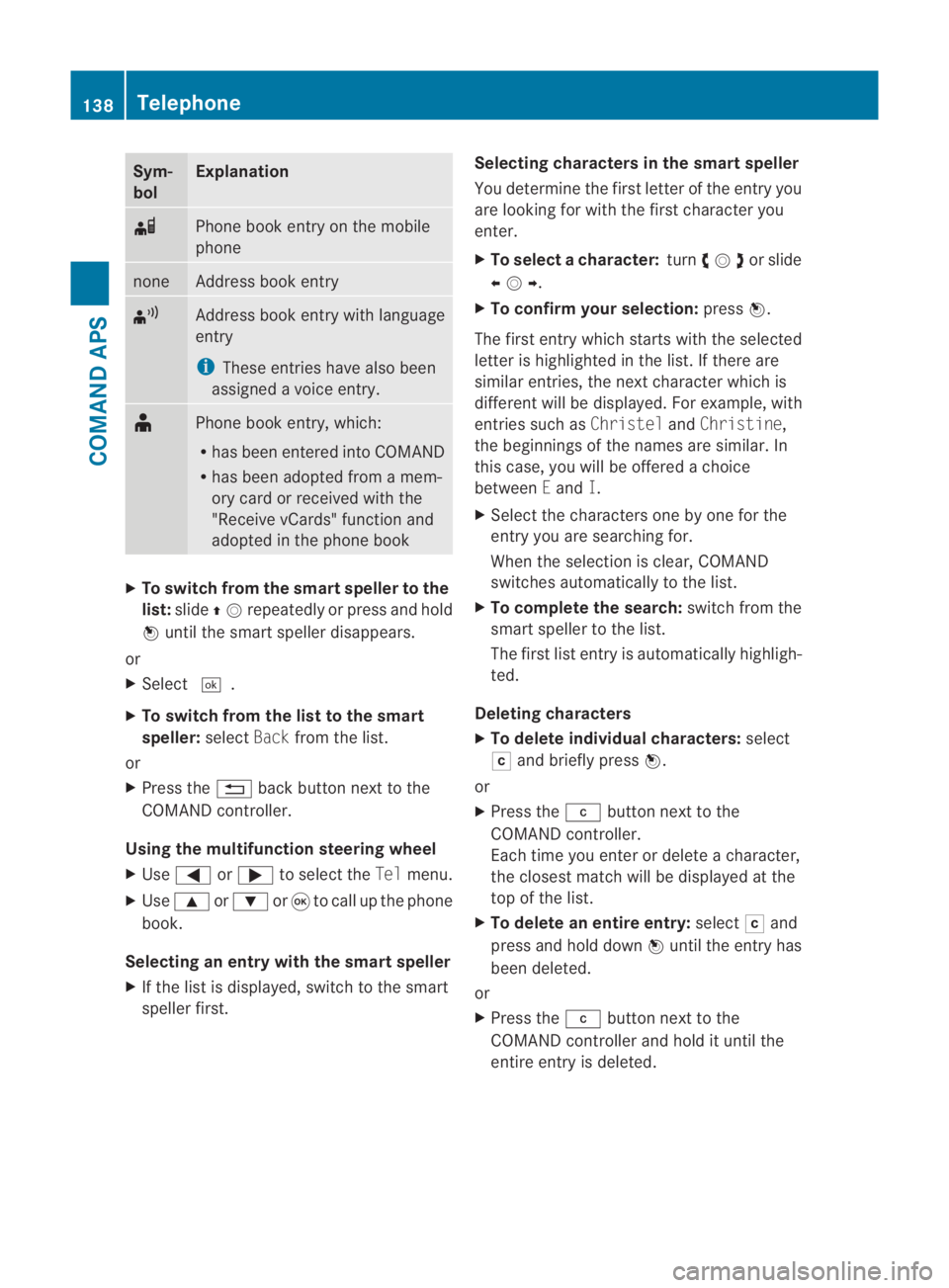
Sym-
bol Explanation
000F
Phone book entry on the mobile
phone
none Address book entry
¦
Address book entry with language
entry
i
These entries have also been
assigned a voice entry. ¥
Phone book entry, which:
R
has been entered into COMAND
R has been adopted from a mem-
ory card or received with the
"Receive vCards" function and
adopted in the phone book X
To switch from the smart speller to the
list: slide 001F0013repeatedly or press and hold
0017 until the smart speller disappears.
or
X Select 0005.
X To switch from the list to the smart
speller: selectBackfrom the list.
or
X Press the 0001back button next to the
COMAND controller.
Using the multifunction steering wheel
X Use 0008 or000E to select the Telmenu.
X Use 000F or000C or0020 to call up the phone
book.
Selecting an entry with the smart speller
X If the list is displayed, switch to the smart
speller first. Selecting characters in the smart speller
You determine the first letter of the entry you
are looking for with the first character you
enter.
X
To select a character: turn002800130029or slide
002B0013002C .
X To confirm your selection: press0017.
The first entry which starts with the selected
letter is highlighted in the list. If there are
similar entries, the next character which is
different will be displayed .For example, with
entries such as ChristelandChristine,
the beginnings of the names are similar. In
this case, you will be offered a choice
between Eand I.
X Select the characters one by one for the
entry you are searching for.
When the selection is clear, COMAND
switches automatically to the list.
X To complete the search: switch from the
smart speller to the list.
The first list entry is automatically highligh-
ted.
Deleting characters
X To delete individual characters: select
0004 and briefly press 0017.
or
X Press the 0013button next to the
COMAND controller.
Each time you enter or delete a character,
the closest match will be displayed at the
top of the list.
X To delete an entire entry: select0004and
press and hold down 0017until the entry has
been deleted.
or
X Press the 0013button next to the
COMAND controller and hold it until the
entire entry is deleted. 138
TelephoneCOMAND APS
BA 197 ECE RE 2010/6a; 1; 2, en-GB
sabbaeu
Version: 3.0.3.6 2010-05-07T14:19:43+02:00 - Seite 138
Page 142 of 361
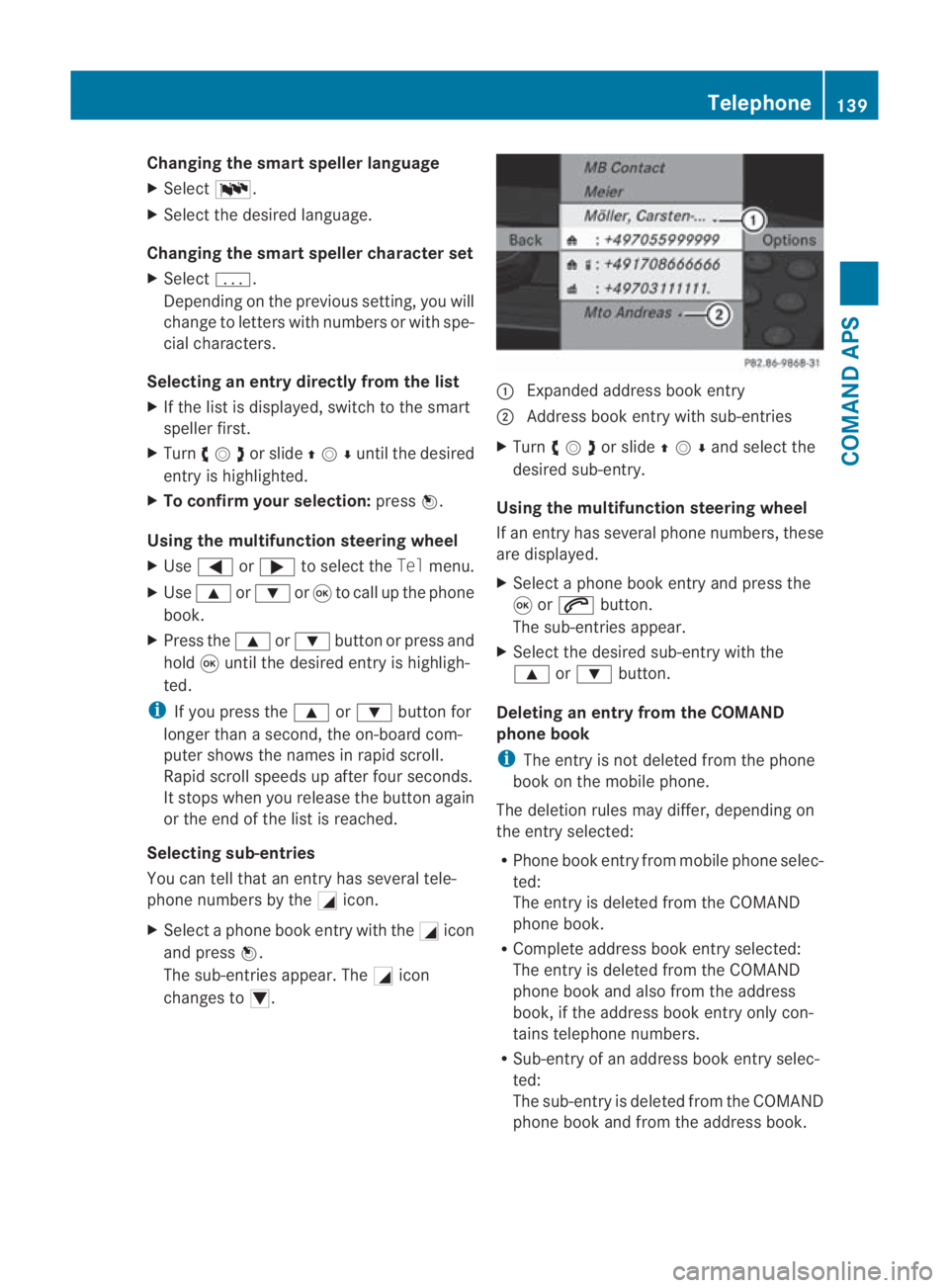
Changing the smar
tspelle rlanguage
X Select 0014.
X Select the desired language.
Changing the smart speller character set
X Select 0001.
Depending on the previous setting, you will
change to letters with numbers or with spe-
cial characters.
Selecting an entry directly from the list
X If the lis tis displayed, switch to the smart
speller first.
X Turn 002800130029or slide 001F0013000Duntil the desired
entry is highlighted.
X To confirm you rselection: press0017.
Using the multifunction steering wheel
X Use 0008 or000E to selec tthe Tel menu.
X Use 000F or000C or0020 to call up the phone
book.
X Press the 000For000C button or press and
hold 0020until the desired entryi s highligh-
ted.
i If you press the 000For000C button for
longer than a second, the on-board com-
puter shows the names in rapid scroll.
Rapid scroll speeds up after four seconds.
It stops when you release the button again
or the end of the list is reached.
Selecting sub-entries
You can tell that an entry has several tele-
phone numbers by the 0005icon.
X Select a phone book entry with the 0005icon
and press 0017.
The sub-entries appear. The 0005icon
changes to 0006. 0001
Expanded address book entry
0002 Address book entry with sub-entries
X Turn 002800130029or slide 001F0013000Dand selec tthe
desired sub-entry.
Using the multifunction steering wheel
If an entry has several phone numbers, these
are displayed.
X Select a phone book entry and press the
0020 or001C button.
The sub-entries appear.
X Select the desired sub-entry with the
000F or000C button.
Deleting an entry from the COMAND
phone book
i The entry is not deleted from the phone
book on the mobile phone.
The deletion rules may differ, depending on
the entry selected:
R Phone book entry from mobile phone selec-
ted:
The entry is deleted from the COMAND
phone book.
R Complete address book entry selected:
The entry is deleted from the COMAND
phone book and also from the address
book, if the address book entry only con-
tains telephone numbers.
R Sub-entry of an address book entry selec-
ted:
The sub-entry is deleted from the COMAND
phone book and from the address book. Telephone
139COMAND APS
BA 197 ECE RE 2010/6a; 1; 2, en-GB
sabbaeu Version: 3.0.3.6 2010-05-07T14:19:43+02:00 - Seite 139 Z
Page 143 of 361
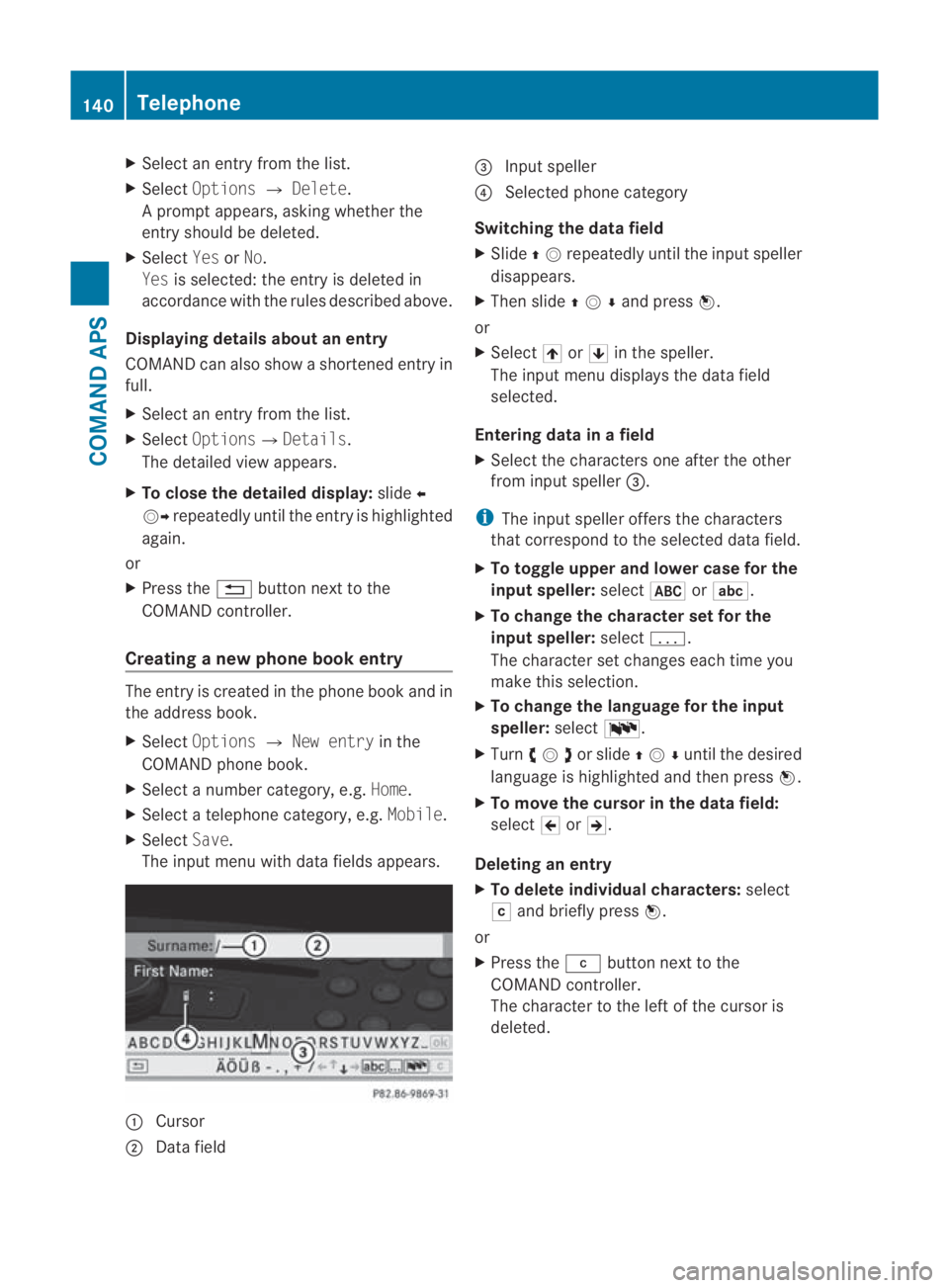
X
Select an entry from the list.
X Select Options 0004Delete .
Ap rompt appears, asking whethe rthe
entry should be deleted.
X Select YesorNo.
Yes is selected: the entryi s deleted in
accordance with the rules described above.
Displaying details about an entry
COMAND can also show a shortened entry in
full.
X Select an entry from the list.
X Select Options0004Details.
The detailed view appears.
X To close the detailed display: slide002B
0013002C repeatedly until the entry is highlighted
again.
or
X Press the 0001button next to the
COMAND controller.
Creating anew phone book entry The entry is created in the phone book and in
the address book.
X Select Options 0004New entry in the
COMAND phone book.
X Select a number category, e.g. Home.
X Select a telephone category, e.g. Mobile.
X Select Save.
The input menu with data fields appears. 0001
Cursor
0002 Data field 0015
Input speller
0014 Selected phone category
Switching the data field
X Slide 001F0013repeatedly until the inpu tspeller
disappears.
X Then slide 001F0013000Dand press 0017.
or
X Select 001Aor001B in the speller.
The input menu displays the data field
selected.
Entering data in a field
X Select the characters one after the other
from input speller 0015.
i The input speller offers th echaracters
that correspond to the selected data field.
X To toggle upper and lower case for the
input speller: select0024or0003.
X To change the character set for the
input speller: select0001.
The character set changes each time you
make this selection.
X To change the language for the input
speller: select0014.
X Turn 002800130029or slide 001F0013000Duntil the desired
language is highlighted and then press 0017.
X To move the cursor in the data field:
select 0018or0019.
Deleting an entry
X To delete individual characters: select
0004 and briefly press 0017.
or
X Press the 0013button next to the
COMAND controller.
The character to the left of the cursor is
deleted. 140
TelephoneCOMAND APS
BA 197 ECE RE 2010/6a; 1; 2, en-GB
sabbaeu
Version: 3.0.3.6
2010-05-07T14:19:43+02:00 - Seite 140