2010 MERCEDES-BENZ SLS COUPE display
[x] Cancel search: displayPage 169 of 361
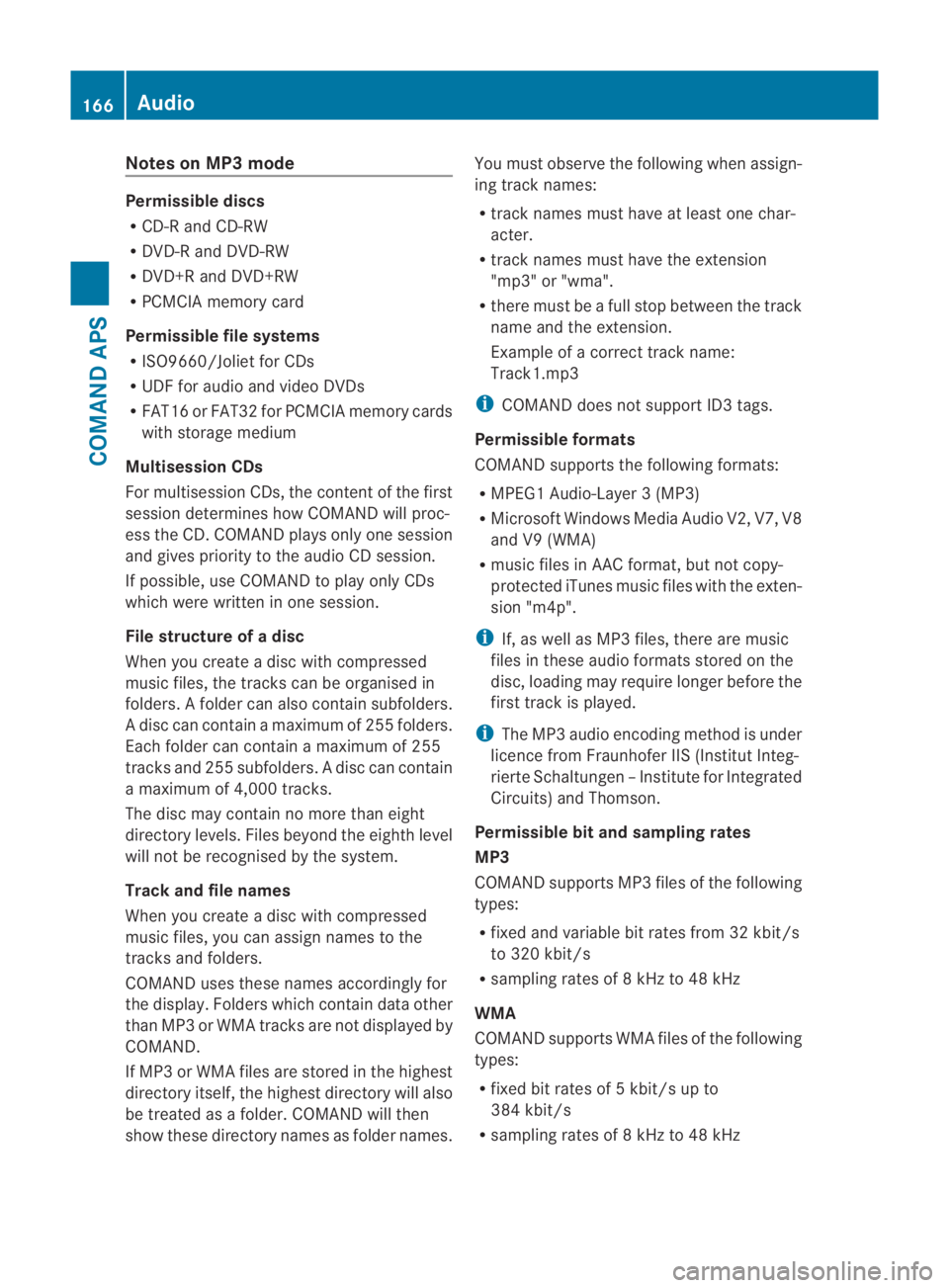
Notes on MP3 mode
Permissible discs
R
CD-R and CD-RW
R DVD-R and DVD-RW
R DVD+R and DVD+RW
R PCMCIA memory card
Permissible file systems
R ISO9660/Joliet for CDs
R UDF for audio and video DVDs
R FAT16 or FAT32 for PCMCIA memory cards
with storage medium
Multisession CDs
For multisession CDs, the content of the first
session determines how COMAND will proc-
ess the CD. COMAND plays only one session
and gives priority to the audio CD session.
If possible, use COMAND to play only CDs
which were writte ninone session.
File structure of a disc
Whe nyou create a disc with compressed
music files, the tracks can be organised in
folders. Afolder can also contain subfolders.
A disc can contain amaximum of 255 folders.
Each folder can contain a maximum of 255
tracks and 25 5subfolders. Adisc can contain
a maximum of 4,000 tracks.
The disc may contain no more than eight
directory levels. Files beyond the eighth level
will not be recognised by the system.
Track and file names
When you create a disc with compressed
music files, you can assign names to the
tracks and folders.
COMAND uses these names accordingly for
the display. Folders which contain data other
than MP3 or WMA tracks are not displayed by
COMAND.
If MP3 or WMA files are stored in the highest
directory itself, the highes tdirectory will also
be treated as a folder .COMAND will then
show these directory names as folder names. You must observe the following when assign-
ing track names:
R
track names must have at least one char-
acter.
R track names must have the extension
"mp3" or "wma".
R there must be a full stop between the track
name and the extension.
Example of a correct track name:
Track1.mp3
i COMAND does not support ID3 tags.
Permissible formats
COMAND supports the following formats:
R MPEG1 Audio-Layer3( MP3)
R Microsoft Windows Media Audio V2, V7, V8
and V9 (WMA)
R music files in AAC format, but not copy-
protected iTunes music files with the exten-
sion "m4p".
i If, as well as MP3 files, there are music
files in these audio formats stored on the
disc, loading may require longer before the
first track is played.
i The MP3 audio encoding method is under
licence from Fraunhofer IIS (Institut Integ-
rierte Schaltungen –Institute for Integrated
Circuits) and Thomson.
Permissible bi tand sampling rates
MP3
COMAND supports MP3 files of the following
types:
R fixed and variable bit rates from 32 kbit/s
to 320 kbit/s
R sampling rates of 8 kHz to 48 kHz
WMA
COMAND supports WMA files of the following
types:
R fixed bit rates of 5 kbit/s up to
384 kbit/s
R sampling rates of 8 kHz to 48 kHz 166
AudioCOMAND APS
BA 197 ECE RE 2010/6a; 1; 2, en-GB
sabbaeu
Version: 3.0.3.6 2010-05-07T14:19:43+02:00 - Seite 166
Page 172 of 361
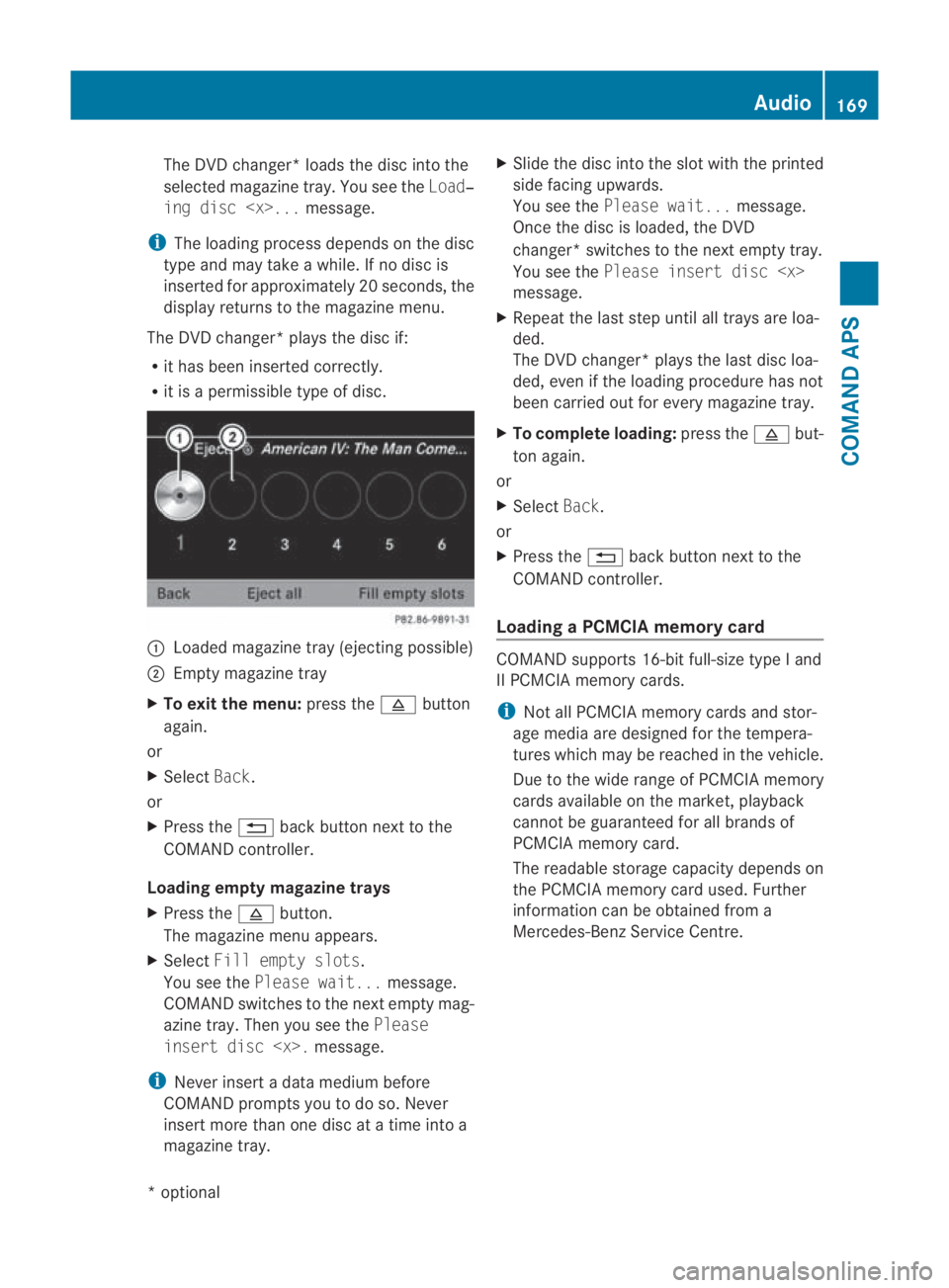
The DVD changer* loads the disc into the
selected magazine tray. You see the Load‐
ing disc
i The loading process depends on the disc
type and may take a while. If no disc is
inserted for approximately 20 seconds, the
display returns to the magazine menu.
The DVD changer* plays the disc if:
R it has been inserted correctly.
R it is a permissible type of disc. 0001
Loaded magazine tray (ejecting possible)
0002 Empty magazine tray
X To exit the menu: press the0011button
again.
or
X Select Back.
or
X Press the 0001back button next to the
COMAND controller.
Loading empty magazine trays
X Press the 0011button.
The magazine menu appears.
X Select Fill empty slots.
You see the Please wait... message.
COMAND switches to the next empty mag-
azine tray. Then you see the Please
insert disc
i Never insert a data medium before
COMAND prompts you to do so. Never
insert more than one disc at a time into a
magazine tray. X
Slide the disc into the slot with the printed
side facing upwards.
You see the Please wait... message.
Once the disc is loaded, the DVD
changer* switches to the next empty tray.
You see the Please insert disc
message.
X Repeat the last step until all trays are loa-
ded.
The DVD changer* plays the last disc loa-
ded, even if the loading procedure has not
been carried out for every magazine tray.
X To complete loading: press the0011but-
ton again.
or
X Select Back.
or
X Press the 0001back button next to the
COMAND controller.
Loading a PCMCIA memory card COMAND supports 16-bit full-size type
Iand
II PCMCIA memory cards.
i Not all PCMCIA memory cards and stor-
age media are designed for the tempera-
tures which may be reache dinthe vehicle.
Due to the wide range of PCMCIA memory
cards available on the market, playback
cannot be guaranteed for all brands of
PCMCIA memory card.
The readable storage capacity depends on
the PCMCIA memory card used. Further
information can be obtained from a
Mercedes-Benz Service Centre. Audio
169COMAND APS
*optional
BA 197 ECE RE 2010/6a; 1; 2, en-GB
sabbaeu
Version: 3.0.3.6 2010-05-07T14:19:43+02:00 - Seite 169 Z
Page 176 of 361
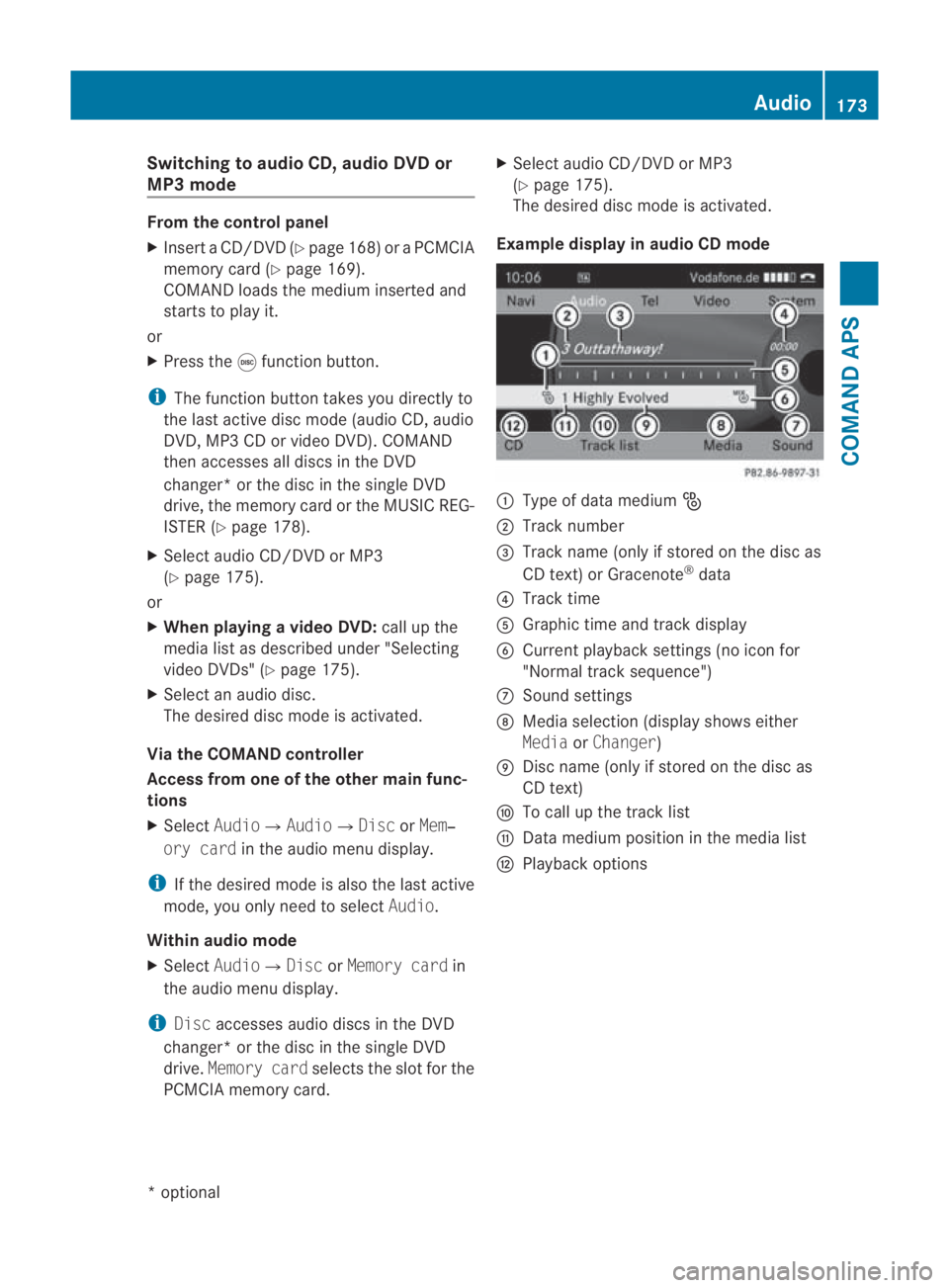
Switching to audio CD, audio DVD or
MP3 mode From the control panel
X
Insert aCD/DVD (Y page 168) or a PCMCIA
memory card (Y page 169).
COMAND loads the mediu minserted and
starts to play it.
or
X Press the 000Efunction button.
i The functio nbutton takes you directly to
the last active disc mode (audio CD, audio
DVD, MP3 CD or video DVD). COMAND
then accesses all discs in the DVD
changer* or the disc in the single DVD
drive, the memory car dorthe MUSIC REG-
ISTER (Y page 178).
X Select audio CD/DVD or MP3
(Y page 175).
or
X When playing avideo DVD: call up the
media list as described under "Selecting
video DVDs" (Y page 175).
X Selec tana udio disc.
The desired disc mode is activated.
Via the COMAND controller
Access from one of the other main func-
tions
X Select Audio0004 Audio0004DiscorMem‐
ory card in the audio menu display.
i If the desired mode is also the last active
mode, you only need to select Audio.
Within audio mode
X Select Audio0004 DiscorMemory card in
the audio menu display.
i Disc accesses audio discs in th eDVD
changer* or the disc in the single DVD
drive. Memory card selects the slot for the
PCMCIA memory card. X
Select audio CD/DVD or MP3
(Y page 175).
The desired disc mode is activated.
Example display in audio CD mode 0001
Type of data medium _
0002 Track number
0015 Track name (only if stored on the disc as
CD text) or Gracenote ®
data
0014 Track time
0012 Graphic time and track display
0013 Current playback settings (no icon for
"Normal track sequence")
000A Sound settings
000B Media selection (display shows either
Media orChanger)
000C Disc name (only if stored on the disc as
CD text)
000D To call up the track list
000E Data mediump osition in the media list
000F Playback options Audio
173COMAND APS
*optional
BA 197 ECE RE 2010/6a; 1; 2, en-GB
sabbaeu
Version: 3.0.3.6 2010-05-07T14:19:43+02:00 - Seite 173 Z
Page 177 of 361

Example display in audio DVD mode
0001
Type of data medium ü
0002 Track number
0015 Trac kname (only if stored on the disc as
CD text)
0014 Track time
0012 Graphic time and track display
0013 Curren tplayback settings (no icon for
"Normal track sequence")
000A Sound settings
000B Media selection (display shows either
Media orChanger)
000C Disc name (only if stored on the disc)
000D To call up the track list
000E Stop function
000F Pause function
0010 Data medium position in the media list
0011 Playback options
Example display in MP3 mode 0001
Data medium type: memory card or þ
0002 Track number
0015 Track name 0014
Track time
0012 Graphic time and track display
0013 Curren tplayback settings (no icon for
"Normal track sequence")
000A Sound settings
000B Media selection (display shows either
Changer orMedia)
000C Curren tfolder
000D To call up the folder list
000E Data medium position in the media list
000F Playback options
i If no Media Interface*(Y page 183) is
connected during operation with a DVD
changer*, 000Bdisplays Changer instead of
Media.
i For an example display of the media list,
see (Y page 175).
Stop function i
This function is only available in audio
DVD mode.
X Switch to audio DVD mode.
X To interrupt playback: select0010.
The 0007 display changes to 000D.0010
remains highlighted.
X To resume playback: select000D.
Playback continues from the point where it
was interrupted.
X To stop playback: select0010again while
playback is interrupted.
or
X Select 0010twice in quick succession dur-
ing playback.
000D is highlighted.
X To restart playback: select000D.
Playback starts from the start of the DVD. 174
AudioCOMAND APS
*o
ptional
BA 197 ECE RE 2010/6a; 1; 2, en-GB
sabbaeu
Version: 3.0.3.6 2010-05-07T14:19:43+02:00 - Seite 174
Page 178 of 361
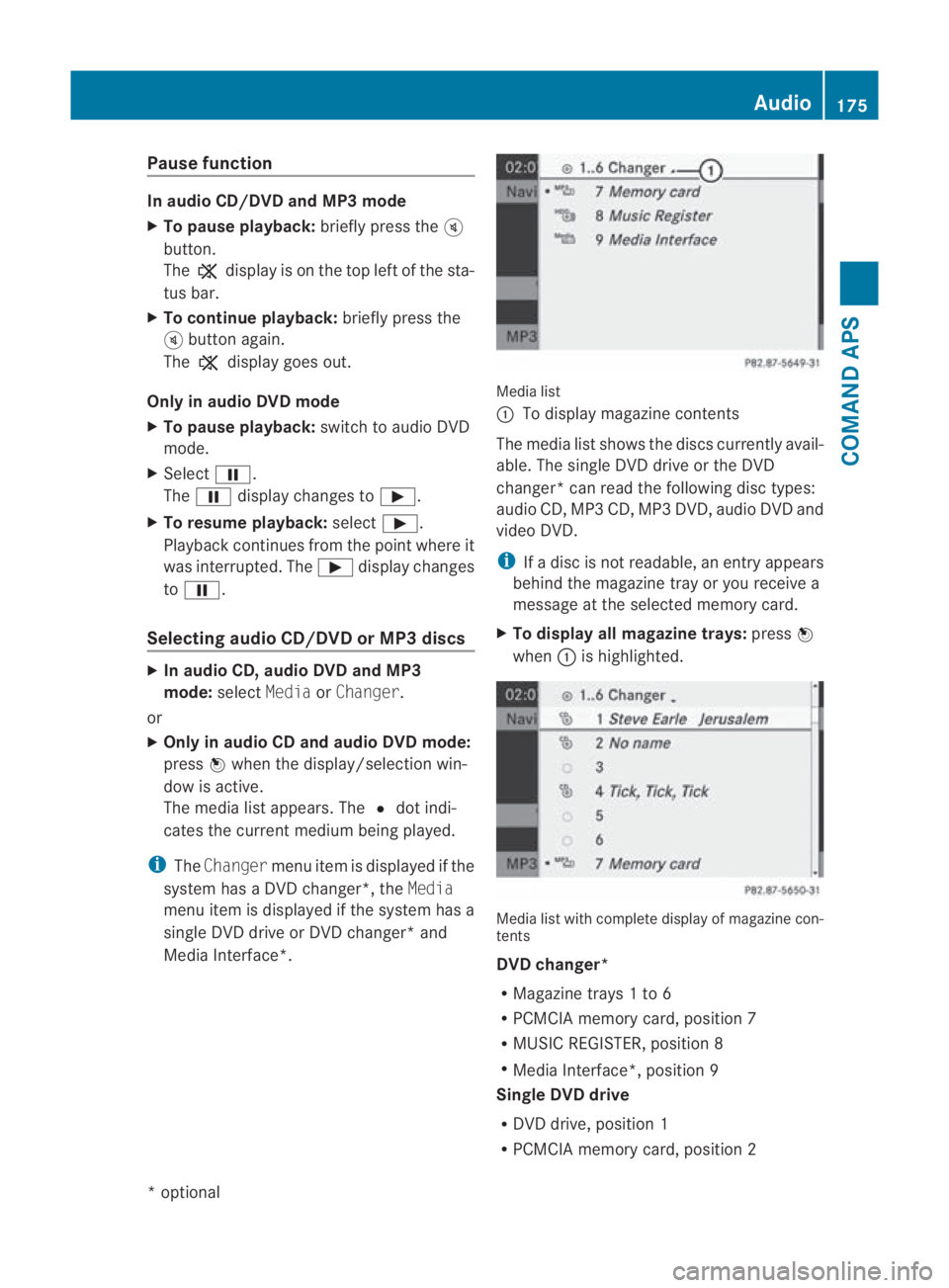
Pause function
In audio CD/DVD and MP3 mode
X
To pause playback: briefly press the000B
button.
The 0026 display is on the top left of the sta-
tus bar.
X To continue playback: briefly press the
000B button again.
The 0026 display goes out.
Only in audio DVD mode
X To pause playback: switch to audio DVD
mode.
X Select 0007.
The 0007 display changes to 000D.
X To resume playback: select000D.
Playback continues from the point where it
was interrupted. The 000Ddisplay changes
to 0007.
Selecting audio CD/DVD or MP3 discs X
In audio CD, audio DVD and MP3
mode: selectMedia orChanger.
or
X Only in audio CD and audio DVD mode:
press 0017when the display/selection win-
dow is active.
The media list appears. The 0023dot indi-
cates the current medium being played.
i The Changer menu item is displayed if the
system has a DVD changer*, the Media
menu item is displayed if the system has a
single DVD drive or DVD changer* and
Media Interface*. Media list
0001
To display magazine contents
The media list shows the discs currently avail-
able. The single DVD drive or the DVD
changer* can read the following disc types:
audio CD, MP3 CD, MP3 DVD, audio DVD and
video DVD.
i If a disc is not readable, an entry appears
behind the magazine tray or you receive a
message at the selected memory card.
X To display all magazine trays: press0017
when 0001is highlighted. Media list with complete display of magazine con-
tents
DVD changer*
R
Magazine trays 1to 6
R PCMCIA memory card, position 7
R MUSIC REGISTER, position 8
R Media Interface*, position 9
Single DVD drive
R DVD drive, position 1
R PCMCIA memory card, position 2 Audio
175COMAND APS
*optional
BA 197 ECE RE 2010/6a; 1; 2, en-GB
sabbaeu
Version: 3.0.3.6 2010-05-07T14:19:43+02:00 - Seite 175 Z
Page 179 of 361
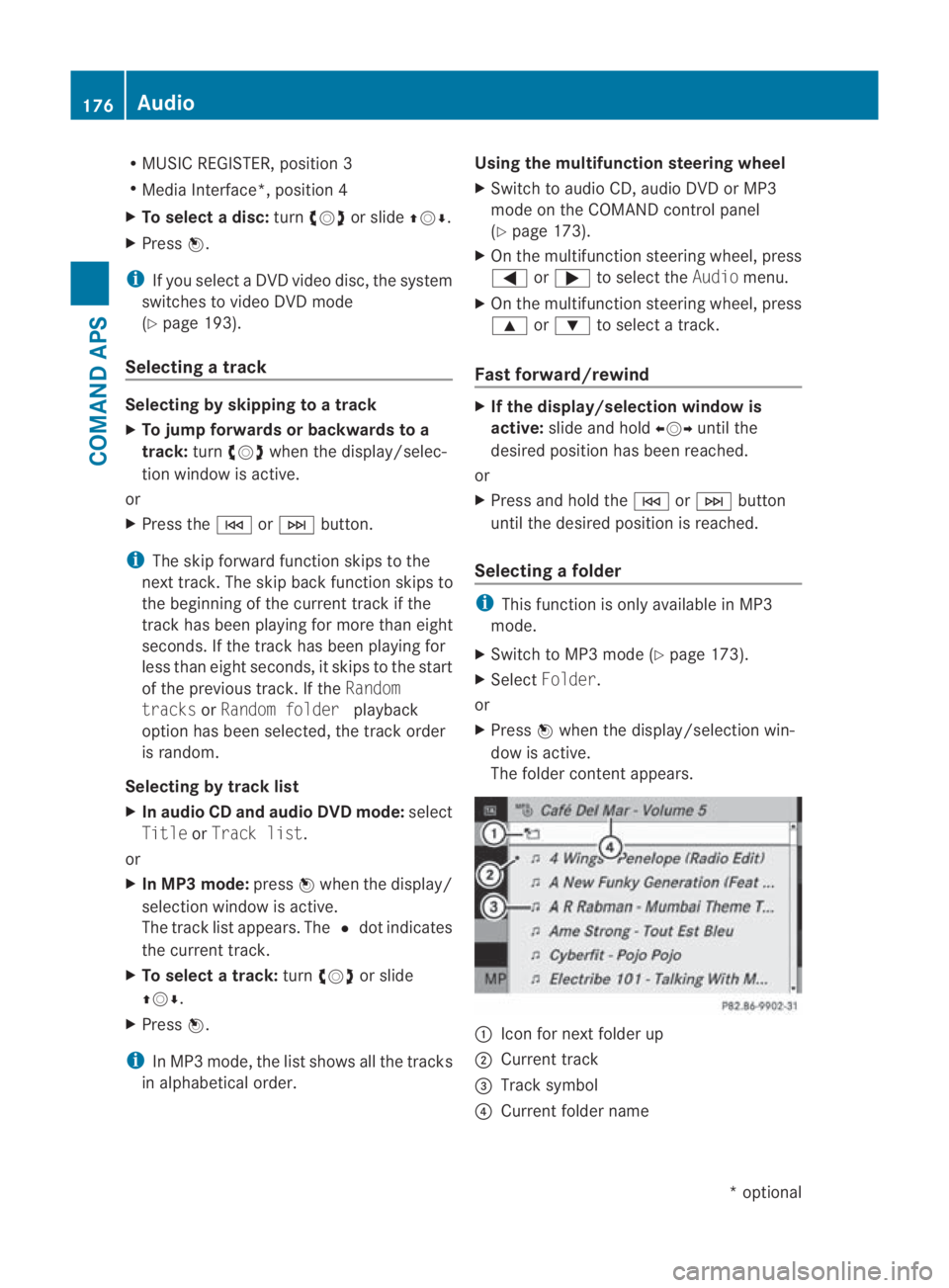
R
MUSIC REGISTER, position 3
R Media Interface*, position 4
X To selectad isc:turn 002800130029 or slide 001F0013000D.
X Press 0017.
i If you select a DVD video disc, the system
switches to video DVD mode
(Y page 193).
Selecting atrack Selecting by skipping to
atrack
X To jump forwards or backwards to a
track: turn002800130029 when the display/selec-
tio nw indow is active.
or
X Press the 0001or0002 button.
i The skip forward function skips to the
next track. The skip back function skips to
the beginning of the current track if the
track has been playing for more than eight
seconds .Ifthe track has been playing for
less than eight seconds, it skips to the start
of the previous track. If the Random
tracks orRandom folder playback
option has been selected, the track order
is random.
Selecting by track list
X In audio CD and audio DVD mode: select
Title orTrack list.
or
X In MP3 mode: press0017when the display/
selection window is active.
The track list appears. The 0023dot indicates
the current track.
X To select a track: turn002800130029 or slide
001F0013000D.
X Press 0017.
i In MP3 mode, the list shows all the tracks
in alphabetical order. Using the multifunction steering wheel
X
Switch to audio CD, audio DVD or MP3
mode on the COMAND control panel
(Y page 173).
X On the multifunction steering wheel, press
0008 or000E to select the Audiomenu.
X On the multifunction steering wheel, press
000F or000C to select a track.
Fast forward/rewind X
If the display/selection window is
active: slide and hold 002B0013002Cuntil the
desired position has been reached.
or
X Press and hold the 0001or0002 button
until the desired position is reached.
Selecting afolder i
This function is only available in MP3
mode.
X Switch to MP3 mode (Y page 173).
X Select Folder .
or
X Press 0017when the display/selectio nwin-
dow is active.
The folder conten tappears. 0001
Icon for next folder up
0002 Current track
0015 Track symbol
0014 Current folder name 176
AudioCOMAND APS
*o
ptional
BA 197 ECE RE 2010/6a; 1; 2, en-GB
sabbaeu
Version: 3.0.3.6 2010-05-07T14:19:43+02:00 - Seite 176
Page 180 of 361
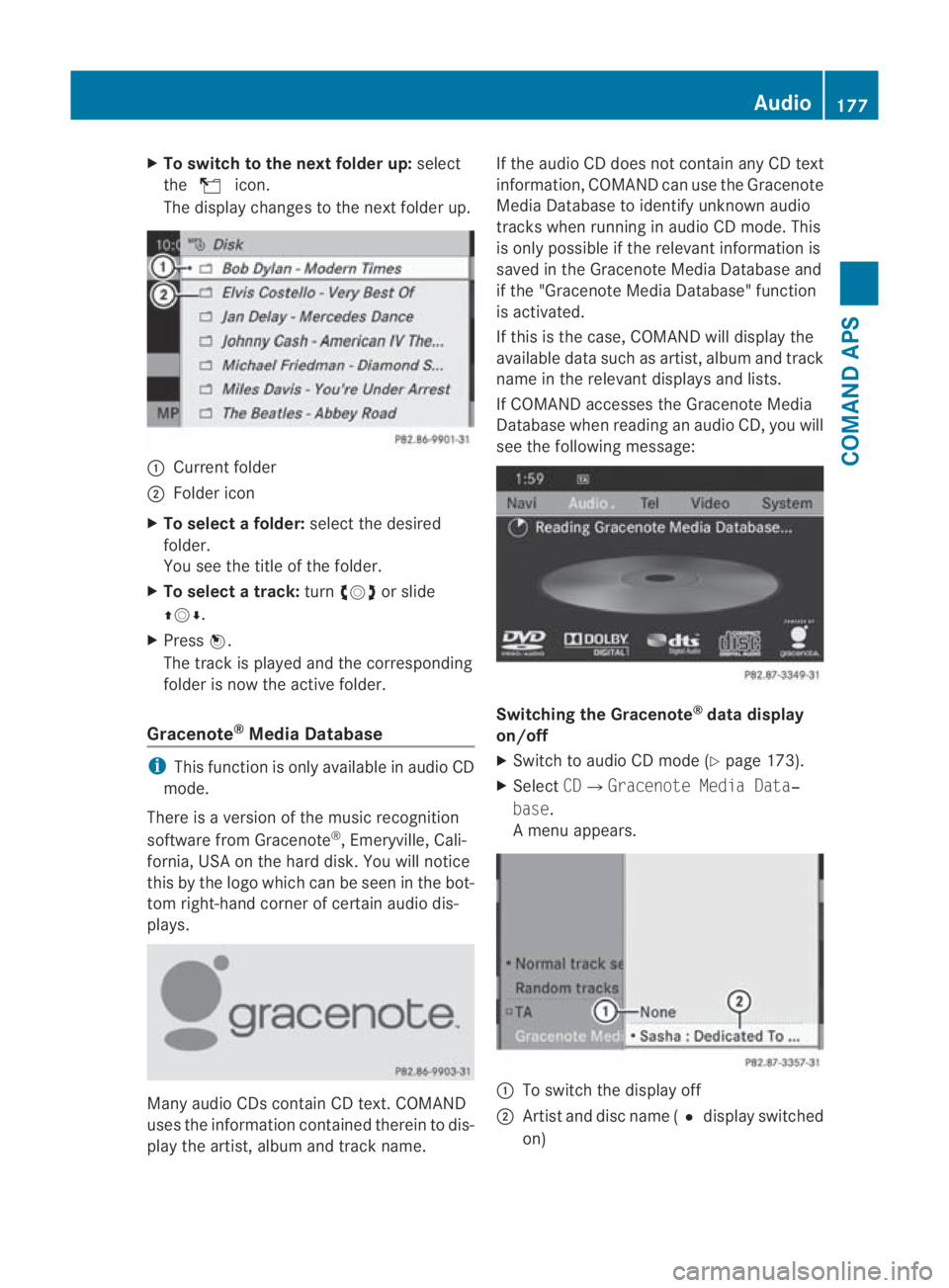
X
To switch to the next folder up: select
the 000F icon.
The display changes to the next folde rup. 0001
Current folder
0002 Folder icon
X To select a folder: select the desired
folder.
You see the title of the folder.
X To select a track: turn002800130029 or slide
001F0013000D.
X Press 0017.
The trac kis played and the corresponding
folder is now the active folder.
Gracenote ®
Media Database i
This function is only available in audio CD
mode.
There is a version of the music recognition
software from Gracenote ®
, Emeryville, Cali-
fornia, USA on the hard disk. You will notice
this by the logo which can be seen in the bot-
tom right-hand corner of certain audio dis-
plays. Many audio CDs contain CD text. COMAND
uses the information contained therein to dis-
play the artist, albuma nd trackname. If the audio CD does no
tcontain any CD text
information, COMAND can use the Gracenote
Media Database to identify unknown audio
tracks when running in audio CD mode. This
is only possible if the relevant information is
saved in the Gracenote Media Database and
if the "Gracenote Media Database" function
is activated.
If this is the case, COMAND will display the
available data such as artist, album and track
name in the relevant displays and lists.
If COMAND accesses the Gracenote Media
Database when reading an audio CD, you will
see the following message: Switching the Gracenote
®
data display
on/off
X Switch to audio CD mode (Y page 173).
X Select CD0004Gracenote Media Data‐
base.
Am enu appears. 0001
To switch the display off
0002 Artist and disc name (0023 display switched
on) Audio
177COMAND APS
BA 197 ECE RE 2010/6a; 1; 2, en-GB
sabbaeu Version: 3.0.3.6 2010-05-07T14:19:43+02:00 - Seite 177 Z
Page 181 of 361
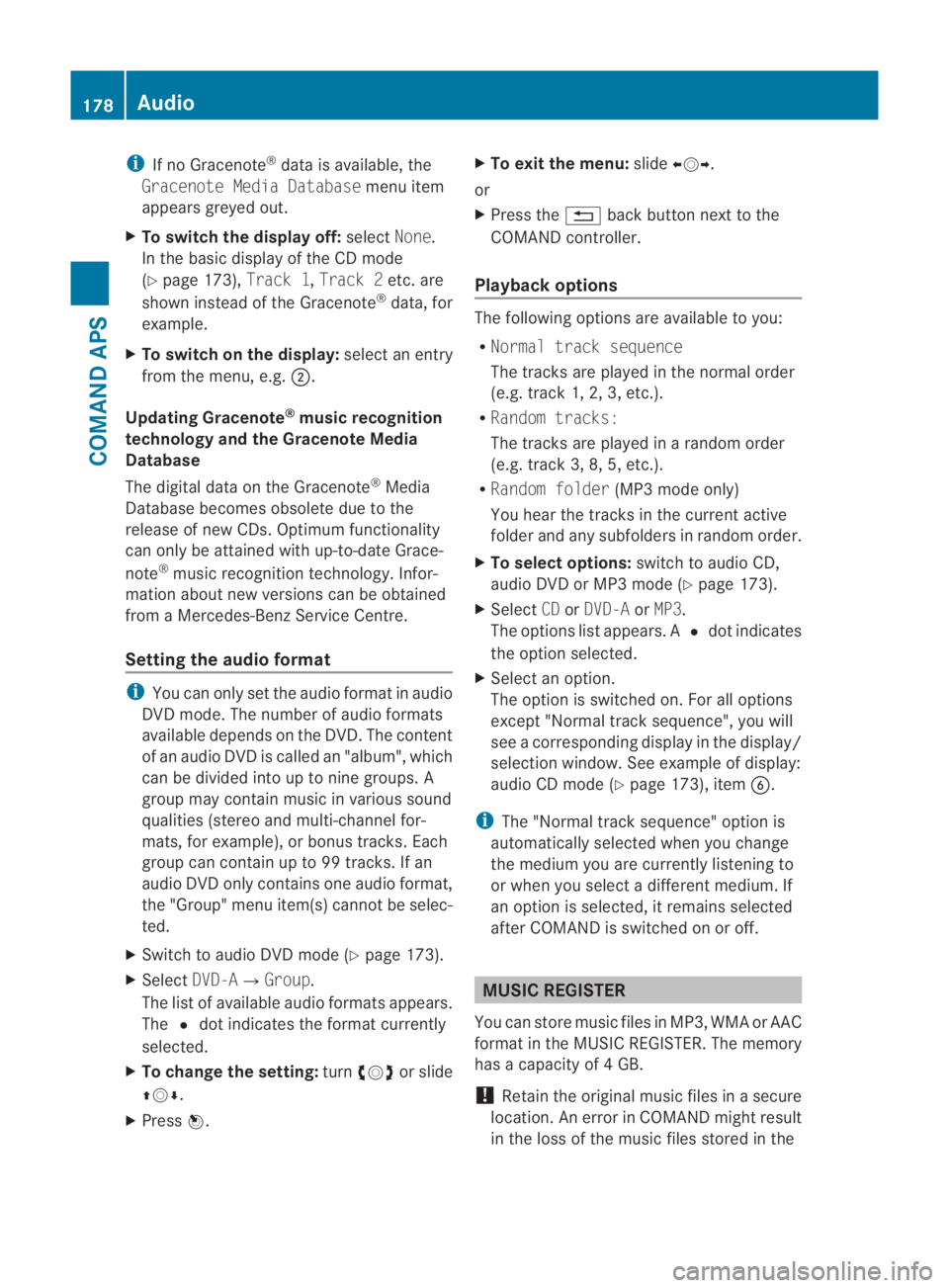
i
If no Gracenote ®
data is available, the
Gracenote Media Database menu item
appears greyed out.
X To switch the display off: selectNone.
In the basicd isplay of the CD mode
(Y page 173), Track 1,Track 2etc. are
shown instead of the Gracenote ®
data, for
example.
X To switch on the display: select an entry
from the menu, e.g. 0002.
Updating Gracenote ®
music recognition
technology and the Gracenote Media
Database
The digital data on the Gracenote ®
Media
Database becomes obsolete due to the
release of new CDs. Optimum functionality
can only be attained with up-to-date Grace-
note ®
music recognition technology. Infor-
mation about new versions can be obtained
from a Mercedes-Benz Service Centre.
Setting the audio format i
You can only set the audio format in audio
DVD mode. The number of audio formats
available depends on the DVD. The content
of an audio DV Dis called an "album", which
can be divided into up to nine groups. A
group may contain music in various sound
qualities (stereo and multi-channel for-
mats, for example), or bonus tracks. Each
group can contain up to 99 tracks. If an
audio DVD only contains one audio format,
the "Group" menu item(s) cannot be selec-
ted.
X Switch to audio DVD mode (Y page 173).
X Select DVD-A0004Group.
The list of available audio formats appears.
The 0023dot indicates the format currently
selected.
X To change the setting: turn002800130029 or slide
001F0013000D.
X Press 0017. X
To exit the menu: slide002B0013002C.
or
X Press the 0001back button next to the
COMAND controller.
Playback options The following options are available to you:
R
Normal track sequence
The tracks are played in the normal order
(e.g. track 1, 2, 3, etc.).
R Random tracks:
The tracks are played in a random order
(e.g. track 3, 8, 5, etc.).
R Random folder (MP3 mode only)
You hear the tracks in the current active
folder and any subfolders in random order.
X To selecto ptions:switch to audio CD,
audio DVD or MP3 mode (Y page 173).
X Select CDorDVD-A orMP3.
The options list appears. A 0023dot indicates
the option selected.
X Select an option.
The option is switched on. For all options
excep t"Normal track sequence", you will
see a corresponding display in the display/
selection window.S ee example of display:
audio CD mode (Y page 173), item0013.
i The "Normal trac ksequence" option is
automatically selected when you change
the medium you are currently listening to
or when you select a differen tmedium. If
an option is selected, it remains selected
after COMAND is switched on or off. MUSIC REGISTER
You can store music files in MP3, WMA or AAC
format in the MUSIC REGISTER. The memory
has a capacity of 4GB.
! Retai nthe original music files in a secure
location. An error in COMAND might result
in the loss of the music files stored in the 178
AudioCOMAND APS
BA 197 ECE RE 2010/6a; 1; 2, en-GB
sabbaeu
Version: 3.0.3.6 2010-05-07T14:19:43+02:00 - Seite 178