2010 MERCEDES-BENZ SLS COUPE display
[x] Cancel search: displayPage 118 of 361
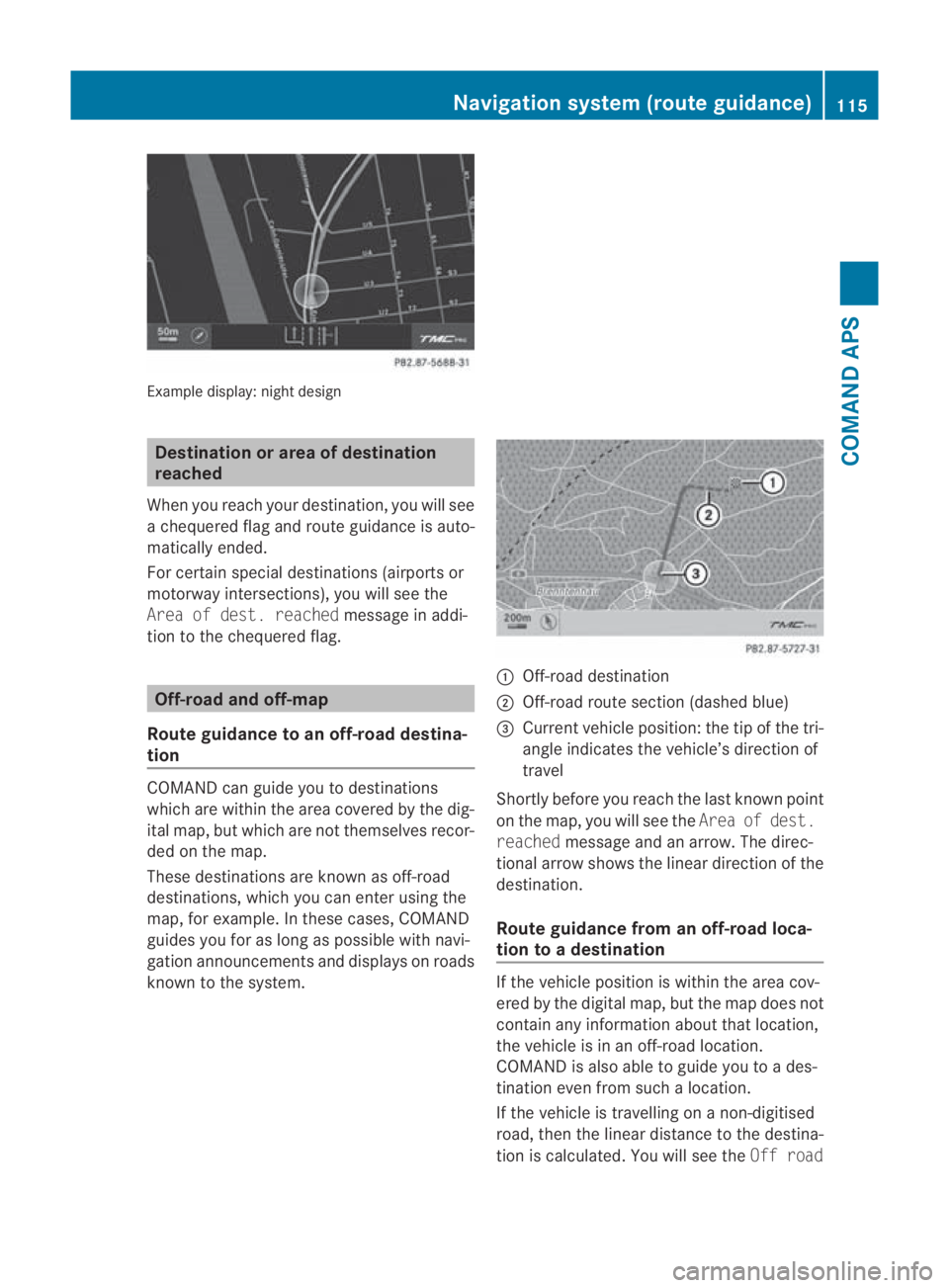
Example display
:night design Destination or area of destination
reached
When you reach your destination, you will see
a chequered flag and route guidance is auto-
matically ended.
For certain special destinations (airports or
motorway intersections), you will see the
Area of dest. reached message in addi-
tion to the chequered flag. Off-road and off-map
Route guidance to an off-road destina-
tion COMAN
Dcan guide you to destinations
which are within the area covered by the dig-
ital map, but which are no tthemselves recor-
ded on the map.
These destinations are known as off-road
destinations, which you can enter using the
map, for example. In these cases, COMAND
guides you for as long as possible with navi-
gation announcements and displays on roads
known to the system. 0001
Off-road destination
0002 Off-road route section (dashed blue)
0015 Current vehicle position: the tip of the tri-
angle indicates the vehicle’s direction of
travel
Shortly before you reach the last known point
on the map, you will see the Area of dest.
reached message and an arrow. The direc-
tional arrow shows the linear direction of the
destination.
Route guidance from an off-road loca-
tion to adestination If the vehicle position is within the area cov-
ered by the digital map, but the map does not
contain any information about that location,
the vehicle is in an off-road location.
COMAND is also able to guide you to a des-
tination even from such a location.
If the vehicle is travelling on a non-digitised
road, then the linear distance to the destina-
tio nis calculated. You will see the Off road Navigation system (route guidance)
115COMAND APS
BA 197 ECE RE 2010/6a; 1; 2, en-GB
sabbaeu Version: 3.0.3.6 2010-05-07T14:19:43+02:00 - Seite 115 Z
Page 119 of 361
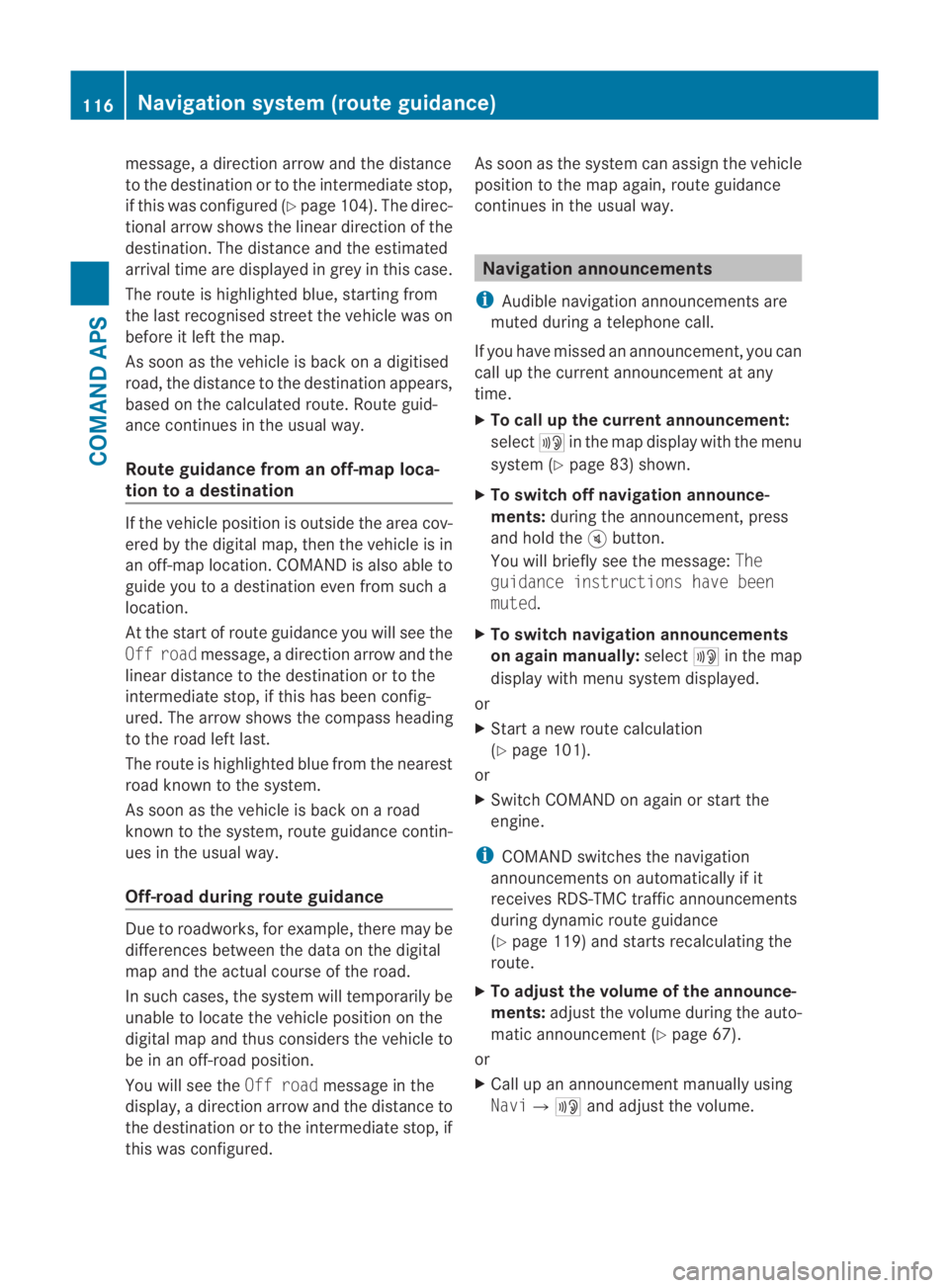
message, a directio
narrow and the distance
to the destination or to the intermediate stop,
if this was configured (Y page 104). The direc-
tional arrow shows the linea rdirection of the
destination. The distance and the estimated
arrival time are displayed in grey in this case.
The route is highlighted blue, starting from
the last recognised street the vehicle was on
before it left the map.
As soon as the vehicle is back on a digitised
road, the distance to the destination appears,
based on the calculated route. Route guid-
ance continues in the usual way.
Route guidance from an off-map loca-
tion to adestination If the vehicle position is outside the area cov-
ered by the digital map, then the vehicle is in
an off-map location. COMAND is also able to
guide you to a destination even from such a
location.
At the start of route guidance you will see the
Off road message, a directio narrow and the
linea rdistance to the destination or to the
intermediate stop, if this has been config-
ured. The arrow shows the compass heading
to the road left last.
The route is highlighted blue fro mthe nearest
road known to the system.
As soon as the vehicle is back on a road
known to the system, route guidance contin-
ues in the usual way.
Off-road during route guidance Due to roadworks, for example, there may be
differences between the data on the digital
map and the actual course of the road.
In such cases, the system will temporarily be
unable to locate the vehicle position on the
digital map and thus considers the vehicle to
be in an off-road position.
You will see the Off roadmessage in the
display, a direction arrow and the distance to
the destination or to the intermediate stop, if
this was configured. As soon as the system can assign the vehicle
position to the map again, route guidance
continues in the usual way. Navigation announcements
i Audible navigation announcements are
muted during a telephone call.
If you have missed an announcement, you can
call up the current announcement at any
time.
X To call up the current announcement:
select 0025in the map display with the menu
system (Y page 83) shown.
X To switch off navigation announce-
ments: during the announcement, press
and hold the 000Bbutton.
You will briefly see the message: The
guidance instructions have been
muted.
X To switch navigation announcements
on again manually: select0025in the map
display with menu system displayed.
or
X Start a new route calculation
(Y page 101).
or
X Switch COMAND on again or start the
engine.
i COMAND switches the navigation
announcements on automatically if it
receives RDS-TMC traffic announcements
during dynamic route guidance
(Y page 119) and starts recalculating the
route.
X To adjust the volume of the announce-
ments: adjust the volume during the auto-
matic announcement (Y page 67).
or
X Call up an announcemen tmanually using
Navi00040025 and adjust the volume.116
Navigation system (route guidance)COMAND APS
BA 197 ECE RE 2010/6a; 1; 2, en-GB
sabbaeu
Version: 3.0.3.6
2010-05-07T14:19:43+02:00 - Seite 116
Page 120 of 361
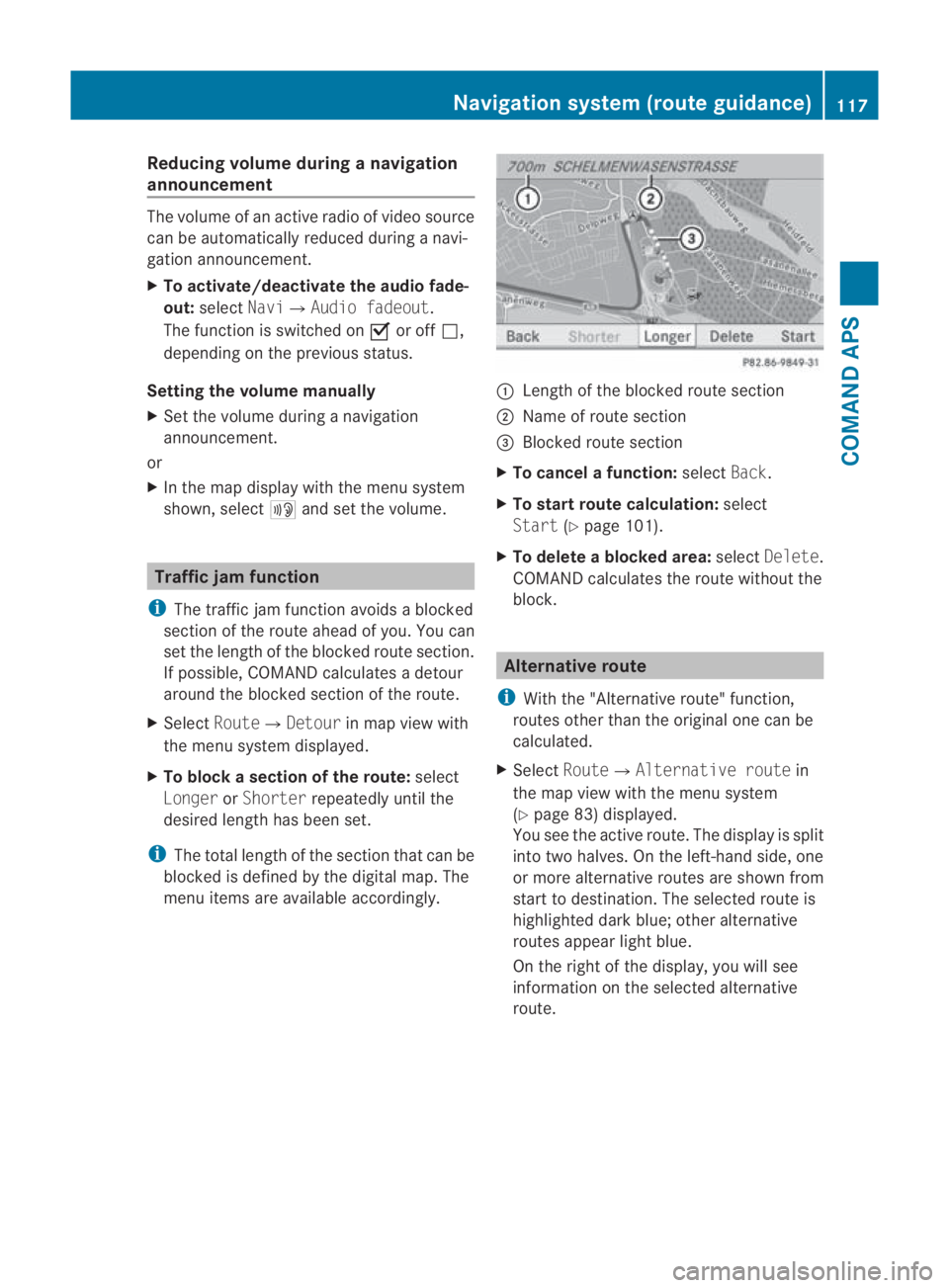
Reducing volume during
anavigation
announcement The volume of an active radio of video source
can be automatically reduced during a navi-
gation announcement.
X To activate/deactivate the audio fade-
out: select Navi0004 Audio fadeout.
The function is switched on 0019or off 0004,
depending on the previous status.
Setting the volume manually
X Set the volume during a navigation
announcement.
or
X In the map display with the menu system
shown, select 0025and set the volume. Traffic jam function
i The traffic jam function avoids a blocked
sectio nofthe route ahead of you. You can
set the length of the blocked route section.
If possible, COMAND calculates a detour
around the blocked section of the route.
X Select Route0004Detour in map view with
the menu system displayed.
X To block a section of the route: select
Longer orShorter repeatedly until the
desired length has been set.
i The total length of the section that can be
blocked is defined by the digital map. The
menu items are available accordingly. 0001
Length of the blocked route section
0002 Name of route section
0015 Blocked route section
X To cancel afunction: selectBack.
X To start route calculation: select
Start (Ypage 101).
X To delete a blocked area: selectDelete .
COMAND calculates the route without the
block. Alternative route
i With the "Alternative route" function,
routes other than the original one can be
calculated.
X Select Route0004 Alternative route in
the map view with the menu system
(Y page 83) displayed.
You see the active route. The display is split
into two halves. On the left-hand side, one
or more alternative routes are show nfrom
start to destination. The selected route is
highlighted dark blue; other alternative
routes appear light blue.
On the right of the display, you will see
information on the selected alternative
route. Navigation system (route guidance)
117COMAND APS
BA 197 ECE RE 2010/6a; 1; 2, en-GB
sabbaeu Version: 3.0.3.6
2010-05-07T14:19:43+02:00 - Seite 117 Z
Page 121 of 361
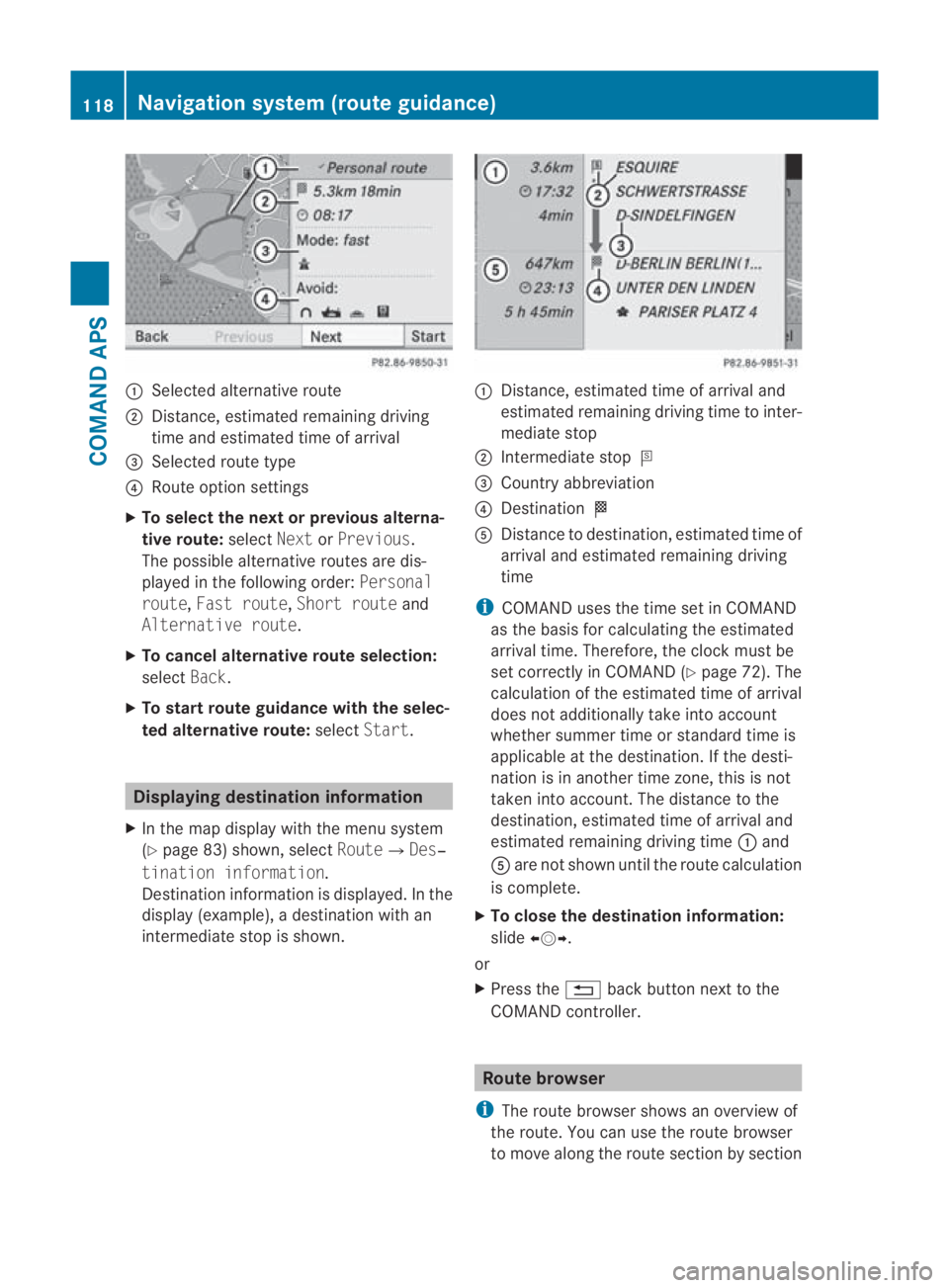
0001
Selected alternative route
0002 Distance, estimated remaining driving
time and estimated time of arrival
0015 Selected route type
0014 Route option settings
X To select the next or previous alterna-
tive route: selectNextorPrevious.
The possible alternative routes are dis-
played in the following order: Personal
route, Fast route, Short route and
Alternative route.
X To cancel alternative route selection:
select Back.
X To start route guidance with the selec-
ted alternative route: selectStart. Displaying destination information
X In the map display with the menu system
(Y page 83) shown, select Route0004Des‐
tination information.
Destination information is displayed .Inthe
display (example), a destination with an
intermediate stop is shown. 0001
Distance, estimated time of arrival and
estimated remaining driving time to inter-
mediate stop
0002 Intermediate stop 000C
0015 Country abbreviation
0014 Destination 000B
0012 Distance to destination, estimated time of
arrival and estimated remaining driving
time
i COMAND uses the time set in COMAND
as the basis for calculating the estimated
arrival time. Therefore, the clock must be
set correctly in COMAND (Y page 72). The
calculation of the estimated time of arrival
does not additionally take into account
whether summer time or standard time is
applicable at the destination. If the desti-
nation is in another time zone, this is not
taken into account. The distance to the
destination, estimated time of arrival and
estimated remaining driving time 0001and
0012 are not shown until the route calculation
is complete.
X To close the destination information:
slide 002B0013002C.
or
X Press the 0001back button next to the
COMAND controller. Route browser
i The route browser shows an overview of
the route. You can use the route browser
to move along the route section by section 118
Navigation system (route guidance)COMAND APS
BA 197 ECE RE 2010/6a; 1; 2, en-GB
sabbaeu
Version: 3.0.3.6 2010-05-07T14:19:43+02:00 - Seite 118
Page 122 of 361
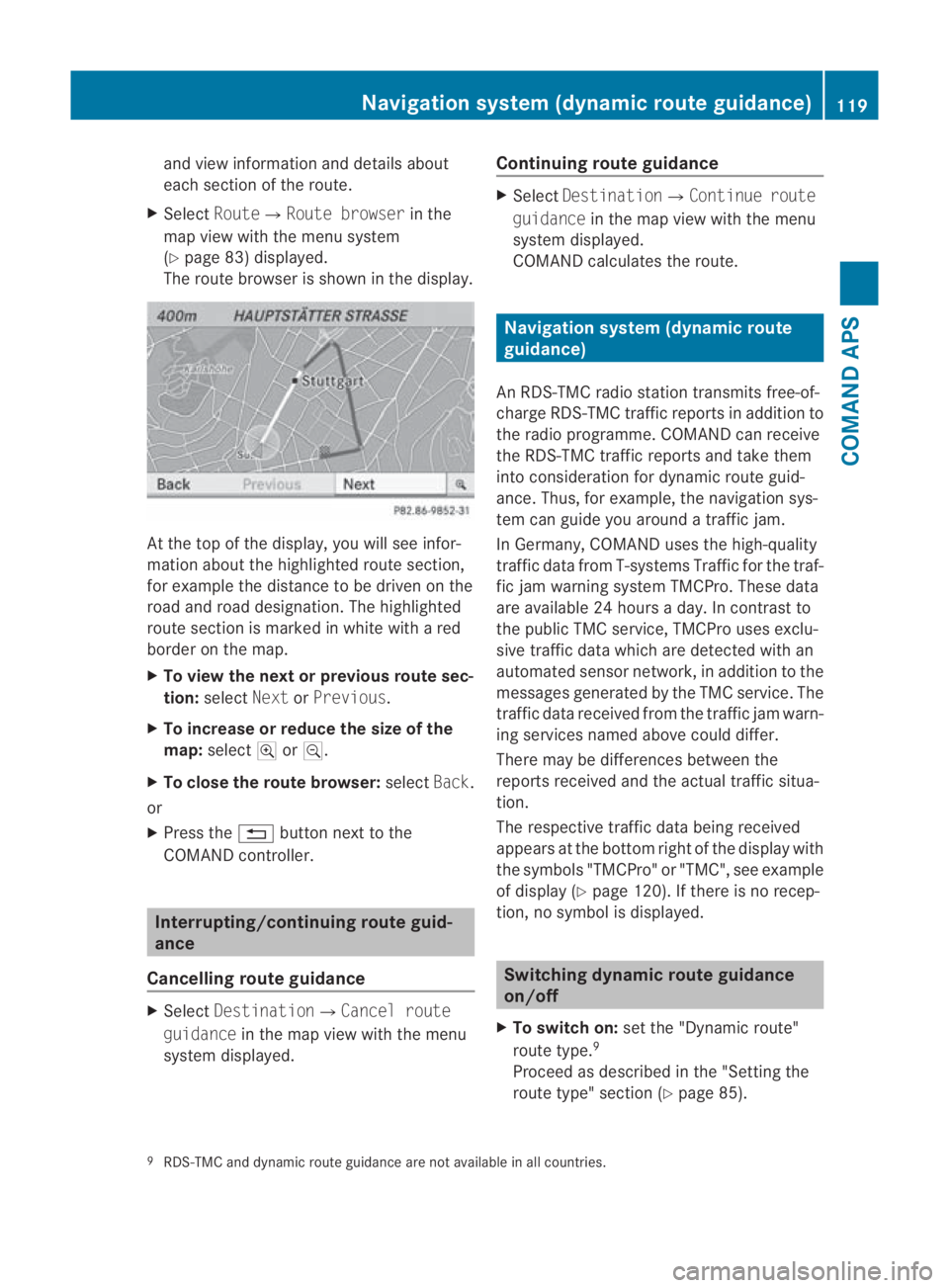
and view informatio
nand details about
each sectio nofthe route.
X Select Route0004Route browser in the
map view with the menu system
(Y page 83) displayed.
The route browser is shown in the display. At the top of the display, you will see infor-
mation about the highlighted route section,
for example the distance to be driven on the
road and road designation. The highlighted
route section is marked in white with a red
border on the map.
X To view the next or previous route sec-
tion: select NextorPrevious.
X To increase or reduce the size of the
map: select 000Aor0009.
X To close the route browser: selectBack.
or
X Press the 0001button next to the
COMAND controller. Interrupting/continuing route guid-
ance
Cancelling route guidance X
Select Destination0004Cancel route
guidance in the map view with the menu
system displayed. Continuing route guidance X
Select Destination0004Continue route
guidance in the map view with the menu
system displayed.
COMAND calculates the route. Navigation system (dynamic route
guidance)
An RDS-TMC radio station transmits free-of-
charge RDS-TMC traffic reports in addition to
the radio programme. COMAND can receive
the RDS-TMC traffic reports and take them
into consideration for dynamic route guid-
ance. Thus, for example, the navigation sys-
tem can guide you around a traffic jam.
In Germany, COMAND uses the high-quality
traffic data from T-systems Traffic for the traf-
fic jam warning system TMCPro. These data
are available 24 hours a day. In contrast to
the publicT MC service, TMCPro uses exclu-
sive traffic data which are detected with an
automated sensor network, in addition to the
messages generated by the TMC service. The
traffic data received from the traffic jam warn-
ing services named above could differ.
There may be differences between the
reports received and the actual traffic situa-
tion.
The respective traffic data being received
appears at the bottom right of the display with
the symbols "TMCPro" or "TMC", see example
of display (Y page 120). If there is no recep-
tion, no symbol is displayed. Switching dynamic route guidance
on/off
X To switch on: set the "Dynamic route"
route type. 9
Proceed as described in the "Setting the
route type" section (Y page 85).
9 RDS-TMC and dynamic route guidance are not available in all countries. Navigation system (dynamic route guidance)
119COMAND APS
BA 197 ECE RE 2010/6a; 1; 2, en-GB
sabbaeu Version: 3.0.3.6 2010-05-07T14:19:43+02:00 - Seite 119 Z
Page 123 of 361
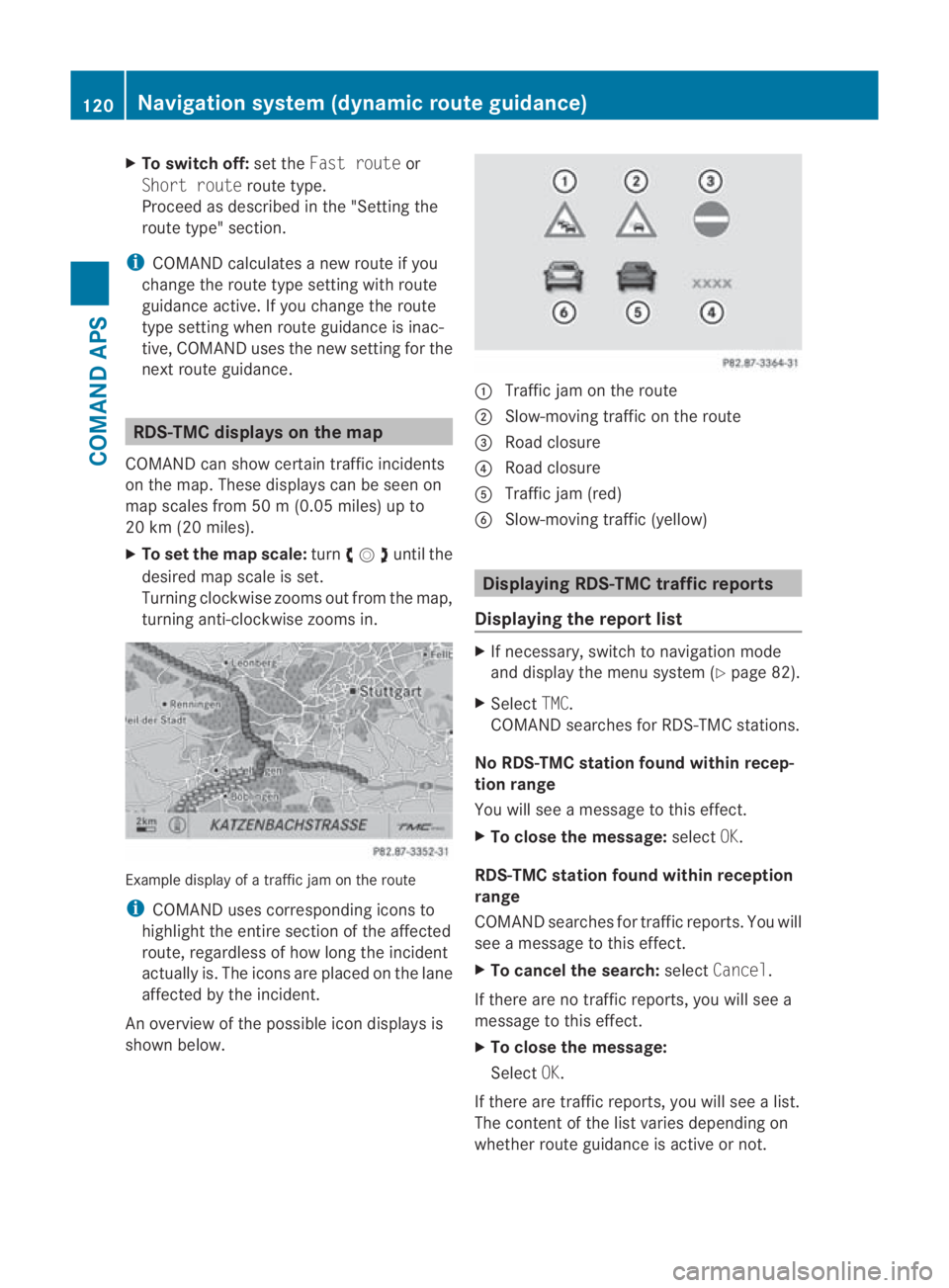
X
To switch off: set theFast route or
Short route route type.
Proceed as described in the "Setting the
route type" section.
i COMAND calculates a new route if you
change the route type setting with route
guidance active. If you change the route
type setting when route guidance is inac-
tive, COMAND uses the new setting for the
next route guidance. RDS-TMC displays on the map
COMAND can show certain traffic incidents
on the map. These displays can be see non
map scales from 50 m (0.05 miles) up to
20 km (20 miles).
X To set the map scale: turn002800130029until the
desired map scale is set.
Turning clockwise zooms out from the map,
turning anti-clockwise zooms in. Example display of a traffic jam on the route
i COMAND uses corresponding icons to
highlight the entire section of the affected
route, regardless of how lon gthe incident
actually is. The icons are placed on the lane
affected by the incident.
An overview of the possible icon displays is
shown below. 0001
Traffic jam on the route
0002 Slow-moving traffic on the route
0015 Road closure
0014 Road closure
0012 Traffic jam (red)
0013 Slow-moving traffic (yellow) Displaying RDS-TMC traffic reports
Displaying the report list X
If necessary, switch to navigation mode
and display the menu system (Y page 82).
X Select TMC.
COMAND searches for RDS-TMC stations.
No RDS-TMC station found within recep-
tion range
You will see a message to this effect.
X To close the message: selectOK.
RDS-TMC station found within reception
range
COMAND searches for traffic reports. You will
see a message to this effect.
X To cancel the search: selectCancel.
If there are no traffic reports, you will see a
message to this effect.
X To close the message:
Select OK.
If there are traffic reports, you will see a list.
The content of the list varies depending on
whether route guidance is active or not. 120
Navigation system (dynamic route guidance)COMAND APS
BA 197 ECE RE 2010/6a; 1; 2, en-GB
sabbaeu
Version: 3.0.3.6 2010-05-07T14:19:43+02:00 - Seite 120
Page 124 of 361
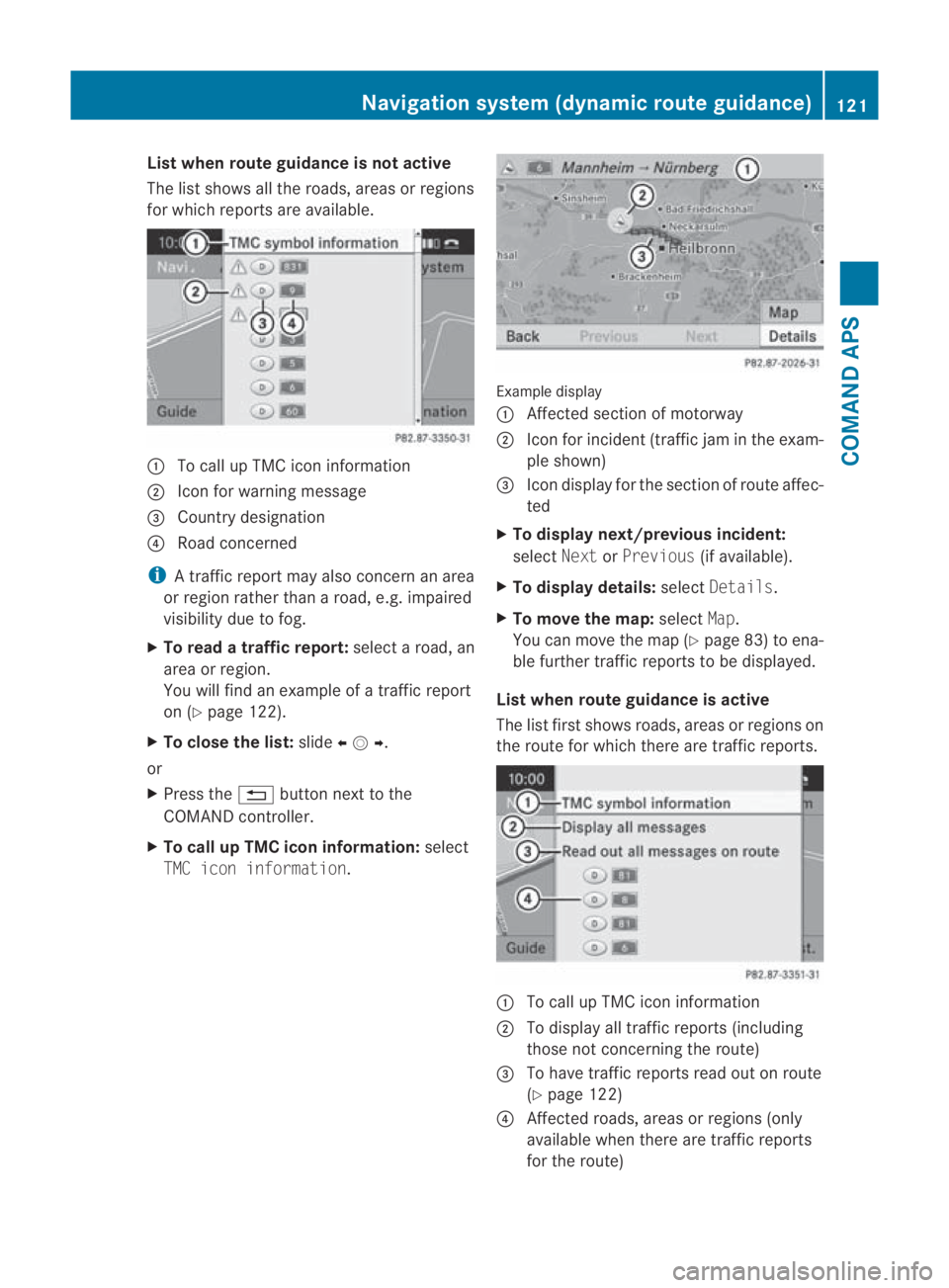
List when route guidance is not active
The list shows all the roads, areas or regions
for which reports are available.
0001
To call up TMC icon information
0002 Icon for warning message
0015 Country designation
0014 Road concerned
i A traffic report may also concern an area
or regio nrather than a road, e.g .impaired
visibility due to fog.
X To read a traffic report: select a road, an
area or region.
You will find an example of a traffic report
on (Y page 122).
X To close the list: slide002B0013002C .
or
X Press the 0001button next to the
COMAND controller.
X To call up TMC icon information: select
TMC icon information. Example display
0001
Affected section of motorway
0002 Icon for incident (traffic jam in the exam-
ple shown)
0015 Icon display for the section of route affec-
ted
X To display next/previous incident:
select NextorPrevious (if available).
X To display details: selectDetails.
X To move the map: selectMap.
You can move the map (Y page 83) to ena-
ble further traffic reports to be displayed.
List when route guidance is active
The list first shows roads, areas or regions on
the route for which there are traffic reports. 0001
To call up TMC icon information
0002 To display all traffic reports (including
those not concerning the route)
0015 To have traffic reports read out on route
(Ypage 122)
0014 Affected roads, areas or regions (only
available when there are traffic reports
for the route) Navigation system (dynamic route guidance)
121COMAND APS
BA 197 ECE RE 2010/6a; 1; 2, en-GB
sabbaeuVersion: 3.0.3.6 2010-05-07T14:19:43+02:00 - Seite 121 Z
Page 125 of 361
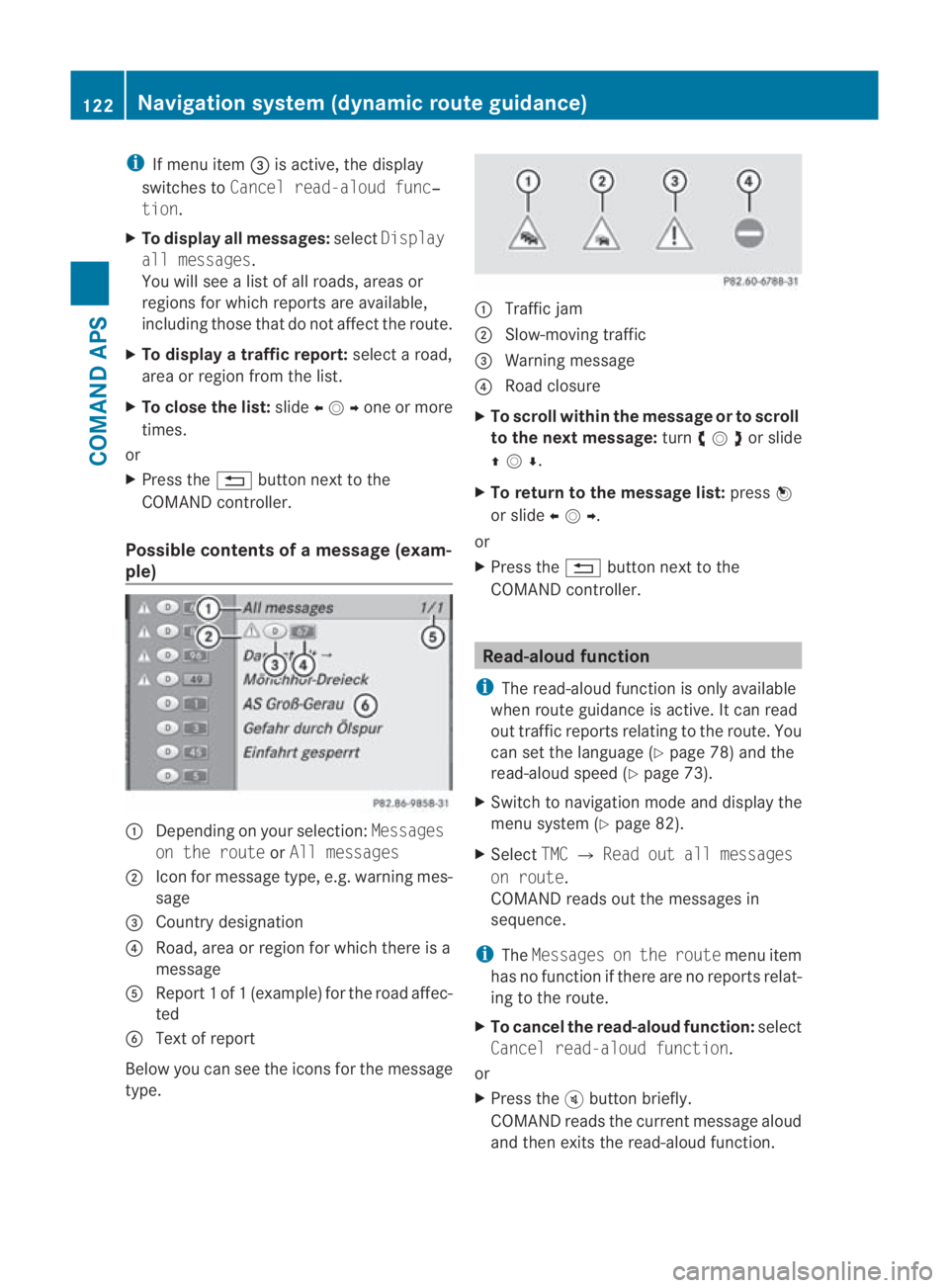
i
If menu item 0015is active, the display
switches to Cancel read-aloud func‐
tion.
X To display all messages: selectDisplay
all messages.
You will see a list of all roads, areas or
regions for which reports are available,
including those that do not affect the route.
X To display a traffic report: select a road,
area or region from the list.
X To close the list: slide002B0013002Cone or more
times.
or
X Press the 0001button next to the
COMAND controller.
Possible contents of amessag e(exam-
ple) 0001
Depending on your selection: Messages
on the route orAll messages
0002 Icon for message type, e.g .warning mes-
sage
0015 Country designation
0014 Road, area or region for which there is a
message
0012 Repor t1of1( example) for the road affec-
ted
0013 Text of report
Below you can see the icons for the message
type. 0001
Traffic jam
0002 Slow-moving traffic
0015 Warning message
0014 Road closure
X To scroll within the message or to scroll
to the next message: turn002800130029 or slide
001F0013000D .
X To return to the message list: press0017
or slide 002B0013002C.
or
X Press the 0001button next to the
COMAND controller. Read-aloud function
i The read-aloud function is only available
when route guidance is active. It can read
out traffic reports relating to the route. You
can set the language (Y page 78) and the
read-aloud speed (Y page 73).
X Switch to navigation mode and display the
menu system (Y page 82).
X Select TMC0004Read out all messages
on route.
COMAND reads out the messages in
sequence.
i The Messages on the route menu item
has no function if there are no reports relat-
ing to the route.
X To cancel the read-aloud function: select
Cancel read-aloud function.
or
X Press the 000Bbutton briefly.
COMAND reads the current message aloud
and then exits the read-aloud function. 122
Navigation system (dynamic route guidance)COMAND APS
BA 197 ECE RE 2010/6a; 1; 2, en-GB
sabbaeu
Version: 3.0.3.6 2010-05-07T14:19:43+02:00 - Seite 122