2010 MERCEDES-BENZ SLS COUPE bluetooth
[x] Cancel search: bluetoothPage 8 of 361
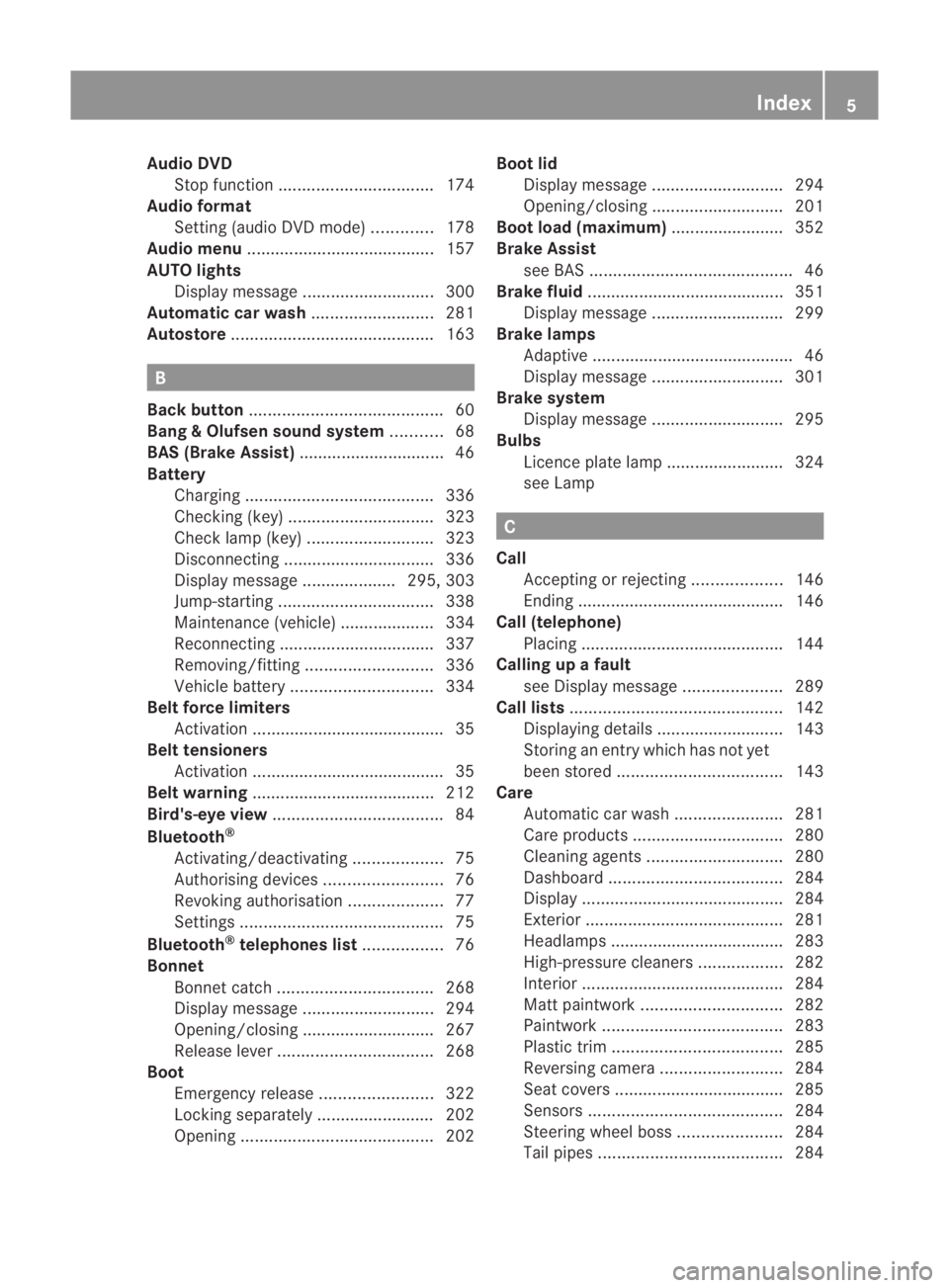
Audio DVD
Stop function ................................. 174
Audio format
Setting (audio DVD mode )............. 178
Audio menu ........................................ 157
AUTO lights Display message ............................ 300
Automatic car wash ..........................281
Autostore ........................................... 163B
Back button ......................................... 60
Bang &Olufsen sound system ...........68
BAS (Brake Assist) ............................... 46
Battery Charging ........................................ 336
Checking (key )............................... 323
Check lamp (key )........................... 323
Disconnecting ................................ 336
Display message .................... 295, 303
Jump-starting ................................. 338
Maintenance (vehicle) .................... 334
Reconnecting ................................. 337
Removing/fitting ........................... 336
Vehicle battery .............................. 334
Belt force limiters
Activation ......................................... 35
Belt tensioners
Activation ......................................... 35
Belt warning ....................................... 212
Bird's-eye view .................................... 84
Bluetooth ®
Activating/deactivating ...................75
Authorising devices .........................76
Revoking authorisatio n.................... 77
Settings ........................................... 75
Bluetooth ®
telephones list .................76
Bonnet Bonnet catch ................................. 268
Display message ............................ 294
Opening/closing ............................ 267
Releas elever ................................. 268
Boot
Emergency release ........................322
Locking separatel y......................... 202
Opening ......................................... 202Boot lid
Display message ............................ 294
Opening/closing ............................ 201
Boot load (maximum) ........................ 352
Brake Assist see BAS ........................................... 46
Brake fluid .......................................... 351
Display message ............................ 299
Brake lamps
Adaptive .......................................... .46
Display message ............................ 301
Brake system
Display message ............................ 295
Bulbs
Licence plate lamp ......................... 324
see Lamp C
Call Accepting or rejecting ...................146
Ending ............................................ 146
Call (telephone)
Placing ........................................... 144
Calling up a fault
see Display message .....................289
Call lists ............................................. 142
Displaying details ........................... 143
Storing an entry which has not yet
bee nstore d................................... 143
Care
Automatic car wash .......................281
Care products ................................ 280
Cleaning agents ............................. 280
Dashboard ..................................... 284
Display ........................................... 284
Exterior .......................................... 281
Headlamps ..................................... 283
High-pressure cleaners ..................282
Interior ........................................... 284
Matt paintwork .............................. 282
Paintwork ...................................... 283
Plastic trim .................................... 285
Reversing camera ..........................284
Seat covers .................................... 285
Sensors ......................................... 284
Steering wheel boss ......................284
Tai lpipes ....................................... 284 Index
5 BA 197 ECE RE 2010/6a; 1; 2, en-GB
sabbae uV ersion: 3.0.3.6
2010-05-07T14:19:43+02:00 - Seite 5
Page 14 of 361
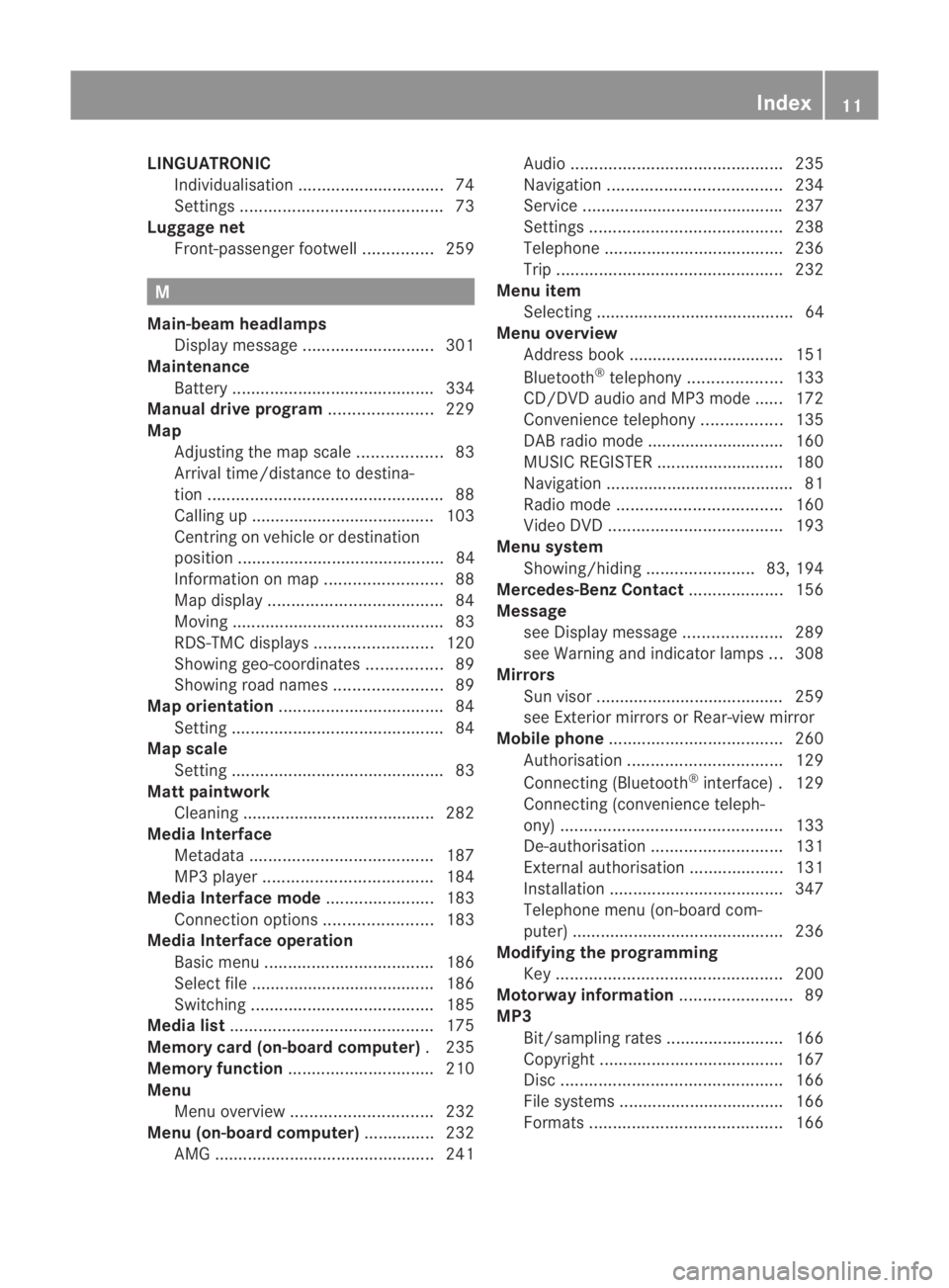
LINGUATRONIC
Individualisatio n............................... 74
Settings ........................................... 73
Luggage net
Front-passenger footwell ...............259 M
Main-beam headlamps Display message ............................ 301
Maintenance
Battery ........................................... 334
Manual drive program ......................229
Map Adjusting the map scal e.................. 83
Arrival time/distance to destina-
tion .................................................. 88
Calling up ....................................... 103
Centring on vehicle or destination
position ............................................ 84
Information on map .........................88
Map displa y..................................... 84
Moving ............................................. 83
RDS-TMC displays .........................120
Showing geo-coordinates ................89
Showing road names .......................89
Map orientation ................................... 84
Setting ............................................. 84
Map scale
Setting ............................................. 83
Matt paintwork
Cleaning ......................................... 282
Media Interface
Metadata ....................................... 187
MP3 player. ................................... 184
Media Interface mode .......................183
Connectio noption s....................... 183
Media Interface operation
Basi cmenu .................................... 186
Select file ....................................... 186
Switching ....................................... 185
Media list ........................................... 175
Memory card (on-board computer) .235
Memory function ............................... 210
Menu Menu overview .............................. 232
Menu (on-board computer) ...............232
AMG ............................................... 241 Audi
o............................................. 235
Navigation ..................................... 234
Service .......................................... .237
Settings ......................................... 238
Telephone ...................................... 236
Trip ................................................ 232
Menu item
Selecting .......................................... 64
Menu overview
Address book ................................. 151
Bluetooth ®
telephony .................... 133
CD/DVD audio and MP3 mode ...... 172
Convenience telephony .................135
DAB radio mode ............................ .160
MUSIC REGISTER ........................... 180
Navigation ........................................ 81
Radio mode ................................... 160
Video DVD ..................................... 193
Menu system
Showing/hiding .......................83, 194
Mercedes-Benz Contact ....................156
Message see Display message .....................289
see Warning and indicator lamps ...308
Mirrors
Sun visor ........................................ 259
see Exterior mirrors or Rear-view mirror
Mobile phone ..................................... 260
Authorisation ................................. 129
Connecting (Bluetooth ®
interface) .129
Connecting (convenience teleph-
ony) ............................................... 133
De-authorisation ............................ 131
External authorisation ....................131
Installatio n..................................... 347
Telephone menu (on-board com-
puter) ............................................. 236
Modifying the programming
Key ................................................ 200
Motorway information ........................89
MP3 Bit/sampling rates ......................... 166
Copyright ....................................... 167
Disc ............................................... 166
File systems ................................... 166
Formats ......................................... 166 Index
11 BA 197 ECE RE 2010/6a; 1; 2, en-GB
sabbaeu Version: 3.0.3.6 2010-05-07T14:19:43+02:00 - Seite 11
Page 18 of 361
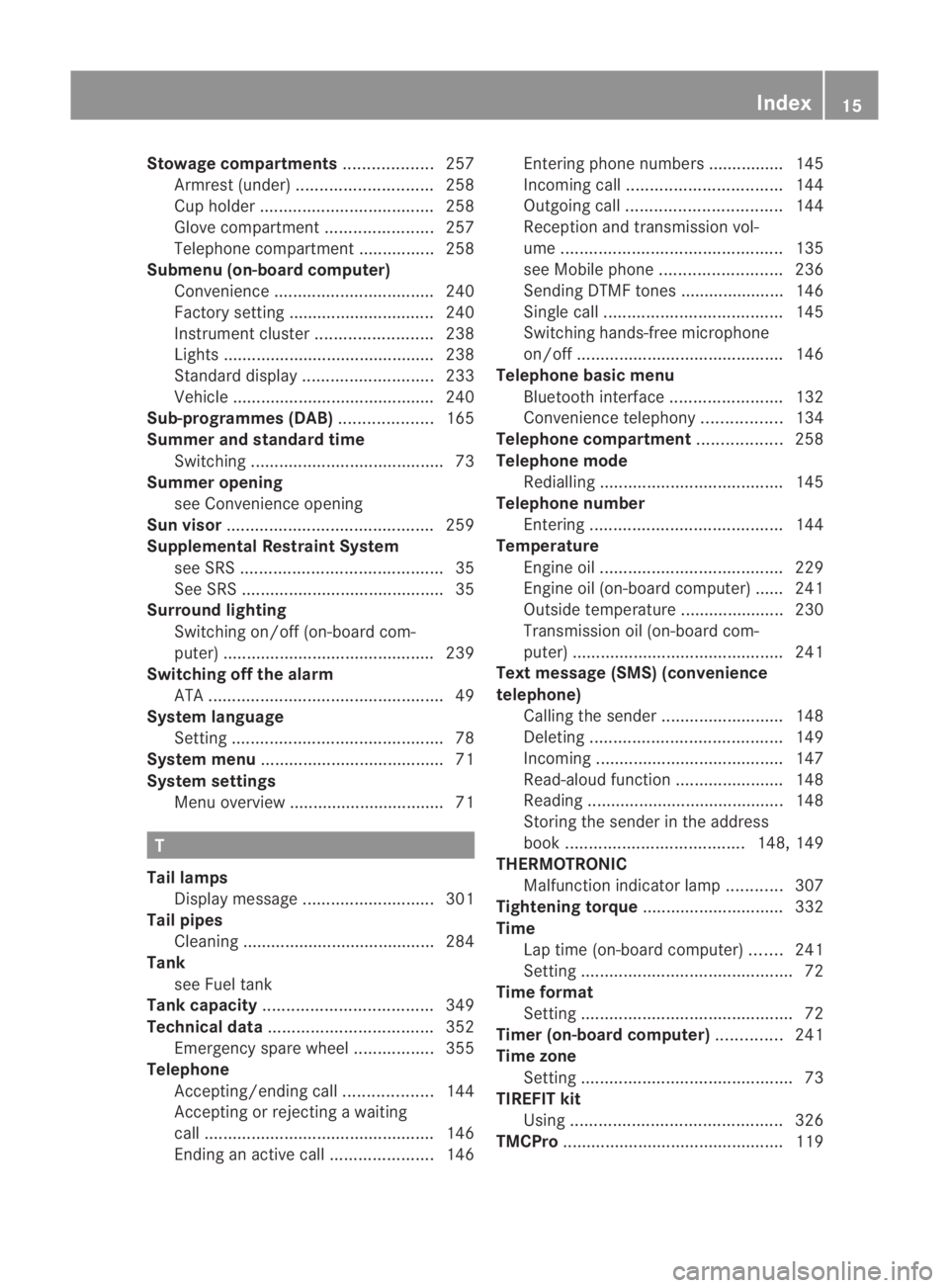
Stowage compartments
...................257
Armrest (under) ............................. 258
Cuph older..................................... 258
Glove compartment .......................257
Telephone compartment ................258
Submenu (on-board computer)
Convenience .................................. 240
Factory setting ............................... 240
Instrument cluster .........................238
Lights ............................................ .238
Standard displa y............................ 233
Vehicle .......................................... .240
Sub-programmes (DAB) ....................165
Summer and standard time Switching ......................................... 73
Summer opening
see Convenience opening
Sun visor ............................................ 259
Supplemental Restraint System see SRS ........................................... 35
See SRS ........................................... 35
Surround lighting
Switching on/off (on-board com-
puter) ............................................. 239
Switching off the alarm
ATA .................................................. 49
Syste mlanguage
Setting ............................................. 78
Syste mmenu....................................... 71
Syste msettings
Menu overview ................................ .71T
Tail lamps Display message ............................ 301
Tail pipes
Cleaning ......................................... 284
Tank
see Fuel tank
Tank capacity .................................... 349
Technical data ................................... 352
Emergency spare wheel .................355
Telephone
Accepting/ending call ...................144
Accepting or rejecting a waiting
call ................................................. 146
Ending an active call ......................146Entering phone numbers ................ 145
Incoming call
................................. 144
Outgoing call ................................. 144
Reception and transmission vol-
ume ............................................... 135
see Mobile phone .......................... 236
Sending DTMF tones ..................... .146
Single call ...................................... 145
Switching hands-free microphone
on/off ............................................ 146
Telephone basic menu
Bluetooth interface ........................132
Convenience telephony .................134
Telephone compartment ..................258
Telephone mode Redialling ....................................... 145
Telephone number
Entering ......................................... 144
Temperature
Engine oil ....................................... 229
Engine oil (on-board computer) ...... 241
Outside temperature ..................... .230
Transmissio noil (on-board com-
puter )............................................. 241
Text message (SMS) (convenience
telephone)
Calling the sende r.......................... 148
Deleting ......................................... 149
Incoming ........................................ 147
Read-aloud function .......................148
Reading .......................................... 148
Storing the sende rinthe address
book ...................................... 148, 149
THERMOTRONIC
Malfunction indicator lamp ............307
Tightening torque .............................. 332
Time Lap time (on-board computer) .......241
Setting ............................................. 72
Time format
Setting ............................................. 72
Timer (on-board computer) ..............241
Time zone Setting ............................................. 73
TIREFIT kit
Using ............................................. 326
TMCPro ............................................... 119 Index
15 BA 197 ECE RE 2010/6a; 1; 2, en-GB
sabbae uV ersion: 3.0.3.6
2010-05-07T14:19:43+02:00 - Seite 15
Page 62 of 361
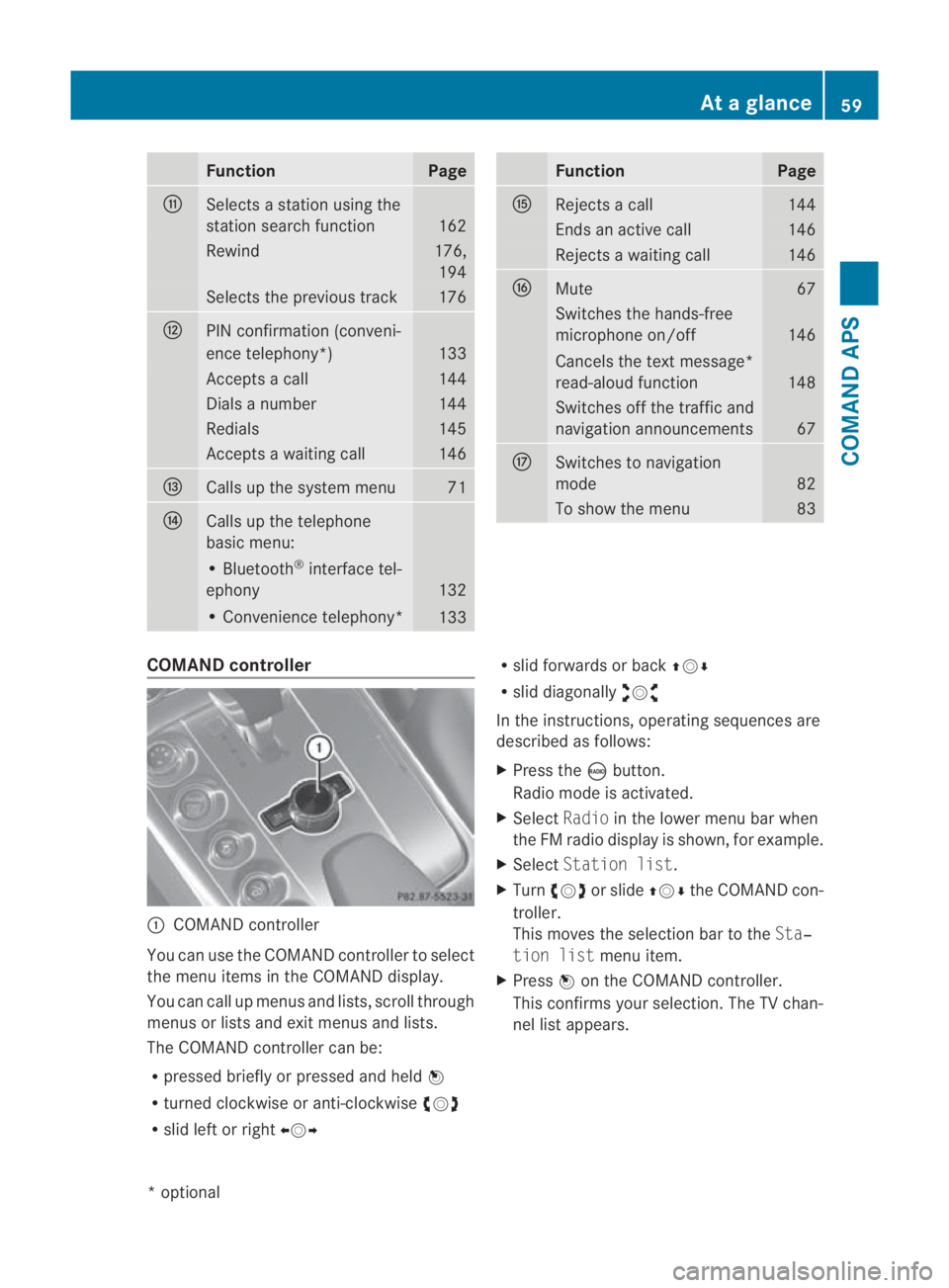
Function Page
000E
Selects a statio
nusing the
station search function 162
Rewind 176,
194 Selects the previous track 176
000F
PIN confirmation (conveni-
ence telephony*)
133
Accepts a call 144
Dials a number 144
Redials 145
Accepts a waiting call 146
0010
Calls up the system menu 71
0011
Calls up the telephone
basic menu:
• Bluetooth
®
interface tel-
ephony 132
• Convenience telephony*
133 Function Page
0016
Rejects a call 144
Ends an active call 146
Rejects a waiting call 146
0017
Mute 67
Switches the hands-free
microphone on/off
146
Cancels the text message*
read-aloud function
148
Switches off the traffic and
navigation announcements
67
0018
Switches to navigation
mode
82
To show the menu 83
COMAND controller
0001
COMAND controller
You can use the COMAND controller to select
the menu items in the COMAND display.
You can call up menus and lists, scroll through
menus or lists and exit menus and lists.
The COMAND controller can be:
R pressed briefly or pressed and held 0017
R turned clockwise or anti-clockwise 002800130029
R slid left or right 002B0013002C R
slid forwards or back 001F0013000D
R slid diagonally 002A00130027
In the instructions, operating sequences are
described as follows:
X Press the 0006button.
Radio mode is activated.
X Select Radioin the lower menu bar when
the FM radio display is shown, for example.
X Select Station list.
X Turn 002800130029 or slide 001F0013000Dthe COMAND con-
troller.
This moves the selection bar to the Sta‐
tion list menu item.
X Press 0017on the COMAND controller.
This confirms your selection. The TV chan-
nel list appears. At
ag lance
59COMAND APS
*optional
BA 197 ECE RE 2010/6a; 1; 2, en-GB
sabbaeu Version: 3.0.3.6 2010-05-07T14:19:43+02:00 - Seite 59 Z
Page 74 of 361
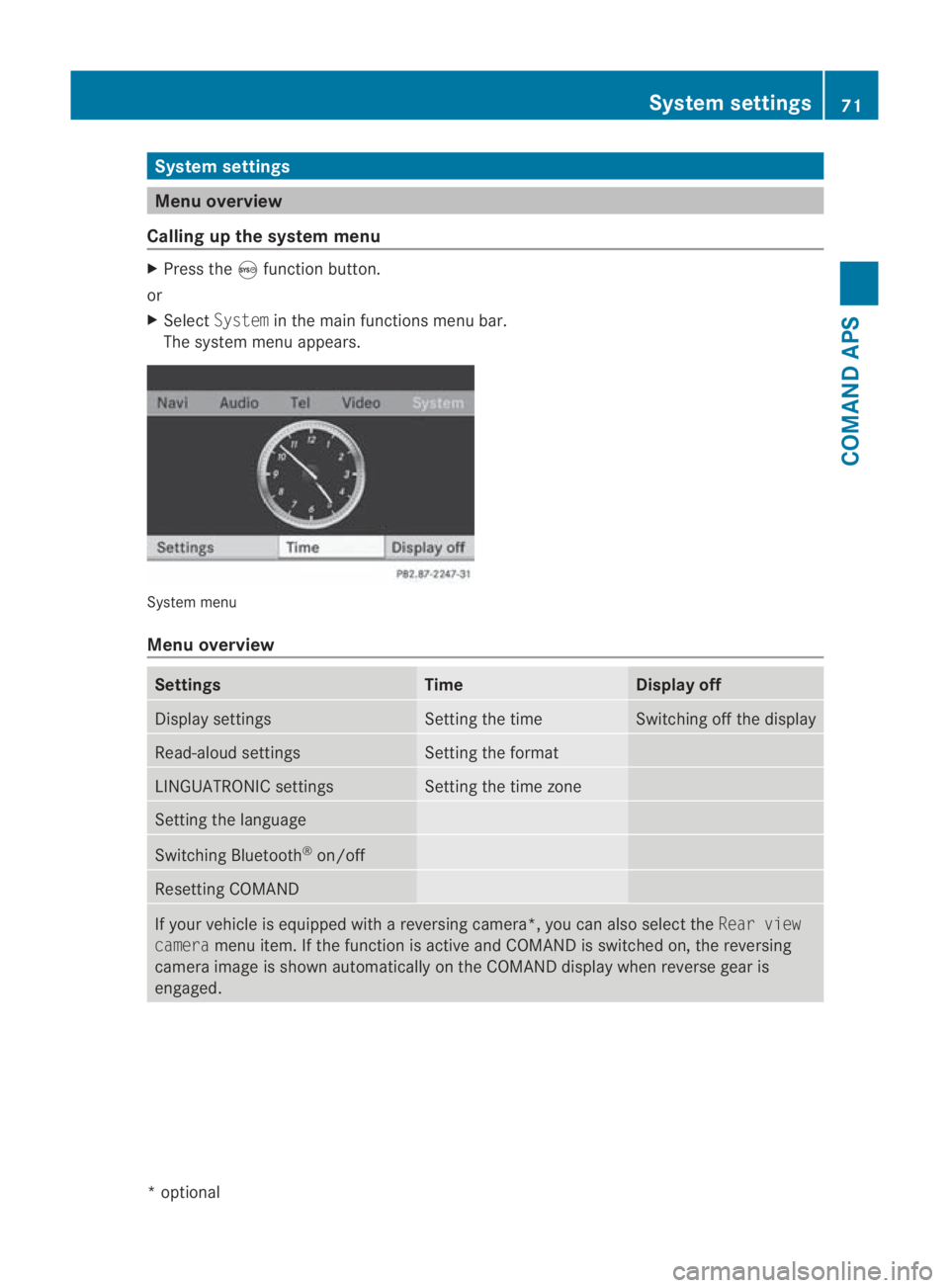
System settings
Menu overview
Calling up the system menu X
Press the 0023function button.
or
X Select System in the main functions menu bar.
The system menu appears. System menu
Menu overview
Settings Time Display off
Display settings Setting the time Switching off the display
Read-aloud settings Setting the format
LINGUATRONIC settings Setting the time zone
Setting the language
Switching Bluetooth
®
on/off Resetting COMAND
If your vehicle is equipped with a reversing camera*
,you can also select the Rear view
camera menu item. If the function is active and COMAND is switched on, the reversing
camera image is shown automatically on the COMAND display when reverse gear is
engaged. System settings
71COMAND APS
*optional
BA 197 ECE RE 2010/6a; 1; 2, en-GB
sabbaeu
Version: 3.0.3.6 2010-05-07T14:19:43+02:00 - Seite 71 Z
Page 78 of 361
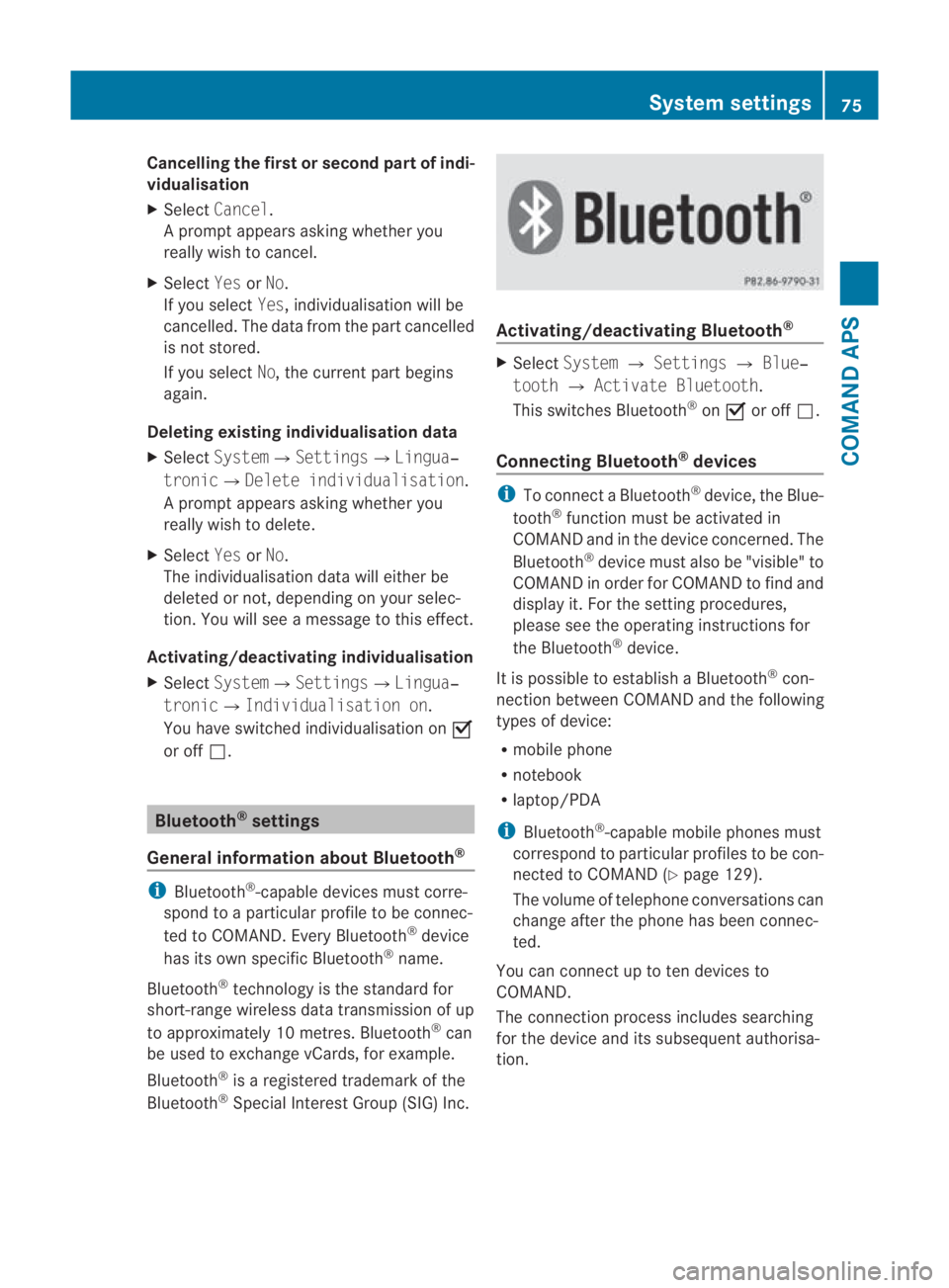
Cancelling the first or second part of indi-
vidualisation
X Select Cancel .
Ap rompt appears asking whethe ryou
really wish to cancel.
X Select YesorNo.
If you select Yes, individualisation will be
cancelled. The data from the part cancelled
is not stored.
If you select No, the current part begins
again.
Deleting existing individualisation data
X Select System0004Settings0004Lingua‐
tronic0004Delete individualisation.
Ap rompt appears asking whethe ryou
really wish to delete.
X Select YesorNo.
The individualisation data will either be
deleted or not, depending on your selec-
tion. You will see a message to this effect.
Activating/deactivating individualisation
X Select System0004Settings0004Lingua‐
tronic0004Individualisation on.
You have switched individualisation on 0019
or off 0004. Bluetooth
®
settings
General information about Bluetooth ®i
Bluetooth ®
-capable devices must corre-
spond to a particular profile to be connec-
ted to COMAND. Every Bluetooth ®
device
has its own specific Bluetooth ®
name.
Bluetooth ®
technology is the standard for
short-range wireless data transmission of up
to approximately 10 metres. Bluetooth ®
can
be used to exchange vCards, for example.
Bluetooth ®
is a registered trademark of the
Bluetooth ®
Special Interest Group (SIG) Inc. Activating/deactivating Bluetooth
® X
Select System 0004Settings 0004Blue‐
tooth 0004Activate Bluetooth.
This switches Bluetooth ®
on 0019 or off 0004.
Connecting Bluetooth ®
devices i
To connect a Bluetooth ®
device, the Blue-
tooth ®
function must be activated in
COMAND and in the device concerned. The
Bluetooth ®
device must also be "visible" to
COMAND in order for COMAND to find and
display it. For the setting procedures,
please see the operating instructions for
the Bluetooth ®
device.
It is possible to establish a Bluetooth ®
con-
nection between COMAND and the following
types of device:
R mobile phone
R notebook
R laptop/PDA
i Bluetooth ®
-capable mobile phones must
correspond to particular profiles to be con-
nected to COMAND (Y page 129).
The volume of telephone conversations can
change after the phone has been connec-
ted.
You can connect up to ten devices to
COMAND.
The connection process includes searching
for the device and its subsequent authorisa-
tion. System settings
75COMAND APS
BA 197 ECE RE 2010/6a; 1; 2, en-GB
sabbaeu Version: 3.0.3.6 2010-05-07T14:19:43+02:00 - Seite 75 Z
Page 79 of 361
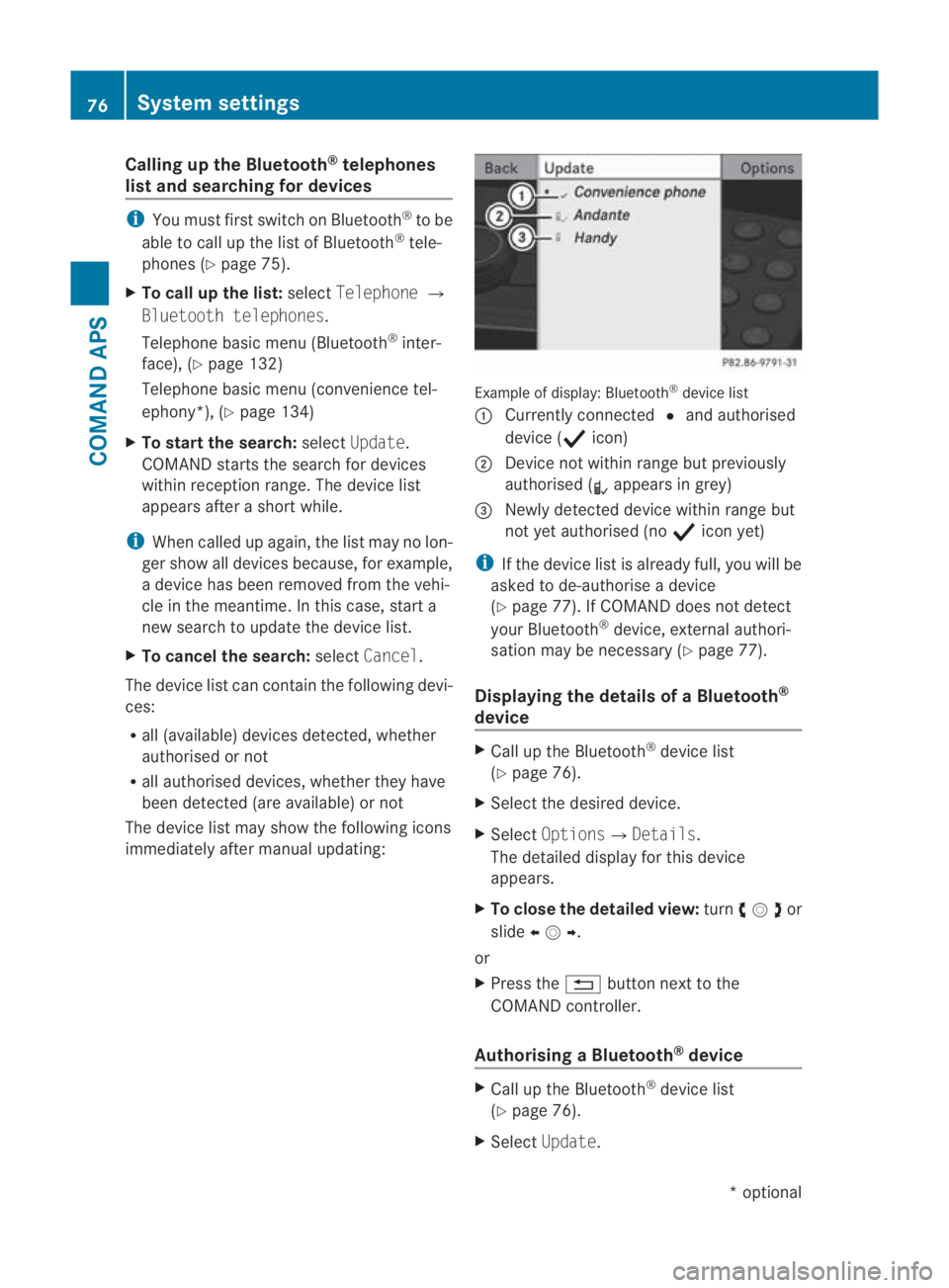
Calling up the Bluetooth
®
telephones
list and searching for devices i
You must first switch on Bluetooth ®
to be
able to call up the list of Bluetooth ®
tele-
phones (Y page 75).
X To call up the list: selectTelephone 0004
Bluetooth telephones.
Telephone basic menu (Bluetooth ®
inter-
face), (Y page 132)
Telephone basic menu (convenience tel-
ephony*), (Y page 134)
X To start the search: selectUpdate .
COMAND starts the search for devices
within reception range. The device list
appears after a short while.
i When called up again, the list may no lon-
ger show all devices because, for example,
a device has been removed from the vehi-
cle in the meantime. In this case, start a
new search to update the device list.
X To cancel the search: selectCancel .
The device list can contain the following devi-
ces:
R all (available) devices detected, whether
authorised or not
R all authorised devices, whether they have
been detected (are available) or not
The device list may show the following icons
immediately after manual updating: Example of display: Bluetooth
®
device list
0001 Currently connected 0023and authorised
device (0011 icon)
0002 Device no twithin range but previously
authorised ( 0018appears in grey)
0015 Newly detected device within range but
not yet authorised (no 0011icon yet)
i If the device list is already full, you will be
asked to de-authorise a device
(Y page 77). If COMAND does not detect
your Bluetooth ®
device, external authori-
satio nmay be necessary (Y page 77).
Displaying the details of a Bluetooth ®
device X
Call up the Bluetooth ®
device list
(Y page 76).
X Select the desired device.
X Select Options0004Details .
The detailed display for this device
appears.
X To close the detailed view: turn002800130029or
slide 002B0013002C .
or
X Press the 0001button next to the
COMAND controller.
Authorising aBluetooth ®
device X
Call up the Bluetooth ®
device list
(Y page 76).
X Select Update. 76
System settingsCOMAND APS
*o
ptional
BA 197 ECE RE 2010/6a; 1; 2, en-GB
sabbaeu
Version: 3.0.3.6 2010-05-07T14:19:43+02:00 - Seite 76
Page 80 of 361
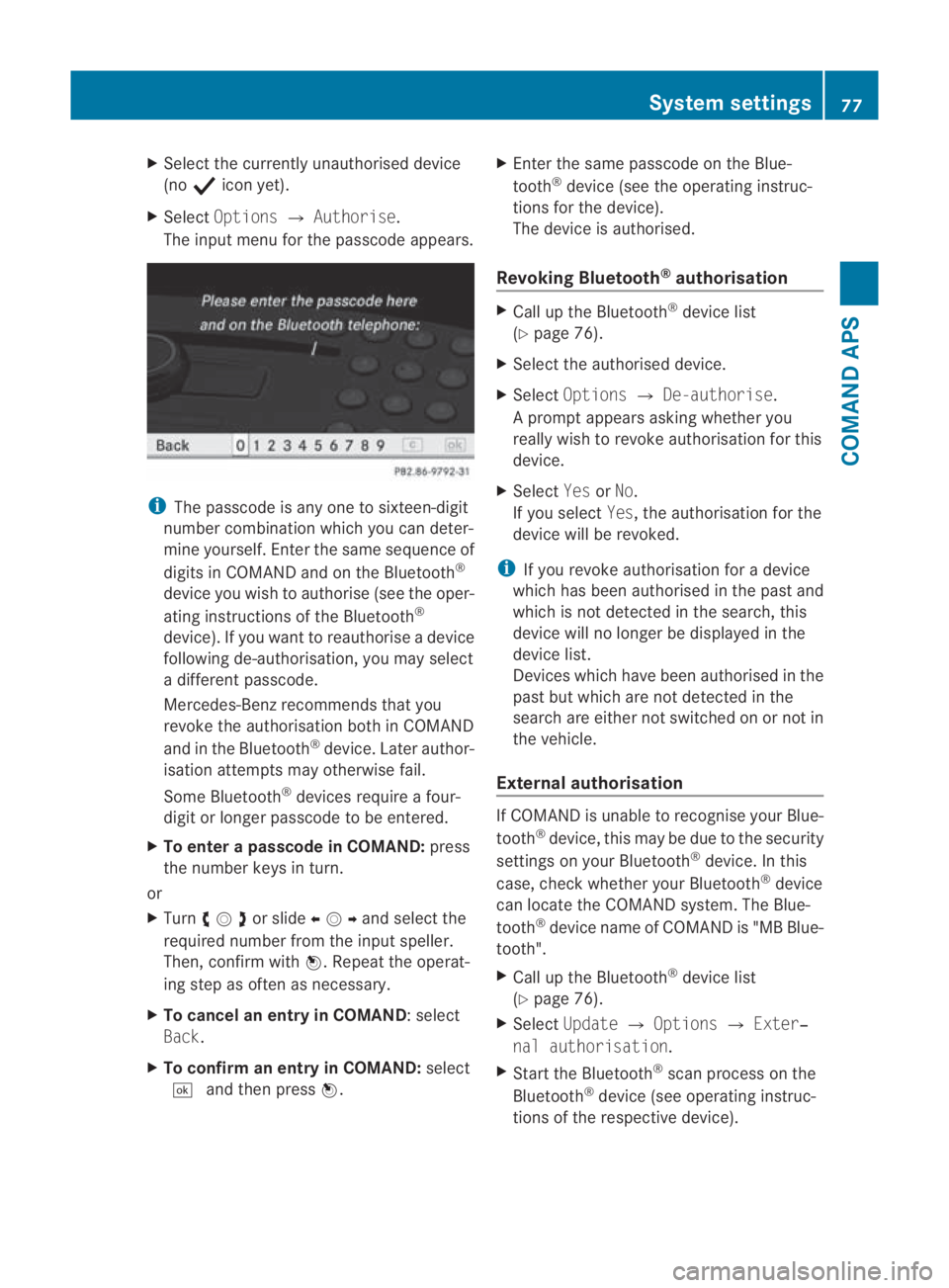
X
Select the currently unauthorised device
(no 0011 icony et).
X Select Options 0004Authorise.
The input menu for the passcode appears. i
The passcode is any one to sixteen-digit
number combination which you can deter-
mine yourself. Enter the same sequence of
digits in COMAND and on the Bluetooth ®
device you wish to authorise (see the oper-
ating instructions of the Bluetooth ®
device). If you want to reauthorise a device
following de-authorisation, you may select
a differen tpasscode.
Mercedes-Ben zrecommends that you
revoke the authorisation both in COMAND
and in the Bluetooth ®
device. Later author-
isation attempts may otherwise fail.
Some Bluetooth ®
devices require a four-
digit or longer passcode to be entered.
X To enter apasscode in COMAND: press
the number keys in turn.
or
X Turn 002800130029or slide 002B0013002Cand selec tthe
required number from the input speller.
Then, confirm with 0017.Repeat the operat-
ing step as often as necessary.
X To cancel an entry in COMAND :select
Back.
X To confirm an entry in COMAND: select
0005 and then press 0017. X
Enter the same passcode on the Blue-
tooth ®
device (see the operating instruc-
tions for the device).
The device is authorised.
Revoking Bluetooth ®
authorisation X
Call up the Bluetooth ®
device list
(Y page 76).
X Select the authorised device.
X Select Options 0004De-authorise.
Ap rompt appears asking whethe ryou
really wish to revoke authorisation for this
device.
X Select YesorNo.
If you select Yes, the authorisation for the
device will be revoked.
i If you revoke authorisation for a device
which has been authorised in the past and
which is not detected in the search, this
device will no longer be displayed in the
device list.
Devices which have been authorised in the
past but which are not detected in the
search are either not switched on or not in
the vehicle.
External authorisation If COMAND is unable to recognise your Blue-
tooth
®
device, this may be due to the security
settings on your Bluetooth ®
device. In this
case, check whether your Bluetooth ®
device
can locate the COMAND system. The Blue-
tooth ®
device name of COMAND is "MB Blue-
tooth".
X Call up the Bluetooth ®
device list
(Y page 76).
X Select Update 0004Options 0004Exter‐
nal authorisation.
X Start the Bluetooth ®
scan process on the
Bluetooth ®
device (see operating instruc-
tions of the respective device). System settings
77COMAND APS
BA 197 ECE RE 2010/6a; 1; 2, en-GB
sabbaeu Version: 3.0.3.6 2010-05-07T14:19:43+02:00 - Seite 77 Z