2006 LAND ROVER FRELANDER 2 radio
[x] Cancel search: radioPage 2949 of 3229
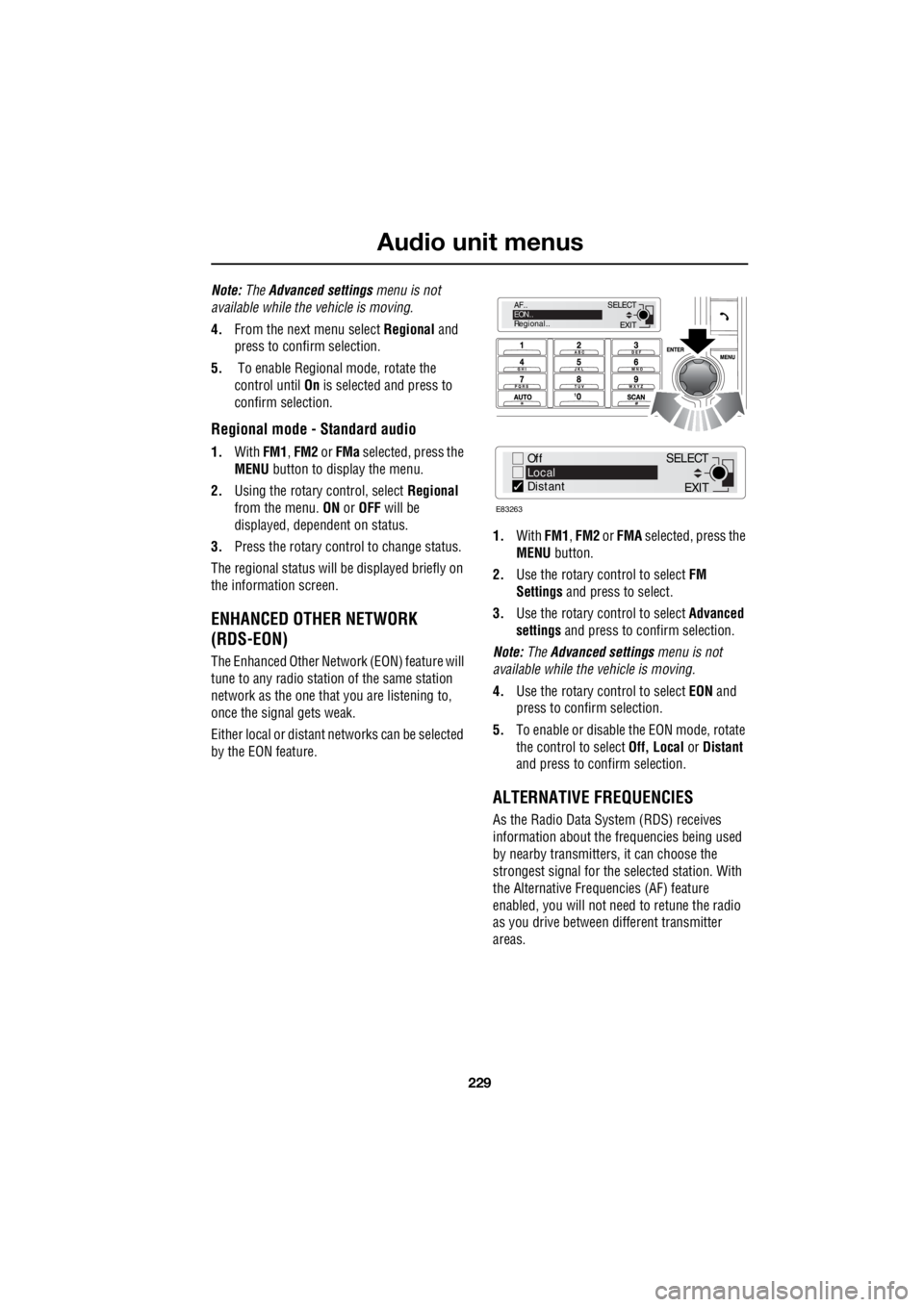
229
Audio unit menus
R
Note: The Advanced settings menu is not
available while the vehicle is moving.
4. From the next menu select Regional and
press to confirm selection.
5. To enable Regional mode, rotate the
control until On is selected and press to
confirm selection.
Regional mode - Standard audio
1. With FM1, FM2 or FMa selected, press the
MENU button to display the menu.
2. Using the rotary control, select Regional
from the menu. ON or OFF will be
displayed, dependent on status.
3. Press the rotary control to change status.
The regional status will be displayed briefly on
the information screen.
ENHANCED OTHER NETWORK
(RDS-EON)
The Enhanced Other Network (EON) feature will
tune to any radio stati on of the same station
network as the one that you are listening to,
once the signal gets weak.
Either local or distant networks can be selected
by the EON feature. 1.
With FM1, FM2 or FMA selected, press the
MENU button.
2. Use the rotary control to select FM
Settings and press to select.
3. Use the rotary control to select Advanced
settings and press to confirm selection.
Note: The Advanced settings menu is not
available while the vehicle is moving.
4. Use the rotary control to select EON and
press to confirm selection.
5. To enable or disable the EON mode, rotate
the control to select Off, Local or Distant
and press to c onfirm selection.
ALTERNATIVE FREQUENCIES
As the Radio Data System (RDS) receives
information about the frequencies being used
by nearby transmitters, it can choose the
strongest signal for the se lected station. With
the Alternative Frequencies (AF) feature
enabled, you will not need to retune the radio
as you drive between different transmitter
areas.
EXIT
SELECT
AF..
EON..
Regional..
Off
Local
Distant
E83263
EXIT
SELECT
Page 2950 of 3229
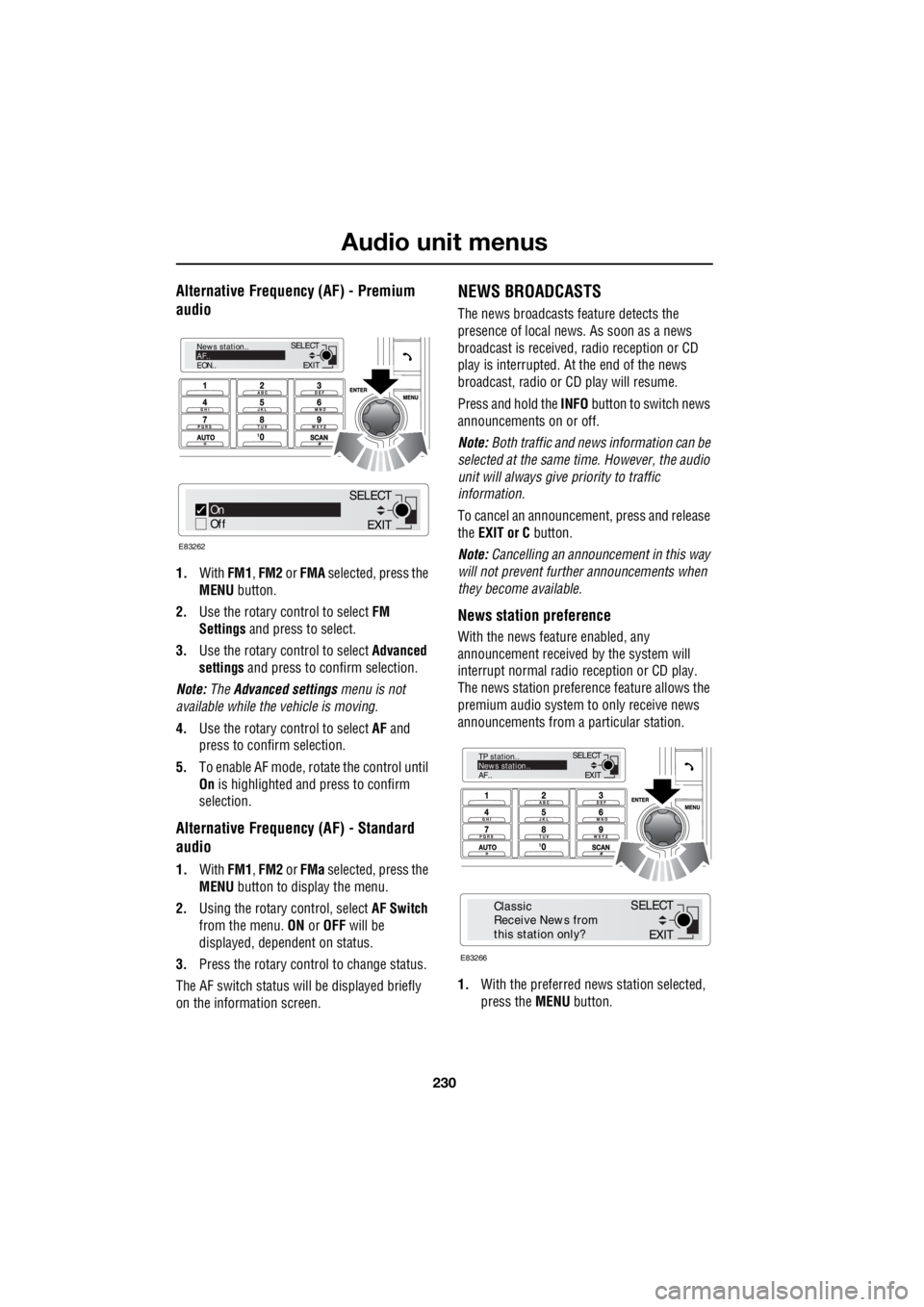
Audio unit menus
230
L
Alternative Frequency (AF) - Premium
audio
1. With FM1, FM2 or FMA selected, press the
MENU button.
2. Use the rotary c ontrol to select FM
Settings and press to select.
3. Use the rotary c ontrol to select Advanced
settings and press to c onfirm selection.
Note: The Advanced settings menu is not
available while the vehicle is moving.
4. Use the rotary c ontrol to select AF and
press to confirm selection.
5. To e nable AF mode , r o tate the control until
On is highlighted and press to confirm
selection.
Alternative Frequency (AF) - Standard
audio
1. With FM1, FM2 or FMa selected, press the
MENU button to display the menu.
2. Using the rotary control, select AF Switch
from the menu. ON or OFF will be
displayed, dependent on status.
3. Press the rotary control to change status.
The AF switch status w ill be displayed briefly
on the information screen.
NEWS BROADCASTS
The news broadcasts feature detects the
presence of local news. As soon as a news
broadcast is received, radio reception or CD
play is interrupted. At the end of the news
broadcast, radio or CD play will resume.
Press and hold the INFO button to switch news
announcements on or off.
Note: Both traffic and news information can be
selected at the same time. However, the audio
unit will always give priority to traffic
information.
To cancel an announcemen t, press and release
the EXIT or C button.
Note: Cancelling an announcement in this way
will not prevent further announcements when
they become available.
News station preference
With the news feature enabled, any
announcement received by the system will
interrupt normal radio reception or CD play.
The news station preferen ce feature allows the
premium audio system to only receive news
announcements from a particular station.
1. With the preferred news station selected,
press the MENU button.
EXIT
SELECT
News station..
AF..
EON..
On
Off
E83262
EXIT
SELECT
EXIT
SELECT
TP station..
News station..
AF..
E83266
EXIT
SELECT
Classic
Receive News from
this station only?
Page 2951 of 3229
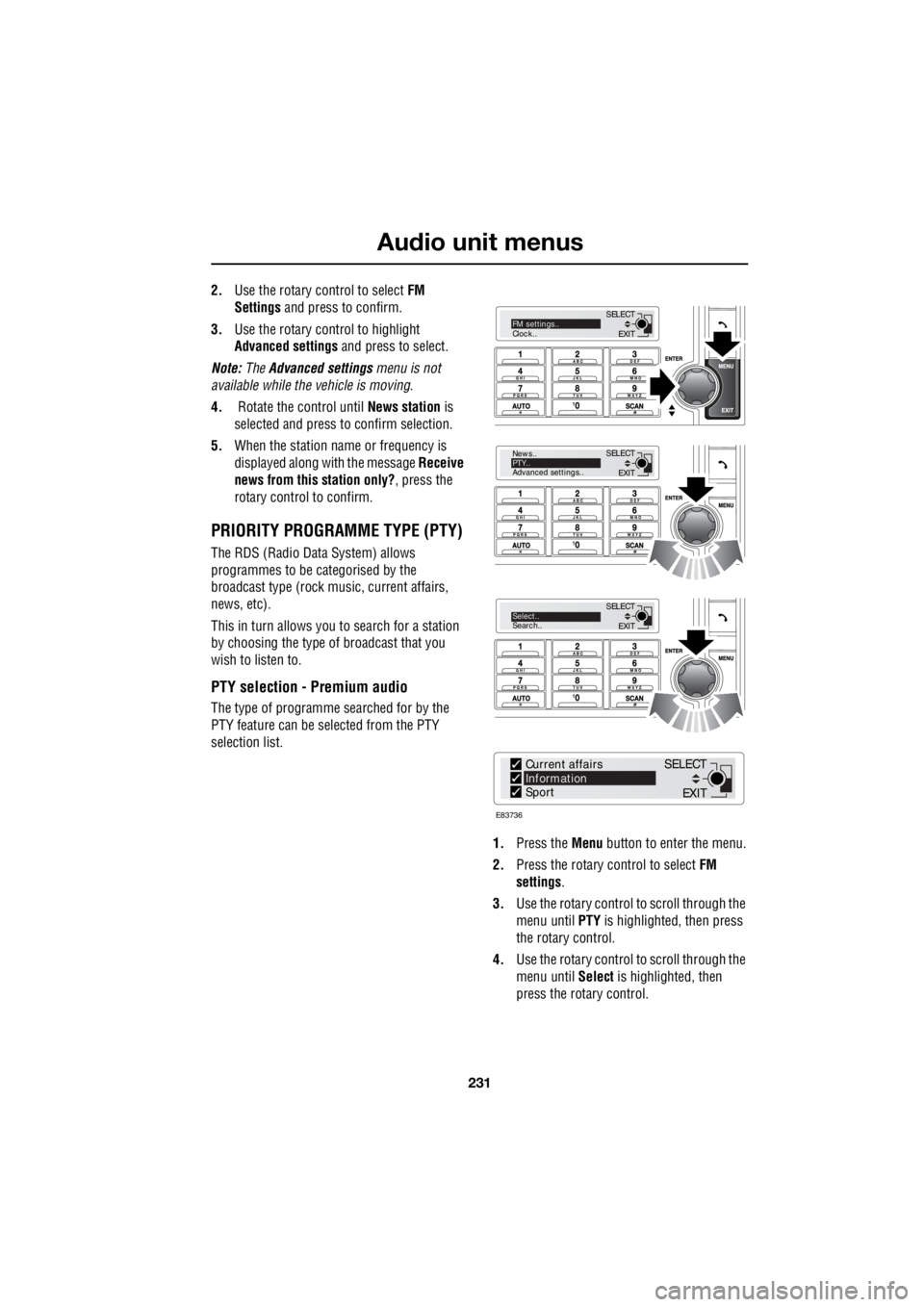
231
Audio unit menus
R
2. Use the rotary control to select FM
Settings and press to confirm.
3. Use the rotary control to highlight
Advanced settings and press to select.
Note: The Advanced settings menu is not
available while the vehicle is moving.
4. Rotate the control until News station is
selected and press to confirm selection.
5. When the station name or frequency is
displayed along with the message Receive
news from this station only? , press the
rotary control to confirm.
PRIORITY PROGRAMME TYPE (PTY)
The RDS (Radio Data System) allows
programmes to be categorised by the
broadcast type (rock mu sic, current affairs,
news, etc).
This in turn allows you to search for a station
by choosing the type of broadcast that you
wish to listen to.
PTY selection - Premium audio
The type of programme searched for by the
PTY feature can be selected from the PTY
selection list.
1. Press the Menu button to enter the menu.
2. Press the rotary control to select FM
settings .
3. Use the rotary control to scroll through the
menu until PTY is highlighted, then press
the rotary control.
4. Use the rotary control to scroll through the
menu until Select is highlighted, then
press the rotary control.
EXIT
SELECT
News..
PTY..
Advanced settings..
EXIT
SELECTSelect..
Search..
EXIT
SELECTFM settings..
Clock..
E83736
Current affairs
Information
Sport
EXIT
SELECT
Page 2954 of 3229
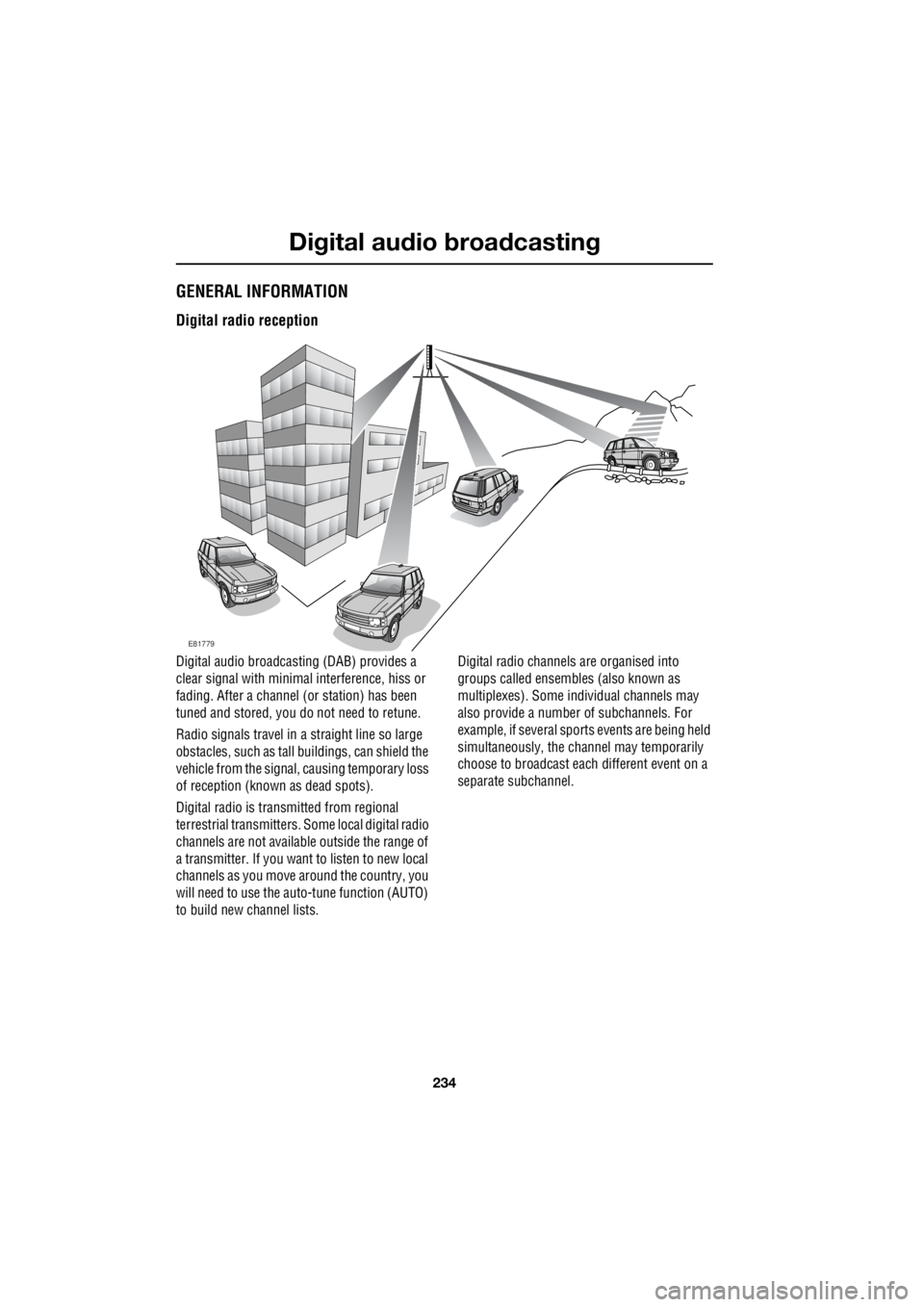
Digital audio broadcasting
234
L
Digital audio broadcastingGENERAL INFORMATION
Digital radio reception
Digital audio broadcas ting (DAB) provides a
clear signal with minimal interference, hiss or
fading. After a channel (or station) has been
tuned and stored, you do not need to retune.
Radio signals travel in a straight line so large
obstacles, such as tall buildings, can shield the
vehicle from the signal, causing temporary loss
of reception (known as dead spots).
Digital radio is tran smitted from regional
terrestrial transmitters. Some local digital radio
channels are not available outside the range of
a transmitter. If you want to listen to new local
channels as you move around the country, you
will need to use the auto-tune function (AUTO)
to build new channel lists. Digital radio channels are organised into
groups called ensemble s (also known as
multiplexes). Some indi vidual channels may
also provide a number of subchannels. For
example, if several sports events are being held
simultaneously, the ch annel may temporarily
choose to broadcast each different event on a
separate subchannel.
E81779
Page 2956 of 3229
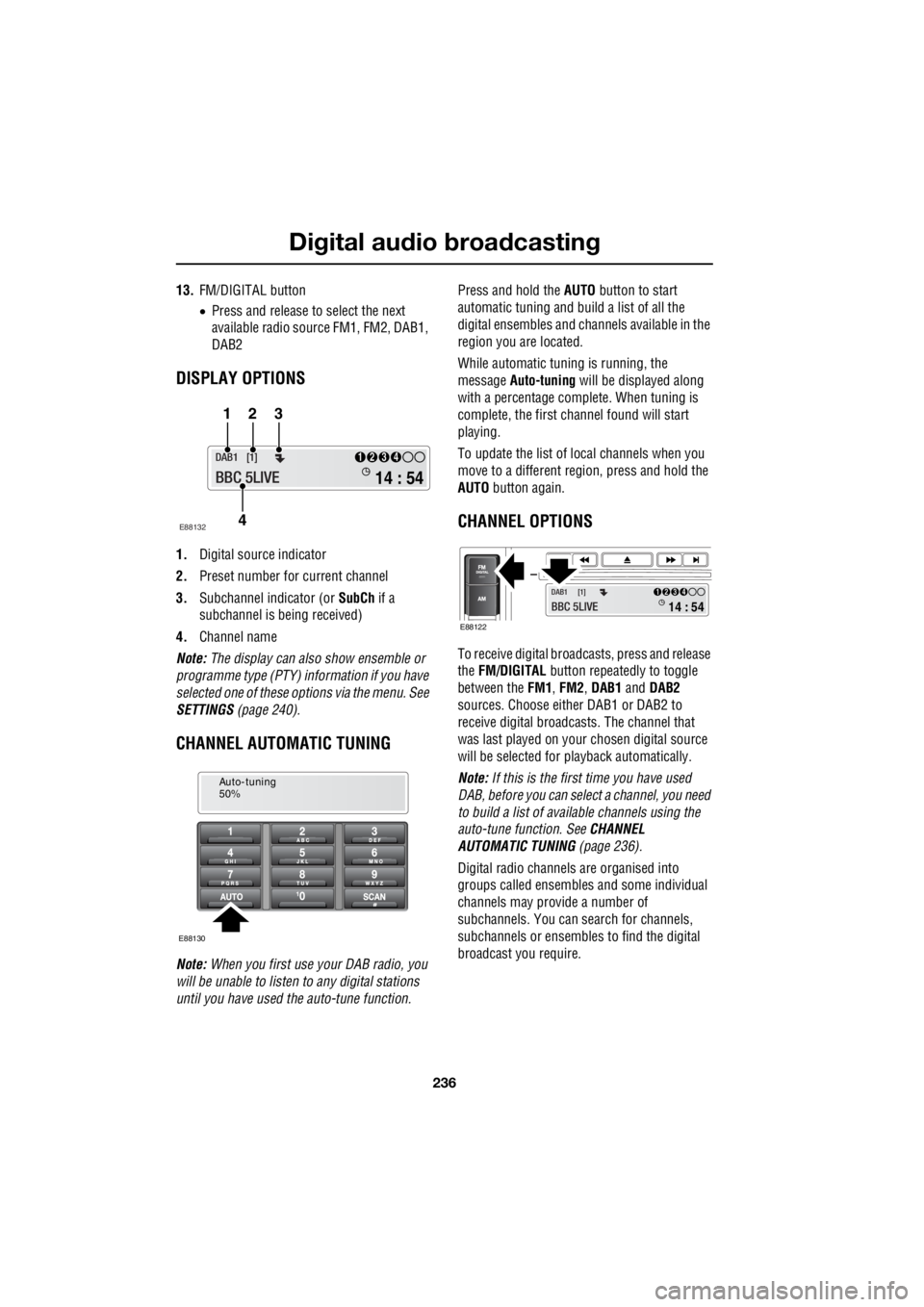
Digital audio broadcasting
236
L
13. FM/DIGITAL button
• Press and release to select the next
available radio source FM1, FM2, DAB1,
DAB2
DISPLAY OPTIONS
1. Digital source indicator
2. Preset number for current channel
3. Subchannel indicator (or SubCh if a
subchannel is be ing received)
4. Channel name
Note: The display can also show ensemble or
programme type (PTY) in formation if you have
selected one of these options via the menu. See
SETTINGS (page 240).
CHANNEL AUTOMATIC TUNING
Note: When you first use your DAB radio, you
will be unable to listen to any digital stations
until you have used the auto-tune function. Press and hold the
AUTO button to start
automatic tuning and build a list of all the
digital ensembles and cha nnels available in the
region you are located.
While automatic tuning is running, the
message Auto-tuning will be displayed along
with a percentage complete. When tuning is
complete, the first ch annel found will start
playing.
To update the list of lo cal channels when you
move to a different region, press and hold the
AUTO button again.
CHANNEL OPTIONS
To receive digital broadc asts, press and release
the FM/DIGITAL button repeatedly to toggle
between the FM1, FM2 , DAB1 and DAB2
sources. Choose either DAB1 or DAB2 to
receive digital broadcas ts. The channel that
was last played on your chosen digital source
will be selected for playback automatically.
Note: If this is the first time you have used
DAB, before you can select a channel, you need
to build a list of availa ble channels using the
auto-tune function. See CHANNEL
AUTOMATIC TUNING (page 236).
Digital radio channels are organised into
groups called ensembles and some individual
channels may provide a number of
subchannels. You can search for channels,
subchannels or ensembles to find the digital
broadcast you require.
14 : 54
1234DAB1 [1]
BBC 5LIVE
123
4
E88132
Auto-tuning
50%
E88130
14 : 54
1234DAB1 [1]
BBC 5LIVE E88122
Page 2958 of 3229
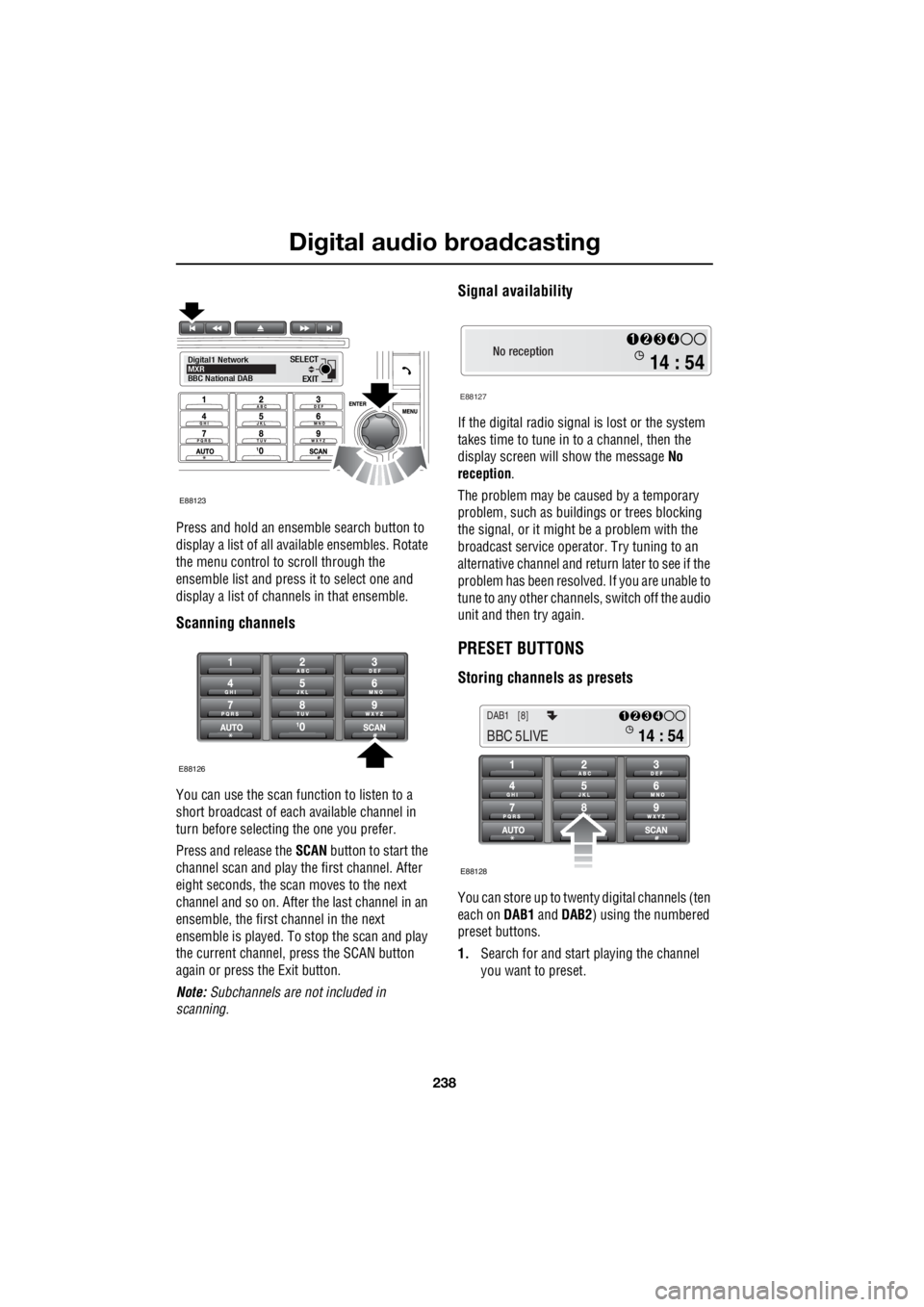
Digital audio broadcasting
238
L
Press and hold an ensemble search button to
display a list of all available ensembles. Rotate
the menu control to scroll through the
ensemble list and press it to select one and
display a list of channels in that ensemble.
Scanning channels
You can use the scan function to listen to a
short broadcast of each available channel in
turn before selecting the one you prefer.
Press and release the SCAN button to start the
channel scan and play the first channel. After
eight seconds, the scan moves to the next
channel and so on. After the last channel in an
ensemble, the first channel in the next
ensemble is played. To stop the scan and play
the current channel, press the SCAN button
again or press the Exit button.
Note: Subchannels are not included in
scanning.
Signal availability
If the digital radio signal is lost or the system
takes time to tune in to a channel, then the
display screen will show the message No
reception .
The problem may be caused by a temporary
problem, such as buildings or trees blocking
the signal, or it might be a problem with the
broadcast service operator. Try tuning to an
alternative channel and return later to see if the
problem has been resolved. If you are unable to
tune to any other channe ls, switch off the audio
unit and then try again.
PRESET BUTTONS
Storing channels as presets
You can store up to twenty digital channels (ten
each on DAB1 and DAB2 ) using the numbered
preset buttons.
1. Search for and start playing the channel
you want to preset.
EXIT
SELECT
Digital1 Network
MXR
BBC National DAB
E88123
E88126
No reception
E88127
14 : 54
1234
14 : 54
1234DAB1 [8]
BBC 5LIVE
E88128
Page 2959 of 3229

239
Digital audio broadcasting
R
2. Press and hold the preset button (for about
two seconds) on which you want to store
the current channel. Audio output is muted
for a further two seconds while the channel
is stored and a confirmation message is
displayed.
3. Repeat steps 1 and 2 for each channel that
you want to store as a preset.
Note: You cannot store a subchannel as a
preset. If you try to stor e a subchannel, you will
store the channel to which the subchannel
belongs.
Recalling a preset channel
Make sure that you have selected the
appropriate digital source ( DAB1 or DAB2 ) and
then press and release the preset button you
require. The channel y ou have selected will
start to play automatically.
Note: If you try to recall a channel that has
previously been stored as a preset but is now
unavailable or invalid, the message No channel
found is displayed. You must choose another
channel.
Scrolling through presets
Rotate the menu control to scroll through all
available presets for the current digital source
( DAB1 or DAB2 ). When you stop rotating, the
selected channel will start to play automatically
after a few seconds.
Note: If you are listening to a subchannel, then
rotating the menu control will return you to,
and then scroll through, the channel preset list.
14 : 54
1234DAB1 [8]
BBC 5LIVE
E88129
E88131
14 : 54
1234DAB1 [7]
BBC Radio 1
14 : 54
1234DAB1 [7]
BBC Radio 1
14 : 54
1234DAB1 [8]
BBC Radio 2
14 : 54
1234DAB1 [9]
BBC Radio 3
Page 2960 of 3229
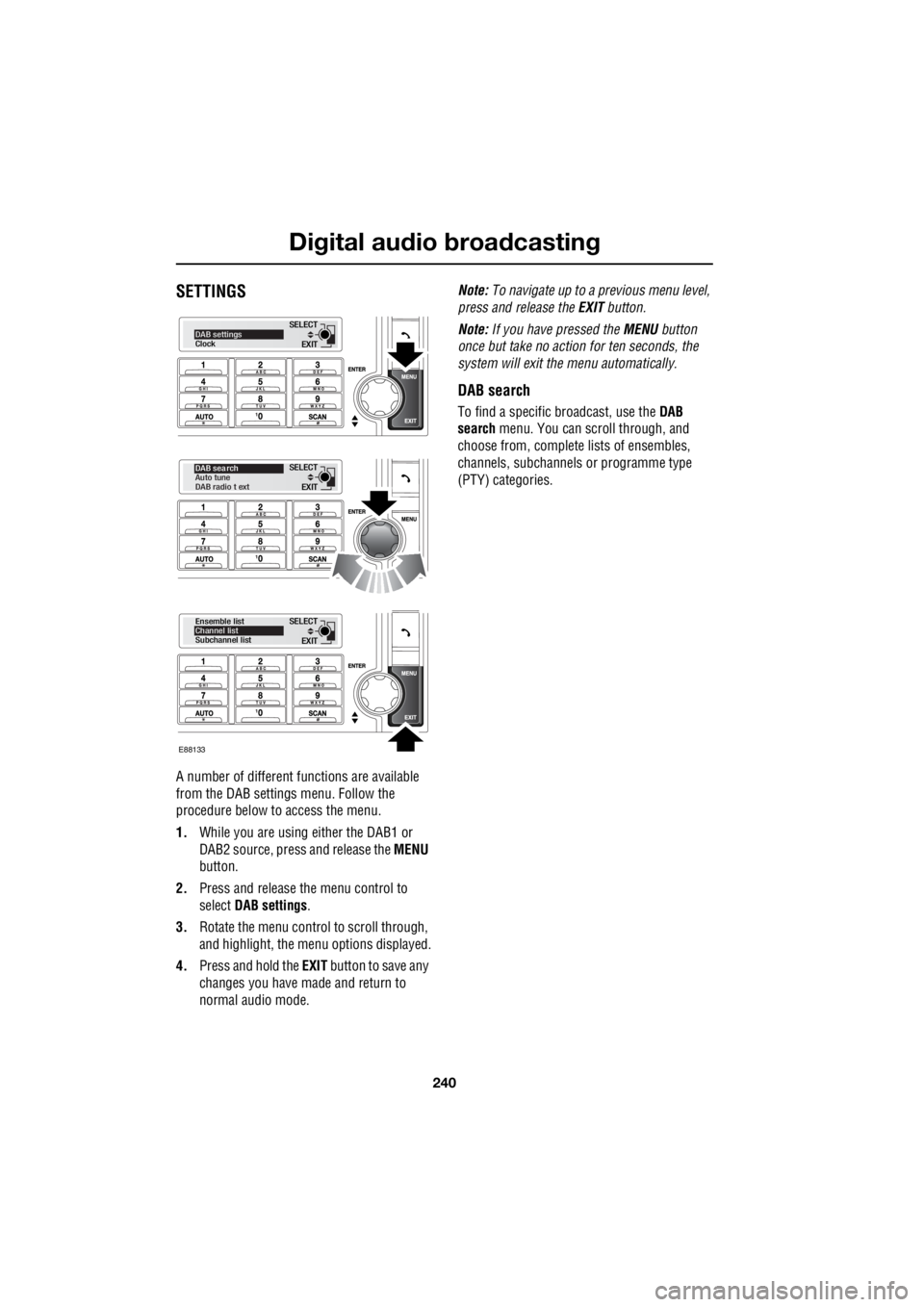
Digital audio broadcasting
240
L
SETTINGS
A number of different f unctions are available
from the DAB settings menu. Follow the
procedure below to access the menu.
1. While you are using either the DAB1 or
DAB2 source, press and release the MENU
button.
2. Press and release the menu control to
select DAB settings .
3. Rotate the menu control to scroll through,
and highlight, the menu options displayed.
4. Press and hold the EXIT button to save any
changes you have made and return to
normal audio mode. Note:
To navigate up to a pr evious menu level,
press and release the EXIT button.
Note: If you have pressed the MENU button
once but take no action for ten seconds, the
system will exit the menu automatically.
DAB search
To find a specific br oadcast, use the DAB
search menu. You can scroll through, and
choose from, complete lists of ensembles,
channels, subchannels or programme type
(PTY) categories.
EXIT
SELECTDAB settings
Clock
EXIT
SELECT
DAB sea rch
Auto tune
DAB radio t ext
EXIT
SELECT
Ensemble list
Channel list
Subchannel list
E88133