Page 2790 of 3229
Steering wheel
70
L
Steering wheelADJUSTING THE STEERING WHEEL
To adjust the steering wheel :-
1. Release the locking mechanism by pulling
the lever down.
2. Adjust the steering wheel to the desired
position.
3. Push the locking lever back up, and ensure
that it's fully home.
AUDIO CONTROL
1. Press to switch between radio, CD, or AUX.
2. Press to increase volume.
3. Press to decrease volume.
4. Press and release to scroll through preset
radio stations or CD tracks. Press to
search up or down for the next or previous
radio station/CD track.WARNINGS
Never adjust the steering wheel
position whilst the ve hicle is in motion.
Doing so will reduce control of the
vehicle, and may cause unpredictable steering
movements.
After adjusting the steering wheel
position, ensure that the locking lever
is returned to the fully up position.
Failure to do so will reduce control of the
vehicle, and may cause unpredictable steering
movements.
E82965
3
1
2
1
2
3
4
E83208
Page 2938 of 3229
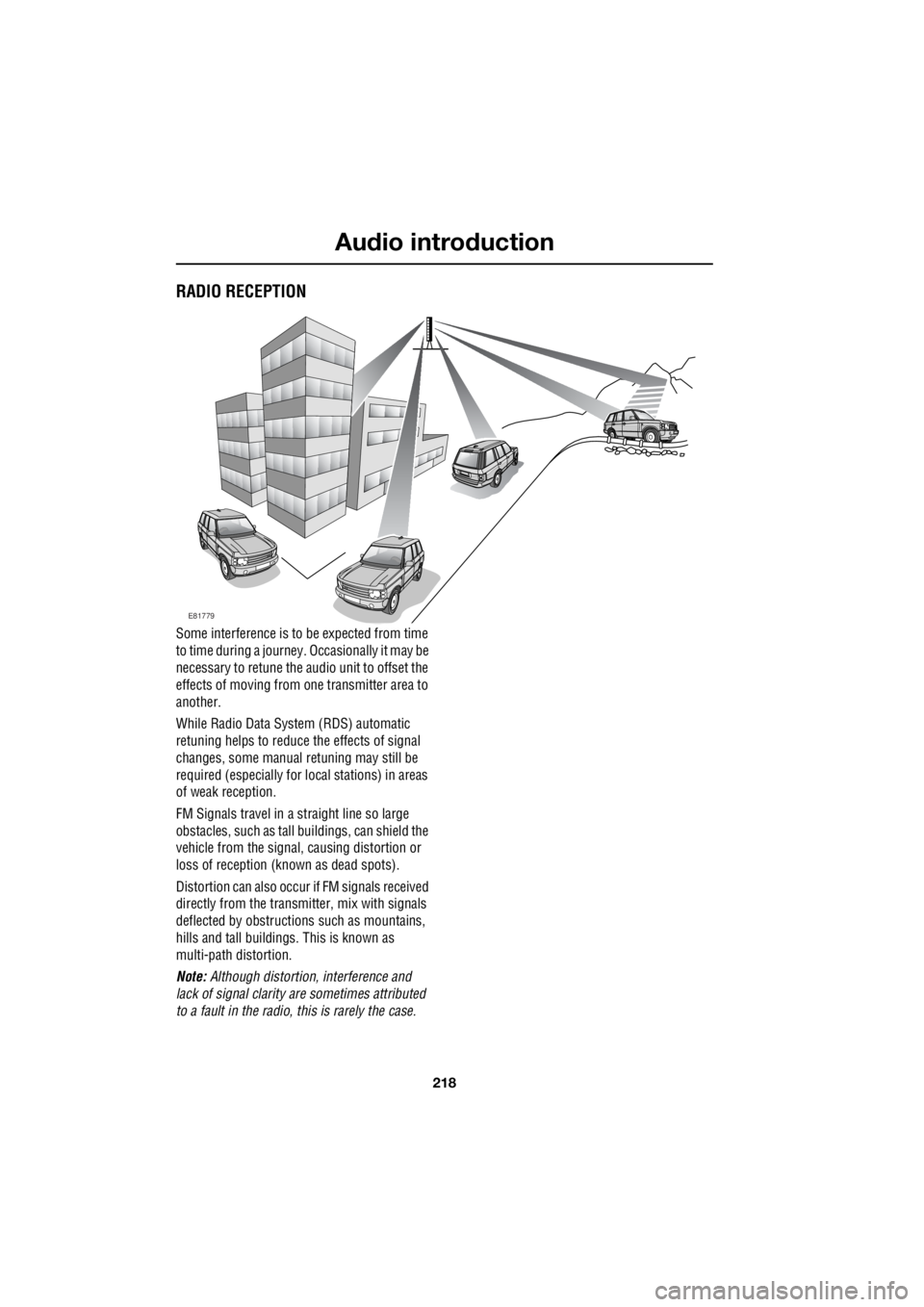
Audio introduction
218
L
Audio introductionRADIO RECEPTION
Some interference is to be expected from time
to time during a journey. Occasionally it may be
necessary to retune the audio unit to offset the
effects of moving from one transmitter area to
another.
While Radio Data System (RDS) automatic
retuning helps to reduce the effects of signal
changes, some manual retuning may still be
required (especially for lo cal stations) in areas
of weak reception.
FM Signals travel in a straight line so large
obstacles, such as tall buildings, can shield the
vehicle from the signal, causing distortion or
loss of reception (known as dead spots).
Distortion can also occur if FM signals received
directly from the transmitter, mix with signals
deflected by obstructions such as mountains,
hills and tall buildin gs. This is known as
multi-path distortion.
Note: Although distortion, interference and
lack of signal clarity are sometimes attributed
to a fault in the radio, this is rarely the case.
E81779
Page 2939 of 3229
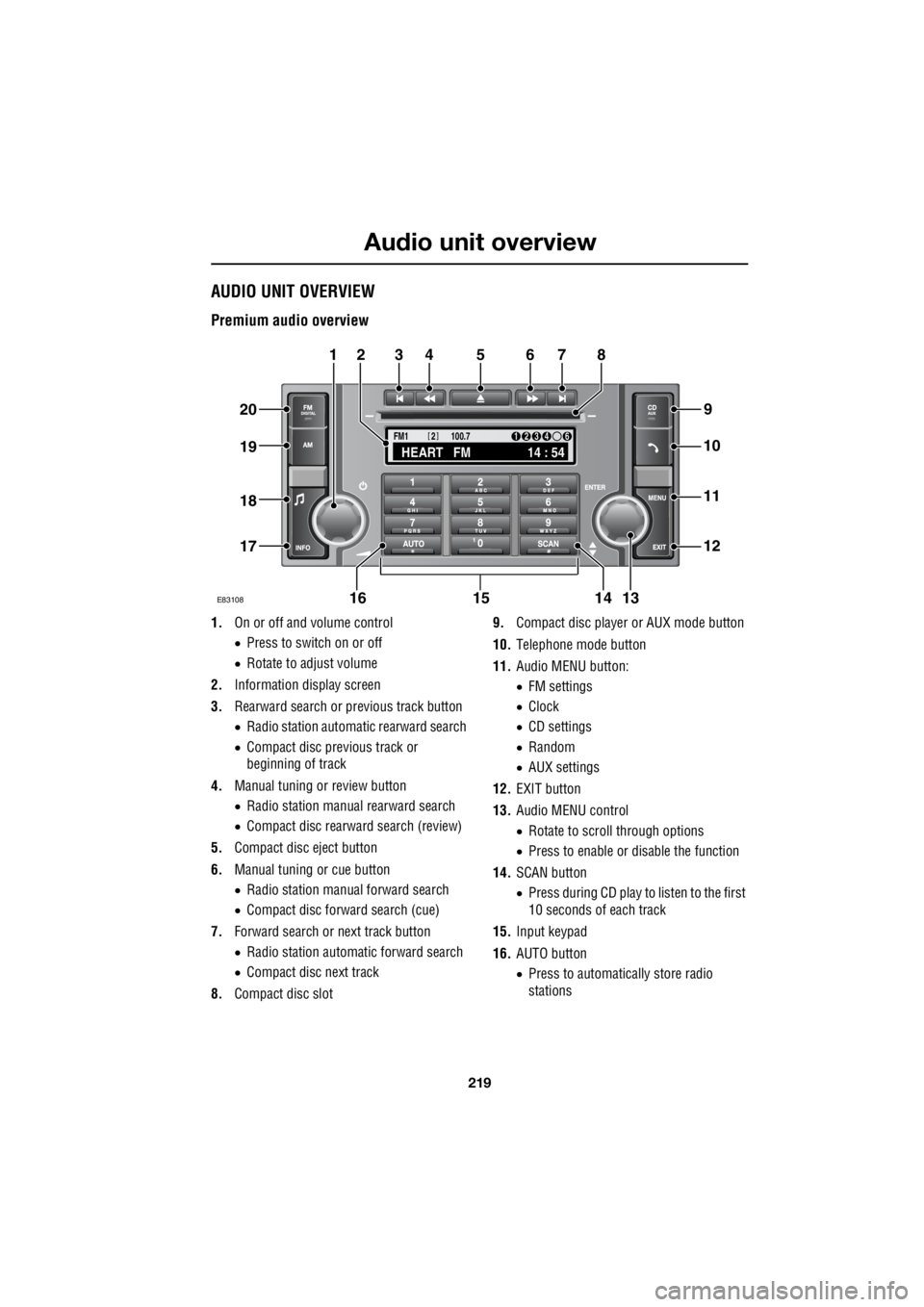
219
Audio unit overview
R
Audio unit overviewAUDIO UNIT OVERVIEW
Premium audio overview
1. On or off and volume control
• Press to switch on or off
• Rotate to adjust volume
2. Information display screen
3. Rearward search or previous track button
• Radio station automatic rearward search
• Compact disc previous track or
beginning of track
4. Manual tuning or review button
• Radio station manual rearward search
• Compact disc rearward search (review)
5. Compact disc eject button
6. Manual tuning or cue button
• Radio station manual forward search
• Compact disc forward search (cue)
7. Forward search or next track button
• Radio station automatic forward search
• Compact disc next track
8. Compact disc slot 9.
Compact disc player or AUX mode button
10. Telephone mode button
11. Audio MENU button:
• FM settings
• Clock
• CD settings
• Random
• AUX settings
12. EXIT button
13. Audio MENU control
• Rotate to scroll through options
• Press to enable or disable the function
14. SCAN button
• Press during CD play to listen to the first
10 seconds of each track
15. Input keypad
16. AUTO button
• Press to automatically store radio
stations
TA
NEWSPTY100.7
FM1
14 : 54
HEART FM
1234 6
2
E83108
34567
9
21
11
12
10
13141516
17
18
19
20
8
Page 2941 of 3229

221
Audio unit overview
R
Standard audio overview
1. On or off and volume control
• Press to switch on or off
• Rotate to adjust volume
2. Radio station presets or CD disc selection
3. Information display screen
4. Audio MENU button:
• Access
• Save
• Close
5. Exit or Cancel button
6. Audio menu control
• Rotate to scroll through options
• Press to enable or disable the function
7. Forward search or next track button
• Radio station automatic forward search
• Compact disc forward search
8. Manual tuning or cue button
• Radio station manual forward search
• Compact disc forward search (cue)
9. Compact disc slot
10. Compact disc eject button 11.
Manual tuning or review button
• Radio station manua l rearward search
• Compact disc rearward search (review)
12. Rearward search or previous track button
• Radio station automatic rearward search
• Compact disc previous track or
beginning of track
13. INFO button
• Press and release for traffic
announcements
• Press and hold for news
announcements
14. Tone and volume settings button
• Press and release for tone settings menu
• Press and hold for volume settings
menu
15. Auxiliary input mode button
16. Compact disc player mode button
17. AM waveband button
18. FM waveband button
BBC R4
2FM1 14 : 54
TA NEWSPTY
E8310711
321
18
17
16
15
14
13
4
5
67891210
Page 2945 of 3229
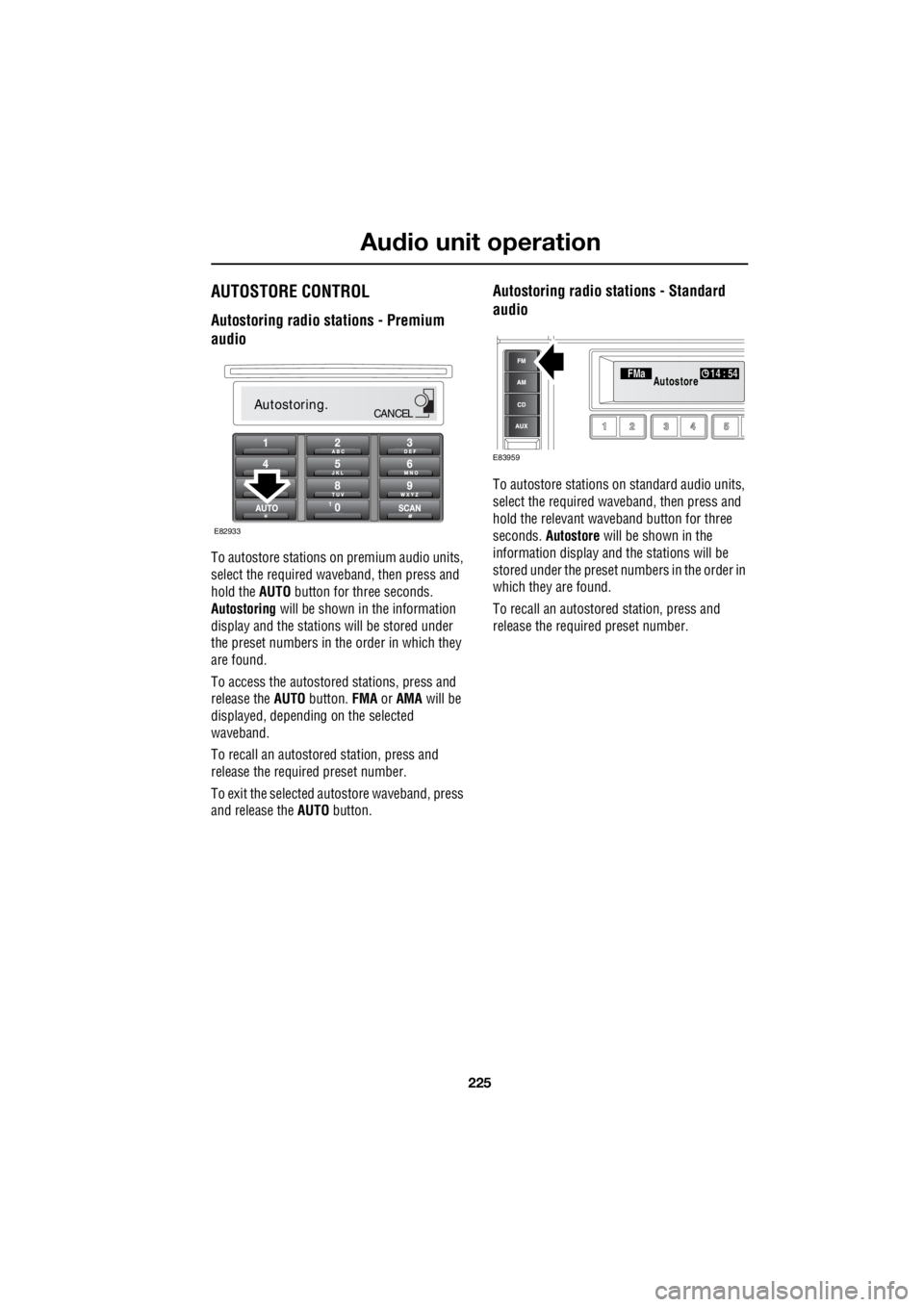
225
Audio unit operation
R
AUTOSTORE CONTROL
Autostoring radio stations - Premium
audio
To autostore stations on premium audio units,
select the required wave band, then press and
hold the AUTO button for three seconds.
Autostoring will be shown in the information
display and the stations will be stored under
the preset numbers in the order in which they
are found.
To access the autostored stations, press and
release the AUTO button. FMA or AMA will be
displayed, depending on the selected
waveband.
To recall an autostored station, press and
release the required preset number.
To exit the selected autostore waveband, press
and release the AUTO button.
Autostoring radio stations - Standard
audio
To autostore stations on standard audio units,
select the required waveband, then press and
hold the relevant waveband button for three
seconds. Autostore will be shown in the
information display and the stations will be
stored under the preset num bers in the order in
which they are found.
To recall an autostored station, press and
release the required preset number.
Autostoring.CANCEL
E82933
FMa 14 : 54Autostore
E83959
Page 2946 of 3229
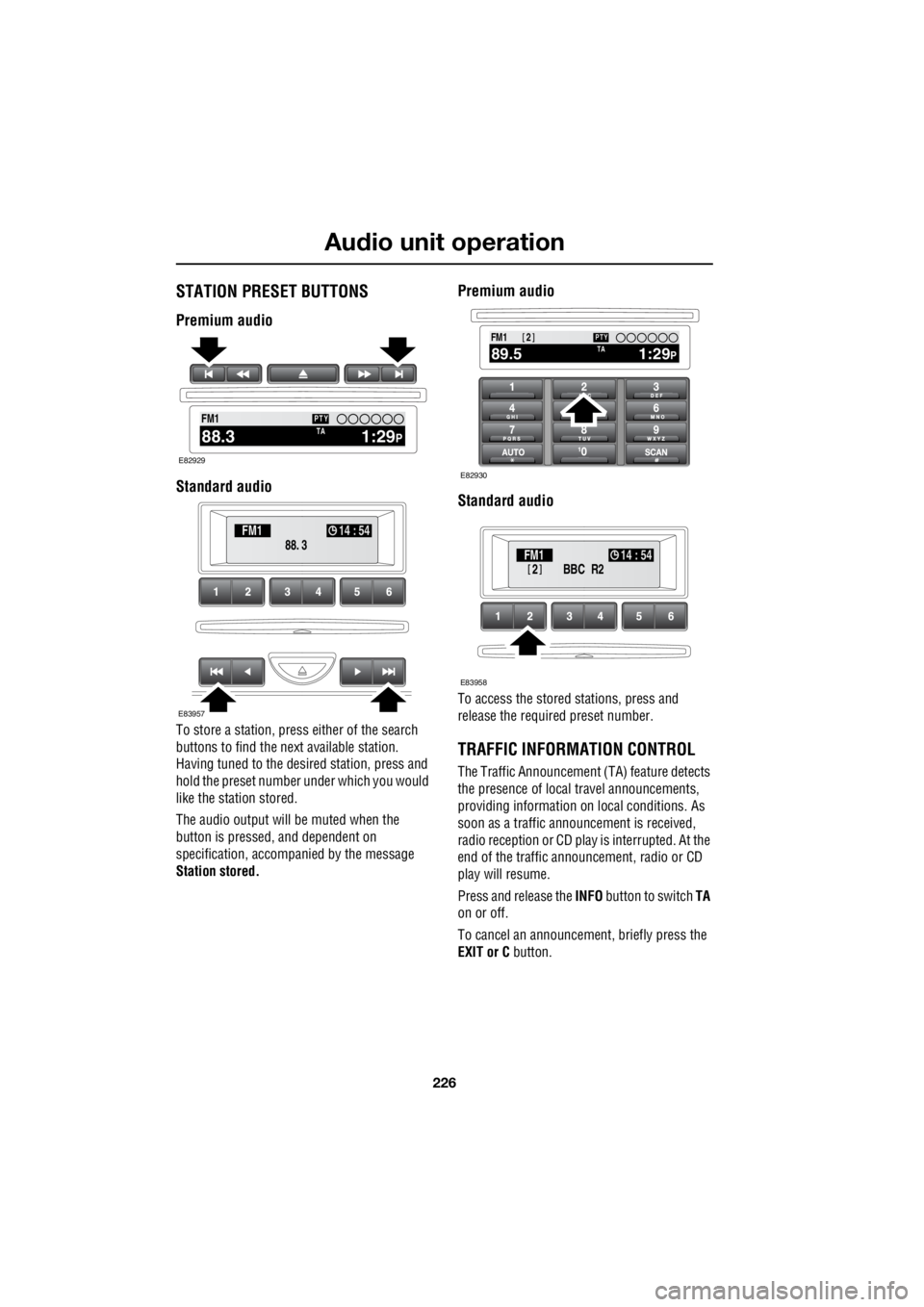
Audio unit operation
226
L
STATION PRESET BUTTONS
Premium audio
Standard audio
To store a station, press either of the search
buttons to find the next available station.
Having tuned to the desi red station, press and
hold the preset number under which you would
like the station stored.
The audio output will be muted when the
button is pressed, and dependent on
specification, accompanied by the message
Station stored.
Premium audio
Standard audio
To access the stored stations, press and
release the required preset number.
TRAFFIC INFORMATION CONTROL
The Traffic Announcement (TA) feature detects
the presence of local travel announcements,
providing information on local conditions. As
soon as a traffic announcement is received,
radio reception or CD play is interrupted. At the
end of the traffic announcement, radio or CD
play will resume.
Press and release the INFO button to switch TA
on or off.
To cancel an announcement, briefly press the
EXIT or C button.
2100.71234 6
NEWS
FM1
1:29PTA88.3
PTY
E82929
88. 3
FM1
14 : 54
E83957
100.71234 6
NEWS
FM1
1:29PTA89.5
PTY2
E82930
BBC R2
2FM1 14 : 54
E83958
Page 2947 of 3229
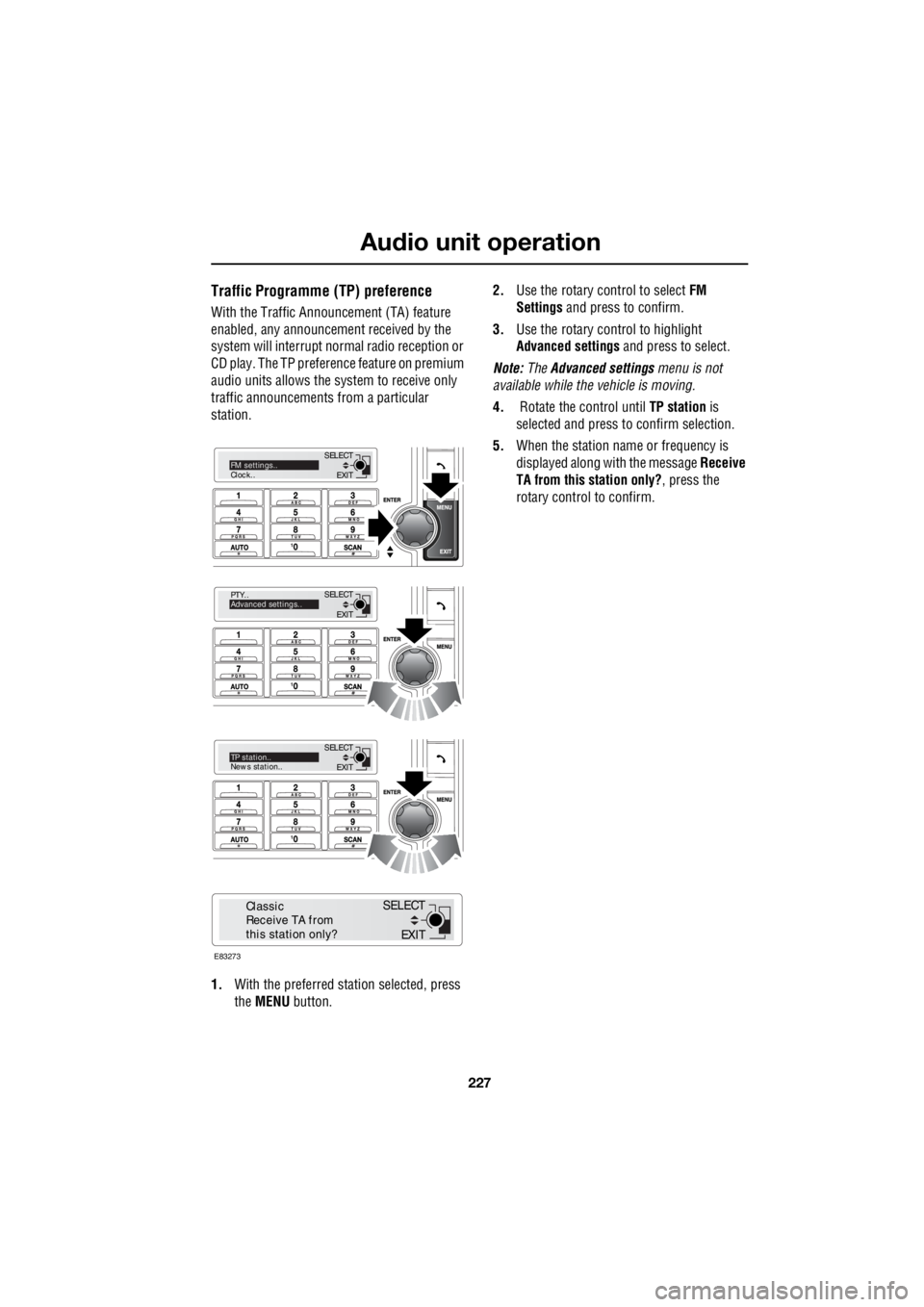
227
Audio unit operation
R
Traffic Programme (TP) preference
With the Traffic Announc ement (TA) feature
enabled, any announcem ent received by the
system will interrupt nor mal radio reception or
CD play. The TP preference feature on premium
audio units allows the system to receive only
traffic announcements from a particular
station.
1. With the preferred station selected, press
the MENU button. 2.
Use the rotary control to select FM
Settings and press to confirm.
3. Use the rotary control to highlight
Advanced settings and press to select.
Note: The Advanced settings menu is not
available while the vehicle is moving.
4. Rotate the control until TP station is
selected and press to confirm selection.
5. When the station name or frequency is
displayed along with the message Receive
TA from this station only? , press the
rotary control to confirm.
EXIT
SELECT
PTY..
Advanced settings..
EXIT
SELECTTP station..
News station..
EXIT
SELECTFM settings..
Clock..
E83273
EXIT
SELECT
Classic
Receive TA from
this station only?
Page 2948 of 3229
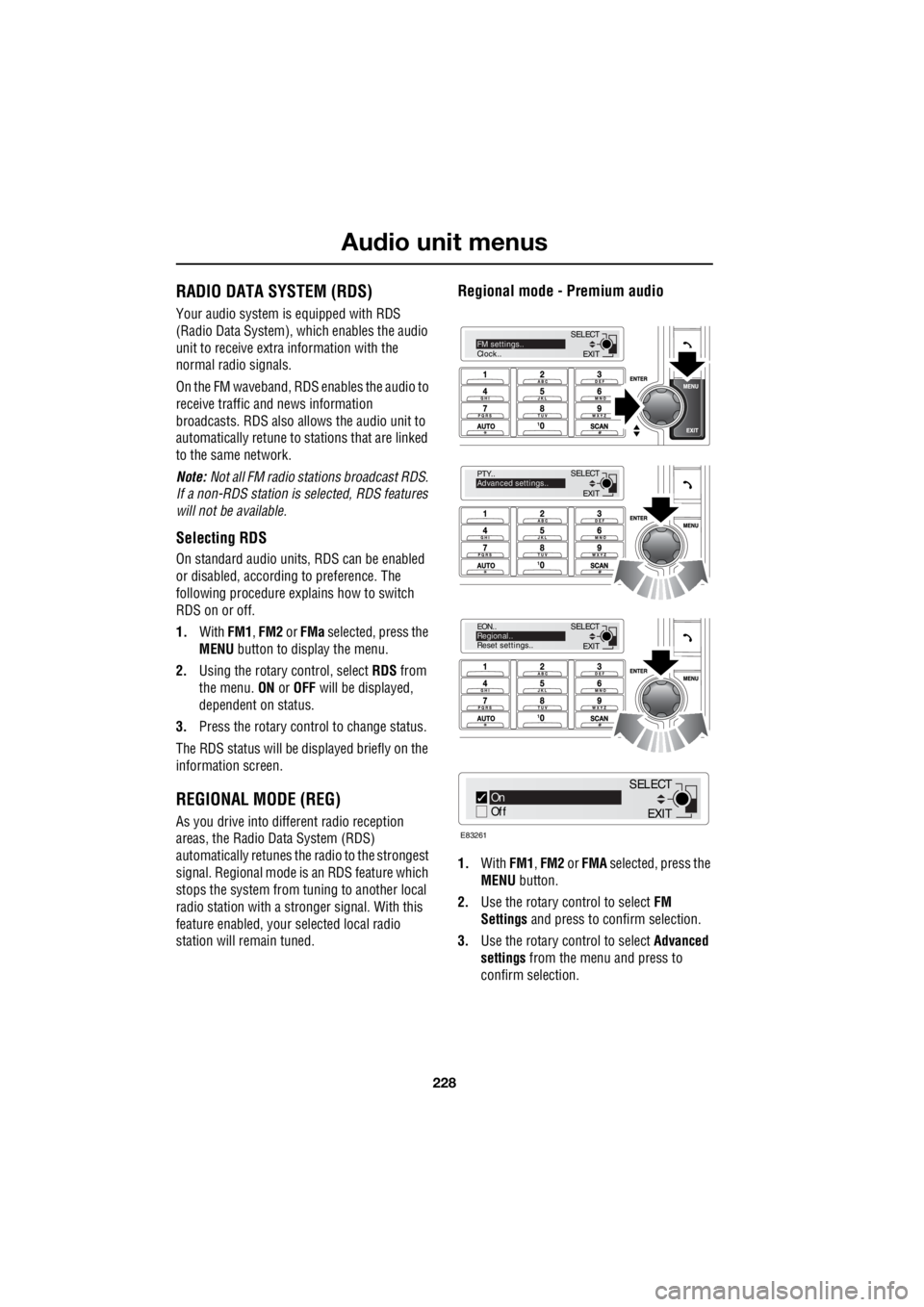
Audio unit menus
228
L
Audio unit menusRADIO DATA SYSTEM (RDS)
Your audio system is equipped with RDS
(Radio Data System), which enables the audio
unit to receive extra information with the
normal radio signals.
On the FM waveband, RD S enables the audio to
receive traffic and news information
broadcasts. RDS also al lows the audio unit to
automatically retune to stations that are linked
to the same network.
Note: Not all FM radio stat ions broadcast RDS.
If a non-RDS station is selected, RDS features
will not be available.
Selecting RDS
On standard audio unit s, RDS can be enabled
or disabled, according to preference. The
following procedure explains how to switch
RDS on or off.
1. With FM1, FM2 or FMa selected, press the
MENU button to display the menu.
2. Using the rotary control, select RDS from
the menu. ON or OFF will be displayed,
dependent on status.
3. Press the rotary control to change status.
The RDS status will be displayed briefly on the
information screen.
REGIONAL MODE (REG)
As you drive into diffe rent radio reception
areas, the Radio Data System (RDS)
automatically retunes the radio to the strongest
signal. Regional mode is an RDS feature which
stops the system from tuning to another local
radio station with a stronger signal. With this
feature enabled, your selected local radio
station will re main tuned.
Regional mode - Premium audio
1.With FM1, FM2 or FMA selected, press the
MENU button.
2. Use the rotary control to select FM
Settings and press to c onfirm selection.
3. Use the rotary control to select Advanced
settings from the menu and press to
confirm selection.
EXIT
SELECT
PTY..
Advanced settings..
EXIT
SELECT
EON..
Regional..
Reset settings..
EXIT
SELECTFM settings..
Clock..
On
Off
E83261
EXIT
SELECT