2014 MITSUBISHI MIRAGE language
[x] Cancel search: languagePage 3 of 135

3
12. SOURCE OPERATIONS ..................................................................................................................................................................105
Radio Operations ..............................................................................................................................................................................105
DVD Video Operations ......................................................................................................................................................................106
Audio CD Operations ........................................................................................................................................................................111
MP3/WMA/AAC Disc Operations ......................................................................................................................................................112
SD Memory Card/USB Memory Operations .....................................................................................................................................115
iPod Operations ................................................................................................................................................................................117
Bluetooth Audio Operations ..............................................................................................................................................................120
13. TELEPHONE OPERATIONS ...........................................................................................................................................................122
Using your Bluetooth Mobile Phone with this Unit ............................................................................................................................122
14. SYSTEM SETTINGS ........................................................................................................................................................................125
Audio Settings ...................................................................................................................................................................................125
Display Adjustment ...........................................................................................................................................................................126
Volume and Beeps Settings ..............................................................................................................................................................126
Selecting a Language .......................................................................................................................................................................126
Phone Settings .................................................................................................................................................................................126
Bluetooth Settings .............................................................................................................................................................................129
Clock Settings ...................................................................................................................................................................................130
Other Settings ...................................................................................................................................................................................130
15. TROUBLESHOOTING......................................................................................................................................................................131
205-0010-00_QY-7375M-A_EN.indb 3205-0010-00_QY-7375M-A_EN.indb 33/12/2013 9:57:13 AM3/12/2013 9:57:13 AM
Page 10 of 135

10
1. WARNINGS
AND SAFETY
INFORMATION
The navigation system helps you find your
way to your destination with a connected
GPS receiver. MMES does not transmit your
position; others cannot track you.
If you accept it when first using the
application, MMES collects usage information
and GPS logs that may be used for improving
the application and the quality and coverage
of maps. The data is processed anonymously;
no one will be able to track any personal
information. If you change your mind later,
you can enable or disable the log collection in
Settings (page 74).
It is important that you look at the display only
when it is safe to do so. If you are the driver of
the vehicle, we recommend that you operate
MMES before you start your journey. Plan the
route before your departure and stop if you
need to change the route. Some operations
are restricted while driving for safety.
You must obey the traffic signs and follow
the road geometry. If you deviate from the
recommended route, MMES changes the
instructions accordingly.
2. GETTING
STARTED
MMES is optimized for in-car use. You can
use it easily by tapping the screen buttons and
the map with your fingertips.
When using the navigation software for
the first time, an initial setup process starts
automatically. Do as follows:
1. Select the language and voice used for
voice guidance messages. Later you can
alter your selection via the Sound and
Warnings settings (page 66).
2. If needed, modify the settings. Later you
can alter your selection via the Regional
settings (page 73).
3. If needed, modify the default route
planning options. Later you can alter your
selection via the Route settings (page 68).
4. The initial setup is now complete. The
Configuration wizard can be restarted
later from the Settings menu (page 64).
After the initial setup process, the Navigation
menu appears and you can start using MMES.
205-0010-00_QY-7375M-A_EN.indb 10205-0010-00_QY-7375M-A_EN.indb 103/12/2013 9:57:14 AM3/12/2013 9:57:14 AM
Page 64 of 135
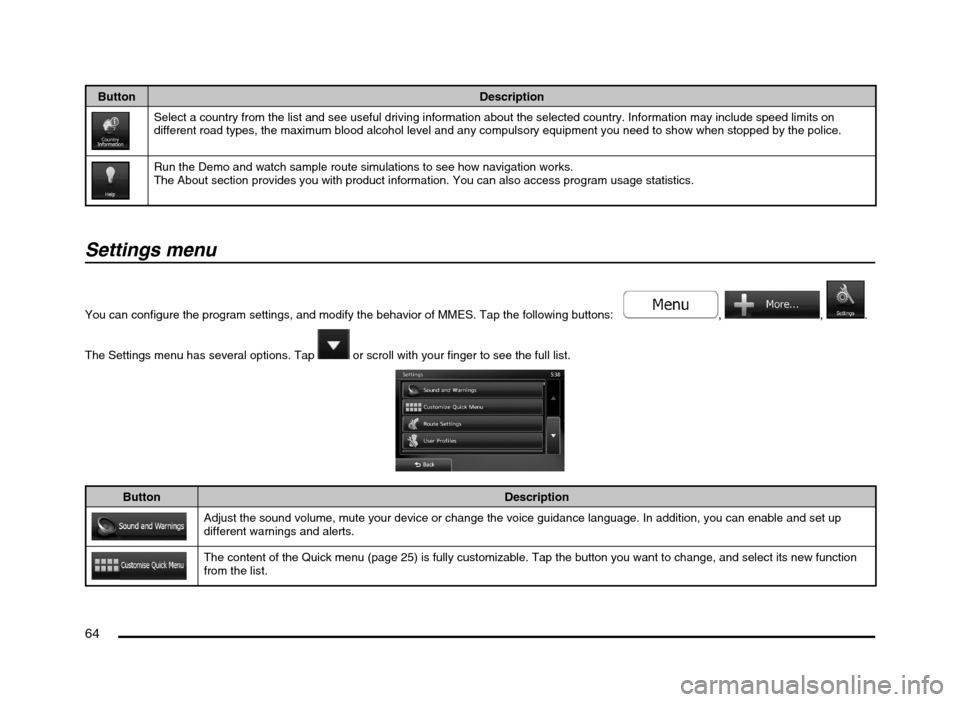
64
Button Description
Select a country from the list and see useful driving information about the selected country. Information may include speed limits on
different road types, the maximum blood alcohol level and any compulsory equipment you need to show when stopped by the police.
Run the Demo and watch sample route simulations to see how navigation works.
The About section provides you with product information. You can also access program usage statistics.
Settings menu
You can configure the program settings, and modify the behavior of MMES. Tap the following buttons: , , .
The Settings menu has several options. Tap
or scroll with your finger to see the full list.
Button Description
Adjust the sound volume, mute your device or change the voice guidance language. In addition, you can enable and set up
different warnings and alerts.
The content of the Quick menu (page 25) is fully customizable. Tap the button you want to change, and select its new function
from the list.
205-0010-00_QY-7375M-A_EN.indb 64205-0010-00_QY-7375M-A_EN.indb 643/12/2013 9:57:24 AM3/12/2013 9:57:24 AM
Page 65 of 135
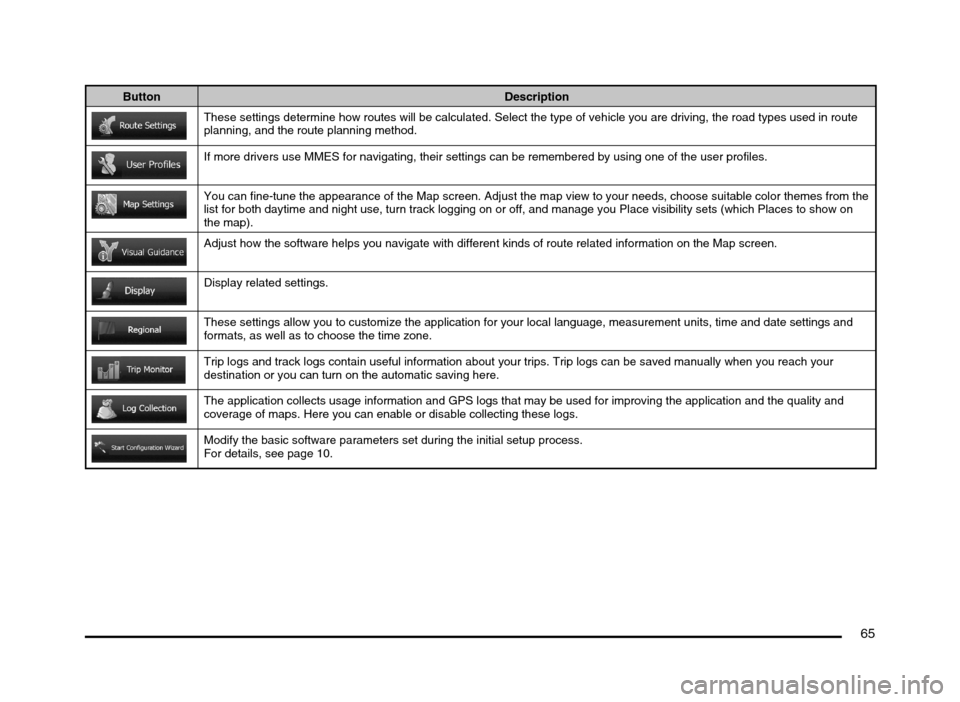
65
Button Description
These settings determine how routes will be calculated. Select the type of vehicle you are driving, the road types used in route
planning, and the route planning method.
If more drivers use MMES for navigating, their settings can be remembered by using one of the user profiles.
You can fine-tune the appearance of the Map screen. Adjust the map view to your needs, choose suitable color themes from the
list for both daytime and night use, turn track logging on or off, and manage you Place visibility sets (which Places to show on
the map).
Adjust how the software helps you navigate with different kinds of route related information on the Map screen.
Display related settings.
These settings allow you to customize the application for your local language, measurement units, time and date settings and
formats, as well as to choose the time zone.
Trip logs and track logs contain useful information about your trips. Trip logs can be saved manually when you reach your
destination or you can turn on the automatic saving here.
The application collects usage information and GPS logs that may be used for improving the application and the quality and
coverage of maps. Here you can enable or disable collecting these logs.
Modify the basic software parameters set during the initial setup process.
For details, see page 10.
205-0010-00_QY-7375M-A_EN.indb 65205-0010-00_QY-7375M-A_EN.indb 653/12/2013 9:57:24 AM3/12/2013 9:57:24 AM
Page 66 of 135
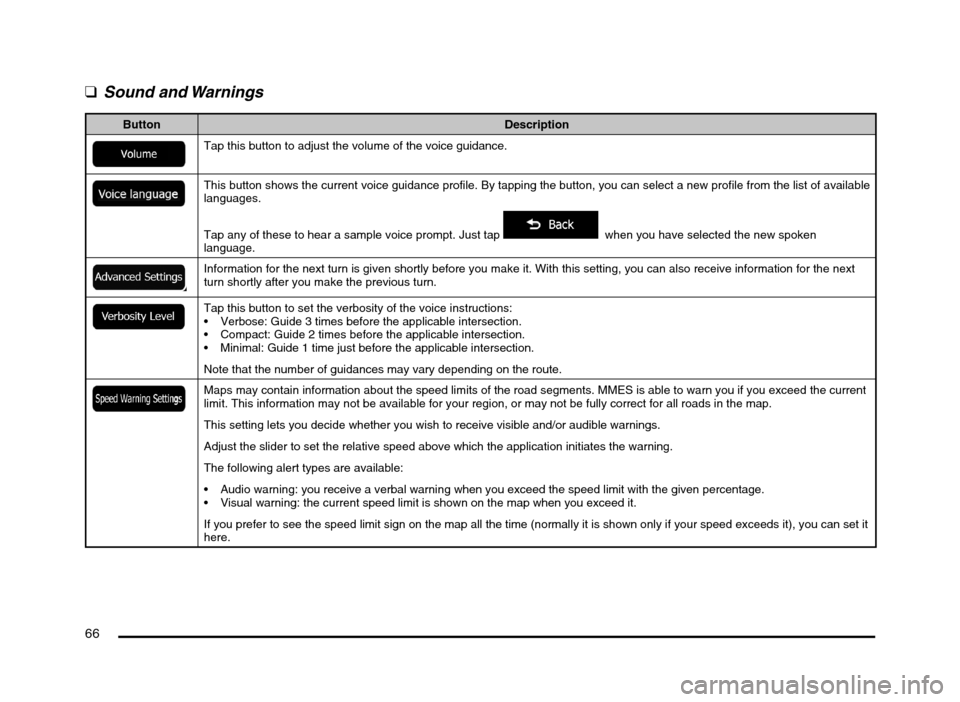
66
q
Sound and Warnings
Button Description
Tap this button to adjust the volume of the voice guidance.
This button shows the current voice guidance profile. By tapping the button, you can select a new profile from the list of available
languages.
Tap any of these to hear a sample voice prompt. Just tap
when you have selected the new spoken
language.
Information for the next turn is given shortly before you make it. With this setting, you can also receive information for the next
turn shortly after you make the previous turn.
Tap this button to set the verbosity of the voice instructions:
Verbose: Guide 3 times before the applicable intersection.
Compact: Guide 2 times before the applicable intersection.
Minimal: Guide 1 time just before the applicable intersection.
Note that the number of guidances may vary depending on the route.
Maps may contain information about the speed limits of the road segments. MMES is able to warn you if you exceed the current
limit. This information may not be available for your region, or may not be fully correct for all roads in the map.
This setting lets you decide whether you wish to receive visible and/or audible warnings.
Adjust the slider to set the relative speed above which the application initiates the warning.
The following alert types are available:
Audio warning: you receive a verbal warning when you exceed the speed limit with the given percentage.
Visual warning: the current speed limit is shown on the map when you exceed it.
If you prefer to see the speed limit sign on the map all the time (normally it is shown only if your speed exceeds it), you can set it
here.
205-0010-00_QY-7375M-A_EN.indb 66205-0010-00_QY-7375M-A_EN.indb 663/12/2013 9:57:24 AM3/12/2013 9:57:24 AM
Page 73 of 135

73
qDisplay settings
This setting allows you to change the animation mode.
Button Description
When animation is turned on, buttons on menus and keyboard screens appear in an animated way. Screen transitions are also
animated.
q
Regional settings
These settings allow you to customize the application for your local language, measurement units, time and date settings and formats, as well as to
choose the time zone.
Button Description
You can set the distance units to be used by the program. MMES may not support all the listed units in some voice guidance
languages.
Select between 12 and 24 hours time display and the various international date display formats.
You can also set other country specific units used to display different values in the application.
By default, time zone is taken from the map information and adjusted by your current location. Here you can set time zone and
daylight saving manually.
205-0010-00_QY-7375M-A_EN.indb 73205-0010-00_QY-7375M-A_EN.indb 733/12/2013 9:57:25 AM3/12/2013 9:57:25 AM
Page 79 of 135

79
7. END USER LICENSE AGREEMENT
1 The contracting parties
1.1 This Agreement has been entered into by and between NNG Software Developing and Commercial Ltd. (registered seat: 23 Bérc utca, H-1016
Budapest, Hungary; company reg.no.: 01-09-891838) as Licensor (hereinafter: Licensor) and You as the end user (hereinafter: User; the User
and the Licensor jointly referred to as: Parties) in subject of the use of the products specified in this Agreement, including software products,
databases and content .
2 Conclusion of the Agreement
2.1 The Parties hereby acknowledge that this Agreement shall be concluded by implicit conduct of the Parties without signing the Agreement.
2.2 The User hereby acknowledges that following the lawful acquisition (online purchase from authorized vendor or preinstalled on purchased
Device) of the software product constituting the object of this Agreement (Section 4), any degree of use, installation into a computer or
other hardware equipment (cell phone, multi-function device, personal navigation device, in-car navigation or multi function head unit, etc.)
(hereinafter referred to as: “Device”), installation of such Device into a vehicle, pressing of the “Accept” button displayed by the software during
installation or use (hereinafter referred to as: “Use”) shall mean that the User has accepted the terms and conditions of this Agreement as
legally binding. The time of conclusion of the present Agreement is the time of executing the first action of use (commencement of use).
2.3 This Agreement shall by no means authorize Use of the software product by those persons having unlawfully acquired the software product or
having unlawfully installed it on a Device or in a vehicle.
2.4 U.S. Government Users. If you acquire the Software Product by or on behalf of the United States Government or any other entity seeking or
applying rights similar to those customarily claimed by the United States Government, you are on notice that the Software Product and the
Databases, content and services are commercial items as that term is defined at 48 C.F.R (“FAR”) 2.101 and that all use of the Software
Product is subject to this Agreement.
3 Applicable laws and regulations
3.1 Any action related to this Agreement will be governed by the laws of the Republic of Hungary, with specific reference to Act IV of 1959 on
the Civil Code and to Act LXXVI of 1999 on Copyrights (the “Copyright Act”) shall apply. The United Nations Convention on Contracts for the
International Sales of Goods is hereby excluded from application to this EULA.
3.2 The parties hereby agree that the courts of the Republic of Hungary will have exclusive jurisdiction to rule on any disputes arising in connection
with this Agreement.
3.3 The original language version of this Agreement is the Hungarian version. This Agreement has versions in other languages as well. In case of
dispute the Hungarian version shall prevail.
4 Object of the Agreement and Termination
4.1 The object of this Agreement shall be the navigation guidance software product of Licensor (hereinafter referred to as: the “Software Product”).
4.2 The Software Product shall include the operating computer program, its complete documentation, the map database pertaining thereto and any
third-party contents and services accessible through the Software Product (hereinafter together referred to as: the “Database”).
205-0010-00_QY-7375M-A_EN.indb 79205-0010-00_QY-7375M-A_EN.indb 793/12/2013 9:57:25 AM3/12/2013 9:57:25 AM
Page 81 of 135

81
7 Limitations of use
7.1 The User is not entitled
7.1.1 to duplicate the Software Product (to make a copy thereof) except to the extent allowed by this Agreement or Applicable law;
7.1.2 to resell, sublicense or use it for commercial purposes, use to lease, rent or lend it, or to transfer it to a third person for any reason
without transferring the Device on which it was first legally installed on (see section 6.3);
7.1.3 to translate the Software Product (including translation (compilation) to other programming languages);
7.1.4 to decompile, disassemble, or reverse engineer the Software Product;
7.1.5 to evade the protection of the Software Product or to modify, circumvent or obviate such protection through technological or by any other
means;
7.1.6 to modify, extend, transform the Software Product (in whole or in part), to separate it into parts, combine it with other products, install it
in other products, utilize it in other products, not even for the purpose of achieving interoperability with other devices;
7.1.7 apart from using the computer program, to obtain information from the Database as a part of the Software Product, to decompile the
Database, to use, copy, modify, extend, transform the Database in whole or in part or the group of data stored therein, or to install it
in other products or otherwise, utilize it in other products or to transfer it, not even with the aim of achieving interoperability with other
products.
7.2 The User may only use the Databases, content and services available through the Software Product and provided by third parties and the data
received through the services provided by third parties for his/her own personal benefit and at his/her own risk. It is strictly prohibited to store,
to transfer or to distribute these data or contents or to disclose them in full or in part to the public in any format or to download them from the
product.
7.3 The User is not entitled to remove, modify or obscure of any copyright, trademark notice, or restrictive legend included in the Software Product,
the Database, content or services.
8 No warranty, limitation of liability
8.1 The Licensor hereby informs the User that although the greatest care was taken in producing the Software Product, given the nature of the
Software Product and its technical limitations, the Licensor does not provide a warranty for the Software Product being completely error-free, and
the Licensor is not bound by any contractual obligation whereby the Software Product obtained by the User should be completely error-free.
8.2 THE LICENSED SOFTWARE PRODUCTS, DATABASES, CONTENT AND SERVICES ARE PROVIDED ON AN “AS IS” AND “WITH ALL
FAULTS BASIS” (INCLUDING NO WARRANTY FOR THE CORRECTION OF FAULTS) AND LICENSOR, THE DATABASE OWNERS
AND THIRD PARTY SUPPLIERS EXPRESSLY DISCLAIM ALL WARRANTIES, EXPRESS OR IMPLIED, INCLUDING BUT NOT LIMITED
TO, THE IMPLIED WARRANTIES OF NON-INFRINGEMENT, MERCHANTABILITY, SATISFACTORY QUALITY, ACCURACY, TITLE AND
FITNESS FOR A PARTICULAR PURPOSE. NO ORAL OR WRITTEN ADVICE OR INFORMATION PROVIDED BY LICENSOR OR ANY OF
ITS AGENTS, DATABASE OWNERS, EMPLOYEES OR THIRD PARTY PROVIDERS SHALL CREATE A WARRANTY, AND USER IS NOT
ENTITLED TO RELY ON ANY SUCH ADVICE OR INFORMATION. THIS DISCLAIMER OF WARRANTIES IS AN ESSENTIAL CONDITION
OF THE AGREEMENT.
Licensor does not warrant that the Software Product, Database, content or service are capable of interoperating with any other system, Device
or product (e.g. software or hardware).
205-0010-00_QY-7375M-A_EN.indb 81205-0010-00_QY-7375M-A_EN.indb 813/12/2013 9:57:25 AM3/12/2013 9:57:25 AM