2014 MITSUBISHI MIRAGE buttons
[x] Cancel search: buttonsPage 1 of 135

1
Thank you for purchasing Mitsubishi Multi Entertainment System (MMES).
Please read this owner’s manual thoroughly before operating MMES.
After reading this manual, be sure to keep it handy for future reference.
Contents
Introduction ......................................................................................................................................... 5
Navigation ........................................................................................................................................... 9
1. WARNINGS AND SAFETY INFORMATION ......................................................................................................................................10
2. GETTING STARTED ..........................................................................................................................................................................10
Navigation menu .................................................................................................................................................................................11
Buttons and other controls on the screen ...........................................................................................................................................15
Map screen .........................................................................................................................................................................................19
Operation Regulations ........................................................................................................................................................................28
3. ON-ROAD NAVIGATION ....................................................................................................................................................................29
Selecting the destination of a route ....................................................................................................................................................29
Viewing the entire route on the map ...................................................................................................................................................51
Checking route parameters and accessing route related functions ....................................................................................................51
Modifying the route .............................................................................................................................................................................52
Saving a location as a Favorite destination .........................................................................................................................................56
Saving a map location as an alert point ..............................................................................................................................................57
Editing an alert point ...........................................................................................................................................................................57
Watching the simulation of the route ...................................................................................................................................................58
4. OFF-ROAD NAVIGATION ..................................................................................................................................................................59
Selecting the destination of the route .................................................................................................................................................59
Navigating in off-road mode ................................................................................................................................................................59
5. REFERENCE GUIDE .........................................................................................................................................................................60
Concepts .............................................................................................................................................................................................60
205-0010-00_QY-7375M-A_EN.indb 1205-0010-00_QY-7375M-A_EN.indb 13/12/2013 9:57:13 AM3/12/2013 9:57:13 AM
Page 2 of 135

2
‘More’ menu ........................................................................................................................................................................................63
Settings menu .....................................................................................................................................................................................64
Fuel Consumption ...............................................................................................................................................................................75
Trip Monitor .........................................................................................................................................................................................76
6. GLOSSARY ........................................................................................................................................................................................77
7. END USER LICENSE AGREEMENT .................................................................................................................................................79
8. COPYRIGHT NOTE ............................................................................................................................................................................85
Audio ................................................................................................................................................. 86
Playable Discs .....................................................................................................................................................................................87
DVD Video Features ...........................................................................................................................................................................87
9. PRECAUTIONS ..................................................................................................................................................................................89
Operation Panel/Generalities ..............................................................................................................................................................89
Cleaning ..............................................................................................................................................................................................90
About the Registered Marks, etc. ........................................................................................................................................................90
10. CONTROLS ........................................................................................................................................................................................91
Functions of Buttons ...........................................................................................................................................................................91
Outline of Button and Touchkey Operation .........................................................................................................................................92
11. BASIC OPERATIONS ........................................................................................................................................................................98
Turning the Power On/Off....................................................................................................................................................................98
Opening the Operation Panel and Adjusting the Angle ......................................................................................................................98
Adjusting the Display and Audio .........................................................................................................................................................99
Switching the Operation Mode ..........................................................................................................................................................100
Media and Device Operations ...........................................................................................................................................................101
Steering Wheel Audio Remote Control Operations ...........................................................................................................................103
Using a Rear View Camera ...............................................................................................................................................................104
Contents
205-0010-00_QY-7375M-A_EN.indb 2205-0010-00_QY-7375M-A_EN.indb 23/12/2013 9:57:13 AM3/12/2013 9:57:13 AM
Page 10 of 135

10
1. WARNINGS
AND SAFETY
INFORMATION
The navigation system helps you find your
way to your destination with a connected
GPS receiver. MMES does not transmit your
position; others cannot track you.
If you accept it when first using the
application, MMES collects usage information
and GPS logs that may be used for improving
the application and the quality and coverage
of maps. The data is processed anonymously;
no one will be able to track any personal
information. If you change your mind later,
you can enable or disable the log collection in
Settings (page 74).
It is important that you look at the display only
when it is safe to do so. If you are the driver of
the vehicle, we recommend that you operate
MMES before you start your journey. Plan the
route before your departure and stop if you
need to change the route. Some operations
are restricted while driving for safety.
You must obey the traffic signs and follow
the road geometry. If you deviate from the
recommended route, MMES changes the
instructions accordingly.
2. GETTING
STARTED
MMES is optimized for in-car use. You can
use it easily by tapping the screen buttons and
the map with your fingertips.
When using the navigation software for
the first time, an initial setup process starts
automatically. Do as follows:
1. Select the language and voice used for
voice guidance messages. Later you can
alter your selection via the Sound and
Warnings settings (page 66).
2. If needed, modify the settings. Later you
can alter your selection via the Regional
settings (page 73).
3. If needed, modify the default route
planning options. Later you can alter your
selection via the Route settings (page 68).
4. The initial setup is now complete. The
Configuration wizard can be restarted
later from the Settings menu (page 64).
After the initial setup process, the Navigation
menu appears and you can start using MMES.
205-0010-00_QY-7375M-A_EN.indb 10205-0010-00_QY-7375M-A_EN.indb 103/12/2013 9:57:14 AM3/12/2013 9:57:14 AM
Page 15 of 135

15
Buttons and other controls on the screen
When you are using MMES, you usually tap buttons on the touch screen.
You only need to confirm selections or changes if the application needs to restart, it needs to perform a major reconfiguration, or you are about to
lose some of your data or settings. Otherwise, MMES saves your selections and applies the new settings without confirmation as soon as you use the
controls.
Type Example Description How to use it
Button
Tap it to initiate a function, to open a new
screen, or to set a parameter.Tap it once.
Button with value
Some buttons display the current value of a
field or setting. Tap the button to change the
value. After the change, the new value is shown
on the button.Tap it once.
Icon
Shows status information.Some icons also function as a button. Tap them
once.
ListWhen you need to select from several options,
they appear in a list.Grab the list anywhere and slide your finger up or
down. Depending on the speed of the sliding, the
list will scroll fast or slow, only a bit or till the end.
This operation is available in navigation-related
screens only.
Alternatively, move between pages with the
and
buttons and tap the value that you
want.
Radio button
When there are only a few choices, radio
buttons may be used instead of lists. Only one
value can be selected.Tap one of the buttons to select a new value.
205-0010-00_QY-7375M-A_EN.indb 15205-0010-00_QY-7375M-A_EN.indb 153/12/2013 9:57:14 AM3/12/2013 9:57:14 AM
Page 18 of 135
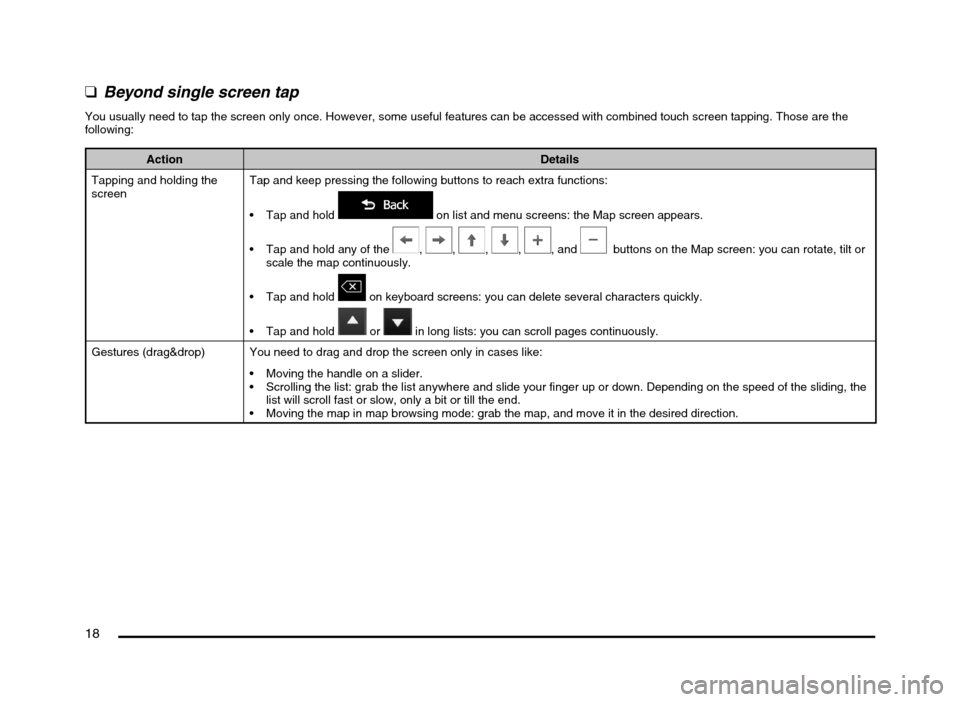
18
qBeyond single screen tap
You usually need to tap the screen only once. However, some useful features can be accessed with combined touch screen tapping. Those are the
following:
Action Details
Tapping and holding the
screenTap and keep pressing the following buttons to reach extra functions:
Tap and hold
on list and menu screens: the Map screen appears.
Tap and hold any of the
, , , , , and buttons on the Map screen: you can rotate, tilt or
scale the map continuously.
Tap and hold
on keyboard screens: you can delete several characters quickly.
Tap and hold
or in long lists: you can scroll pages continuously.
Gestures (drag&drop) You need to drag and drop the screen only in cases like:
Moving the handle on a slider.
Scrolling the list: grab the list anywhere and slide your finger up or down. Depending on the speed of the sliding, the
list will scroll fast or slow, only a bit or till the end.
Moving the map in map browsing mode: grab the map, and move it in the desired direction.
205-0010-00_QY-7375M-A_EN.indb 18205-0010-00_QY-7375M-A_EN.indb 183/12/2013 9:57:14 AM3/12/2013 9:57:14 AM
Page 19 of 135
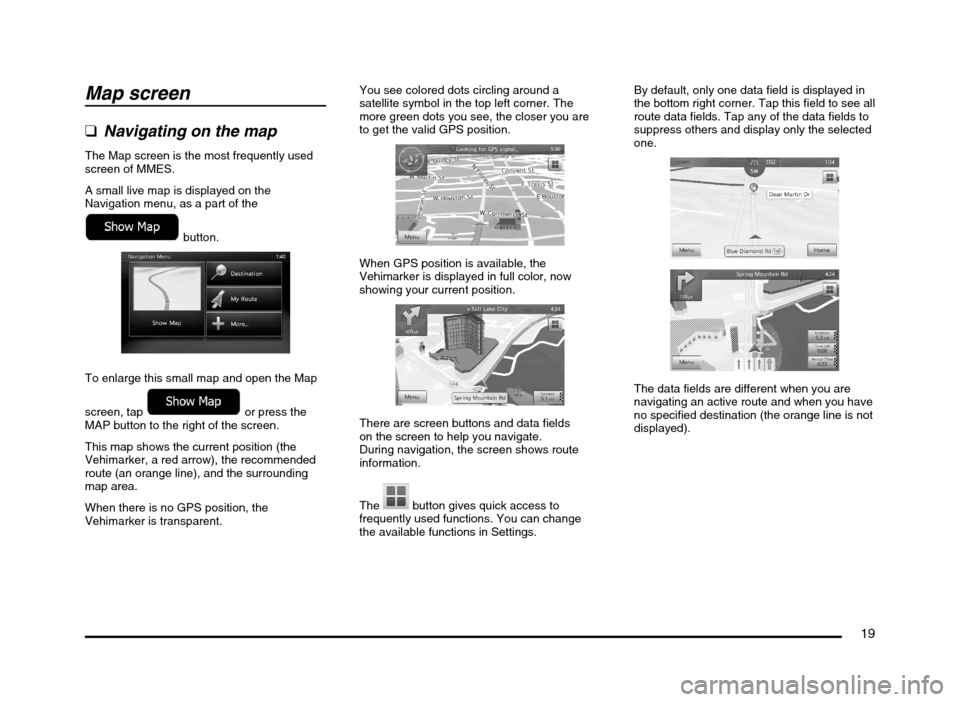
19
Map screen
qNavigating on the map
The Map screen is the most frequently used
screen of MMES.
A small live map is displayed on the
Navigation menu, as a part of the
button.
To enlarge this small map and open the Map
screen, tap
or press the
MAP button to the right of the screen.
This map shows the current position (the
Vehimarker, a red arrow), the recommended
route (an orange line), and the surrounding
map area.
When there is no GPS position, the
Vehimarker is transparent.You see colored dots circling around a
satellite symbol in the top left corner. The
more green dots you see, the closer you are
to get the valid GPS position.
When GPS position is available, the
Vehimarker is displayed in full color, now
showing your current position.
There are screen buttons and data fields
on the screen to help you navigate.
During navigation, the screen shows route
information.
The
button gives quick access to
frequently used functions. You can change
the available functions in Settings.By default, only one data field is displayed in
the bottom right corner. Tap this field to see all
route data fields. Tap any of the data fields to
suppress others and display only the selected
one.
The data fields are different when you are
navigating an active route and when you have
no specified destination (the orange line is not
displayed).
205-0010-00_QY-7375M-A_EN.indb 19205-0010-00_QY-7375M-A_EN.indb 193/12/2013 9:57:14 AM3/12/2013 9:57:14 AM
Page 24 of 135
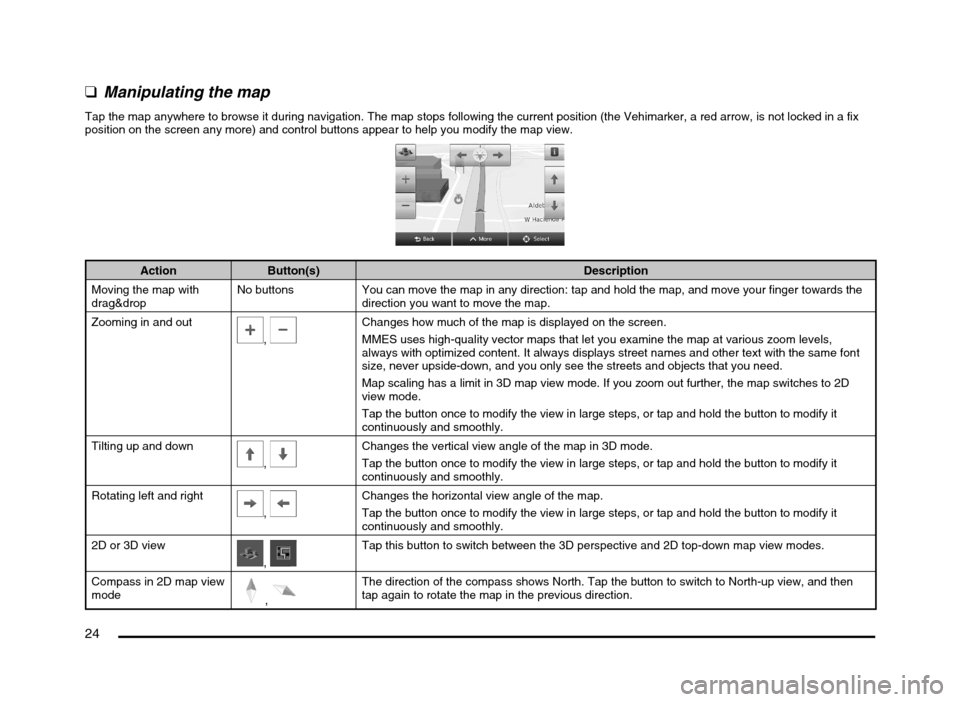
24
qManipulating the map
Tap the map anywhere to browse it during navigation. The map stops following the current position (the Vehimarker, a red arrow, is not locked in a fix
position on the screen any more) and control buttons appear to help you modify the map view.
Action Button(s) Description
Moving the map with
drag&dropNo buttons You can move the map in any direction: tap and hold the map, and move your finger towards the
direction you want to move the map.
Zooming in and out
, Changes how much of the map is displayed on the screen.
MMES uses high-quality vector maps that let you examine the map at various zoom levels,
always with optimized content. It always displays street names and other text with the same font
size, never upside-down, and you only see the streets and objects that you need.
Map scaling has a limit in 3D map view mode. If you zoom out further, the map switches to 2D
view mode.
Tap the button once to modify the view in large steps, or tap and hold the button to modify it
continuously and smoothly.
Tilting up and down
,
Changes the vertical view angle of the map in 3D mode.
Tap the button once to modify the view in large steps, or tap and hold the button to modify it
continuously and smoothly.
Rotating left and right
,
Changes the horizontal view angle of the map.
Tap the button once to modify the view in large steps, or tap and hold the button to modify it
continuously and smoothly.
2D or 3D view
, Tap this button to switch between the 3D perspective and 2D top-down map view modes.
Compass in 2D map view
mode
,
The direction of the compass shows North. Tap the button to switch to North-up view, and then
tap again to rotate the map in the previous direction.
205-0010-00_QY-7375M-A_EN.indb 24205-0010-00_QY-7375M-A_EN.indb 243/12/2013 9:57:15 AM3/12/2013 9:57:15 AM
Page 25 of 135
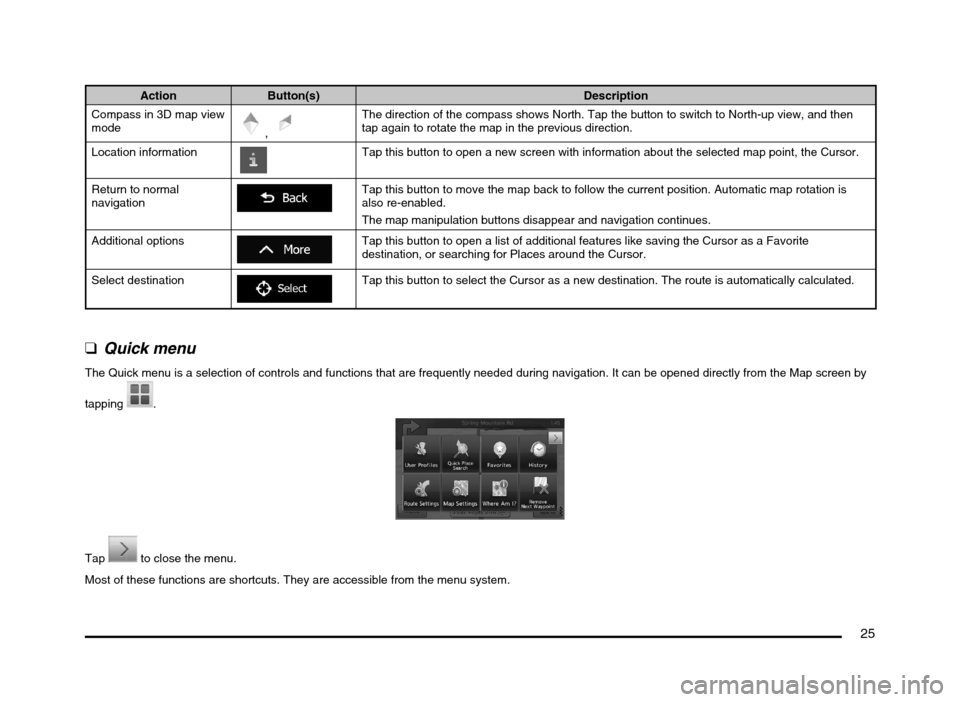
25
Action Button(s) Description
Compass in 3D map view
mode
,
The direction of the compass shows North. Tap the button to switch to North-up view, and then
tap again to rotate the map in the previous direction.
Location information
Tap this button to open a new screen with information about the selected map point, the Cursor.
Return to normal
navigation
Tap this button to move the map back to follow the current position. Automatic map rotation is
also re-enabled.
The map manipulation buttons disappear and navigation continues.
Additional options
Tap this button to open a list of additional features like saving the Cursor as a Favorite
destination, or searching for Places around the Cursor.
Select destination
Tap this button to select the Cursor as a new destination. The route is automatically calculated.
q
Quick menu
The Quick menu is a selection of controls and functions that are frequently needed during navigation. It can be opened directly from the Map screen by
tapping
.
Tap to close the menu.
Most of these functions are shortcuts. They are accessible from the menu system.
205-0010-00_QY-7375M-A_EN.indb 25205-0010-00_QY-7375M-A_EN.indb 253/12/2013 9:57:16 AM3/12/2013 9:57:16 AM