2014 MITSUBISHI MIRAGE service
[x] Cancel search: servicePage 6 of 135

6
Disclaimers
Mitsubishi Motors will in no way be held
responsible for losses resulting from fire,
earthquake, tsunami, flood, or other natural
disasters; from actions of third parties; from
other accidents; or from inappropriate or
abnormal usage conditions utilized by the
customer, be said conditions deliberate or
unintentional.
There will be no indemnification for
alteration or loss of any information stored
upon this product (address book etc.) by
the customer or a third party resulting from
improper use of this product, the influence
of static electricity or electric noise, or at
the time of malfunction or repair or similar
circumstances. We recommend that you
create backups of important information as
a precautionary measure.
Some personal information (addresses
in address book, telephone numbers
etc.) input into this product may remain in
memory even if this product is removed. The
customer is responsible for proper handling
and management (including deleting) of
personal information to protect privacy when
handing this product over to anyone else or
disposing of it. Mitsubishi Motors will in no
way be held responsible.
Mitsubishi Motors will in no way be held
responsible for any collateral losses (loss
of business profits, alteration or loss of
recorded data) resulting from the usage or
inability to use this product. Please be aware that the map displayed
is from when the data was prepared, so
it may differ from current conditions. Also,
Mitsubishi Motors will in no way be held
responsible for any losses resulting from
map data inadequacies.
This product contains data on traffic
regulations, but due to changes in traffic
rules, this data may differ from the actual
traffic rules. Always obey the actual traffic
regulations. Also, Mitsubishi Motors will in
no way be held responsible for any losses
resulting from traffic accidents or traffic
rule violations due to traffic regulation data
inadequacies.
Returns, refunds, exchange, or conversion
for reasons of map data inadequacy or the
like are not possible. There may be times
when the map data does not match the
specific objective of the user. The contents
of the map data are subject to change
without notice. The map data may contain
wrong or missing characters, incorrect
locations etc.
The rule guidance and audio guidance,
for example when to turn, may sometimes
differ from the actual traffic signs or traffic
regulations. Always obey the actual traffic
signs and actual traffic regulations.
For the purpose of product improvement,
specifications and external appearance
may be subject to change without advance
notice. Accordingly, while the contents
of the User Manual may differ, please be
aware that returns, refunds, exchange, or
conversion are not possible. This User Manual explains details for
multiple vehicle models together. Depending
on the vehicle model, there may be
functions that may be described but not
available, or requirements for separately
purchased-products. Thank you for your
understanding.
Images and illustrations used in the
User Manual are either those used in
development, or used for explanations.
Please be aware that these may differ from
the actual images and illustrations used in
the product.
Please be aware that Mitsubishi Motors,
including after-sales service departments,
will in no way be held responsible for any
losses or detriment resulting from alteration
or loss of any information stored in this
product, including customer registration
information.
Before Use
205-0010-00_QY-7375M-A_EN.indb 6205-0010-00_QY-7375M-A_EN.indb 63/12/2013 9:57:13 AM3/12/2013 9:57:13 AM
Page 22 of 135
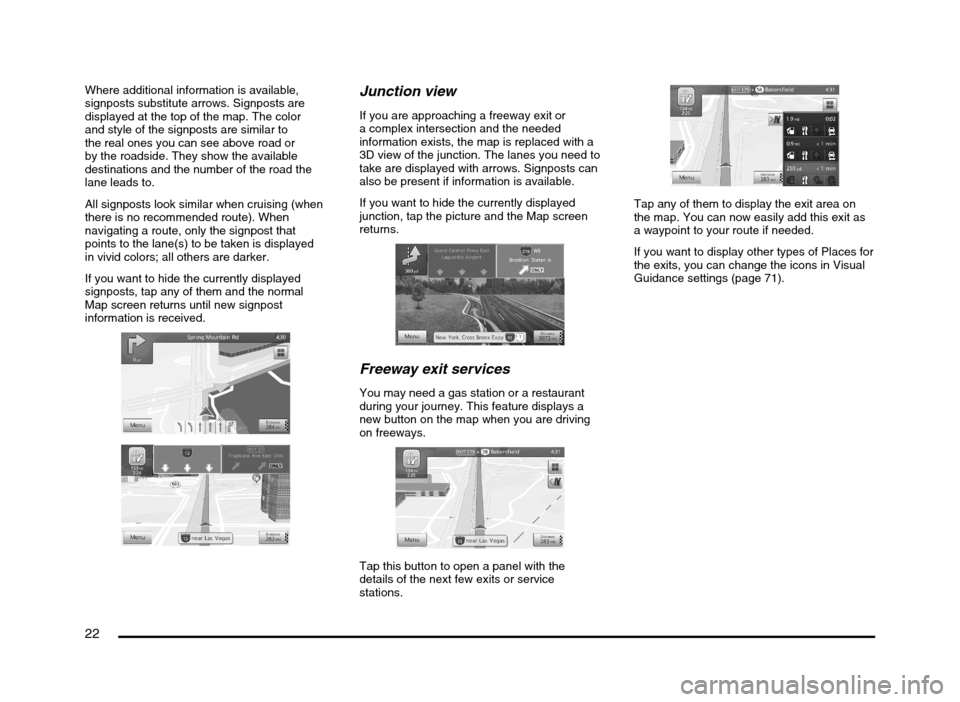
22
Where additional information is available,
signposts substitute arrows. Signposts are
displayed at the top of the map. The color
and style of the signposts are similar to
the real ones you can see above road or
by the roadside. They show the available
destinations and the number of the road the
lane leads to.
All signposts look similar when cruising (when
there is no recommended route). When
navigating a route, only the signpost that
points to the lane(s) to be taken is displayed
in vivid colors; all others are darker.
If you want to hide the currently displayed
signposts, tap any of them and the normal
Map screen returns until new signpost
information is received.Junction view
If you are approaching a freeway exit or
a complex intersection and the needed
information exists, the map is replaced with a
3D view of the junction. The lanes you need to
take are displayed with arrows. Signposts can
also be present if information is available.
If you want to hide the currently displayed
junction, tap the picture and the Map screen
returns.
Freeway exit services
You may need a gas station or a restaurant
during your journey. This feature displays a
new button on the map when you are driving
on freeways.
Tap this button to open a panel with the
details of the next few exits or service
stations.
Tap any of them to display the exit area on
the map. You can now easily add this exit as
a waypoint to your route if needed.
If you want to display other types of Places for
the exits, you can change the icons in Visual
Guidance settings (page 71).
205-0010-00_QY-7375M-A_EN.indb 22205-0010-00_QY-7375M-A_EN.indb 223/12/2013 9:57:15 AM3/12/2013 9:57:15 AM
Page 28 of 135
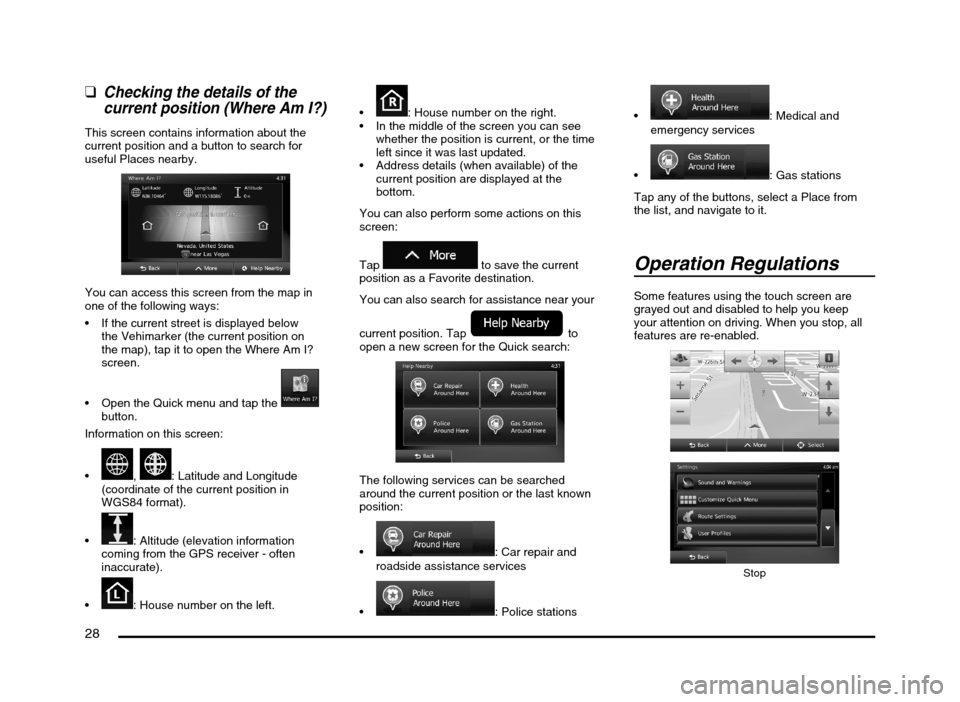
28
qChecking the details of the
current position (Where Am I?)
This screen contains information about the
current position and a button to search for
useful Places nearby.
You can access this screen from the map in
one of the following ways:
If the current street is displayed below
the Vehimarker (the current position on
the map), tap it to open the Where Am I?
screen.
Open the Quick menu and tap the
button.
Information on this screen:
, : Latitude and Longitude
(coordinate of the current position in
WGS84 format).
: Altitude (elevation information
coming from the GPS receiver - often
inaccurate).
: House number on the left.
: House number on the right.
In the middle of the screen you can see
whether the position is current, or the time
left since it was last updated.
Address details (when available) of the
current position are displayed at the
bottom.
You can also perform some actions on this
screen:
Tap
to save the current
position as a Favorite destination.
You can also search for assistance near your
current position. Tap
to
open a new screen for the Quick search:
The following services can be searched
around the current position or the last known
position:
: Car repair and
roadside assistance services
: Police stations
: Medical and
emergency services
: Gas stations
Tap any of the buttons, select a Place from
the list, and navigate to it.
Operation Regulations
Some features using the touch screen are
grayed out and disabled to help you keep
your attention on driving. When you stop, all
features are re-enabled.
Stop
205-0010-00_QY-7375M-A_EN.indb 28205-0010-00_QY-7375M-A_EN.indb 283/12/2013 9:57:16 AM3/12/2013 9:57:16 AM
Page 39 of 135
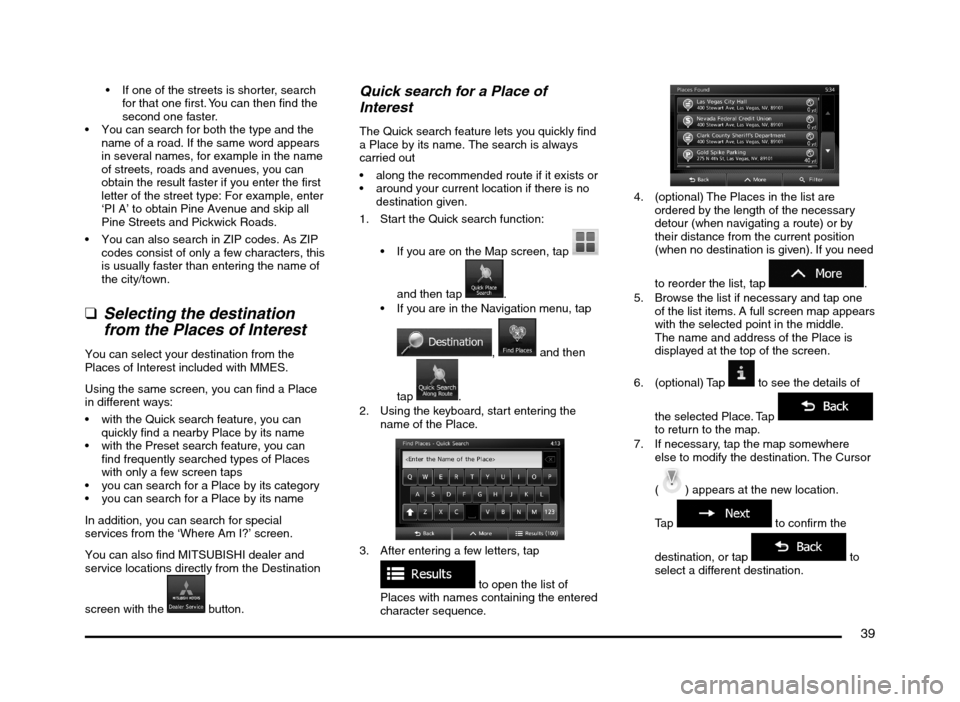
39
If one of the streets is shorter, search
for that one first. You can then find the
second one faster.
You can search for both the type and the
name of a road. If the same word appears
in several names, for example in the name
of streets, roads and avenues, you can
obtain the result faster if you enter the first
letter of the street type: For example, enter
‘PI A’ to obtain Pine Avenue and skip all
Pine Streets and Pickwick Roads.
You can also search in ZIP codes. As ZIP
codes consist of only a few characters, this
is usually faster than entering the name of
the city/town.
q
Selecting the destination
from the Places of Interest
You can select your destination from the
Places of Interest included with MMES.
Using the same screen, you can find a Place
in different ways:
with the Quick search feature, you can
quickly find a nearby Place by its name
with the Preset search feature, you can
find frequently searched types of Places
with only a few screen taps
you can search for a Place by its category
you can search for a Place by its name
In addition, you can search for special
services from the ‘Where Am I?’ screen.
You can also find MITSUBISHI dealer and
service locations directly from the Destination
screen with the
button.
Quick search for a Place of
Interest
The Quick search feature lets you quickly find
a Place by its name. The search is always
carried out
along the recommended route if it exists or
around your current location if there is no
destination given.
1. Start the Quick search function:
If you are on the Map screen, tap
and then tap
.
If you are in the Navigation menu, tap
, and then
tap
.
2. Using the keyboard, start entering the
name of the Place.
3. After entering a few letters, tap
to open the list of
Places with names containing the entered
character sequence.
4. (optional) The Places in the list are
ordered by the length of the necessary
detour (when navigating a route) or by
their distance from the current position
(when no destination is given). If you need
to reorder the list, tap
.
5. Browse the list if necessary and tap one
of the list items. A full screen map appears
with the selected point in the middle.
The name and address of the Place is
displayed at the top of the screen.
6. (optional) Tap
to see the details of
the selected Place. Tap
to return to the map.
7. If necessary, tap the map somewhere
else to modify the destination. The Cursor
(
) appears at the new location.
Tap
to confirm the
destination, or tap
to
select a different destination.
205-0010-00_QY-7375M-A_EN.indb 39205-0010-00_QY-7375M-A_EN.indb 393/12/2013 9:57:19 AM3/12/2013 9:57:19 AM
Page 46 of 135

46
Selecting nearby assistance from
‘Where Am I?’
You can quickly search for nearby assistance
from the ‘Where Am I?’ screen.
1. On the Map screen, tap
to open the
Quick menu.
2. Tap , and then .
3. Preset search categories appear, all for
searching around the current position:
: Car repair and
roadside assistance services
: Medical and
emergency services
: Police stations
: Gas stations
4. Tap any of the quick search buttons to get
an instant list of that type of Places.
5. (optional) The Places in the list are
ordered by their distance from the current
position, from the selected city/town, from
the destination or by the length of the
necessary detour. If you need to reorder
the list, tap
.
6. Browse the list if necessary and tap one
of the list items. A full screen map appears
with the selected point in the middle.
The name and address of the Place is
displayed at the top of the screen.
7. (optional) Tap
to see the details of
the selected Place. Tap
to return to the map.8. If necessary, tap the map somewhere
else to modify the destination. The Cursor
(
) appears at the new location.
Tap
to confirm the
destination, or tap
to
select a different destination.
9. After a short summary of the route
parameters, the map appears showing
the entire route. The route is automatically
calculated. Tap
to modify route parameters, or tap
and start your journey.
205-0010-00_QY-7375M-A_EN.indb 46205-0010-00_QY-7375M-A_EN.indb 463/12/2013 9:57:21 AM3/12/2013 9:57:21 AM
Page 72 of 135
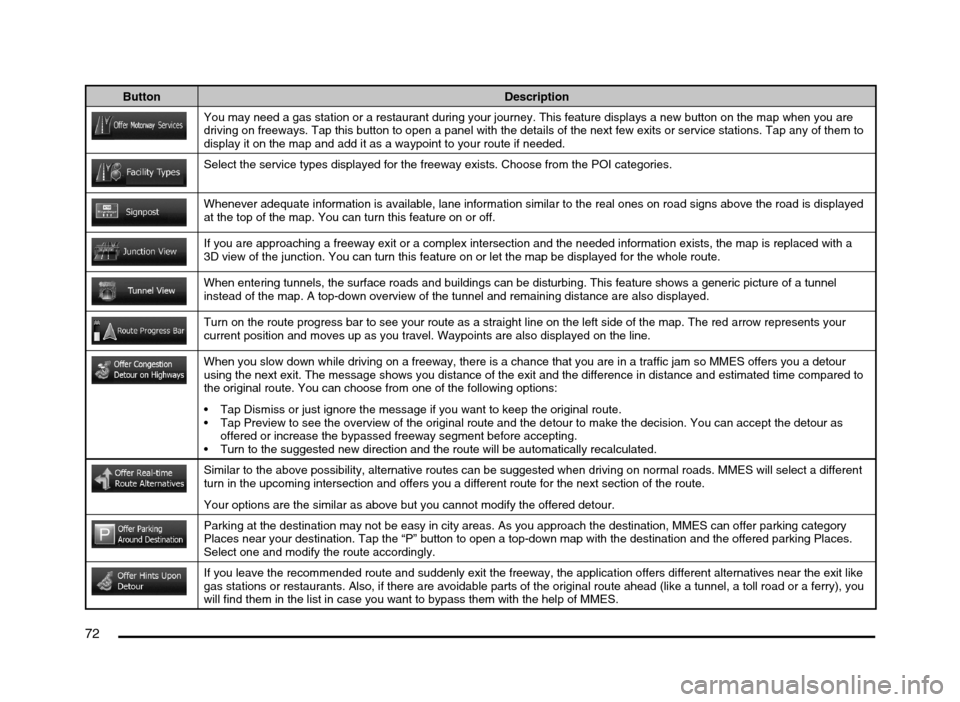
72
Button Description
You may need a gas station or a restaurant during your journey. This feature displays a new button on the map when you are
driving on freeways. Tap this button to open a panel with the details of the next few exits or service stations. Tap any of them to
display it on the map and add it as a waypoint to your route if needed.
Select the service types displayed for the freeway exists. Choose from the POI categories.
Whenever adequate information is available, lane information similar to the real ones on road signs above the road is displayed
at the top of the map. You can turn this feature on or off.
If you are approaching a freeway exit or a complex intersection and the needed information exists, the map is replaced with a
3D view of the junction. You can turn this feature on or let the map be displayed for the whole route.
When entering tunnels, the surface roads and buildings can be disturbing. This feature shows a generic picture of a tunnel
instead of the map. A top-down overview of the tunnel and remaining distance are also displayed.
Turn on the route progress bar to see your route as a straight line on the left side of the map. The red arrow represents your
current position and moves up as you travel. Waypoints are also displayed on the line.
When you slow down while driving on a freeway, there is a chance that you are in a traffic jam so MMES offers you a detour
using the next exit. The message shows you distance of the exit and the difference in distance and estimated time compared to
the original route. You can choose from one of the following options:
Tap Dismiss or just ignore the message if you want to keep the original route.
Tap Preview to see the overview of the original route and the detour to make the decision. You can accept the detour as
offered or increase the bypassed freeway segment before accepting.
Turn to the suggested new direction and the route will be automatically recalculated.
Similar to the above possibility, alternative routes can be suggested when driving on normal roads. MMES will select a different
turn in the upcoming intersection and offers you a different route for the next section of the route.
Your options are the similar as above but you cannot modify the offered detour.
Parking at the destination may not be easy in city areas. As you approach the destination, MMES can offer parking category
Places near your destination. Tap the “P” button to open a top-down map with the destination and the offered parking Places.
Select one and modify the route accordingly.
If you leave the recommended route and suddenly exit the freeway, the application offers different alternatives near the exit like
gas stations or restaurants. Also, if there are avoidable parts of the original route ahead (like a tunnel, a toll road or a ferry), you
will find them in the list in case you want to bypass them with the help of MMES.
205-0010-00_QY-7375M-A_EN.indb 72205-0010-00_QY-7375M-A_EN.indb 723/12/2013 9:57:24 AM3/12/2013 9:57:24 AM
Page 79 of 135

79
7. END USER LICENSE AGREEMENT
1 The contracting parties
1.1 This Agreement has been entered into by and between NNG Software Developing and Commercial Ltd. (registered seat: 23 Bérc utca, H-1016
Budapest, Hungary; company reg.no.: 01-09-891838) as Licensor (hereinafter: Licensor) and You as the end user (hereinafter: User; the User
and the Licensor jointly referred to as: Parties) in subject of the use of the products specified in this Agreement, including software products,
databases and content .
2 Conclusion of the Agreement
2.1 The Parties hereby acknowledge that this Agreement shall be concluded by implicit conduct of the Parties without signing the Agreement.
2.2 The User hereby acknowledges that following the lawful acquisition (online purchase from authorized vendor or preinstalled on purchased
Device) of the software product constituting the object of this Agreement (Section 4), any degree of use, installation into a computer or
other hardware equipment (cell phone, multi-function device, personal navigation device, in-car navigation or multi function head unit, etc.)
(hereinafter referred to as: “Device”), installation of such Device into a vehicle, pressing of the “Accept” button displayed by the software during
installation or use (hereinafter referred to as: “Use”) shall mean that the User has accepted the terms and conditions of this Agreement as
legally binding. The time of conclusion of the present Agreement is the time of executing the first action of use (commencement of use).
2.3 This Agreement shall by no means authorize Use of the software product by those persons having unlawfully acquired the software product or
having unlawfully installed it on a Device or in a vehicle.
2.4 U.S. Government Users. If you acquire the Software Product by or on behalf of the United States Government or any other entity seeking or
applying rights similar to those customarily claimed by the United States Government, you are on notice that the Software Product and the
Databases, content and services are commercial items as that term is defined at 48 C.F.R (“FAR”) 2.101 and that all use of the Software
Product is subject to this Agreement.
3 Applicable laws and regulations
3.1 Any action related to this Agreement will be governed by the laws of the Republic of Hungary, with specific reference to Act IV of 1959 on
the Civil Code and to Act LXXVI of 1999 on Copyrights (the “Copyright Act”) shall apply. The United Nations Convention on Contracts for the
International Sales of Goods is hereby excluded from application to this EULA.
3.2 The parties hereby agree that the courts of the Republic of Hungary will have exclusive jurisdiction to rule on any disputes arising in connection
with this Agreement.
3.3 The original language version of this Agreement is the Hungarian version. This Agreement has versions in other languages as well. In case of
dispute the Hungarian version shall prevail.
4 Object of the Agreement and Termination
4.1 The object of this Agreement shall be the navigation guidance software product of Licensor (hereinafter referred to as: the “Software Product”).
4.2 The Software Product shall include the operating computer program, its complete documentation, the map database pertaining thereto and any
third-party contents and services accessible through the Software Product (hereinafter together referred to as: the “Database”).
205-0010-00_QY-7375M-A_EN.indb 79205-0010-00_QY-7375M-A_EN.indb 793/12/2013 9:57:25 AM3/12/2013 9:57:25 AM
Page 80 of 135

80
4.3 Any form of display, storage, coding, including printed, electronic or graphic display, storage, source or object code, or any other as yet
undefined form of display, storage, or coding, or any medium thereof shall be deemed parts of the Software Product.
4.4 Error corrections, additions, updates or upgrades to the Software Product or the Databases used by the User following the conclusion of this
Agreement shall also be deemed parts of the Software Product and Used in accordance with this Agreement.
4.5. Your rights under this Agreement will terminate immediately without notice from Licensor if you materially breach it or take any action in
derogation of Licensor’s and/or its licensors’ rights to the Software Product. Licensor may terminate this Agreement if any Software Product
becomes, or in Licensor’s reasonable opinion likely to become, the subject of a claim of intellectual property infringement or trade secret
misappropriation. Upon termination, you will cease use of, and destroy Software Product and all parts of it and confirm compliance in writing to
Licensor, if requested.
5 Rights under copyright
5.1 Unless otherwise provided by law or contractual provisions, the Licensor is the sole and exclusive owner of all material copyrights vested in the
Software Product.
5.2 Copyrights extend to the whole Software Product and to its parts separately as well.
5.3 The owner(s) of the copyrights of the Database or certain works protected by intellectual property rights, that are forming part of the Software
Product is (are) the Licensor, or natural person(s) or corporate entity(ies) owners of certain Databases (hereinafter referred to as: “Database
Owner”). Some Database Owners are listed in the “About” or similar menu item of the Software Product. The Licensor hereby states that it has
obtained sufficient usage and representation rights from the Database Owners in order to utilize the Database, to offer it for utilization and to
transfer it for utilization as set forth in this Agreement.
5.4 Pursuant to this Agreement, all rights vested in the Software Product shall remain in the ownership of the Licensor, except for those to which
the User is entitled under law or by virtue of this Agreement.
6 Rights of the User
6.1 By default the User is entitled to install the Software Product on one Device having a single GPS sensor built in, and to run and use one copy of
the Software Product or a preinstalled copy of the Software Product thereon. The Software Product and Database is for the User’s personal or
internal business use only.
6.2 The User is entitled to make one backup copy of the Software Product. However, if the Software Product operates after installation without the
use of the original media copy, then the original media copy shall be deemed to be a backup copy. In all other cases, the User is only entitled
to use the backup copy if the original media copy of the Software Product has been ascertainably and unequivocally rendered unsuitable for its
lawful and intended use.
6.3 In the event that the Software Product comes preinstalled on- or otherwise licensed together with the Device or purchased online for and
installed by the User for a specific Device, the Software Product shall be tied to the Device and may not be separated-, transferred to-, or used
with another Device or sold to another User without selling the Device itself.
6.4 The Database, content or services provided to User may only be used together with User’s copy of the Software Product and may not be used
separately or with another copy of the Software Product.
205-0010-00_QY-7375M-A_EN.indb 80205-0010-00_QY-7375M-A_EN.indb 803/12/2013 9:57:25 AM3/12/2013 9:57:25 AM