2014 MITSUBISHI MIRAGE gas type
[x] Cancel search: gas typePage 22 of 135
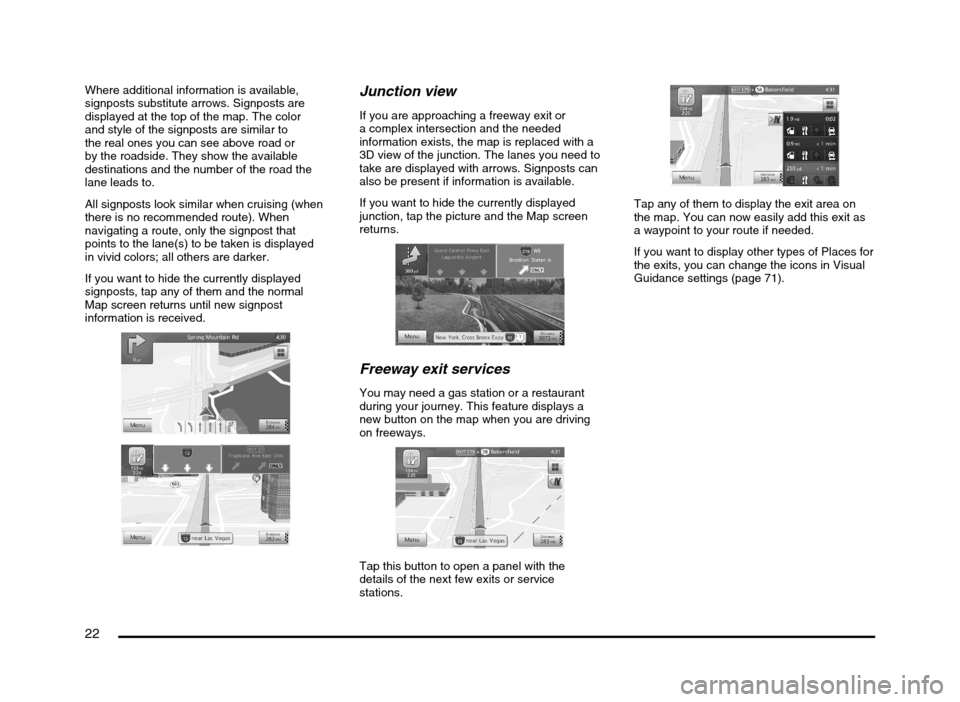
22
Where additional information is available,
signposts substitute arrows. Signposts are
displayed at the top of the map. The color
and style of the signposts are similar to
the real ones you can see above road or
by the roadside. They show the available
destinations and the number of the road the
lane leads to.
All signposts look similar when cruising (when
there is no recommended route). When
navigating a route, only the signpost that
points to the lane(s) to be taken is displayed
in vivid colors; all others are darker.
If you want to hide the currently displayed
signposts, tap any of them and the normal
Map screen returns until new signpost
information is received.Junction view
If you are approaching a freeway exit or
a complex intersection and the needed
information exists, the map is replaced with a
3D view of the junction. The lanes you need to
take are displayed with arrows. Signposts can
also be present if information is available.
If you want to hide the currently displayed
junction, tap the picture and the Map screen
returns.
Freeway exit services
You may need a gas station or a restaurant
during your journey. This feature displays a
new button on the map when you are driving
on freeways.
Tap this button to open a panel with the
details of the next few exits or service
stations.
Tap any of them to display the exit area on
the map. You can now easily add this exit as
a waypoint to your route if needed.
If you want to display other types of Places for
the exits, you can change the icons in Visual
Guidance settings (page 71).
205-0010-00_QY-7375M-A_EN.indb 22205-0010-00_QY-7375M-A_EN.indb 223/12/2013 9:57:15 AM3/12/2013 9:57:15 AM
Page 40 of 135
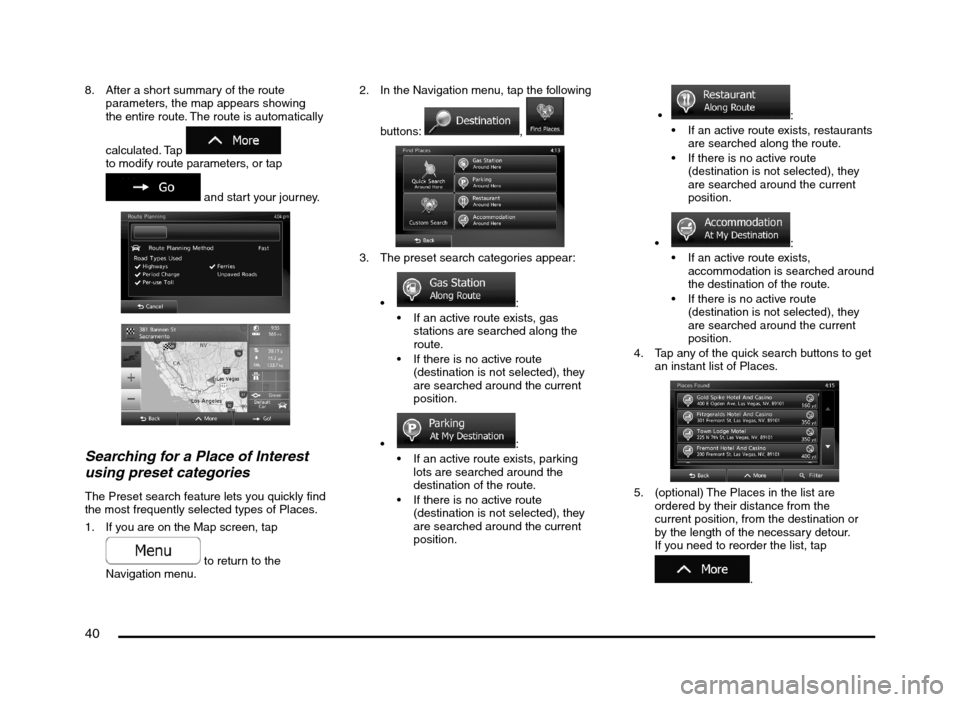
40
8. After a short summary of the route
parameters, the map appears showing
the entire route. The route is automatically
calculated. Tap
to modify route parameters, or tap
and start your journey.
Searching for a Place of Interest
using preset categories
The Preset search feature lets you quickly find
the most frequently selected types of Places.
1. If you are on the Map screen, tap
to return to the
Navigation menu.2. In the Navigation menu, tap the following
buttons:
,
3. The preset search categories appear:
:
If an active route exists, gas
stations are searched along the
route.
If there is no active route
(destination is not selected), they
are searched around the current
position.
:
If an active route exists, parking
lots are searched around the
destination of the route.
If there is no active route
(destination is not selected), they
are searched around the current
position.
:
If an active route exists, restaurants
are searched along the route.
If there is no active route
(destination is not selected), they
are searched around the current
position.
:
If an active route exists,
accommodation is searched around
the destination of the route.
If there is no active route
(destination is not selected), they
are searched around the current
position.
4. Tap any of the quick search buttons to get
an instant list of Places.
5. (optional) The Places in the list are
ordered by their distance from the
current position, from the destination or
by the length of the necessary detour.
If you need to reorder the list, tap
.
205-0010-00_QY-7375M-A_EN.indb 40205-0010-00_QY-7375M-A_EN.indb 403/12/2013 9:57:20 AM3/12/2013 9:57:20 AM
Page 46 of 135

46
Selecting nearby assistance from
‘Where Am I?’
You can quickly search for nearby assistance
from the ‘Where Am I?’ screen.
1. On the Map screen, tap
to open the
Quick menu.
2. Tap , and then .
3. Preset search categories appear, all for
searching around the current position:
: Car repair and
roadside assistance services
: Medical and
emergency services
: Police stations
: Gas stations
4. Tap any of the quick search buttons to get
an instant list of that type of Places.
5. (optional) The Places in the list are
ordered by their distance from the current
position, from the selected city/town, from
the destination or by the length of the
necessary detour. If you need to reorder
the list, tap
.
6. Browse the list if necessary and tap one
of the list items. A full screen map appears
with the selected point in the middle.
The name and address of the Place is
displayed at the top of the screen.
7. (optional) Tap
to see the details of
the selected Place. Tap
to return to the map.8. If necessary, tap the map somewhere
else to modify the destination. The Cursor
(
) appears at the new location.
Tap
to confirm the
destination, or tap
to
select a different destination.
9. After a short summary of the route
parameters, the map appears showing
the entire route. The route is automatically
calculated. Tap
to modify route parameters, or tap
and start your journey.
205-0010-00_QY-7375M-A_EN.indb 46205-0010-00_QY-7375M-A_EN.indb 463/12/2013 9:57:21 AM3/12/2013 9:57:21 AM
Page 72 of 135
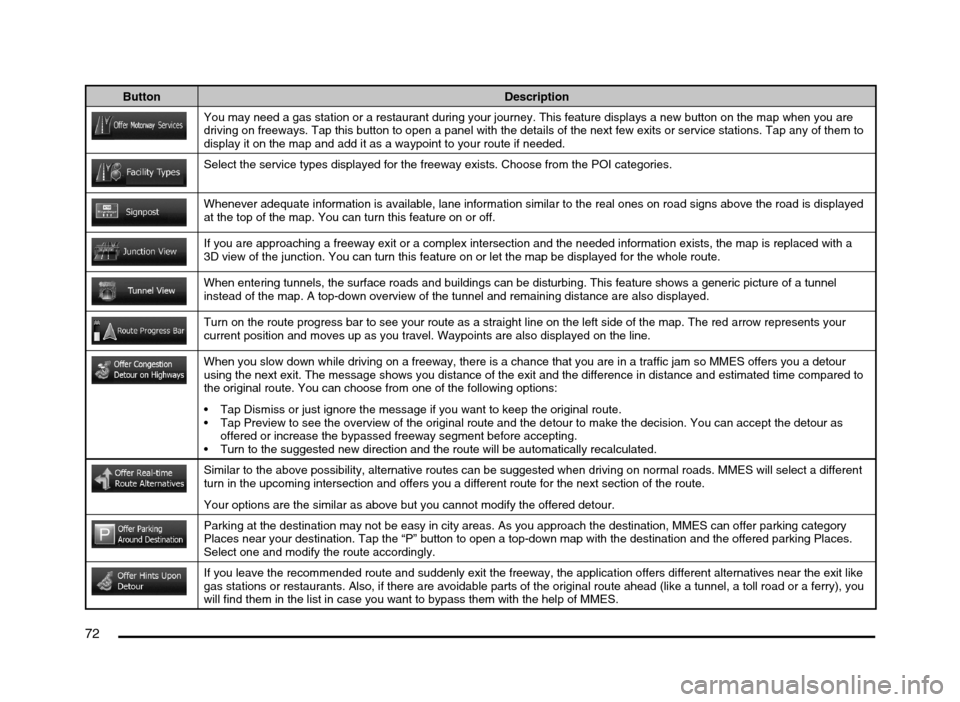
72
Button Description
You may need a gas station or a restaurant during your journey. This feature displays a new button on the map when you are
driving on freeways. Tap this button to open a panel with the details of the next few exits or service stations. Tap any of them to
display it on the map and add it as a waypoint to your route if needed.
Select the service types displayed for the freeway exists. Choose from the POI categories.
Whenever adequate information is available, lane information similar to the real ones on road signs above the road is displayed
at the top of the map. You can turn this feature on or off.
If you are approaching a freeway exit or a complex intersection and the needed information exists, the map is replaced with a
3D view of the junction. You can turn this feature on or let the map be displayed for the whole route.
When entering tunnels, the surface roads and buildings can be disturbing. This feature shows a generic picture of a tunnel
instead of the map. A top-down overview of the tunnel and remaining distance are also displayed.
Turn on the route progress bar to see your route as a straight line on the left side of the map. The red arrow represents your
current position and moves up as you travel. Waypoints are also displayed on the line.
When you slow down while driving on a freeway, there is a chance that you are in a traffic jam so MMES offers you a detour
using the next exit. The message shows you distance of the exit and the difference in distance and estimated time compared to
the original route. You can choose from one of the following options:
Tap Dismiss or just ignore the message if you want to keep the original route.
Tap Preview to see the overview of the original route and the detour to make the decision. You can accept the detour as
offered or increase the bypassed freeway segment before accepting.
Turn to the suggested new direction and the route will be automatically recalculated.
Similar to the above possibility, alternative routes can be suggested when driving on normal roads. MMES will select a different
turn in the upcoming intersection and offers you a different route for the next section of the route.
Your options are the similar as above but you cannot modify the offered detour.
Parking at the destination may not be easy in city areas. As you approach the destination, MMES can offer parking category
Places near your destination. Tap the “P” button to open a top-down map with the destination and the offered parking Places.
Select one and modify the route accordingly.
If you leave the recommended route and suddenly exit the freeway, the application offers different alternatives near the exit like
gas stations or restaurants. Also, if there are avoidable parts of the original route ahead (like a tunnel, a toll road or a ferry), you
will find them in the list in case you want to bypass them with the help of MMES.
205-0010-00_QY-7375M-A_EN.indb 72205-0010-00_QY-7375M-A_EN.indb 723/12/2013 9:57:24 AM3/12/2013 9:57:24 AM