2014 MITSUBISHI MIRAGE tire type
[x] Cancel search: tire typePage 40 of 135
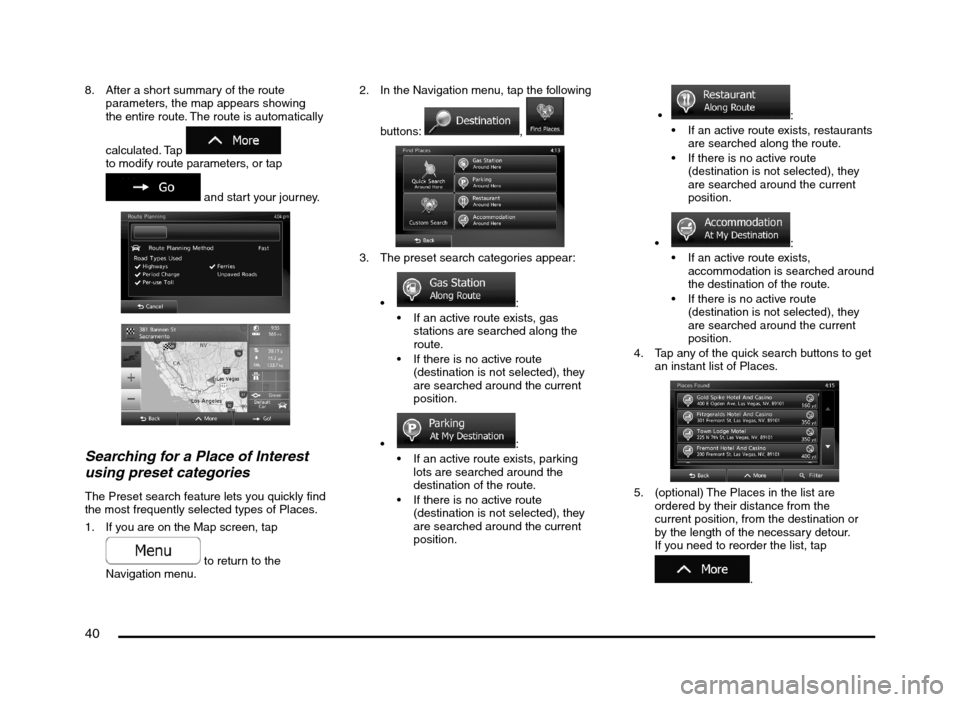
40
8. After a short summary of the route
parameters, the map appears showing
the entire route. The route is automatically
calculated. Tap
to modify route parameters, or tap
and start your journey.
Searching for a Place of Interest
using preset categories
The Preset search feature lets you quickly find
the most frequently selected types of Places.
1. If you are on the Map screen, tap
to return to the
Navigation menu.2. In the Navigation menu, tap the following
buttons:
,
3. The preset search categories appear:
:
If an active route exists, gas
stations are searched along the
route.
If there is no active route
(destination is not selected), they
are searched around the current
position.
:
If an active route exists, parking
lots are searched around the
destination of the route.
If there is no active route
(destination is not selected), they
are searched around the current
position.
:
If an active route exists, restaurants
are searched along the route.
If there is no active route
(destination is not selected), they
are searched around the current
position.
:
If an active route exists,
accommodation is searched around
the destination of the route.
If there is no active route
(destination is not selected), they
are searched around the current
position.
4. Tap any of the quick search buttons to get
an instant list of Places.
5. (optional) The Places in the list are
ordered by their distance from the
current position, from the destination or
by the length of the necessary detour.
If you need to reorder the list, tap
.
205-0010-00_QY-7375M-A_EN.indb 40205-0010-00_QY-7375M-A_EN.indb 403/12/2013 9:57:20 AM3/12/2013 9:57:20 AM
Page 46 of 135

46
Selecting nearby assistance from
‘Where Am I?’
You can quickly search for nearby assistance
from the ‘Where Am I?’ screen.
1. On the Map screen, tap
to open the
Quick menu.
2. Tap , and then .
3. Preset search categories appear, all for
searching around the current position:
: Car repair and
roadside assistance services
: Medical and
emergency services
: Police stations
: Gas stations
4. Tap any of the quick search buttons to get
an instant list of that type of Places.
5. (optional) The Places in the list are
ordered by their distance from the current
position, from the selected city/town, from
the destination or by the length of the
necessary detour. If you need to reorder
the list, tap
.
6. Browse the list if necessary and tap one
of the list items. A full screen map appears
with the selected point in the middle.
The name and address of the Place is
displayed at the top of the screen.
7. (optional) Tap
to see the details of
the selected Place. Tap
to return to the map.8. If necessary, tap the map somewhere
else to modify the destination. The Cursor
(
) appears at the new location.
Tap
to confirm the
destination, or tap
to
select a different destination.
9. After a short summary of the route
parameters, the map appears showing
the entire route. The route is automatically
calculated. Tap
to modify route parameters, or tap
and start your journey.
205-0010-00_QY-7375M-A_EN.indb 46205-0010-00_QY-7375M-A_EN.indb 463/12/2013 9:57:21 AM3/12/2013 9:57:21 AM
Page 84 of 135

84
11.3 Online Content is downloaded by the Software Product from Service Provider’s Online content servers. The Licensor hereby excludes any
liability of its own for the Online content. The Licensor does not warrant the quality, suitability, accuracy, fitness for a specific purpose or
territorial coverage of the Online content, furthermore no warranty is offered regarding the availability (e.g. uptime) of Online content servers.
User acknowledges that in any territory or time, slow- or non-connectivity may be experienced due to capacity limitations of Licensor’s servers.
The Software Product may allow the User to access and communicate third party servers directly. In such cases use of such servers is for
User’s own risk entirely. Licensor shall not undertake any liability whatsoever for such servers and services accessed and received directly form
third parties.
11.4 User acknowledges that the data or information provided through Online Content Services is not updated in real-time and may not accurately
reflect the real life situation or events.
11.5 The User hereby acknowledges that the Online Content Services may only be used at the risk of the User and for the personal benefit of the
User. It is the sole responsibility of the User to provide and maintain a connection to the public Internet network. User accepts that the usage of
the Online Content Services generates data traffic (up- and downstream) and may result in increased data service fees payable by User.
11.6 Online Content Services may provide data, information or materials supplied and/or licensed by third parties to Licensor. For such materials
different terms and conditions imposed by such third parties may apply. Applicable third party terms shall be referred in the “About” section of
the Software Product or as part of this Agreement. When first using / enabling Online Content, User accepts compliance with those third party
terms and conditions.
11.7 Discontinuation. Licensor reserves the right to discontinue provision or access to any Online Content Service with or without prior notice to the
User. Such discontinuation shall not entail any consequences other than here stated. In case of discontinued Online Content Services that
were (i) provided for a pre-paid fee, AND (ii) such fee covers the use of the Online Content Service for a definite term (i.e. pre-paid subscription
service), User shall be entitled to a refund proportionate to the term remaining from such definite term from the time of the discontinuation.
11.8. Community Services. Some Online Content Services may be based on data and information uploaded by participating individuals (Users or
other persons) or a Database created and maintained by a group of such individuals. Such data may not come from a trusted source and may
also be intentionally false or misleading, as Licensor does not have any means to control or verify the credibility or accuracy of such data or the
individuals providing the data. Therefore User accepts that community type Online Content Services must be used with extreme care.
By participating in the community by providing data or any information via the Software Product or other means offered by Licensor (e.g.
through a website or other software), User shall accept the following:
(a) Licensor is granted a royalty free right to use the data uploaded, in particular, to modify, display, make available to the public, distribute,
copy the data for any purpose;
(b) User warrants that not third party has any rights that would hinder or render impossible the use of the data as set out in (a) above, and that
no third party rights are infringed by uploading the data on those conditions;
(c) User indemnifies and holds harmless Licensor from any claim from a third party against Licensor due to violation of its rights regarding the
uploaded data.
205-0010-00_QY-7375M-A_EN.indb 84205-0010-00_QY-7375M-A_EN.indb 843/12/2013 9:57:25 AM3/12/2013 9:57:25 AM
Page 127 of 135

127
Checking the telephone number of
a Favorite
You can check the telephone number of a
favorite. If a telephone number is unnecessary,
you can also delete it.
For details on this function, see below.
É “Making a call using the Favorites”
(page 123)
1. Touch the [Phone] key to display the
Phone screen.
2. Touch the [Favorites] key to display the
Favorites screen.
3. Touch the desired telephone number key
you want to confirm.
4. Confirm the telephone number.
To delete a telephone number, touch the
[Delete] key, and then touch the [Ye s]
key at the prompt. The telephone number
is deleted.
qChecking the call historyYou can check telephone numbers in your call
history. If a telephone number is unnecessary,
you can delete it.
For details on this function, see below.
É “Making a call using the Call History”
(page 123)
1. Touch the [Phone] key to display the
Phone screen.
2. Touch the [Call History] key to display the
Call History screen.
3. Touch the [Incoming Calls] or [Outgoing
Calls] key according to the type of record
list you want to display.
The corresponding record list screen is
displayed.
4. Touch the desired Record key you want to
confirm. To delete a telephone number, touch the
[Delete] key, and then touch the [Ye s]
key at the prompt. The telephone number
is deleted.
qUsing the phonebook
Downloading phonebook data
from your mobile phone
For details on this function, see below.
É “Downloading phonebook data from your
mobile phone” (page 124)
1. Touch the [Phone] key to display the
Phone screen.
2. Touch the [Handset Phonebook] key to
display the Handset Phonebook screen.
3. Touch the [Download Entire Phonebook]
key to download phonebook data from your
mobile phone.
A prompt is displayed.
[Yes]:
Starts transfer of the phonebook data. If
no operation from your mobile phone is
necessary, transfer is performed automatically.
If operation from your mobile phone is
necessary, follow the instructions on the unit
screen and transfer the phonebook data.
[No]:
Cancels transfer of the phonebook data.
When data downloading is completed, the
system will return to the Phonebook screen.
Download a single telephone
number from your mobile phone
You can download a single telephone number
from your mobile phone.
Some mobile phones may not be able to
transfer phonebook data.
For details on this function, see below.É “Downloading phonebook data from your
mobile phone” (page 124)
1. Touch the [Phone] key to display the
Phone screen.
2. Touch the [Handset Phonebook] key to
display the Handset Phonebook screen.
3. Touch the [Download 1 Entry] key to
download a single telephone number from
your mobile phone.
A prompt is displayed.
[Yes]:
Starts transfer of the phonebook data. If
no operation from your mobile phone is
necessary, transfer is performed automatically.
If operation from your mobile phone is
necessary, follow the instructions on the unit
screen and transfer the phonebook data.
[No]:
Cancels transfer of the phonebook data.
When data downloading is completed, the
system will return to the Phonebook screen.
Checking the phonebookYou can check the telephone numbers
registered in the phonebook. If a telephone
number is unnecessary, you can delete it.
Note:
If Handset Phonebook data has not been
added, download phonebook data from your
mobile phone.
É “Downloading phonebook data from your
mobile phone” (page 124)
1. Touch the [Phone] key to display the
Phone screen.
2. Touch the [Handset Phonebook] key to
display the Handset Phonebook screen.
3. Touch the [Downloaded List] key.
4. Touch the desired name key you want to
confirm.
205-0010-00_QY-7375M-A_EN.indb 127205-0010-00_QY-7375M-A_EN.indb 1273/12/2013 9:57:29 AM3/12/2013 9:57:29 AM