2014 MITSUBISHI MIRAGE transmission
[x] Cancel search: transmissionPage 83 of 135

83
The User hereby acknowledges that (i) inaccurate or incomplete information due to the passage of time, changing circumstances, sources
used and the nature of collecting comprehensive geographic data, may each lead to incorrect results; and (ii) that the Database, contents and
services provided by third parties may only be used at the risk of the User and for the personal or internal business benefit of the User. User
acknowledges that the Databases, content and services are the confidential information of Database Owners and disclosure of the Databases
to third parties is prohibited.
USE OF THE SOFTWARE PRODUCT’S REAL TIME ROUTE GUIDANCE FUNCTION IS AT USER’S SOLE RISK AS LOCATION DATA MAY
NOT BE ACCURATE.
9.4 Content and services provided by the Licensor or an agent of the Licensor. For certain Software Products the Licensor or a contractual partner
may offer various products and services to the User through clarion.naviextras.com. The User may only use these services when the User has
read and understood the relevant end user license agreement(s) at clarion.naviextras.com and the User is obliged to use the services in line
with the terms and conditions thereof.
9.5 Purchase and acquisition of activation license for the use of certain functions, Databases, content or services may require Internet connection
with no alternative way of acquisition offered by Licensor.
10 Anonymous data collection
10.1 The User hereby acknowledges that the Software Product may collect, transmit to Licensor or third parties, and in some cases store data
connected to the usage of the Software Product by the User (e.g. movement/route data, user interaction data). Such data collection functions
may be disabled or enabled by User any time from within the corresponding menu. The collected data is always anonymous, not associated in
any way with any personal information of the User or with the User itself.
10.2 The collected data may be uploaded to Licensor’s database or transmitted periodically or in real time to a third party partner and used
exclusively for the purpose of enhancing and improving the precision and reliability of features and services of the Software Product and the
Databases. Uploading is executed through Licensor’s special software or by the User navigation device, and the upload may be enabled or
disabled by User. After successful data upload, the collected data is deleted from the Software Product storage media.
10.3 Collected data is transmitted, stored and handled anonymously and no connection of the data with the User shall be established by Licensor or
any third party.
10.4 Licensor hereby informs the User, that if it accesses the Internet through mobile data service while abroad or otherwise roaming another mobile
network the transmission of such data may result in special roaming charges. To avoid such charges it is the responsibility of the User to
disable mobile data services while roaming or to turn off the data collection functions of the Software Product.
11 Online Content Service Auxiliary Terms
11.1 For online content services the following auxiliary terms shall also apply. Database content (e.g. weather-, location based info) may be supplied
by Licensor to the User’s Device through an Internet connection (hereinafter: “Online Content Services”). Such Content may be granted for a
fee or free of charge subject to Licensor’s decision. Ensuring access to the Internet is the responsibility of the User.
11.2 Online Content Services in general are not available in all countries, furthermore different conditions and Service characteristics may apply in
different countries. Use of certain Online Services may be prohibited in various countries. It is the User’s responsibility to comply with country
specific regulation. Licensor excludes its liability for the consequences of illegal use of such functions and User shall indemnify and hold
Licensor harmless from all claims against Licensor from authorities or third parties due to the illegal use.
205-0010-00_QY-7375M-A_EN.indb 83205-0010-00_QY-7375M-A_EN.indb 833/12/2013 9:57:25 AM3/12/2013 9:57:25 AM
Page 122 of 135

122
13. TELEPHONE
OPERATIONS
Using your Bluetooth
Mobile Phone with this
Unit
When the connection with your Bluetooth
mobile phone is established, the following
functions are available on this unit:
Listening to your telephone calls on the
vehicle speakers.
Making a call using the keypad screen,
using the phonebook data downloaded from
your mobile phone, using the Call History
(incoming/outgoing call records), or using
the Handset Memory (speed dial).
This system supports the following
Bluetooth profiles:
Hands-free Profile (HFP)
Phonebook Access Profile (PBAP)
Note:
This system will not operate or may operate
improperly with some Bluetooth mobile phones
according to their performance or specification.
Depending on your mobile phone, you may
need to perform the Object Push transfer
operation on the mobile phone.
Some mobile phones may not be able to
transfer phonebook data.
Phonebook data transmission may take a long
time. Operations for making outgoing calls are
disabled during data transmission.
qSelecting Telephone mode
1. Press the [MENU] button to display the
Main menu screen.
2. Touch the [Phone] key to select Telephone
mode.
The telephone screen is displayed.
Note:
The keys to make a call are disabled when no
connection with a mobile phone is established.
q
Telephone settingsTo use your Bluetooth mobile phone with this
system, register (pair) it with the system and
wirelessly connect it to the system.
Registering your mobile phone
(Pairing)
You can register up to 5 mobile phones.
1. Turn on the power of the mobile phone you
want to register.
2. Touch the [Pair Phone] key to display the
Pair Phone screen.
3. Perform the following operations on your
mobile phone:
Perform the Bluetooth device search
operation.
Specify the device named “Car-Navi”
to register this system to your mobile
phone.4. When the PIN (Pass key) input prompt is
displayed on your mobile phone, enter the
same code as the PIN (Pass key) set to
this unit.
If a selection function prompt is displayed
on your mobile phone, select the
“Handsfree” function.
When the pairing operation completes,
the registered mobile phone is set as the
current phone, and the display returns to
the Telephone screen.
To delete the telephone registration
1. Touch the [Paired Phones] key.
2. Touch the desired device key you want to
delete.
3. Touch the [Delete] key.
4. Touch the [Ye s] key.
The registration is deleted.
Connecting to your mobile phone
1. Touch the [Paired Phones] key to display
the Paired Phones screen.
2. Touch the key for the device you want to
use.
3. Touch the [Connect] key.
qVolume and Ringtone
Settings
You can change the volume settings and
vehicle ringtone settings.
1. Touch the [Volume] key.
The Volume menu is displayed.
2. Touch the desired menu item to set.
[Phone Ringer Vol.]:
Adjusts the volume of the telephone ringer.
[Phone Incoming Vol.]:
Adjusts the volume of the incoming calls.
205-0010-00_QY-7375M-A_EN.indb 122205-0010-00_QY-7375M-A_EN.indb 1223/12/2013 9:57:29 AM3/12/2013 9:57:29 AM
Page 131 of 135

131
15. TROUBLESHOOTING
If you have a problem with this system, check the following items to resolve it. Consult your Mitsubishi Motors dealer for additional information.
General
Problem Measure
Power does not turn on.
(No sound is produced.)The fuse is blown. Replace with a fuse of the same amperage. If the fuse blows again, consult your
Mitsubishi Motors dealer.
The wiring is incorrect. Consult the nearest Mitsubishi Motors dealer.
The display is dark. The Day/Night setting is too low. Adjust the Day/Night setting.
É “Switching between day and night modes” (page 99)
The operating condition is not good. The temperature inside the vehicle may be 0°C or lower. Set to
an appropriate temperature (approximately 25°C) and check it again.
The headlight of the vehicle is lit. The display is made dark at night to prevent the glare. (When the
headlight of the vehicle is lit in the daytime, the display becomes dark.)
The display is dark just after the power has been turned on. It becomes brighter when the display
backlight becomes warm.
There are red, green and blue points in the
display.This is not a failure, but a phenomenon peculiar to a liquid crystal display. (The liquid crystal display is
produced according to technology with very high precision. Note that, though there are effective pixels
of 99.99% or more, pixel missing or normally lit pixels account for 0.01%.)
The camera image is not displayed. Make sure the vehicle’s transmission is set to the reverse position.
Image quality from the camera is poor. Use a cloth dampened with water to lightly wipe the front of the lens.
White rays of light enter into the camera
image.This is caused by the reflection of light, and is not a malfunction.
Images are distorted. Place electrical noise-creating electrical components (mobile phones, radios, negative ion-creating
devices, etc.) as far away from the unit as possible. If images continue to be distorted, refrain from
using such devices.
The display becomes dark in certain places
while using the Navigation feature, or the
display turns off.Stop your vehicle in a safe place, turn off the engine, and then turn on the engine again.
If this does not fix the problem, the display backlight may be broken or the navigation unit may be
malfunctioning. Contact your Mitsubishi Motors dealer.
205-0010-00_QY-7375M-A_EN.indb 131205-0010-00_QY-7375M-A_EN.indb 1313/12/2013 9:57:30 AM3/12/2013 9:57:30 AM
Page 135 of 135
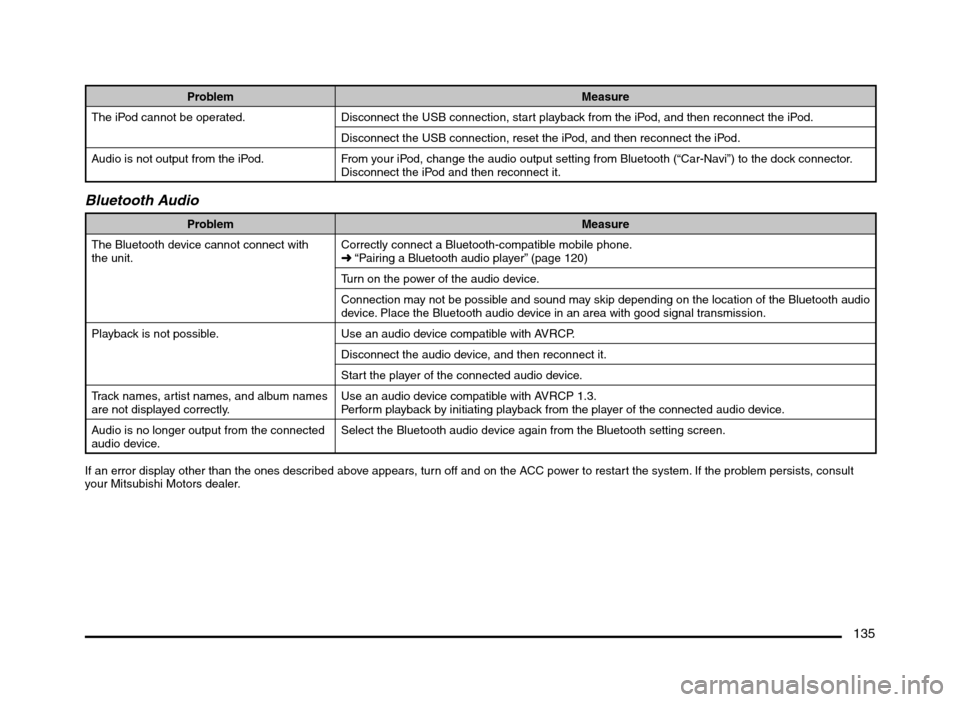
135
Problem Measure
The iPod cannot be operated. Disconnect the USB connection, start playback from the iPod, and then reconnect the iPod.
Disconnect the USB connection, reset the iPod, and then reconnect the iPod.
Audio is not output from the iPod. From your iPod, change the audio output setting from Bluetooth (“Car-Navi”) to the dock connector.
Disconnect the iPod and then reconnect it.
Bluetooth Audio
Problem Measure
The Bluetooth device cannot connect with
the unit.Correctly connect a Bluetooth-compatible mobile phone.
É “Pairing a Bluetooth audio player” (page 120)
Turn on the power of the audio device.
Connection may not be possible and sound may skip depending on the location of the Bluetooth audio
device. Place the Bluetooth audio device in an area with good signal transmission.
Playback is not possible. Use an audio device compatible with AVRCP.
Disconnect the audio device, and then reconnect it.
Start the player of the connected audio device.
Track names, artist names, and album names
are not displayed correctly.Use an audio device compatible with AVRCP 1.3.
Perform playback by initiating playback from the player of the connected audio device.
Audio is no longer output from the connected
audio device.Select the Bluetooth audio device again from the Bluetooth setting screen.
If an error display other than the ones described above appears, turn off and on the ACC power to restart the system. If the problem persists, consult
your Mitsubishi Motors dealer.
205-0010-00_QY-7375M-A_EN.indb 135205-0010-00_QY-7375M-A_EN.indb 1353/12/2013 9:57:30 AM3/12/2013 9:57:30 AM