2014 MITSUBISHI MIRAGE language
[x] Cancel search: languagePage 88 of 135
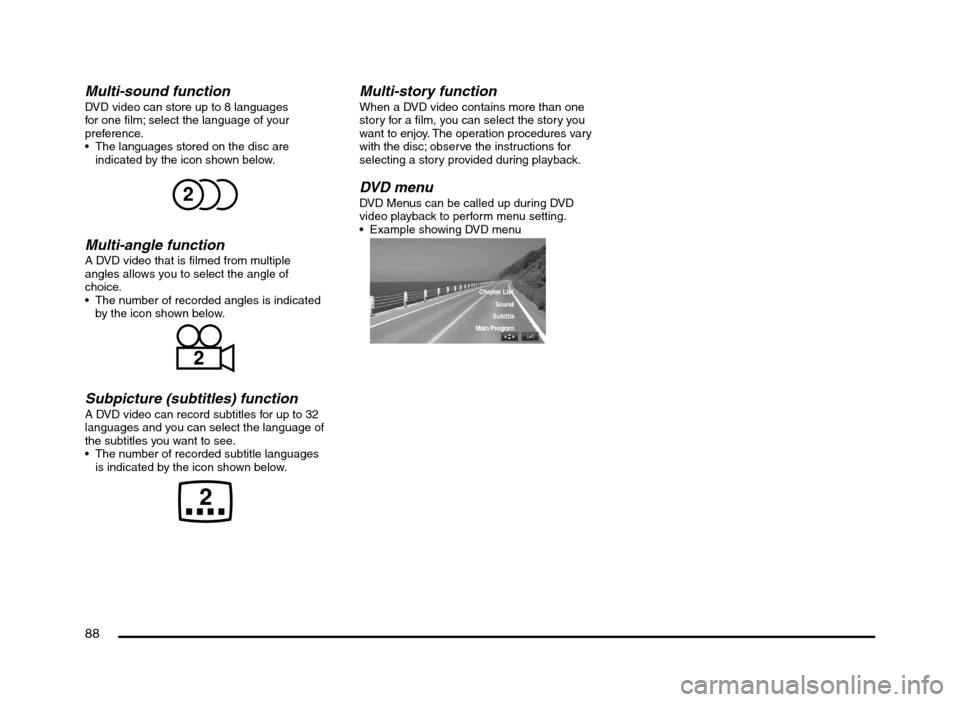
88
Multi-sound functionDVD video can store up to 8 languages
for one film; select the language of your
preference.
The languages stored on the disc are
indicated by the icon shown below.
Multi-angle functionA DVD video that is filmed from multiple
angles allows you to select the angle of
choice.
The number of recorded angles is indicated
by the icon shown below.
Subpicture (subtitles) functionA DVD video can record subtitles for up to 32
languages and you can select the language of
the subtitles you want to see.
The number of recorded subtitle languages
is indicated by the icon shown below.
Multi-story functionWhen a DVD video contains more than one
story for a film, you can select the story you
want to enjoy. The operation procedures vary
with the disc; observe the instructions for
selecting a story provided during playback.
DVD menuDVD Menus can be called up during DVD
video playback to perform menu setting.
Example showing DVD menu
205-0010-00_QY-7375M-A_EN.indb 88205-0010-00_QY-7375M-A_EN.indb 883/12/2013 9:57:26 AM3/12/2013 9:57:26 AM
Page 96 of 135

96
Adjusting the General settings
(Main menu screen)
(Audio screen)
(Display Adj. screen)
(Volume and Beeps screen)
(Select Language screen)
205-0010-00_QY-7375M-A_EN.indb 96205-0010-00_QY-7375M-A_EN.indb 963/12/2013 9:57:27 AM3/12/2013 9:57:27 AM
Page 110 of 135
![MITSUBISHI MIRAGE 2014 6.G MMCS Manual 110
[Pan Scan]:
Video is displayed so that the height of the
video matches the top and bottom of the
screen. When the video and screen size
differ, the left and right sides are cut off.
[Letter Box MITSUBISHI MIRAGE 2014 6.G MMCS Manual 110
[Pan Scan]:
Video is displayed so that the height of the
video matches the top and bottom of the
screen. When the video and screen size
differ, the left and right sides are cut off.
[Letter Box](/manual-img/19/7509/w960_7509-109.png)
110
[Pan Scan]:
Video is displayed so that the height of the
video matches the top and bottom of the
screen. When the video and screen size
differ, the left and right sides are cut off.
[Letter Box]:
Video is displayed so that the width of the
video matches the left and right sides of
the screen. When the video and screen
size differ, unused parts of the screen at
the top and bottom are darkened.
Switching DVD menu languagesOn a DVD in which two or more menu
languages have been included, you can
designate which language to preferentially
display.
Note:
This function does not work if the specified
menu language is not included on the DVD.
1. From the DVD Setup screen, touch the
[Default] key to display the Default screen.
2. Touch the [DVD MENU Language] key to
display the DVD MENU Language screen.3. Touch the key for your preferred DVD menu
language.
The available choices are [English],
[French] and [Spanish].
Available languages vary by disc.
Switching DVD audio languagesOn a DVD in which two or more audio tracks
or audio languages have been recorded, you
can designate which language to preferentially
play.
Note:
This function does not work if the specified
menu language is not included on the DVD.
1. From the DVD Setup screen, touch the
[Default] key to display the Default screen.
2. Touch the [Audio Language] key to
display the Audio Language screen.
3. Touch the key for your preferred audio
language.
The available choices are [English],
[French] and [Spanish].
Available languages vary by disc.
Switching subtitlesOn a DVD in which two or more subtitle
languages have been included, you can
designate which language to preferentially
display.
1. From the DVD Setup screen, touch the
[Default] key to display the Default screen.
2. Touch the [Subtitle Language] key to
display the Subtitle Language screen.
3. Touch the key for your preferred subtitle
language.
The available choices are [English],
[French], [Spanish] and [OFF].
Available languages vary by disc.
Setting the password for the
parental level
1. From the DVD Setup screen, touch the
[Default] key to display the Default screen.
If the password has not been set,
[Unconfig.] is displayed in the [Password]
key panel.
2. Touch the [Password] key to display the
Password Setting screen.
Enter a 4-digit password using the number
keys, and touch the [OK] key to display the
Password Setting (Check) screen.
3. Re-enter the same password using the
number keys, and touch the [OK] key.
The new password is set. [Configured] is
displayed in the [Password] key panel.
Note:
When a disc with view restrictions is inserted,
you will be prompted to input a password.
The disc will not be viewable until the correct
password is entered.
Changing the password for the
parental level
1. From the DVD Setup screen, touch the
[Default] key to display the Default screen.
2. Touch the [Password] key to display the
Enter Password screen.
Enter the current 4-digit password using
the number keys, and touch the [OK] key.
3. Touch the [Change Password] key to
display the Password Setting screen.
4. Enter the new password using the number
keys, and touch the [OK] key.
5. Re-enter the same password using the
number keys, and touch the [OK] key.
The new password is set. [Configured] is
displayed in the [Password] key panel.
205-0010-00_QY-7375M-A_EN.indb 110205-0010-00_QY-7375M-A_EN.indb 1103/12/2013 9:57:28 AM3/12/2013 9:57:28 AM
Page 126 of 135
![MITSUBISHI MIRAGE 2014 6.G MMCS Manual 126
3. Touch the [E] or [
e] key under the
frequency you want to adjust the level.
Frequency: 60Hz, 250Hz, 820Hz,
1.6kHz, 5kHz, 16kHz
Level: –6 to +6
Note:
To reset to the factory settings, tou MITSUBISHI MIRAGE 2014 6.G MMCS Manual 126
3. Touch the [E] or [
e] key under the
frequency you want to adjust the level.
Frequency: 60Hz, 250Hz, 820Hz,
1.6kHz, 5kHz, 16kHz
Level: –6 to +6
Note:
To reset to the factory settings, tou](/manual-img/19/7509/w960_7509-125.png)
126
3. Touch the [E] or [
e] key under the
frequency you want to adjust the level.
Frequency: 60Hz, 250Hz, 820Hz,
1.6kHz, 5kHz, 16kHz
Level: –6 to +6
Note:
To reset to the factory settings, touch the [Flat]
key.
qSound Restorer functionThe Sound Restorer function restores
high tone range to audio that has been
compressed, bringing it closer to its original,
pre-compressed quality.
1. Touch the [Sound Restorer] key.
The Sound Restorer function turns on/off.
qVolume Smoother functionThe Volume Smoother function automatically
adjusts the audio level to compensate for
differences in volume levels between multiple
audio playback sources or volume levels
between different scenes in a movie.
1. Touch the [T] or [t] key to adjust the
Volume Smoother level.
The factory setting is [OFF].
Adjustment range: [LOW] to [HIGH].
qSpeed Sensitive Vol. functionThe Speed Sensitive Vol. function automatically
increases the volume as your vehicle’s speed
increases, and decreases the volume as your
vehicle’s speed decreases.
1. Touch the [+] or [–] key to adjust the Speed
Sensitive Vol. level.
The factory setting is [OFF].
Adjustment range: 1 (low) to 3 (high)
bars.
qVirtual Bass functionThe Virtual Bass function adds harmonic
elements to bass ranges, strengthening them
and enabling richer bass playback.
1. Touch the [T] or [t] key to adjust the
Virtual Bass level.
The factory setting is [OFF].
Adjustment range: [LOW] to [HIGH].
Display Adjustment
When you touch the [Display Adj.] key
from the Settings menu, you can adjust the
brightness level of the monitor display.
Note:
The brightness level adjustment operates upon
the current Screen Color mode.
1. Touch the [+] or [–] key to adjust the
brightness level.
[+] key:
Makes the image brighter.
[–] key:
Makes the image dimmer.
Volume and Beeps
Settings
You can change the volume settings and other
beep settings.
1. Touch the [Volume and Beeps] key.
The Volume and Beeps menu is displayed.
2. Touch the desired menu item to set.
[Phone Ringer Vol.]:
Adjusts the volume of the telephone ringer.
[Phone Incoming Vol.]:
Adjusts the volume of the incoming calls.
[Phone Outgoing Vol.]:
Adjusts the volume of the outgoing calls.
[Button Beeps] key:
Sets whether to activate the sound of
button operations.
Selecting a Language
You can change the language used by the
system.
1. Touch the [Select Language] key.
2. Touch the key of the desired language.
3. At the [Reboot to change language?]
prompt, touch the [Ye s] key.
The system reboots and the language is
changed.
Phone Settings
You can download telephone numbers from
your mobile phone, as well as confirm and
delete telephone numbers stored in this unit.
qUsing Favorites
Adding a Favorites entry For details on this function, see below.
É “Adding a Favorites entry” (page 124)
1. Touch the [Phone] key to display the
Phone screen.
2. Touch the [Favorites] key to display the
Favorites screen.
3. Touch the [Add New] key.
4. Touch the key for the name you want to
add.
If no names are registered, skip to step 5.
5. Touch the key for the telephone number
you want to add.
6. The specified telephone number is added
to the Favorites list.
205-0010-00_QY-7375M-A_EN.indb 126205-0010-00_QY-7375M-A_EN.indb 1263/12/2013 9:57:29 AM3/12/2013 9:57:29 AM