2014 MITSUBISHI MIRAGE length
[x] Cancel search: lengthPage 14 of 135

14
You have the following options:
to select your
destination by entering an address or
selecting a place of interest, a location
on the map or one of your Favorite
destinations. You can also look up your
recent destinations from the Smart History
or enter a coordinate.
to display the
route parameters and the route in its full
length on the map. You can also perform
route-related actions such as editing or
canceling your route, setting a start point
for the route, picking route alternatives,
avoiding parts of the route, simulating
navigation or adding the destination to your
Favorites.
to customize the
way the navigation software works, to
simulate demo routes or to run some
additional applications.
to start navigating
on the map. The button itself is a
miniature live map that shows your current
position, the recommended route and the
surrounding map area. Tap the button to
enlarge the map to the full screen.
Voice guidance is given when you press
and hold the MAP button to the right of the
screen for more than 1.5 seconds. You
can use this function whenever a route has
been set.
205-0010-00_QY-7375M-A_EN.indb 14205-0010-00_QY-7375M-A_EN.indb 143/12/2013 9:57:14 AM3/12/2013 9:57:14 AM
Page 39 of 135
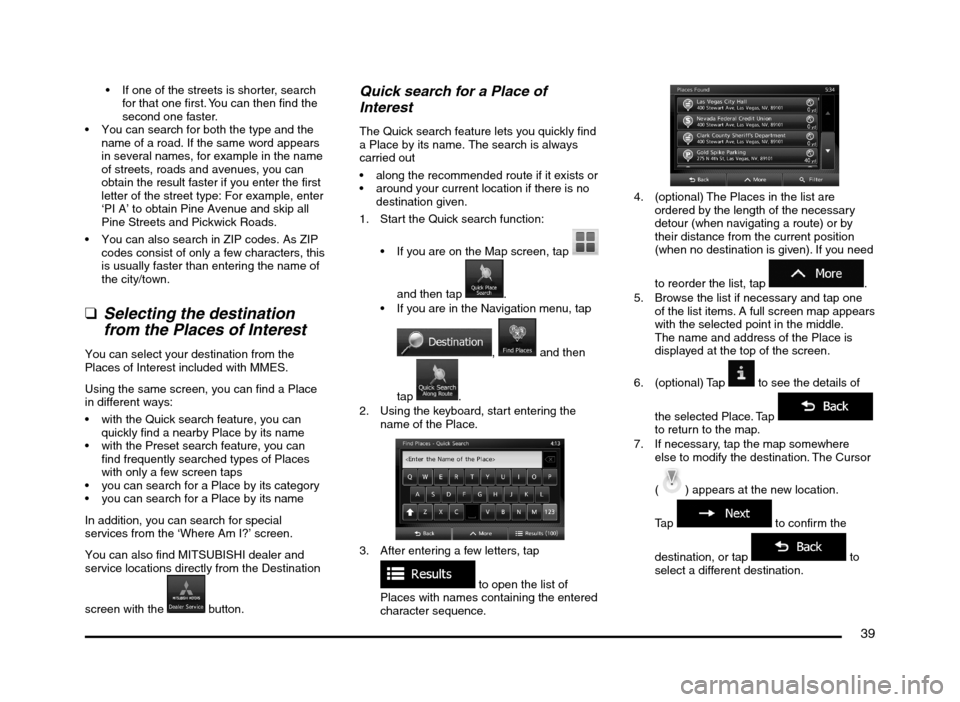
39
If one of the streets is shorter, search
for that one first. You can then find the
second one faster.
You can search for both the type and the
name of a road. If the same word appears
in several names, for example in the name
of streets, roads and avenues, you can
obtain the result faster if you enter the first
letter of the street type: For example, enter
‘PI A’ to obtain Pine Avenue and skip all
Pine Streets and Pickwick Roads.
You can also search in ZIP codes. As ZIP
codes consist of only a few characters, this
is usually faster than entering the name of
the city/town.
q
Selecting the destination
from the Places of Interest
You can select your destination from the
Places of Interest included with MMES.
Using the same screen, you can find a Place
in different ways:
with the Quick search feature, you can
quickly find a nearby Place by its name
with the Preset search feature, you can
find frequently searched types of Places
with only a few screen taps
you can search for a Place by its category
you can search for a Place by its name
In addition, you can search for special
services from the ‘Where Am I?’ screen.
You can also find MITSUBISHI dealer and
service locations directly from the Destination
screen with the
button.
Quick search for a Place of
Interest
The Quick search feature lets you quickly find
a Place by its name. The search is always
carried out
along the recommended route if it exists or
around your current location if there is no
destination given.
1. Start the Quick search function:
If you are on the Map screen, tap
and then tap
.
If you are in the Navigation menu, tap
, and then
tap
.
2. Using the keyboard, start entering the
name of the Place.
3. After entering a few letters, tap
to open the list of
Places with names containing the entered
character sequence.
4. (optional) The Places in the list are
ordered by the length of the necessary
detour (when navigating a route) or by
their distance from the current position
(when no destination is given). If you need
to reorder the list, tap
.
5. Browse the list if necessary and tap one
of the list items. A full screen map appears
with the selected point in the middle.
The name and address of the Place is
displayed at the top of the screen.
6. (optional) Tap
to see the details of
the selected Place. Tap
to return to the map.
7. If necessary, tap the map somewhere
else to modify the destination. The Cursor
(
) appears at the new location.
Tap
to confirm the
destination, or tap
to
select a different destination.
205-0010-00_QY-7375M-A_EN.indb 39205-0010-00_QY-7375M-A_EN.indb 393/12/2013 9:57:19 AM3/12/2013 9:57:19 AM
Page 40 of 135
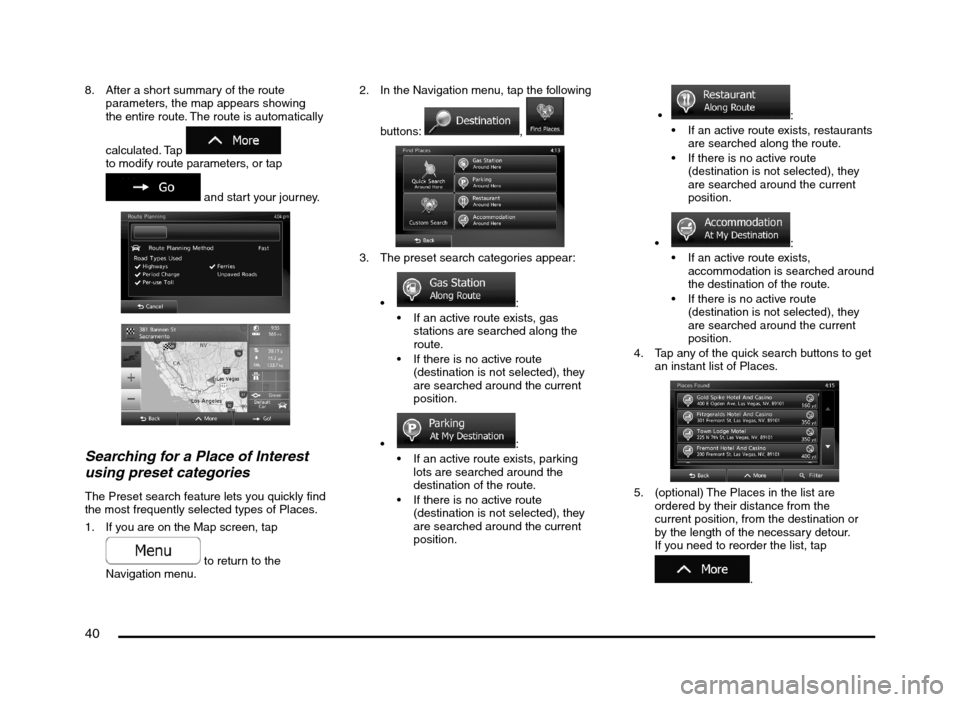
40
8. After a short summary of the route
parameters, the map appears showing
the entire route. The route is automatically
calculated. Tap
to modify route parameters, or tap
and start your journey.
Searching for a Place of Interest
using preset categories
The Preset search feature lets you quickly find
the most frequently selected types of Places.
1. If you are on the Map screen, tap
to return to the
Navigation menu.2. In the Navigation menu, tap the following
buttons:
,
3. The preset search categories appear:
:
If an active route exists, gas
stations are searched along the
route.
If there is no active route
(destination is not selected), they
are searched around the current
position.
:
If an active route exists, parking
lots are searched around the
destination of the route.
If there is no active route
(destination is not selected), they
are searched around the current
position.
:
If an active route exists, restaurants
are searched along the route.
If there is no active route
(destination is not selected), they
are searched around the current
position.
:
If an active route exists,
accommodation is searched around
the destination of the route.
If there is no active route
(destination is not selected), they
are searched around the current
position.
4. Tap any of the quick search buttons to get
an instant list of Places.
5. (optional) The Places in the list are
ordered by their distance from the
current position, from the destination or
by the length of the necessary detour.
If you need to reorder the list, tap
.
205-0010-00_QY-7375M-A_EN.indb 40205-0010-00_QY-7375M-A_EN.indb 403/12/2013 9:57:20 AM3/12/2013 9:57:20 AM
Page 41 of 135

41
6. Browse the list if necessary and tap one
of the list items. A full screen map appears
with the selected point in the middle.
The name and address of the Place is
displayed at the top of the screen.
7. (optional) Tap
to see the details of
the selected Place. Tap
to return to the map.
8. If necessary, tap the map somewhere
else to modify the destination. The Cursor
(
) appears at the new location.
Tap
to confirm the
destination, or tap
to
select a different destination.
9. After a short summary of the route
parameters, the map appears showing the
entire route.
The route is automatically calculated.
Tap
to modify route
parameters, or tap
and
start your journey.
Searching for a Place of Interest
by category
You can search for Places of Interest by their
categories and subcategories.
1. If you are on the Map screen, tap
to return to the
Navigation menu.
2. In the Navigation menu, tap the following
buttons:
. .
3. Tap
.
4. Select the area around which the Place
should be searched for:
to search
around the current position. (The result
list will be ordered by the distance from
this position.)
to search for
a place within a selected city/town.
(The result list will be ordered by
the distance from the center of the
selected city/town.)
to search for
a place around the destination of
the active route. (The result list will
be ordered by the distance from the
destination.)
to search along
the active route, and not around a
given point. This is useful when you
search for a later stopover that results
in a minimal detour only, such as
searching for upcoming gas stations
or restaurants. (The result list will be
ordered by the length of the necessary
detour.)
205-0010-00_QY-7375M-A_EN.indb 41205-0010-00_QY-7375M-A_EN.indb 413/12/2013 9:57:20 AM3/12/2013 9:57:20 AM
Page 42 of 135

42
5. (optional) If you have selected
, select the city/town to
search in.
6. Select one of the main Place
categories (e.g. Accommodation) or tap
to list all Places around
the selected location or along the route.
7. Select one of the Place subcategories
(e.g. Hotel or Motel) or tap
to list all Places in
the selected main category around the
selected location or along the route.
8. Sometimes the list of brands in the
selected Place subcategory appears.
Select one brand or tap
to list all Places in the selected
subcategory around the selected location
or along the route.
9. Finally, the results appear in a list.
10. (optional) The Places in the list are
ordered by their distance from the current
position, from the selected city/town, from
the destination or by the length of the
necessary detour. If you need to reorder
the list, tap
.
11. Browse the list if necessary and tap one
of the list items. A full screen map appears
with the selected point in the middle.
The name and address of the Place is
displayed at the top of the screen.
12. (optional) Tap
to see the details of
the selected Place. Tap
to return to the map.
13. If necessary, tap the map somewhere
else to modify the destination. The Cursor
(
) appears
at the new location. Tap
to confirm the
destination, or tap
to
select a different destination.
205-0010-00_QY-7375M-A_EN.indb 42205-0010-00_QY-7375M-A_EN.indb 423/12/2013 9:57:20 AM3/12/2013 9:57:20 AM
Page 43 of 135

43
14. After a short summary of the route
parameters, the map appears showing
the entire route. The route is automatically
calculated. Tap
to modify route parameters, or tap
and start your journey.
Searching for a Place of Interest
by name
You can search for Places of Interest by their
names. You can search around different
locations or along your route in the whole
Place database or in one Place category or
subcategory only.
1. If you are on the Map screen, tap
to return to the
Navigation menu.
2. In the Navigation menu, tap the following
buttons:
. .
3. Tap
.
4. Select the area around which the Place
should be searched for:
to search
around the current position. (The result
list will be ordered by the distance from
this position.)
to search for
a place within a selected city/town.
(The result list will be ordered by
the distance from the center of the
selected city/town.)
to search for
a place around the destination of
the active route. (The result list will
be ordered by the distance from the
destination.)
to search along
the active route, and not around a
given point. This is useful when you
search for a later stopover that results
in a minimal detour only, such as
searching for upcoming gas stations
or restaurants. (The result list will be
ordered by the length of the necessary
detour.)
5. (optional) If you have selected
, select the city/town to
search in.
205-0010-00_QY-7375M-A_EN.indb 43205-0010-00_QY-7375M-A_EN.indb 433/12/2013 9:57:20 AM3/12/2013 9:57:20 AM
Page 44 of 135

44
6. Select one of the main Place categories
(e.g. Accommodation) to search in or tap
to search among all
Places.
7. Select one of the Place subcategories
(e.g. Hotel or Motel) to search in or tap
to search in the
selected Place category.
8. Tap if you have not
done it before.
9. Using the keyboard, start entering the
name of the Place.
10. After entering a few letters, tap
to open the list of
Places with names containing the entered
character sequence.
11. (optional) The Places in the list are
ordered by their distance from the current
position, from the selected city/town, from
the destination or by the length of the
necessary detour. If you need to reorder
the list, tap
.
12. Browse the list if necessary and tap one
of the list items. A full screen map appears
with the selected point in the middle.
The name and address of the Place is
displayed at the top of the screen.13. (optional) Tap
to see the details of
the selected Place. Tap
to return to the map.
14. If necessary, tap the map somewhere
else to modify the destination. The Cursor
(
) appears at the new location.
Tap
to confirm the
destination, or tap
to
select a different destination.
15. After a short summary of the route
parameters, the map appears showing the
entire route.
The route is automatically calculated.
Tap
to modify route
parameters, or tap
and
start your journey.
205-0010-00_QY-7375M-A_EN.indb 44205-0010-00_QY-7375M-A_EN.indb 443/12/2013 9:57:20 AM3/12/2013 9:57:20 AM
Page 45 of 135

45
Searching for a Place of Interest
by its phone number
You can search for Places of Interest by their
phone number:
1. If you are on the Map screen, tap
to return to the
Navigation menu.
2. In the Navigation menu, tap the following
buttons:
, .
3. The numeric keyboard appears. Enter the
phone number you are looking for or a
part of it.
4. Tap
.5. The list of Places with the entered
sequence in their phone number appears.
6. (optional) The Places in the list are
ordered by their distance from the
current or last known position, from the
selected city/town, from the destination
or by the length of the necessary detour.
If you need to reorder the list, tap
.
7. Browse the list if necessary and tap one
of the list items. A full screen map appears
with the selected point in the middle.
The name and address of the Place is
displayed at the top of the screen.
8. (optional) Tap
to see the details of
the selected Place. Tap
to return to the map.9. If necessary, tap the map somewhere
else to modify the destination. The Cursor
(
) appears at the new location.
Tap
to confirm the
destination, or tap
to
select a different destination.
10. After a short summary of the route
parameters, the map appears showing
the entire route. The route is automatically
calculated. Tap
to modify route parameters, or tap
and start your journey.
205-0010-00_QY-7375M-A_EN.indb 45205-0010-00_QY-7375M-A_EN.indb 453/12/2013 9:57:21 AM3/12/2013 9:57:21 AM