2014 MITSUBISHI MIRAGE radio
[x] Cancel search: radioPage 3 of 135

3
12. SOURCE OPERATIONS ..................................................................................................................................................................105
Radio Operations ..............................................................................................................................................................................105
DVD Video Operations ......................................................................................................................................................................106
Audio CD Operations ........................................................................................................................................................................111
MP3/WMA/AAC Disc Operations ......................................................................................................................................................112
SD Memory Card/USB Memory Operations .....................................................................................................................................115
iPod Operations ................................................................................................................................................................................117
Bluetooth Audio Operations ..............................................................................................................................................................120
13. TELEPHONE OPERATIONS ...........................................................................................................................................................122
Using your Bluetooth Mobile Phone with this Unit ............................................................................................................................122
14. SYSTEM SETTINGS ........................................................................................................................................................................125
Audio Settings ...................................................................................................................................................................................125
Display Adjustment ...........................................................................................................................................................................126
Volume and Beeps Settings ..............................................................................................................................................................126
Selecting a Language .......................................................................................................................................................................126
Phone Settings .................................................................................................................................................................................126
Bluetooth Settings .............................................................................................................................................................................129
Clock Settings ...................................................................................................................................................................................130
Other Settings ...................................................................................................................................................................................130
15. TROUBLESHOOTING......................................................................................................................................................................131
205-0010-00_QY-7375M-A_EN.indb 3205-0010-00_QY-7375M-A_EN.indb 33/12/2013 9:57:13 AM3/12/2013 9:57:13 AM
Page 15 of 135

15
Buttons and other controls on the screen
When you are using MMES, you usually tap buttons on the touch screen.
You only need to confirm selections or changes if the application needs to restart, it needs to perform a major reconfiguration, or you are about to
lose some of your data or settings. Otherwise, MMES saves your selections and applies the new settings without confirmation as soon as you use the
controls.
Type Example Description How to use it
Button
Tap it to initiate a function, to open a new
screen, or to set a parameter.Tap it once.
Button with value
Some buttons display the current value of a
field or setting. Tap the button to change the
value. After the change, the new value is shown
on the button.Tap it once.
Icon
Shows status information.Some icons also function as a button. Tap them
once.
ListWhen you need to select from several options,
they appear in a list.Grab the list anywhere and slide your finger up or
down. Depending on the speed of the sliding, the
list will scroll fast or slow, only a bit or till the end.
This operation is available in navigation-related
screens only.
Alternatively, move between pages with the
and
buttons and tap the value that you
want.
Radio button
When there are only a few choices, radio
buttons may be used instead of lists. Only one
value can be selected.Tap one of the buttons to select a new value.
205-0010-00_QY-7375M-A_EN.indb 15205-0010-00_QY-7375M-A_EN.indb 153/12/2013 9:57:14 AM3/12/2013 9:57:14 AM
Page 93 of 135

93
Tuner mode operation(Source screen)
Preset ch.
Switches the radio band.
Select desired station after
selecting radio band.
Manual tuning
205-0010-00_QY-7375M-A_EN.indb 93205-0010-00_QY-7375M-A_EN.indb 933/12/2013 9:57:26 AM3/12/2013 9:57:26 AM
Page 105 of 135

105
C: This position is approximately 1 m from the
rear of the vehicle.
D: This position is approximately 50 cm from
the rear of the vehicle.
E: This position is approximately aligned with
the position directly below the vehicle’s rear
bumper.
F: These positions are approximately 20 cm
from the sides of the vehicle.
qAdjusting the video of the
Rear View Camera
Note:
Adjustments can only be made when the gear
lever is set to the reverse position.
1. Touch the screen while video from the
Rear View Camera is being displayed.
2. Touch the [Display Adj.] key.
Display settings are the same as those for
a DVD/CD.
3. Touch the key for the item you want to
adjust.
To adjust the brightness, touch the
[Brightness] key.
To adjust the lightness, touch the [Tint]
key.
To adjust the color, touch the [Color] key.
To adjust the black level, touch the
[Black Level] key.
4. To increase the setting, touch the [+] key.
To decrease the setting, touch the [–] key.
12. SOURCE
OPERATIONS
Radio Operations
This unit supports FM and AM radio reception.
This unit also has a built-in “Radio Broadcast
Data System” (RBDS) decoder system that
supports broadcast stations transmitting
Radio Broadcast Data System data.
Radio Broadcast Data System functions are
only available for the FM band.
Note:
When you store a station without broadcasting
Radio Broadcast Data System data to the
preset memory, store the station after receiving
it for more than 10 seconds. If you store such a
station within 10 seconds, it will be stored as an
Radio Broadcast Data System station, and the
Radio Broadcast Data System tracking function
will activate when you tune in.
q
Selecting Tuner mode
1. Press the [AV] button to display the Source
screen.
2. Touch the [FM/AM] key to select Tuner
mode.
The Tuner mode screen is displayed.
You can also select Tuner mode by
using the Steering Wheel Audio Remote
Control (if so equipped).
É “Steering Wheel Audio Remote
Control Operations” (page 103)
12
4
3
1 Information pane
2 Preset keys
3 Current frequency
4 Operation keys
When station names and PTY (Program
Type) of the currently tuned station are
received, they are displayed on the
information pane.
“Stereo” appears when a stereo broadcast
is detected.
“Scan” appears when scanning stations.
q
Radio operations
Listening to the radio
1. Touch the [FM/AM] key to select the radio
band.
Each time you touch this key, the radio
reception band changes in the following order:
É FM2 É AM É FM1…
The current radio reception band is
indicated at the top of the display.
2. Touch the desired Preset key on the Preset
key pane to tune in the preset station.
205-0010-00_QY-7375M-A_EN.indb 105205-0010-00_QY-7375M-A_EN.indb 1053/12/2013 9:57:27 AM3/12/2013 9:57:27 AM
Page 106 of 135

106
Manual tuningThere are 3 manual tuning methods: step
tuning, seek tuning, and fast tuning.
When you are in step tuning mode, the
frequency changes one step at a time. In seek
tuning and fast tuning modes, you can quickly
tune the desired frequency.
1. Select the desired band by touching the
[FM/AM] key.
2. Tune into a station.
Step tuning:
Press the [
] or [] (TUNE/TRACK) button
to manually tune in a station.
Seek tuning:
Press and hold the [
] or [] (TUNE/
TRACK) button for at least 0.5 seconds
and then release it to tune in a station.
Fast tuning:
Press and hold the [
] or [] (TUNE/
TRACK) button for more than about 1.5
seconds to step up or down continuously.
When the button is released, a station will
be tuned by seek tuning.
Recalling a preset stationThere are total of 18 preset positions (6
for FM1, 6 for FM2, and 6 for AM) to store
individual radio stations in memory.
1. Touch the [FM/AM] key to select the
desired band.
2. Touch the desired Preset key on the Preset
key pane to recall the preset station.
Manual memory
1. Touch the [FM/AM] key to select the
desired band.
2. Select the desired station with the manual
tuning or preset tuning.3. Touch and hold one of the Preset keys for
more than about 1.5 seconds to store the
current station into the preset memory.
Displaying radio text
Note:
This function is only available when using Radio
Broadcast Data System functions.
When the station receiving broadcasts text
data, you can display the data on the screen.
1. Touch the [Info] key on the Tuner mode
screen.
The received radio text is displayed on the
screen.
qUsing the Scan functionThe tuner can continuously scan for stations.
1. Touch the [Scan] key.
The tuner changes from low to high
frequencies and stops at each broadcasting
station for about 5 seconds.
If you do not touch the [Scan] key within
about 5 seconds, scan tuning moves to the
next station.
2. Touch the [Scan] key again during this 5
second period to stop scanning. The tuner
remains tuned to that station.
Note:You can also stop scanning by touching a preset
key, pressing the [] or [] (TUNE/TRACK)
button, or pressing the [TRACK/CH UP] or
[TRACK/CH DOWN] button on the Steering
Wheel Audio Remote Control (if so equipped).
DVD Video Operations
qSelecting DVD Video mode
1. Insert a DVD video disc into the unit.
The system will automatically read the disc
data, change to DVD mode (DVD Video
mode), and start playback after a short
time.
É “Inserting/Ejecting a Disc” (page 101)
WARNING
Some videos may be recorded at a
higher volume level than desired.
Increase the volume gradually from the
minimal setting when starting playback.
For your safety, the driver should
not watch the video or operate the
controls while driving. Please note that
watching the video and operating the
controls while driving are prohibited
by law in some countries.
When a DVD video disc is already inserted:
1. Press the [AV] button to display the Source
screen.
2. Touch the [DVD/CD] key to select DVD
Video mode.
The system changes to DVD mode (DVD
Video mode), and starts playback from the
previous position.
When you touch the screen, the DVD
Video mode screen is displayed.
205-0010-00_QY-7375M-A_EN.indb 106205-0010-00_QY-7375M-A_EN.indb 1063/12/2013 9:57:27 AM3/12/2013 9:57:27 AM
Page 120 of 135
![MITSUBISHI MIRAGE 2014 6.G MMCS Manual 120
Selecting tracks to be played from
the Menu screen
1. Touch the [Menu] key to display the Menu
screen.
2. Touch the desired Category key to display
the corresponding list screen.
3. Touch th MITSUBISHI MIRAGE 2014 6.G MMCS Manual 120
Selecting tracks to be played from
the Menu screen
1. Touch the [Menu] key to display the Menu
screen.
2. Touch the desired Category key to display
the corresponding list screen.
3. Touch th](/manual-img/19/7509/w960_7509-119.png)
120
Selecting tracks to be played from
the Menu screen
1. Touch the [Menu] key to display the Menu
screen.
2. Touch the desired Category key to display
the corresponding list screen.
3. Touch the desired item key listed on the
screen to select it.
You can scroll the list by touching the
[{] or [
}] keys, and scroll 1 screen by
touching the [
{
{] or [}
}] keys.
When the track list of the specified
Album, Playlist, or Podcast is displayed,
selecting a track starts playback of the
listed tracks from the selected track.
When the track list of the Songs is
displayed, selecting a track starts
playback of all the tracks stored in the
iPod from the selected track.
When another list screen is displayed,
repeat this operation until you select the
tracks to be played.
Touching the [Menu] key returns to the
previous list screen.
Touching the [Now Playing] key returns
to the iPod mode screen.
Note:
When there are multiple levels in a playlist,
some items may not be displayed clearly
depending on the depth of the playlist level.
The screen returns to the iPod mode screen if
you do not operate the list for about 10 seconds.
Bluetooth Audio
Operations
This system can play audio data stored in a
Bluetooth audio player. Supported Bluetooth
audio players include some Bluetooth mobile
phones and some Bluetooth-enabled portable
audio players.
This system supports the following Bluetooth
profiles:
Advanced Audio Distribution Profile (A2DP)
Audio/Video Remote Control Profile
(AVRCP)
qNotes on using a Bluetooth
audio player
This system will not operate or may operate
improperly with some Bluetooth audio
players according to their performance or
specification.
A connection with a Bluetooth audio
player is disconnected forcibly when you
start transferring phonebook data from a
Bluetooth telephone. When transferring
the phonebook data is finished, it will be
reconnected automatically.
The sound of Bluetooth audio players may
be interrupted because of surrounding radio
wave conditions.
qSelecting Bluetooth audio
mode
1. Press the [AV] button to display the Source
screen.
2. Touch the [Bluetooth] key to select
Bluetooth audio mode.
The system changes to Bluetooth audio
mode, and starts searching for Bluetooth
audio players.If a connection with a Bluetooth audio
player is established, the system will start
playback after a short time.
You can also select Bluetooth audio
mode by using the Steering Wheel Audio
Remote Control (if so equipped).
É “Steering Wheel Audio Remote
Control Operations” (page 103)
3
2
1
1 Information pane
2 Playback mode
3 Operation keys
Note:
Some Bluetooth audio players may not support
sending audio information: Track, Artist, Album,
etc. These names/titles are not displayed for
such players.
The [Track List] key and the [Menu] key are
displayed only when a Bluetooth audio player
that supports these settings via this system is
connected.
Pairing a Bluetooth audio player
When a Bluetooth audio device has not
been connected:
You can pair up to 5 Bluetooth audio players.
Pairing is performed from the Bluetooth menu
screen under the Settings menu.
É “Pairing the Bluetooth device” (page 129)
After pairing, connect to a Bluetooth audio
player.
É “Paired Device List operations” (page 129)
205-0010-00_QY-7375M-A_EN.indb 120205-0010-00_QY-7375M-A_EN.indb 1203/12/2013 9:57:29 AM3/12/2013 9:57:29 AM
Page 131 of 135

131
15. TROUBLESHOOTING
If you have a problem with this system, check the following items to resolve it. Consult your Mitsubishi Motors dealer for additional information.
General
Problem Measure
Power does not turn on.
(No sound is produced.)The fuse is blown. Replace with a fuse of the same amperage. If the fuse blows again, consult your
Mitsubishi Motors dealer.
The wiring is incorrect. Consult the nearest Mitsubishi Motors dealer.
The display is dark. The Day/Night setting is too low. Adjust the Day/Night setting.
É “Switching between day and night modes” (page 99)
The operating condition is not good. The temperature inside the vehicle may be 0°C or lower. Set to
an appropriate temperature (approximately 25°C) and check it again.
The headlight of the vehicle is lit. The display is made dark at night to prevent the glare. (When the
headlight of the vehicle is lit in the daytime, the display becomes dark.)
The display is dark just after the power has been turned on. It becomes brighter when the display
backlight becomes warm.
There are red, green and blue points in the
display.This is not a failure, but a phenomenon peculiar to a liquid crystal display. (The liquid crystal display is
produced according to technology with very high precision. Note that, though there are effective pixels
of 99.99% or more, pixel missing or normally lit pixels account for 0.01%.)
The camera image is not displayed. Make sure the vehicle’s transmission is set to the reverse position.
Image quality from the camera is poor. Use a cloth dampened with water to lightly wipe the front of the lens.
White rays of light enter into the camera
image.This is caused by the reflection of light, and is not a malfunction.
Images are distorted. Place electrical noise-creating electrical components (mobile phones, radios, negative ion-creating
devices, etc.) as far away from the unit as possible. If images continue to be distorted, refrain from
using such devices.
The display becomes dark in certain places
while using the Navigation feature, or the
display turns off.Stop your vehicle in a safe place, turn off the engine, and then turn on the engine again.
If this does not fix the problem, the display backlight may be broken or the navigation unit may be
malfunctioning. Contact your Mitsubishi Motors dealer.
205-0010-00_QY-7375M-A_EN.indb 131205-0010-00_QY-7375M-A_EN.indb 1313/12/2013 9:57:30 AM3/12/2013 9:57:30 AM
Page 132 of 135
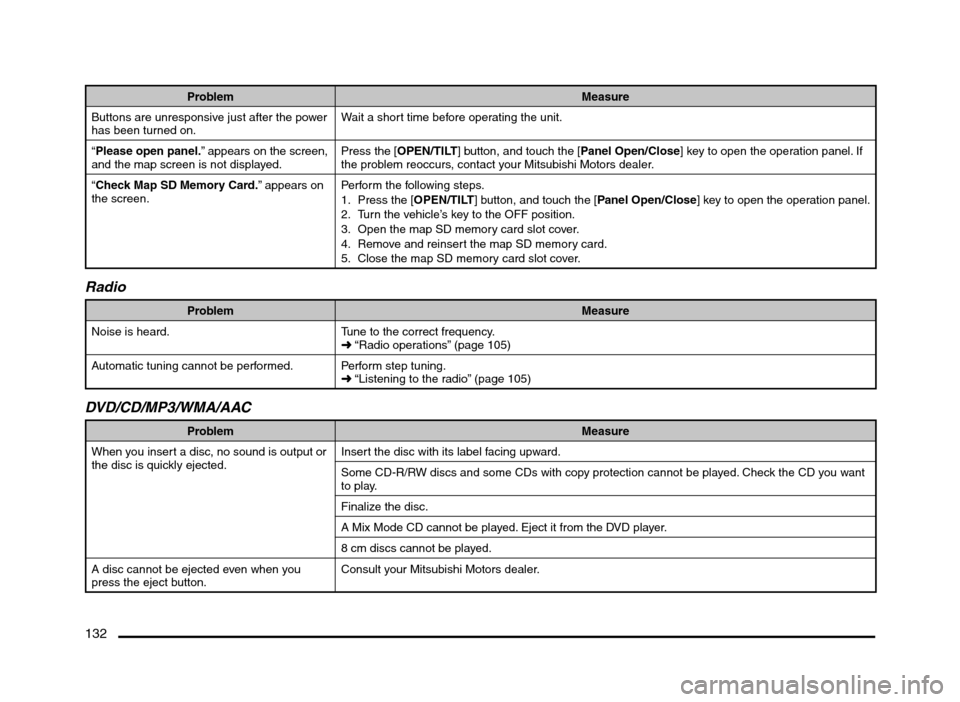
132
Problem Measure
Buttons are unresponsive just after the power
has been turned on.Wait a short time before operating the unit.
“Please open panel.” appears on the screen,
and the map screen is not displayed.Press the [OPEN/TILT] button, and touch the [Panel Open/Close] key to open the operation panel. If
the problem reoccurs, contact your Mitsubishi Motors dealer.
“Check Map SD Memory Card.” appears on
the screen.Perform the following steps.
1. Press the [OPEN/TILT] button, and touch the [Panel Open/Close] key to open the operation panel.
2. Turn the vehicle’s key to the OFF position.
3. Open the map SD memory card slot cover.
4. Remove and reinsert the map SD memory card.
5. Close the map SD memory card slot cover.
Radio
Problem Measure
Noise is heard. Tune to the correct frequency.
É “Radio operations” (page 105)
Automatic tuning cannot be performed. Perform step tuning.
É “Listening to the radio” (page 105)
DVD/CD/MP3/WMA/AAC
Problem Measure
When you insert a disc, no sound is output or
the disc is quickly ejected.Insert the disc with its label facing upward.
Some CD-R/RW discs and some CDs with copy protection cannot be played. Check the CD you want
to play.
Finalize the disc.
A Mix Mode CD cannot be played. Eject it from the DVD player.
8 cm discs cannot be played.
A disc cannot be ejected even when you
press the eject button.Consult your Mitsubishi Motors dealer.
205-0010-00_QY-7375M-A_EN.indb 132205-0010-00_QY-7375M-A_EN.indb 1323/12/2013 9:57:30 AM3/12/2013 9:57:30 AM