Page 113 of 286

Reverse Parking
Applies to vehicles: with parking system (rear, with rear
view camera)
Parking mode 1 can be used when parking in
a garage or parking space.
F ig. 127 MMI Display : Aiming at a p arking spot
Fig . 128 MMI Disp lay : A lignin g th e ve hicle
• Sw itch the MMI on and se lect the reverse
gear.
• Turn the steering wheel until the orange ori
entation lines
(D appear in the parking spot
c> fig . 12 7. Use the markings @to help you
estimate the distance from an obstacle .
Each marking corresponds to 3
ft (1 m) . The
blue area represents an extension of the ve
hicle 's outline by approximately 16
ft (5 m)
to the rear.
• While driving in reverse gear, adj ust the
steer ing wheel angle to fit the parking space
with the aid
of the orange orientation lines
¢ (D. @ marks the rear bumper . You should
stop driving in reverse as soon as and no lat
er than when the red orientation line@
abuts a n object ¢_&. !
A WARNING
- The rear view came ra does no t show the
entire area beh ind the veh icle
Par k ass ist 111
¢ page 109, fig . 12 5. Watch out espe
cially for small children and animals. The rear view camera cannot always detect
them, posing risk of an accident!
- Please note that objects not touching the
ground can appear to be further away
than they really are (for example, the bumper of a parked vehicle, a trailer
hitch, o r the rear of a truck). In this case,
you shou ld not use the help lines to help
with parking, wh ich poses danger of an
accident!
(D Note
- Low obstacles a lready s ignaled by a
warning can disappear from the system's detect ion range as they are app roached
and wi ll not continue to be signaled. Ob
jects such as barrier chains, trai ler draw
bars, thin painted vert ica l poles or fen
ces may not be detected by the system,
posing risk of damage.
- In the MMI display, the direction of trav
el of the vehicle rear is represented de
pending on the steering wheel angle .
The vehicle front swings out more than
the vehicle rear . Maintain plenty of d is
tance from an obstacle so that your out
side mi rror or a corner of you r vehicle
does not co llide w ith any obsta cles -dan
ger of accident !
Page 114 of 286

112 Park ass is t
Parallel Parking
App lies to vehicles: with park ing system (rear, with rear
view camera)
Use parking mode 2 to help you park on the
edge of a street.
Fig. 129 MMI Display : blue surfa ce in the parking spot
Fig . 130 MMI Display: Blue curve on the curb
The following steps apply only when there is
no obstacle (such as a wall) near the parking
spot. Otherwise, please read the "Tips on
Parking Next to Obstacles".
.. Activate the turn signal.
.. Switch the MMI on and se lect the reverse
gear. The parking aid turns on and parking
mode 1 appears on the display.
.. Position your vehicle parallel to the edge of
the street, approximately 3 ft (1 m) from a
parked vehicle .
"Press the
Mode¢ fig. 129 © control button
on the MMI control console . Parking mode 2
appears .
.. Back up in reverse gear and align your vehi
cle so that the blue area
@ borders on the
rear end of the vehicle or on the parking
spot line. The blue area represents an exten
sion of the vehicle's outline by approximate
ly 16 ft (5 m) to the rear . The long side of the blue area
should be on the curb. The en
tire blue area must fit into the parking spot.
.. Wh ile the vehicle is stationary, turn the
steering wheel to the right as far as it will
go.
" Back into the parking spot. Stop the vehicle
as soon as the blue curve is nea r the curb
r:::;, fig . 130 ¢0.
" W hile the vehicle is stat ionary, turn the
steer ing whee l to the left as fa r as it will go .
.. Continue to back up into the parking spot
until the vehicle is parked parallel to the
curb .@ marks the rear bumper. You should
stop driving in reverse as soon as and no lat
er than when the red orientation line@
abuts an object¢_&. ! Keep an eye on the
front of your vehicle while do ing this
¢ 6) .
Parking ne xt to obstacl es
When there is an obstacle (such as a wa ll)
next to the parking spot, choose a spot with
more space on the sides. Position the long
s ide of the blue area so that there is suff ic ient
space from the curb . The area must not be on
the curb . You will a lso need to start turning
the steer ing wheel much ea rlier . There should
be a sufficient amount of space between the
curb and the blue curve, and t he blue curve
¢
fig. 130 m ust n ot touch the c urb.
A WARNING
- The rear view camera does not show the
entire area behind the vehicle
¢
page 109 , fig. 12 5. Watch out espe
cially for small children and anima ls. The
rear view camera cannot always detect
them, posing risk of an acc ident!
- Please note that objects not touching the
ground can appear to be further away
than th ey really are (for example, the
bumper of a parked vehicl e, a trailer
h itch, o r the rea r of a truck). In this case,
you sho uld not use the help l ines to help
with parking, which poses dange r of an
accident!
.__ _____________ _J ...
Page 115 of 286

(D Note
-In the MMI display, the direction of trav
el of the vehicle rear is represented de
pending on the steering wheel angle.
The vehicle front swings out more than
the vehicle rear. Maintain plenty of dis
tance from an obstacle so that your out
side mirror or a corner of your vehicle
does not collide with any obstacles -dan
ger of accident!
- Remember to maintain sufficient clear
ance from the curb to avoid damaging
the wheel rims.
(j) Tips
The left or right orientation lines and sur
faces will be displayed, depending on the
turn signal being used.
Adjusting the display and warning tones
Applies to vehicles: with parking system (rear, with rear
view camera)
The display and warning tones are adjusted in
the radio or MM!*.
.. Select : I CARI function button > Parking sys·
tern.
Or
.. Select: ~I C~A~R~I function button > Car systems*
control button> Driver assist> Parking aid.
Display
- Off -when the parking system is switched
off, only audible signals are given.
- On -when the parking system is switched
on, the picture from the rear view camera is
displayed.
Warning tones
- Rear volume -
rear sensor volume
-Rear frequency -rear sensor frequency
-Music volume while parking -when the
parking system is switched on, the volume
of the active audio source is lowered.
The newly adjusted value is briefly heard from
the signal generator. The settings are auto matically stored and assigned to the remote
control key.
Park assist 113
A WARNING
- Always make sure that the volume and
frequency of the warning tones is adjust
ed so that you can easily hear the acous
tic distance signal even if the radio is
playing, the air-conditioner blower is on
High or there is a high level of outside
noise.
- Check the settings whenever someone
else has driven the vehicle before you.
@ Tips
- The warning tones can also be adjusted
directly from the rear view camera im
age. Simply press the Settings* control
button.
- Changed settings are activated when
parking assist is switched on again.
Error messages
Applies to vehicles: with parking system (rear, with rear
view camera}
If a warning tone is audible for about five sec
onds when you turn on the ignition, there is a
malfunction in the system. Have the problem
corrected by your authorized Audi dealer.
Keep the sensors in the rear bumper clean and
free from ice so that the acoustic park assist
system can function properly.
Page 116 of 286

114 Homelin k®
Homelink ®
Universal remote
control
Description
Applies to vehicles: with Homelink
The HomeLink universal remote control can
be programmed with the remote control for
devices that are already present.
W ith Home Link, you can control devices such
as the garage door, security systems, house lights, etc. comfortably from the inside of you
vehicle.
Homelink makes it possible for you to replace
three d iffe rent remote controls from dev ices
in your home with one universal remote. This
feature works for most garage door and exte
rior door motor signals. Programming the in
div idual remote control for your remote con
trol takes place near the center of the radiator
grille. There is a control module attached at
this location .
A one -time programm ing of the sensor must
be performed before you are able to use sys
tems with Home link. If the system does not
activate after performing the one-time pro
gramm ing, check whether the system uses a
rolling code
q page 117 for vehicles without
the MMI*.
& WARNING
-
- Never use the Homelink ® transmitter
with any garage door opener that does
have not the safety stop and reverse fea
ture as required by federa l safety stand
ards. This includes any garage door open
er model manufactured before April 1,
1982.
- A garage door opener which cannot de
tect an object, signaling the door to stop
and reverse does not meet current feder
al safety standards. Using a garage door
opener without these features increases
risk of serious injury or death. -
For safety reasons never release the
parking brake or start the engine while
anyone is standing in front of the vehicle.
- A garage door or an estate gate may
sometimes be set in motion when the
Homelink ® remote control is being pro
grammed. If the device is repeatedly ac
tivated, this can overstrain motor and
damage its e lectrical components - an
overheated motor is a fire hazard!
- To avo id possib le injuries or property
damage, please always make absolutely
certain that no persons or objects are lo
cated in the range of motion of any
equipment being operated.
(D Tips
- If you would li ke more information on
Homel ink ®, where to purchase the
Homel ink ® compatib le products, or
would like to purchase the Homelink ®
Home Lighting Package, please call toll
free: 1-800-355-3515.
- For Declaration of Compliance to United
States FCC and Industry Canada regula
tions¢
page 267.
- For security reasons, we recommend that
you clear the programmed buttons be
fore selling the vehicle.
Operation
Applies to vehicles: wit h Ho meli nk
Fig. 131 Headl iner: controls
Requirement : The buttons must be program-
med ¢
page 115 or¢ page 116 . II>
Page 117 of 286

.. To open the garage door, press the p rog ram
med button . The LED® will light up or
flash.
.. To close the garage door, press the button
again.
@ Tips
To open the garage door, press the button,
but do not press it for longer ten seconds
or the Homeli nk modu le w ill switch to
programming mode.
Programming the transmitter (version A)
A pp lies to vehicles : wit h Homelink a nd MMI
Fig. 132 D istance between t he radia tor grille and t he
hand transmitter
You ca n program the fixed code and ro lling
code systems us ing the described procedure.
Programming the button
.. Turn the ign it ion on .
.. The re a re two ways to prog ram the button:
Press the but ton
¢page 114, fig. 131 that
you wou ld like to program. Use the instruc
tions that appear in the MM I* to perform
the p rogramming. Or
.. Select :
I CARI function button > C ar system s*
control button > Vehicle sett ings > Garage
door opene r> Program garage door open ·
er .
If this path is not ava ilable, program
Homelink as described in vers ion B
¢page 116.
.. Se lect the b utton that you wo uld like to pro
gram.
.. Fol low the instructions in the MMI* .
.. If the garage door open ing must a lso be
synchronized wit h the Homelink mod ule,
Homelink ® 115
refer to the owner's manua l for the garage
door opener .
Remote con tro l units fo r garage door opene rs
in Canada are se t to stop transmit ting radio
frequency signa ls after two seconds . This t ime
may not be sufficient for the Home Link sys
tem to learn the radio frequency signal. Per
form all other steps as described above.
Erasing/Cl earing th e programmed button
s etting s
.. To erase all of the programmed buttons at
the same time, select:
I CAR! function button
> Car Sy stems * contro l button > Vehicle set ·
tings > Garag e door open er > Clear pro·
gr am settings > Yes .
The programmed but
tons can not be erased individua lly . Repro
gram the buttons if necessary .
.. Reprogram an individua l button in the same
manner that you would for the one-time
programming .
Displaying the version /status /country
code
.. Select: !CAR ! function b utton > C ar sy stem s*
cont ro l button > Vehicle setting s > Garage
door opener > Version information .
(D Tips
-Programming through the MMI* is not
possible with a ll infotainment systems .
If this is the case, program Homelink as
descr ibed in version B ¢
page 116.
-The required distance betwee n the hand
transm itter and the Homelink module in
the radiator grille¢
fig. 132 depends on
the system that you are programm ing .
- Depend ing on the mode l of the garage
door opener, you may need to release the
button on the remote and press it again
when programming. When program
m ing a new device, keep the button
pressed for at least 15 seconds before
t ry ing again with the transmit ter in a dif
ferent position. Watch o ut for the emer
gency flasher during tha t time .
Page 118 of 286

116 Homelink®
Programming the transmitter
(version B)
Applies to vehicles: with Homelink
Fig. 133 Distance between t he rad iator grille and the
hand transm itter
P rogramming: phase 1 on th e control unit
1. Sw itch on the ign it ion (do not start the
engine) .
2. Press and hold both of the outer Home
Link buttons
¢ page 114, fig. 131 unti l
the LED @turns off completely (about
20
seconds). Th is procedure clears the stand
ard codes that were set at the factory and
does not need to be repeated again to
p rogram the other buttons .
3 . Briefly press the Homelink button that
you would like to prog ram .
4. Wai t unti l the LED @ beg ins to blin k
q uickly. The Homelink module wi ll now
remain in learning mode for
5 minutes .
5. Now stand in front of your vehicle with
the original hand transmitter for the ga
rage door opener or for the device that
you would like to allocate to the Home
Link button .
P rogramming: pha se 2 on the radiator
gr ille
6 . Hold the orig inal hand transmitter some
what towa rds the center of your vehicle's
r adiato r grille ¢
fig. 133 .
7. Now activate (p ress) the hand transmit
ter.
8 . Pay attention to the tu rn signals fo r your
vehicle when activating the hand trans
mitter . If the emergency flashers blink
three times, the programming was suc
cessful. If the emergency flasher only blinks one time, the S minute time limit for the adaptation has expired or the pro
gramming was unsuccessful. Repeat the
programming from step 3 on the controls
or select another distance from the radia
tor grille.
9 . If the garage door or other devices still
fail to be activated w it h the HomeL ink
control buttons after programming is
comple ted, it is possib le tha t these sys
tems mig ht be work ing with a roll ing code
instead of the normal f ixed code .
A Roll
ing code pro gramming must be per
formed
¢ page 117 .
Program the remaining two buttons accord ing
to the instructions mentioned above . Begin
similarly with the 3rd step if the program
ming connection was successful for the first
button.
Remote contro l units for garage door openers
in Canada are set to stop transmitting radio
frequency signa ls after two seconds. This time
may not be suffic ient for the Homelink sys
tem to learn the radio frequency signa l. Per
form all other steps as described above.
E rasing the button s
.,. Switch on the ignition (do not start the en
gine).
.,. Press and hold both of the outer buttons un
til the LED @turns off completely (about
20 seconds) to erase all of the buttons si
multaneously .
.. Programmed buttons cannot be erased ind i
vidua lly. Reprogram the buttons if necessa
ry .
Reprogramming the buttons
.. Switch on the ignition (do not start the en
gine) .
.. To reprogram an individua l button, press
and hold the b utton until the L ED@starts
to f lash quickly (after abo ut ten seconds).
Release the button immedia tely. The Home
Link module will now remain in learning
mode for 5 minutes.
.,. Continue with step 5.
Page 119 of 286

@ Tips
-Programming using the Homelink but
tons is not possible with all infotainment
systems. If this is the case, program Homelink as described in version A
<=> page 115.
-The required distance between the hand
transmitter and the Homelink module in
the radiator grille<=>
fig. 133 depends on
the system that you are programming.
- Depending on the model of the garage
door opener, you may need to release the
button on the remote and press it again
when programming. When program
ming a new device, keep the button
pressed for at least 15 seconds before
trying again with the transmitter in a dif
ferent position. Watch out for the emer gency flasher during that time.
Programming the rolling code
App lies to vehicles: with Home link
Additionally, a rolling code programming for
the Homelink universal remote control is re
quired for some systems.
Identifying the rolling code
"'Press the previously programmed Homelink
button again and hold it down.
"'Look at the LED@<=>
page 114, fig. 131. If
the LED blinks quickly, the features, such as
the garage door opener, are equipped with
the rolling code.
"'Program the rolling code as follows:
Activating the garage door opener motor
unit
"'Locate the setting button on the garage
door opener motor unit. The exact location
and color of the button may vary depending
on the garage door opener manufacturer .
"'Press the setting button on the garage door
opener motor unit (usually this will activate
a "setting light display" on the motor unit).
Now you will have about
30 seconds time to
perform the HomeLink button programming
on the controls.
Homelink® 11 7
Programming on the controls
"'Press the Home Link button that was already
programmed and hold for two seconds.
"'To end rolling code programming , press and
hold the Home link button for two seconds
again.
"'The Homelink button may need to be press
ed a third time to end the adjustment proce
dure for some garage door openers .
After the controls have been programmed, the garage door opener should recognize the
Homelink signal and operate when the Home
Link button is pressed . Now you may program
the other buttons as needed .
(D Tips
- Programming the rolling code can be
performed quicker and more easily with
the help of a second person.
- If difficulties should arise when pro
gramming the rolling code, consult the
operating instructions for the garage
door opener or other devices for possible
solutions.
Page 120 of 286

118 Driving Safely
Driving Safely
General notes
Safe driving habits
Please remember -safety first!
This chapter contains important information,
tips, instructions and warnings that you need
to read and observe for your own safety, the
safety of your passengers and others . We have
summarized here what you need to know
about safety belts, airbags, child restraints as
well as child safety. Your safety is for us
priori
ty number 1.
Always observe the information
and warnings in this section -for your own
safety as well as that of your passengers.
The information in this section applies to all
model versions of your vehicle . Some of the
features described in this sections may be
standard equipment on some models, or may
be optional equipment on others. If you are
not sure, ask your authorized Audi dealer.
A WARNING
- Always make sure that you follow the in
structions and heed the WARNINGS in
this Manual. It is in your interest and in
the interest of your passengers.
- Always keep the complete Owner's Liter
ature in your Audi when you lend or sell
your vehicle so that this important infor
mation will always be available to the
driver and passengers.
- Always keep the Owner's literature handy
so that you can find it easily if you have
questions.
Safety equipment
The safety features are part of the occupant
restraint system and work together to help
reduce the risk of injury in a wide variety of
accident situations.
Your safety and the safety of your passengers
should not be left to chance. Advances in
technology have made a variety of features
available to help reduce the risk of injury in an accident.
The following is a list of just a few of
the safety features in your Audi:
- sophisticated safety belts for driver and all
passenger seating positions,
- belt force limiters for the front seats,
- belt pretensioners for the seats,
- head restraints for each seating position,
- front airbags,
- side airbags in the front seats,
- special LATCH anchorages for child re-
straints,
- adjustable steering column.
These individual safety features, can work to
gether as a system to help protect you and
your passengers in a wide range of accidents.
These features cannot work as a system if
they are not always correctly adjusted and cor
rectly used.
Safety is everybody's responsibility!
Important things to do before driving
Sofety is everybody's job! Vehide ond occu
pant safety always depends on the informed
and careful driver.
For your safety and the safety of your passen
gers,
before driving always:
" Make sure that all lights and signals are op
erating correctly .
"Make sure that the tire pressure is correct.
"Make sure that all windows are clean and af
ford good visibility to the outside.
"Secure all luggage and other items carefully
¢page 66.
"Make sure that nothing can interfere with
the pedals.
"Adjust front seat, head restraint and mirrors
correctly for your height .
" Instruct passengers to adjust the head re
straints according to their height .
"Make sure to use the right child restraint
correctly to protect children ¢
page 158,
Child Safety.
"Sit properly in your seat and make sure that
your passengers do the same ¢
page 61,
Seats and storage. ..,
 1
1 2
2 3
3 4
4 5
5 6
6 7
7 8
8 9
9 10
10 11
11 12
12 13
13 14
14 15
15 16
16 17
17 18
18 19
19 20
20 21
21 22
22 23
23 24
24 25
25 26
26 27
27 28
28 29
29 30
30 31
31 32
32 33
33 34
34 35
35 36
36 37
37 38
38 39
39 40
40 41
41 42
42 43
43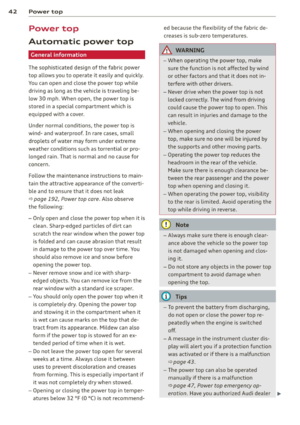 44
44 45
45 46
46 47
47 48
48 49
49 50
50 51
51 52
52 53
53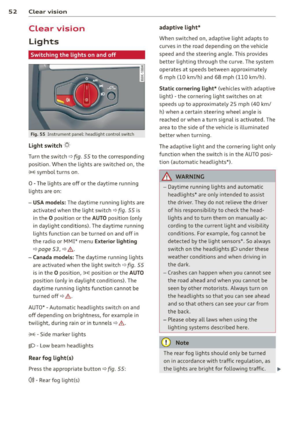 54
54 55
55 56
56 57
57 58
58 59
59 60
60 61
61 62
62 63
63 64
64 65
65 66
66 67
67 68
68 69
69 70
70 71
71 72
72 73
73 74
74 75
75 76
76 77
77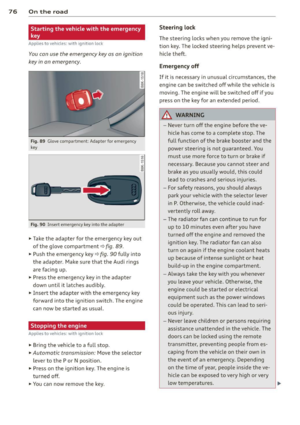 78
78 79
79 80
80 81
81 82
82 83
83 84
84 85
85 86
86 87
87 88
88 89
89 90
90 91
91 92
92 93
93 94
94 95
95 96
96 97
97 98
98 99
99 100
100 101
101 102
102 103
103 104
104 105
105 106
106 107
107 108
108 109
109 110
110 111
111 112
112 113
113 114
114 115
115 116
116 117
117 118
118 119
119 120
120 121
121 122
122 123
123 124
124 125
125 126
126 127
127 128
128 129
129 130
130 131
131 132
132 133
133 134
134 135
135 136
136 137
137 138
138 139
139 140
140 141
141 142
142 143
143 144
144 145
145 146
146 147
147 148
148 149
149 150
150 151
151 152
152 153
153 154
154 155
155 156
156 157
157 158
158 159
159 160
160 161
161 162
162 163
163 164
164 165
165 166
166 167
167 168
168 169
169 170
170 171
171 172
172 173
173 174
174 175
175 176
176 177
177 178
178 179
179 180
180 181
181 182
182 183
183 184
184 185
185 186
186 187
187 188
188 189
189 190
190 191
191 192
192 193
193 194
194 195
195 196
196 197
197 198
198 199
199 200
200 201
201 202
202 203
203 204
204 205
205 206
206 207
207 208
208 209
209 210
210 211
211 212
212 213
213 214
214 215
215 216
216 217
217 218
218 219
219 220
220 221
221 222
222 223
223 224
224 225
225 226
226 227
227 228
228 229
229 230
230 231
231 232
232 233
233 234
234 235
235 236
236 237
237 238
238 239
239 240
240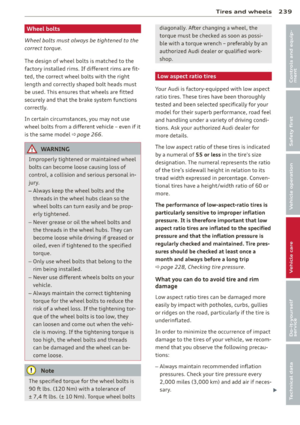 241
241 242
242 243
243 244
244 245
245 246
246 247
247 248
248 249
249 250
250 251
251 252
252 253
253 254
254 255
255 256
256 257
257 258
258 259
259 260
260 261
261 262
262 263
263 264
264 265
265 266
266 267
267 268
268 269
269 270
270 271
271 272
272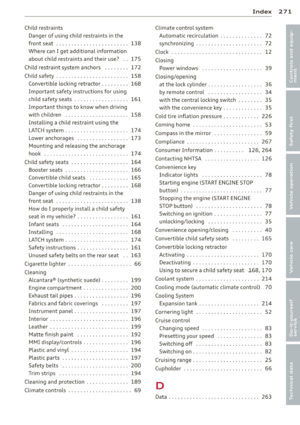 273
273 274
274 275
275 276
276 277
277 278
278 279
279 280
280 281
281 282
282 283
283 284
284 285
285






