2012 MERCEDES-BENZ SL ROADSTER service
[x] Cancel search: servicePage 366 of 637
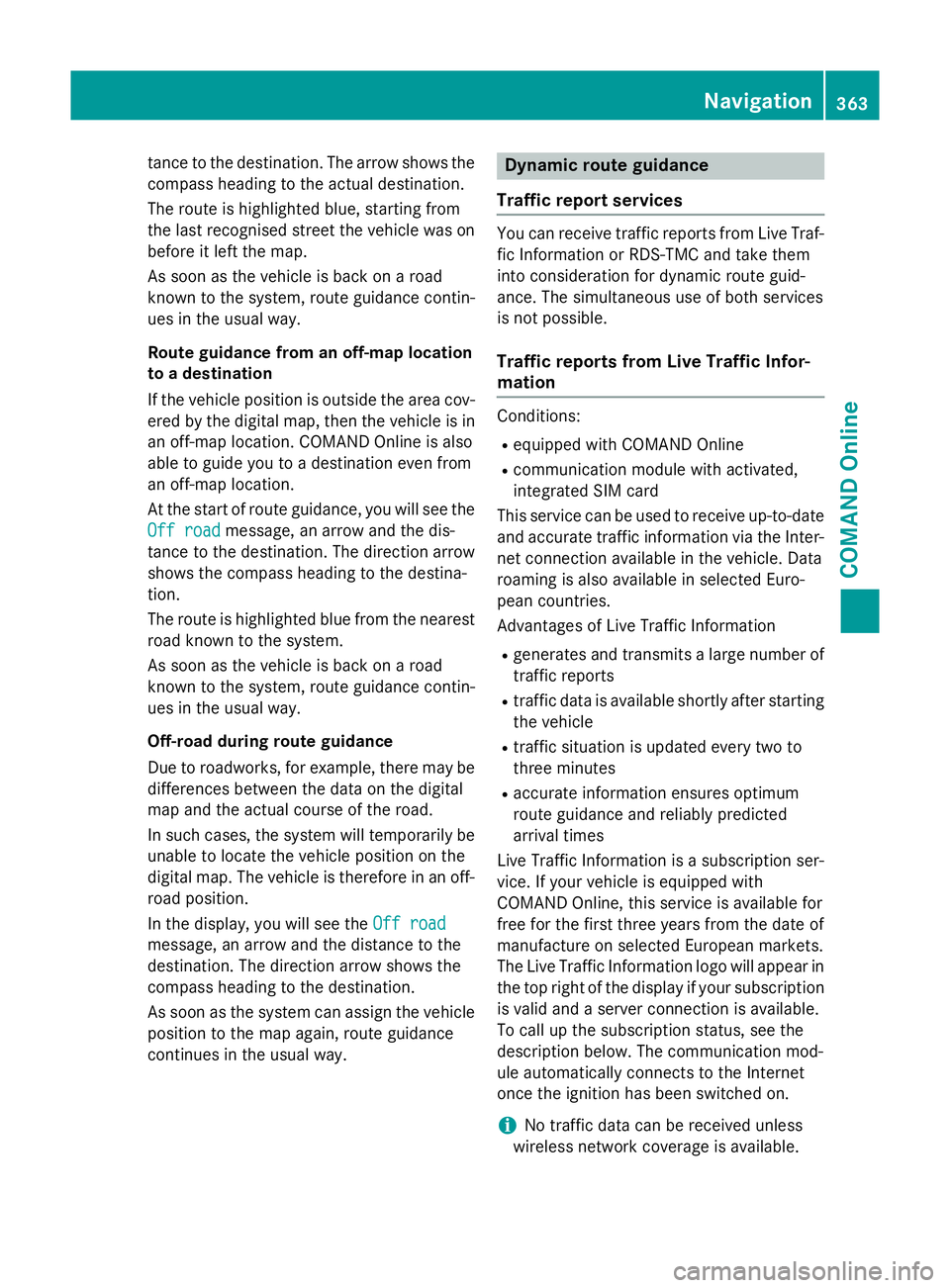
tance to the destination. The arrow shows the
compass heading to the actual destination.
The route is highlighted blue, starting from
the last recognised street the vehicle was on
before it left the map.
As soon as the vehicle is back on a road
known to the system, route guidance contin- ues in the usual way.
Route guidance from an off-map location
to a destination
If the vehicle position is outside the area cov-
ered by the digital map, then the vehicle is in an off-map location. COMAND Online is also
able to guide you to a destination even from
an off-map location.
At the start of route guidance, you will see the
Off road
Off road message, an arrow and the dis-
tance to the destination. The direction arrow
shows the compass heading to the destina-
tion.
The route is highlighted blue from the nearest
road known to the system.
As soon as the vehicle is back on a road
known to the system, route guidance contin- ues in the usual way.
Off-road during route guidance
Due to roadworks, for example, there may be
differences between the data on the digital
map and the actual course of the road.
In such cases, the system will temporarily be
unable to locate the vehicle position on the
digital map. The vehicle is therefore in an off- road position.
In the display, you will see the Off road
Off road
message, an arrow and the distance to the
destination. The direction arrow shows the
compass heading to the destination.
As soon as the system can assign the vehicle
position to the map again, route guidance
continues in the usual way. Dynamic route guidance
Traffic report services You can receive traffic reports from Live Traf-
fic Information or RDS-TMC and take them
into consideration for dynamic route guid-
ance. The simultaneous use of both services
is not possible.
Traffic reports from Live Traffic Infor-
mation Conditions:
R equipped with COMAND Online
R communication module with activated,
integrated SIM card
This service can be used to receive up-to-date and accurate traffic information via the Inter-net connection available in the vehicle. Data
roaming is also available in selected Euro-
pean countries.
Advantages of Live Traffic Information
R generates and transmits a large number of
traffic reports
R traffic data is available shortly after starting
the vehicle
R traffic situation is updated every two to
three minutes
R accurate information ensures optimum
route guidance and reliably predicted
arrival times
Live Traffic Information is a subscription ser-
vice. If your vehicle is equipped with
COMAND Online, this service is available for
free for the first three years from the date of
manufacture on selected European markets.
The Live Traffic Information logo will appear in the top right of the display if your subscriptionis valid and a server connection is available.
To call up the subscription status, see the
description below. The communication mod-
ule automatically connects to the Internet
once the ignition has been switched on.
i No traffic data can be received unless
wireless network coverage is available. Navigation
363COMAND Online Z
Page 367 of 637
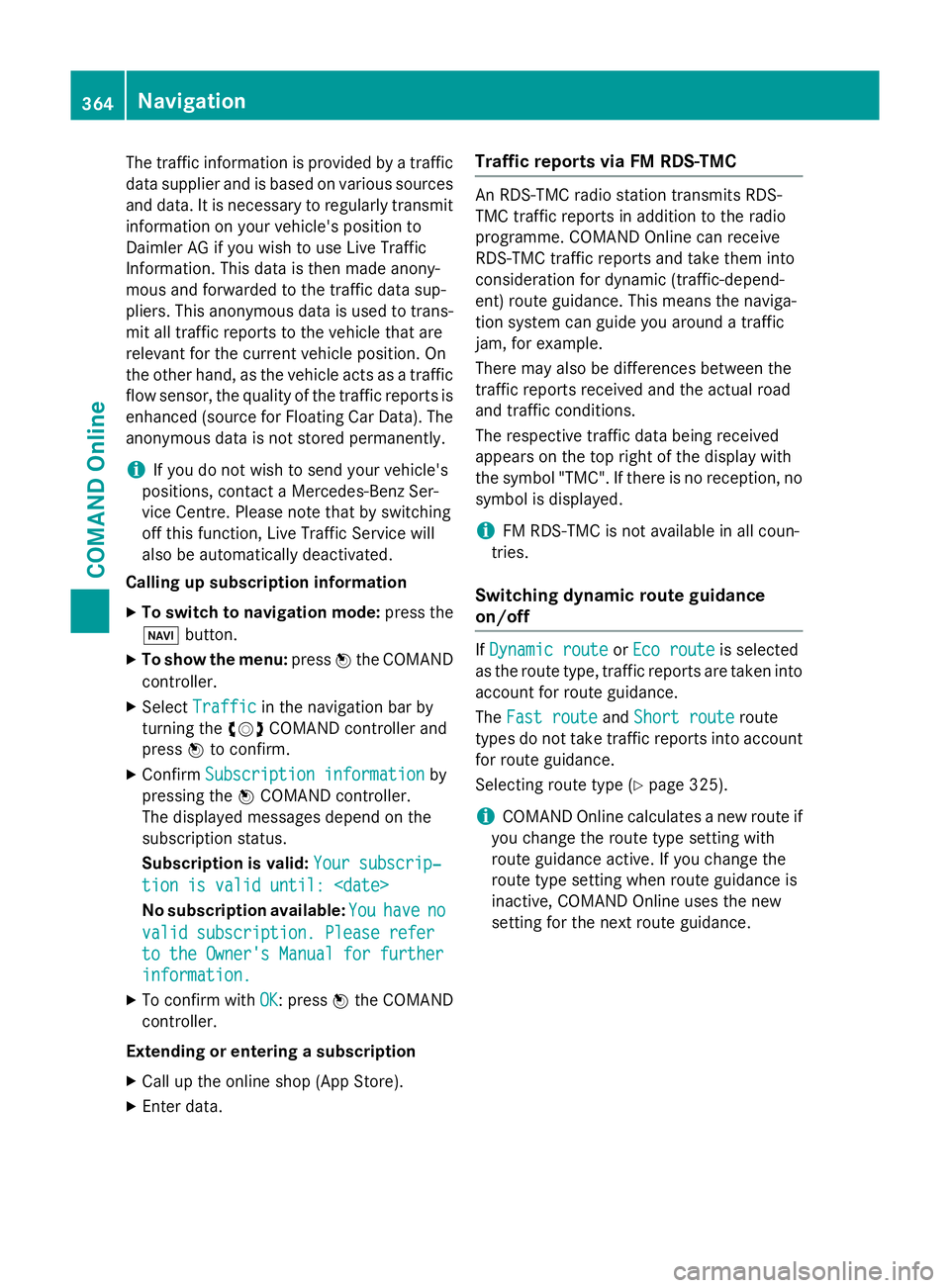
The traffic information is provided by a traffic
data supplier and is based on various sources and data. It is necessary to regularly transmitinformation on your vehicle's position to
Daimler AG if you wish to use Live Traffic
Information. This data is then made anony-
mous and forwarded to the traffic data sup-
pliers. This anonymous data is used to trans-
mit all traffic reports to the vehicle that are
relevant for the current vehicle position. On
the other hand, as the vehicle acts as a traffic flow sensor, the quality of the traffic reports is
enhanced (source for Floating Car Data). The
anonymous data is not stored permanently.
i If you do not wish to send your vehicle's
positions, contact a Mercedes-Benz Ser-
vice Centre. Please note that by switching
off this function, Live Traffic Service will
also be automatically deactivated.
Calling up subscription information
X To switch to navigation mode: press the
Ø button.
X To show the menu: pressWthe COMAND
controller.
X Select Traffic
Traffic in the navigation bar by
turning the cVdCOMAND controller and
press Wto confirm.
X Confirm Subscription information Subscription information by
pressing the WCOMAND controller.
The displayed messages depend on the
subscription status.
Subscription is valid: Your subscrip‐
Your subscrip‐
tion is valid until:
No subscription available: You Youhave
have no
no
valid subscription. Please refer
valid subscription. Please refer
to the Owner's Manual for further
to the Owner's Manual for further
information. information.
X To confirm with OK
OK: pressWthe COMAND
controller.
Extending or entering a subscription X Call up the online shop (App Store).
X Enter data. Traffic reports via FM RDS-TMC An RDS-TMC radio station transmits RDS-
TMC traffic reports in addition to the radio
programme. COMAND Online can receive
RDS-TMC traffic reports and take them into
consideration for dynamic (traffic-depend-
ent) route guidance. This means the naviga-
tion system can guide you around a traffic
jam, for example.
There may also be differences between the
traffic reports received and the actual road
and traffic conditions.
The respective traffic data being received
appears on the top right of the display with
the symbol "TMC". If there is no reception, no
symbol is displayed.
i FM RDS-TMC is not available in all coun-
tries.
Switching dynamic route guidance
on/off If
Dynamic route Dynamic route orEco route
Eco route is selected
as the route type, traffic reports are taken into account for route guidance.
The Fast route
Fast route andShort route Short route route
types do not take traffic reports into account
for route guidance.
Selecting route type (Y page 325).
i COMAND Online calculates a new route if
you change the route type setting with
route guidance active. If you change the
route type setting when route guidance is
inactive, COMAND Online uses the new
setting for the next route guidance. 364
NavigationCOMAND Online
Page 385 of 637
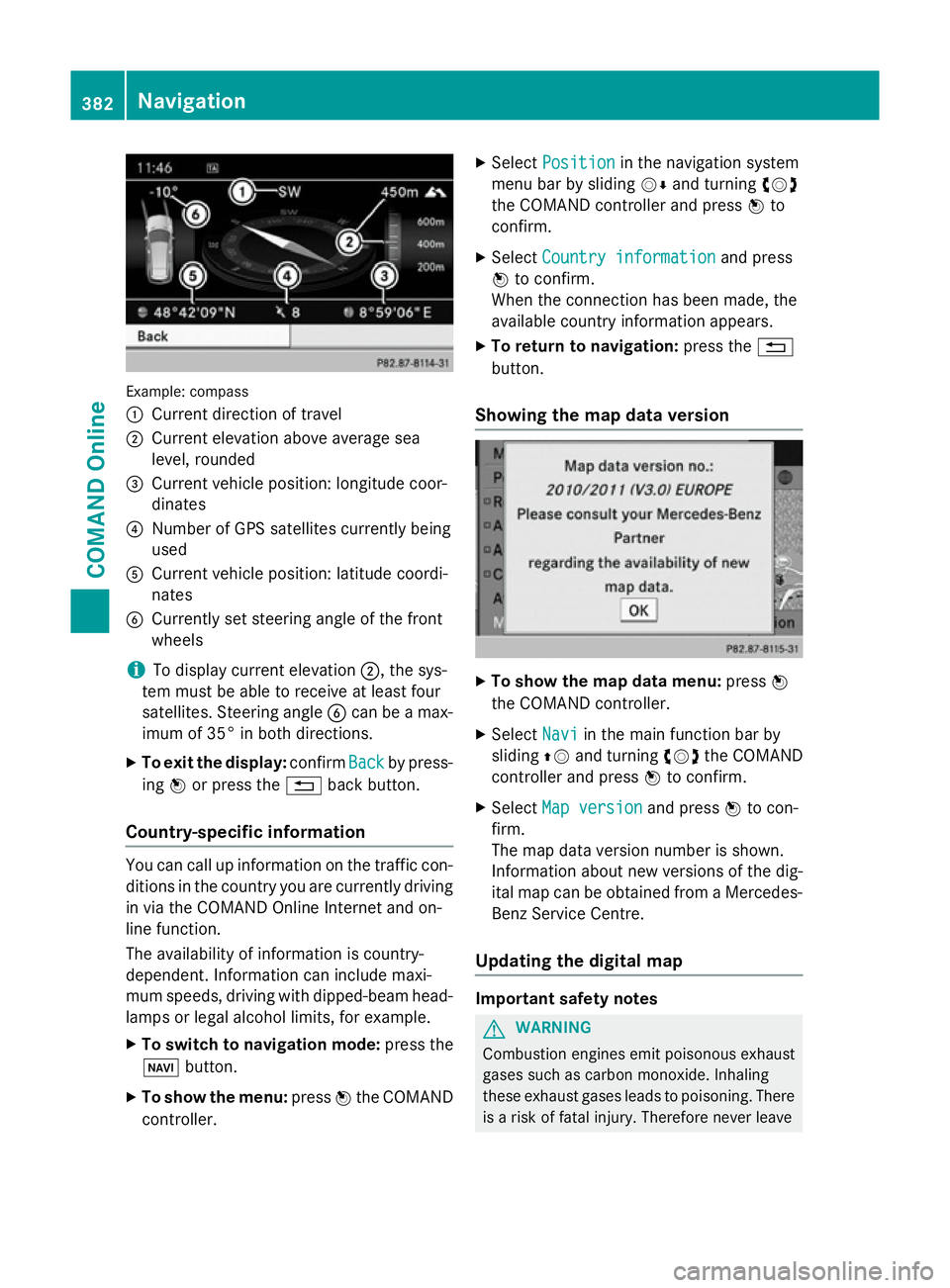
Example: compass
:
Current direction of travel
; Current elevation above average sea
level, rounded
= Current vehicle position: longitude coor-
dinates
? Number of GPS satellites currently being
used
A Current vehicle position: latitude coordi-
nates
B Currently set steering angle of the front
wheels
i To display current elevation
;, the sys-
tem must be able to receive at least four
satellites. Steering angle Bcan be a max-
imum of 35° in both directions.
X To exit the display: confirmBack
Back by press-
ing Wor press the %back button.
Country-specific information You can call up information on the traffic con-
ditions in the country you are currently driving
in via the COMAND Online Internet and on-
line function.
The availability of information is country-
dependent. Information can include maxi-
mum speeds, driving with dipped-beam head- lamps or legal alcohol limits, for example.
X To switch to navigation mode: press the
Ø button.
X To show the menu: pressWthe COMAND
controller. X
Select Position Position in the navigation system
menu bar by sliding VÆand turning cVd
the COMAND controller and press Wto
confirm.
X Select Country information
Country information and press
W to confirm.
When the connection has been made, the
available country information appears.
X To return to navigation: press the%
button.
Showing the map data version X
To show the map data menu: pressW
the COMAND controller.
X Select Navi Naviin the main function bar by
sliding ZVand turning cVdthe COMAND
controller and press Wto confirm.
X Select Map version
Map version and pressWto con-
firm.
The map data version number is shown.
Information about new versions of the dig-
ital map can be obtained from a Mercedes- Benz Service Centre.
Updating the digital map Important safety notes
G
WARNING
Combustion engines emit poisonous exhaust
gases such as carbon monoxide. Inhaling
these exhaust gases leads to poisoning. There is a risk of fatal injury. Therefore never leave 382
NavigationCOMAND Online
Page 386 of 637
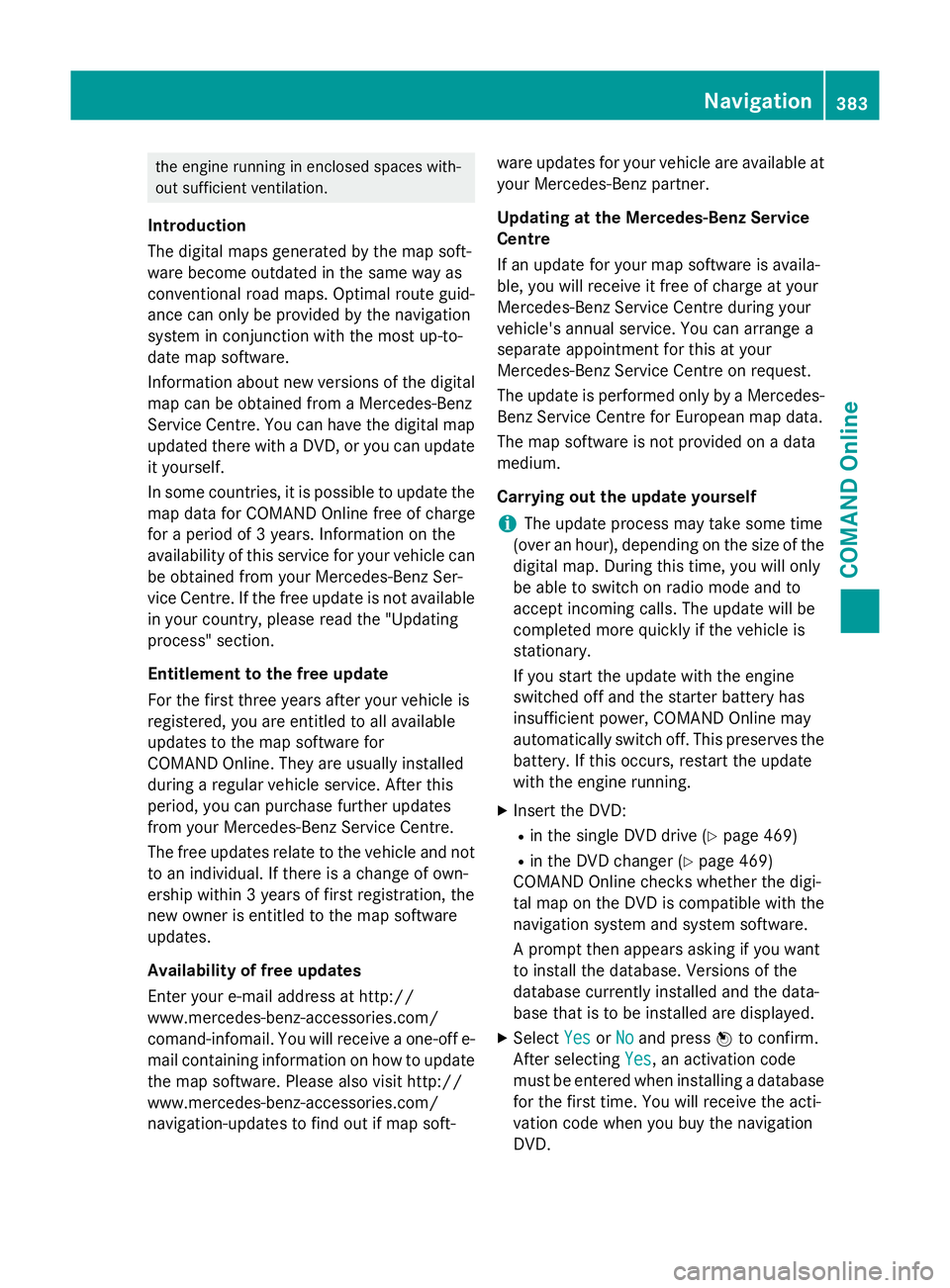
the engine running in enclosed spaces with-
out sufficient ventilation.
Introduction
The digital maps generated by the map soft-
ware become outdated in the same way as
conventional road maps. Optimal route guid-
ance can only be provided by the navigation
system in conjunction with the most up-to-
date map software.
Information about new versions of the digital map can be obtained from a Mercedes-Benz
Service Centre. You can have the digital mapupdated there with a DVD, or you can update
it yourself.
In some countries, it is possible to update the map data for COMAND Online free of charge
for a period of 3 years. Information on the
availability of this service for your vehicle can be obtained from your Mercedes-Benz Ser-
vice Centre. If the free update is not available
in your country, please read the "Updating
process" section.
Entitlement to the free update
For the first three years after your vehicle is
registered, you are entitled to all available
updates to the map software for
COMAND Online. They are usually installed
during a regular vehicle service. After this
period, you can purchase further updates
from your Mercedes-Benz Service Centre.
The free updates relate to the vehicle and not
to an individual. If there is a change of own-
ership within 3 years of first registration, the
new owner is entitled to the map software
updates.
Availability of free updates
Enter your e-mail address at http://
www.mercedes-benz-accessories.com/
comand-infomail. You will receive a one-off e- mail containing information on how to updatethe map software. Please also visit http://
www.mercedes-benz-accessories.com/
navigation-updates to find out if map soft- ware updates for your vehicle are available at
your Mercedes-Benz partner.
Updating at the Mercedes-Benz Service
Centre
If an update for your map software is availa-
ble, you will receive it free of charge at your
Mercedes-Benz Service Centre during your
vehicle's annual service. You can arrange a
separate appointment for this at your
Mercedes-Benz Service Centre on request.
The update is performed only by a Mercedes- Benz Service Centre for European map data.
The map software is not provided on a data
medium.
Carrying out the update yourself
i The update process may take some time
(over an hour), depending on the size of the
digital map. During this time, you will only
be able to switch on radio mode and to
accept incoming calls. The update will be
completed more quickly if the vehicle is
stationary.
If you start the update with the engine
switched off and the starter battery has
insufficient power, COMAND Online may
automatically switch off. This preserves the battery. If this occurs, restart the update
with the engine running.
X Insert the DVD:
R in the single DVD drive (Y page 469)
R in the DVD changer (Y page 469)
COMAND Online checks whether the digi-
tal map on the DVD is compatible with the
navigation system and system software.
A prompt then appears asking if you want
to install the database. Versions of the
database currently installed and the data-
base that is to be installed are displayed.
X Select Yes
Yes orNo No and press Wto confirm.
After selecting Yes
Yes, an activation code
must be entered when installing a database
for the first time. You will receive the acti-
vation code when you buy the navigation
DVD. Navigation
383COMAND Online Z
Page 389 of 637
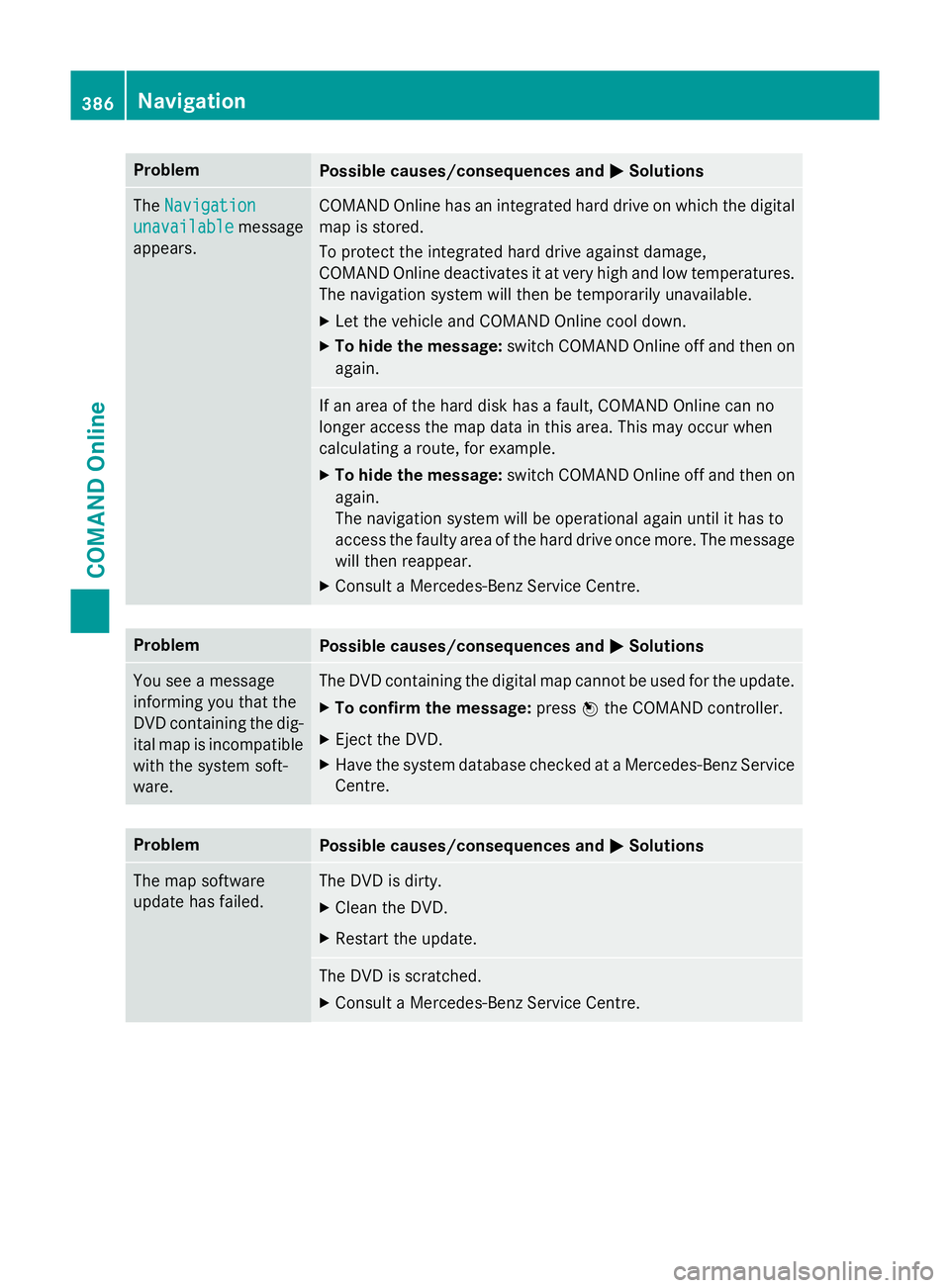
Problem
Possible causes/consequences and
M
MSolutions The
Navigation
Navigation
unavailable
unavailable message
appears. COMAND Online has an integrated hard drive on which the digital
map is stored.
To protect the integrated hard drive against damage,
COMAND Online deactivates it at very high and low temperatures. The navigation system will then be temporarily unavailable.
X Let the vehicle and COMAND Online cool down.
X To hide the message: switch COMAND Online off and then on
again. If an area of the hard disk has a fault, COMAND Online can no
longer access the map data in this area. This may occur when
calculating a route, for example.
X To hide the message: switch COMAND Online off and then on
again.
The navigation system will be operational again until it has to
access the faulty area of the hard drive once more. The message will then reappear.
X Consult a Mercedes-Benz Service Centre. Problem
Possible causes/consequences and
M MSolutions You see a message
informing you that the
DVD containing the dig-
ital map is incompatible
with the system soft-
ware. The DVD containing the digital map cannot be used for the update.
X To confirm the message: pressWthe COMAND controller.
X Eject the DVD.
X Have the system database checked at a Mercedes-Benz Service
Centre. Problem
Possible causes/consequences and
M MSolutions The map software
update has failed. The DVD is dirty.
X Clean the DVD.
X Restart the update. The DVD is scratched.
X Consult a Mercedes-Benz Service Centre. 386
NavigationCOMAND Online
Page 390 of 637
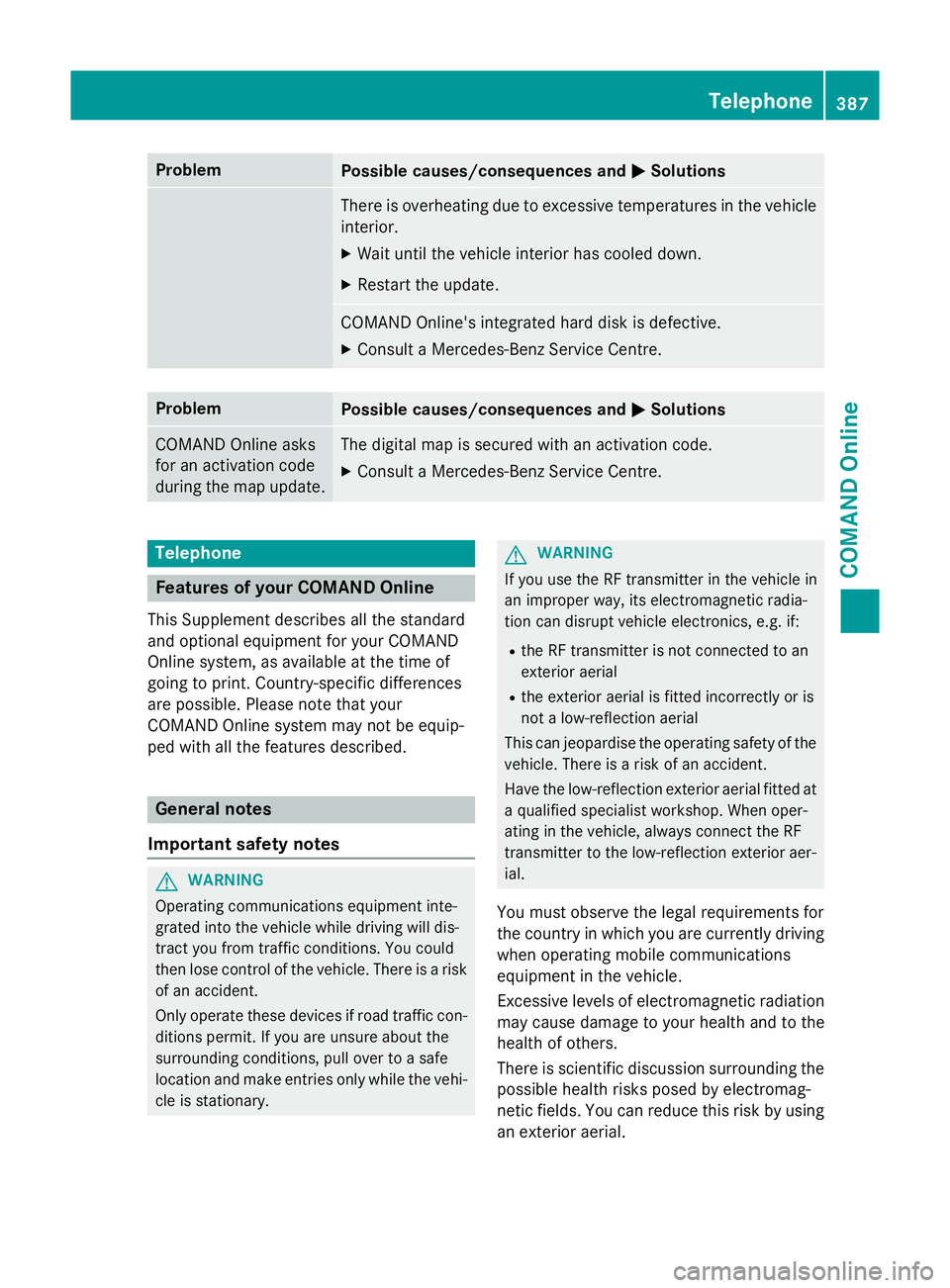
Problem
Possible causes/consequences and
M
MSolutions There is overheating due to excessive temperatures in the vehicle
interior.
X Wait until the vehicle interior has cooled down.
X Restart the update. COMAND Online's integrated hard disk is defective.
X Consult a Mercedes-Benz Service Centre. Problem
Possible causes/consequences and
M
MSolutions COMAND Online asks
for an activation code
during the map update. The digital map is secured with an activation code.
X Consult a Mercedes-Benz Service Centre. Telephone
Features of your COMAND Online
This Supplement describes all the standard
and optional equipment for your COMAND
Online system, as available at the time of
going to print. Country-specific differences
are possible. Please note that your
COMAND Online system may not be equip-
ped with all the features described. General notes
Important safety notes G
WARNING
Operating communications equipment inte-
grated into the vehicle while driving will dis-
tract you from traffic conditions. You could
then lose control of the vehicle. There is a risk of an accident.
Only operate these devices if road traffic con-
ditions permit. If you are unsure about the
surrounding conditions, pull over to a safe
location and make entries only while the vehi- cle is stationary. G
WARNING
If you use the RF transmitter in the vehicle in
an improper way, its electromagnetic radia-
tion can disrupt vehicle electronics, e.g. if:
R the RF transmitter is not connected to an
exterior aerial
R the exterior aerial is fitted incorrectly or is
not a low-reflection aerial
This can jeopardise the operating safety of the vehicle. There is a risk of an accident.
Have the low-reflection exterior aerial fitted at
a qualified specialist workshop. When oper-
ating in the vehicle, always connect the RF
transmitter to the low-reflection exterior aer-
ial.
You must observe the legal requirements for
the country in which you are currently driving
when operating mobile communications
equipment in the vehicle.
Excessive levels of electromagnetic radiation
may cause damage to your health and to the
health of others.
There is scientific discussion surrounding the possible health risks posed by electromag-
netic fields. You can reduce this risk by using
an exterior aerial. Telephone
387COMAND Online Z
Page 391 of 637
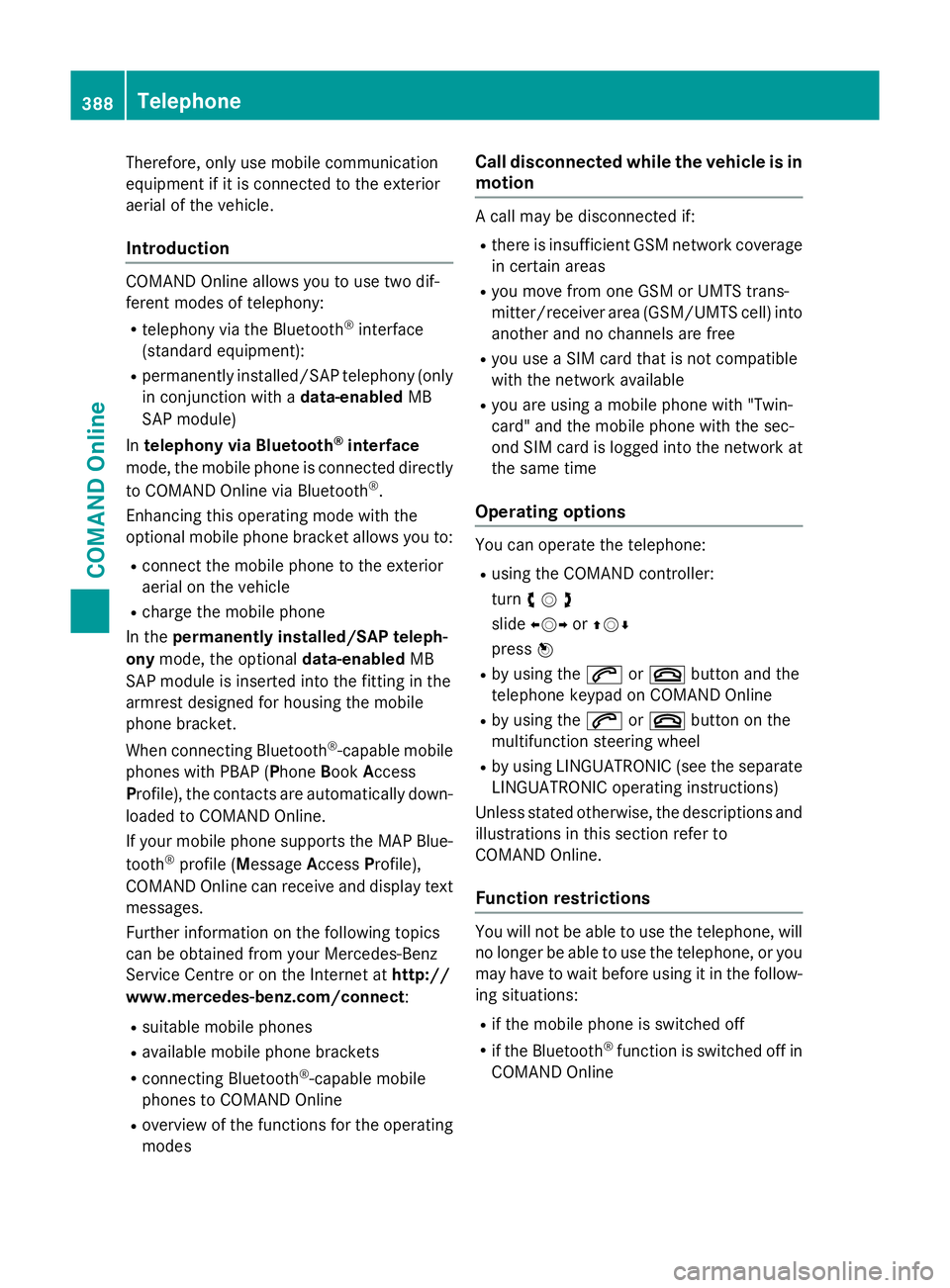
Therefore, only use mobile communication
equipment if it is connected to the exterior
aerial of the vehicle.
Introduction COMAND Online allows you to use two dif-
ferent modes of telephony:
R telephony via the Bluetooth ®
interface
(standard equipment):
R permanently installed/SAP telephony (only
in conjunction with a data-enabledMB
SAP module)
In telephony via Bluetooth ®
interface
mode, the mobile phone is connected directly
to COMAND Online via Bluetooth ®
.
Enhancing this operating mode with the
optional mobile phone bracket allows you to:
R connect the mobile phone to the exterior
aerial on the vehicle
R charge the mobile phone
In the permanently installed/SAP teleph-
ony mode, the optional data-enabledMB
SAP module is inserted into the fitting in the
armrest designed for housing the mobile
phone bracket.
When connecting Bluetooth ®
-capable mobile
phones with PBAP (Phone BookAccess
Profile), the contacts are automatically down-
loaded to COMAND Online.
If your mobile phone supports the MAP Blue-
tooth ®
profile (M essageAccess Profile),
COMAND Online can receive and display text messages.
Further information on the following topics
can be obtained from your Mercedes-Benz
Service Centre or on the Internet at http://
www.mercedes-benz.com/connect :
R suitable mobile phones
R available mobile phone brackets
R connecting Bluetooth ®
-capable mobile
phones to COMAND Online
R overview of the functions for the operating
modes Call disconnected while the vehicle is in
motion A call may be disconnected if:
R there is insufficient GSM network coverage
in certain areas
R you move from one GSM or UMTS trans-
mitter/receiver area (GSM/UMTS cell) into
another and no channels are free
R you use a SIM card that is not compatible
with the network available
R you are using a mobile phone with "Twin-
card" and the mobile phone with the sec-
ond SIM card is logged into the network at
the same time
Operating options You can operate the telephone:
R using the COMAND controller:
turn cVd
slide XVY orZVÆ
press W
R by using the 6or~ button and the
telephone keypad on COMAND Online
R by using the 6or~ button on the
multifunction steering wheel
R by using LINGUATRONIC (see the separate
LINGUATRONIC operating instructions)
Unless stated otherwise, the descriptions and
illustrations in this section refer to
COMAND Online.
Function restrictions You will not be able to use the telephone, will
no longer be able to use the telephone, or you
may have to wait before using it in the follow- ing situations:
R if the mobile phone is switched off
R if the Bluetooth ®
function is switched off in
COMAND Online 388
TelephoneCOMAND Online
Page 392 of 637
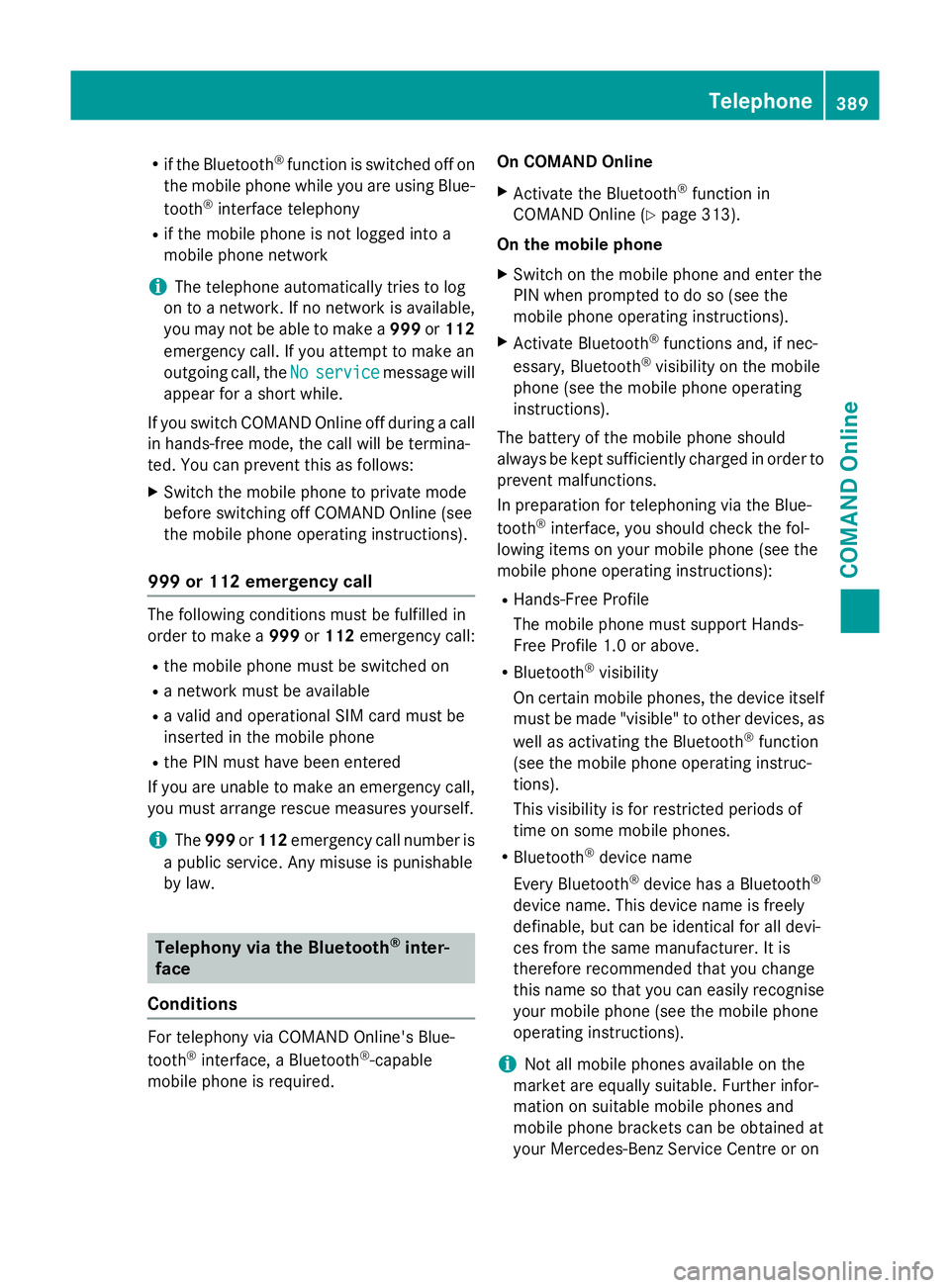
R
if the Bluetooth ®
function is switched off on
the mobile phone while you are using Blue-
tooth ®
interface telephony
R if the mobile phone is not logged into a
mobile phone network
i The telephone automatically tries to log
on to a network. If no network is available,
you may not be able to make a 999or112
emergency call. If you attempt to make an
outgoing call, the No
No service service message will
appear for a short while.
If you switch COMAND Online off during a call in hands-free mode, the call will be termina-
ted. You can prevent this as follows:
X Switch the mobile phone to private mode
before switching off COMAND Online (see
the mobile phone operating instructions).
999 or 112 emergency call The following conditions must be fulfilled in
order to make a 999or112 emergency call:
R the mobile phone must be switched on
R a network must be available
R a valid and operational SIM card must be
inserted in the mobile phone
R the PIN must have been entered
If you are unable to make an emergency call,
you must arrange rescue measures yourself.
i The
999 or112 emergency call number is
a public service. Any misuse is punishable
by law. Telephony via the Bluetooth
®
inter-
face
Conditions For telephony via COMAND Online's Blue-
tooth
®
interface, a Bluetooth ®
-capable
mobile phone is required. On COMAND Online
X Activate the Bluetooth ®
function in
COMAND Online (Y page 313).
On the mobile phone X Switch on the mobile phone and enter the
PIN when prompted to do so (see the
mobile phone operating instructions).
X Activate Bluetooth ®
functions and, if nec-
essary, Bluetooth ®
visibility on the mobile
phone (see the mobile phone operating
instructions).
The battery of the mobile phone should
always be kept sufficiently charged in order to prevent malfunctions.
In preparation for telephoning via the Blue-
tooth ®
interface, you should check the fol-
lowing items on your mobile phone (see the
mobile phone operating instructions):
R Hands-Free Profile
The mobile phone must support Hands-
Free Profile 1.0 or above.
R Bluetooth ®
visibility
On certain mobile phones, the device itself must be made "visible" to other devices, as
well as activating the Bluetooth ®
function
(see the mobile phone operating instruc-
tions).
This visibility is for restricted periods of
time on some mobile phones.
R Bluetooth ®
device name
Every Bluetooth ®
device has a Bluetooth ®
device name. This device name is freely
definable, but can be identical for all devi-
ces from the same manufacturer. It is
therefore recommended that you change
this name so that you can easily recognise
your mobile phone (see the mobile phone
operating instructions).
i Not all mobile phones available on the
market are equally suitable. Further infor-
mation on suitable mobile phones and
mobile phone brackets can be obtained at
your Mercedes-Benz Service Centre or on Telephone
389COMAND Online Z