2012 MERCEDES-BENZ SL ROADSTER service
[x] Cancel search: servicePage 399 of 637
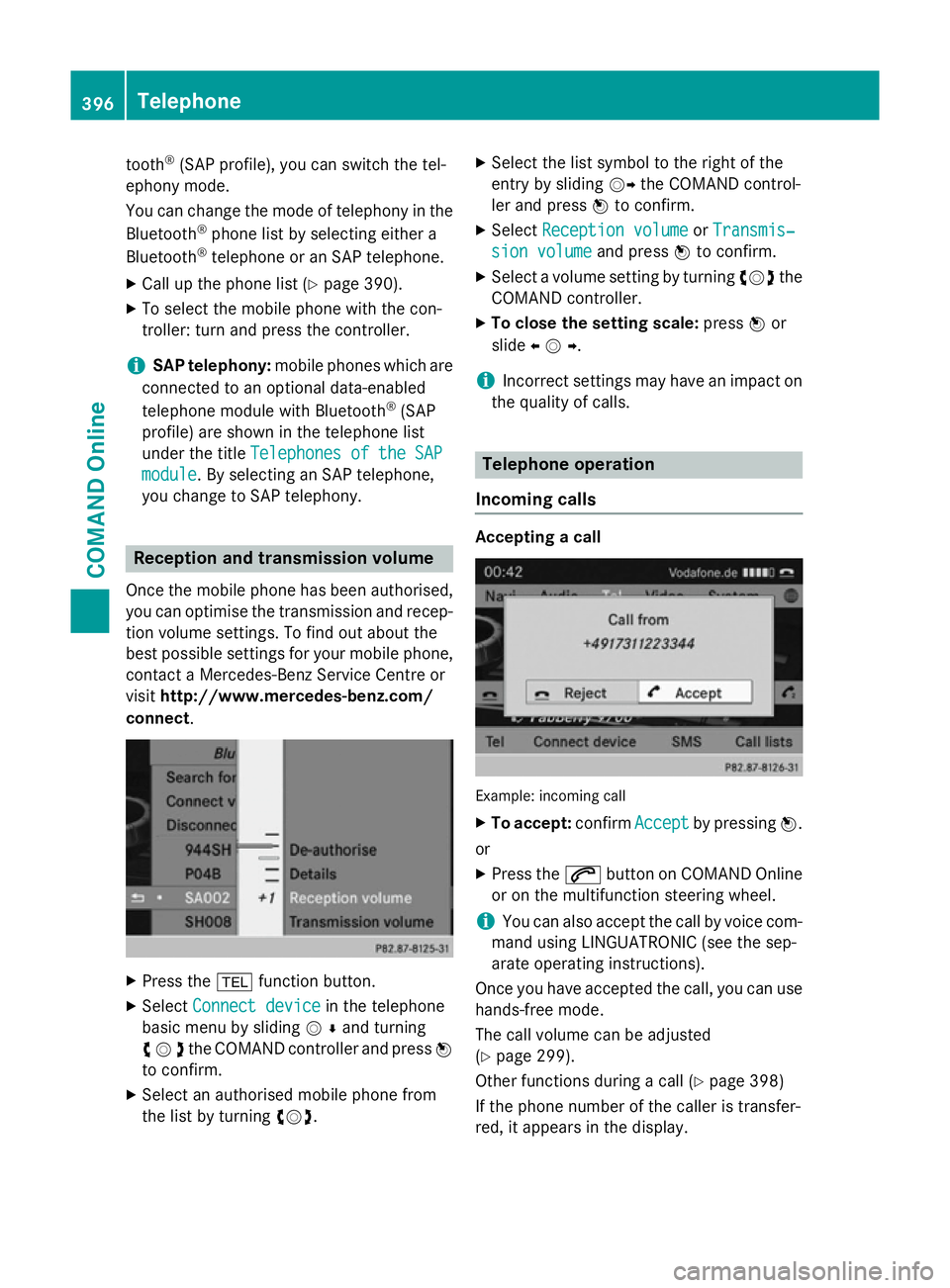
tooth
®
(SAP profile), you can switch the tel-
ephony mode.
You can change the mode of telephony in the
Bluetooth ®
phone list by selecting either a
Bluetooth ®
telephone or an SAP telephone.
X Call up the phone list (Y page 390).
X To select the mobile phone with the con-
troller: turn and press the controller.
i SAP telephony:
mobile phones which are
connected to an optional data-enabled
telephone module with Bluetooth ®
(SAP
profile) are shown in the telephone list
under the title Telephones of the SAP
Telephones of the SAP
module
module . By selecting an SAP telephone,
you change to SAP telephony. Reception and transmission volume
Once the mobile phone has been authorised,
you can optimise the transmission and recep- tion volume settings. To find out about the
best possible settings for your mobile phone, contact a Mercedes-Benz Service Centre or
visit http://www.mercedes-benz.com/
connect . X
Press the %function button.
X Select Connect device Connect device in the telephone
basic menu by sliding VÆand turning
cVdthe COMAND controller and press W
to confirm.
X Select an authorised mobile phone from
the list by turning cVd. X
Select the list symbol to the right of the
entry by sliding VYthe COMAND control-
ler and press Wto confirm.
X Select Reception volume Reception volume orTransmis‐
Transmis‐
sion volume
sion volume and pressWto confirm.
X Select a volume setting by turning cVdthe
COMAND controller.
X To close the setting scale: pressWor
slide XVY .
i Incorrect settings may have an impact on
the quality of calls. Telephone operation
Incoming calls Accepting a call
Example: incoming call
X To accept: confirmAccept
Acceptby pressing W.
or X Press the 6button on COMAND Online
or on the multifunction steering wheel.
i You can also accept the call by voice com-
mand using LINGUATRONIC (see the sep-
arate operating instructions).
Once you have accepted the call, you can use
hands-free mode.
The call volume can be adjusted
(Y page 299).
Other functions during a call (Y page 398)
If the phone number of the caller is transfer-
red, it appears in the display. 396
TelephoneCOMAND Online
Page 404 of 637
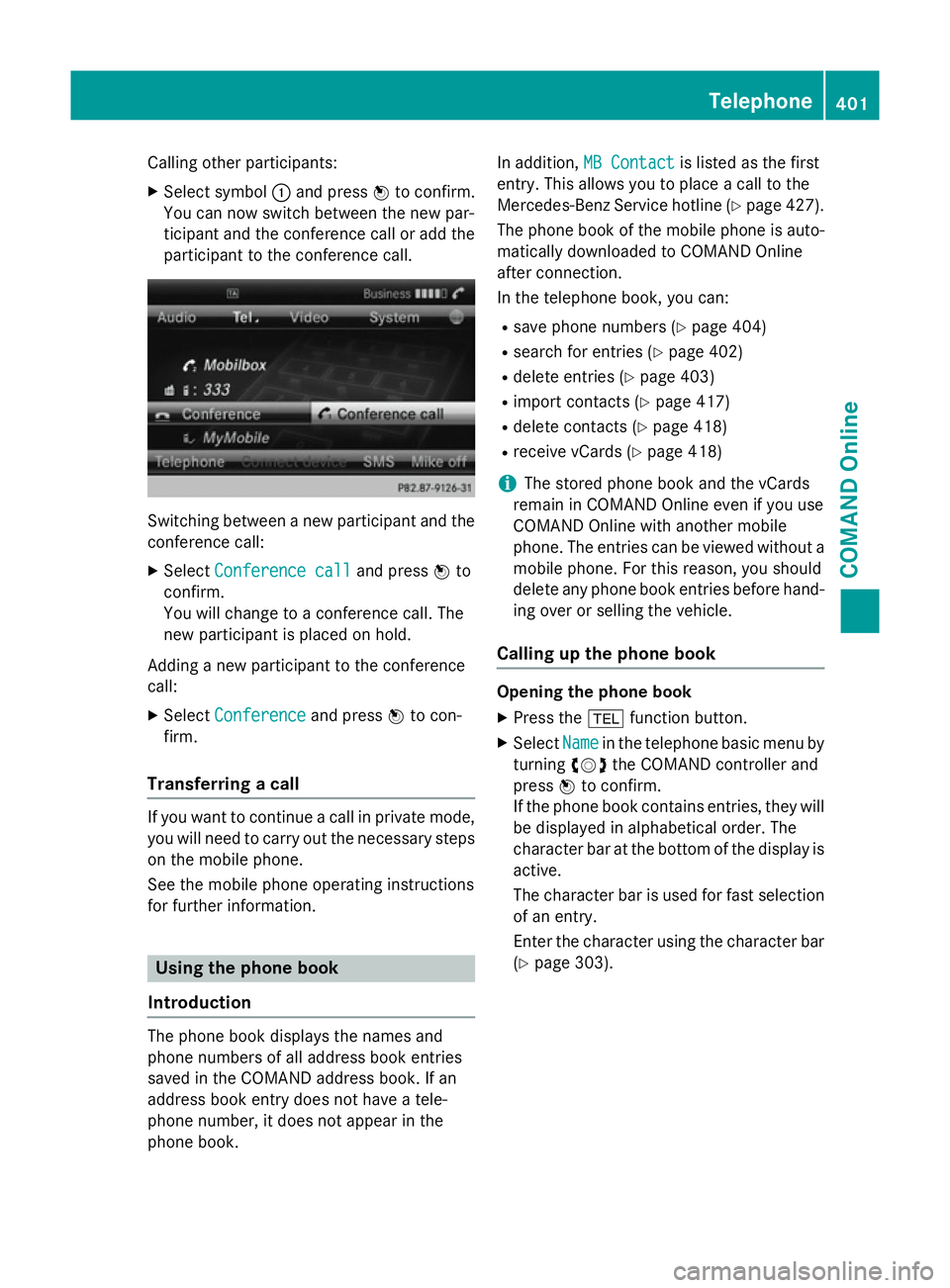
Calling other participants:
X Select symbol :and press Wto confirm.
You can now switch between the new par-
ticipant and the conference call or add the participant to the conference call. Switching between a new participant and the
conference call:
X Select Conference call
Conference call and pressWto
confirm.
You will change to a conference call. The
new participant is placed on hold.
Adding a new participant to the conference
call:
X Select Conference
Conference and pressWto con-
firm.
Transferring a call If you want to continue a call in private mode,
you will need to carry out the necessary steps
on the mobile phone.
See the mobile phone operating instructions
for further information. Using the phone book
Introduction The phone book displays the names and
phone numbers of all address book entries
saved in the COMAND address book. If an
address book entry does not have a tele-
phone number, it does not appear in the
phone book. In addition,
MB Contact
MB Contact is listed as the first
entry. This allows you to place a call to the
Mercedes-Benz Service hotline (Y page 427).
The phone book of the mobile phone is auto- matically downloaded to COMAND Online
after connection.
In the telephone book, you can:
R save phone numbers (Y page 404)
R search for entries (Y page 402)
R delete entries (Y page 403)
R import contacts (Y page 417)
R delete contacts (Y page 418)
R receive vCards (Y page 418)
i The stored phone book and the vCards
remain in COMAND Online even if you use
COMAND Online with another mobile
phone. The entries can be viewed without a mobile phone. For this reason, you should
delete any phone book entries before hand-
ing over or selling the vehicle.
Calling up the phone book Opening the phone book
X Press the %function button.
X Select Name Namein the telephone basic menu by
turning cVdthe COMAND controller and
press Wto confirm.
If the phone book contains entries, they will
be displayed in alphabetical order. The
character bar at the bottom of the display is
active.
The character bar is used for fast selection of an entry.
Enter the character using the character bar(Y page 303). Telephone
401COMAND Online Z
Page 412 of 637
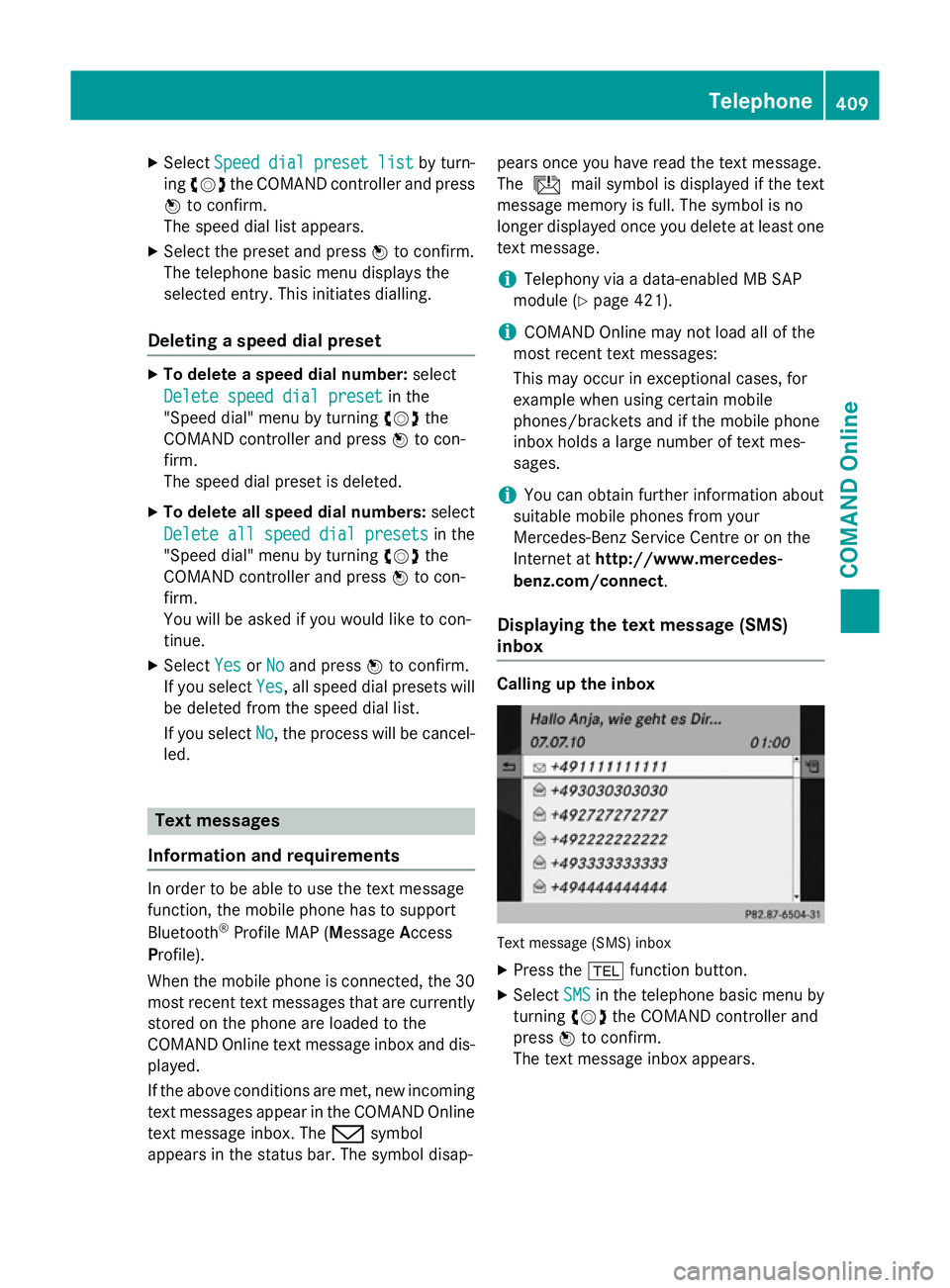
X
Select Speed
Speed dial
dialpreset
preset list
listby turn-
ing cVd the COMAND controller and press
W to confirm.
The speed dial list appears.
X Select the preset and press Wto confirm.
The telephone basic menu displays the
selected entry. This initiates dialling.
Deleting a speed dial preset X
To delete a speed dial number: select
Delete speed dial preset
Delete speed dial preset in the
"Speed dial" menu by turning cVdthe
COMAND controller and press Wto con-
firm.
The speed dial preset is deleted.
X To delete all speed dial numbers: select
Delete all speed dial presets
Delete all speed dial presets in the
"Speed dial" menu by turning cVdthe
COMAND controller and press Wto con-
firm.
You will be asked if you would like to con-
tinue.
X Select Yes
Yes orNo No and press Wto confirm.
If you select Yes
Yes, all speed dial presets will
be deleted from the speed dial list.
If you select No
No, the process will be cancel-
led. Text messages
Information and requirements In order to be able to use the text message
function, the mobile phone has to support
Bluetooth ®
Profile MAP (Message Access
Profile).
When the mobile phone is connected, the 30
most recent text messages that are currently stored on the phone are loaded to the
COMAND Online text message inbox and dis-
played.
If the above conditions are met, new incoming
text messages appear in the COMAND Online text message inbox. The /symbol
appears in the status bar. The symbol disap- pears once you have read the text message.
The
ú mail symbol is displayed if the text
message memory is full. The symbol is no
longer displayed once you delete at least one
text message.
i Telephony via a data-enabled MB SAP
module (Y page 421).
i COMAND Online may not load all of the
most recent text messages:
This may occur in exceptional cases, for
example when using certain mobile
phones/brackets and if the mobile phone
inbox holds a large number of text mes-
sages.
i You can obtain further information about
suitable mobile phones from your
Mercedes-Benz Service Centre or on the
Internet at http://www.mercedes-
benz.com/connect .
Displaying the text message (SMS)
inbox Calling up the inbox
Text message (SMS) inbox
X Press the %function button.
X Select SMS SMSin the telephone basic menu by
turning cVdthe COMAND controller and
press Wto confirm.
The text message inbox appears. Telephone
409COMAND Online Z
Page 430 of 637
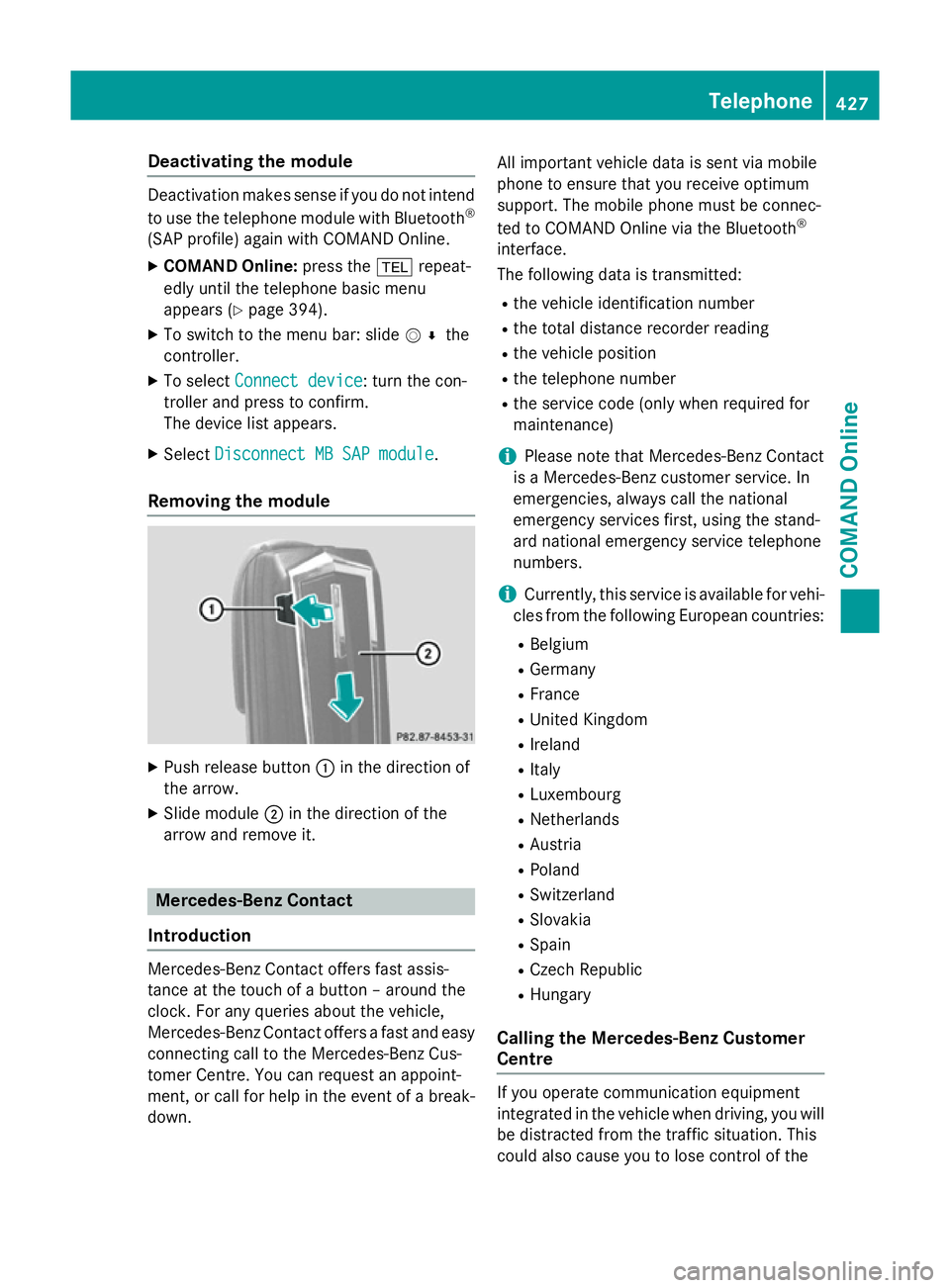
Deactivating the module
Deactivation makes sense if you do not intend
to use the telephone module with Bluetooth ®
(SAP profile) again with COMAND Online.
X COMAND Online: press the%repeat-
edly until the telephone basic menu
appears (Y page 394).
X To switch to the menu bar: slide V¬the
controller.
X To select Connect device
Connect device : turn the con-
troller and press to confirm.
The device list appears.
X Select Disconnect MB SAP module Disconnect MB SAP module .
Removing the module X
Push release button :in the direction of
the arrow.
X Slide module ;in the direction of the
arrow and remove it. Mercedes-Benz Contact
Introduction Mercedes-Benz Contact offers fast assis-
tance at the touch of a button – around the
clock. For any queries about the vehicle,
Mercedes-Benz Contact offers a fast and easy
connecting call to the Mercedes-Benz Cus-
tomer Centre. You can request an appoint-
ment, or call for help in the event of a break-
down. All important vehicle data is sent via mobile
phone to ensure that you receive optimum
support. The mobile phone must be connec-
ted to COMAND Online via the Bluetooth
®
interface.
The following data is transmitted:
R the vehicle identification number
R the total distance recorder reading
R the vehicle position
R the telephone number
R the service code (only when required for
maintenance)
i Please note that Mercedes-Benz Contact
is a Mercedes-Benz customer service. In
emergencies, always call the national
emergency services first, using the stand-
ard national emergency service telephone
numbers.
i Currently, this service is available for vehi-
cles from the following European countries:
R Belgium
R Germany
R France
R United Kingdom
R Ireland
R Italy
R Luxembourg
R Netherlands
R Austria
R Poland
R Switzerland
R Slovakia
R Spain
R Czech Republic
R Hungary
Calling the Mercedes-Benz Customer
Centre If you operate communication equipment
integrated in the vehicle when driving, you will
be distracted from the traffic situation. This
could also cause you to lose control of the Telephone
427COMAND Online Z
Page 431 of 637
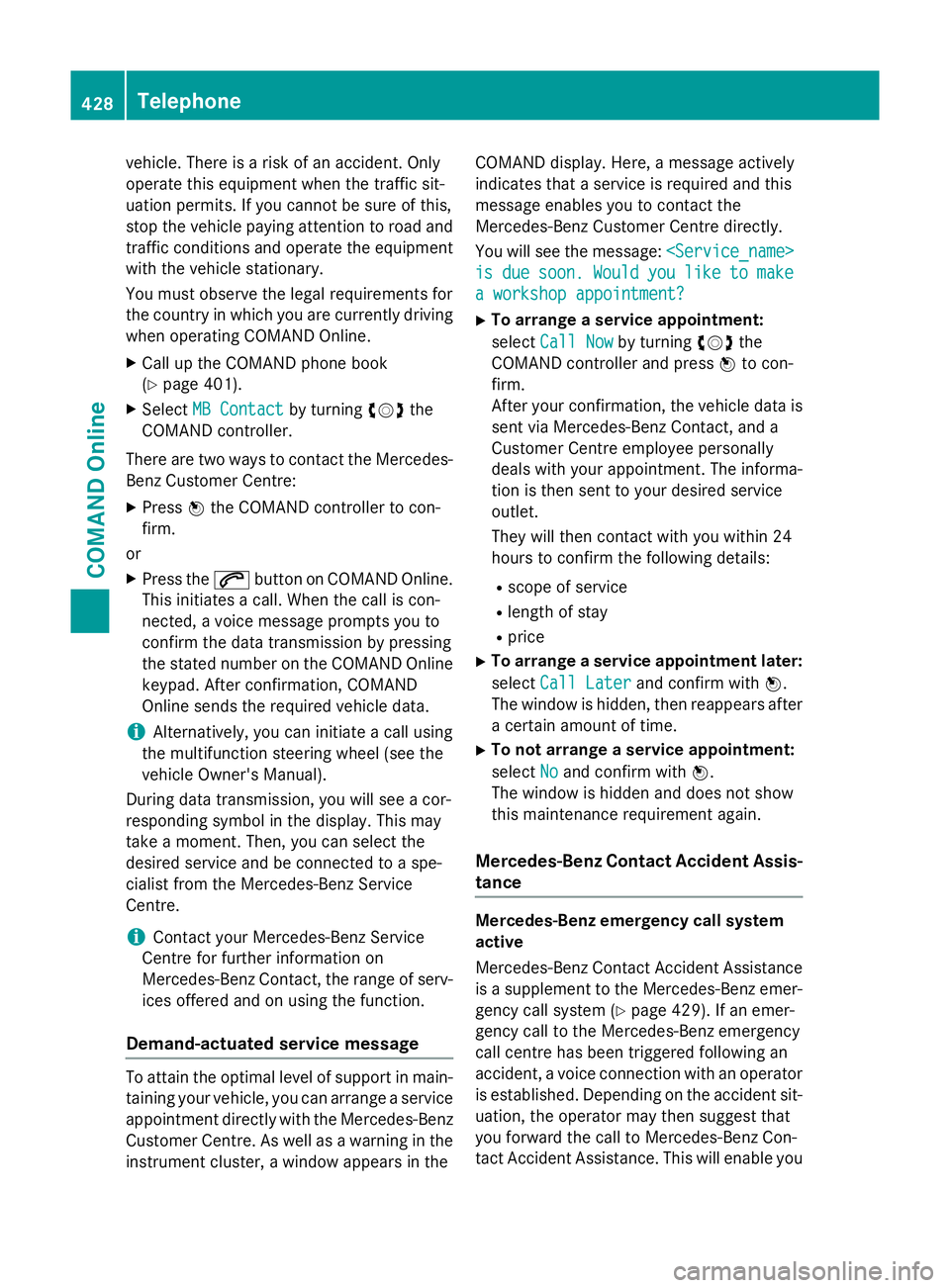
vehicle. There is a risk of an accident. Only
operate this equipment when the traffic sit-
uation permits. If you cannot be sure of this,
stop the vehicle paying attention to road and traffic conditions and operate the equipment
with the vehicle stationary.
You must observe the legal requirements for
the country in which you are currently driving when operating COMAND Online.
X Call up the COMAND phone book
(Y page 401).
X Select MB Contact
MB Contact by turningcVdthe
COMAND controller.
There are two ways to contact the Mercedes-
Benz Customer Centre:
X Press Wthe COMAND controller to con-
firm.
or X Press the 6button on COMAND Online.
This initiates a call. When the call is con-
nected, a voice message prompts you to
confirm the data transmission by pressing
the stated number on the COMAND Online keypad. After confirmation, COMAND
Online sends the required vehicle data.
i Alternatively, you can initiate a call using
the multifunction steering wheel (see the
vehicle Owner's Manual).
During data transmission, you will see a cor-
responding symbol in the display. This may
take a moment. Then, you can select the
desired service and be connected to a spe-
cialist from the Mercedes-Benz Service
Centre.
i Contact your Mercedes-Benz Service
Centre for further information on
Mercedes-Benz Contact, the range of serv- ices offered and on using the function.
Demand-actuated service message To attain the optimal level of support in main-
taining your vehicle, you can arrange a service
appointment directly with the Mercedes-Benz
Customer Centre. As well as a warning in the instrument cluster, a window appears in the COMAND display. Here, a message actively
indicates that a service is required and this
message enables you to contact the
Mercedes-Benz Customer Centre directly.
You will see the message:
is is due
due soon.
soon. Would
Wouldyou
youlike
like to
tomake
make
a workshop appointment?
a workshop appointment?
X To arrange a service appointment:
select Call Now Call Now by turning cVdthe
COMAND controller and press Wto con-
firm.
After your confirmation, the vehicle data is sent via Mercedes-Benz Contact, and a
Customer Centre employee personally
deals with your appointment. The informa-
tion is then sent to your desired service
outlet.
They will then contact with you within 24
hours to confirm the following details:
R scope of service
R length of stay
R price
X To arrange a service appointment later:
select Call Later
Call Later and confirm with W.
The window is hidden, then reappears after a certain amount of time.
X To not arrange a service appointment:
select No Noand confirm with W.
The window is hidden and does not show
this maintenance requirement again.
Mercedes-Benz Contact Accident Assis- tance Mercedes-Benz emergency call system
active
Mercedes-Benz Contact Accident Assistance
is a supplement to the Mercedes-Benz emer-
gency call system (Y page 429). If an emer-
gency call to the Mercedes-Benz emergency
call centre has been triggered following an
accident, a voice connection with an operator
is established. Depending on the accident sit-
uation, the operator may then suggest that
you forward the call to Mercedes-Benz Con-
tact Accident Assistance. This will enable you 428
TelephoneCOMAND Online
Page 432 of 637
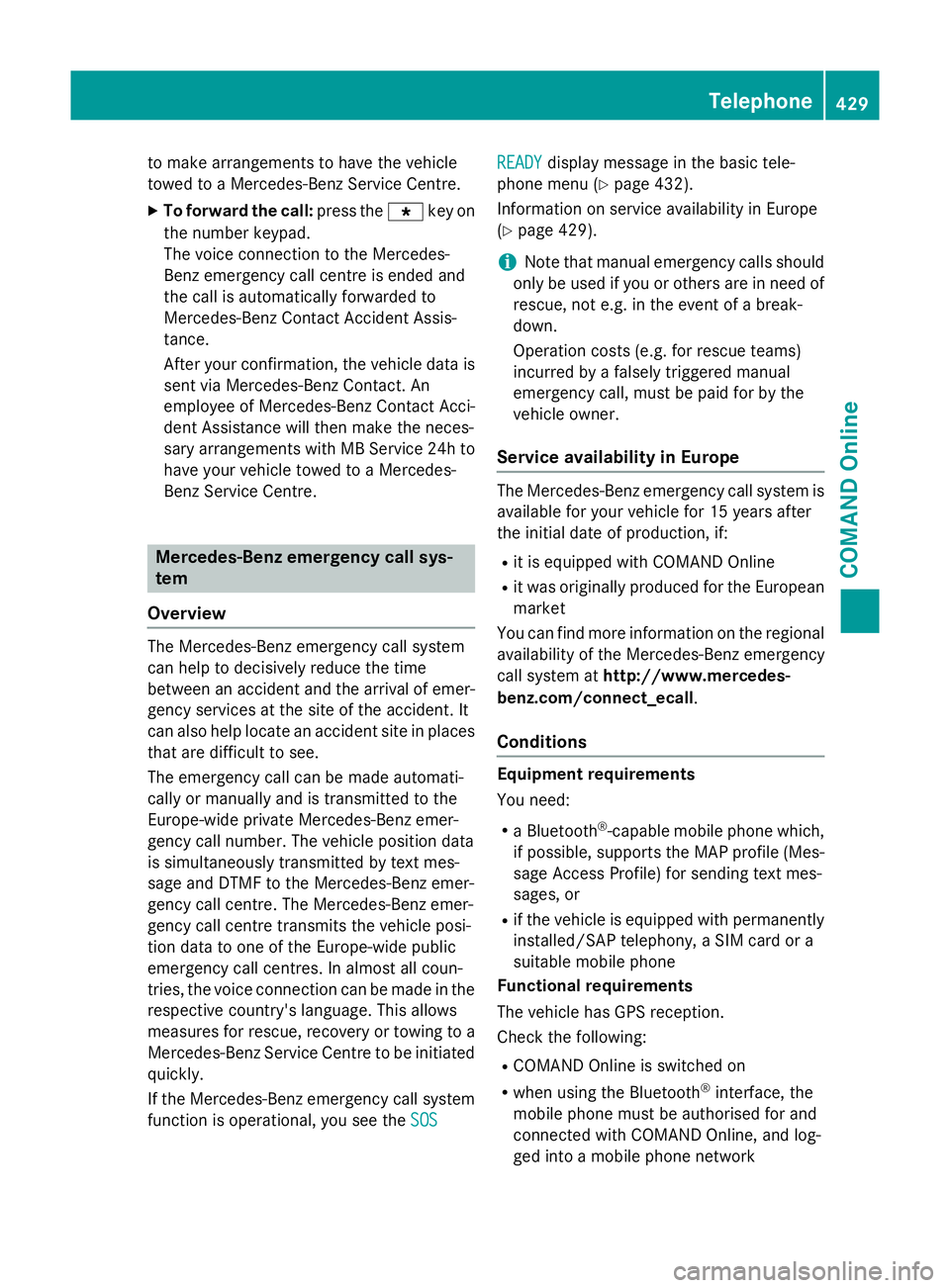
to make arrangements to have the vehicle
towed to a Mercedes-Benz Service Centre.
X To forward the call: press thegkey on
the number keypad.
The voice connection to the Mercedes-
Benz emergency call centre is ended and
the call is automatically forwarded to
Mercedes-Benz Contact Accident Assis-
tance.
After your confirmation, the vehicle data is sent via Mercedes-Benz Contact. An
employee of Mercedes-Benz Contact Acci-
dent Assistance will then make the neces-
sary arrangements with MB Service 24h to have your vehicle towed to a Mercedes-
Benz Service Centre. Mercedes-Benz emergency call sys-
tem
Overview The Mercedes-Benz emergency call system
can help to decisively reduce the time
between an accident and the arrival of emer-
gency services at the site of the accident. It
can also help locate an accident site in places
that are difficult to see.
The emergency call can be made automati-
cally or manually and is transmitted to the
Europe-wide private Mercedes-Benz emer-
gency call number. The vehicle position data
is simultaneously transmitted by text mes-
sage and DTMF to the Mercedes-Benz emer-
gency call centre. The Mercedes-Benz emer-
gency call centre transmits the vehicle posi-
tion data to one of the Europe-wide public
emergency call centres. In almost all coun-
tries, the voice connection can be made in the respective country's language. This allows
measures for rescue, recovery or towing to a
Mercedes-Benz Service Centre to be initiated quickly.
If the Mercedes-Benz emergency call system function is operational, you see the SOS
SOS READY READY
display message in the basic tele-
phone menu (Y page 432).
Information on service availability in Europe
(Y page 429).
i Note that manual emergency calls should
only be used if you or others are in need of rescue, not e.g. in the event of a break-
down.
Operation costs (e.g. for rescue teams)
incurred by a falsely triggered manual
emergency call, must be paid for by the
vehicle owner.
Service availability in Europe The Mercedes-Benz emergency call system is
available for your vehicle for 15 years after
the initial date of production, if:
R it is equipped with COMAND Online
R it was originally produced for the European
market
You can find more information on the regional
availability of the Mercedes-Benz emergency
call system at http://www.mercedes-
benz.com/connect_ecall .
Conditions Equipment requirements
You need:
R a Bluetooth ®
-capable mobile phone which,
if possible, supports the MAP profile (Mes-
sage Access Profile) for sending text mes-
sages, or
R if the vehicle is equipped with permanently
installed/SAP telephony, a SIM card or a
suitable mobile phone
Functional requirements
The vehicle has GPS reception.
Check the following:
R COMAND Online is switched on
R when using the Bluetooth ®
interface, the
mobile phone must be authorised for and
connected with COMAND Online, and log-
ged into a mobile phone network Telephone
429COMAND Online Z
Page 433 of 637
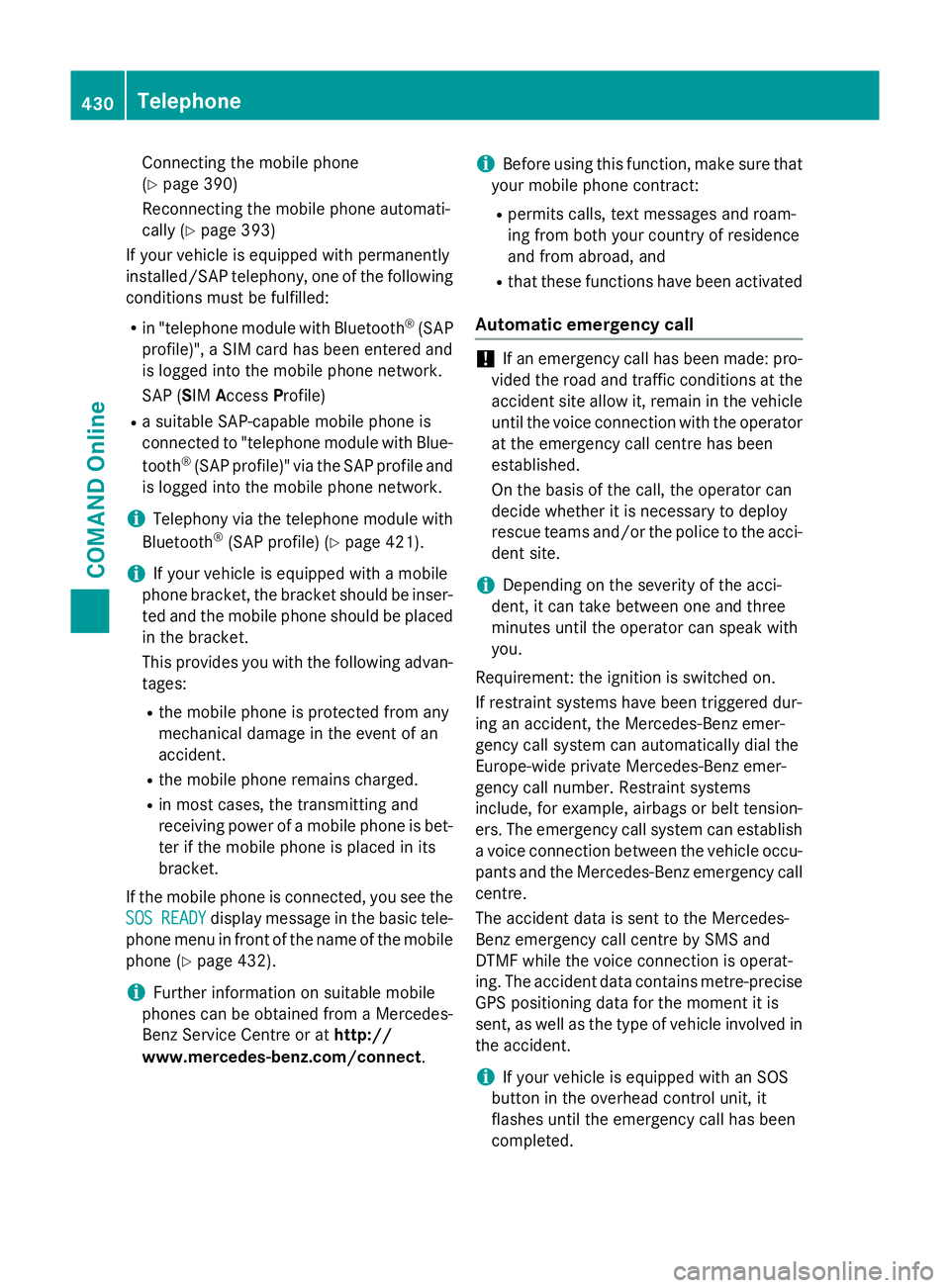
Connecting the mobile phone
(Y page 390)
Reconnecting the mobile phone automati-
cally (Y page 393)
If your vehicle is equipped with permanently
installed/SAP telephony, one of the following
conditions must be fulfilled:
R in "telephone module with Bluetooth ®
(SAP
profile)", a SIM card has been entered and
is logged into the mobile phone network.
SAP (SIM AccessProfile)
R a suitable SAP-capable mobile phone is
connected to "telephone module with Blue-
tooth ®
(SAP profile)" via the SAP profile and
is logged into the mobile phone network.
i Telephony via the telephone module with
Bluetooth ®
(SAP profile) (Y page 421).
i If your vehicle is equipped with a mobile
phone bracket, the bracket should be inser- ted and the mobile phone should be placed
in the bracket.
This provides you with the following advan-
tages:
R the mobile phone is protected from any
mechanical damage in the event of an
accident.
R the mobile phone remains charged.
R in most cases, the transmitting and
receiving power of a mobile phone is bet- ter if the mobile phone is placed in its
bracket.
If the mobile phone is connected, you see the
SOS
SOS READY READY display message in the basic tele-
phone menu in front of the name of the mobile phone (Y page 432).
i Further information on suitable mobile
phones can be obtained from a Mercedes-
Benz Service Centre or at http://
www.mercedes-benz.com/connect .i
Before using this function, make sure that
your mobile phone contract:
R permits calls, text messages and roam-
ing from both your country of residence
and from abroad, and
R that these functions have been activated
Automatic emergency call !
If an emergency call has been made: pro-
vided the road and traffic conditions at the accident site allow it, remain in the vehicleuntil the voice connection with the operator at the emergency call centre has been
established.
On the basis of the call, the operator can
decide whether it is necessary to deploy
rescue teams and/or the police to the acci-
dent site.
i Depending on the severity of the acci-
dent, it can take between one and three
minutes until the operator can speak with
you.
Requirement: the ignition is switched on.
If restraint systems have been triggered dur-
ing an accident, the Mercedes-Benz emer-
gency call system can automatically dial the
Europe-wide private Mercedes-Benz emer-
gency call number. Restraint systems
include, for example, airbags or belt tension-
ers. The emergency call system can establish
a voice connection between the vehicle occu- pants and the Mercedes-Benz emergency call
centre.
The accident data is sent to the Mercedes-
Benz emergency call centre by SMS and
DTMF while the voice connection is operat-
ing. The accident data contains metre-precise GPS positioning data for the moment it is
sent, as well as the type of vehicle involved inthe accident.
i If your vehicle is equipped with an SOS
button in the overhead control unit, it
flashes until the emergency call has been
completed. 430
TelephoneCOMAND Online
Page 435 of 637
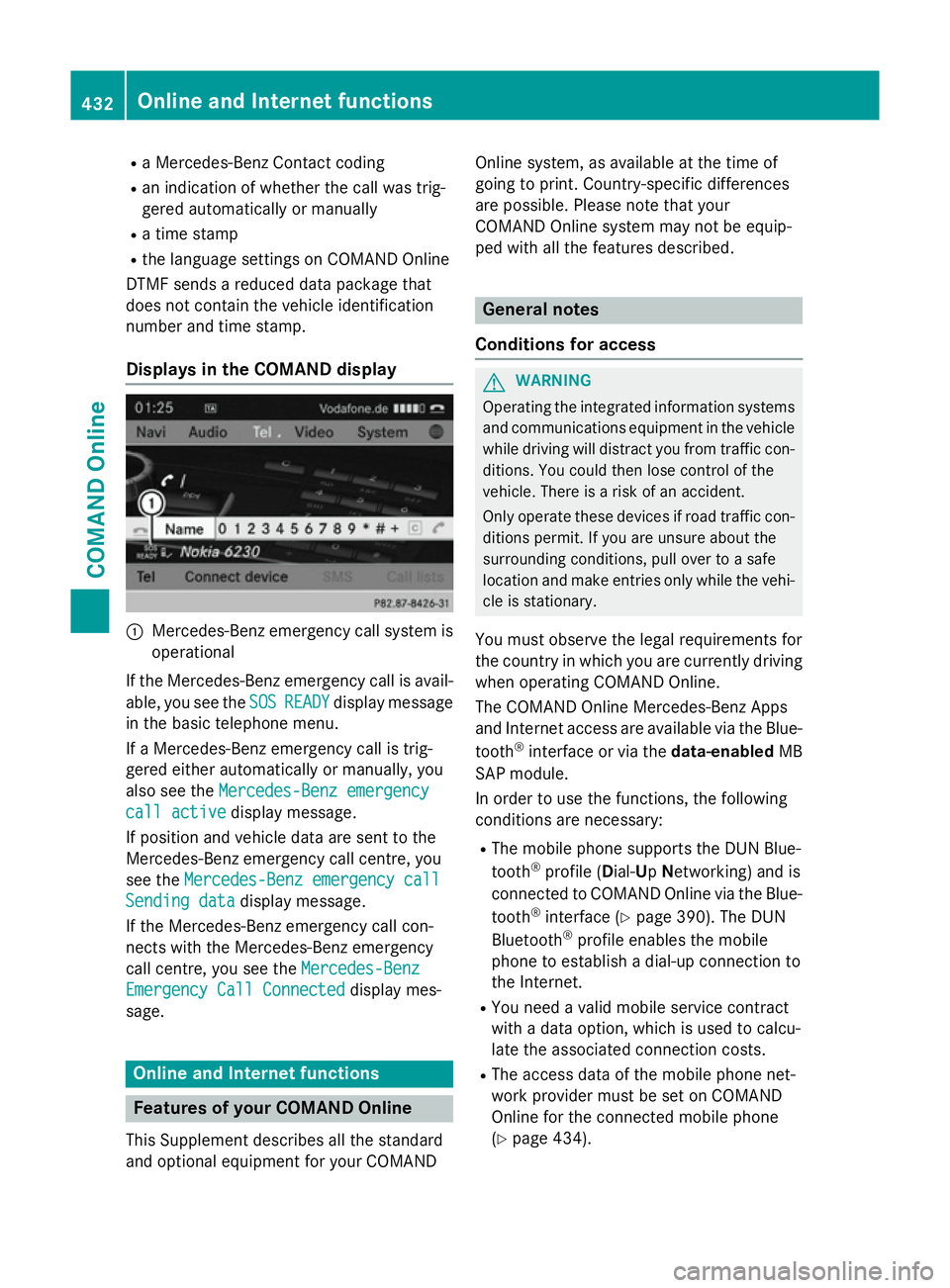
R
a Mercedes-Benz Contact coding
R an indication of whether the call was trig-
gered automatically or manually
R a time stamp
R the language settings on COMAND Online
DTMF sends a reduced data package that
does not contain the vehicle identification
number and time stamp.
Displays in the COMAND display :
Mercedes-Benz emergency call system is
operational
If the Mercedes-Benz emergency call is avail- able, you see the SOS
SOS READY READY display message
in the basic telephone menu.
If a Mercedes-Benz emergency call is trig-
gered either automatically or manually, you
also see the Mercedes-Benz emergency
Mercedes-Benz emergency
call active call active display message.
If position and vehicle data are sent to the
Mercedes-Benz emergency call centre, you
see the Mercedes-Benz emergency call
Mercedes-Benz emergency call
Sending data
Sending data display message.
If the Mercedes-Benz emergency call con-
nects with the Mercedes-Benz emergency
call centre, you see the Mercedes-Benz
Mercedes-Benz
Emergency Call Connected Emergency Call Connected display mes-
sage. Online and Internet functions
Features of your COMAND Online
This Supplement describes all the standard
and optional equipment for your COMAND Online system, as available at the time of
going to print. Country-specific differences
are possible. Please note that your
COMAND Online system may not be equip-
ped with all the features described. General notes
Conditions for access G
WARNING
Operating the integrated information systems and communications equipment in the vehicle
while driving will distract you from traffic con-
ditions. You could then lose control of the
vehicle. There is a risk of an accident.
Only operate these devices if road traffic con-
ditions permit. If you are unsure about the
surrounding conditions, pull over to a safe
location and make entries only while the vehi-
cle is stationary.
You must observe the legal requirements for
the country in which you are currently driving when operating COMAND Online.
The COMAND Online Mercedes-Benz Apps
and Internet access are available via the Blue-
tooth ®
interface or via the data-enabledMB
SAP module.
In order to use the functions, the following
conditions are necessary:
R The mobile phone supports the DUN Blue-
tooth ®
profile ( Dial-Up Networking) and is
connected to COMAND Online via the Blue-
tooth ®
interface (Y page 390). The DUN
Bluetooth ®
profile enables the mobile
phone to establish a dial-up connection to
the Internet.
R You need a valid mobile service contract
with a data option, which is used to calcu-
late the associated connection costs.
R The access data of the mobile phone net-
work provider must be set on COMAND
Online for the connected mobile phone
(Y page 434). 432
Online and Internet functionsCOMAND Online