2012 MERCEDES-BENZ SL ROADSTER remote control
[x] Cancel search: remote controlPage 18 of 637

Harman/kardon® Logic 7® sur-
round sound system
see Surround sound (harman/
kardon® surround sound system)
Hazard warning lamps
Display message ............................ 272
Switching on/off ........................... 130
Head level heating (AIRSCARF) ........ 117
Head restraints
Adjusting ....................................... 115
see NECK-PRO head restraints
Headbag
Display message ............................ 255
Operation ........................................ .55
Heading up (navigation) ................... 374
Headlamp
Cleaning system (function) ............ 131
Cleaning system (notes) ............... .628
Headlamps
Misting up ...................................... 133
Topping up the cleaning system .... 566
see Automatic headlamp mode
Headphones
Changing batteries ........................ 523
Heating
see Climate control
High-pressure cleaners .................... 569
Hill start assist .................................. 158
HOLD function
Activating ....................................... 197
Deactivating ................................... 197
Display message ............................ 262
Function/notes ............................ .196
Home address ........................... 330, 332
Entering and saving ....................... 330
Selecting from the destination
memory ......................................... 332 I
Ignition lock see Key positions
Immobiliser .......................................... 79
Indicator and warning lamps
Coolant .......................................... 281
DISTRONIC PLUS ........................... 283
Engine diagnostics ......................... 280
SPORT handling mode ................... 278 Indicator lamp
................................... 523
Remote control .............................. 523
Indicator lamps
Display message ............................ 256
see Warning and indicator lamps
Indicators
see Turn signals
Inspection
see ASSYST PLUS
Instrument cluster
Overview .......................................... 40
Warning and indicator lamps ........... 42
Instrument cluster lighting .............. 228
Intelligent Light System
Activating/deactivating ................. 240
Display message ............................ 257
Overview ........................................ 131
Setting the dipped-beam head-
lamps for driving on the right/left .. 240
Interface (USB, iPod®)
see Media Interface
Interior lighting ................................. 134
Automatic control system .............. 134
Delayed switch-off (on-board
computer) ...................................... 241
Emergency lighting ........................ 135
Manual control ............................... 135
Overview ........................................ 134
Reading lamp ................................. 134
Setting the ambient lighting
brightness (on-board computer) .... 241
Setting the ambient lighting col-
our (on-board computer) ................ 241
Interior motion sensor
Deactivating ..................................... 81
Function .......................................... .80
Priming ............................................ 80
Switching off .................................... 81
Inter-
net ......................4 54, 457, 458, 459, 460
Calling up the carousel view .......... 454
Conditions for access .................... 432
Creating a favourite ....................... 459
Entering the URL ............................ 454
Favourites manager ....................... 459
Favourites menu ............................ 460
Menu functions .............................. 457
Opening favourites ......................... 458 Index
15
Page 25 of 637
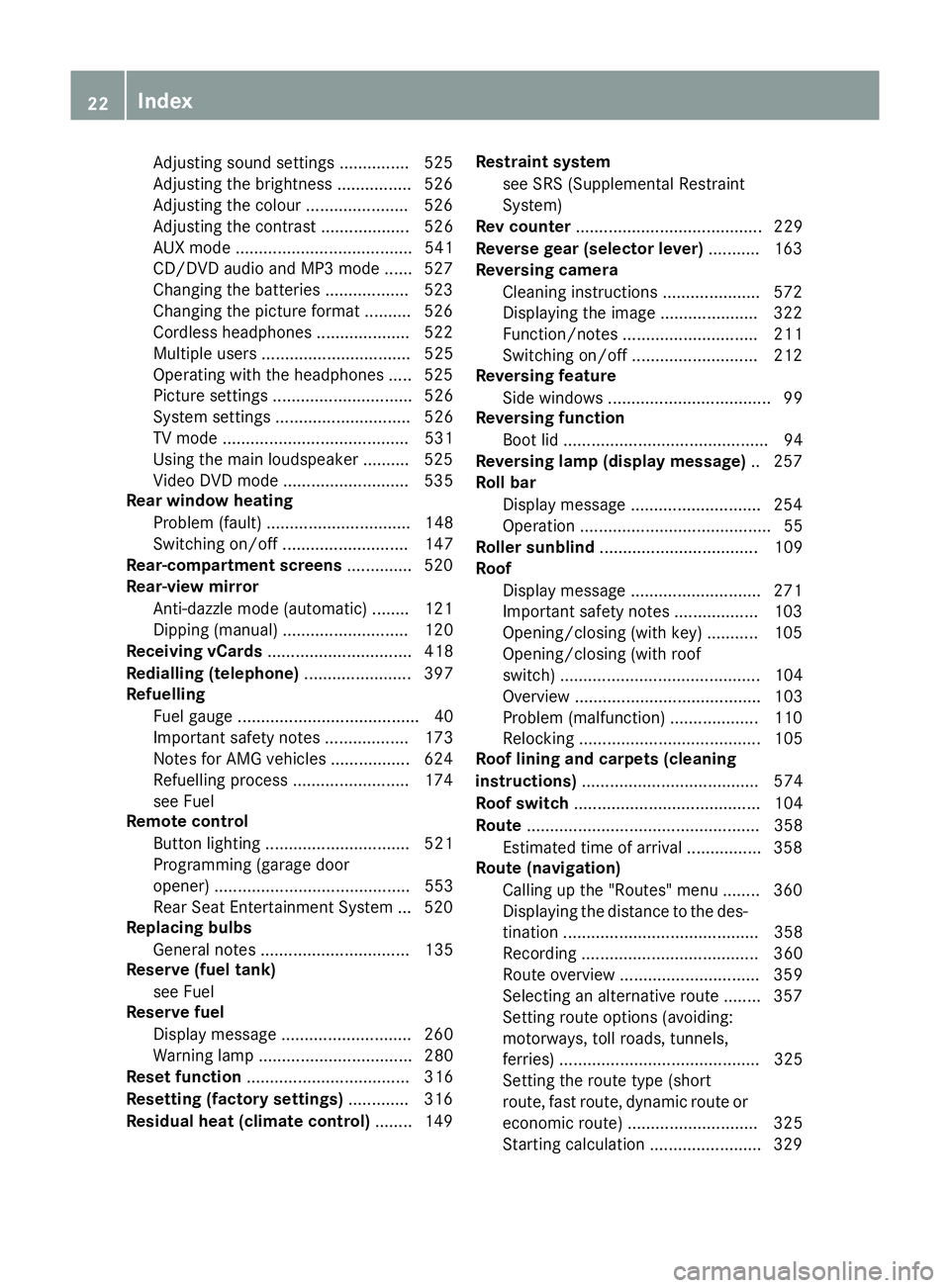
Adjusting sound settings ............... 525
Adjusting the brightness ................ 526
Adjusting the colou r...................... 526
Adjusting the contrast ................... 526
AUX mode ...................................... 541
CD/DVD audio and MP3 mode ...... 527
Changing the batteries .................. 523
Changing the picture format .......... 526
Cordless headphone s.................... 522
Multiple users ................................ 525
Operating with the headphones ..... 525
Picture settings .............................. 526
System settings ............................. 526
TV mode ........................................ 531
Using the main loudspeaker .......... 525
Video DVD mode ........................... 535
Rear window heating
Problem (fault) ............................... 148
Switching on/of f........................... 147
Rear-compartment screens .............. 520
Rear-view mirror
Anti-dazzle mode (automatic) ........ 121
Dipping (manual) ........................... 120
Receiving vCards ............................... 418
Redialling (telephone) ....................... 397
Refuelling
Fuel gaug e....................................... 40
Important safety notes .................. 173
Notes for AMG vehicles ................. 624
Refuelling process ......................... 174
see Fuel
Remote control
Button lighting ............................... 521
Programming (garage door
opener) .......................................... 553
Rear Seat Entertainment System ... 520
Replacing bulbs
General notes ................................ 135
Reserve (fuel tank)
see Fuel
Reserve fuel
Display message ............................ 260
Warning lamp ................................. 280
Reset function ................................... 316
Resetting (factory settings) ............. 316
Residual heat (climate control) ........ 149Restraint system
see SRS (Supplemental Restraint
System)
Rev counter ........................................ 229
Reverse gear (selector lever) ........... 163
Reversing camera
Cleaning instructions ..................... 572
Displaying the image ..................... 322
Function/note s............................. 211
Switching on/of f........................... 212
Reversing feature
Side windows ................................... 99
Reversing function
Boot lid ............................................ 94
Reversing lamp (display message) .. 257
Roll bar
Display message ............................ 254
Operation ......................................... 55
Roller sunblind .................................. 109
Roof
Display message ............................ 271
Important safety notes .................. 103
Opening/closing (with key) ........... 105
Opening/closing (with roof
switch) ........................................... 104
Overview ........................................ 103
Problem (malfunction) ................... 110
Relocking ....................................... 105
Roof lining and carpets (cleaning
instructions) ...................................... 574
Roof switch ........................................ 104
Route .................................................. 358
Estimated time of arrival ................ 358
Route (navigation)
Calling up the "Routes" menu ........ 360
Displaying the distance to the des-tination .......................................... 358
Recording ...................................... 360
Route overview .............................. 359
Selecting an alternative route ........ 357
Setting route options (avoiding:
motorways, toll roads, tunnels,
ferries) ........................................... 325
Setting the route type (short
route, fast route, dynamic route or
economic route) ............................ 325
Starting calculation ........................ 329 22
Index
Page 87 of 637
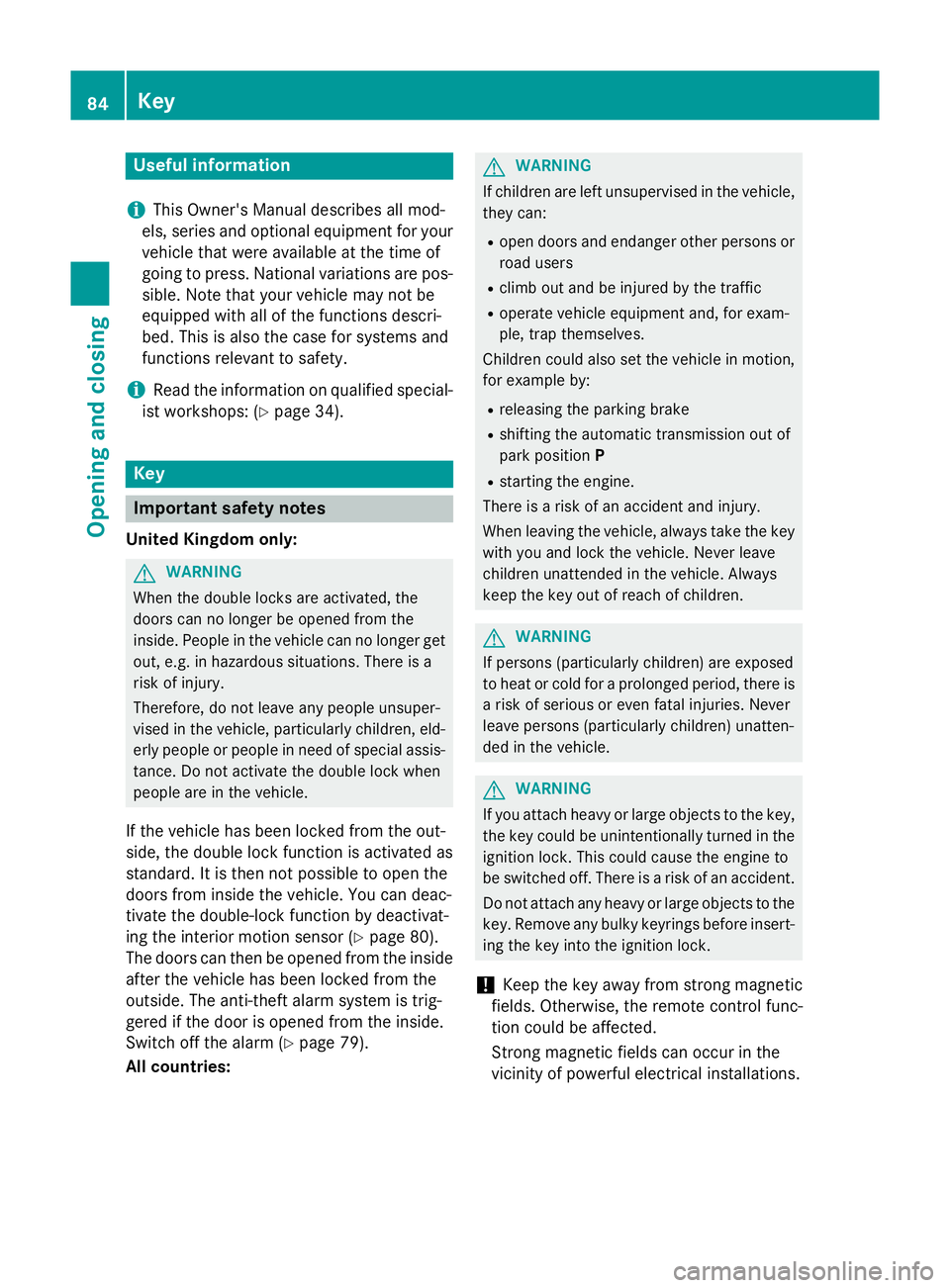
Useful information
i This Owner's Manual describes all mod-
els, series and optional equipment for your
vehicle that were available at the time of
going to press. National variations are pos- sible. Note that your vehicle may not be
equipped with all of the functions descri-
bed. This is also the case for systems and
functions relevant to safety.
i Read the information on qualified special-
ist workshops: (Y page 34). Key
Important safety notes
United Kingdom only: G
WARNING
When the double locks are activated, the
doors can no longer be opened from the
inside. People in the vehicle can no longer get out, e.g. in hazardous situations. There is a
risk of injury.
Therefore, do not leave any people unsuper-
vised in the vehicle, particularly children, eld-
erly people or people in need of special assis-
tance. Do not activate the double lock when
people are in the vehicle.
If the vehicle has been locked from the out-
side, the double lock function is activated as
standard. It is then not possible to open the
doors from inside the vehicle. You can deac-
tivate the double-lock function by deactivat-
ing the interior motion sensor (Y page 80).
The doors can then be opened from the inside after the vehicle has been locked from the
outside. The anti-theft alarm system is trig-
gered if the door is opened from the inside.
Switch off the alarm (Y page 79).
All countries: G
WARNING
If children are left unsupervised in the vehicle, they can:
R open doors and endanger other persons or
road users
R climb out and be injured by the traffic
R operate vehicle equipment and, for exam-
ple, trap themselves.
Children could also set the vehicle in motion, for example by:
R releasing the parking brake
R shifting the automatic transmission out of
park position P
R starting the engine.
There is a risk of an accident and injury.
When leaving the vehicle, always take the key
with you and lock the vehicle. Never leave
children unattended in the vehicle. Always
keep the key out of reach of children. G
WARNING
If persons (particularly children) are exposed
to heat or cold for a prolonged period, there is a risk of serious or even fatal injuries. Never
leave persons (particularly children) unatten-
ded in the vehicle. G
WARNING
If you attach heavy or large objects to the key, the key could be unintentionally turned in the
ignition lock. This could cause the engine to
be switched off. There is a risk of an accident.
Do not attach any heavy or large objects to the
key. Remove any bulky keyrings before insert-
ing the key into the ignition lock.
! Keep the key away from strong magnetic
fields. Otherwise, the remote control func-
tion could be affected.
Strong magnetic fields can occur in the
vicinity of powerful electrical installations. 84
KeyOpening and closing
Page 92 of 637
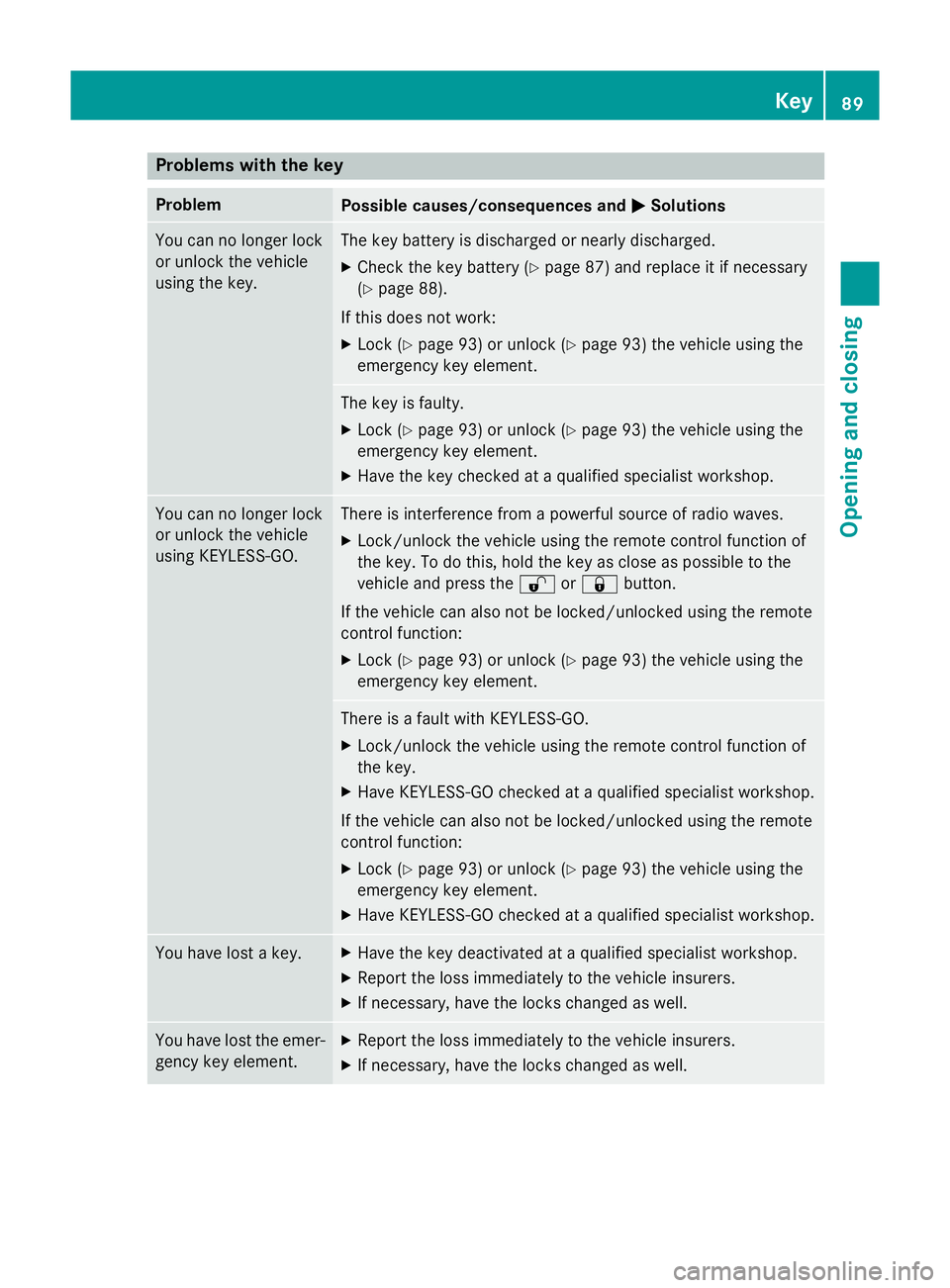
Problems with the key
Problem
Possible causes/consequences and
M
MSolutions You can no longer lock
or unlock the vehicle
using the key. The key battery is discharged or nearly discharged.
X Check the key battery (Y page 87) and replace it if necessary
(Y page 88).
If this does not work: X Lock (Y page 93) or unlock (Y page 93) the vehicle using the
emergency key element. The key is faulty.
X Lock (Y page 93) or unlock (Y page 93) the vehicle using the
emergency key element.
X Have the key checked at a qualified specialist workshop. You can no longer lock
or unlock the vehicle
using KEYLESS-GO. There is interference from a powerful source of radio waves.
X Lock/unlock the vehicle using the remote control function of
the key. To do this, hold the key as close as possible to the
vehicle and press the %or& button.
If the vehicle can also not be locked/unlocked using the remote
control function:
X Lock (Y page 93) or unlock (Y page 93) the vehicle using the
emergency key element. There is a fault with KEYLESS-GO.
X Lock/unlock the vehicle using the remote control function of
the key.
X Have KEYLESS-GO checked at a qualified specialist workshop.
If the vehicle can also not be locked/unlocked using the remote
control function: X Lock (Y page 93) or unlock (Y page 93) the vehicle using the
emergency key element.
X Have KEYLESS-GO checked at a qualified specialist workshop. You have lost a key. X
Have the key deactivated at a qualified specialist workshop.
X Report the loss immediately to the vehicle insurers.
X If necessary, have the locks changed as well. You have lost the emer-
gency key element. X
Report the loss immediately to the vehicle insurers.
X If necessary, have the locks changed as well. Key
89Opening and closing Z
Page 292 of 637
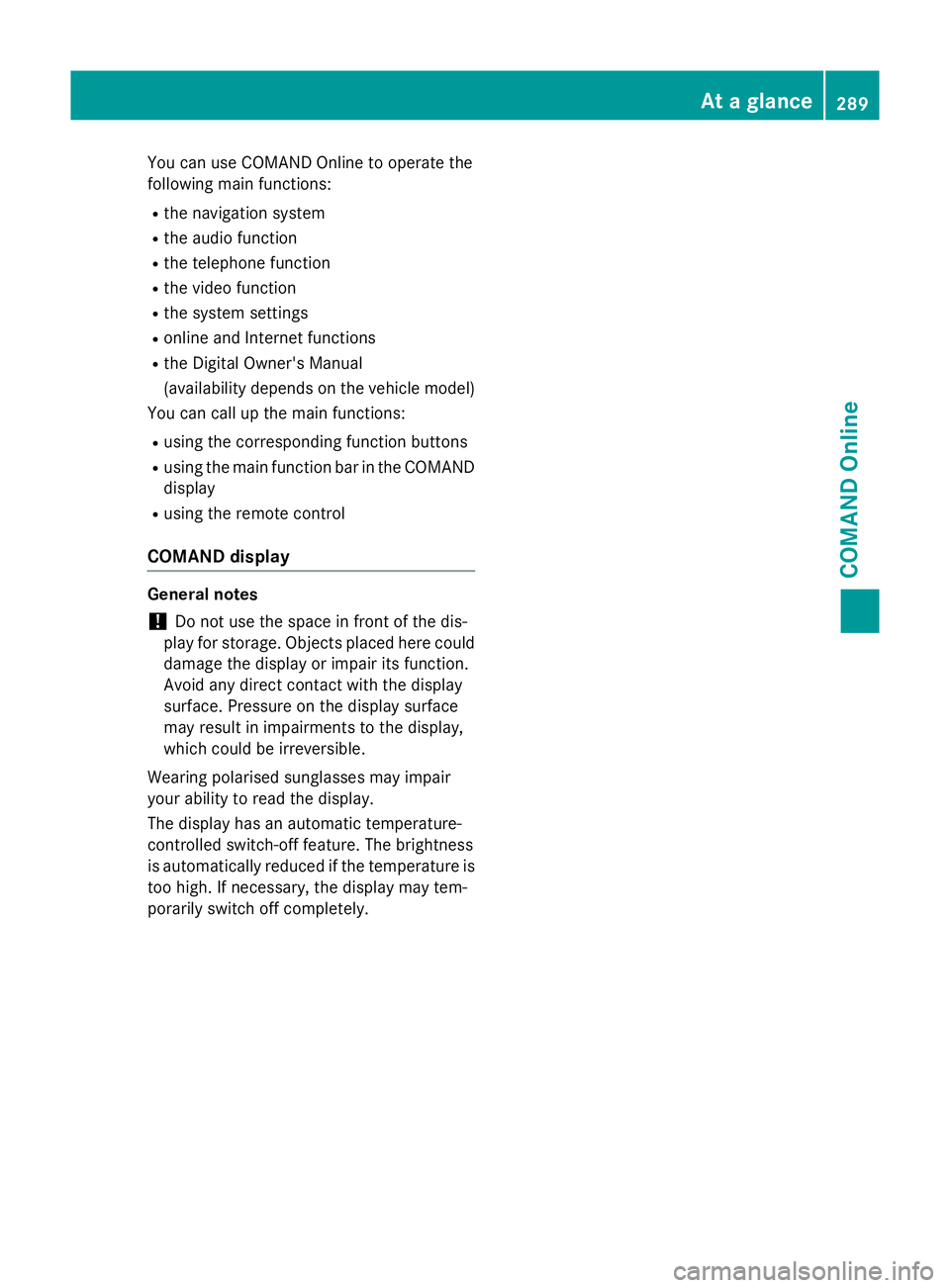
You can use COMAND Online to operate the
following main functions:
R the navigation system
R the audio function
R the telephone function
R the video function
R the system settings
R online and Internet functions
R the Digital Owner's Manual
(availability depends on the vehicle model)
You can call up the main functions:
R using the corresponding function buttons
R using the main function bar in the COMAND
display
R using the remote control
COMAND display General notes
! Do not use the space in front of the dis-
play for storage. Objects placed here could
damage the display or impair its function.
Avoid any direct contact with the display
surface. Pressure on the display surface
may result in impairments to the display,
which could be irreversible.
Wearing polarised sunglasses may impair
your ability to read the display.
The display has an automatic temperature-
controlled switch-off feature. The brightness
is automatically reduced if the temperature is
too high. If necessary, the display may tem-
porarily switch off completely. At a glance
289COMAND Online Z
Page 311 of 637
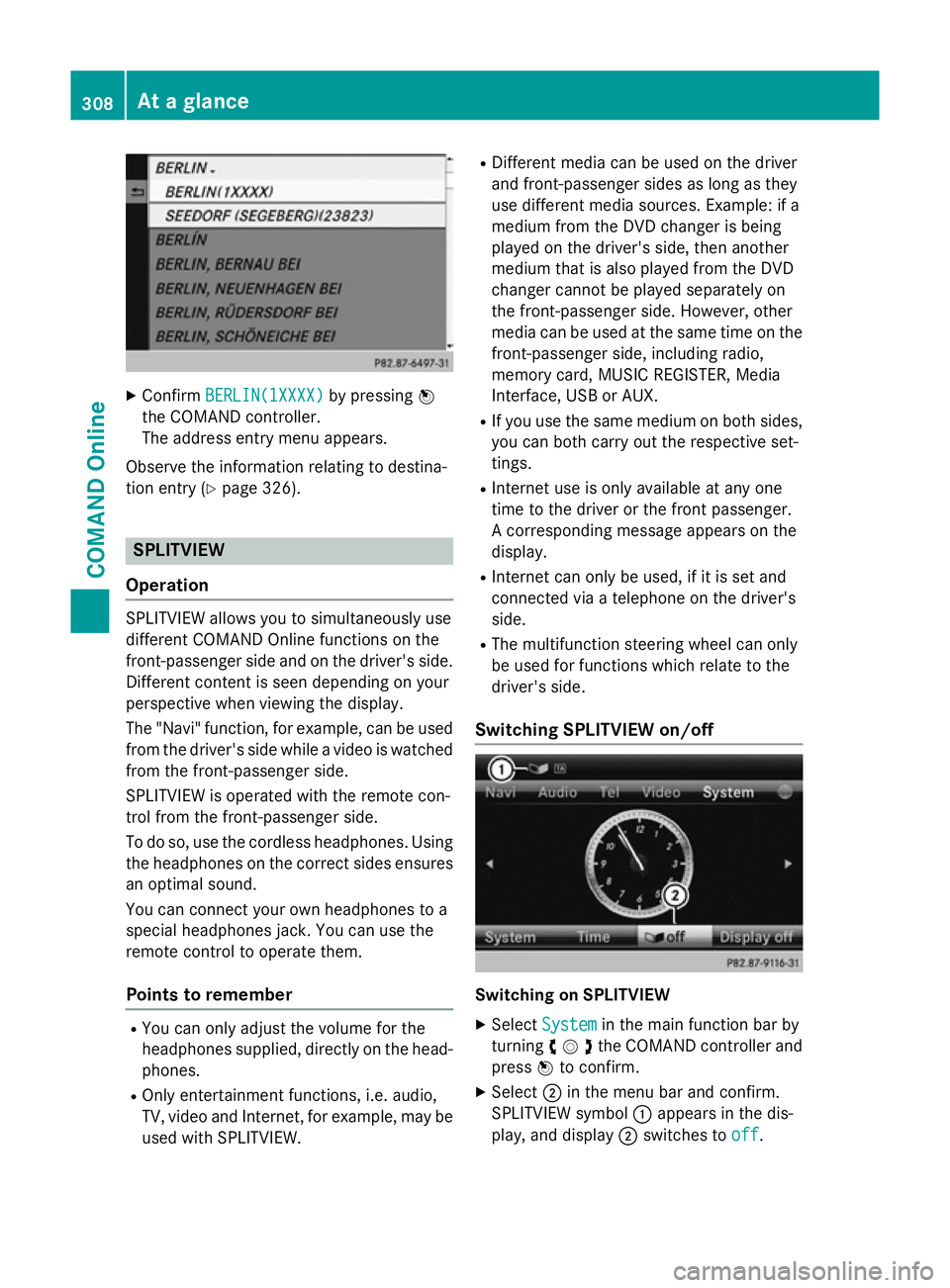
X
Confirm BERLIN(1XXXX)
BERLIN(1XXXX) by pressingW
the COMAND controller.
The address entry menu appears.
Observe the information relating to destina-
tion entry (Y page 326). SPLITVIEW
Operation SPLITVIEW allows you to simultaneously use
different COMAND Online functions on the
front-passenger side and on the driver's side.
Different content is seen depending on your
perspective when viewing the display.
The "Navi" function, for example, can be used
from the driver's side while a video is watched from the front-passenger side.
SPLITVIEW is operated with the remote con-
trol from the front-passenger side.
To do so, use the cordless headphones. Using
the headphones on the correct sides ensures
an optimal sound.
You can connect your own headphones to a
special headphones jack. You can use the
remote control to operate them.
Points to remember R
You can only adjust the volume for the
headphones supplied, directly on the head-
phones.
R Only entertainment functions, i.e. audio,
TV, video and Internet, for example, may be
used with SPLITVIEW. R
Different media can be used on the driver
and front-passenger sides as long as they
use different media sources. Example: if a
medium from the DVD changer is being
played on the driver's side, then another
medium that is also played from the DVD
changer cannot be played separately on
the front-passenger side. However, other
media can be used at the same time on the
front-passenger side, including radio,
memory card, MUSIC REGISTER, Media
Interface, USB or AUX.
R If you use the same medium on both sides,
you can both carry out the respective set-
tings.
R Internet use is only available at any one
time to the driver or the front passenger.
A corresponding message appears on the
display.
R Internet can only be used, if it is set and
connected via a telephone on the driver's
side.
R The multifunction steering wheel can only
be used for functions which relate to the
driver's side.
Switching SPLITVIEW on/off Switching on SPLITVIEW
X Select System System in the main function bar by
turning cVdthe COMAND controller and
press Wto confirm.
X Select ;in the menu bar and confirm.
SPLITVIEW symbol :appears in the dis-
play, and display ;switches to off
off. 308
At a glanceCOMAND Online
Page 312 of 637
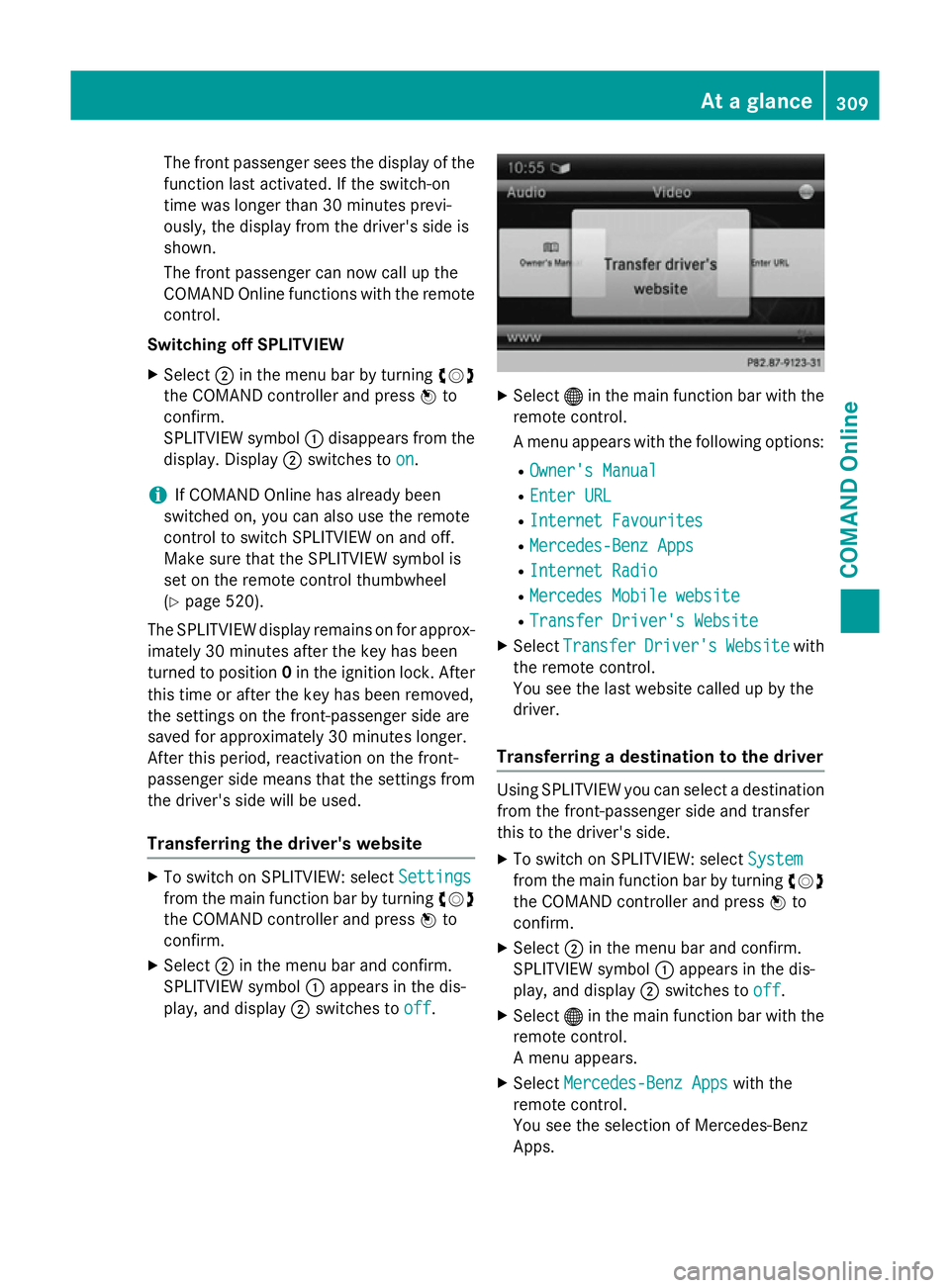
The front passenger sees the display of the
function last activated. If the switch-on
time was longer than 30 minutes previ-
ously, the display from the driver's side is
shown.
The front passenger can now call up the
COMAND Online functions with the remote
control.
Switching off SPLITVIEW
X Select ;in the menu bar by turning cVd
the COMAND controller and press Wto
confirm.
SPLITVIEW symbol :disappears from the
display. Display ;switches to on
on.
i If COMAND Online has already been
switched on, you can also use the remote
control to switch SPLITVIEW on and off.
Make sure that the SPLITVIEW symbol is
set on the remote control thumbwheel
(Y page 520).
The SPLITVIEW display remains on for approx-
imately 30 minutes after the key has been
turned to position 0in the ignition lock. After
this time or after the key has been removed,
the settings on the front-passenger side are
saved for approximately 30 minutes longer.
After this period, reactivation on the front-
passenger side means that the settings from the driver's side will be used.
Transferring the driver's website X
To switch on SPLITVIEW: select Settings Settings
from the main function bar by turning cVd
the COMAND controller and press Wto
confirm.
X Select ;in the menu bar and confirm.
SPLITVIEW symbol :appears in the dis-
play, and display ;switches to off
off. X
Select ®in the main function bar with the
remote control.
A menu appears with the following options:
R Owner's Manual Owner's Manual
R Enter URL
Enter URL
R Internet Favourites
Internet Favourites
R Mercedes-Benz Apps
Mercedes-Benz Apps
R Internet Radio
Internet Radio
R Mercedes Mobile website
Mercedes Mobile website
R Transfer Driver's Website
Transfer Driver's Website
X Select Transfer
Transfer Driver's
Driver'sWebsite
Websitewith
the remote control.
You see the last website called up by the
driver.
Transferring a destination to the driver Using SPLITVIEW you can select a destination
from the front-passenger side and transfer
this to the driver's side.
X To switch on SPLITVIEW: select System System
from the main function bar by turning cVd
the COMAND controller and press Wto
confirm.
X Select ;in the menu bar and confirm.
SPLITVIEW symbol :appears in the dis-
play, and display ;switches to off
off.
X Select ®in the main function bar with the
remote control.
A menu appears.
X Select Mercedes-Benz Apps Mercedes-Benz Apps with the
remote control.
You see the selection of Mercedes-Benz
Apps. At a glance
309COMAND Online Z
Page 313 of 637

X
Select Google Local Search
Google Local Search with the
remote control.
Using a menu you can select a category for the destination.
X Select At current position
At current position, for exam-
ple.
Using a menu you can determine the type
of search enquiry.
X Select Enter Enter search
search term:
term:, for example.
An input field appears.
X Enter the destination with the remote con-
trol and confirm the entry with b.
You see the results list from Google.
X Select the exact destination with the
remote control.
An additional menu appears.
X Select Navigate to
Navigate to.
X A window appears on the driver's side with
the message: Accept the navigation Accept the navigation
data from Mercedes-Benz Apps?
data from Mercedes-Benz Apps? System settings
Features of your COMAND Online
This Supplement describes all the standard
and optional equipment for your COMAND
Online system, as available at the time of
going to print. Country-specific differences
are possible. Please note that your
COMAND Online system may not be equip-
ped with all the features described. Display settings
Setting the brightness The brightness detected by the display light
sensor affects the setting options for this
function. X
Press W.
X Select System System by turning cVdthe
COMAND controller and press Wto con-
firm.
X Select Display
Display and press Wto confirm.
X Select Brightness
Brightness and pressWto con-
firm.
X Adjust the brightness by turning cVdthe
COMAND controller and press Wto con-
firm.
Display design Your COMAND Online display features opti-
mised designs for operation during daytime
and night-time hours. You can customise the
design by manually selecting day or night
design, or opt for an automatic setting.
X Press W.
X Select System
System by turning cVdthe
COMAND controller and press Wto con-
firm.
X Select Display Display and press Wto confirm.
X Select Day design
Day design ,Night design
Night design or
Automatic
Automatic by turningcVdthe COMAND
controller and press Wto confirm.
A dot indicates the current setting. 310
System settingsCOMAND Online