2012 MERCEDES-BENZ SL ROADSTER remote control
[x] Cancel search: remote controlPage 528 of 637
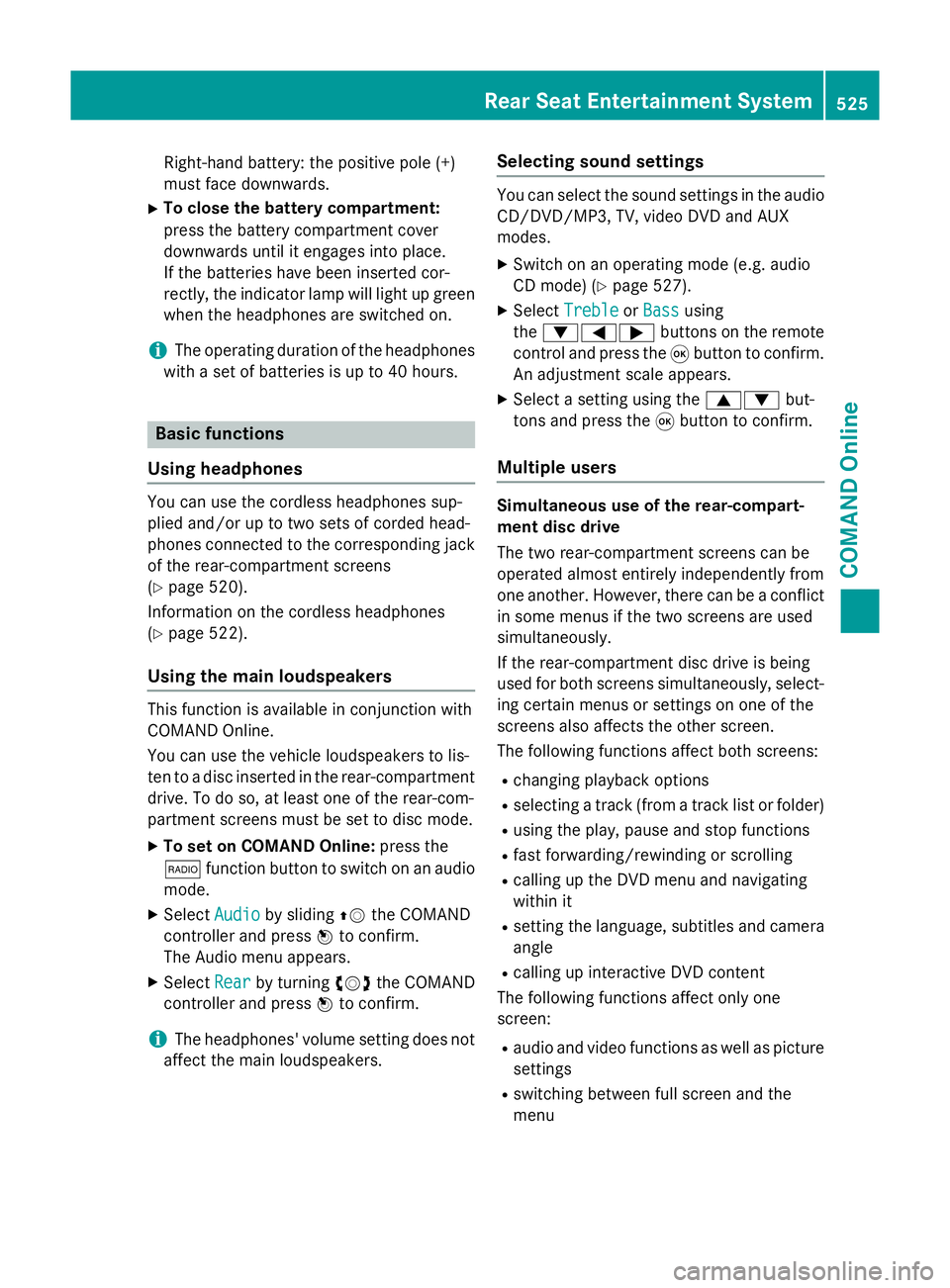
Right-hand battery: the positive pole (+)
must face downwards.
X To close the battery compartment:
press the battery compartment cover
downwards until it engages into place.
If the batteries have been inserted cor-
rectly, the indicator lamp will light up green
when the headphones are switched on.
i The operating duration of the headphones
with a set of batteries is up to 40 hours. Basic functions
Using headphones You can use the cordless headphones sup-
plied and/or up to two sets of corded head-
phones connected to the corresponding jack
of the rear-compartment screens
(Y page 520).
Information on the cordless headphones
(Y page 522).
Using the main loudspeakers This function is available in conjunction with
COMAND Online.
You can use the vehicle loudspeakers to lis-
ten to a disc inserted in the rear-compartment drive. To do so, at least one of the rear-com-
partment screens must be set to disc mode.
X To set on COMAND Online: press the
$ function button to switch on an audio
mode.
X Select Audio
Audio by sliding ZVthe COMAND
controller and press Wto confirm.
The Audio menu appears.
X Select Rear Rearby turning cVdthe COMAND
controller and press Wto confirm.
i The headphones' volume setting does not
affect the main loudspeakers. Selecting sound settings You can select the sound settings in the audio
CD/DVD/MP3, TV, video DVD and AUX
modes.
X Switch on an operating mode (e.g. audio
CD mode) (Y page 527).
X Select Treble Treble orBass
Bass using
the :=; buttons on the remote
control and press the 9button to confirm.
An adjustment scale appears.
X Select a setting using the 9:but-
tons and press the 9button to confirm.
Multiple users Simultaneous use of the rear-compart-
ment disc drive
The two rear-compartment screens can be
operated almost entirely independently from
one another. However, there can be a conflict
in some menus if the two screens are used
simultaneously.
If the rear-compartment disc drive is being
used for both screens simultaneously, select- ing certain menus or settings on one of the
screens also affects the other screen.
The following functions affect both screens:
R changing playback options
R selecting a track (from a track list or folder)
R using the play, pause and stop functions
R fast forwarding/rewinding or scrolling
R calling up the DVD menu and navigating
within it
R setting the language, subtitles and camera
angle
R calling up interactive DVD content
The following functions affect only one
screen:
R audio and video functions as well as picture
settings
R switching between full screen and the
menu Rea
r Seat Entertainment System
525COMAND Online Z
Page 529 of 637
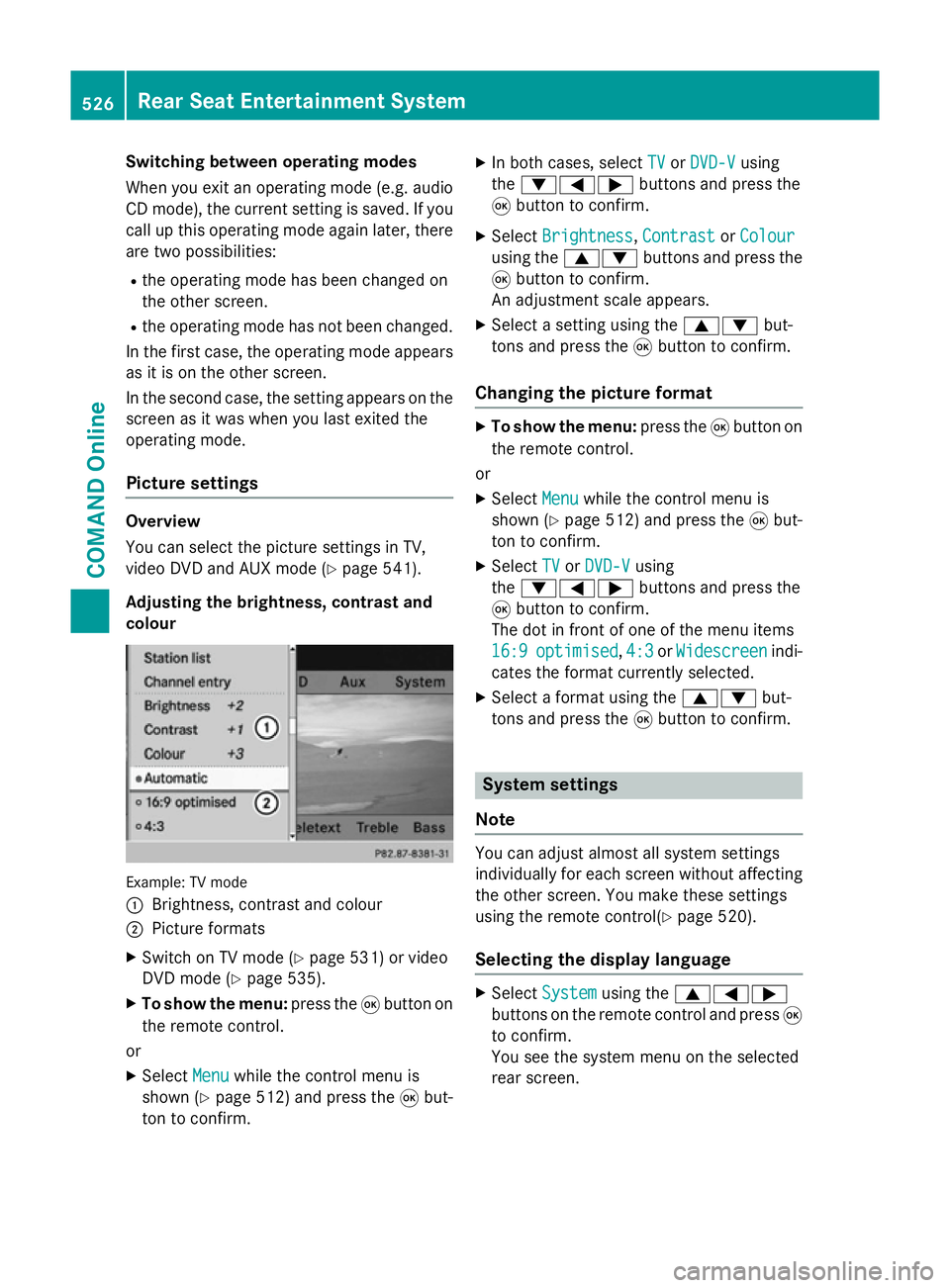
Switching between operating modes
When you exit an operating mode (e.g. audio
CD mode), the current setting is saved. If youcall up this operating mode again later, there
are two possibilities:
R the operating mode has been changed on
the other screen.
R the operating mode has not been changed.
In the first case, the operating mode appears as it is on the other screen.
In the second case, the setting appears on the
screen as it was when you last exited the
operating mode.
Picture settings Overview
You can select the picture settings in TV,
video DVD and AUX mode (Y
page 541).
Adjusting the brightness, contrast and
colour Example: TV mode
:
Brightness, contrast and colour
; Picture formats
X Switch on TV mode (Y page 531) or video
DVD mode (Y page 535).
X To show the menu: press the9button on
the remote control.
or
X Select Menu
Menu while the control menu is
shown (Y page 512) and press the 9but-
ton to confirm. X
In both cases, select TV TVorDVD-V DVD-V using
the :=; buttons and press the
9 button to confirm.
X Select Brightness
Brightness, Contrast
ContrastorColour
Colour
using the 9: buttons and press the
9 button to confirm.
An adjustment scale appears.
X Select a setting using the 9:but-
tons and press the 9button to confirm.
Changing the picture format X
To show the menu: press the9button on
the remote control.
or
X Select Menu
Menu while the control menu is
shown (Y page 512) and press the 9but-
ton to confirm.
X Select TV
TV orDVD-V
DVD-V using
the :=; buttons and press the
9 button to confirm.
The dot in front of one of the menu items
16:9 16:9 optimised
optimised, 4:3
4:3orWidescreen
Widescreen indi-
cates the format currently selected.
X Select a format using the 9:but-
tons and press the 9button to confirm. System settings
Note You can adjust almost all system settings
individually for each screen without affecting
the other screen. You make these settings
using the remote control(Y page 520).
Selecting the display language X
Select System System using the 9=;
buttons on the remote control and press 9
to confirm.
You see the system menu on the selected
rear screen. 526
Rear Seat Entertainment SystemCOMAND Online
Page 530 of 637
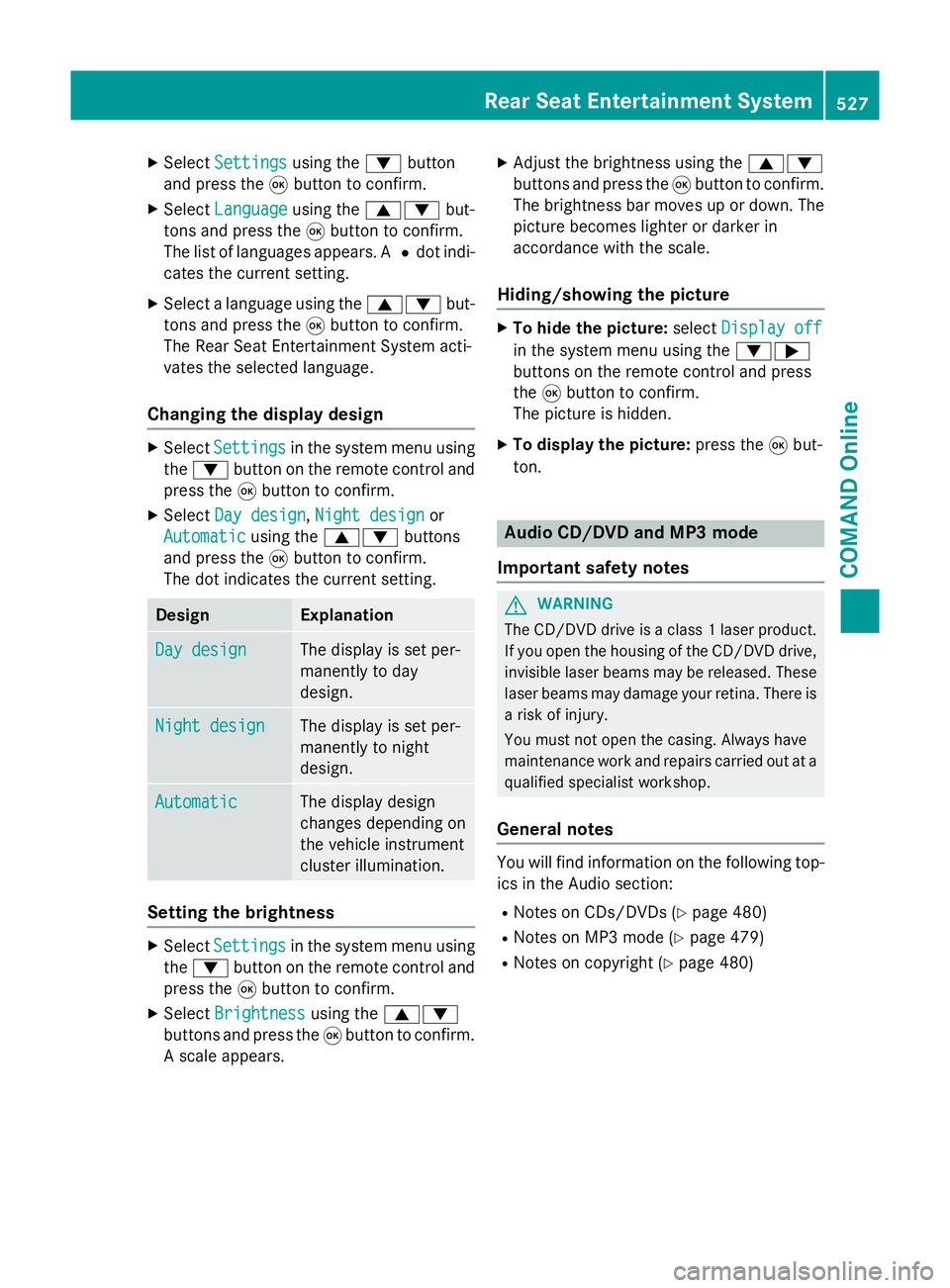
X
Select Settings
Settings using the:button
and press the 9button to confirm.
X Select Language
Language using the9: but-
tons and press the 9button to confirm.
The list of languages appears. A #dot indi-
cates the current setting.
X Select a language using the 9:but-
tons and press the 9button to confirm.
The Rear Seat Entertainment System acti-
vates the selected language.
Changing the display design X
Select Settings Settings in the system menu using
the : button on the remote control and
press the 9button to confirm.
X Select Day design
Day design ,Night design
Night design or
Automatic
Automatic using the9: buttons
and press the 9button to confirm.
The dot indicates the current setting. Design Explanation
Day design
Day design The display is set per-
manently to day
design.
Night design Night design The display is set per-
manently to night
design.
Automatic Automatic The display design
changes depending on
the vehicle instrument
cluster illumination.
Setting the brightness
X
Select Settings Settings in the system menu using
the : button on the remote control and
press the 9button to confirm.
X Select Brightness
Brightness using the9:
buttons and press the 9button to confirm.
A scale appears. X
Adjust the brightness using the 9:
buttons and press the 9button to confirm.
The brightness bar moves up or down. The picture becomes lighter or darker in
accordance with the scale.
Hiding/showing the picture X
To hide the picture: selectDisplay off Display off
in the system menu using the :;
buttons on the remote control and press
the 9button to confirm.
The picture is hidden.
X To display the picture: press the9but-
ton. Audio CD/DVD and MP3 mode
Important safety notes G
WARNING
The CD/DVD drive is a class 1 laser product. If you open the housing of the CD/DVD drive,
invisible laser beams may be released. These laser beams may damage your retina. There is
a risk of injury.
You must not open the casing. Always have
maintenance work and repairs carried out at a
qualified specialist workshop.
General notes You will find information on the following top-
ics in the Audio section:
R Notes on CDs/DVDs (Y page 480)
R Notes on MP3 mode (Y page 479)
R Notes on copyright (Y page 480) Rear Seat Entertainment System
527COMAND Online Z
Page 531 of 637
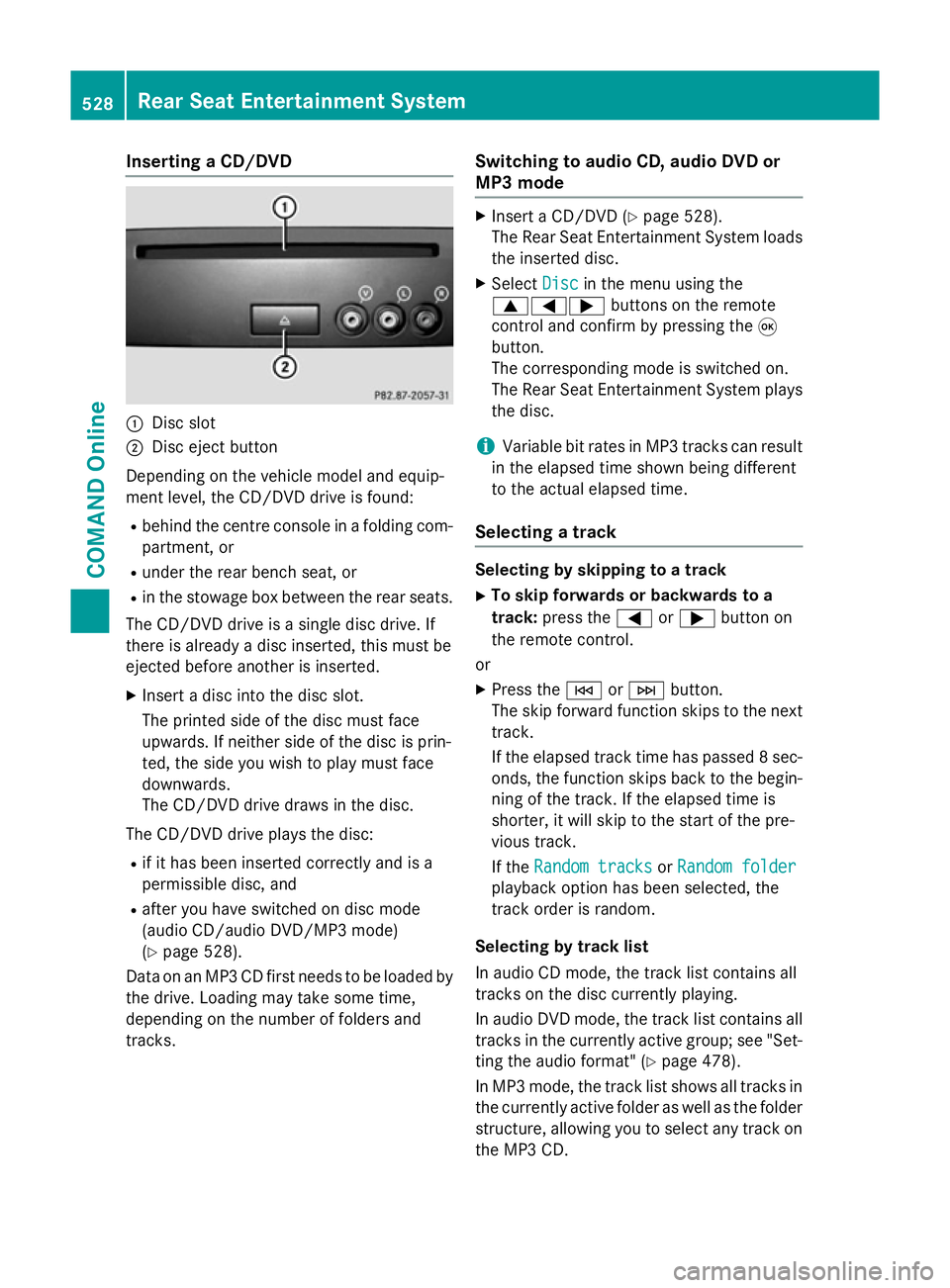
Inserting a CD/DVD
:
Disc slot
; Disc eject button
Depending on the vehicle model and equip-
ment level, the CD/DVD drive is found:
R behind the centre console in a folding com-
partment, or
R under the rear bench seat, or
R in the stowage box between the rear seats.
The CD/DVD drive is a single disc drive. If
there is already a disc inserted, this must be
ejected before another is inserted.
X Insert a disc into the disc slot.
The printed side of the disc must face
upwards. If neither side of the disc is prin-
ted, the side you wish to play must face
downwards.
The CD/DVD drive draws in the disc.
The CD/DVD drive plays the disc:
R if it has been inserted correctly and is a
permissible disc, and
R after you have switched on disc mode
(audio CD/audio DVD/MP3 mode)
(Y page 528).
Data on an MP3 CD first needs to be loaded by
the drive. Loading may take some time,
depending on the number of folders and
tracks. Switching to audio CD, audio DVD or
MP3 mode X
Insert a CD/DVD (Y page 528).
The Rear Seat Entertainment System loads
the inserted disc.
X Select Disc Discin the menu using the
9=; buttons on the remote
control and confirm by pressing the 9
button.
The corresponding mode is switched on.
The Rear Seat Entertainment System plays
the disc.
i Variable bit rates in MP3 tracks can result
in the elapsed time shown being different
to the actual elapsed time.
Selecting a track Selecting by skipping to a track
X To skip forwards or backwards to a
track: press the =or; button on
the remote control.
or X Press the EorF button.
The skip forward function skips to the next track.
If the elapsed track time has passed 8 sec- onds, the function skips back to the begin-
ning of the track. If the elapsed time is
shorter, it will skip to the start of the pre-
vious track.
If the Random tracks Random tracks orRandom folder
Random folder
playback option has been selected, the
track order is random.
Selecting by track list
In audio CD mode, the track list contains all
tracks on the disc currently playing.
In audio DVD mode, the track list contains all
tracks in the currently active group; see "Set-
ting the audio format" (Y page 478).
In MP3 mode, the track list shows all tracks in
the currently active folder as well as the folder
structure, allowing you to select any track on
the MP3 CD. 528
Rear Seat Entertainment SystemCOMAND Online
Page 532 of 637
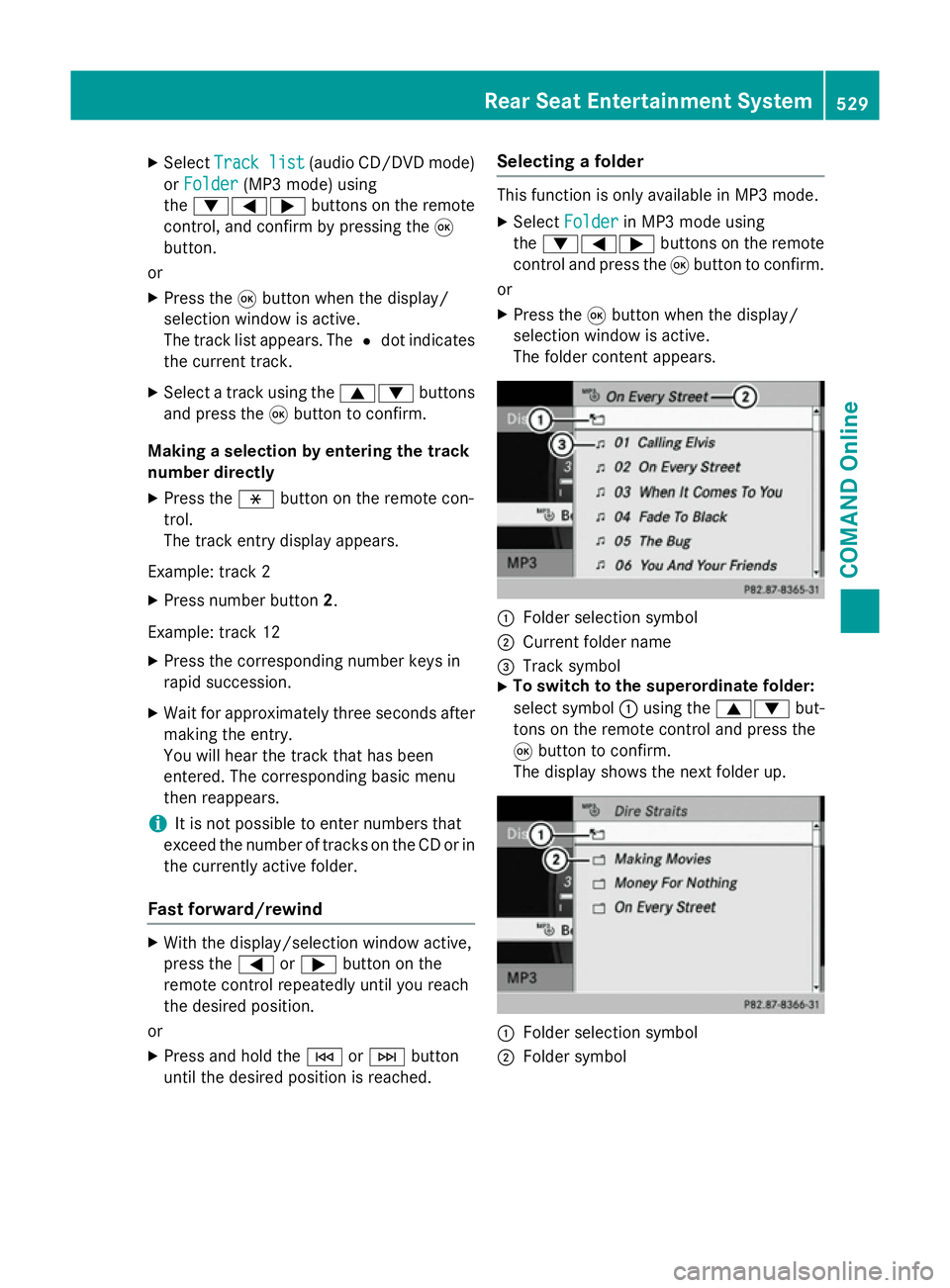
X
Select Track list
Track list (audio CD/DVD mode)
or Folder
Folder (MP3 mode) using
the :=; buttons on the remote
control, and confirm by pressing the 9
button.
or
X Press the 9button when the display/
selection window is active.
The track list appears. The #dot indicates
the current track.
X Select a track using the 9:buttons
and press the 9button to confirm.
Making a selection by entering the track
number directly
X Press the hbutton on the remote con-
trol.
The track entry display appears.
Example: track 2 X Press number button 2.
Example: track 12 X Press the corresponding number keys in
rapid succession.
X Wait for approximately three seconds after
making the entry.
You will hear the track that has been
entered. The corresponding basic menu
then reappears.
i It is not possible to enter numbers that
exceed the number of tracks on the CD or in
the currently active folder.
Fast forward/rewind X
With the display/selection window active,
press the =or; button on the
remote control repeatedly until you reach
the desired position.
or
X Press and hold the EorF button
until the desired position is reached. Selecting a folder This function is only available in MP3 mode.
X Select Folder Folder in MP3 mode using
the :=; buttons on the remote
control and press the 9button to confirm.
or
X Press the 9button when the display/
selection window is active.
The folder content appears. :
Folder selection symbol
; Current folder name
= Track symbol
X To switch to the superordinate folder:
select symbol :using the 9: but-
tons on the remote control and press the
9 button to confirm.
The display shows the next folder up. :
Folder selection symbol
; Folder symbol Rear Seat Entertainment System
529COMAND Online Z
Page 533 of 637
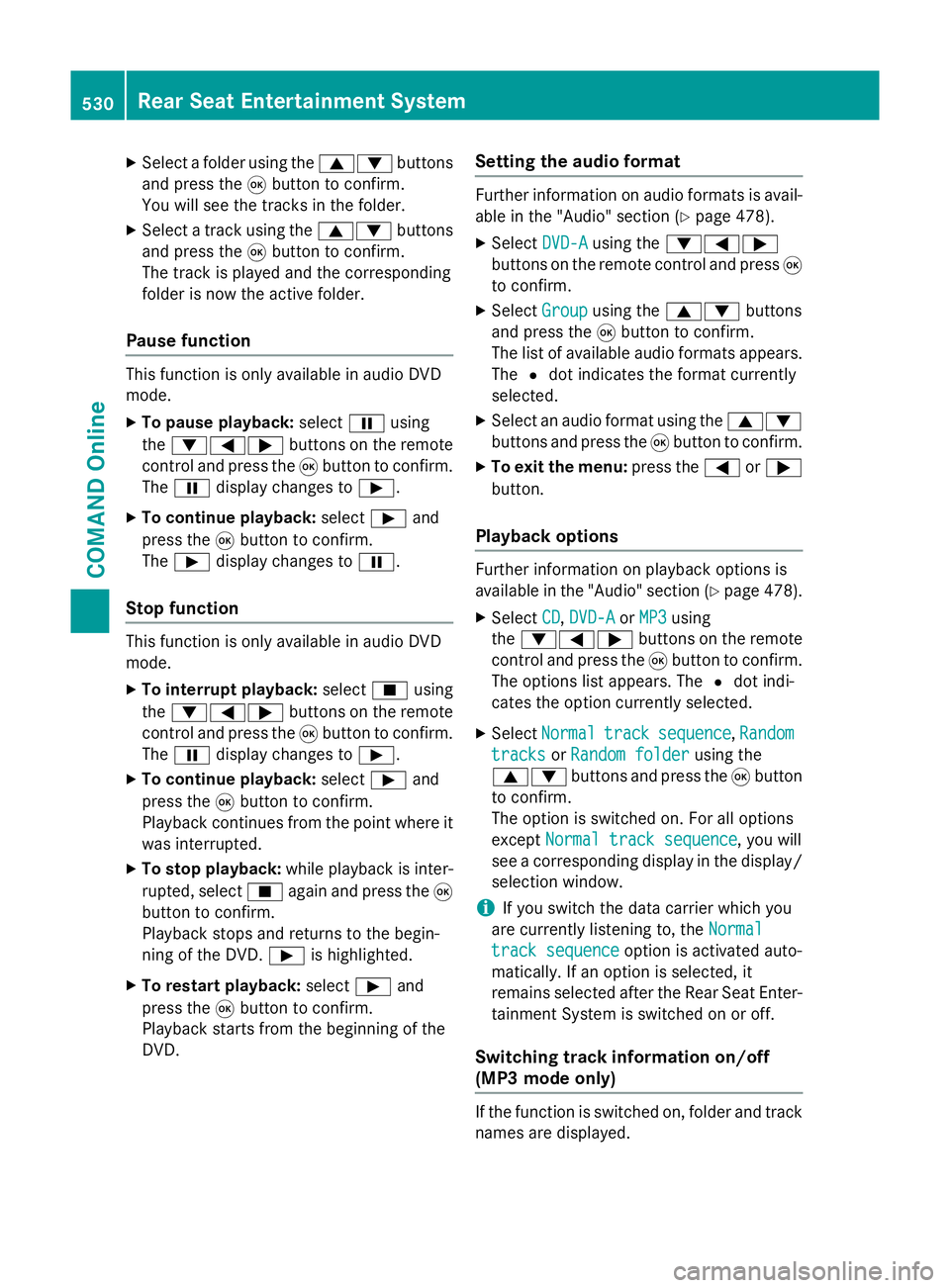
X
Select a folder using the 9:buttons
and press the 9button to confirm.
You will see the tracks in the folder.
X Select a track using the 9:buttons
and press the 9button to confirm.
The track is played and the corresponding
folder is now the active folder.
Pause function This function is only available in audio DVD
mode.
X To pause playback: selectËusing
the :=; buttons on the remote
control and press the 9button to confirm.
The Ë display changes to Ì.
X To continue playback: selectÌand
press the 9button to confirm.
The Ì display changes to Ë.
Stop function This function is only available in audio DVD
mode.
X To interrupt playback: selectÉusing
the :=; buttons on the remote
control and press the 9button to confirm.
The Ë display changes to Ì.
X To continue playback: selectÌand
press the 9button to confirm.
Playback continues from the point where it
was interrupted.
X To stop playback: while playback is inter-
rupted, select Éagain and press the 9
button to confirm.
Playback stops and returns to the begin-
ning of the DVD. Ìis highlighted.
X To restart playback: selectÌand
press the 9button to confirm.
Playback starts from the beginning of the
DVD. Setting the audio format Further information on audio formats is avail-
able in the "Audio" section (Y page 478).
X Select DVD-A
DVD-Ausing the :=;
buttons on the remote control and press 9
to confirm.
X Select Group
Group using the 9: buttons
and press the 9button to confirm.
The list of available audio formats appears. The #dot indicates the format currently
selected.
X Select an audio format using the 9:
buttons and press the 9button to confirm.
X To exit the menu: press the=or;
button.
Playback options Further information on playback options is
available in the "Audio" section (Y
page 478).
X Select CD CD,DVD-A
DVD-A orMP3
MP3 using
the :=; buttons on the remote
control and press the 9button to confirm.
The options list appears. The #dot indi-
cates the option currently selected.
X Select Normal
Normal track
tracksequence
sequence, Random
Random
tracks
tracks orRandom folder
Random folder using the
9: buttons and press the 9button
to confirm.
The option is switched on. For all options
except Normal track sequence Normal track sequence, you will
see a corresponding display in the display/
selection window.
i If you switch the data carrier which you
are currently listening to, the Normal
Normal
track sequence
track sequence option is activated auto-
matically. If an option is selected, it
remains selected after the Rear Seat Enter- tainment System is switched on or off.
Switching track information on/off
(MP3 mode only) If the function is switched on, folder and track
names are displayed. 530
Rear Seat Entertainment SystemCOMAND Online
Page 534 of 637
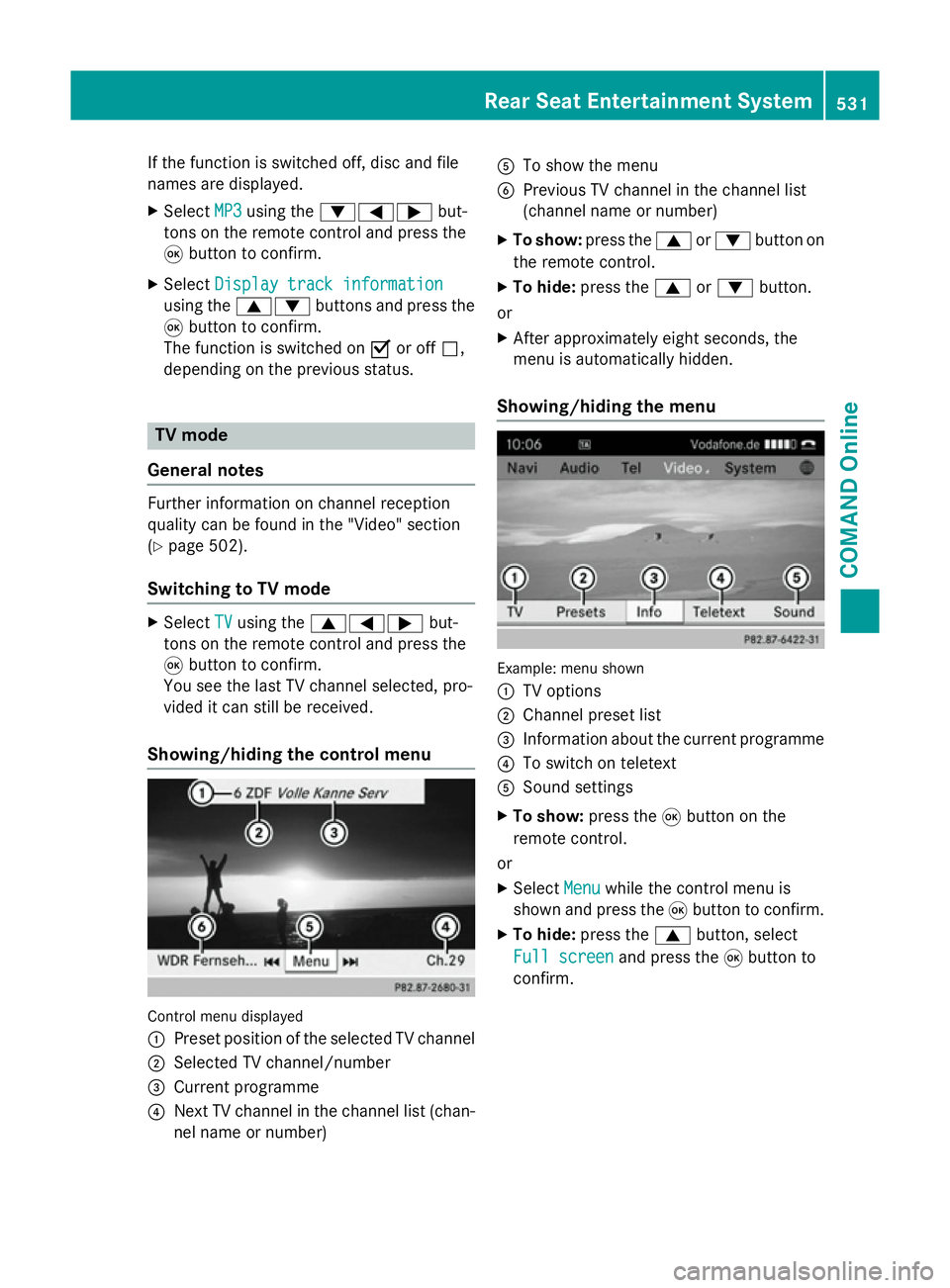
If the function is switched off, disc and file
names are displayed.
X Select MP3
MP3 using the :=; but-
tons on the remote control and press the
9 button to confirm.
X Select Display track information
Display track information
using the 9: buttons and press the
9 button to confirm.
The function is switched on Oor off ª,
depending on the previous status. TV mode
General notes Further information on channel reception
quality can be found in the "Video" section
(Y page 502).
Switching to TV mode X
Select TV
TVusing the 9=; but-
tons on the remote control and press the
9 button to confirm.
You see the last TV channel selected, pro-
vided it can still be received.
Showing/hiding the control menu Control menu displayed
:
Preset position of the selected TV channel
; Selected TV channel/number
= Current programme
? Next TV channel in the channel list (chan-
nel name or number) A
To show the menu
B Previous TV channel in the channel list
(channel name or number)
X To show: press the9or: button on
the remote control.
X To hide: press the 9or: button.
or
X After approximately eight seconds, the
menu is automatically hidden.
Showing/hiding the menu Example: menu shown
:
TV options
; Channel preset list
= Information about the current programme
? To switch on teletext
A Sound settings
X To show: press the9button on the
remote control.
or X Select Menu Menuwhile the control menu is
shown and press the 9button to confirm.
X To hide: press the 9button, select
Full screen Full screen and press the9button to
confirm. Rear Seat Entertainment System
531COMAND Online Z
Page 535 of 637
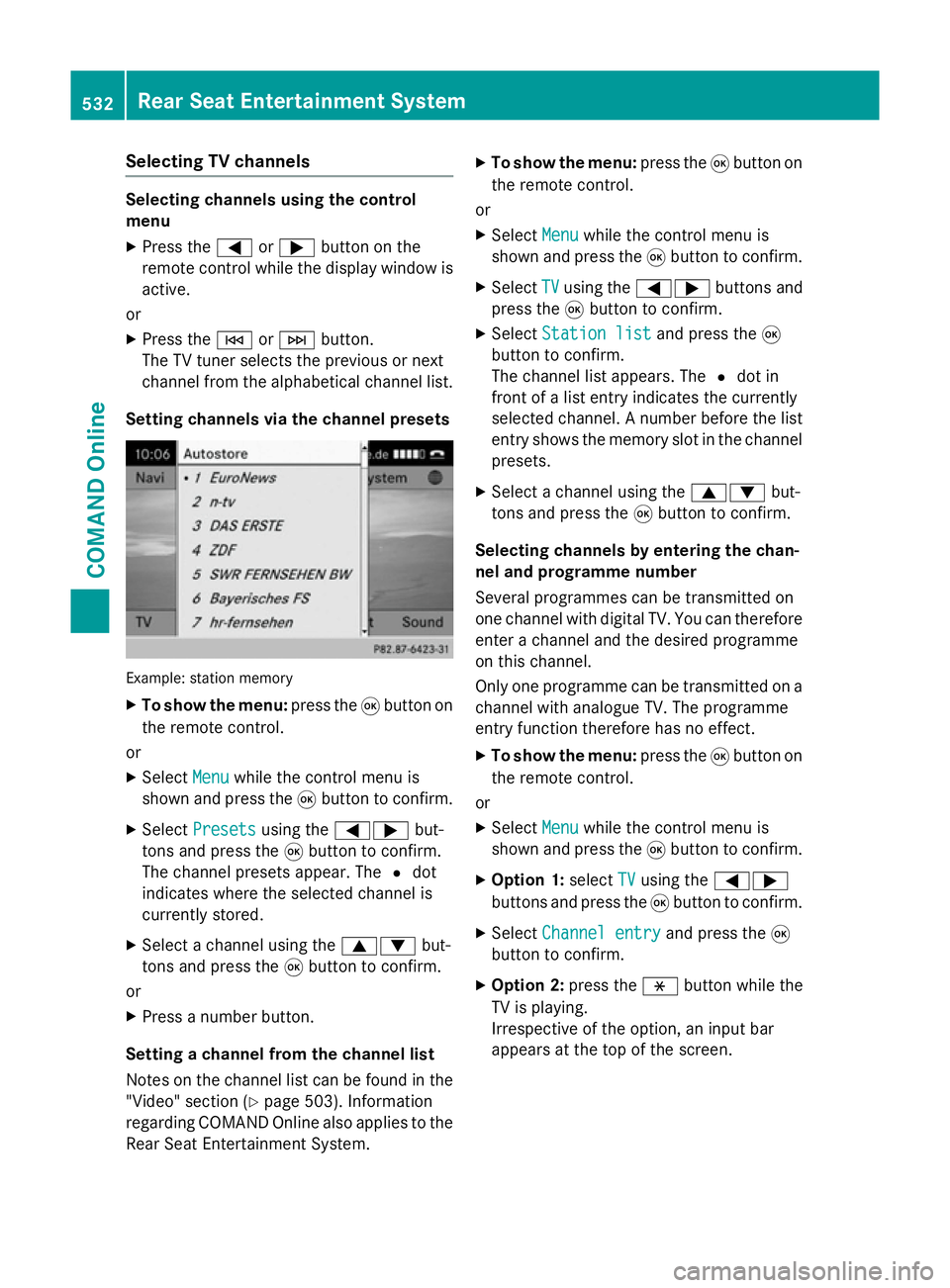
Selecting TV channels
Selecting channels using the control
menu
X Press the =or; button on the
remote control while the display window is active.
or
X Press the EorF button.
The TV tuner selects the previous or next
channel from the alphabetical channel list.
Setting channels via the channel presets Example: station memory
X
To show the menu: press the9button on
the remote control.
or
X Select Menu Menuwhile the control menu is
shown and press the 9button to confirm.
X Select Presets
Presets using the =; but-
tons and press the 9button to confirm.
The channel presets appear. The #dot
indicates where the selected channel is
currently stored.
X Select a channel using the 9:but-
tons and press the 9button to confirm.
or X Press a number button.
Setting a channel from the channel list
Notes on the channel list can be found in the
"Video" section (Y page 503). Information
regarding COMAND Online also applies to the
Rear Seat Entertainment System. X
To show the menu: press the9button on
the remote control.
or
X Select Menu
Menu while the control menu is
shown and press the 9button to confirm.
X Select TV TVusing the =; buttons and
press the 9button to confirm.
X Select Station list
Station list and press the9
button to confirm.
The channel list appears. The #dot in
front of a list entry indicates the currently
selected channel. A number before the list entry shows the memory slot in the channel
presets.
X Select a channel using the 9:but-
tons and press the 9button to confirm.
Selecting channels by entering the chan-
nel and programme number
Several programmes can be transmitted on
one channel with digital TV. You can therefore
enter a channel and the desired programme
on this channel.
Only one programme can be transmitted on a channel with analogue TV. The programme
entry function therefore has no effect.
X To show the menu: press the9button on
the remote control.
or
X Select Menu
Menu while the control menu is
shown and press the 9button to confirm.
X Option 1: selectTV TVusing the =;
buttons and press the 9button to confirm.
X Select Channel entry
Channel entry and press the9
button to confirm.
X Option 2: press thehbutton while the
TV is playing.
Irrespective of the option, an input bar
appears at the top of the screen. 532
Rear Seat Entertainment SystemCOMAND Online