2012 MERCEDES-BENZ SL ROADSTER trip computer
[x] Cancel search: trip computerPage 22 of 637
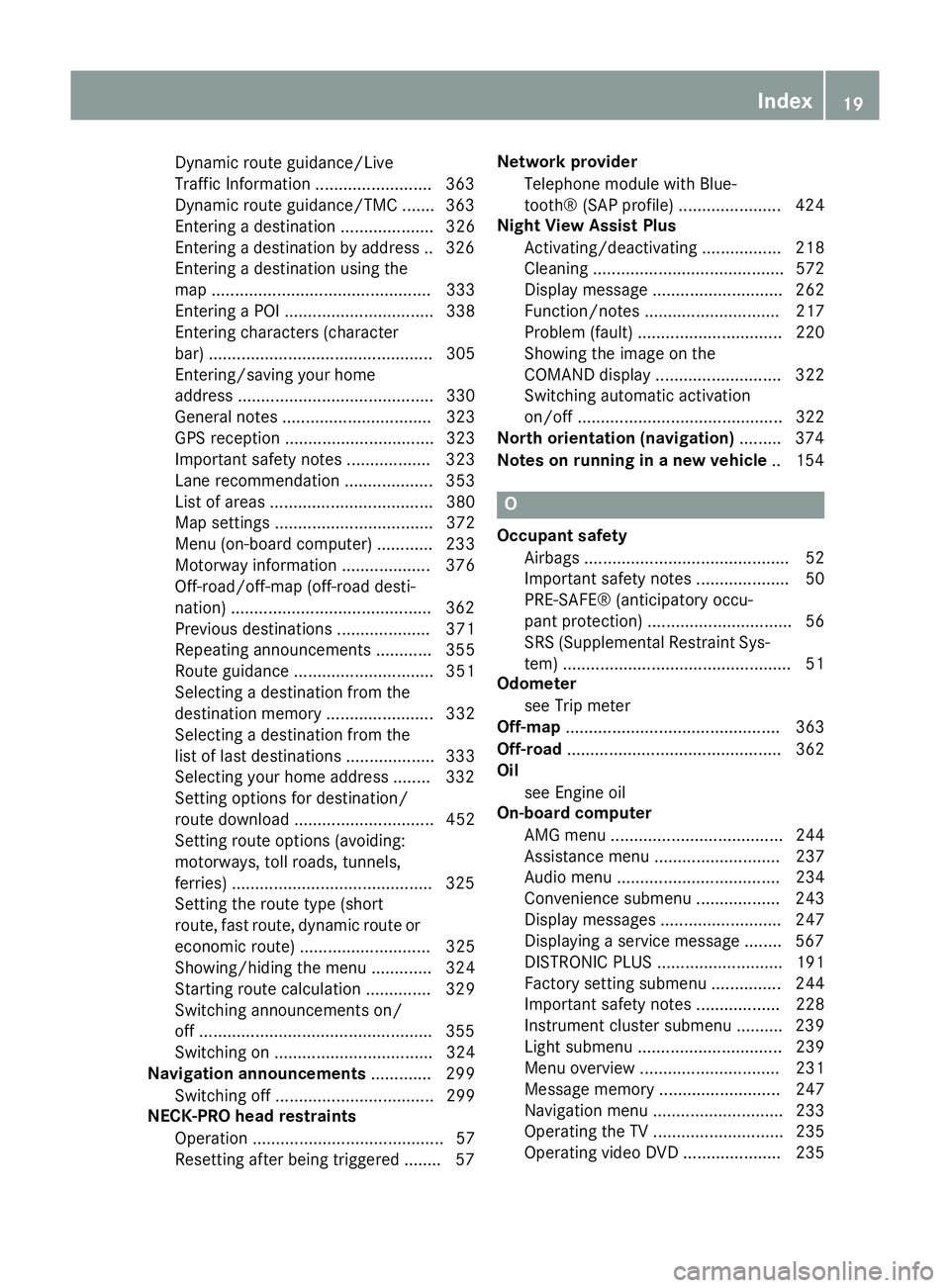
Dynamic route guidance/Live
Traffic Information ........................
.363
Dynamic route guidance/TMC ....... 363
Entering a destination .................... 326
Entering a destination by address .. 326
Entering a destination using the
map ............................................... 333
Entering a POI ................................ 338
Entering characters (character
bar) ................................................ 305
Entering/saving your home
address .......................................... 330
General notes ................................ 323
GPS reception ................................ 323
Important safety notes .................. 323
Lane recommendation ................... 353
List of areas ................................... 380
Map settings .................................. 372
Menu (on-board computer) ............ 233
Motorway information ................... 376
Off-road/off-map (off-road desti-
nation) .......................................... .362
Previous destinations .................... 371
Repeating announcements ............ 355
Route guidance .............................. 351
Selecting a destination from the
destination memory ....................... 332
Selecting a destination from the
list of last destinations ................... 333
Selecting your home address ....... .332
Setting options for destination/
route download .............................. 452
Setting route options (avoiding:
motorways, toll roads, tunnels,
ferries) .......................................... .325
Setting the route type (short
route, fast route, dynamic route or economic route) ............................ 325
Showing/hiding the menu ............. 324
Starting route calculation .............. 329
Switching announcements on/
off ................................................. .355
Switching on .................................. 324
Navigation announcements ............. 299
Switching off .................................. 299
NECK-PRO head restraints
Operation ......................................... 57
Resetting after being triggered ....... .57Network provider
Telephone module with Blue-
tooth® (SAP profile) ...................... 424
Night View Assist Plus
Activating/deactivating ................. 218
Cleaning ......................................... 572
Display message ............................ 262
Function/note s............................. 217
Problem (fault) ............................... 220
Showing the image on the
COMAND display ........................... 322
Switching automatic activation
on/of f............................................ 322
North orientation (navigation) ......... 374
Notes on running in a new vehicle .. 154 O
Occupant safety Airbags ............................................ 52
Important safety notes .................... 50
PRE-SAFE® (anticipatory occu-
pant protection) ............................... 56
SRS (Supplemental Restraint Sys-
tem) ................................................. 51
Odometer
see Trip meter
Off-map .............................................. 363
Off-road .............................................. 362
Oil
see Engine oil
On-board computer
AMG menu ..................................... 244
Assistance menu ........................... 237
Audio menu ................................... 234
Convenience submenu .................. 243
Display messages .......................... 247
Displaying a service message ........ 567
DISTRONIC PLUS ........................... 191
Factory setting submenu ............... 244
Important safety notes .................. 228
Instrument cluster submenu .......... 239
Light submenu ............................... 239
Menu overview .............................. 231
Message memory .......................... 247
Navigation menu ............................ 233
Operating the TV ............................ 235
Operating video DVD ..................... 235 Index
19
Page 23 of 637

Operation ....................................... 229
RACETIMER ................................... 245
Service menu ................................. 238
Settings menu ...............................2 39
Standard displa y............................ 231
Telephone menu ............................ 235
Trip menu ...................................... 231
Vehicle submenu ........................... 242
Online and Internet functions
Ending the connection ................... 441
Establishing/ending the connec-
tion ................................................ 440
Further Mercedes-Benz App s......... 453
Manually setting the access data
of the mobile phone network pro-
vider .............................................. 437
Mercedes-Benz Mobile Website ..... 453
Options menu ................................ 450
Resetting adjustments ................... 452
Selecting options for the local
search ............................................ 450
Selecting options for the weather
display ........................................... 451
Selecting the access data of the
mobile phone network provider ..... 435
Setting options for destination/
route download .............................. 452
Specifying the ID for the down-
load ............................................... 452
Operating instructions
Vehicle equipment ........................... 32
Operating safety
Declaration of conformity ................ 33
Important safety note ...................... 32
Operating system
see On-board computer
Outside temperature display ........... 229
Overhead control panel ...................... 47P
Paint code .......................................... 622
Paintwork (cleaning instructions) ... 570
Panic alarm .......................................... 50
Parking ............................................... 175
Engaging park position .................. 164
Important safety notes .................. 175
Parking brake ................................ 176 Position of exterior mirror, front-
passenger side ............................... 122
Reversing camera .......................... 211
see PARKTRONIC
Parking aid
Active Parking Assist ..................... 207
see Exterior mirrors
see PARKTRONIC
Parking assistance
see PARKTRONIC
Parking brake
Display message ............................ 251
Electric parking brake .................... 176
Warning lamp ................................. 280
Parking lamps
Display message ............................ 257
Switching on/of f........................... 129
PARKTRONIC
Deactivating/activating ................. 206
Driving system ............................... 204
Function/note s............................. 204
Important safety notes .................. 204
Problem (fault) ............................... 207
Sensor rang e................................. 205
Warning display ............................. 205
PASS AIRBAG OFF
see PASSENGER AIRBAG OFF
PASSENGER AIRBAG OFF
Indicator lamp .................................. 63
Problem (malfunction) ..................... 70
Pause function
Audio mode (CD, DVD, MP3) ......... 474
Video DVD ..................................... 513
Personal POIs
Acoustic notification ...................... 345
Calling up the menu ....................... 344
Personal special destination ............ 347
Selecting as the destination .......... 347
Personal special destina-
tions ................................... 344, 345, 346
Displaying on the map ................... 344
Managing categories ..................... 345
Saving ............................................ 346
Setting s......................................... 344
Visual information .......................... 344
Petrol .................................................. 624 20
Index
Page 30 of 637
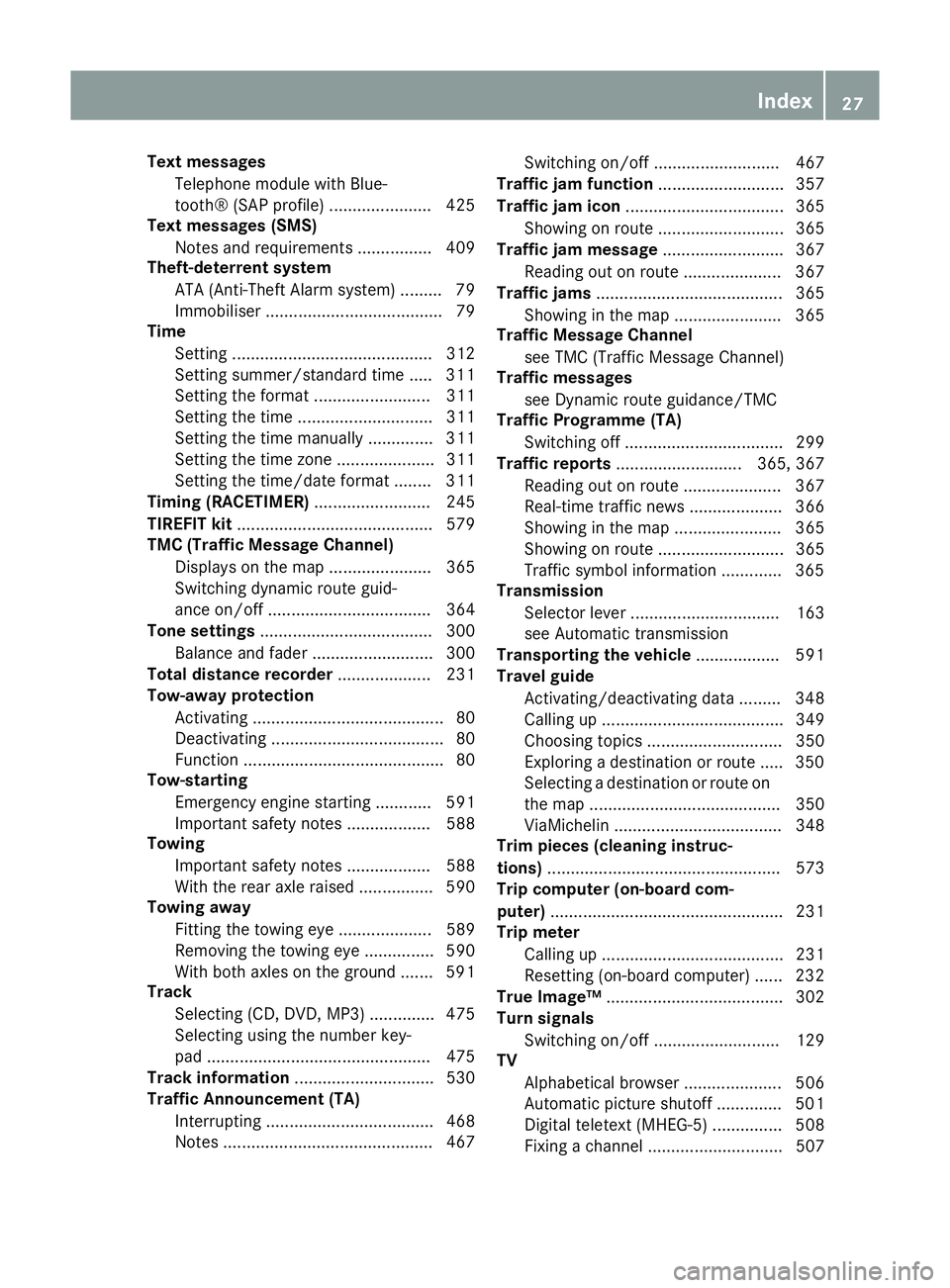
Text messages
Telephone module with Blue-
tooth® (SAP profile) ...................... 425
Text messages (SMS)
Notes and requirements ................ 409
Theft-deterrent system
ATA (Anti-Theft Alarm system )......... 79
Immobiliser ...................................... 79
Time
Setting ........................................... 312
Setting summer/standard time ..... 311
Setting the format ......................... 311
Setting the time ............................. 311
Setting the time manually .............. 311
Setting the time zone ..................... 311
Setting the time/date format ........ 311
Timing (RACETIMER) ......................... 245
TIREFIT kit .......................................... 579
TMC (Traffic Message Channel)
Displays on the map ...................... 365
Switching dynamic route guid-
ance on/of f................................... 364
Tone settings ..................................... 300
Balance and fader .......................... 300
Total distance recorder .................... 231
Tow-away protection
Activating ......................................... 80
Deactivating ..................................... 80
Function ........................................... 80
Tow-starting
Emergency engine starting ............ 591
Important safety notes .................. 588
Towing
Important safety notes .................. 588
With the rear axle raised ................ 590
Towing away
Fitting the towing eye .................... 589
Removing the towing eye ............... 590
With both axles on the ground ....... 591
Track
Selecting (CD, DVD, MP3 ).............. 475
Selecting using the number key-
pad ................................................ 475
Track information .............................. 530
Traffic Announcement (TA)
Interrupting .................................... 468
Notes ............................................. 467 Switching on/of
f........................... 467
Traffic jam function ........................... 357
Traffic jam icon .................................. 365
Showing on route ........................... 365
Traffic jam message .......................... 367
Reading out on route ..................... 367
Traffic jams ........................................ 365
Showing in the map ....................... 365
Traffic Message Channel
see TMC (Traffic Message Channel)
Traffic messages
see Dynamic route guidance/TMC
Traffic Programme (TA)
Switching off .................................. 299
Traffic reports ........................... 365, 367
Reading out on route ..................... 367
Real-time traffic news .................... 366
Showing in the map ....................... 365
Showing on route ........................... 365
Traffic symbol information ............. 365
Transmission
Selector lever ................................ 163
see Automatic transmission
Transporting the vehicle .................. 591
Travel guide
Activating/deactivating data ......... 348
Calling up ....................................... 349
Choosing topics ............................. 350
Exploring a destination or route ..... 350
Selecting a destination or route on
the map ......................................... 350
ViaMichelin .................................... 348
Trim pieces (cleaning instruc-
tions) .................................................. 573
Trip computer (on-board com-
puter) .................................................. 231
Trip meter
Calling up ....................................... 231
Resetting (on-board computer) ...... 232
True Image™ ...................................... 302
Turn signals
Switching on/of f........................... 129
TV
Alphabetical browser ..................... 506
Automatic picture shutoff .............. 501
Digital teletext (MHEG-5) ............... 508
Fixing a channel ............................. 507 Index
27
Page 233 of 637
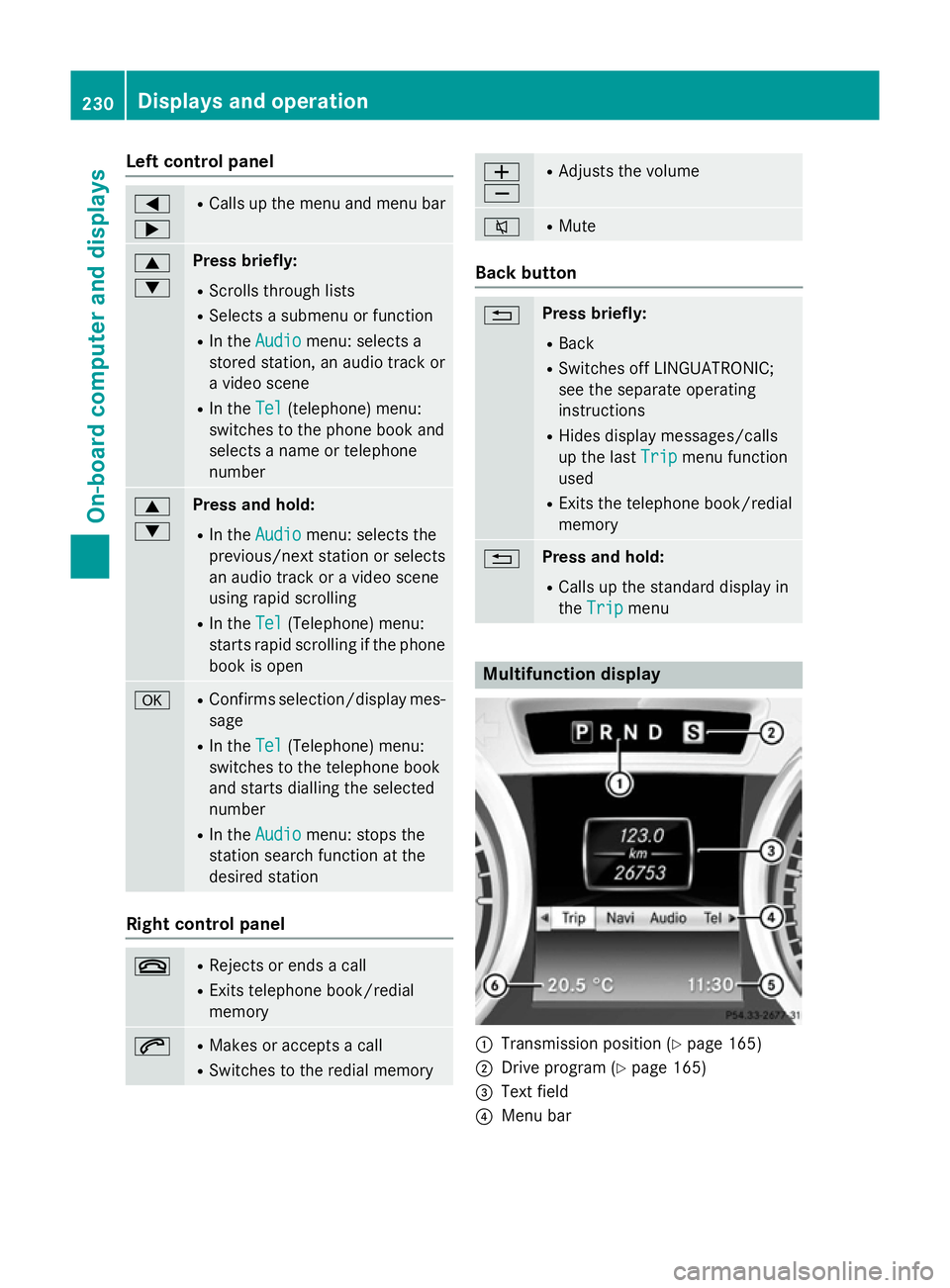
Left control panel
=
; R
Calls up the menu and menu bar 9
: Press briefly:
R Scrolls through lists
R Selects a submenu or function
R In the Audio Audio menu: selects a
stored station, an audio track or
a video scene
R In the Tel
Tel (telephone) menu:
switches to the phone book and
selects a name or telephone
number 9
: Press and hold:
R In the Audio Audio menu: selects the
previous/next station or selects
an audio track or a video scene
using rapid scrolling
R In the Tel
Tel (Telephone) menu:
starts rapid scrolling if the phone book is open a R
Confirms selection/display mes-
sage
R In the Tel Tel(Telephone) menu:
switches to the telephone book
and starts dialling the selected
number
R In the Audio Audio menu: stops the
station search function at the
desired station Right control panel
~ R
Rejects or ends a call
R Exits telephone book/redial
memory 6 R
Makes or accepts a call
R Switches to the redial memory W
X R
Adjusts the volume 8 R
Mute Back button
% Press briefly:
R Back
R Switches off LINGUATRONIC;
see the separate operating
instructions
R Hides display messages/calls
up the last Trip
Trip menu function
used
R Exits the telephone book/redial
memory % Press and hold:
R Calls up the standard display in
the Trip Trip menu Multifunction display
:
Transmission position (Y page 165)
; Drive program (Y page 165)
= Text field
? Menu bar 230
Displays and operationOn-board computer and displays
Page 234 of 637
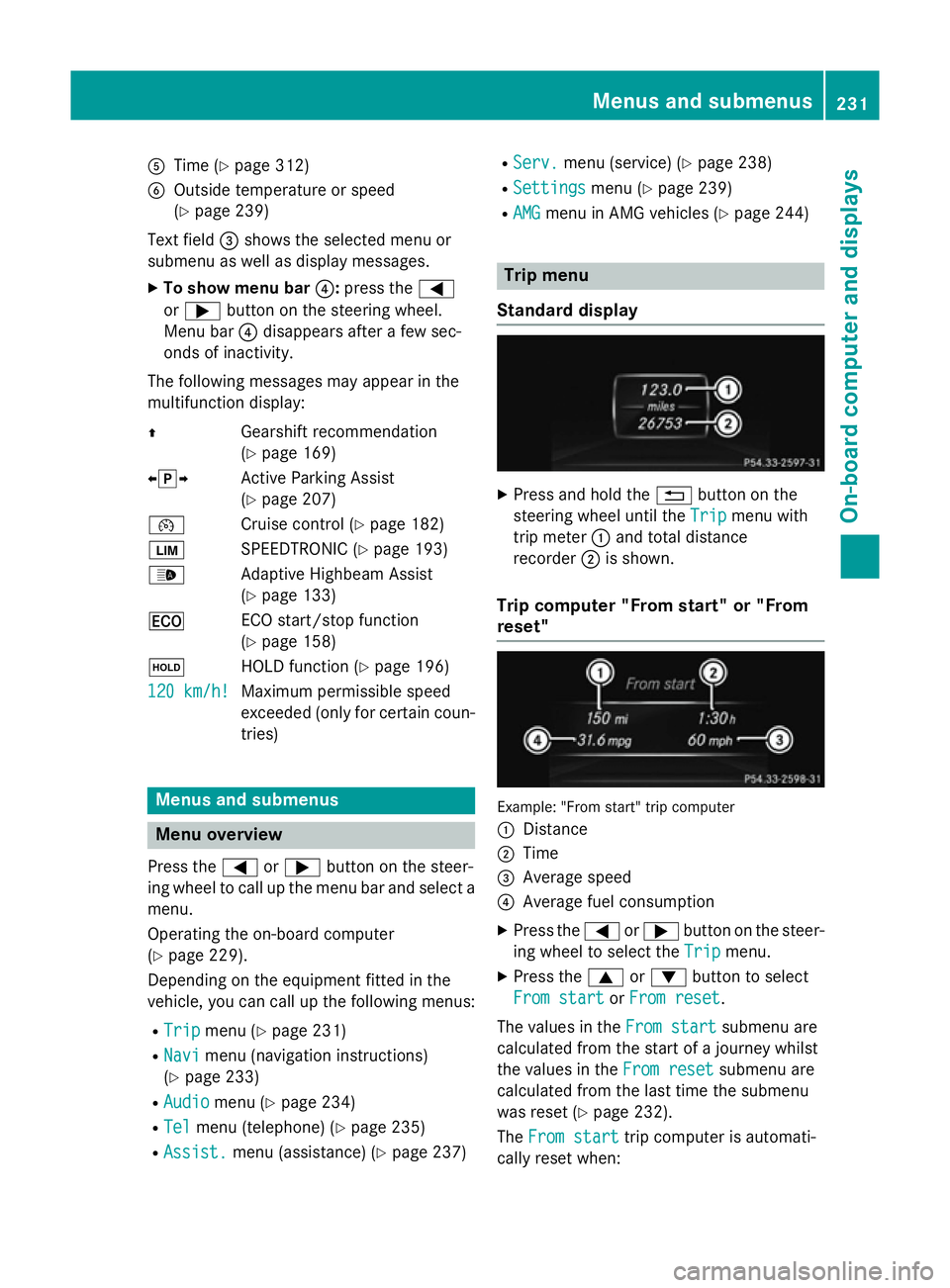
A
Time (Y page 312)
B Outside temperature or speed
(Ypage 239)
Text field =shows the selected menu or
submenu as well as display messages.
X To show menu bar ?:press the =
or ; button on the steering wheel.
Menu bar ?disappears after a few sec-
onds of inactivity.
The following messages may appear in the
multifunction display:
Z Gearshift recommendation
(Ypage 169)
XjY Active Parking Assist
(Ypage 207)
¯ Cruise control (Y page 182)
È SPEEDTRONIC (Y page 193)
_ Adaptive Highbeam Assist
(Ypage 133)
¤ ECO start/stop function
(Ypage 158)
ë HOLD function (Y page 196)
120 km/h!
120 km/h! Maximum permissible speed
exceeded (only for certain coun-
tries) Menus and submenus
Menu overview
Press the =or; button on the steer-
ing wheel to call up the menu bar and select a
menu.
Operating the on-board computer
(Y page 229).
Depending on the equipment fitted in the
vehicle, you can call up the following menus:
R Trip Trip menu (Y page 231)
R Navi
Navi menu (navigation instructions)
(Y page 233)
R Audio
Audio menu (Y page 234)
R Tel
Tel menu (telephone) (Y page 235)
R Assist.
Assist. menu (assistance) (Y page 237)R
Serv.
Serv. menu (service) (Y page 238)
R Settings
Settings menu (Ypage 239)
R AMG
AMG menu in AMG vehicles (Y page 244) Trip menu
Standard display X
Press and hold the %button on the
steering wheel until the Trip
Tripmenu with
trip meter :and total distance
recorder ;is shown.
Trip computer "From start" or "From
reset" Example: "From start" trip computer
:
Distance
; Time
= Average speed
? Average fuel consumption
X Press the =or; button on the steer-
ing wheel to select the Trip Tripmenu.
X Press the 9or: button to select
From start
From start orFrom reset
From reset.
The values in the From start
From startsubmenu are
calculated from the start of a journey whilst
the values in the From reset From resetsubmenu are
calculated from the last time the submenu
was reset (Y page 232).
The From start From start trip computer is automati-
cally reset when: Menus and submenus
231On-board computer and displays Z
Page 235 of 637
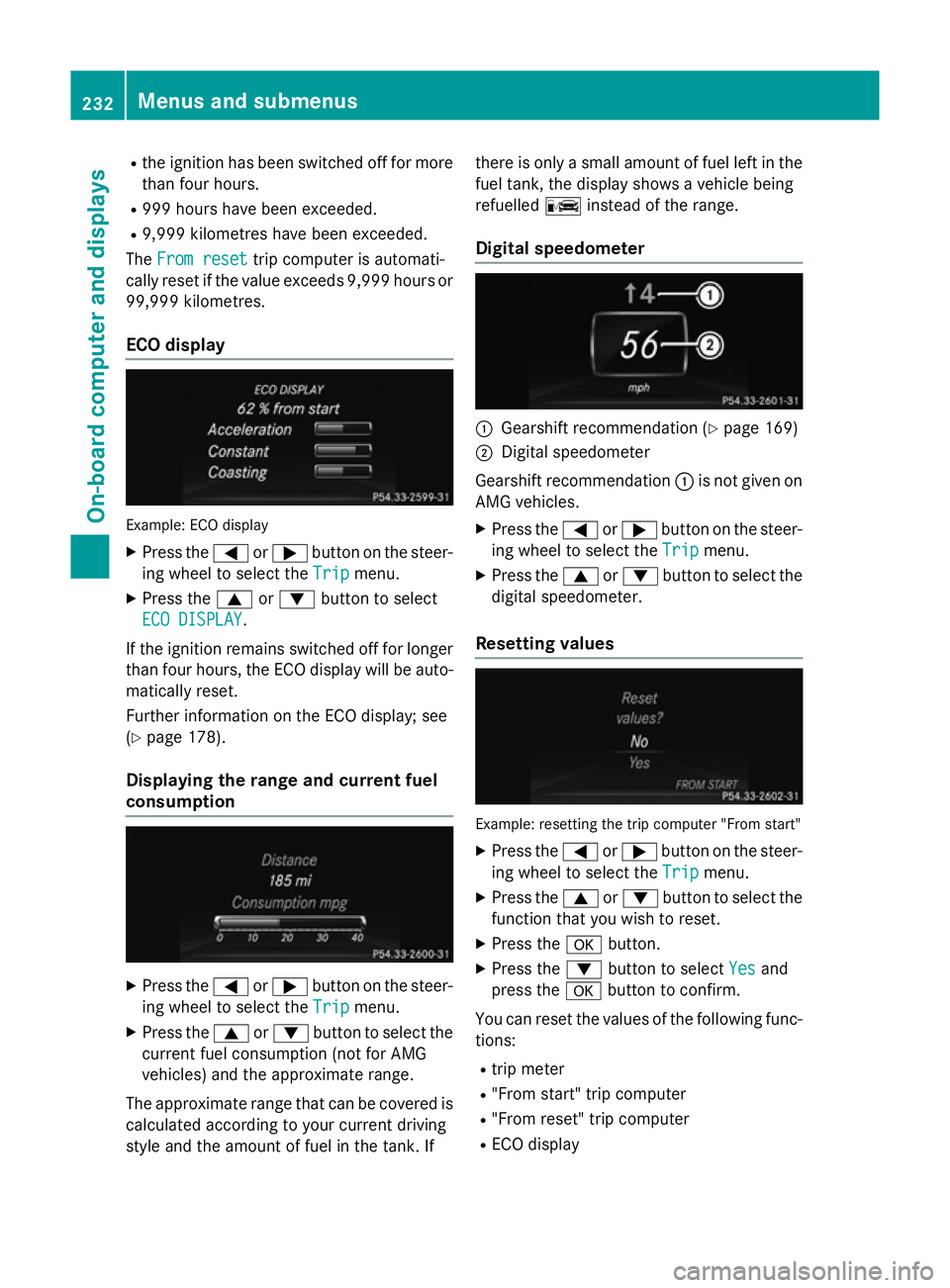
R
the ignition has been switched off for more
than four hours.
R 999 hours have been exceeded.
R 9,999 kilometres have been exceeded.
The From reset
From reset trip computer is automati-
cally reset if the value exceeds 9,999 hour sor
99,999 kilometres.
ECO display Example: ECO display
X Press the =or; button on the steer-
ing wheel to select the Trip
Tripmenu.
X Press the 9or: button to select
ECO DISPLAY
ECO DISPLAY.
If the ignition remains switched off for longer
than four hours, the ECO display will be auto- matically reset.
Further information on the ECO display; see
(Y page 178).
Displaying the range and current fuel
consumption X
Press the =or; button on the steer-
ing wheel to select the Trip Tripmenu.
X Press the 9or: button to select the
current fuel consumption (not for AMG
vehicles) and the approximate range.
The approximate range that can be covered is calculated according to your current driving
style and the amount of fuel in the tank. If there is only a small amount of fuel left in the
fuel tank, the display shows a vehicle being
refuelled Cinstead of the range.
Digital speedometer :
Gearshift recommendation (Y page 169)
; Digital speedometer
Gearshift recommendation :is not given on
AMG vehicles.
X Press the =or; button on the steer-
ing wheel to select the Trip Tripmenu.
X Press the 9or: button to select the
digital speedometer.
Resetting values Example: resetting the trip computer "From start"
X Press the =or; button on the steer-
ing wheel to select the Trip
Tripmenu.
X Press the 9or: button to select the
function that you wish to reset.
X Press the abutton.
X Press the :button to select Yes
Yesand
press the abutton to confirm.
You can reset the values of the following func-
tions:
R trip meter
R "From start" trip computer
R "From reset" trip computer
R ECO display 232
Menus and submenusOn-board computer and displays
Page 236 of 637
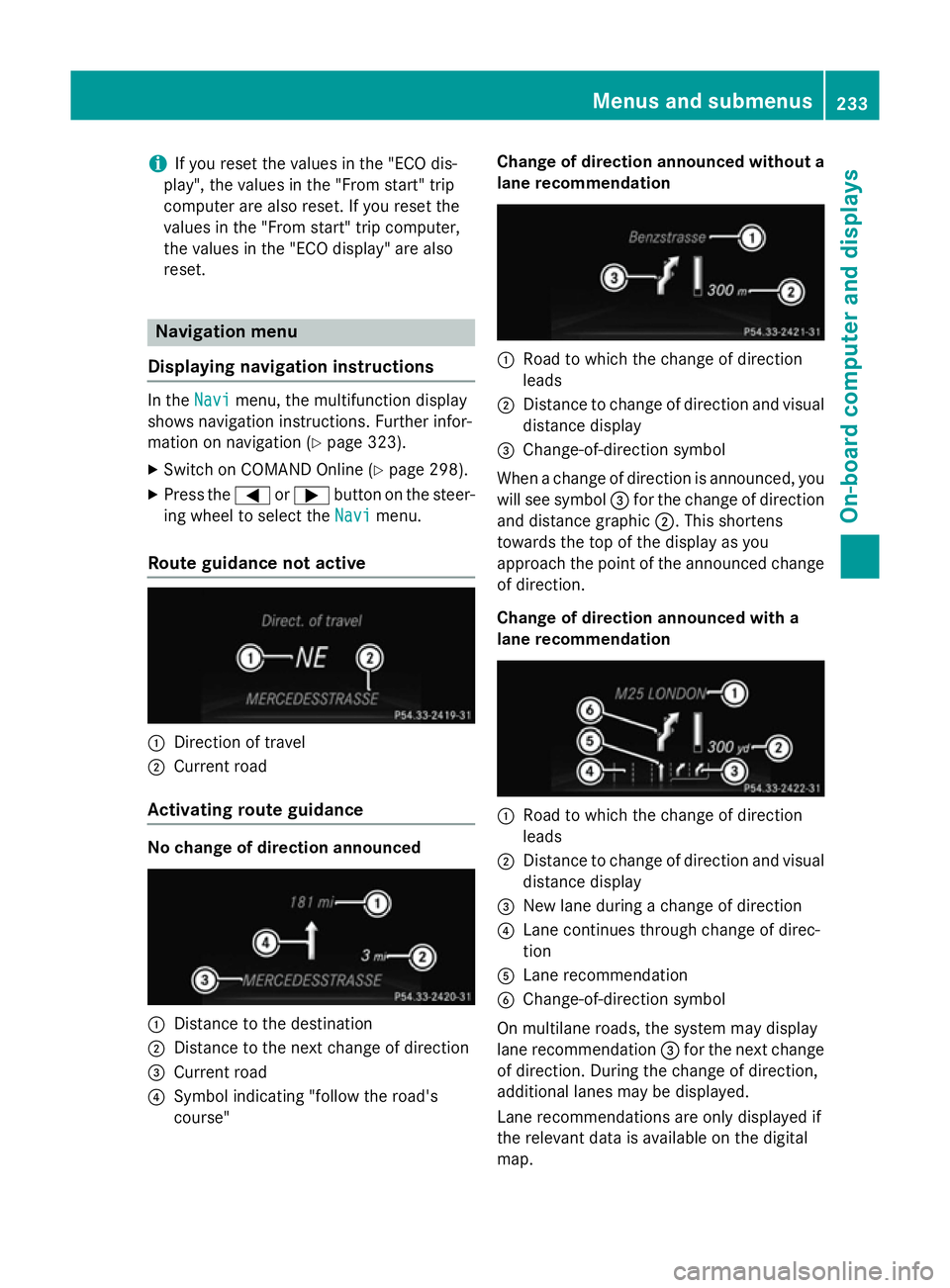
i
If you reset the values in the "ECO dis-
play", the values in the "From start" trip
computer are also reset. If you reset the
values in the "From start" trip computer,
the values in the "ECO display" are also
reset. Navigation menu
Displaying navigation instructions In the
Navi Navimenu, the multifunction display
shows navigation instructions. Further infor-
mation on navigation (Y page 323).
X Switch on COMAND Online (Y page 298).
X Press the =or; button on the steer-
ing wheel to select the Navi
Navimenu.
Route guidance not active :
Direction of travel
; Current road
Activating route guidance No change of direction announced
:
Distance to the destination
; Distance to the next change of direction
= Current road
? Symbol indicating "follow the road's
course" Change of direction announced without a
lane recommendation :
Road to which the change of direction
leads
; Distance to change of direction and visual
distance display
= Change-of-direction symbol
When a change of direction is announced, you
will see symbol =for the change of direction
and distance graphic ;. This shortens
towards the top of the display as you
approach the point of the announced change
of direction.
Change of direction announced with a
lane recommendation :
Road to which the change of direction
leads
; Distance to change of direction and visual
distance display
= New lane during a change of direction
? Lane continues through change of direc-
tion
A Lane recommendation
B Change-of-direction symbol
On multilane roads, the system may display
lane recommendation =for the next change
of direction. During the change of direction,
additional lanes may be displayed.
Lane recommendations are only displayed if
the relevant data is available on the digital
map. Menus and submenus
233On-board computer and displays Z
Page 242 of 637
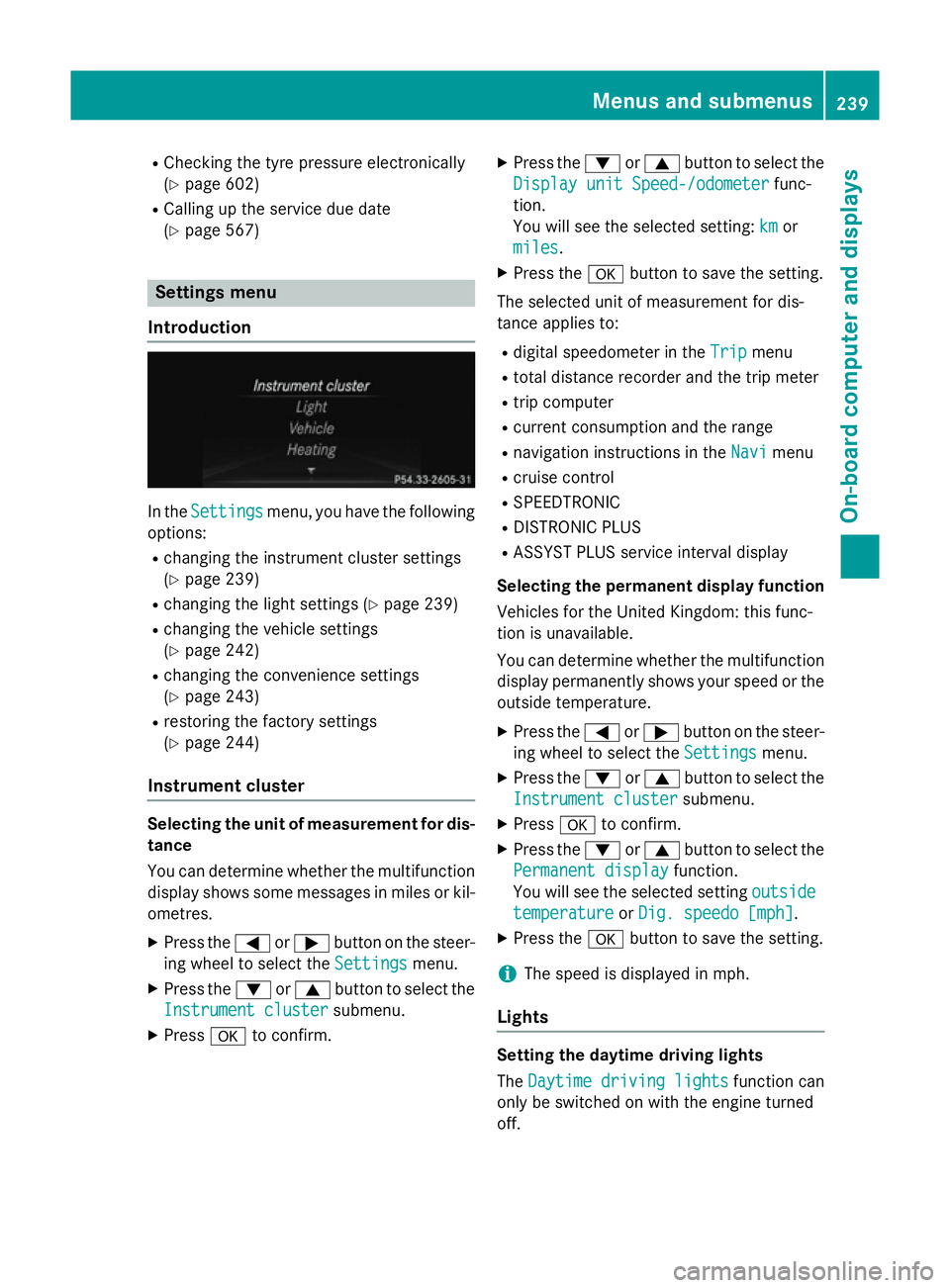
R
Checking the tyre pressure electronically
(Y page 602)
R Calling up the service due date
(Y page 567) Settings menu
Introduction In the
Settings Settings menu, you have the following
options:
R changing the instrument cluster settings
(Y page 239)
R changing the light settings (Y page 239)
R changing the vehicle settings
(Y page 242)
R changing the convenience settings
(Y page 243)
R restoring the factory settings
(Y page 244)
Instrument cluster Selecting the unit of measurement for dis-
tance
You can determine whether the multifunction
display shows some messages in miles or kil- ometres.
X Press the =or; button on the steer-
ing wheel to select the Settings
Settings menu.
X Press the :or9 button to select the
Instrument cluster
Instrument cluster submenu.
X Press ato confirm. X
Press the :or9 button to select the
Display unit Speed-/odometer Display unit Speed-/odometer func-
tion.
You will see the selected setting: km kmor
miles
miles.
X Press the abutton to save the setting.
The selected unit of measurement for dis-
tance applies to: R digital speedometer in the Trip Tripmenu
R total distance recorder and the trip meter
R trip computer
R current consumption and the range
R navigation instructions in the Navi Navimenu
R cruise control
R SPEEDTRONIC
R DISTRONIC PLUS
R ASSYST PLUS service interval display
Selecting the permanent display function
Vehicles for the United Kingdom: this func-
tion is unavailable.
You can determine whether the multifunction display permanently shows your speed or the
outside temperature.
X Press the =or; button on the steer-
ing wheel to select the Settings Settingsmenu.
X Press the :or9 button to select the
Instrument cluster
Instrument cluster submenu.
X Press ato confirm.
X Press the :or9 button to select the
Permanent display
Permanent display function.
You will see the selected setting outside
outside
temperature
temperature orDig. speedo [mph]
Dig. speedo [mph].
X Press the abutton to save the setting.
i The speed is displayed in mph.
Lights Setting the daytime driving lights
The
Daytime driving lights Daytime driving lights function can
only be switched on with the engine turned
off. Menus and submenus
239On-board computer and displays Z