2012 MERCEDES-BENZ SL ROADSTER navigation update
[x] Cancel search: navigation updatePage 297 of 637
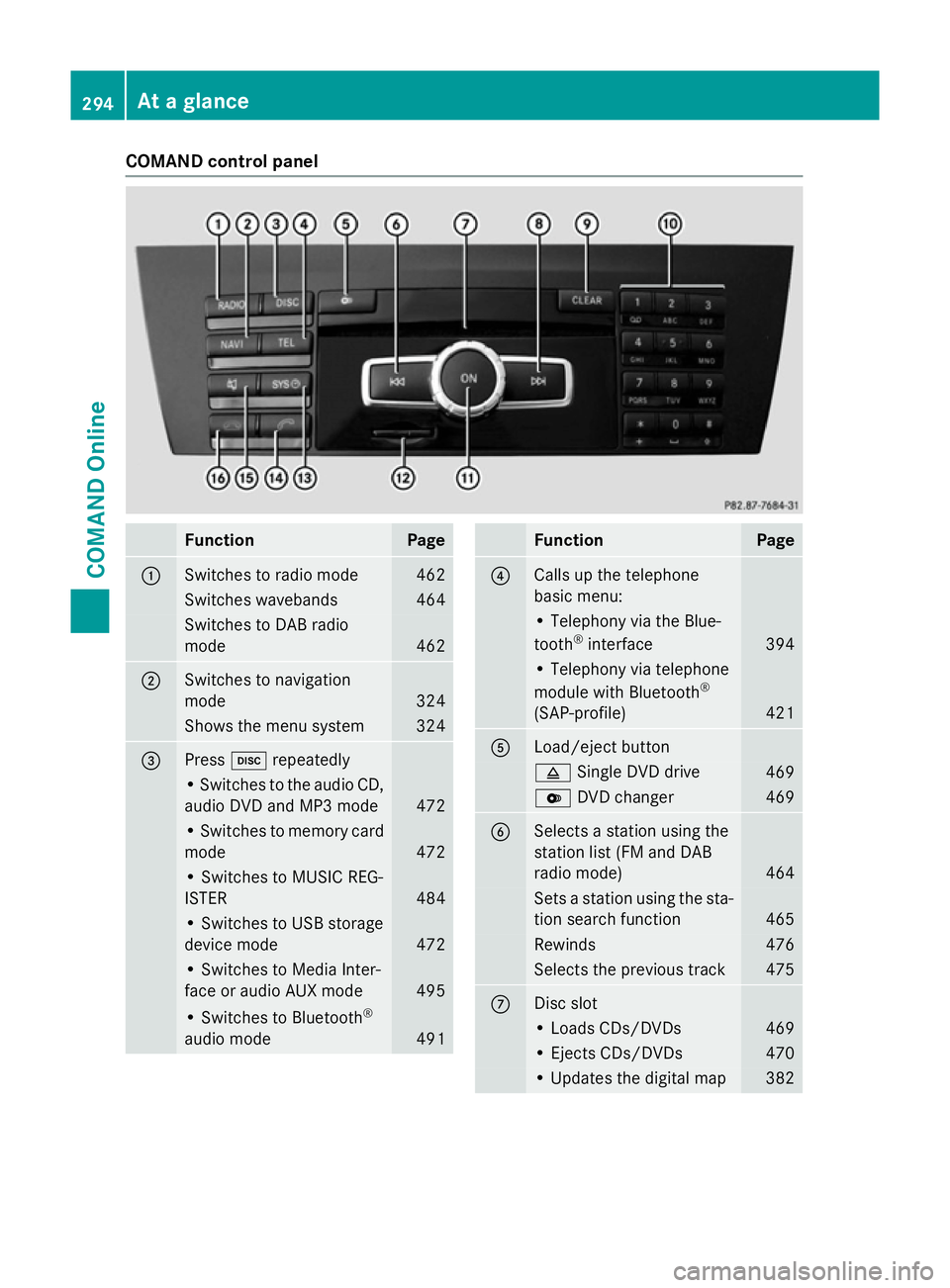
COMAND control panel
Function Page
:
Switches to radio mode 462
Switches wavebands 464
Switches to DAB radio
mode
462
;
Switches to navigation
mode
324
Shows the menu system 324
=
Press
hrepeatedly • Switches to the audio CD,
audio DVD and MP3 mode 472
• Switches to memory card
mode 472
• Switches to MUSIC REG-
ISTER
484
• Switches to USB storage
device mode
472
• Switches to Media Inter-
face or audio AUX mode
495
• Switches to Bluetooth
®
audio mode 491 Function Page
?
Calls up the telephone
basic menu:
• Telephony via the Blue-
tooth
®
interface 394
• Telephony via telephone
module with Bluetooth
®
(SAP-profile) 421
A
Load/eject button
8
Single DVD drive 469
V
DVD changer 469
B
Selects a station using the
station list (FM and DAB
radio mode)
464
Sets a station using the sta-
tion search function 465
Rewinds 476
Selects the previous track 475
C
Disc slot
• Loads CDs/DVDs 469
• Ejects CDs/DVDs 470
• Updates the digital map 382294
At a glanceCOMAND Online
Page 351 of 637
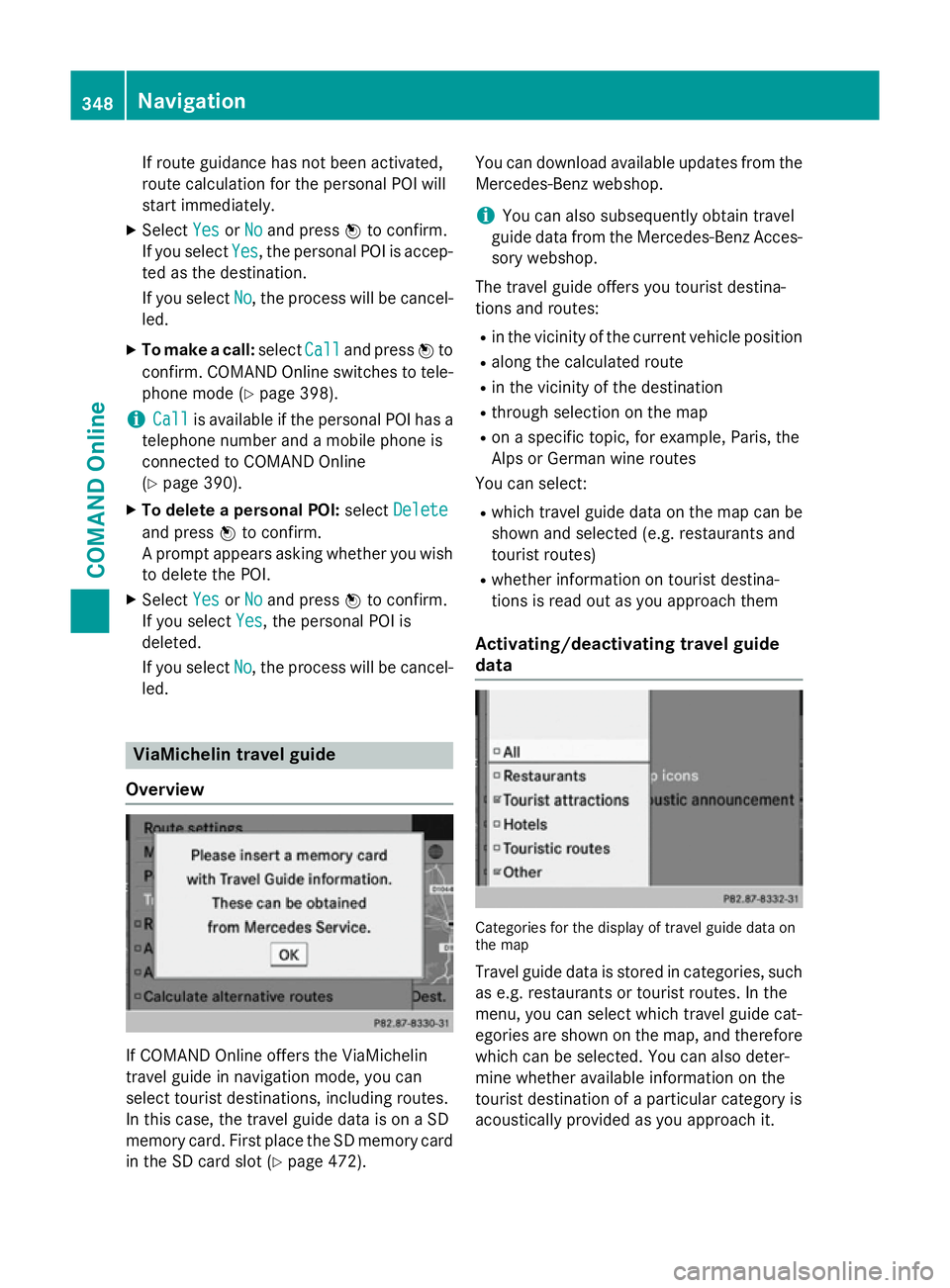
If route guidance has not been activated,
route calculation for the personal POI will
start immediately.
X Select Yes
Yes orNo No and press Wto confirm.
If you select Yes
Yes, the personal POI is accep-
ted as the destination.
If you select No No, the process will be cancel-
led.
X To make a call: selectCall
Calland press Wto
confirm. COMAND Online switches to tele-
phone mode (Y page 398).
i Call
Call is available if the personal POI has a
telephone number and a mobile phone is
connected to COMAND Online
(Y page 390).
X To delete a personal POI: selectDelete
Delete
and press Wto confirm.
A prompt appears asking whether you wish to delete the POI.
X Select Yes YesorNo
No and press Wto confirm.
If you select Yes
Yes, the personal POI is
deleted.
If you select No No, the process will be cancel-
led. ViaMichelin travel guide
Overview If COMAND Online offers the ViaMichelin
travel guide in navigation mode, you can
select tourist destinations, including routes.
In this case, the travel guide data is on a SD
memory card. First place the SD memory card
in the SD card slot (Y page 472). You can download available updates from the
Mercedes-Benz webshop.
i You can also subsequently obtain travel
guide data from the Mercedes-Benz Acces- sory webshop.
The travel guide offers you tourist destina-
tions and routes: R in the vicinity of the current vehicle position
R along the calculated route
R in the vicinity of the destination
R through selection on the map
R on a specific topic, for example, Paris, the
Alps or German wine routes
You can select:
R which travel guide data on the map can be
shown and selected (e.g. restaurants and
tourist routes)
R whether information on tourist destina-
tions is read out as you approach them
Activating/deactivating travel guide
data Categories for the display of travel guide data on
the map
Travel guide data is stored in categories, such as e.g. restaurants or tourist routes. In the
menu, you can select which travel guide cat-
egories are shown on the map, and thereforewhich can be selected. You can also deter-
mine whether available information on the
tourist destination of a particular category is
acoustically provided as you approach it. 348
NavigationCOMAND Online
Page 366 of 637
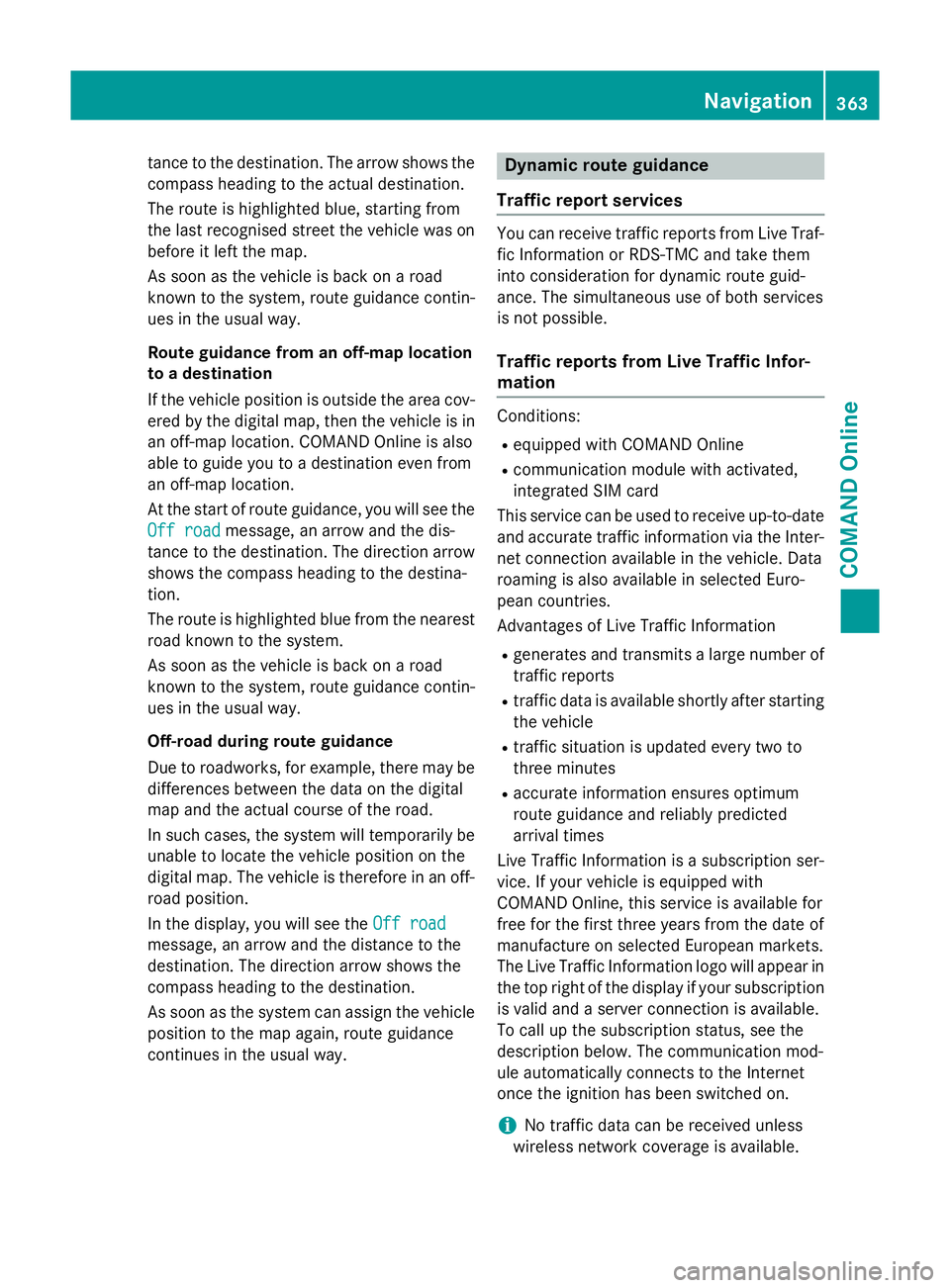
tance to the destination. The arrow shows the
compass heading to the actual destination.
The route is highlighted blue, starting from
the last recognised street the vehicle was on
before it left the map.
As soon as the vehicle is back on a road
known to the system, route guidance contin- ues in the usual way.
Route guidance from an off-map location
to a destination
If the vehicle position is outside the area cov-
ered by the digital map, then the vehicle is in an off-map location. COMAND Online is also
able to guide you to a destination even from
an off-map location.
At the start of route guidance, you will see the
Off road
Off road message, an arrow and the dis-
tance to the destination. The direction arrow
shows the compass heading to the destina-
tion.
The route is highlighted blue from the nearest
road known to the system.
As soon as the vehicle is back on a road
known to the system, route guidance contin- ues in the usual way.
Off-road during route guidance
Due to roadworks, for example, there may be
differences between the data on the digital
map and the actual course of the road.
In such cases, the system will temporarily be
unable to locate the vehicle position on the
digital map. The vehicle is therefore in an off- road position.
In the display, you will see the Off road
Off road
message, an arrow and the distance to the
destination. The direction arrow shows the
compass heading to the destination.
As soon as the system can assign the vehicle
position to the map again, route guidance
continues in the usual way. Dynamic route guidance
Traffic report services You can receive traffic reports from Live Traf-
fic Information or RDS-TMC and take them
into consideration for dynamic route guid-
ance. The simultaneous use of both services
is not possible.
Traffic reports from Live Traffic Infor-
mation Conditions:
R equipped with COMAND Online
R communication module with activated,
integrated SIM card
This service can be used to receive up-to-date and accurate traffic information via the Inter-net connection available in the vehicle. Data
roaming is also available in selected Euro-
pean countries.
Advantages of Live Traffic Information
R generates and transmits a large number of
traffic reports
R traffic data is available shortly after starting
the vehicle
R traffic situation is updated every two to
three minutes
R accurate information ensures optimum
route guidance and reliably predicted
arrival times
Live Traffic Information is a subscription ser-
vice. If your vehicle is equipped with
COMAND Online, this service is available for
free for the first three years from the date of
manufacture on selected European markets.
The Live Traffic Information logo will appear in the top right of the display if your subscriptionis valid and a server connection is available.
To call up the subscription status, see the
description below. The communication mod-
ule automatically connects to the Internet
once the ignition has been switched on.
i No traffic data can be received unless
wireless network coverage is available. Navigation
363COMAND Online Z
Page 386 of 637
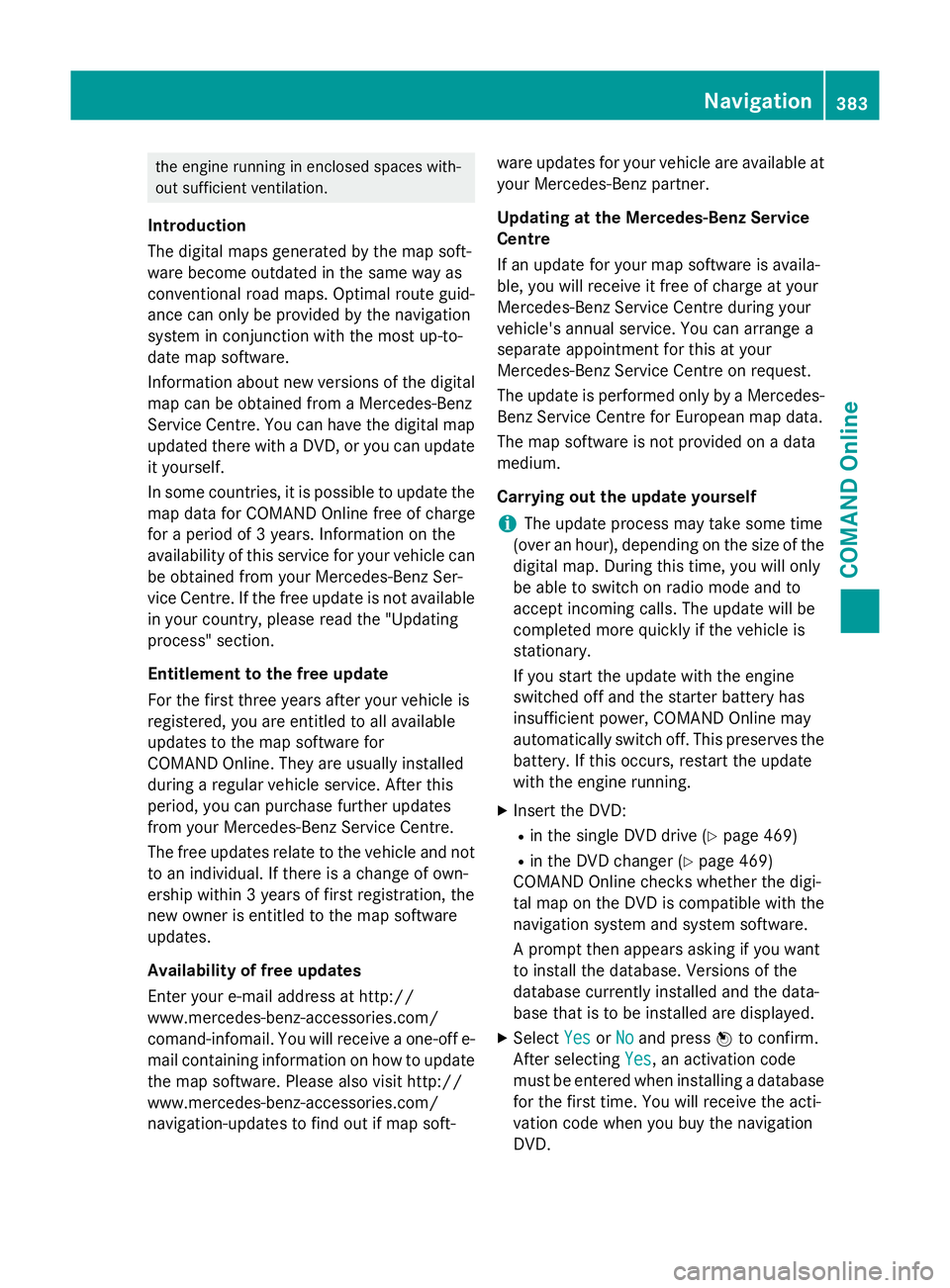
the engine running in enclosed spaces with-
out sufficient ventilation.
Introduction
The digital maps generated by the map soft-
ware become outdated in the same way as
conventional road maps. Optimal route guid-
ance can only be provided by the navigation
system in conjunction with the most up-to-
date map software.
Information about new versions of the digital map can be obtained from a Mercedes-Benz
Service Centre. You can have the digital mapupdated there with a DVD, or you can update
it yourself.
In some countries, it is possible to update the map data for COMAND Online free of charge
for a period of 3 years. Information on the
availability of this service for your vehicle can be obtained from your Mercedes-Benz Ser-
vice Centre. If the free update is not available
in your country, please read the "Updating
process" section.
Entitlement to the free update
For the first three years after your vehicle is
registered, you are entitled to all available
updates to the map software for
COMAND Online. They are usually installed
during a regular vehicle service. After this
period, you can purchase further updates
from your Mercedes-Benz Service Centre.
The free updates relate to the vehicle and not
to an individual. If there is a change of own-
ership within 3 years of first registration, the
new owner is entitled to the map software
updates.
Availability of free updates
Enter your e-mail address at http://
www.mercedes-benz-accessories.com/
comand-infomail. You will receive a one-off e- mail containing information on how to updatethe map software. Please also visit http://
www.mercedes-benz-accessories.com/
navigation-updates to find out if map soft- ware updates for your vehicle are available at
your Mercedes-Benz partner.
Updating at the Mercedes-Benz Service
Centre
If an update for your map software is availa-
ble, you will receive it free of charge at your
Mercedes-Benz Service Centre during your
vehicle's annual service. You can arrange a
separate appointment for this at your
Mercedes-Benz Service Centre on request.
The update is performed only by a Mercedes- Benz Service Centre for European map data.
The map software is not provided on a data
medium.
Carrying out the update yourself
i The update process may take some time
(over an hour), depending on the size of the
digital map. During this time, you will only
be able to switch on radio mode and to
accept incoming calls. The update will be
completed more quickly if the vehicle is
stationary.
If you start the update with the engine
switched off and the starter battery has
insufficient power, COMAND Online may
automatically switch off. This preserves the battery. If this occurs, restart the update
with the engine running.
X Insert the DVD:
R in the single DVD drive (Y page 469)
R in the DVD changer (Y page 469)
COMAND Online checks whether the digi-
tal map on the DVD is compatible with the
navigation system and system software.
A prompt then appears asking if you want
to install the database. Versions of the
database currently installed and the data-
base that is to be installed are displayed.
X Select Yes
Yes orNo No and press Wto confirm.
After selecting Yes
Yes, an activation code
must be entered when installing a database
for the first time. You will receive the acti-
vation code when you buy the navigation
DVD. Navigation
383COMAND Online Z
Page 387 of 637

If you select
No
No, the process will be cancel-
led.
X Enter the activation code.
After entering the activation code cor-
rectly, COMAND Online starts updating the
digital map. Once the update is finished,
you will see a message.
X To confirm the message: pressWthe
COMAND controller.
X Take the DVD out of the slot.
While the update is running, you will see a
message to this effect and a progress bar.
The navigation system is not operational
until the update is complete.
i You cannot eject the DVD during the
update. If you switch off COMAND Online
during the update, the update is interrup-
ted. It then continues from where it was
interrupted when the system is restarted.
COMAND Online may prompt you to change
the DVD during the update.
X Press the V(for DVD changer) or 8
(for single DVD drive) load/eject button.
X Take the DVD out of the slot.
X Insert the requested DVD.
Once the update has been successfully
completed, you will see a message to this
effect.
X To confirm the message: pressWthe
COMAND controller.
X Take the DVD out of the slot.
The update is complete.
If the update is not successfully completed,
you will see a message that the map update is not possible.
X To confirm the message: pressWthe
COMAND controller.
X Take the DVD out of the slot. 384
NavigationCOMAND Online
Page 389 of 637
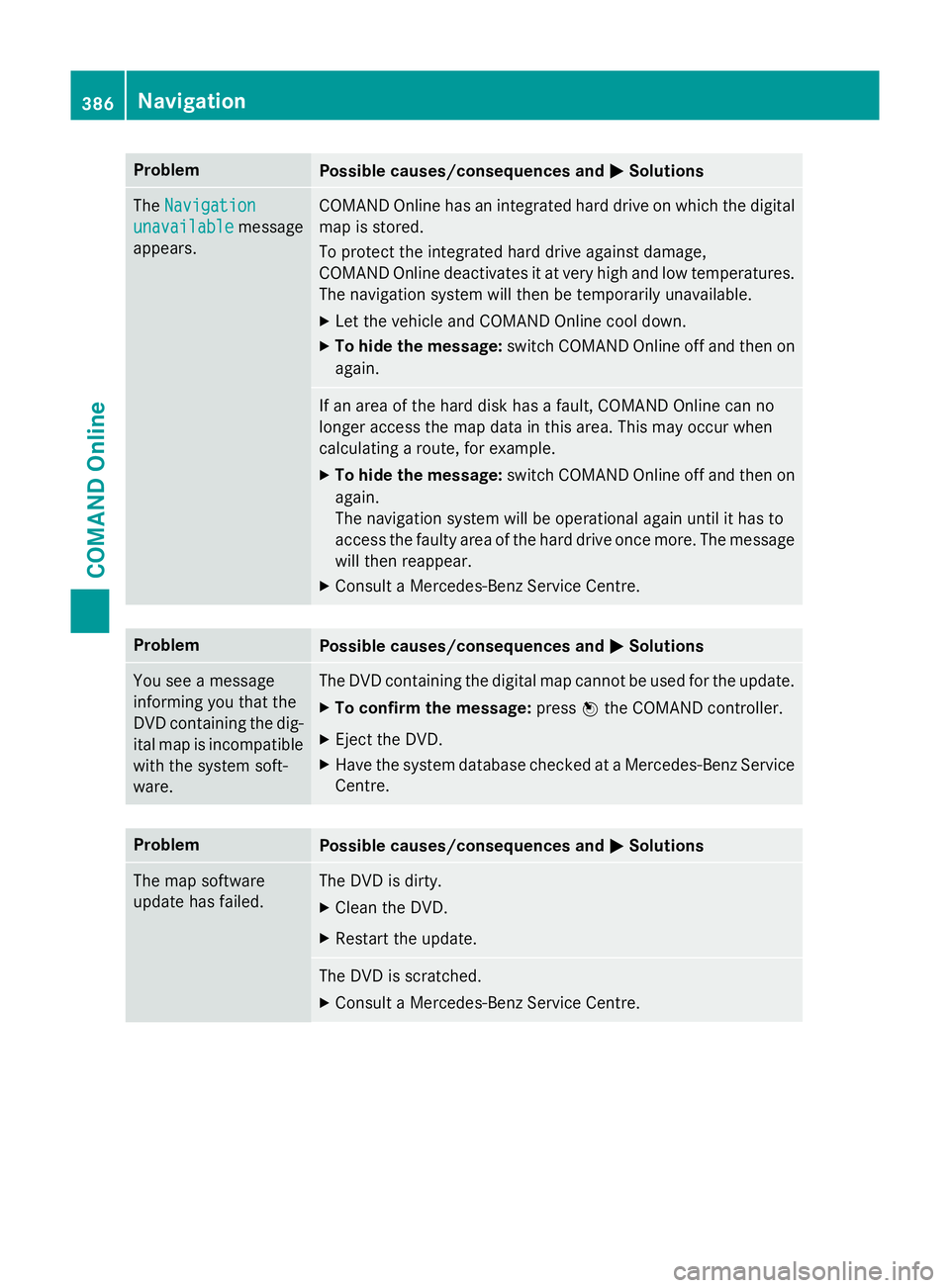
Problem
Possible causes/consequences and
M
MSolutions The
Navigation
Navigation
unavailable
unavailable message
appears. COMAND Online has an integrated hard drive on which the digital
map is stored.
To protect the integrated hard drive against damage,
COMAND Online deactivates it at very high and low temperatures. The navigation system will then be temporarily unavailable.
X Let the vehicle and COMAND Online cool down.
X To hide the message: switch COMAND Online off and then on
again. If an area of the hard disk has a fault, COMAND Online can no
longer access the map data in this area. This may occur when
calculating a route, for example.
X To hide the message: switch COMAND Online off and then on
again.
The navigation system will be operational again until it has to
access the faulty area of the hard drive once more. The message will then reappear.
X Consult a Mercedes-Benz Service Centre. Problem
Possible causes/consequences and
M MSolutions You see a message
informing you that the
DVD containing the dig-
ital map is incompatible
with the system soft-
ware. The DVD containing the digital map cannot be used for the update.
X To confirm the message: pressWthe COMAND controller.
X Eject the DVD.
X Have the system database checked at a Mercedes-Benz Service
Centre. Problem
Possible causes/consequences and
M MSolutions The map software
update has failed. The DVD is dirty.
X Clean the DVD.
X Restart the update. The DVD is scratched.
X Consult a Mercedes-Benz Service Centre. 386
NavigationCOMAND Online
Page 480 of 637
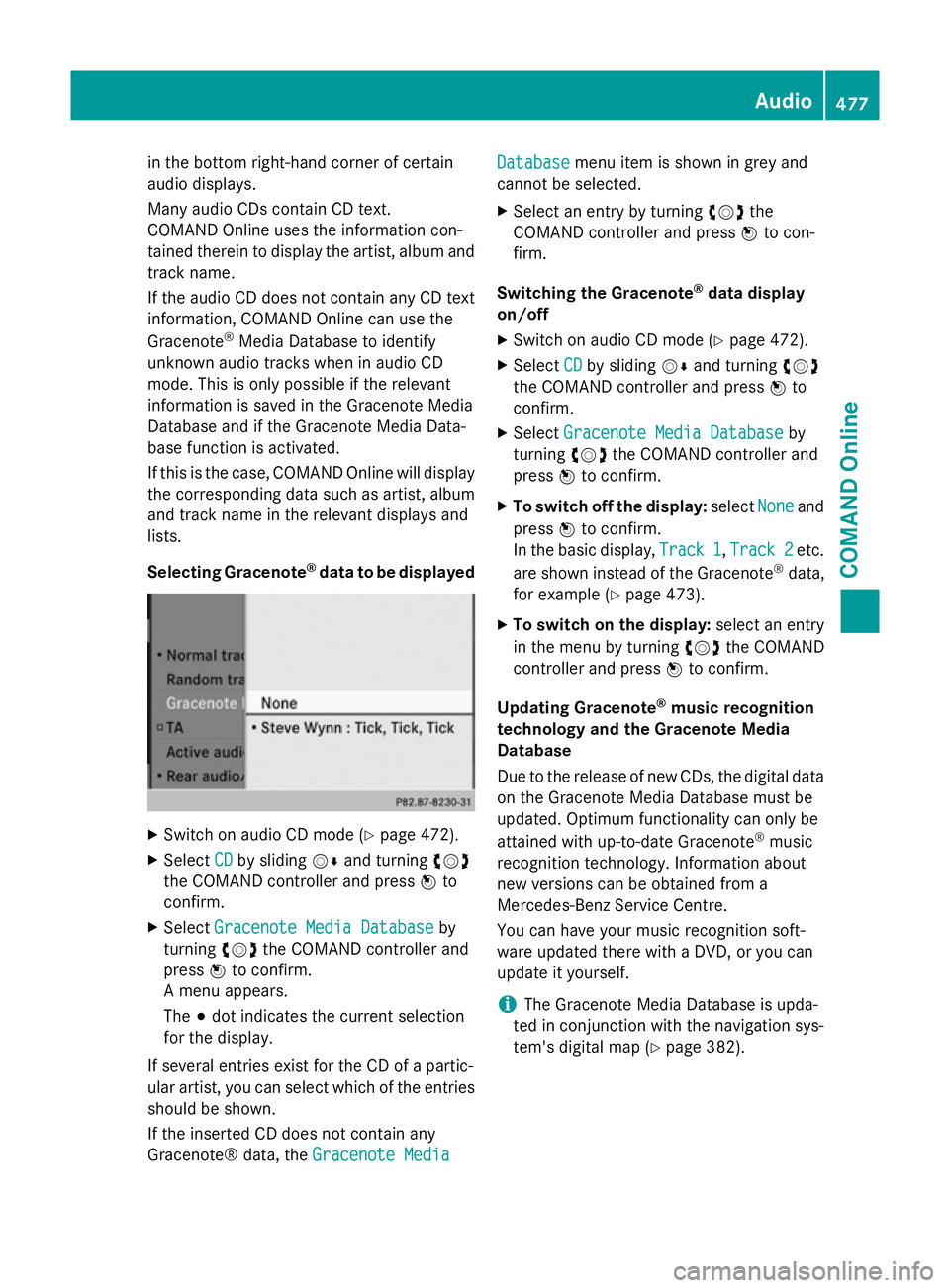
in the bottom right-hand corner of certain
audio displays.
Many audio CDs contain CD text.
COMAND Online uses the information con-
tained therein to display the artist, album and track name.
If the audio CD does not contain any CD text
information, COMAND Online can use the
Gracenote ®
Media Database to identify
unknown audio tracks when in audio CD
mode. This is only possible if the relevant
information is saved in the Gracenote Media
Database and if the Gracenote Media Data-
base function is activated.
If this is the case, COMAND Online will display
the corresponding data such as artist, album
and track name in the relevant displays and
lists.
Selecting Gracenote ®
data to be displayed X
Switch on audio CD mode (Y page 472).
X Select CD
CD by sliding VÆand turning cVd
the COMAND controller and press Wto
confirm.
X Select Gracenote Media Database
Gracenote Media Database by
turning cVdthe COMAND controller and
press Wto confirm.
A menu appears.
The #dot indicates the current selection
for the display.
If several entries exist for the CD of a partic-
ular artist, you can select which of the entries
should be shown.
If the inserted CD does not contain any
Gracenote® data, the Gracenote Media
Gracenote Media Database Database
menu item is shown in grey and
cannot be selected.
X Select an entry by turning cVdthe
COMAND controller and press Wto con-
firm.
Switching the Gracenote ®
data display
on/off
X Switch on audio CD mode (Y page 472).
X Select CD
CDby sliding VÆand turning cVd
the COMAND controller and press Wto
confirm.
X Select Gracenote Media Database
Gracenote Media Database by
turning cVdthe COMAND controller and
press Wto confirm.
X To switch off the display: selectNone
Noneand
press Wto confirm.
In the basic display, Track 1
Track 1,Track 2
Track 2etc.
are shown instead of the Gracenote ®
data,
for example (Y page 473).
X To switch on the display: select an entry
in the menu by turning cVdthe COMAND
controller and press Wto confirm.
Updating Gracenote ®
music recognition
technology and the Gracenote Media
Database
Due to the release of new CDs, the digital data
on the Gracenote Media Database must be
updated. Optimum functionality can only be
attained with up-to-date Gracenote ®
music
recognition technology. Information about
new versions can be obtained from a
Mercedes-Benz Service Centre.
You can have your music recognition soft-
ware updated there with a DVD, or you can
update it yourself.
i The Gracenote Media Database is upda-
ted in conjunction with the navigation sys-
tem's digital map (Y page 382). Audio
477COMAND Online Z