2012 MERCEDES-BENZ SL ROADSTER service
[x] Cancel search: servicePage 234 of 637
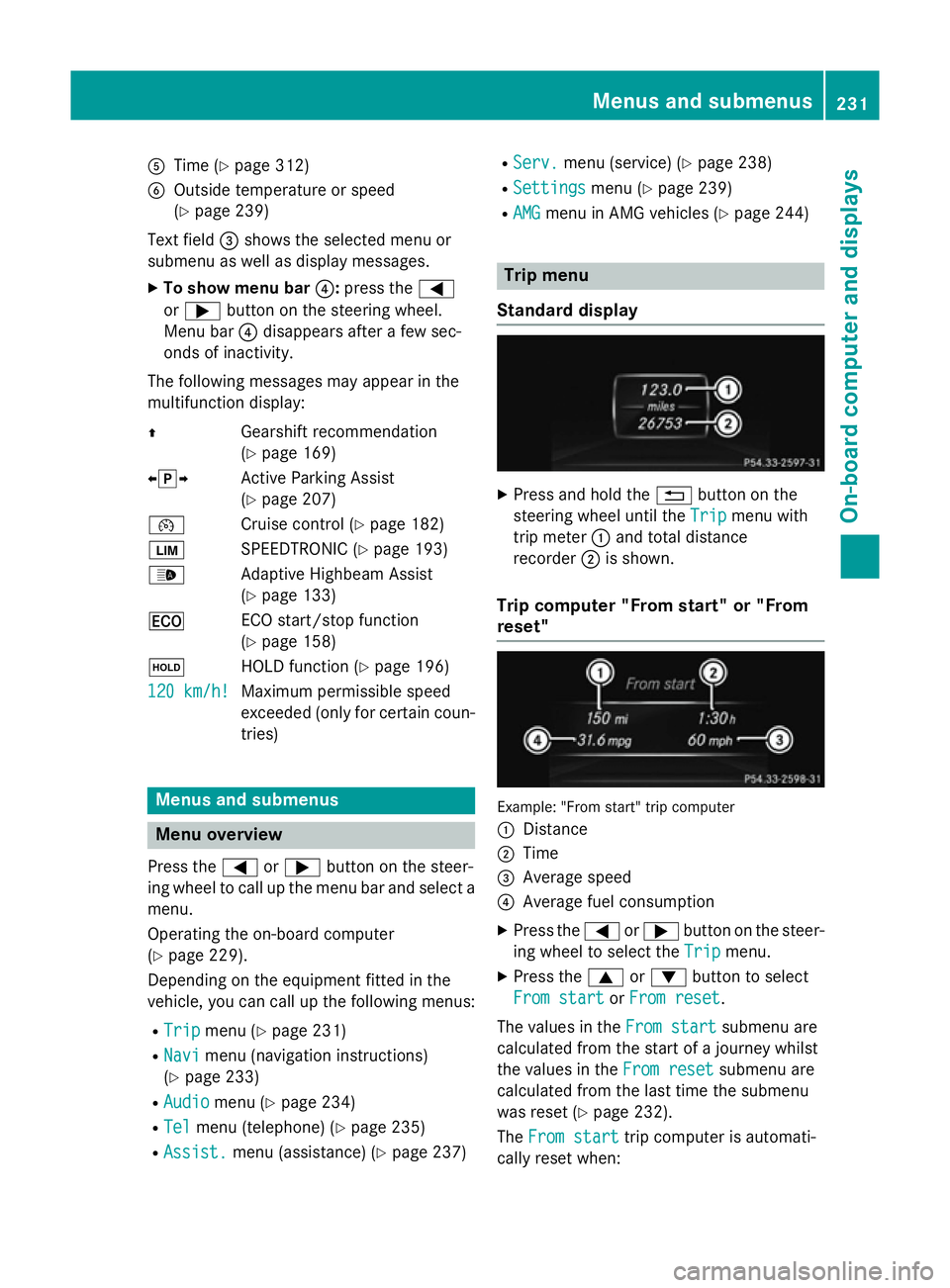
A
Time (Y page 312)
B Outside temperature or speed
(Ypage 239)
Text field =shows the selected menu or
submenu as well as display messages.
X To show menu bar ?:press the =
or ; button on the steering wheel.
Menu bar ?disappears after a few sec-
onds of inactivity.
The following messages may appear in the
multifunction display:
Z Gearshift recommendation
(Ypage 169)
XjY Active Parking Assist
(Ypage 207)
¯ Cruise control (Y page 182)
È SPEEDTRONIC (Y page 193)
_ Adaptive Highbeam Assist
(Ypage 133)
¤ ECO start/stop function
(Ypage 158)
ë HOLD function (Y page 196)
120 km/h!
120 km/h! Maximum permissible speed
exceeded (only for certain coun-
tries) Menus and submenus
Menu overview
Press the =or; button on the steer-
ing wheel to call up the menu bar and select a
menu.
Operating the on-board computer
(Y page 229).
Depending on the equipment fitted in the
vehicle, you can call up the following menus:
R Trip Trip menu (Y page 231)
R Navi
Navi menu (navigation instructions)
(Y page 233)
R Audio
Audio menu (Y page 234)
R Tel
Tel menu (telephone) (Y page 235)
R Assist.
Assist. menu (assistance) (Y page 237)R
Serv.
Serv. menu (service) (Y page 238)
R Settings
Settings menu (Ypage 239)
R AMG
AMG menu in AMG vehicles (Y page 244) Trip menu
Standard display X
Press and hold the %button on the
steering wheel until the Trip
Tripmenu with
trip meter :and total distance
recorder ;is shown.
Trip computer "From start" or "From
reset" Example: "From start" trip computer
:
Distance
; Time
= Average speed
? Average fuel consumption
X Press the =or; button on the steer-
ing wheel to select the Trip Tripmenu.
X Press the 9or: button to select
From start
From start orFrom reset
From reset.
The values in the From start
From startsubmenu are
calculated from the start of a journey whilst
the values in the From reset From resetsubmenu are
calculated from the last time the submenu
was reset (Y page 232).
The From start From start trip computer is automati-
cally reset when: Menus and submenus
231On-board computer and displays Z
Page 239 of 637
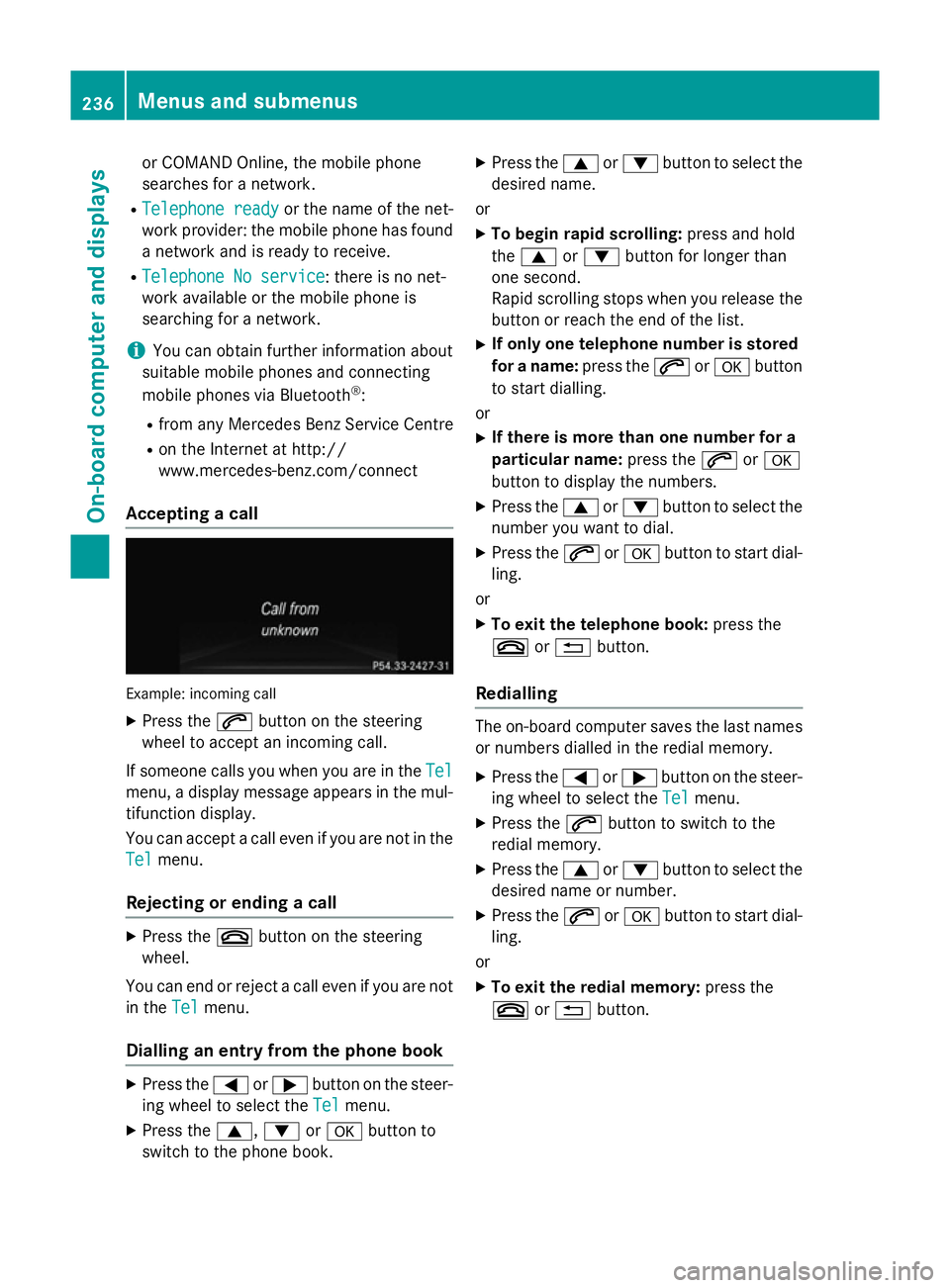
or COMAND Online, the mobile phone
searches for a network.
R Telephone ready
Telephone ready or the name of the net-
work provider: the mobile phone has found
a network and is ready to receive.
R Telephone No service
Telephone No service: there is no net-
work available or the mobile phone is
searching for a network.
i You can obtain further information about
suitable mobile phones and connecting
mobile phones via Bluetooth ®
:
R from any Mercedes Benz Service Centre
R on the Internet at http://
www.mercedes-benz.com/connect
Accepting a call Example: incoming call
X Press the 6button on the steering
wheel to accept an incoming call.
If someone calls you when you are in the Tel
Tel
menu, a display message appears in the mul- tifunction display.
You can accept a call even if you are not in the
Tel
Tel menu.
Rejecting or ending a call X
Press the ~button on the steering
wheel.
You can end or reject a call even if you are not
in the Tel Telmenu.
Dialling an entry from the phone book X
Press the =or; button on the steer-
ing wheel to select the Tel
Tel menu.
X Press the 9,:ora button to
switch to the phone book. X
Press the 9or: button to select the
desired name.
or X To begin rapid scrolling: press and hold
the 9 or: button for longer than
one second.
Rapid scrolling stops when you release the button or reach the end of the list.
X If only one telephone number is stored
for a name: press the6ora button
to start dialling.
or X If there is more than one number for a
particular name: press the6ora
button to display the numbers.
X Press the 9or: button to select the
number you want to dial.
X Press the 6ora button to start dial-
ling.
or X To exit the telephone book: press the
~ or% button.
Redialling The on-board computer saves the last names
or numbers dialled in the redial memory.
X Press the =or; button on the steer-
ing wheel to select the Tel Telmenu.
X Press the 6button to switch to the
redial memory.
X Press the 9or: button to select the
desired name or number.
X Press the 6ora button to start dial-
ling.
or X To exit the redial memory: press the
~ or% button. 236
Menus and submenusOn-board computer and displays
Page 241 of 637
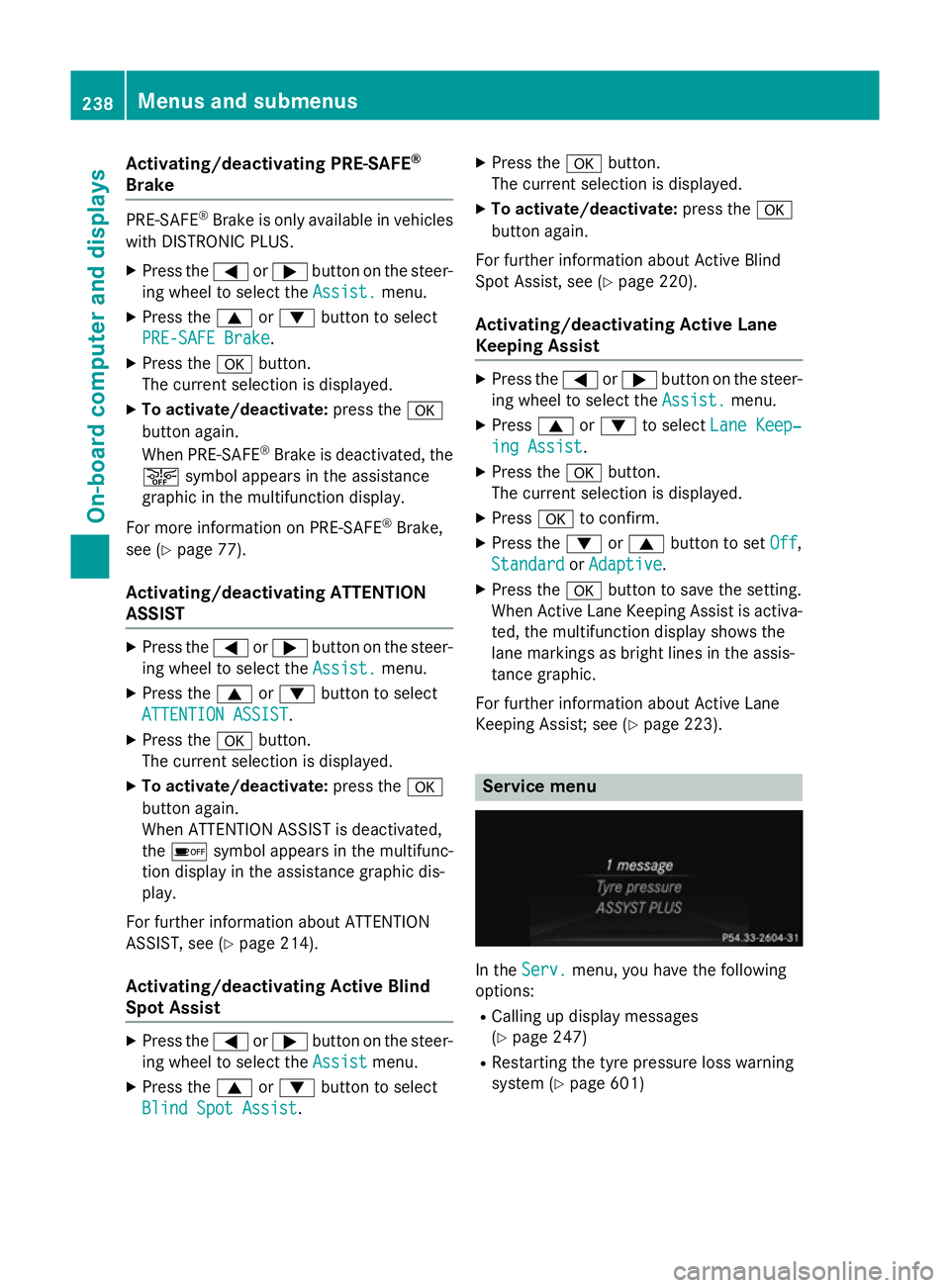
Activating/deactivating PRE-SAFE
®
Brake PRE
‑SAFE ®
Brake is only available in vehicles
with DISTRONIC PLUS.
X Press the =or; button on the steer-
ing wheel to select the Assist.
Assist.menu.
X Press the 9or: button to select
PRE-SAFE Brake
PRE-SAFE Brake.
X Press the abutton.
The current selection is displayed.
X To activate/deactivate: press thea
button again.
When PRE-SAFE ®
Brake is deactivated, the
æ symbol appears in the assistance
graphic in the multifunction display.
For more information on PRE‑ SAFE®
Brake,
see (Y page 77).
Activating/deactivating ATTENTION
ASSIST X
Press the =or; button on the steer-
ing wheel to select the Assist. Assist.menu.
X Press the 9or: button to select
ATTENTION ASSIST
ATTENTION ASSIST .
X Press the abutton.
The current selection is displayed.
X To activate/deactivate: press thea
button again.
When ATTENTION ASSIST is deactivated,
the é symbol appears in the multifunc-
tion display in the assistance graphic dis-
play.
For further information about ATTENTION
ASSIST, see (Y page 214).
Activating/deactivating Active Blind
Spot Assist X
Press the =or; button on the steer-
ing wheel to select the Assist
Assist menu.
X Press the 9or: button to select
Blind Spot Assist Blind Spot Assist . X
Press the abutton.
The current selection is displayed.
X To activate/deactivate: press thea
button again.
For further information about Active Blind
Spot Assist, see (Y page 220).
Activating/deactivating Active Lane
Keeping Assist X
Press the =or; button on the steer-
ing wheel to select the Assist.
Assist. menu.
X Press 9or: to select Lane Keep‐ Lane Keep‐
ing Assist
ing Assist .
X Press the abutton.
The current selection is displayed.
X Press ato confirm.
X Press the :or9 button to set Off
Off,
Standard
Standard orAdaptive
Adaptive.
X Press the abutton to save the setting.
When Active Lane Keeping Assist is activa- ted, the multifunction display shows the
lane markings as bright lines in the assis-
tance graphic.
For further information about Active Lane
Keeping Assist; see (Y page 223). Service menu
In the
Serv. Serv. menu, you have the following
options:
R Calling up display messages
(Y page 247)
R Restarting the tyre pressure loss warning
system (Y page 601) 238
Menus and sub
menusOn-board computer and displays
Page 242 of 637
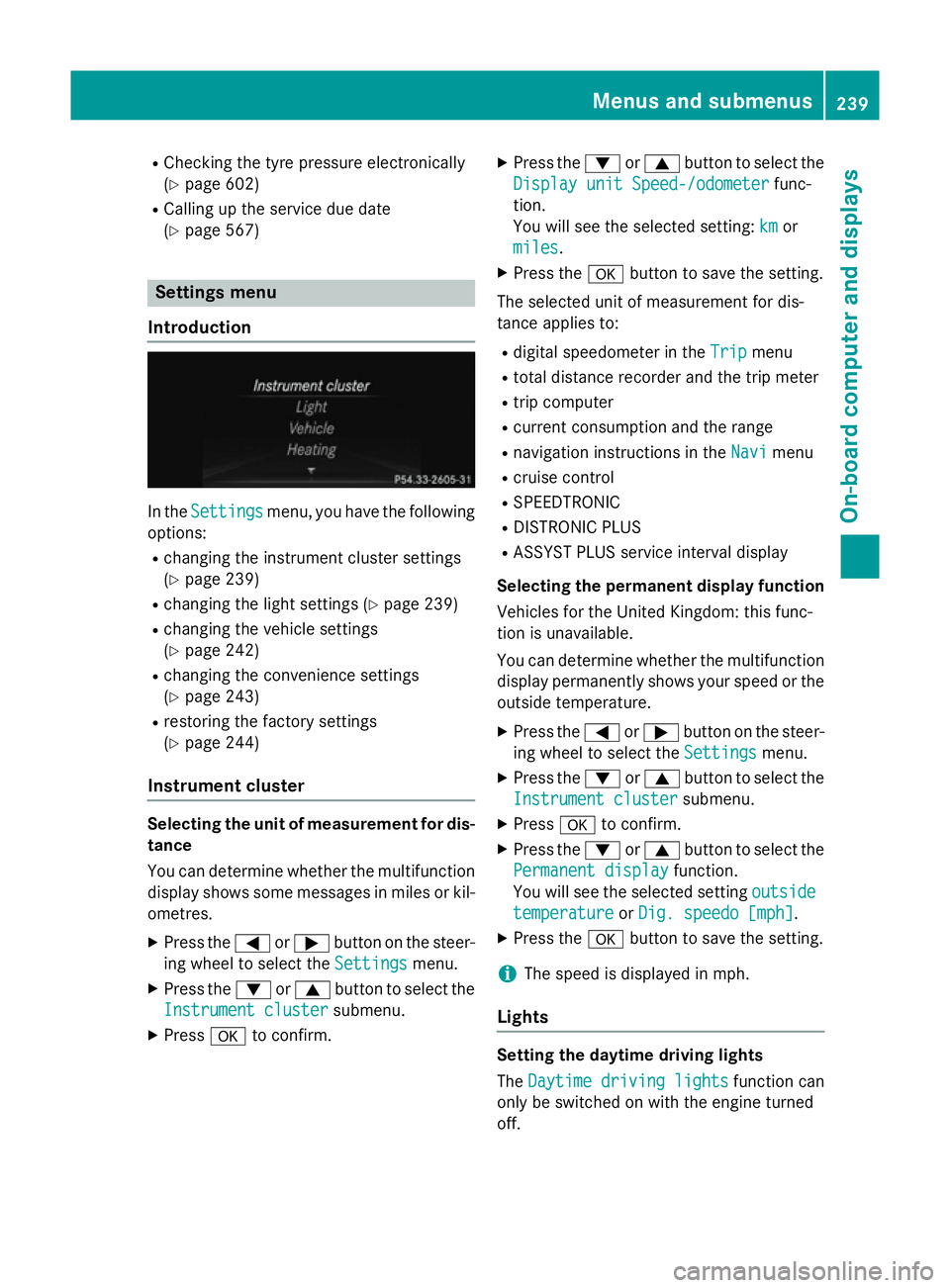
R
Checking the tyre pressure electronically
(Y page 602)
R Calling up the service due date
(Y page 567) Settings menu
Introduction In the
Settings Settings menu, you have the following
options:
R changing the instrument cluster settings
(Y page 239)
R changing the light settings (Y page 239)
R changing the vehicle settings
(Y page 242)
R changing the convenience settings
(Y page 243)
R restoring the factory settings
(Y page 244)
Instrument cluster Selecting the unit of measurement for dis-
tance
You can determine whether the multifunction
display shows some messages in miles or kil- ometres.
X Press the =or; button on the steer-
ing wheel to select the Settings
Settings menu.
X Press the :or9 button to select the
Instrument cluster
Instrument cluster submenu.
X Press ato confirm. X
Press the :or9 button to select the
Display unit Speed-/odometer Display unit Speed-/odometer func-
tion.
You will see the selected setting: km kmor
miles
miles.
X Press the abutton to save the setting.
The selected unit of measurement for dis-
tance applies to: R digital speedometer in the Trip Tripmenu
R total distance recorder and the trip meter
R trip computer
R current consumption and the range
R navigation instructions in the Navi Navimenu
R cruise control
R SPEEDTRONIC
R DISTRONIC PLUS
R ASSYST PLUS service interval display
Selecting the permanent display function
Vehicles for the United Kingdom: this func-
tion is unavailable.
You can determine whether the multifunction display permanently shows your speed or the
outside temperature.
X Press the =or; button on the steer-
ing wheel to select the Settings Settingsmenu.
X Press the :or9 button to select the
Instrument cluster
Instrument cluster submenu.
X Press ato confirm.
X Press the :or9 button to select the
Permanent display
Permanent display function.
You will see the selected setting outside
outside
temperature
temperature orDig. speedo [mph]
Dig. speedo [mph].
X Press the abutton to save the setting.
i The speed is displayed in mph.
Lights Setting the daytime driving lights
The
Daytime driving lights Daytime driving lights function can
only be switched on with the engine turned
off. Menus and submenus
239On-board computer and displays Z
Page 289 of 637
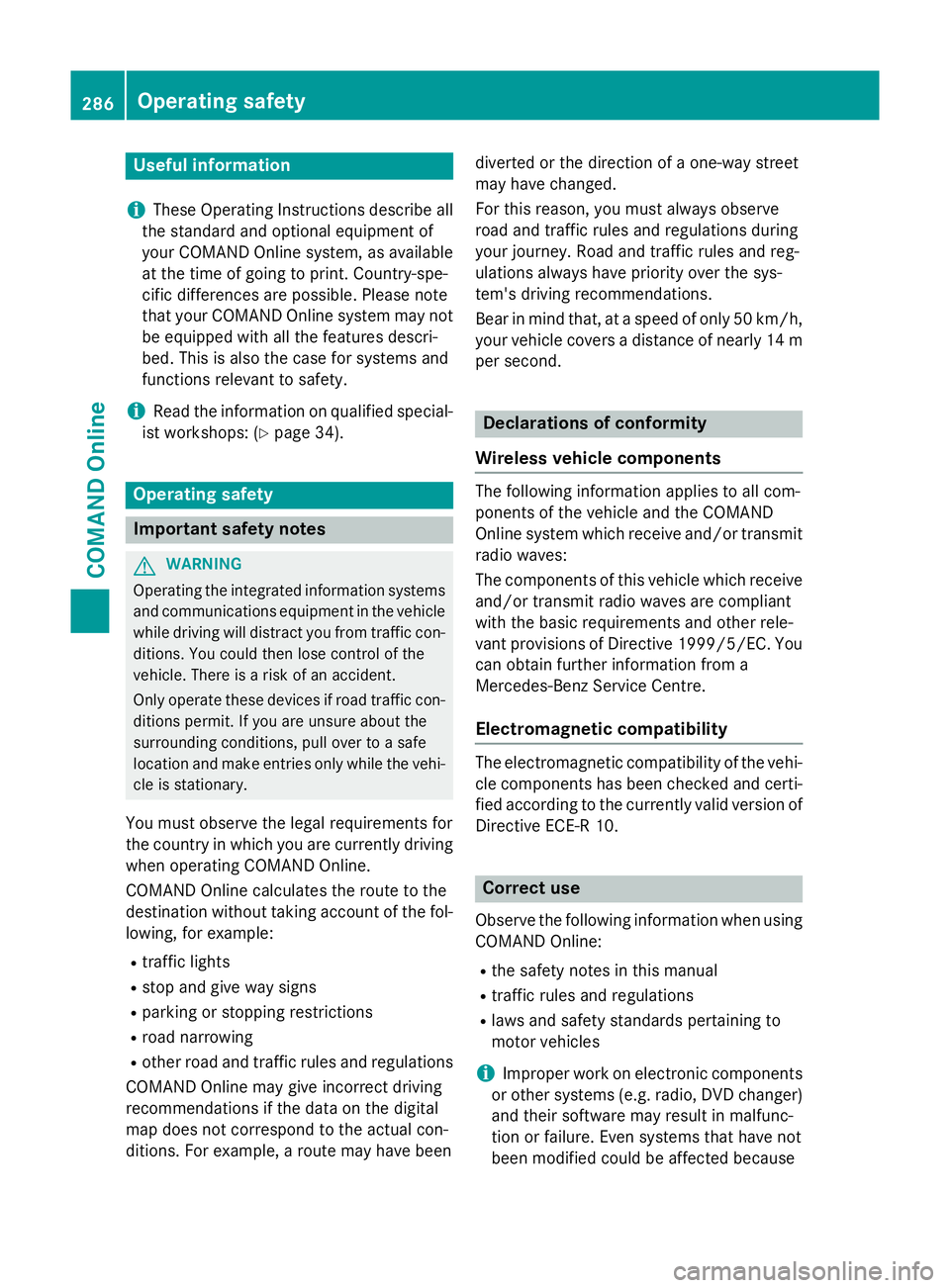
Useful information
i These Operating Instructions describe all
the standard and optional equipment of
your COMAND Online system, as available
at the time of going to print. Country-spe-
cific differences are possible. Please note
that your COMAND Online system may not
be equipped with all the features descri-
bed. This is also the case for systems and
functions relevant to safety.
i Read the information on qualified special-
ist workshops: (Y page 34). Operating safety
Important safety notes
G
WARNING
Operating the integrated information systems and communications equipment in the vehicle
while driving will distract you from traffic con-
ditions. You could then lose control of the
vehicle. There is a risk of an accident.
Only operate these devices if road traffic con-
ditions permit. If you are unsure about the
surrounding conditions, pull over to a safe
location and make entries only while the vehi-
cle is stationary.
You must observe the legal requirements for
the country in which you are currently driving when operating COMAND Online.
COMAND Online calculates the route to the
destination without taking account of the fol- lowing, for example:
R traffic lights
R stop and give way signs
R parking or stopping restrictions
R road narrowing
R other road and traffic rules and regulations
COMAND Online may give incorrect driving
recommendations if the data on the digital
map does not correspond to the actual con-
ditions. For example, a route may have been diverted or the direction of a one-way street
may have changed.
For this reason, you must always observe
road and traffic rules and regulations during
your journey. Road and traffic rules and reg-
ulations always have priority over the sys-
tem's driving recommendations.
Bear in mind that, at a speed of only 50 km/ h,
your vehicle covers a distance of nearly 14 m
per second. Declarations of conformity
Wireless vehicle components The following information applies to all com-
ponents of the vehicle and the COMAND
Online system which receive and/or transmit
radio waves:
The components of this vehicle which receive
and/or transmit radio waves are compliant
with the basic requirements and other rele-
vant provisions of Directive 1999/5/EC. You
can obtain further information from a
Mercedes-Benz Service Centre.
Electromagnetic compatibility The electromagnetic compatibility of the vehi-
cle components has been checked and certi-fied according to the currently valid version of
Directive ECE-R 10. Correct use
Observe the following information when using
COMAND Online:
R the safety notes in this manual
R traffic rules and regulations
R laws and safety standards pertaining to
motor vehicles
i Improper work on electronic components
or other systems (e.g. radio, DVD changer)
and their software may result in malfunc-
tion or failure. Even systems that have not
been modified could be affected because 286
Operating safetyCOMAND Online
Page 290 of 637
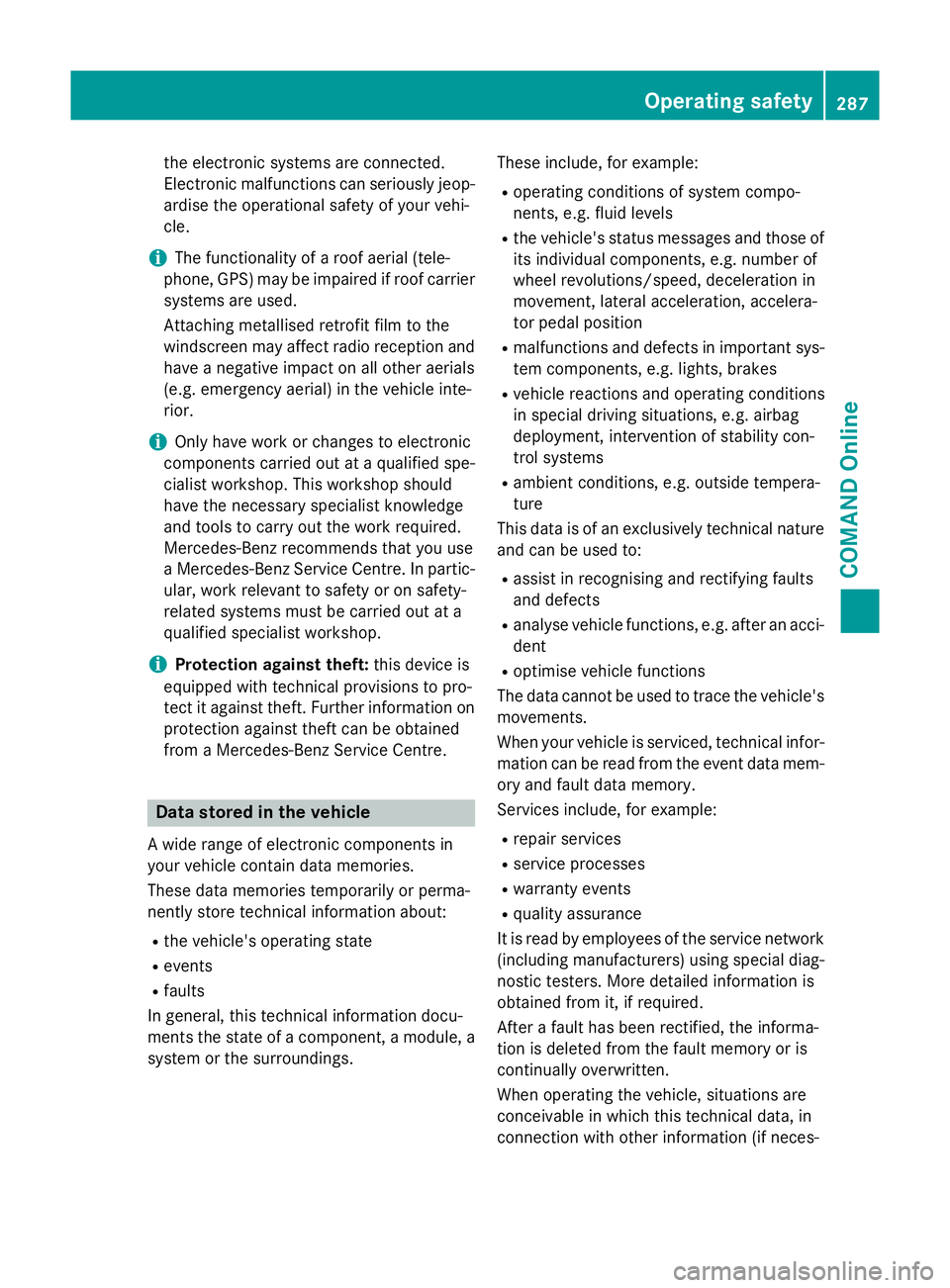
the electronic systems are connected.
Electronic malfunctions can seriously jeop-
ardise the operational safety of your vehi-
cle.
i The functionality of a roof aerial (tele-
phone, GPS) may be impaired if roof carrier
systems are used.
Attaching metallised retrofit film to the
windscreen may affect radio reception and have a negative impact on all other aerials
(e.g. emergency aerial) in the vehicle inte-
rior.
i Only have work or changes to electronic
components carried out at a qualified spe-
cialist workshop. This workshop should
have the necessary specialist knowledge
and tools to carry out the work required.
Mercedes-Benz recommends that you use
a Mercedes-Benz Service Centre. In partic- ular, work relevant to safety or on safety-
related systems must be carried out at a
qualified specialist workshop.
i Protection against theft:
this device is
equipped with technical provisions to pro-
tect it against theft. Further information on
protection against theft can be obtained
from a Mercedes-Benz Service Centre. Data stored in the vehicle
A wide range of electronic components in
your vehicle contain data memories.
These data memories temporarily or perma-
nently store technical information about:
R the vehicle's operating state
R events
R faults
In general, this technical information docu-
ments the state of a component, a module, a
system or the surroundings. These include, for example:
R operating conditions of system compo-
nents, e.g. fluid levels
R the vehicle's status messages and those of
its individual components, e.g. number of
wheel revolutions/speed, deceleration in
movement, lateral acceleration, accelera-
tor pedal position
R malfunctions and defects in important sys-
tem components, e.g. lights, brakes
R vehicle reactions and operating conditions
in special driving situations, e.g. airbag
deployment, intervention of stability con-
trol systems
R ambient conditions, e.g. outside tempera-
ture
This data is of an exclusively technical nature and can be used to:
R assist in recognising and rectifying faults
and defects
R analyse vehicle functions, e.g. after an acci-
dent
R optimise vehicle functions
The data cannot be used to trace the vehicle's movements.
When your vehicle is serviced, technical infor-
mation can be read from the event data mem- ory and fault data memory.
Services include, for example:
R repair services
R service processes
R warranty events
R quality assurance
It is read by employees of the service network (including manufacturers) using special diag-
nostic testers. More detailed information is
obtained from it, if required.
After a fault has been rectified, the informa-
tion is deleted from the fault memory or is
continually overwritten.
When operating the vehicle, situations are
conceivable in which this technical data, in
connection with other information (if neces- Operating safety
287COMAND Online Z
Page 291 of 637
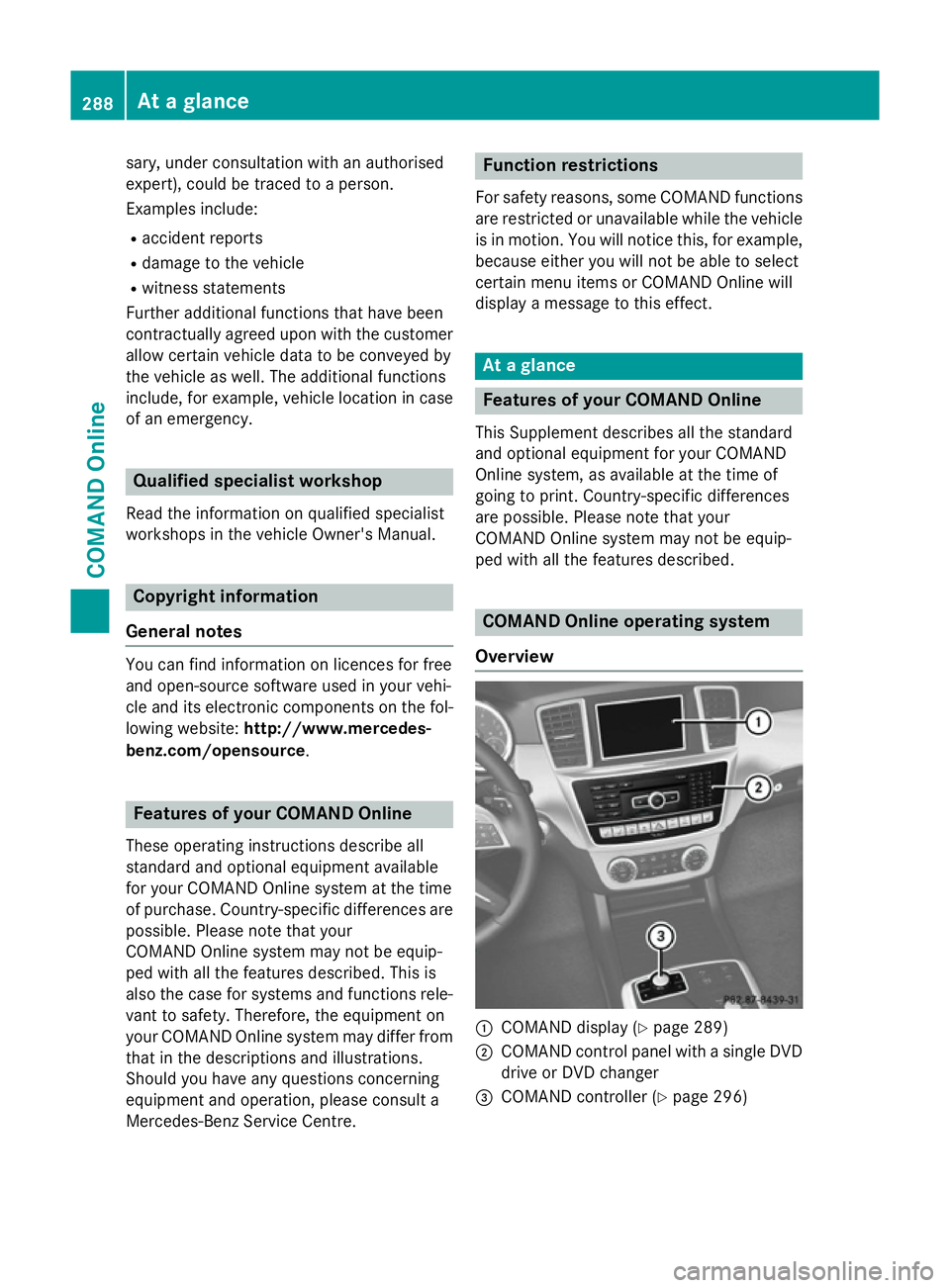
sary, under consultation with an authorised
expert), could be traced to a person.
Examples include:
R accident reports
R damage to the vehicle
R witness statements
Further additional functions that have been
contractually agreed upon with the customer
allow certain vehicle data to be conveyed by
the vehicle as well. The additional functions
include, for example, vehicle location in case of an emergency. Qualified specialist workshop
Read the information on qualified specialist
workshops in the vehicle Owner's Manual. Copyright information
General notes You can find information on licences for free
and open-source software used in your vehi-
cle and its electronic components on the fol-
lowing website: http://www.mercedes-
benz.com/opensource .Features of your COMAND Online
These operating instructions describe all
standard and optional equipment available
for your COMAND Online system at the time
of purchase. Country-specific differences are possible. Please note that your
COMAND Online system may not be equip-
ped with all the features described. This is
also the case for systems and functions rele-
vant to safety. Therefore, the equipment on
your COMAND Online system may differ from
that in the descriptions and illustrations.
Should you have any questions concerning
equipment and operation, please consult a
Mercedes-Benz Service Centre. Function restrictions
For safety reasons, some COMAND functions are restricted or unavailable while the vehicle
is in motion. You will notice this, for example, because either you will not be able to select
certain menu items or COMAND Online will
display a message to this effect. At a glance
Features of your COMAND Online
This Supplement describes all the standard
and optional equipment for your COMAND
Online system, as available at the time of
going to print. Country-specific differences
are possible. Please note that your
COMAND Online system may not be equip-
ped with all the features described. COMAND Online operating system
Overview :
COMAND display (Y page 289)
; COMAND control panel with a single DVD
drive or DVD changer
= COMAND controller (Y page 296)288
At a glanceCOMAND Online
Page 318 of 637
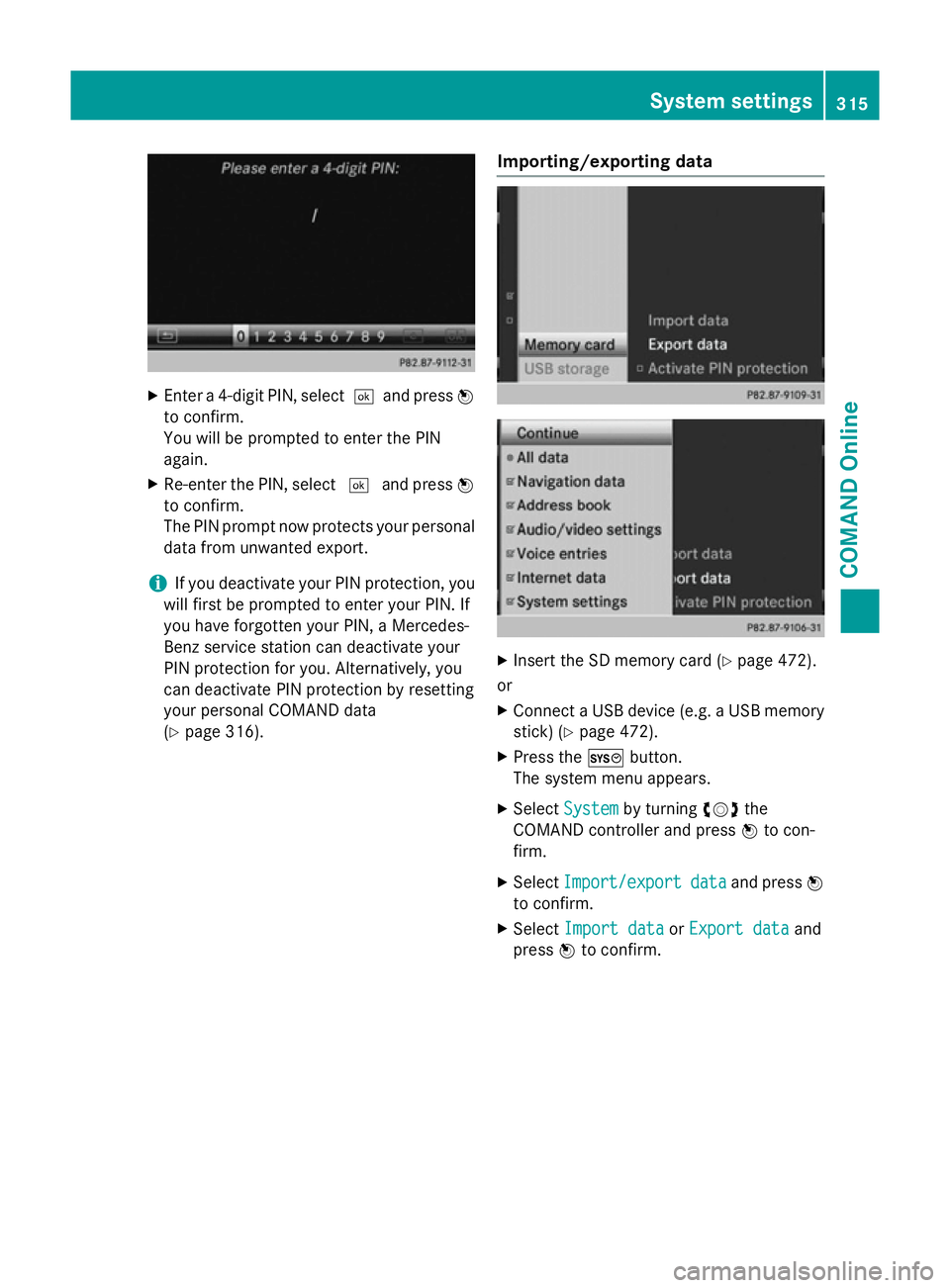
X
Enter a 4-digit PIN, select ¬and pressW
to confirm.
You will be prompted to enter the PIN
again.
X Re-enter the PIN, select ¬and press W
to confirm.
The PIN prompt now protects your personal data from unwanted export.
i If you deactivate your PIN protection, you
will first be prompted to enter your PIN. If
you have forgotten your PIN, a Mercedes-
Benz service station can deactivate your
PIN protection for you. Alternatively, you
can deactivate PIN protection by resetting
your personal COMAND data
(Y page 316). Importing/exporting data X
Insert the SD memory card (Y page 472).
or
X Connect a USB device (e.g. a USB memory
stick) (Y page 472).
X Press the Wbutton.
The system menu appears.
X Select System System by turning cVdthe
COMAND controller and press Wto con-
firm.
X Select Import/export
Import/export data
dataand press W
to confirm.
X Select Import data
Import data orExport data
Export data and
press Wto confirm. System settings
315COMAND Online Z