2012 MERCEDES-BENZ SL ROADSTER manual radio set
[x] Cancel search: manual radio setPage 19 of 637

Selecting favourites ....................... 455
Selecting/setting access data ....... 434
Internet radio
Calling up ....................................... 454
Searching for stations .................... 454
iPod® ................................. 494, 497, 498
Alphabetic track selection ............. 498
Connecting to Media Interface ...... 494
Selecting a category/playlist ......... 497
ISOFIX child seat securing system .... 64
iTunes® .............................................. 498 J
Jack Storage location ............................ 577
Using ............................................. 607
Jump starting (engine) ...................... 586K
Key Changing the battery ....................... 88
Checking the battery ....................... 87
Convenience opening feature ........ 101
Display message ............................ 272
Door central locking/unlocking ....... 85
Emergency key element ................... 86
Important safety notes .................... 84
Loss ................................................. 89
Modifying the programming ............. 86
Opening/closing the roof .............. 105
Overview .......................................... 84
Positions (ignition lock) ................. 155
Problem (malfunction) ..................... 89
Starting the engine ........................ 157
Key positions
Key ................................................ 155
KEYLESS GO .................................. 155
KEYLESS-GO
Convenience closing ...................... 101
Display message ............................ 272
Locking ............................................ 85
Removing the Start/Stop button ... 156
Start/Stop button .......................... 155
Starting the engine ........................ 157
Unlocking ......................................... 85 Kickdown
Driving tips .................................... 167
Manual drive progra m.................... 171 L
Lamps see Warning and indicator lamps
Lane Keeping Assist
see Active Lane Keeping Assist
Lane recommendations .................... 353
Explanation .................................... 353
Presentation .................................. 353
Lap time (RACETIMER) ...................... 245
Licence plate lamp (display mes-
sage) ................................................... 256
Light sensor (display message) ....... 257
Lights
Activating/deactivating the Intel-
ligent Light System ........................ 240
Activating/deactivating the inte-
rior lighting delayed switch-off ....... 241
Active light function ....................... 131
Automatic headlamp mod e............ 127
Cornering light function ................. 131
Dipped-beam headlamp s............... 127
Driving abroad ............................... 126
Foglamps (extended range) ........... 132
Hazard warning lamps ................... 130
Headlamp flashe r........................... 130
Light switch ................................... 126
Main-beam headlamp s................... 130
Misted up headlamp s.................... 133
Motorway mod e............................. 132
Parking lamps ................................ 129
Rear foglamp ................................. 128
Setting the ambient lighting
brightness (on-board computer) .... 241
Setting the ambient lighting col-
our (on-board computer) ................ 241
Side lamps ..................................... 128
Switching the daytime driving
lights on/off (on-board com-
puter) ............................................. 239
Switching the exterior lighting
delayed switch-off on/off (on-
board computer) ............................ 241
Switching the spotlight on/of f....... 240 16
Index
Page 93 of 637
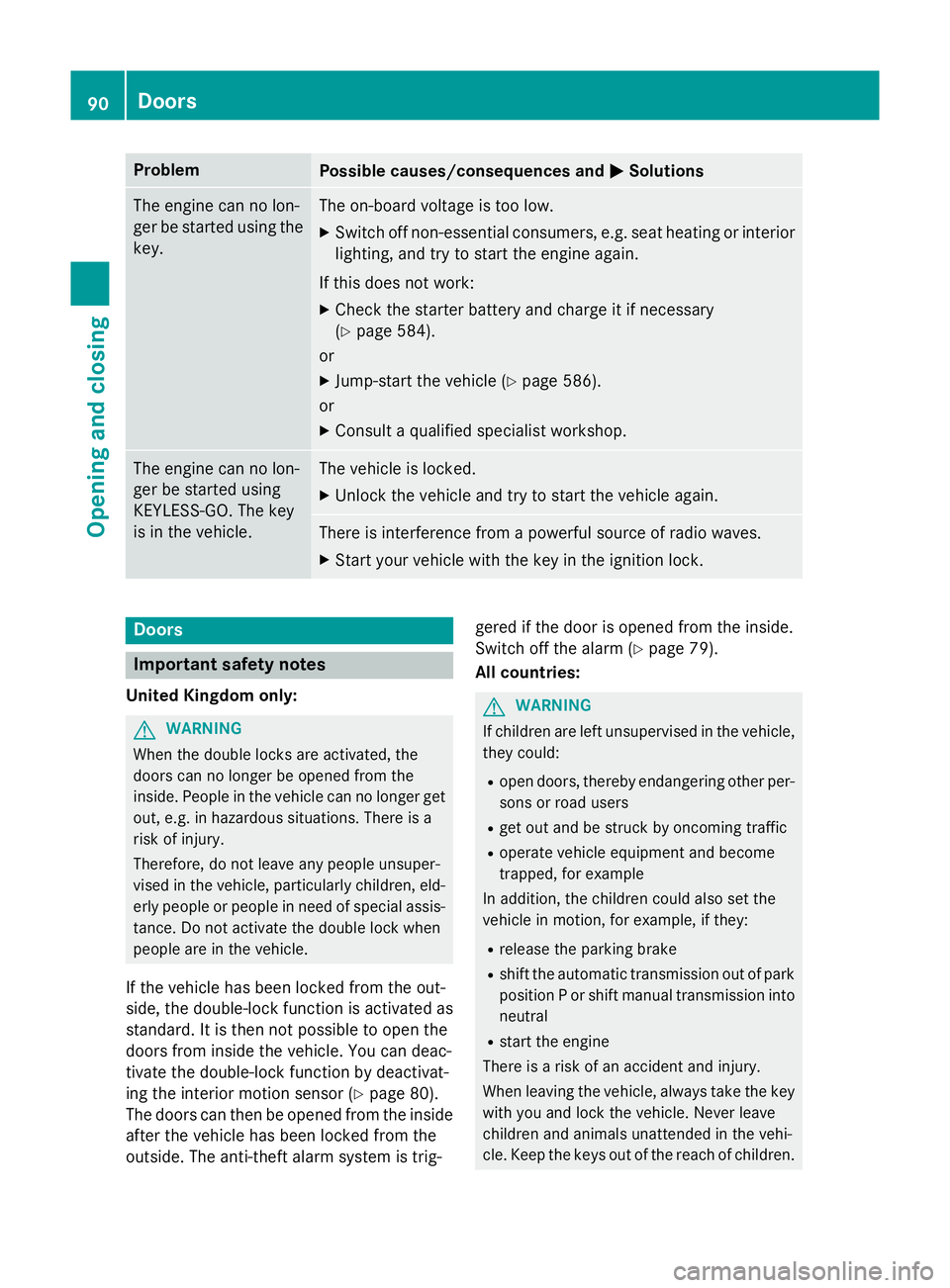
Problem
Possible causes/consequences and
M
MSolutions The engine can no lon-
ger be started using the key. The on-board voltage is too low.
X Switch off non-essential consumers, e.g. seat heating or interior
lighting, and try to start the engine again.
If this does not work:
X Check the starter battery and charge it if necessary
(Y page 584).
or
X Jump-start the vehicle (Y page 586).
or
X Consult a qualified specialist workshop. The engine can no lon-
ger be started using
KEYLESS-GO. The key
is in the vehicle. The vehicle is locked.
X Unlock the vehicle and try to start the vehicle again. There is interference from a powerful source of radio waves.
X Start your vehicle with the key in the ignition lock. Doors
Important safety notes
United Kingdom only: G
WARNING
When the double locks are activated, the
doors can no longer be opened from the
inside. People in the vehicle can no longer get out, e.g. in hazardous situations. There is a
risk of injury.
Therefore, do not leave any people unsuper-
vised in the vehicle, particularly children, eld-
erly people or people in need of special assis-
tance. Do not activate the double lock when
people are in the vehicle.
If the vehicle has been locked from the out-
side, the double-lock function is activated as
standard. It is then not possible to open the
doors from inside the vehicle. You can deac-
tivate the double-lock function by deactivat-
ing the interior motion sensor (Y page 80).
The doors can then be opened from the inside after the vehicle has been locked from the
outside. The anti-theft alarm system is trig- gered if the door is opened from the inside.
Switch off the alarm (Y
page 79).
All countries: G
WARNING
If children are left unsupervised in the vehicle, they could:
R open doors, thereby endangering other per-
sons or road users
R get out and be struck by oncoming traffic
R operate vehicle equipment and become
trapped, for example
In addition, the children could also set the
vehicle in motion, for example, if they:
R release the parking brake
R shift the automatic transmission out of park
position P or shift manual transmission into
neutral
R start the engine
There is a risk of an accident and injury.
When leaving the vehicle, always take the key with you and lock the vehicle. Never leave
children and animals unattended in the vehi-
cle. Keep the keys out of the reach of children. 90
DoorsOpening and closing
Page 294 of 637
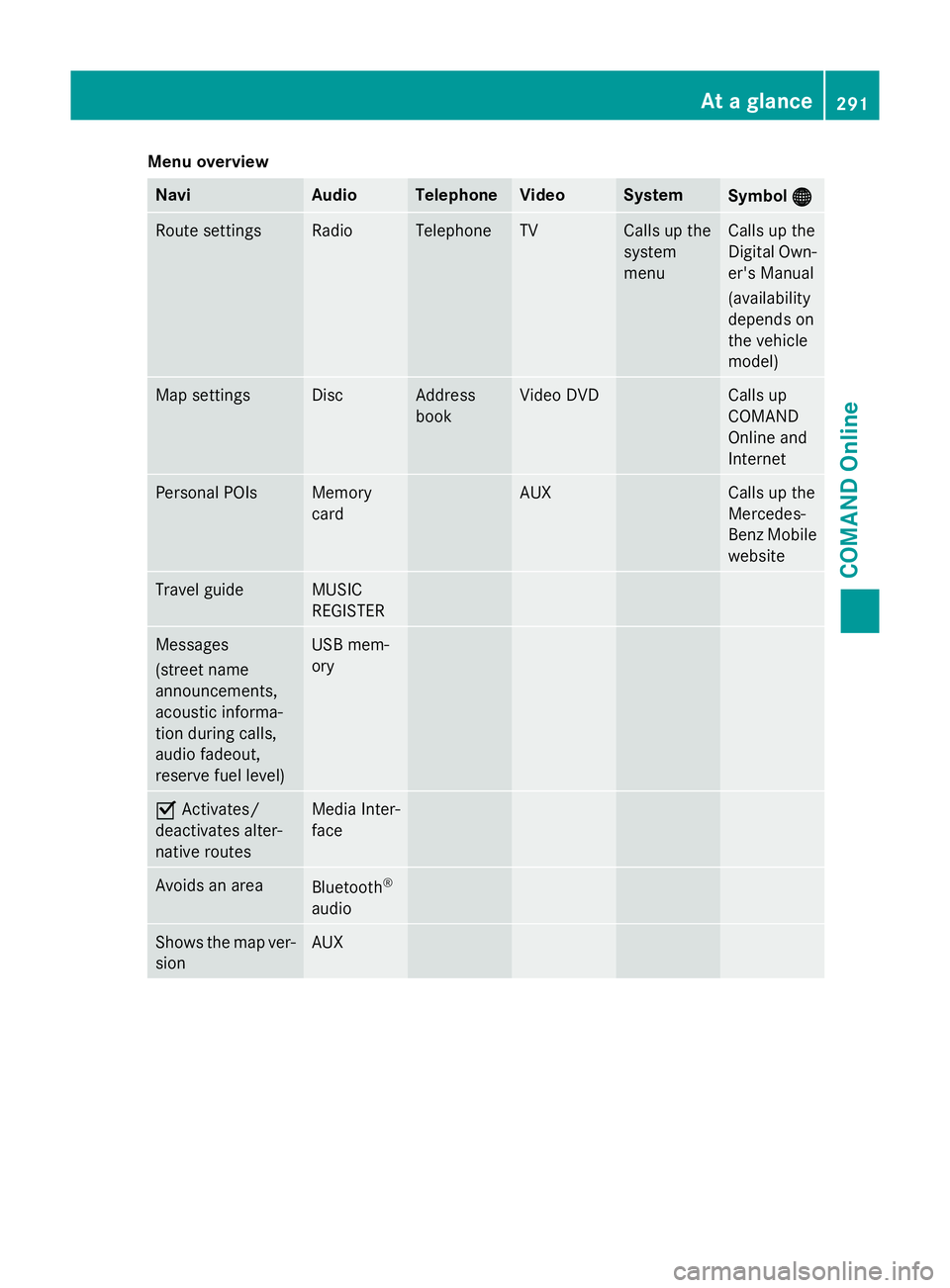
Menu overview
Navi Audio Telephone Video System
Symbol
®
® Route settings Radio Telephone TV Calls up the
system
menu Calls up the
Digital Own-
er's Manual
(availability
depends on
the vehicle
model) Map settings Disc Address
book Video DVD Calls up
COMAND
Online and
Internet
Personal POIs Memory
card AUX Calls up the
Mercedes-
Benz Mobile
website Travel guide MUSIC
REGISTER
Messages
(street name
announcements,
acoustic informa-
tion during calls,
audio fadeout,
reserve fuel level) USB mem-
ory
O
Activates/
deactivates alter-
native routes Media Inter-
face
Avoids an area
Bluetooth
®
audio Shows the map ver-
sion AUX At a glance
291COMAND Online Z
Page 298 of 637
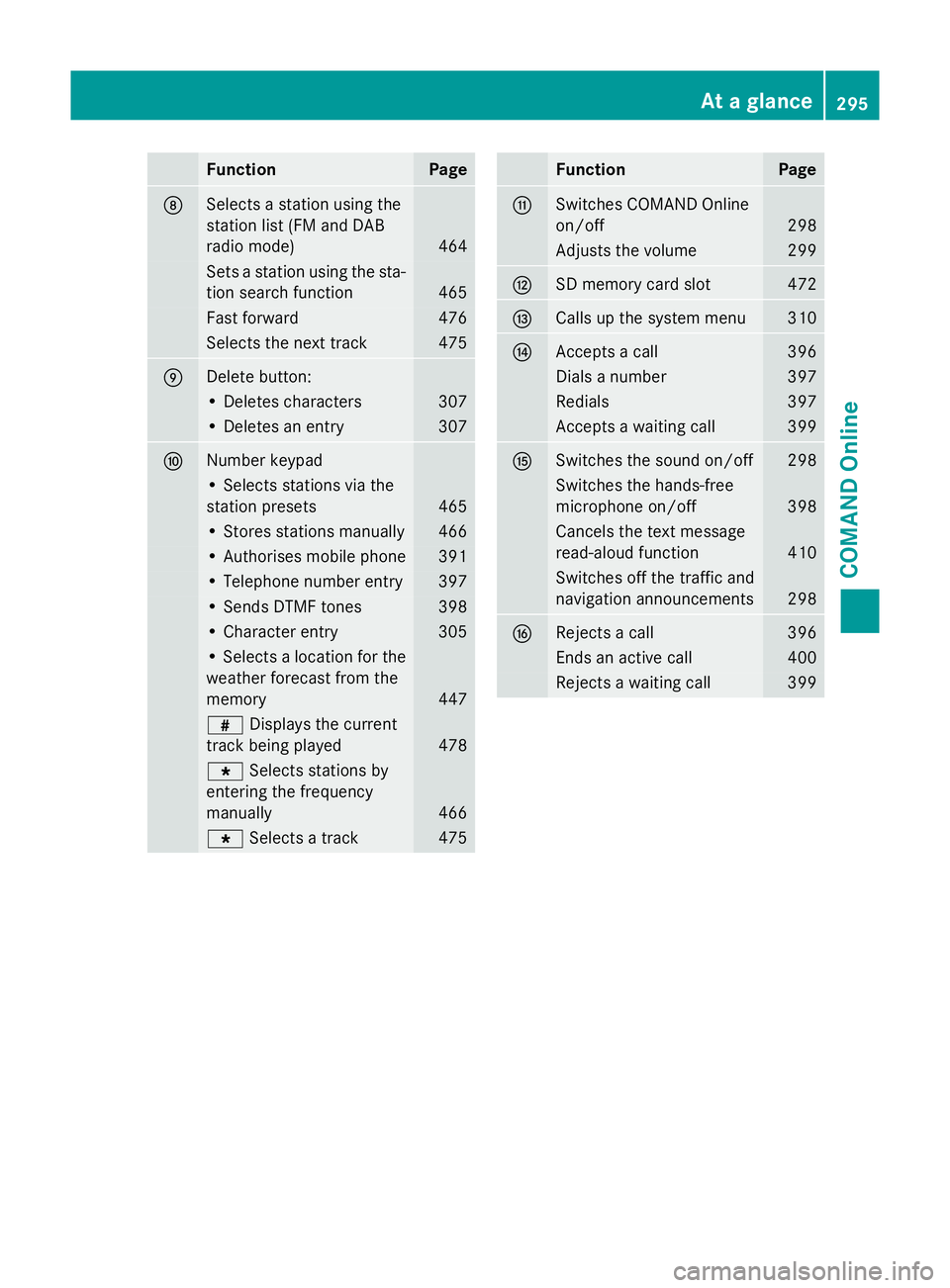
Function Page
D
Selects a station using the
station list (FM and DAB
radio mode) 464
Sets a station using the sta-
tion search function 465
Fast forward 476
Selects the next track 475
E
Delete button:
• Deletes characters 307
• Deletes an entry 307
F
Number keypad
• Selects stations via the
station presets 465
• Stores stations manually 466
• Authorises mobile phone 391
• Telephone number entry 397
• Sends DTMF tones 398
• Character entry 305
• Selects a location for the
weather forecast from the
memory 447
z
Displays the current
track being played 478
g
Selects stations by
entering the frequency
manually 466
g
Selects a track 475 Function Page
G
Switches COMAND Online
on/off
298
Adjusts the volume 299
H
SD memory card slot 472
I
Calls up the system menu 310
J
Accepts a call 396
Dials a number 397
Redials 397
Accepts a waiting call 399
K
Switches the sound on/off 298
Switches the hands-free
microphone on/off
398
Cancels the text message
read-aloud function
410
Switches off the traffic and
navigation announcements 298
L
Rejects a call 396
Ends an active call 400
Rejects a waiting call 399At a glance
295COMAND Online Z
Page 312 of 637
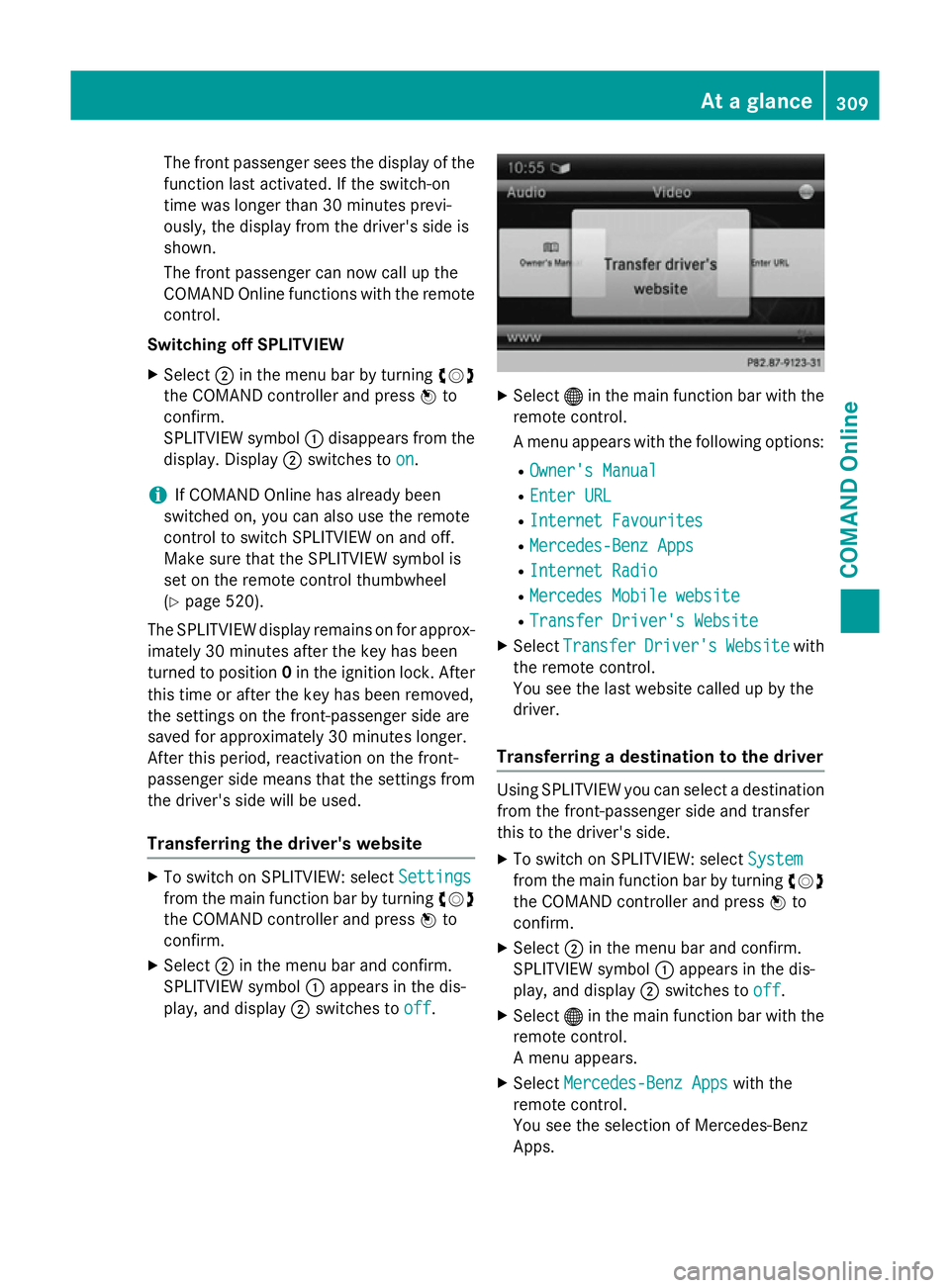
The front passenger sees the display of the
function last activated. If the switch-on
time was longer than 30 minutes previ-
ously, the display from the driver's side is
shown.
The front passenger can now call up the
COMAND Online functions with the remote
control.
Switching off SPLITVIEW
X Select ;in the menu bar by turning cVd
the COMAND controller and press Wto
confirm.
SPLITVIEW symbol :disappears from the
display. Display ;switches to on
on.
i If COMAND Online has already been
switched on, you can also use the remote
control to switch SPLITVIEW on and off.
Make sure that the SPLITVIEW symbol is
set on the remote control thumbwheel
(Y page 520).
The SPLITVIEW display remains on for approx-
imately 30 minutes after the key has been
turned to position 0in the ignition lock. After
this time or after the key has been removed,
the settings on the front-passenger side are
saved for approximately 30 minutes longer.
After this period, reactivation on the front-
passenger side means that the settings from the driver's side will be used.
Transferring the driver's website X
To switch on SPLITVIEW: select Settings Settings
from the main function bar by turning cVd
the COMAND controller and press Wto
confirm.
X Select ;in the menu bar and confirm.
SPLITVIEW symbol :appears in the dis-
play, and display ;switches to off
off. X
Select ®in the main function bar with the
remote control.
A menu appears with the following options:
R Owner's Manual Owner's Manual
R Enter URL
Enter URL
R Internet Favourites
Internet Favourites
R Mercedes-Benz Apps
Mercedes-Benz Apps
R Internet Radio
Internet Radio
R Mercedes Mobile website
Mercedes Mobile website
R Transfer Driver's Website
Transfer Driver's Website
X Select Transfer
Transfer Driver's
Driver'sWebsite
Websitewith
the remote control.
You see the last website called up by the
driver.
Transferring a destination to the driver Using SPLITVIEW you can select a destination
from the front-passenger side and transfer
this to the driver's side.
X To switch on SPLITVIEW: select System System
from the main function bar by turning cVd
the COMAND controller and press Wto
confirm.
X Select ;in the menu bar and confirm.
SPLITVIEW symbol :appears in the dis-
play, and display ;switches to off
off.
X Select ®in the main function bar with the
remote control.
A menu appears.
X Select Mercedes-Benz Apps Mercedes-Benz Apps with the
remote control.
You see the selection of Mercedes-Benz
Apps. At a glance
309COMAND Online Z
Page 367 of 637
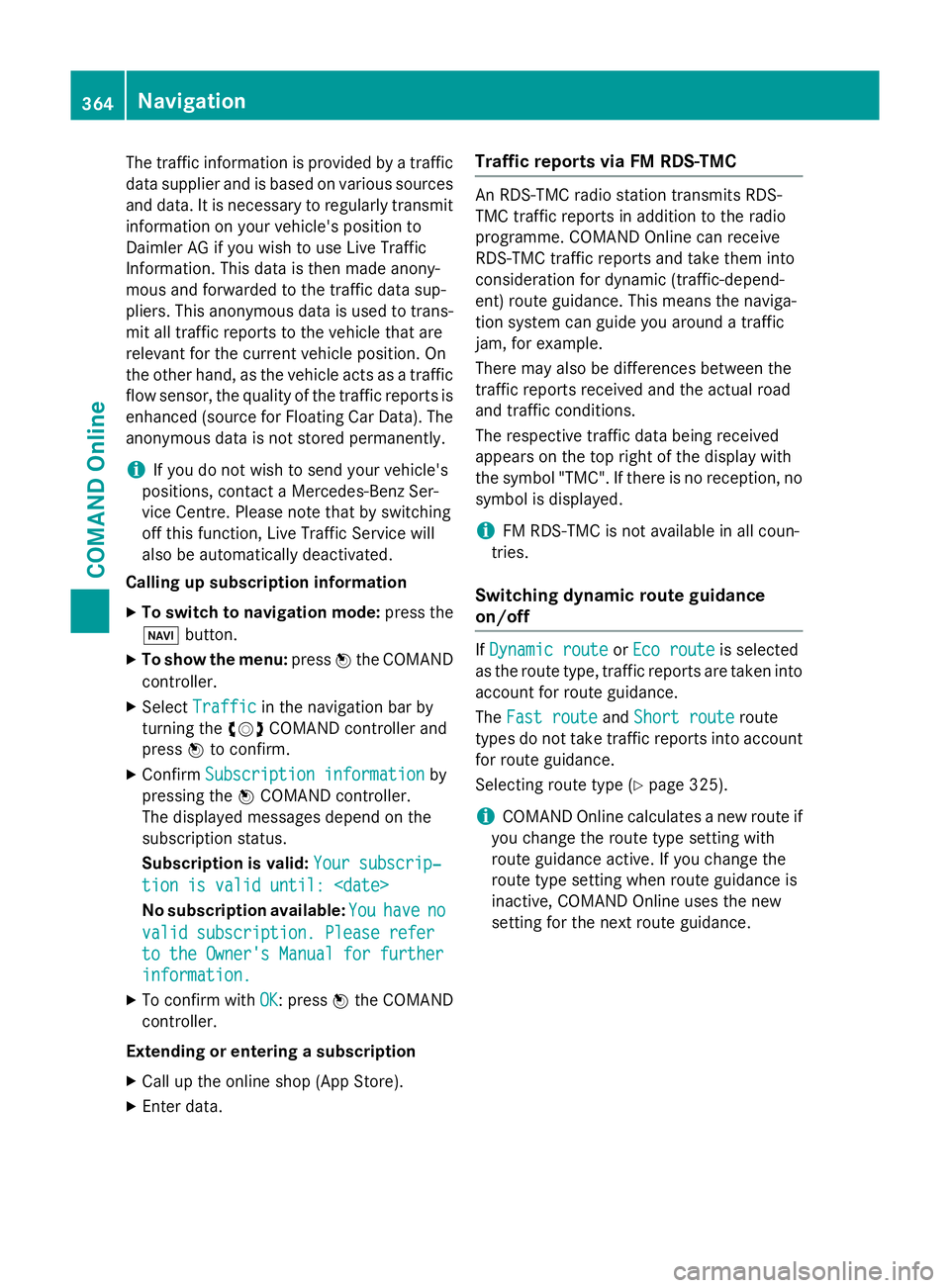
The traffic information is provided by a traffic
data supplier and is based on various sources and data. It is necessary to regularly transmitinformation on your vehicle's position to
Daimler AG if you wish to use Live Traffic
Information. This data is then made anony-
mous and forwarded to the traffic data sup-
pliers. This anonymous data is used to trans-
mit all traffic reports to the vehicle that are
relevant for the current vehicle position. On
the other hand, as the vehicle acts as a traffic flow sensor, the quality of the traffic reports is
enhanced (source for Floating Car Data). The
anonymous data is not stored permanently.
i If you do not wish to send your vehicle's
positions, contact a Mercedes-Benz Ser-
vice Centre. Please note that by switching
off this function, Live Traffic Service will
also be automatically deactivated.
Calling up subscription information
X To switch to navigation mode: press the
Ø button.
X To show the menu: pressWthe COMAND
controller.
X Select Traffic
Traffic in the navigation bar by
turning the cVdCOMAND controller and
press Wto confirm.
X Confirm Subscription information Subscription information by
pressing the WCOMAND controller.
The displayed messages depend on the
subscription status.
Subscription is valid: Your subscrip‐
Your subscrip‐
tion is valid until:
No subscription available: You Youhave
have no
no
valid subscription. Please refer
valid subscription. Please refer
to the Owner's Manual for further
to the Owner's Manual for further
information. information.
X To confirm with OK
OK: pressWthe COMAND
controller.
Extending or entering a subscription X Call up the online shop (App Store).
X Enter data. Traffic reports via FM RDS-TMC An RDS-TMC radio station transmits RDS-
TMC traffic reports in addition to the radio
programme. COMAND Online can receive
RDS-TMC traffic reports and take them into
consideration for dynamic (traffic-depend-
ent) route guidance. This means the naviga-
tion system can guide you around a traffic
jam, for example.
There may also be differences between the
traffic reports received and the actual road
and traffic conditions.
The respective traffic data being received
appears on the top right of the display with
the symbol "TMC". If there is no reception, no
symbol is displayed.
i FM RDS-TMC is not available in all coun-
tries.
Switching dynamic route guidance
on/off If
Dynamic route Dynamic route orEco route
Eco route is selected
as the route type, traffic reports are taken into account for route guidance.
The Fast route
Fast route andShort route Short route route
types do not take traffic reports into account
for route guidance.
Selecting route type (Y page 325).
i COMAND Online calculates a new route if
you change the route type setting with
route guidance active. If you change the
route type setting when route guidance is
inactive, COMAND Online uses the new
setting for the next route guidance. 364
NavigationCOMAND Online
Page 457 of 637
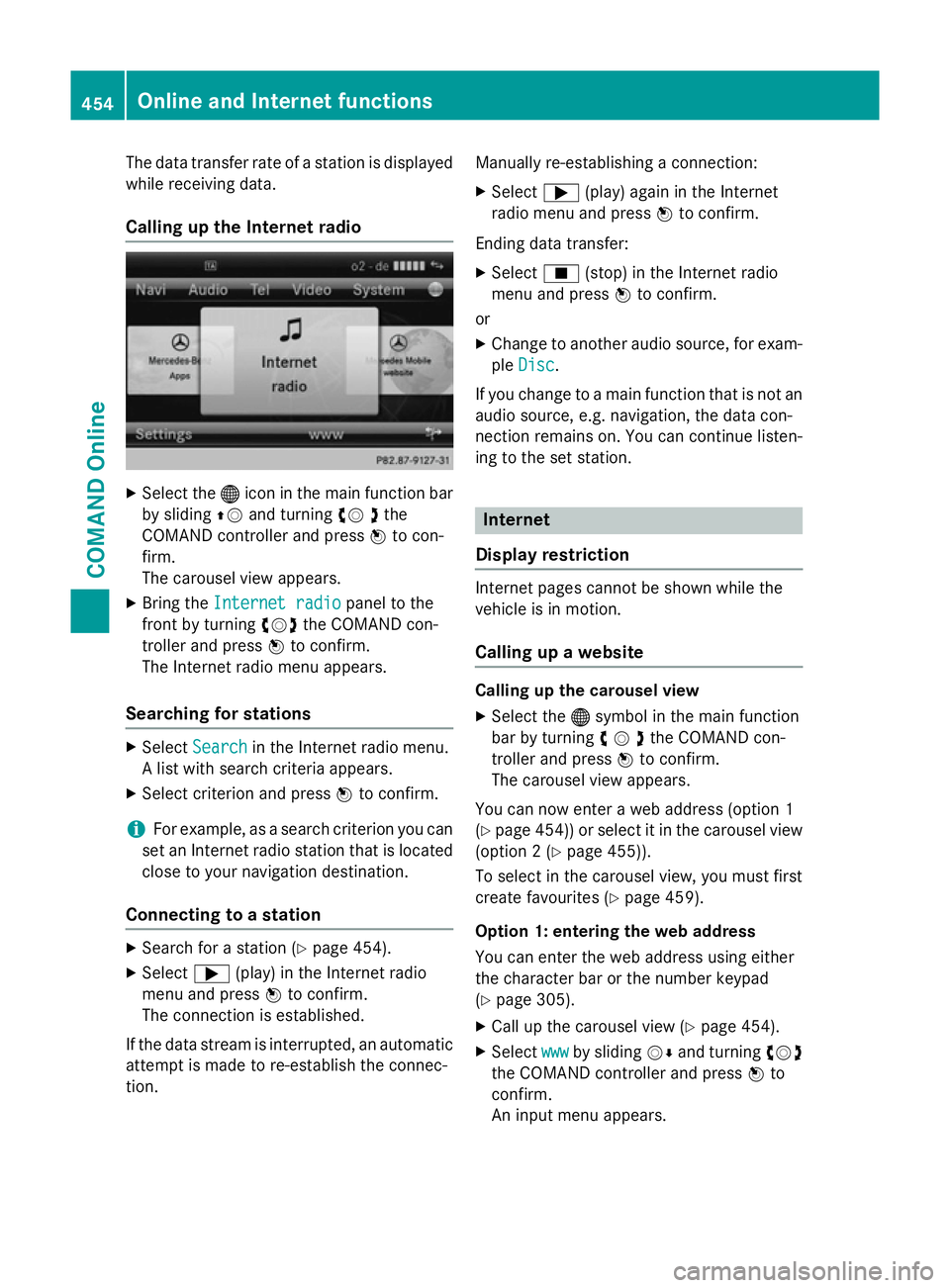
The data transfer rate of a station is displayed
while receiving data.
Calling up the Internet radio X
Select the ®icon in the main function bar
by sliding ZVand turning cV dthe
COMAND controller and press Wto con-
firm.
The carousel view appears.
X Bring the Internet radio
Internet radio panel to the
front by turning cVdthe COMAND con-
troller and press Wto confirm.
The Internet radio menu appears.
Searching for stations X
Select Search Search in the Internet radio menu.
A list with search criteria appears.
X Select criterion and press Wto confirm.
i For example, as a search criterion you can
set an Internet radio station that is located
close to your navigation destination.
Connecting to a station X
Search for a station (Y page 454).
X Select ;(play) in the Internet radio
menu and press Wto confirm.
The connection is established.
If the data stream is interrupted, an automatic attempt is made to re-establish the connec-
tion. Manually re-establishing a connection:
X Select ;(play) again in the Internet
radio menu and press Wto confirm.
Ending data transfer: X Select É(stop) in the Internet radio
menu and press Wto confirm.
or X Change to another audio source, for exam-
ple Disc
Disc.
If you change to a main function that is not an
audio source, e.g. navigation, the data con-
nection remains on. You can continue listen-
ing to the set station. Internet
Display restriction Internet pages cannot be shown while the
vehicle is in motion.
Calling up a website Calling up the carousel view
X Select the ®symbol in the main function
bar by turning cVdthe COMAND con-
troller and press Wto confirm.
The carousel view appears.
You can now enter a web address (option 1
(Y page 454)) or select it in the carousel view
(option 2 (Y page 455)).
To select in the carousel view, you must first
create favourites (Y page 459).
Option 1: entering the web address
You can enter the web address using either
the character bar or the number keypad
(Y page 305).
X Call up the carousel view (Y page 454).
X Select www wwwby sliding VÆand turning cVd
the COMAND controller and press Wto
confirm.
An input menu appears. 454
Online and Internet functionsCOMAND Online
Page 468 of 637
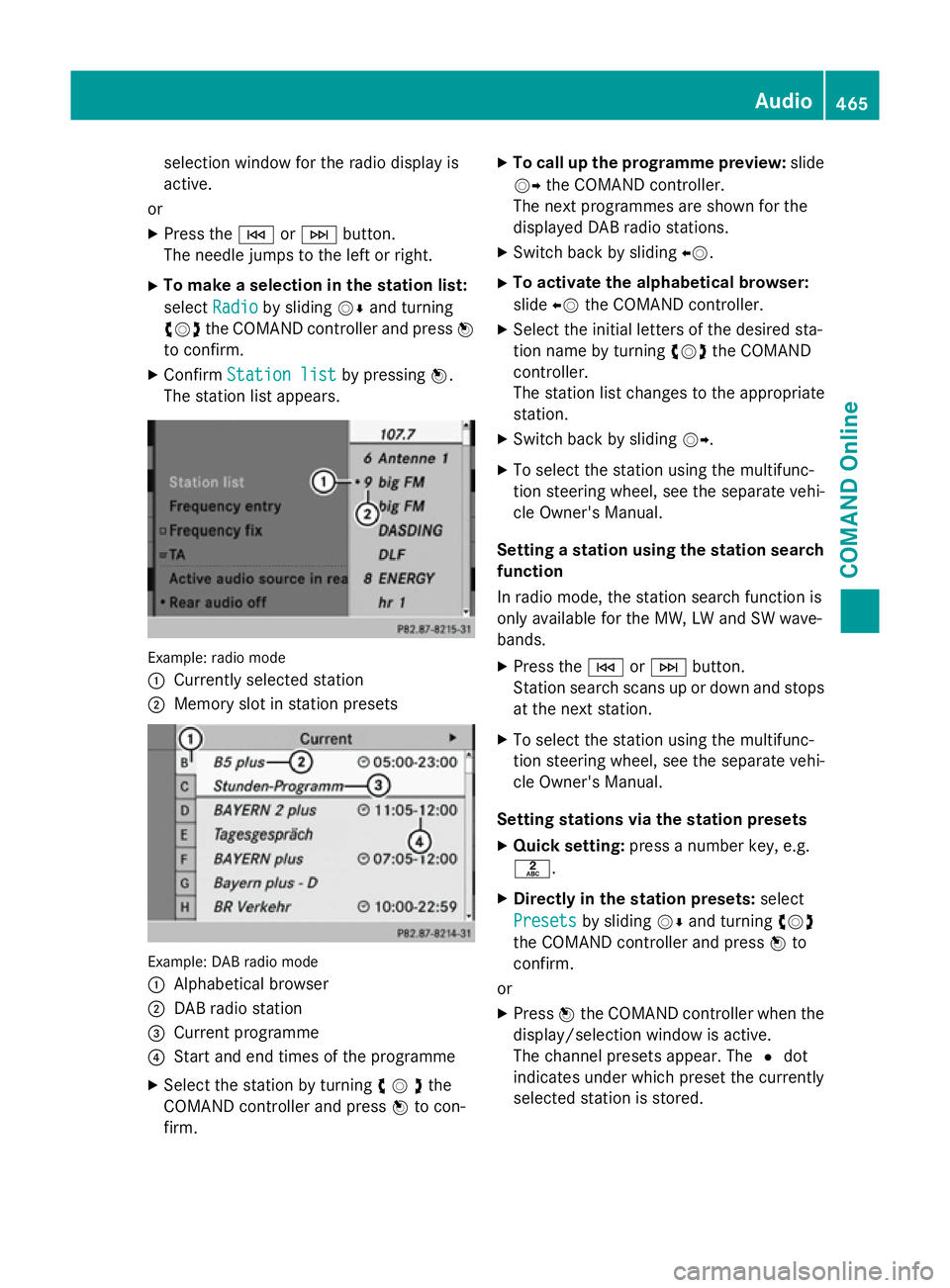
selection window for the radio display is
active.
or
X Press the EorF button.
The needle jumps to the left or right.
X To make a selection in the station list:
select Radio
Radio by sliding VÆand turning
cVd the COMAND controller and press W
to confirm.
X Confirm Station list Station list by pressingW.
The station list appears. Example: radio mode
:
Currently selected station
; Memory slot in station presets Example: DAB radio mode
:
Alphabetical browser
; DAB radio station
= Current programme
? Start and end times of the programme
X Select the station by turning cVdthe
COMAND controller and press Wto con-
firm. X
To call up the programme preview: slide
VY the COMAND controller.
The next programmes are shown for the
displayed DAB radio stations.
X Switch back by sliding XV.
X To activate the alphabetical browser:
slide XVthe COMAND controller.
X Select the initial letters of the desired sta-
tion name by turning cVdthe COMAND
controller.
The station list changes to the appropriate
station.
X Switch back by sliding VY.
X To select the station using the multifunc-
tion steering wheel, see the separate vehi-
cle Owner's Manual.
Setting a station using the station search function
In radio mode, the station search function is
only available for the MW, LW and SW wave-
bands.
X Press the EorF button.
Station search scans up or down and stops
at the next station.
X To select the station using the multifunc-
tion steering wheel, see the separate vehi-
cle Owner's Manual.
Setting stations via the station presets X Quick setting: press a number key, e.g.
l.
X Directly in the station presets: select
Presets
Presets by sliding VÆand turning cVd
the COMAND controller and press Wto
confirm.
or X Press Wthe COMAND controller when the
display/selection window is active.
The channel presets appear. The #dot
indicates under which preset the currently
selected station is stored. Audio
465COMAND Online Z