2012 MERCEDES-BENZ SL ROADSTER CD player
[x] Cancel search: CD playerPage 11 of 637

Seat cove
r..................................... 573
Sensors ......................................... 571
Steering wheel ............................... 573
Trim pieces .................................... 573
Washing by hand ........................... 569
Wheels ........................................... 570
Windows ........................................ 570
Wiper blades .................................. 571
Wooden trim .................................. 573
Category list (music search) ............ 481
CD
Copy protection ............................. 480
Fast forward/fast rewind ............... 476
General information ....................... 480
Inserting ........................................ 469
Inserting/loading (Rear Seat
Entertainment System) .................. 528
Multisession .................................. 479
Notes on compact discs ................ 480
Pause function ............................... 474
Player/changer operation
(COMAND) ..................................... 469
Removing/ejecting (Rear Seat
Entertainment System) .................. 528
Safety notes .................................. 468
Selecting a media type .................. 474
Selecting a track ............................ 475
Sound settings (balance, bass,
treble) ............................................ 299
Switching to ................................... 472
CD mode
Playback options ........................... 478
CD player/CD changer(on-board
computer) .......................................... 234
CD/DVD ..................................... 469, 470
Ejecting (DVD drive) ....................... 470
Ejecting (DVD single drive) ............ 469
Inserting (DVD changer )................ 469
Inserting (DVD single drive) ........... 469
Central locking
Automatic locking (on-board com-
puter) ............................................. 242
Locking/unlocking (key) .................. 85
Centre console
Lower section .................................. 45
Lower section (AMG vehicles) .......... 46
Upper section .................................. 44 Changing direction
............................ 352
Announcement phase .................... 352
Change of direction phase ............. 352
Preparation phase ......................... 352
Changing the character set .............. 307
Changing the picture format (TV,
video) .................................................. 502
Character ........................................... 305
Changing the character set ............ 305
Changing the languag e.................. 304
Deleting ......................................... 305
Moving the cursor .......................... 305
Switching to letters ........................ 304
Characters ......................................... 305
Entering ......................................... 305
Entering (address book, phone
book) ............................................. 303
Entering (navigation) ...................... 305
Charge maintenance socket ............ 552
Child seat
Automatic recognition ..................... 63
ISOFIX .............................................. 64
On the front-passenger sea t............ 62
Problem (malfunction) ..................... 70
Recommendations ........................... 67
Suitable positions ............................ 65
Children
In the vehicle ................................... 61
Restraint systems ............................ 61
Cigarette lighter ................................ 550
Cleaning
Mirror turn signal ........................... 571
Climate control
Adjusting airflow (AIR FLOW) ......... 144
Controlling automaticall y............... 144
Convenience opening/closing
(air-recirculation mode) ................. 148
Cooling with air dehumidification .. 142
Demisting the windows .................. 147
Demisting the windscreen ............. 146
Important safety notes .................. 140
Indicator lamp ................................ 144
Information on using
THERMOTRONIC automatic cli-
mate control .................................. 141
Overview of systems ...................... 140 8
Index
Page 20 of 637
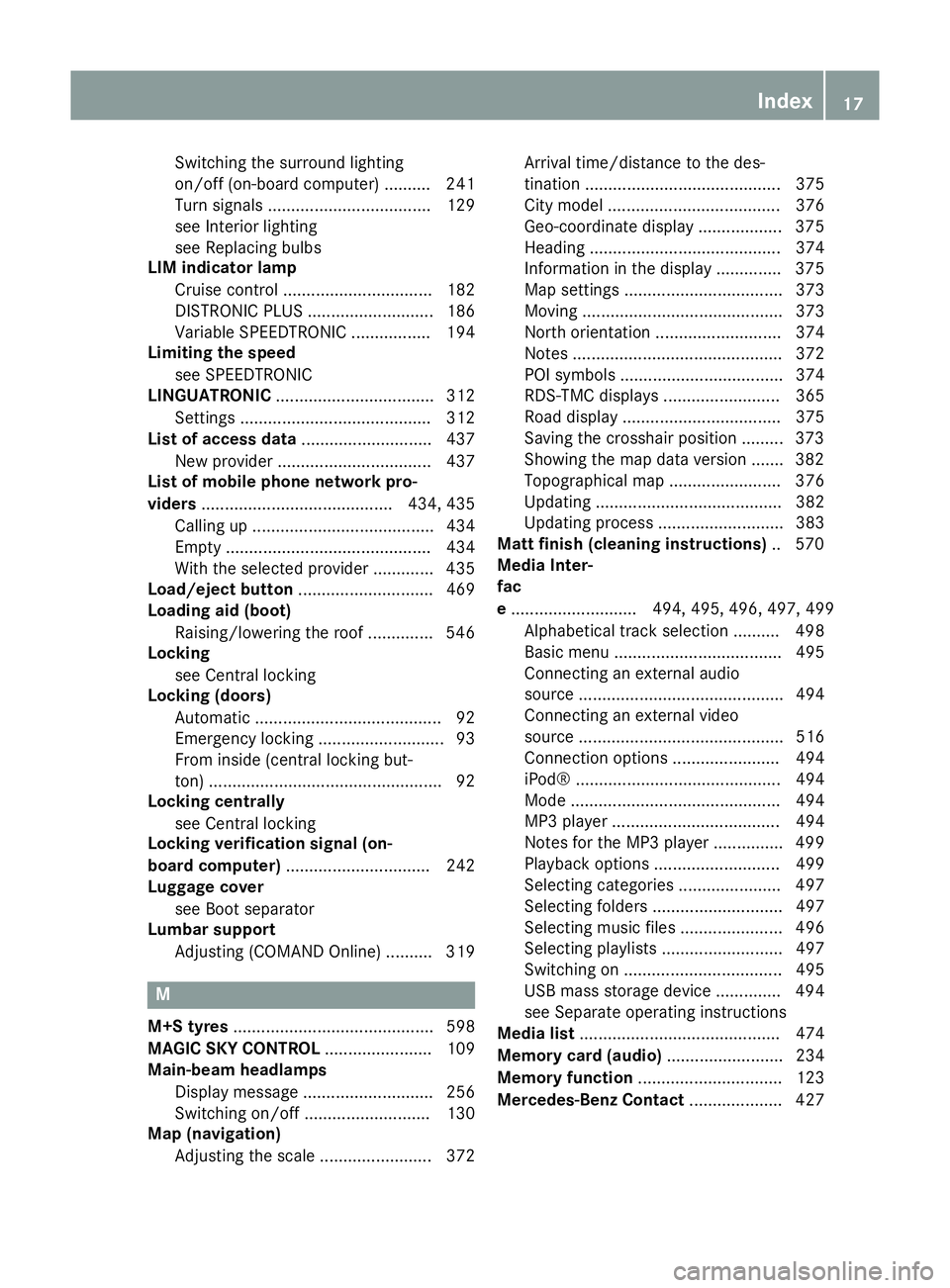
Switching the surround lighting
on/off (on-board computer) .......... 241
Turn signals ................................... 129
see Interior lighting
see Replacing bulbs
LIM indicator lamp
Cruise control ................................ 182
DISTRONIC PLUS ........................... 186
Variable SPEEDTRONIC ................. 194
Limiting the speed
see SPEEDTRONIC
LINGUATRONIC .................................. 312
Setting s......................................... 312
List of access data ............................ 437
New provider ................................. 437
List of mobile phone network pro-
viders ......................................... 434, 435
Calling up ....................................... 434
Empty ............................................ 434
With the selected provider ............. 435
Load/eject button ............................. 469
Loading aid (boot)
Raising/lowering the roof .............. 546
Locking
see Central locking
Locking (doors)
Automatic ........................................ 92
Emergency locking ........................... 93
From inside (central locking but-
ton) .................................................. 92
Locking centrally
see Central locking
Locking verification signal (on-
board computer) ............................... 242
Luggage cover
see Boot separator
Lumbar support
Adjusting (COMAND Online) .......... 319 M
M+S tyres ........................................... 598
MAGIC SKY CONTROL ....................... 109
Main-beam headlamps
Display message ............................ 256
Switching on/of f........................... 130
Map (navigation)
Adjusting the scale ........................ 372 Arrival time/distance to the des-
tination .......................................... 375
City model ..................................... 376
Geo-coordinate display .................. 375
Heading ......................................... 374
Information in the display .............. 375
Map settings .................................. 373
Moving ........................................... 373
North orientation ........................... 374
Notes ............................................. 372
POI symbols ................................... 374
RDS-TMC display
s......................... 365
Road display .................................. 375
Saving the crosshair position ......... 373
Showing the map data version ....... 382
Topographical map ........................ 376
Updating ........................................ 382
Updating process ........................... 383
Matt finish (cleaning instructions) .. 570
Media Inter-
fac
e ........................... 494, 495, 496, 497, 499
Alphabetical track selection .......... 498
Basic menu .................................... 495
Connecting an external audio
source ............................................ 494
Connecting an external video
source ............................................ 516
Connection options ....................... 494
iPod® ............................................ 494
Mode ............................................. 494
MP3 player .................................... 494
Notes for the MP3 player ............... 499
Playback options ........................... 499
Selecting categories ...................... 497
Selecting folders ............................ 497
Selecting music files ...................... 496
Selecting playlists .......................... 497
Switching on .................................. 495
USB mass storage device .............. 494
see Separate operating instructions
Media list ........................................... 474
Memory card (audio) ......................... 234
Memory function ............................... 123
Mercedes-Benz Contact .................... 427 Index
17
Page 237 of 637
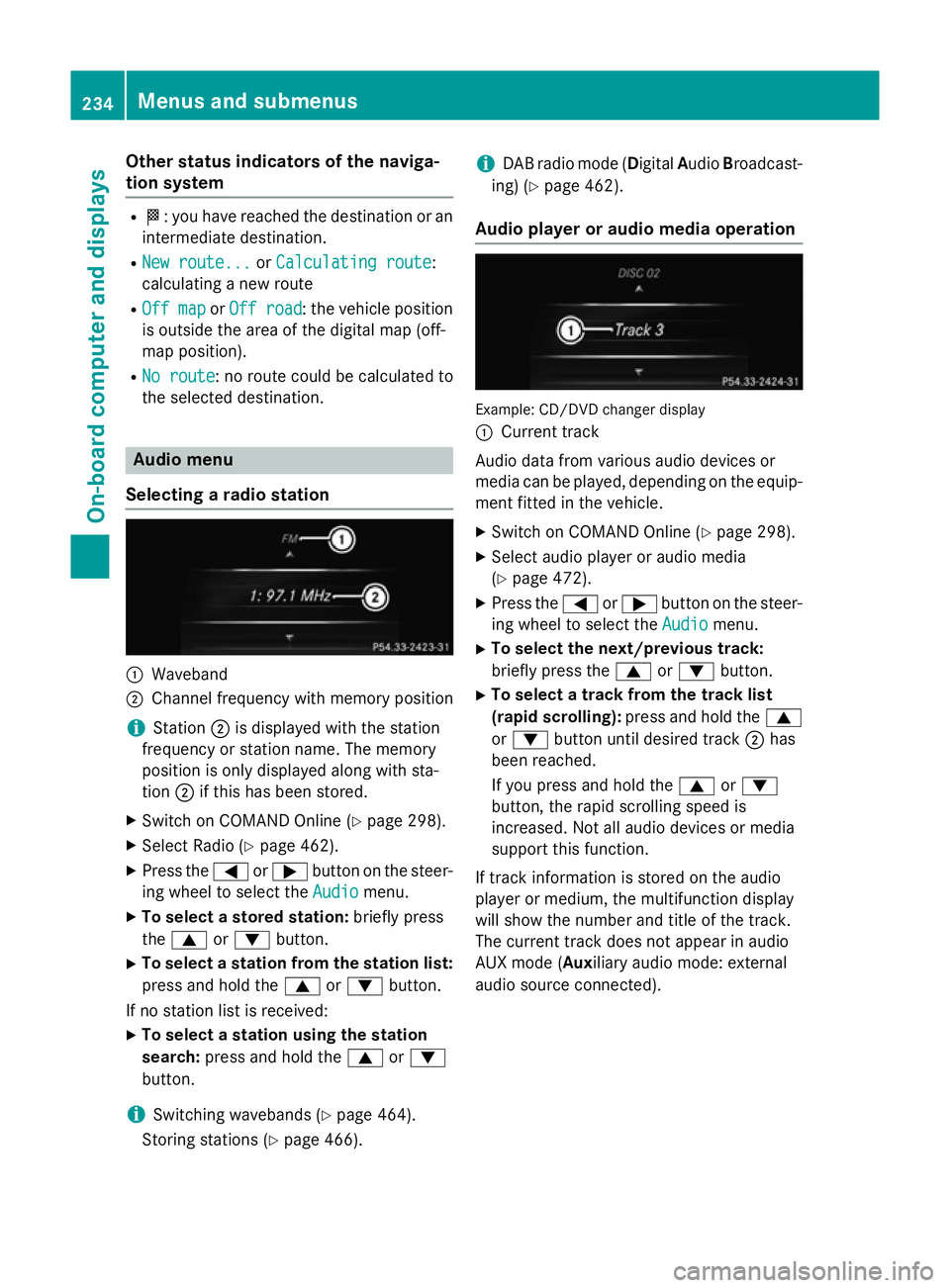
Other status indicators of the naviga-
tion system R
O: you have reached the destination or an
intermediate destination.
R New route...
New route... orCalculating route
Calculating route:
calculating a new route
R Off map
Off map orOff road
Off road : the vehicle position
is outside the area of the digital map (off-
map position).
R No route No route : no route could be calculated to
the selected destination. Audio menu
Selecting a radio station :
Waveband
; Channel frequency with memory position
i Station
;is displayed with the station
frequency or station name. The memory
position is only displayed along with sta-
tion ;if this has been stored.
X Switch on COMAND Online (Y page 298).
X Select Radio (Y page 462).
X Press the =or; button on the steer-
ing wheel to select the Audio
Audio menu.
X To select a stored station: briefly press
the 9 or: button.
X To select a station from the station list:
press and hold the 9or: button.
If no station list is received: X To select a station using the station
search: press and hold the 9or:
button.
i Switching wavebands (Y
page 464).
Storing stations (Y page 466). i
DAB radio mode (Digital
AudioBroadcast-
ing) (Y page 462).
Audio player or audio media operation Example: CD/DVD changer display
:
Current track
Audio data from various audio devices or
media can be played, depending on the equip-
ment fitted in the vehicle.
X Switch on COMAND Online (Y page 298).
X Select audio player or audio media
(Y page 472).
X Press the =or; button on the steer-
ing wheel to select the Audio Audiomenu.
X To select the next/previous track:
briefly press the 9or: button.
X To select a track from the track list
(rapid scrolling): press and hold the 9
or : button until desired track ;has
been reached.
If you press and hold the 9or:
button, the rapid scrolling speed is
increased. Not all audio devices or media
support this function.
If track information is stored on the audio
player or medium, the multifunction display
will show the number and title of the track.
The current track does not appear in audio
AUX mode (Aux iliary audio mode: external
audio source connected). 234
Menus and submenusOn-board computer and displays
Page 475 of 637
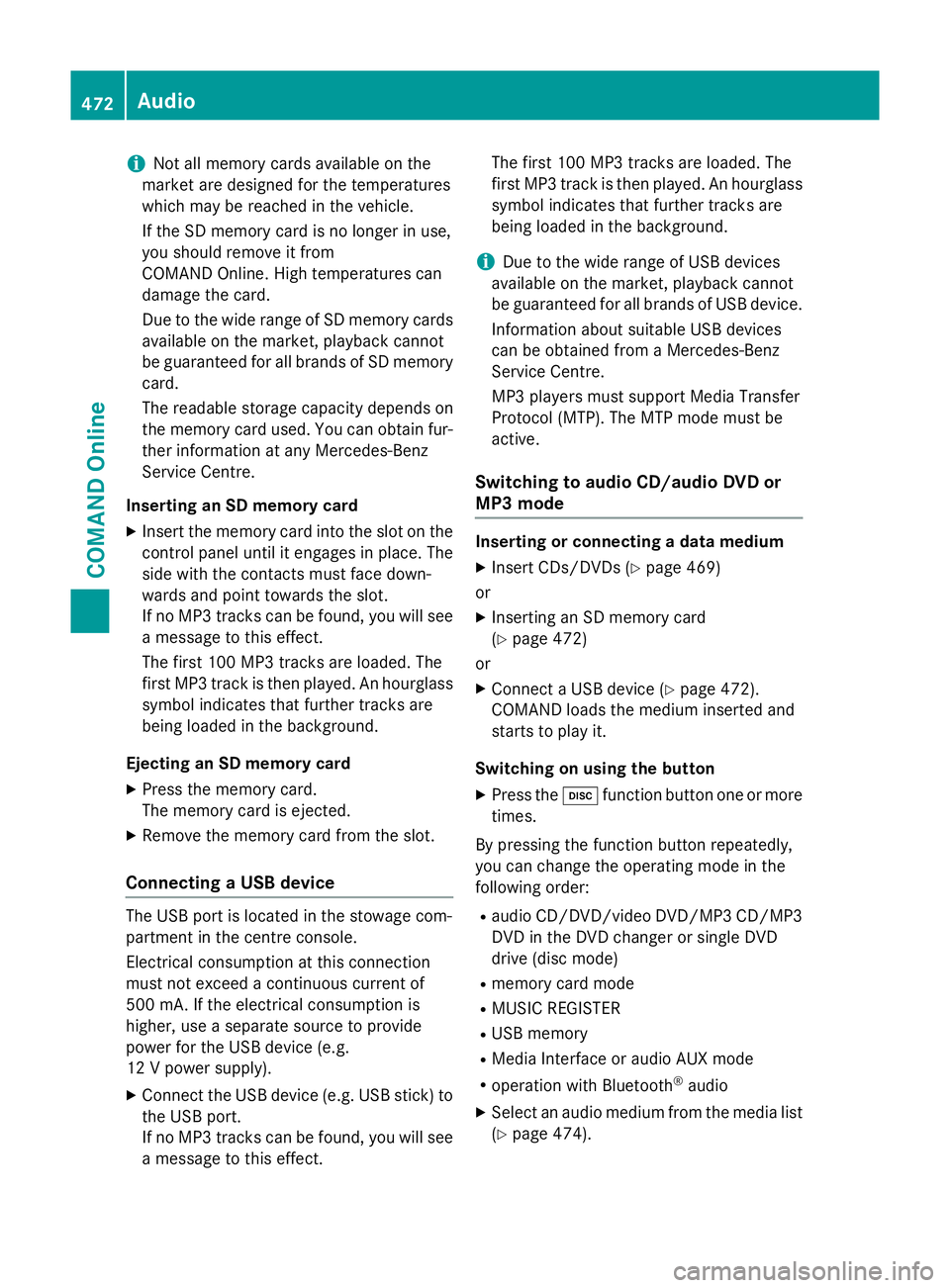
i
Not all memory cards available on the
market are designed for the temperatures
which may be reached in the vehicle.
If the SD memory card is no longer in use,
you should remove it from
COMAND Online. High temperatures can
damage the card.
Due to the wide range of SD memory cards
available on the market, playback cannot
be guaranteed for all brands of SD memory card.
The readable storage capacity depends on
the memory card used. You can obtain fur-
ther information at any Mercedes-Benz
Service Centre.
Inserting an SD memory card X Insert the memory card into the slot on the
control panel until it engages in place. The
side with the contacts must face down-
wards and point towards the slot.
If no MP3 tracks can be found, you will see
a message to this effect.
The first 100 MP3 tracks are loaded. The
first MP3 track is then played. An hourglass symbol indicates that further tracks are
being loaded in the background.
Ejecting an SD memory card
X Press the memory card.
The memory card is ejected.
X Remove the memory card from the slot.
Connecting a USB device The USB port is located in the stowage com-
partment in the centre console.
Electrical consumption at this connection
must not exceed a continuous current of
500 mA. If the electrical consumption is
higher, use a separate source to provide
power for the USB device (e.g.
12 V power supply).
X Connect the USB device (e.g. USB stick) to
the USB port.
If no MP3 tracks can be found, you will seea message to this effect. The first 100 MP3 tracks are loaded. The
first MP3 track is then played. An hourglass
symbol indicates that further tracks are
being loaded in the background.
i Due to the wide range of USB devices
available on the market, playback cannot
be guaranteed for all brands of USB device.
Information about suitable USB devices
can be obtained from a Mercedes-Benz
Service Centre.
MP3 players must support Media Transfer
Protocol (MTP). The MTP mode must be
active.
Switching to audio CD/audio DVD or
MP3 mode Inserting or connecting a data medium
X Insert CDs/DVDs (Y page 469)
or
X Inserting an SD memory card
(Y page 472)
or
X Connect a USB device (Y page 472).
COMAND loads the medium inserted and
starts to play it.
Switching on using the button X Press the hfunction button one or more
times.
By pressing the function button repeatedly,
you can change the operating mode in the
following order: R audio CD/DVD/video DVD/MP3 CD/MP3
DVD in the DVD changer or single DVD
drive (disc mode)
R memory card mode
R MUSIC REGISTER
R USB memory
R Media Interface or audio AUX mode
R operation with Bluetooth ®
audio
X Select an audio medium from the media list
(Y page 474). 472
AudioCOMAND Online
Page 492 of 637
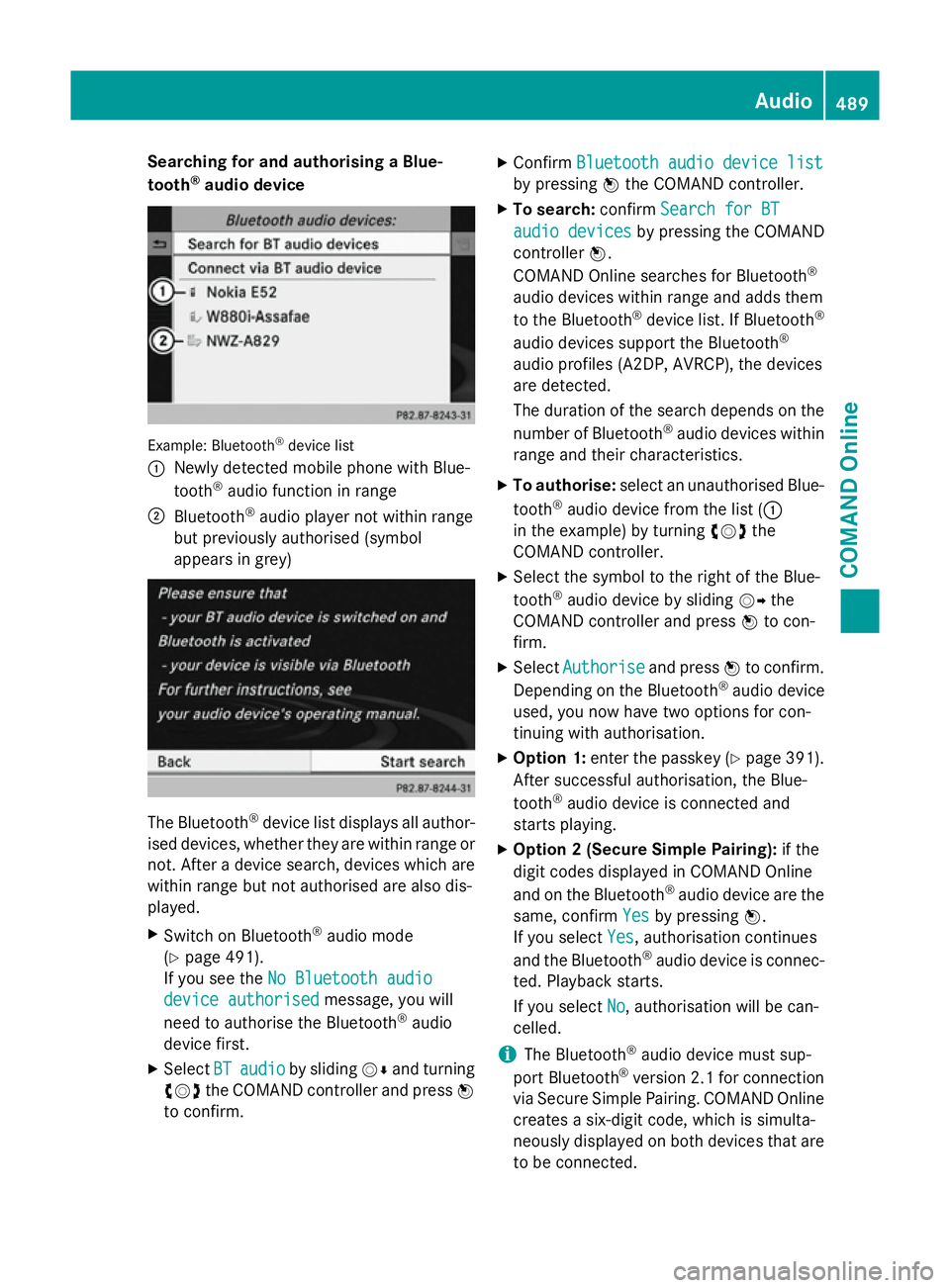
Searching for and authorising a Blue-
tooth ®
audio device Example: Bluetooth
®
device list
: Newly detected mobile phone with Blue-
tooth ®
audio function in range
; Bluetooth ®
audio player not within range
but previously authorised (symbol
appears in grey) The Bluetooth
®
device list displays all author-
ised devices, whether they are within range or not. After a device search, devices which arewithin range but not authorised are also dis-
played.
X Switch on Bluetooth ®
audio mode
(Y page 491).
If you see the No Bluetooth audio No Bluetooth audio
device authorised
device authorised message, you will
need to authorise the Bluetooth ®
audio
device first.
X Select BT
BTaudio
audio by sliding VÆand turning
cVd the COMAND controller and press W
to confirm. X
Confirm Bluetooth audio device list Bluetooth audio device list
by pressing Wthe COMAND controller.
X To search: confirmSearch for BT Search for BT
audio devices
audio devices by pressing the COMAND
controller W.
COMAND Online searches for Bluetooth ®
audio devices within range and adds them
to the Bluetooth ®
device list. If Bluetooth ®
audio devices support the Bluetooth ®
audio profiles (A2DP, AVRCP), the devices
are detected.
The duration of the search depends on the
number of Bluetooth ®
audio devices within
range and their characteristics.
X To authorise: select an unauthorised Blue-
tooth ®
audio device from the list (:
in the example) by turning cVdthe
COMAND controller.
X Select the symbol to the right of the Blue-
tooth ®
audio device by sliding VYthe
COMAND controller and press Wto con-
firm.
X Select Authorise Authorise and pressWto confirm.
Depending on the Bluetooth ®
audio device
used, you now have two options for con-
tinuing with authorisation.
X Option 1: enter the passkey (Y page 391).
After successful authorisation, the Blue-
tooth ®
audio device is connected and
starts playing.
X Option 2 (Secure Simple Pairing): if the
digit codes displayed in COMAND Online
and on the Bluetooth ®
audio device are the
same, confirm Yes Yesby pressing W.
If you select Yes Yes, authorisation continues
and the Bluetooth ®
audio device is connec-
ted. Playback starts.
If you select No
No, authorisation will be can-
celled.
i The Bluetooth ®
audio device must sup-
port Bluetooth ®
version 2.1 for connection
via Secure Simple Pairing. COMAND Online creates a six-digit code, which is simulta-
neously displayed on both devices that are
to be connected. Audio
489COMAND Online Z
Page 493 of 637
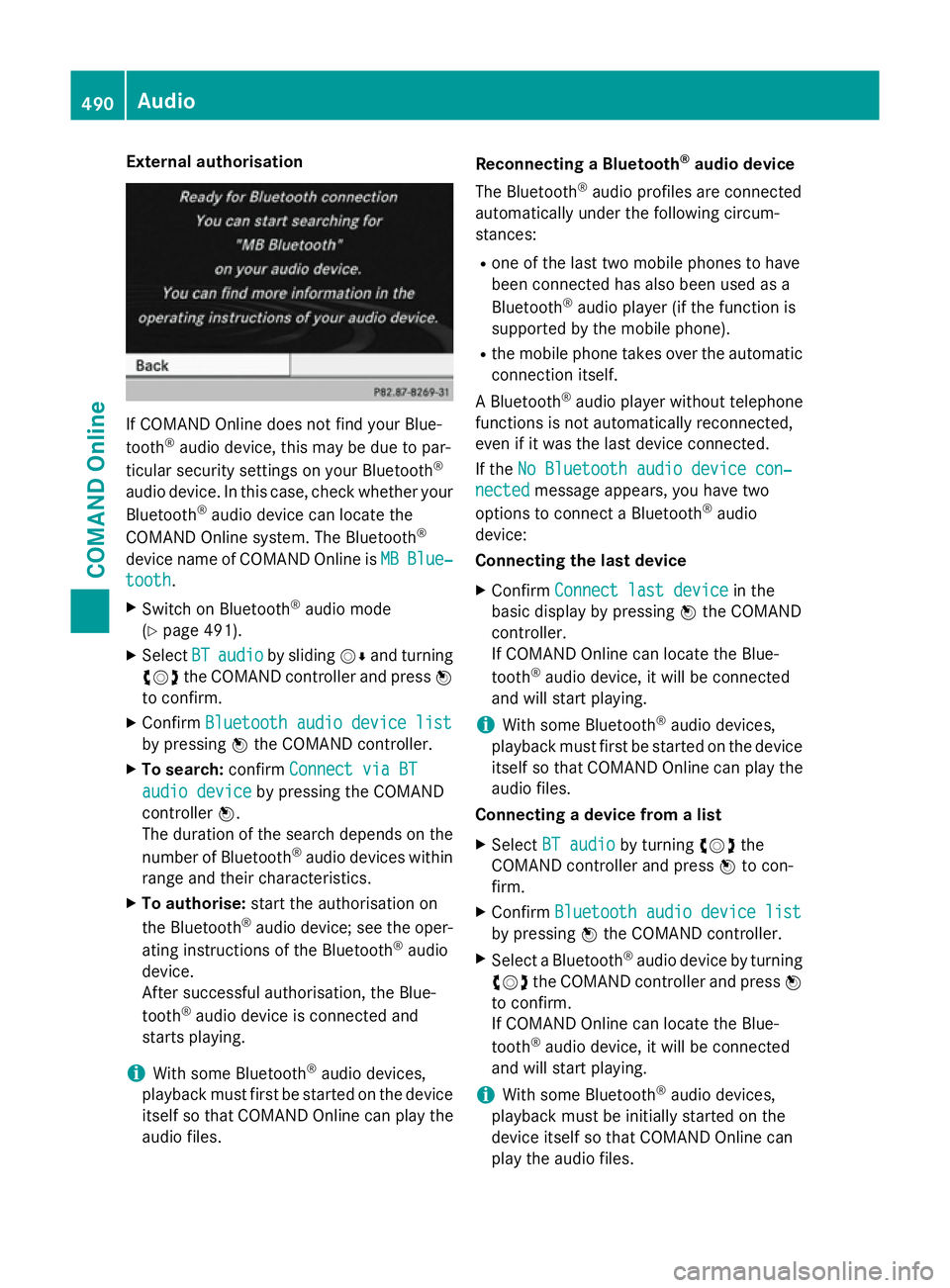
External authorisation
If COMAND Online does not find your Blue-
tooth ®
audio device, this may be due to par-
ticular security settings on your Bluetooth ®
audio device. In this case, check whether your Bluetooth ®
audio device can locate the
COMAND Online system. The Bluetooth ®
device name of COMAND Online is MB
MB Blue‐
Blue‐
tooth
tooth.
X Switch on Bluetooth ®
audio mode
(Y page 491).
X Select BT
BT audio
audio by sliding VÆand turning
cVd the COMAND controller and press W
to confirm.
X Confirm Bluetooth audio device list
Bluetooth audio device list
by pressing Wthe COMAND controller.
X To search: confirmConnect via BT
Connect via BT
audio device
audio device by pressing the COMAND
controller W.
The duration of the search depends on the
number of Bluetooth ®
audio devices within
range and their characteristics.
X To authorise: start the authorisation on
the Bluetooth ®
audio device; see the oper-
ating instructions of the Bluetooth ®
audio
device.
After successful authorisation, the Blue-
tooth ®
audio device is connected and
starts playing.
i With some Bluetooth ®
audio devices,
playback must first be started on the device itself so that COMAND Online can play the
audio files. Reconnecting a Bluetooth
®
audio device
The Bluetooth ®
audio profiles are connected
automatically under the following circum-
stances:
R one of the last two mobile phones to have
been connected has also been used as a
Bluetooth ®
audio player (if the function is
supported by the mobile phone).
R the mobile phone takes over the automatic
connection itself.
A Bluetooth ®
audio player without telephone
functions is not automatically reconnected,
even if it was the last device connected.
If the No Bluetooth audio device con‐
No Bluetooth audio device con‐
nected nected message appears, you have two
options to connect a Bluetooth ®
audio
device:
Connecting the last device
X Confirm Connect last device
Connect last device in the
basic display by pressing Wthe COMAND
controller.
If COMAND Online can locate the Blue-
tooth ®
audio device, it will be connected
and will start playing.
i With some Bluetooth ®
audio devices,
playback must first be started on the device itself so that COMAND Online can play the
audio files.
Connecting a device from a list
X Select BT audio BT audio by turning cVdthe
COMAND controller and press Wto con-
firm.
X Confirm Bluetooth audio device list Bluetooth audio device list
by pressing Wthe COMAND controller.
X Select a Bluetooth ®
audio device by turning
cVd the COMAND controller and press W
to confirm.
If COMAND Online can locate the Blue-
tooth ®
audio device, it will be connected
and will start playing.
i With some Bluetooth ®
audio devices,
playback must be initially started on the
device itself so that COMAND Online can
play the audio files. 490
AudioCOMAND Online
Page 497 of 637
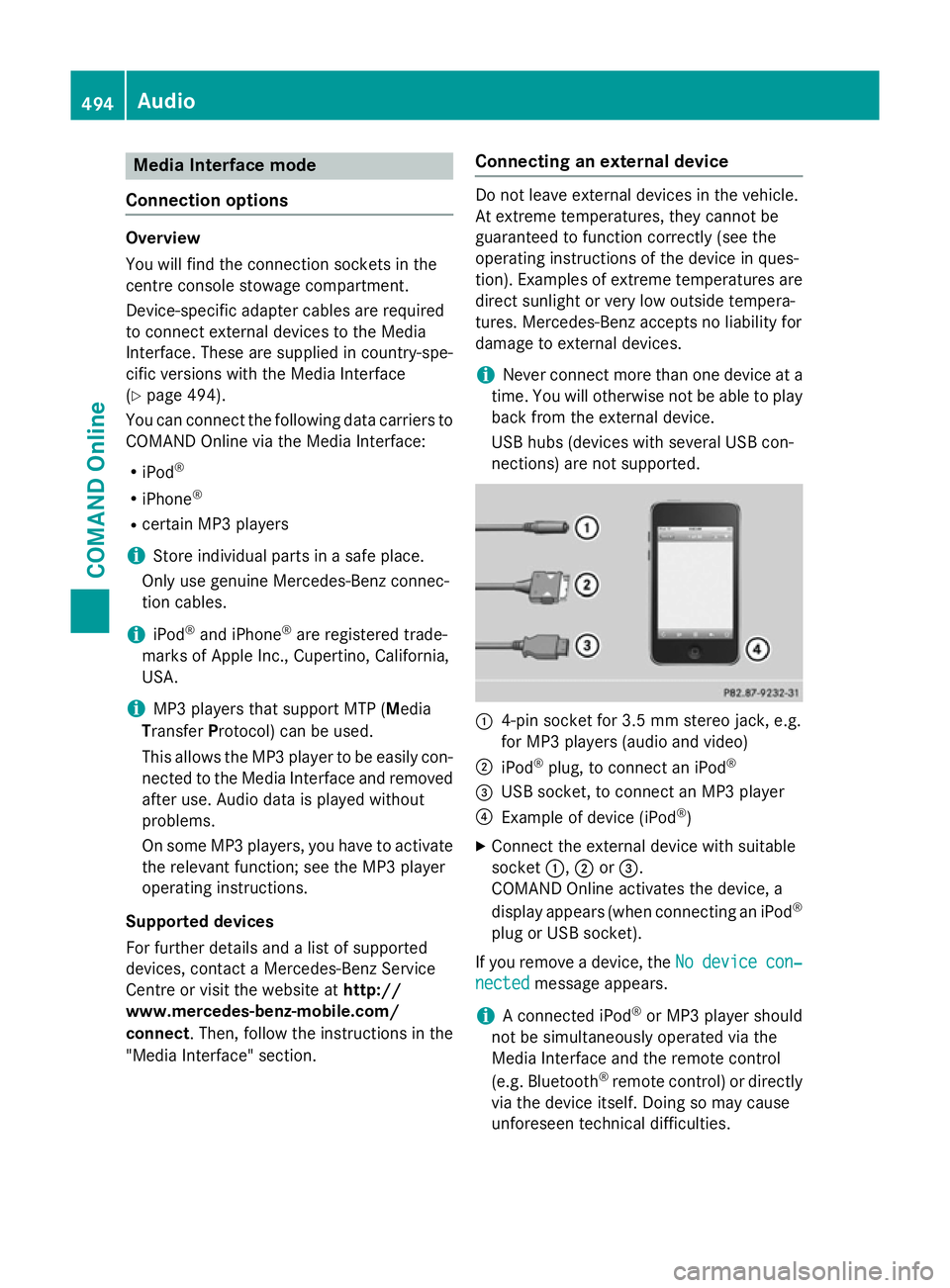
Media Interface mode
Connection options Overview
You will find the connection sockets in the
centre console stowage compartment.
Device-specific adapter cables are required
to connect external devices to the Media
Interface. These are supplied in country-spe-
cific versions with the Media Interface
(Y
page 494).
You can connect the following data carriers to
COMAND Online via the Media Interface:
R iPod ®
R iPhone ®
R certain MP3 players
i Store individual parts in a safe place.
Only use genuine Mercedes-Benz connec-
tion cables.
i iPod ®
and iPhone ®
are registered trade-
marks of Apple Inc., Cupertino, California,
USA.
i MP3 players that support MTP (
Media
Transfer Protocol) can be used.
This allows the MP3 player to be easily con- nected to the Media Interface and removed
after use. Audio data is played without
problems.
On some MP3 players, you have to activate
the relevant function; see the MP3 player
operating instructions.
Supported devices
For further details and a list of supported
devices, contact a Mercedes-Benz Service
Centre or visit the website at http://
www.mercedes-benz-mobile.com/
connect. Then, follow the instructions in the
"Media Interface" section. Connecting an external device Do not leave external devices in the vehicle.
At extreme temperatures, they cannot be
guaranteed to function correctly (see the
operating instructions of the device in ques-
tion). Examples of extreme temperatures are direct sunlight or very low outside tempera-
tures. Mercedes-Benz accepts no liability for
damage to external devices.
i Never connect more than one device at a
time. You will otherwise not be able to play
back from the external device.
USB hubs (devices with several USB con-
nections) are not supported. :
4-pin socket for 3.5 mm stereo jack, e.g.
for MP3 players (audio and video)
; iPod ®
plug, to connect an iPod ®
= USB socket, to connect an MP3 player
? Example of device (iPod ®
)
X Connect the external device with suitable
socket :,;or=.
COMAND Online activates the device, a
display appears (when connecting an iPod ®
plug or USB socket).
If you remove a device, the No Nodevice
device con‐
con‐
nected
nected message appears.
i A connected iPod ®
or MP3 player should
not be simultaneously operated via the
Media Interface and the remote control
(e.g. Bluetooth ®
remote control) or directly
via the device itself. Doing so may cause
unforeseen technical difficulties. 494
AudioCOMAND Online
Page 498 of 637
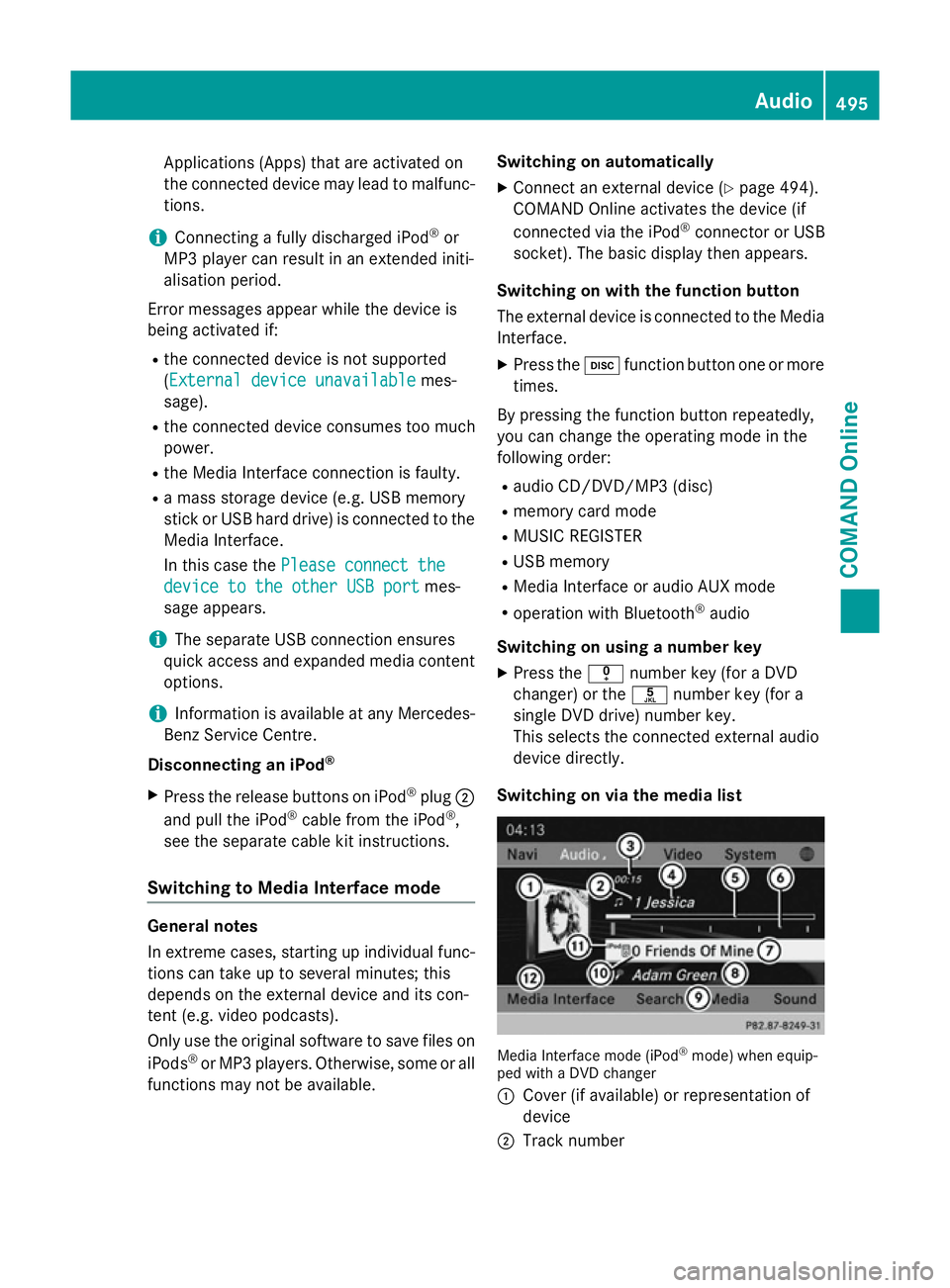
Applications (Apps) that are activated on
the connected device may lead to malfunc-
tions.
i Connecting a fully discharged iPod ®
or
MP3 player can result in an extended initi-
alisation period.
Error messages appear while the device is
being activated if:
R the connected device is not supported
(External device unavailable External device unavailable mes-
sage).
R the connected device consumes too much
power.
R the Media Interface connection is faulty.
R a mass storage device (e.g. USB memory
stick or USB hard drive) is connected to the Media Interface.
In this case the Please connect the Please connect the
device to the other USB port
device to the other USB port mes-
sage appears.
i The separate USB connection ensures
quick access and expanded media content
options.
i Information is available at any Mercedes-
Benz Service Centre.
Disconnecting an iPod ®
X Press the release buttons on iPod ®
plug ;
and pull the iPod ®
cable from the iPod ®
,
see the separate cable kit instructions.
Switching to Media Interface mode General notes
In extreme cases, starting up individual func-
tions can take up to several minutes; this
depends on the external device and its con-
tent (e.g. video podcasts).
Only use the original software to save files on
iPods ®
or MP3 players. Otherwise, some or all
functions may not be available. Switching on automatically
X Connect an external device (Y page 494).
COMAND Online activates the device (if
connected via the iPod ®
connector or USB
socket). The basic display then appears.
Switching on with the function button
The external device is connected to the Media Interface.
X Press the hfunction button one or more
times.
By pressing the function button repeatedly,
you can change the operating mode in the
following order: R audio CD/DVD/MP3 (disc)
R memory card mode
R MUSIC REGISTER
R USB memory
R Media Interface or audio AUX mode
R operation with Bluetooth ®
audio
Switching on using a number key
X Press the inumber key (for a DVD
changer) or the onumber key (for a
single DVD drive) number key.
This selects the connected external audio
device directly.
Switching on via the media list Media Interface mode (iPod
®
mode) when equip-
ped with a DVD changer
: Cover (if available) or representation of
device
; Track number Audio
495COMAND Online Z