2012 MERCEDES-BENZ SL ROADSTER sat nav
[x] Cancel search: sat navPage 9 of 637
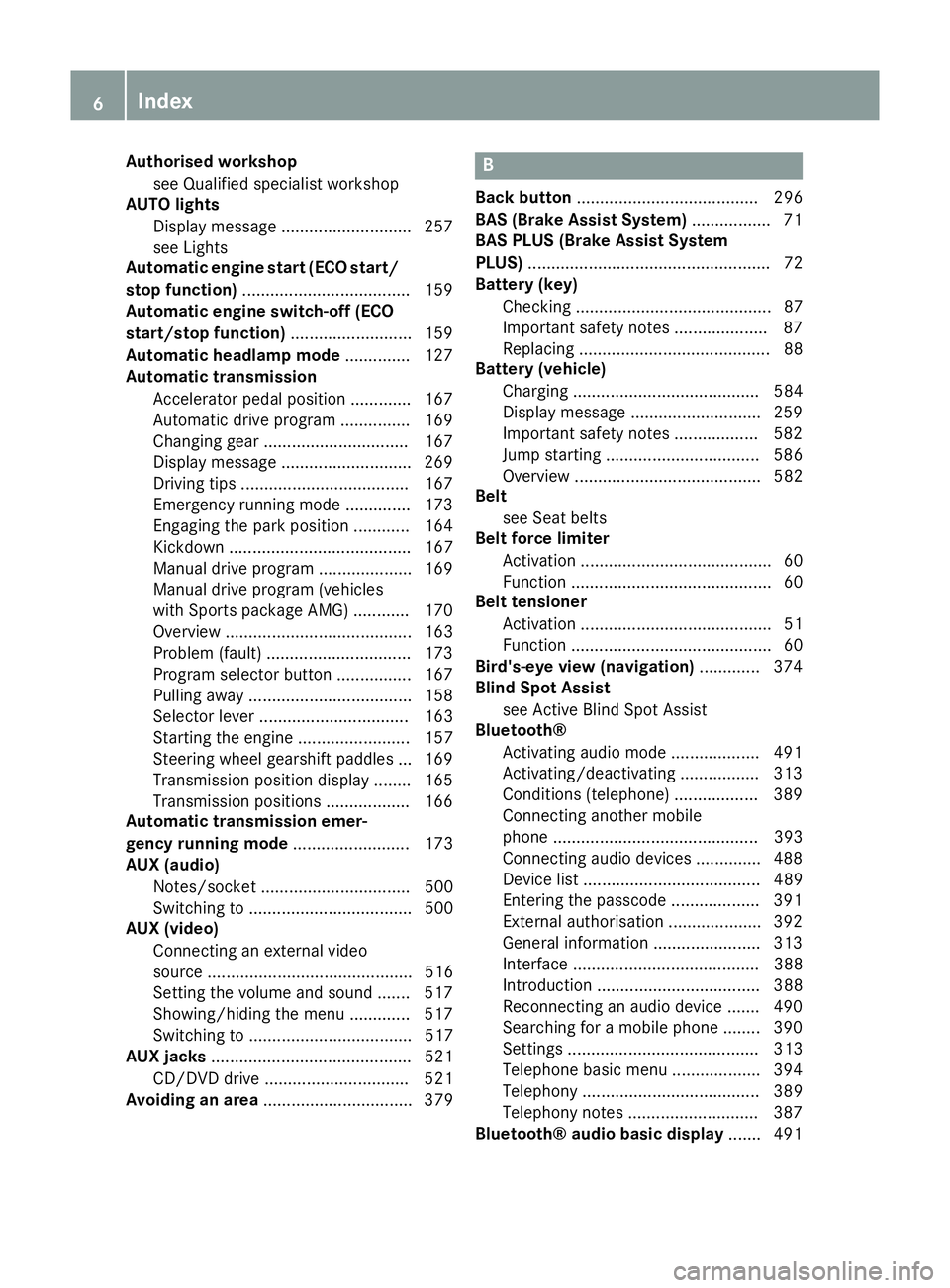
Authorised workshop
see Qualified specialist workshop
AUTO lights
Display message ............................ 257
see Lights
Automatic engine start (ECO start/
stop function) .................................... 159
Automatic engine switch-off (ECO
start/stop function) .......................... 159
Automatic headlamp mode .............. 127
Automatic transmission
Accelerator pedal position ............ .167
Automatic drive program .............. .169
Changing gear ............................... 167
Display message ............................ 269
Driving tips ................................... .167
Emergency running mode .............. 173
Engaging the park position ............ 164
Kickdown ....................................... 167
Manual drive program .................... 169
Manual drive program (vehicles
with Sports package AMG) ............ 170
Overview ........................................ 163
Problem (fault) ............................... 173
Program selector button ................ 167
Pulling away ................................... 158
Selector lever ................................ 163
Starting the engine ........................ 157
Steering wheel gearshift paddle s... 169
Transmission position display ........ 165
Transmission positions .................. 166
Automatic transmission emer-
gency running mode ......................... 173
AUX (audio)
Notes/socket ................................ 500
Switching to ................................... 500
AUX (video)
Connecting an external video
source ............................................ 516
Setting the volume and sound ....... 517
Showing/hiding the menu ............. 517
Switching to ................................... 517
AUX jacks ........................................... 521
CD/DVD drive ............................... 521
Avoiding an area ................................ 379 B
Back button ....................................... 296
BAS (Brake Assist System) ................. 71
BAS PLUS (Brake Assist System
PLUS) .................................................... 72
Battery (key)
Checking .......................................... 87
Important safety notes .................... 87
Replacing ......................................... 88
Battery (vehicle)
Charging ........................................ 584
Display message ............................ 259
Important safety notes .................. 582
Jump starting ................................. 586
Overview ........................................ 582
Belt
see Seat belts
Belt force limiter
Activation ......................................... 60
Function ........................................... 60
Belt tensioner
Activation ......................................... 51
Function ........................................... 60
Bird's-eye view (navigation) ............. 374
Blind Spot Assist
see Active Blind Spot Assist
Bluetooth®
Activating audio mode ................... 491
Activating/deactivating ................. 313
Conditions (telephone) .................. 389
Connecting another mobile
phone ............................................ 393
Connecting audio devices .............. 488
Device list ...................................... 489
Entering the passcode ................... 391
External authorisation .................... 392
General information ....................... 313
Interface ........................................ 388
Introduction ................................... 388
Reconnecting an audio device ....... 490
Searching for a mobile phone ........ 390
Setting s......................................... 313
Telephone basic menu ................... 394
Telephony ...................................... 389
Telephony notes ............................ 387
Bluetooth® audio basic display ....... 4916
Index
Page 21 of 637
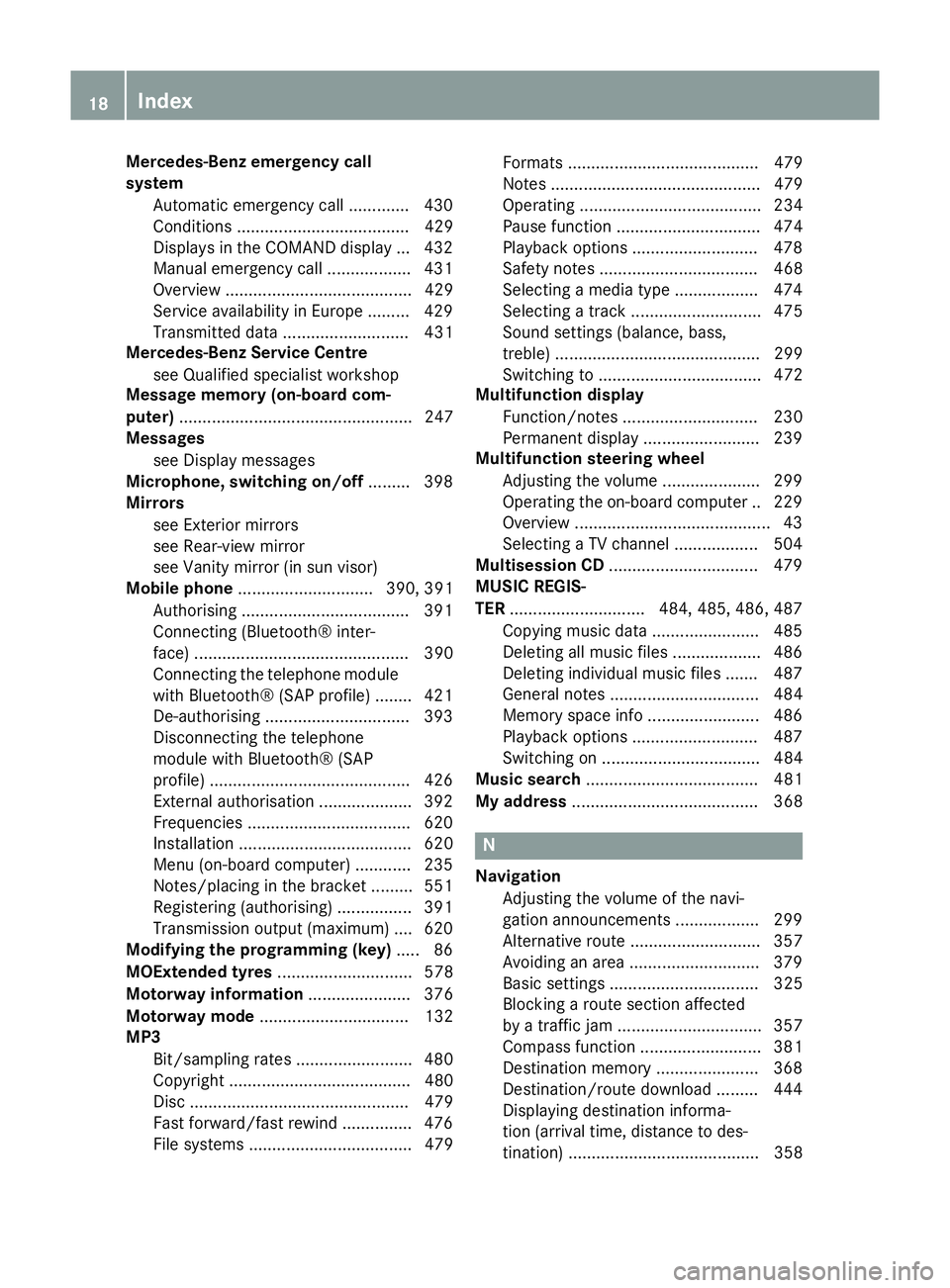
Mercedes-Benz emergency call
system
Automatic emergency call ............. 430
Conditions ..................................... 429
Displays in the COMAND display ... 432
Manual emergency call .................. 431
Overview ........................................ 429
Service availability in Europe ......... 429
Transmitted data ........................... 431
Mercedes-Benz Service Centre
see Qualified specialist workshop
Message memory (on-board com-
puter) .................................................. 247
Messages
see Display messages
Microphone, switching on/off ......... 398
Mirrors
see Exterior mirrors
see Rear-view mirror
see Vanity mirror (in sun visor)
Mobile phone ............................. 390, 391
Authorising ................................... .391
Connecting (Bluetooth® inter-
face) .............................................. 390
Connecting the telephone module with Bluetooth® (SAP profile) ....... .421
De-authorising ............................... 393
Disconnecting the telephone
module with Bluetooth® (SAP
profile) .......................................... .426
External authorisation .................... 392
Frequencies ................................... 620
Installation ..................................... 620
Menu (on-board computer) ............ 235
Notes/placing in the bracket ......... 551
Registering (authorising) ................ 391
Transmission output (maximum ).... 620
Modifying the programming (key) ..... 86
MOExtended tyres ............................. 578
Motorway information ...................... 376
Motorway mode ................................ 132
MP3
Bit/sampling rates ......................... 480
Copyright ....................................... 480
Disc ............................................... 479
Fast forward/fast rewind ............... 476
File systems ................................... 479 Formats ......................................... 479
Notes ............................................. 479
Operating ....................................... 234
Pause function ............................... 474
Playback options ........................... 478
Safety notes .................................. 468
Selecting a media type .................. 474
Selecting a track ............................ 475
Sound settings (balance, bass,
treble) ............................................ 299
Switching to ................................... 472
Multifunction display
Function/note s............................. 230
Permanent display ......................... 239
Multifunction steering wheel
Adjusting the volume ..................... 299
Operating the on-board compute r..2 29
Overview .......................................... 43
Selecting a TV channel .................. 504
Multisession CD ................................ 479
MUSIC REGIS-
TER ............................ .484, 485, 486, 487
Copying music data ....................... 485
Deleting all music file s................... 486
Deleting individual music files ....... 487
General notes ................................ 484
Memory space info ........................ 486
Playback options ........................... 487
Switching on .................................. 484
Music search ..................................... 481
My address ........................................ 368 N
Navigation Adjusting the volume of the navi-
gation announcements .................. 299
Alternative route ............................ 357
Avoiding an area ............................ 379
Basic settings ................................ 325
Blocking a route section affected
by a traffic jam ............................... 357
Compass function .......................... 381
Destination memory ...................... 368
Destination/route download ......... 444
Displaying destination informa-
tion (arrival time, distance to des-
tination) ......................................... 358 18
Index
Page 379 of 637
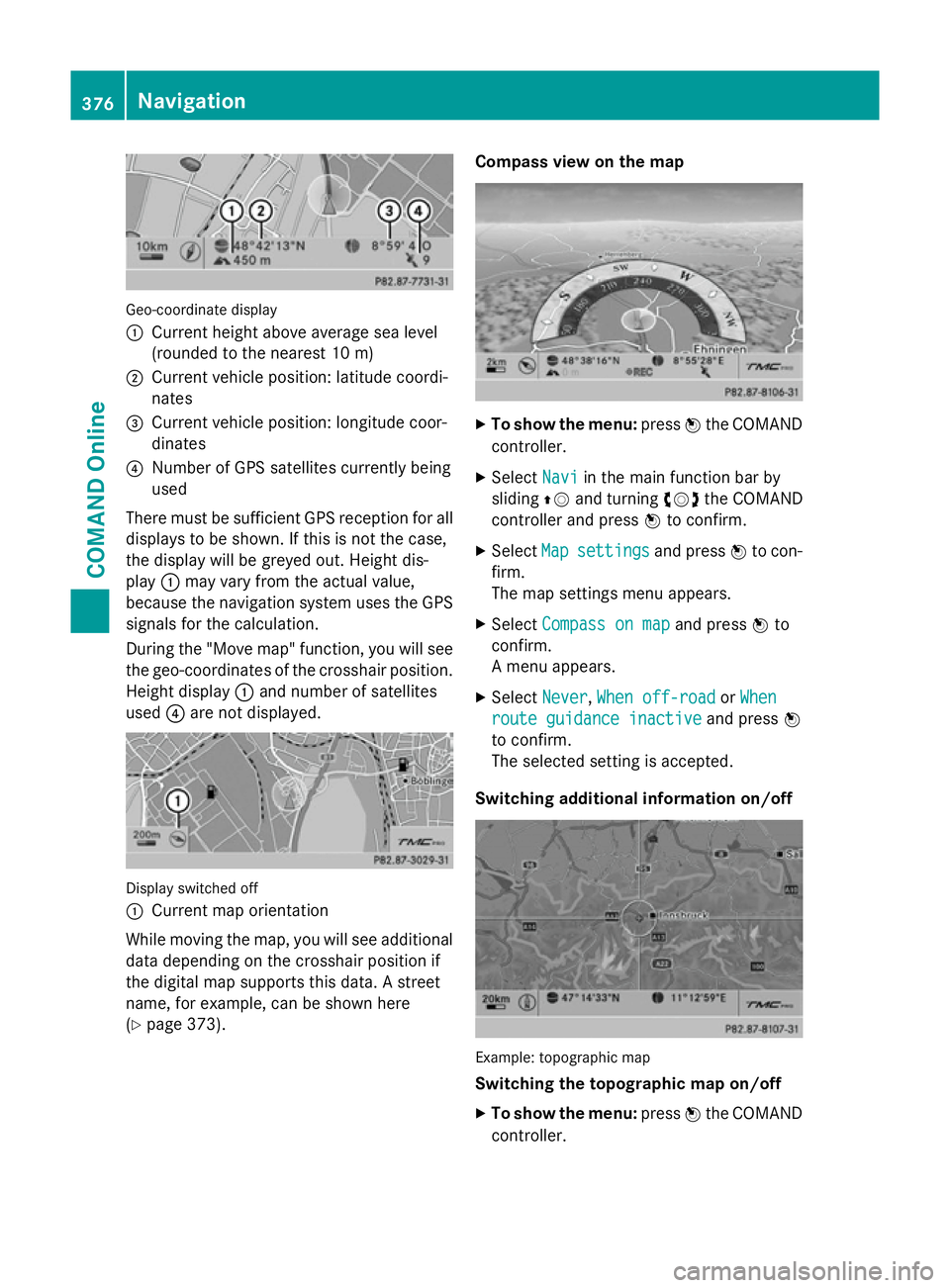
Geo-coordinate display
:
Current height above average sea level
(rounded to the nearest 10 m)
; Current vehicle position: latitude coordi-
nates
= Current vehicle position: longitude coor-
dinates
? Number of GPS satellites currently being
used
There must be sufficient GPS reception for all
displays to be shown. If this is not the case,
the display will be greyed out. Height dis-
play :may vary from the actual value,
because the navigation system uses the GPS
signals for the calculation.
During the "Move map" function, you will see
the geo-coordinates of the crosshair position. Height display :and number of satellites
used ?are not displayed. Display switched off
:
Current map orientation
While moving the map, you will see additional data depending on the crosshair position if
the digital map supports this data. A street
name, for example, can be shown here
(Y page 373). Compass view on the map
X
To show the menu: pressWthe COMAND
controller.
X Select Navi Naviin the main function bar by
sliding ZVand turning cVdthe COMAND
controller and press Wto confirm.
X Select Map
Mapsettings
settings and pressWto con-
firm.
The map settings menu appears.
X Select Compass on map Compass on map and pressWto
confirm.
A menu appears.
X Select Never Never, When off-road
When off-road orWhen
When
route guidance inactive
route guidance inactive and pressW
to confirm.
The selected setting is accepted.
Switching additional information on/off Example: topographic map
Switching the topographic map on/off
X To show the menu: pressWthe COMAND
controller. 376
NavigationCOMAND Online
Page 385 of 637
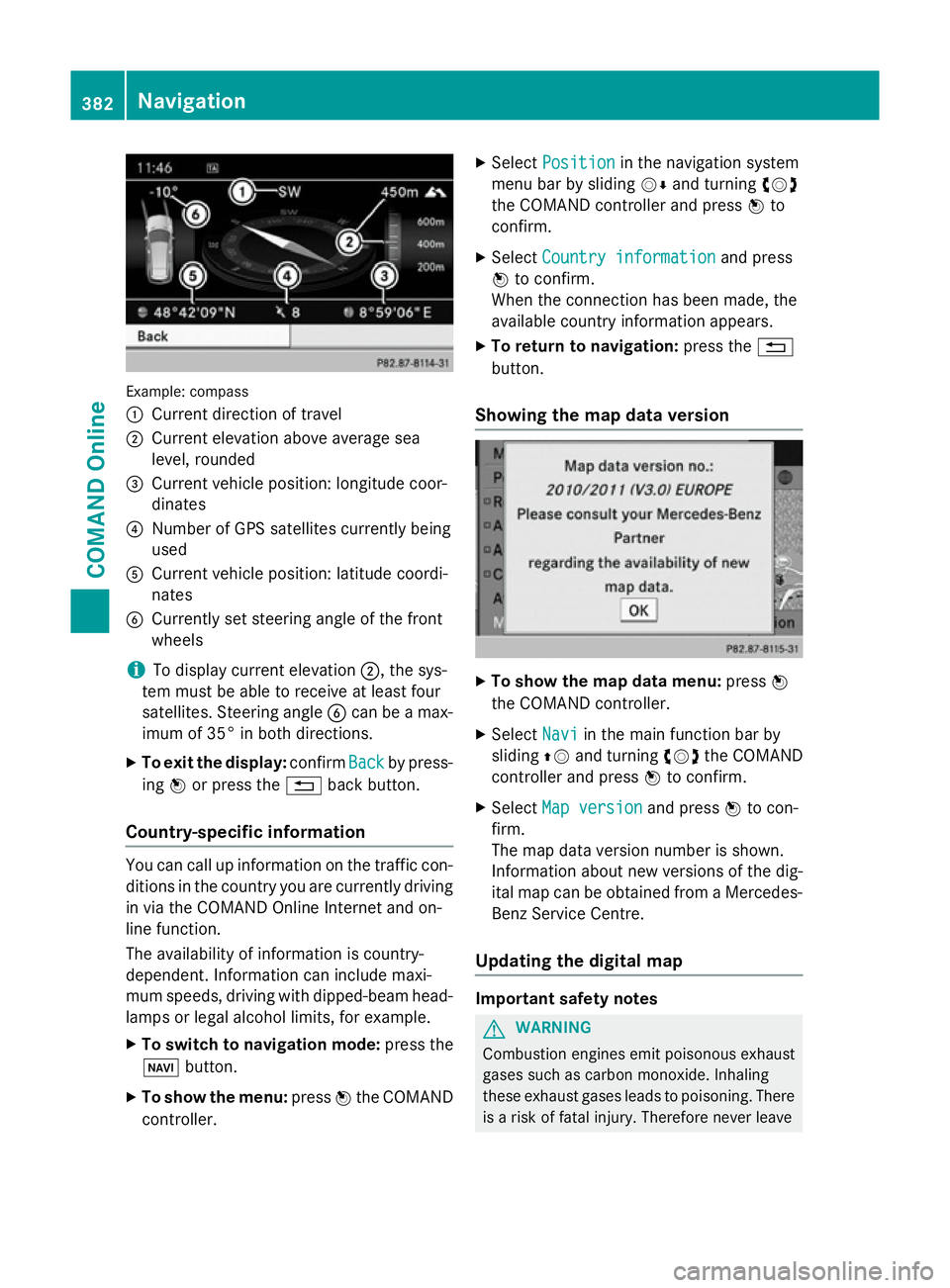
Example: compass
:
Current direction of travel
; Current elevation above average sea
level, rounded
= Current vehicle position: longitude coor-
dinates
? Number of GPS satellites currently being
used
A Current vehicle position: latitude coordi-
nates
B Currently set steering angle of the front
wheels
i To display current elevation
;, the sys-
tem must be able to receive at least four
satellites. Steering angle Bcan be a max-
imum of 35° in both directions.
X To exit the display: confirmBack
Back by press-
ing Wor press the %back button.
Country-specific information You can call up information on the traffic con-
ditions in the country you are currently driving
in via the COMAND Online Internet and on-
line function.
The availability of information is country-
dependent. Information can include maxi-
mum speeds, driving with dipped-beam head- lamps or legal alcohol limits, for example.
X To switch to navigation mode: press the
Ø button.
X To show the menu: pressWthe COMAND
controller. X
Select Position Position in the navigation system
menu bar by sliding VÆand turning cVd
the COMAND controller and press Wto
confirm.
X Select Country information
Country information and press
W to confirm.
When the connection has been made, the
available country information appears.
X To return to navigation: press the%
button.
Showing the map data version X
To show the map data menu: pressW
the COMAND controller.
X Select Navi Naviin the main function bar by
sliding ZVand turning cVdthe COMAND
controller and press Wto confirm.
X Select Map version
Map version and pressWto con-
firm.
The map data version number is shown.
Information about new versions of the dig-
ital map can be obtained from a Mercedes- Benz Service Centre.
Updating the digital map Important safety notes
G
WARNING
Combustion engines emit poisonous exhaust
gases such as carbon monoxide. Inhaling
these exhaust gases leads to poisoning. There is a risk of fatal injury. Therefore never leave 382
NavigationCOMAND Online
Page 471 of 637
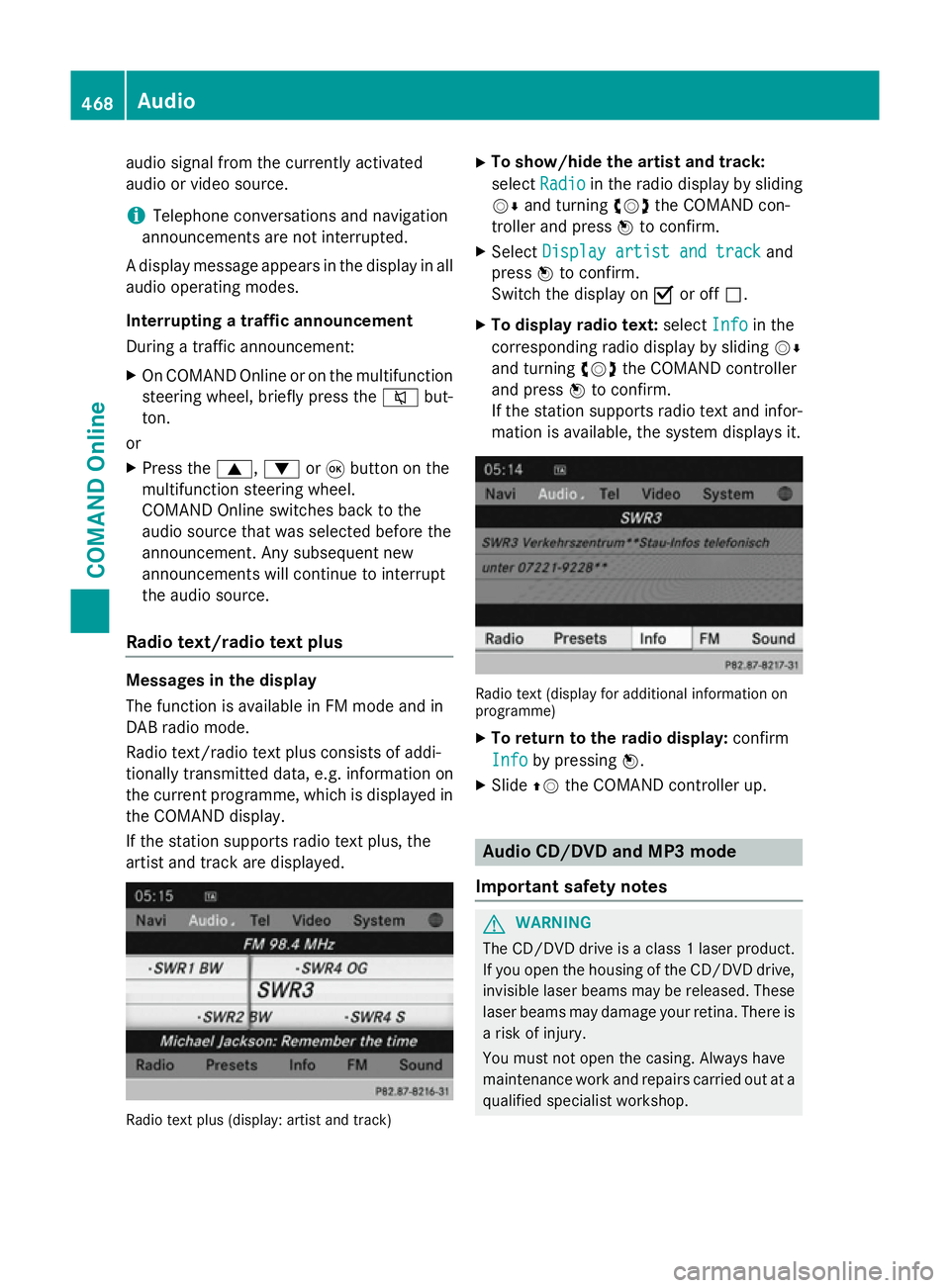
audio signal from the currently activated
audio or video source.
i Telephone conversations and navigation
announcements are not interrupted.
A display message appears in the display in all
audio operating modes.
Interrupting a traffic announcement
During a traffic announcement:
X On COMAND Onlin eor on the multifunction
steering wheel, briefly press the 8but-
ton.
or
X Press the 9,:or9 button on the
multifunction steering wheel.
COMAND Online switches back to the
audio source that was selected before the
announcement. Any subsequent new
announcements will continue to interrupt
the audio source.
Radio text/radio text plus Messages in the display
The function is available in FM mode and in
DAB radio mode.
Radio text/radio text plus consists of addi-
tionally transmitted data, e.g. information on
the current programme, which is displayed in the COMAND display.
If the station supports radio text plus, the
artist and track are displayed. Radio text plus (display: artist and track) X
To show/hide the artist and track:
select Radio Radio in the radio display by sliding
VÆ and turning cVdthe COMAND con-
troller and press Wto confirm.
X Select Display artist and track
Display artist and track and
press Wto confirm.
Switch the display on Oor off ª.
X To display radio text: selectInfo
Info in the
corresponding radio display by sliding VÆ
and turning cVdthe COMAND controller
and press Wto confirm.
If the station supports radio text and infor- mation is available, the system displays it. Radio text (display for additional information on
programme)
X To return to the radio display: confirm
Info
Info by pressing W.
X Slide ZVthe COMAND controller up. Audio CD/DVD and MP3 mode
Important safety notes G
WARNING
The CD/DVD drive is a class 1 laser product. If you open the housing of the CD/DVD drive,
invisible laser beams may be released. These laser beams may damage your retina. There is
a risk of injury.
You must not open the casing. Always have
maintenance work and repairs carried out at a
qualified specialist workshop. 468
AudioCOMAND Online
Page 498 of 637
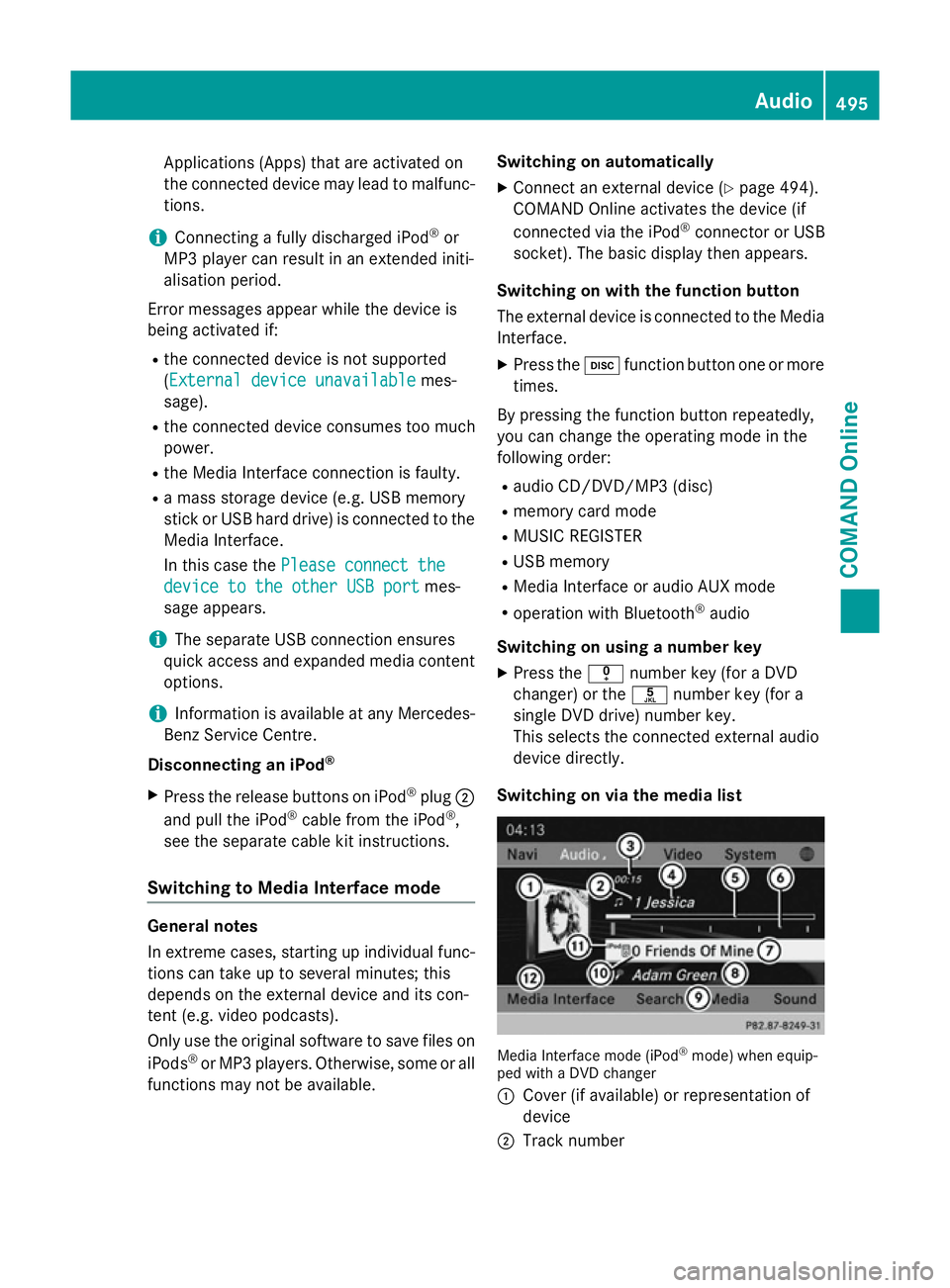
Applications (Apps) that are activated on
the connected device may lead to malfunc-
tions.
i Connecting a fully discharged iPod ®
or
MP3 player can result in an extended initi-
alisation period.
Error messages appear while the device is
being activated if:
R the connected device is not supported
(External device unavailable External device unavailable mes-
sage).
R the connected device consumes too much
power.
R the Media Interface connection is faulty.
R a mass storage device (e.g. USB memory
stick or USB hard drive) is connected to the Media Interface.
In this case the Please connect the Please connect the
device to the other USB port
device to the other USB port mes-
sage appears.
i The separate USB connection ensures
quick access and expanded media content
options.
i Information is available at any Mercedes-
Benz Service Centre.
Disconnecting an iPod ®
X Press the release buttons on iPod ®
plug ;
and pull the iPod ®
cable from the iPod ®
,
see the separate cable kit instructions.
Switching to Media Interface mode General notes
In extreme cases, starting up individual func-
tions can take up to several minutes; this
depends on the external device and its con-
tent (e.g. video podcasts).
Only use the original software to save files on
iPods ®
or MP3 players. Otherwise, some or all
functions may not be available. Switching on automatically
X Connect an external device (Y page 494).
COMAND Online activates the device (if
connected via the iPod ®
connector or USB
socket). The basic display then appears.
Switching on with the function button
The external device is connected to the Media Interface.
X Press the hfunction button one or more
times.
By pressing the function button repeatedly,
you can change the operating mode in the
following order: R audio CD/DVD/MP3 (disc)
R memory card mode
R MUSIC REGISTER
R USB memory
R Media Interface or audio AUX mode
R operation with Bluetooth ®
audio
Switching on using a number key
X Press the inumber key (for a DVD
changer) or the onumber key (for a
single DVD drive) number key.
This selects the connected external audio
device directly.
Switching on via the media list Media Interface mode (iPod
®
mode) when equip-
ped with a DVD changer
: Cover (if available) or representation of
device
; Track number Audio
495COMAND Online Z