2012 MERCEDES-BENZ SL ROADSTER service
[x] Cancel search: servicePage 436 of 637
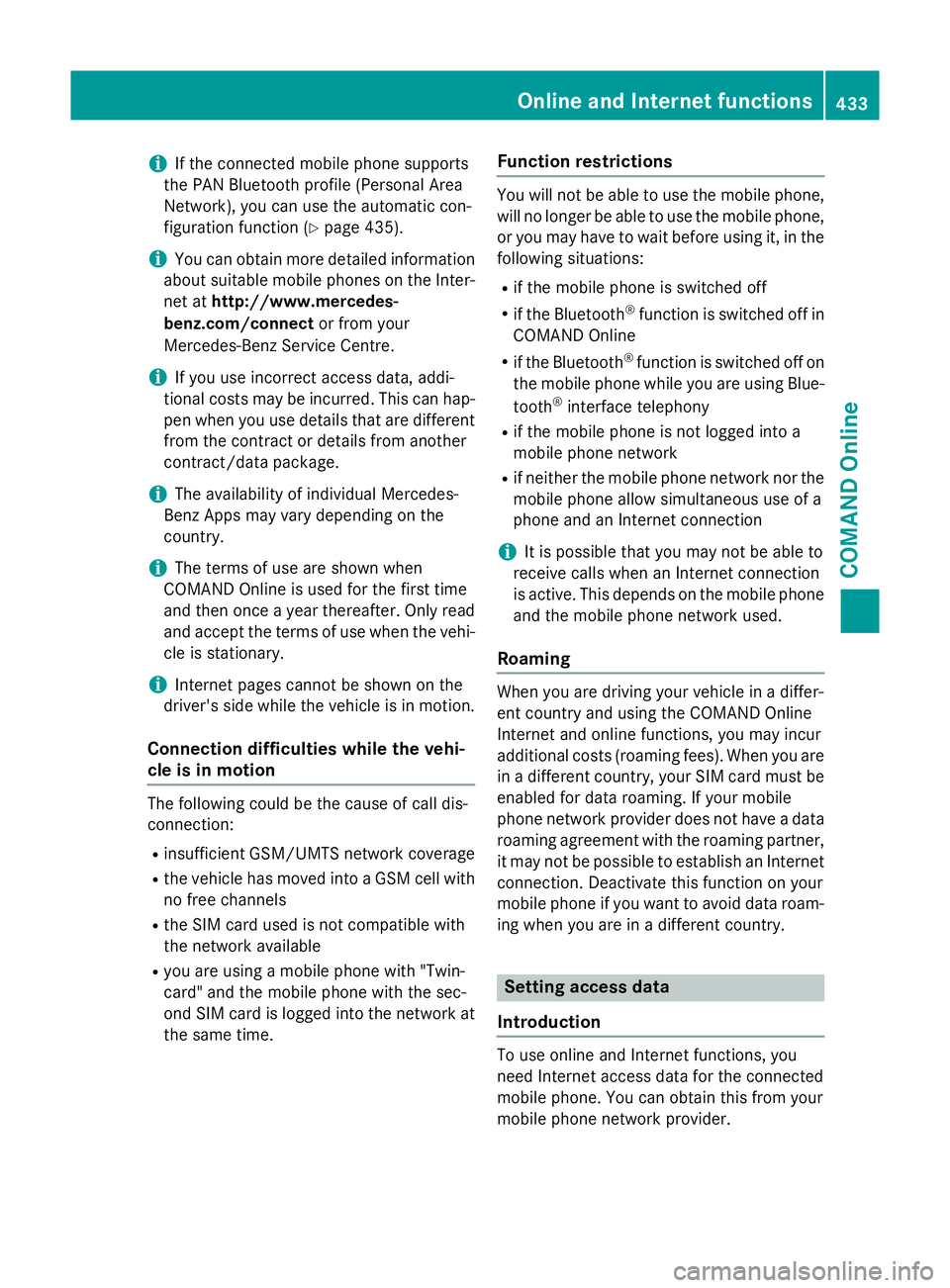
i
If the connected mobile phone supports
the PAN Bluetooth profile (Personal Area
Network), you can use the automatic con-
figuration function (Y page 435).
i You can obtain more detailed information
about suitable mobile phones on the Inter-
net at http://www.mercedes-
benz.com/connect or from your
Mercedes-Benz Service Centre.
i If you use incorrect access data, addi-
tional costs may be incurred. This can hap-
pen when you use details that are different from the contract or details from another
contract/data package.
i The availability of individual Mercedes-
Benz Apps may vary depending on the
country.
i The terms of use are shown when
COMAND Online is used for the first time
and then once a year thereafter. Only read
and accept the terms of use when the vehi- cle is stationary.
i Internet pages cannot be shown on the
driver's side while the vehicle is in motion.
Connection difficulties while the vehi-
cle is in motion The following could be the cause of call dis-
connection:
R insufficient GSM/UMTS network coverage
R the vehicle has moved into a GSM cell with
no free channels
R the SIM card used is not compatible with
the network available
R you are using a mobile phone with "Twin-
card" and the mobile phone with the sec-
ond SIM card is logged into the network at
the same time. Function restrictions You will not be able to use the mobile phone,
will no longer be able to use the mobile phone, or you may have to wait before using it, in the
following situations:
R if the mobile phone is switched off
R if the Bluetooth ®
function is switched off in
COMAND Online
R if the Bluetooth ®
function is switched off on
the mobile phone while you are using Blue-
tooth ®
interface telephony
R if the mobile phone is not logged into a
mobile phone network
R if neither the mobile phone network nor the
mobile phone allow simultaneous use of a
phone and an Internet connection
i It is possible that you may not be able to
receive calls when an Internet connection
is active. This depends on the mobile phone
and the mobile phone network used.
Roaming When you are driving your vehicle in a differ-
ent country and using the COMAND Online
Internet and online functions, you may incur
additional costs (roaming fees). When you are
in a different country, your SIM card must be enabled for data roaming. If your mobile
phone network provider does not have a data
roaming agreement with the roaming partner,
it may not be possible to establish an Internet connection. Deactivate this function on your
mobile phone if you want to avoid data roam-
ing when you are in a different country. Setting access data
Introduction To use online and Internet functions, you
need Internet access data for the connected
mobile phone. You can obtain this from your
mobile phone network provider. Online and Internet functions
433COMAND Online Z
Page 441 of 637
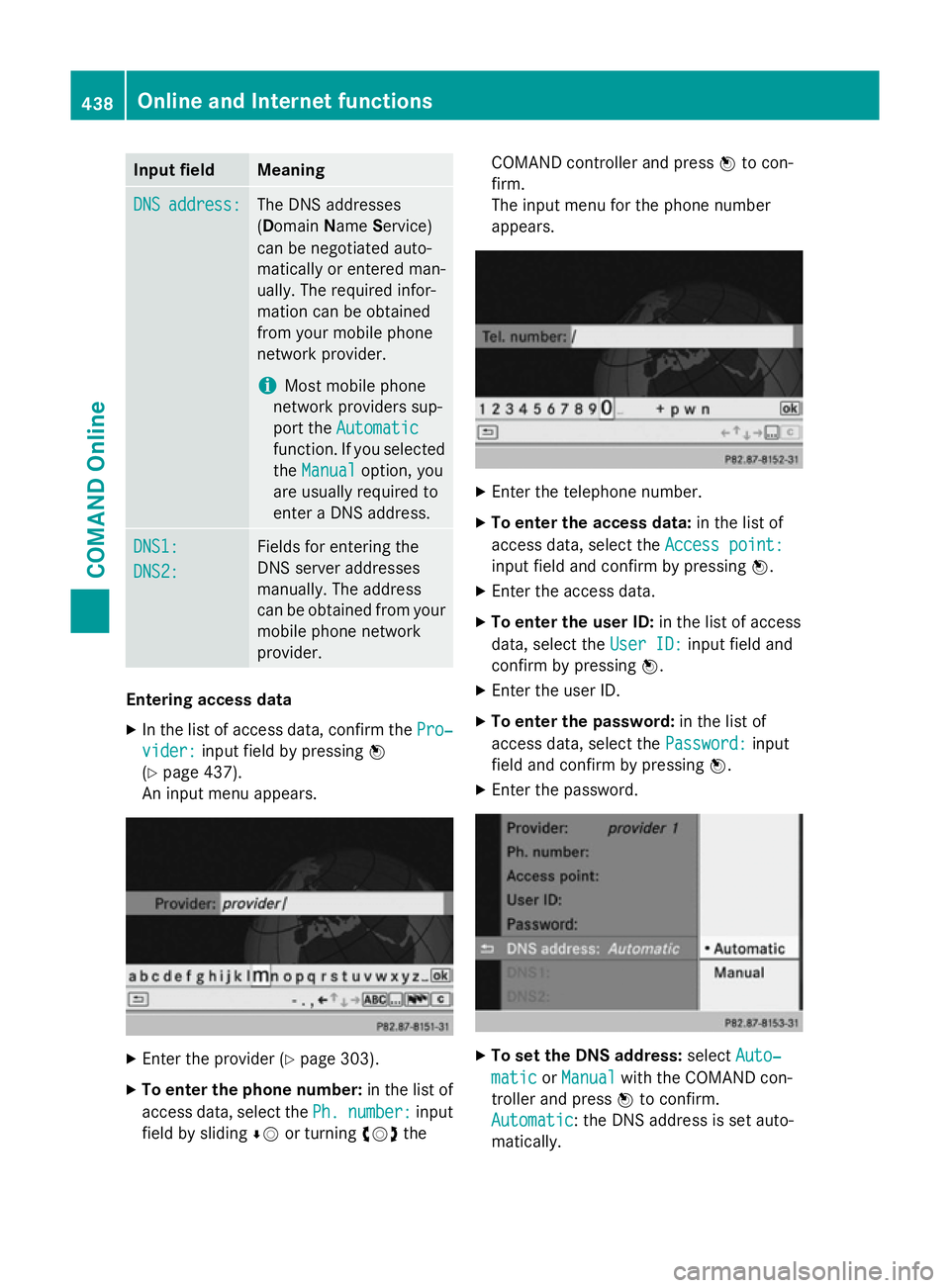
Input field Meaning
DNS
DNS
address:
address: The DNS addresses
(D
omain NameService)
can be negotiated auto-
matically or entered man-
ually. The required infor-
mation can be obtained
from your mobile phone
network provider.
i Most mobile phone
network providers sup-
port the Automatic Automatic
function. If you selected
the Manual
Manual option, you
are usually required to
enter a DNS address. DNS1: DNS1:
DNS2: DNS2: Fields for entering the
DNS server addresses
manually. The address
can be obtained from your
mobile phone network
provider. Entering access data
X In the list of access data, confirm the Pro‐ Pro‐
vider:
vider: input field by pressing W
(Y page 437).
An input menu appears. X
Enter the provider (Y page 303).
X To enter the phone number: in the list of
access data, select the Ph.
Ph.number:
number: input
field by sliding ÆVor turning cVdthe COMAND controller and press
Wto con-
firm.
The input menu for the phone number
appears. X
Enter the telephone number.
X To enter the access data: in the list of
access data, select the Access point: Access point:
input field and confirm by pressing W.
X Enter the access data.
X To enter the user ID: in the list of access
data, select the User ID:
User ID:input field and
confirm by pressing W.
X Enter the user ID.
X To enter the password: in the list of
access data, select the Password:
Password:input
field and confirm by pressing W.
X Enter the password. X
To set the DNS address: selectAuto‐
Auto‐
matic
matic orManual
Manual with the COMAND con-
troller and press Wto confirm.
Automatic
Automatic : the DNS address is set auto-
matically. 438
Online and Internet functionsCOMAND Online
Page 453 of 637
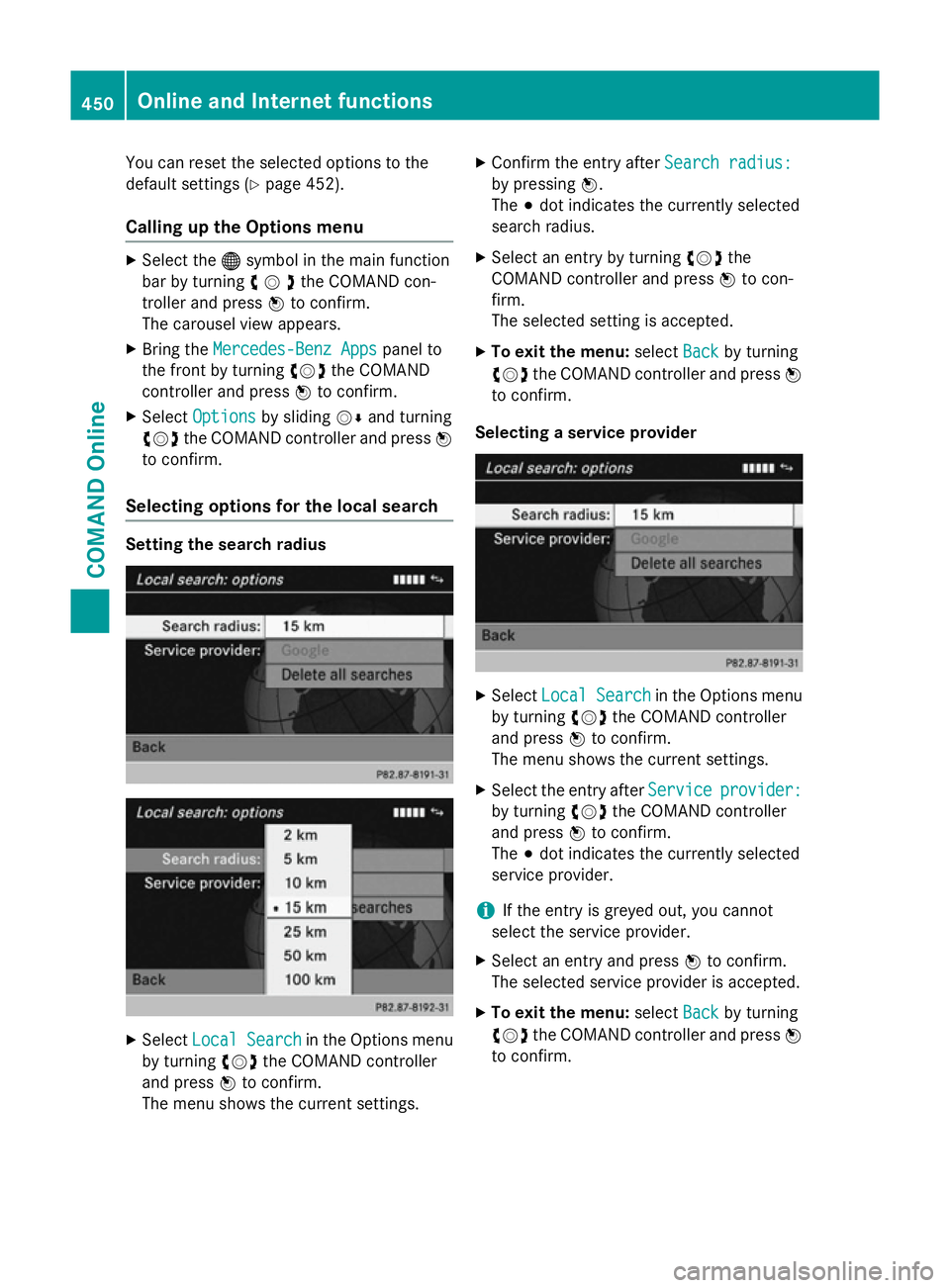
You can reset the selected options to the
default settings (Y page 452).
Calling up the Options menu X
Select the ®symbol in the main function
bar by turning cVdthe COMAND con-
troller and press Wto confirm.
The carousel view appears.
X Bring the Mercedes-Benz Apps
Mercedes-Benz Apps panel to
the front by turning cVdthe COMAND
controller and press Wto confirm.
X Select Options
Options by sliding VÆand turning
cVd the COMAND controller and press W
to confirm.
Selecting options for the local search Setting the search radius
X
Select Local Search Local Search in the Options menu
by turning cVdthe COMAND controller
and press Wto confirm.
The menu shows the current settings. X
Confirm the entry after Search radius:
Search radius:
by pressing W.
The #dot indicates the currently selected
search radius.
X Select an entry by turning cVdthe
COMAND controller and press Wto con-
firm.
The selected setting is accepted.
X To exit the menu: selectBack Backby turning
cVd the COMAND controller and press W
to confirm.
Selecting a service provider X
Select Local Search
Local Search in the Options menu
by turning cVdthe COMAND controller
and press Wto confirm.
The menu shows the current settings.
X Select the entry after Service
Service provider:
provider:
by turning cVdthe COMAND controller
and press Wto confirm.
The #dot indicates the currently selected
service provider.
i If the entry is greyed out, you cannot
select the service provider.
X Select an entry and press Wto confirm.
The selected service provider is accepted.
X To exit the menu: selectBack
Back by turning
cVd the COMAND controller and press W
to confirm. 450
Online and Internet functionsCOMAND Online
Page 456 of 637
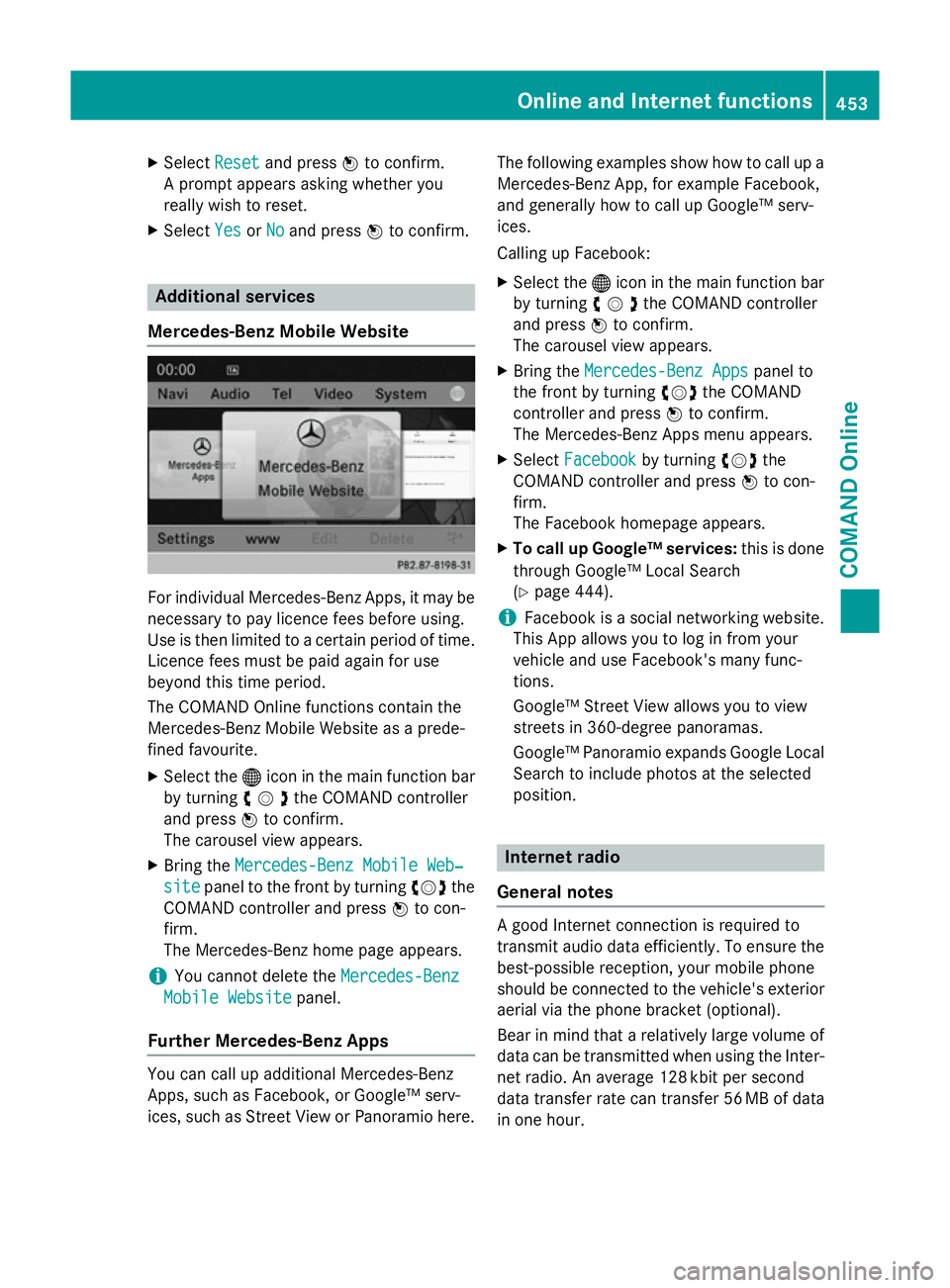
X
Select Reset
Resetand press Wto confirm.
A prompt appears asking whether you
really wish to reset.
X Select Yes
YesorNo
No and press Wto confirm. Additional services
Mercedes-Benz Mobile Website For individual Mercedes-Benz Apps, it may be
necessary to pay licence fees before using.
Use is then limited to a certain period of time. Licence fees must be paid again for use
beyond this time period.
The COMAND Online functions contain the
Mercedes-Benz Mobile Website as a prede-
fined favourite.
X Select the ®icon in the main function bar
by turning cVdthe COMAND controller
and press Wto confirm.
The carousel view appears.
X Bring the Mercedes-Benz Mobile Web‐
Mercedes-Benz Mobile Web‐
site site panel to the front by turning cVdthe
COMAND controller and press Wto con-
firm.
The Mercedes-Benz home page appears.
i You cannot delete the
Mercedes-Benz
Mercedes-Benz
Mobile Website Mobile Website panel.
Further Mercedes-Benz Apps You can call up additional Mercedes-Benz
Apps, such as Facebook, or Google™ serv-
ices, such as Street View or Panoramio here. The following examples show how to call up a
Mercedes-Benz App, for example Facebook,
and generally how to call up Google™ serv-
ices.
Calling up Facebook:
X Select the ®icon in the main function bar
by turning cVdthe COMAND controller
and press Wto confirm.
The carousel view appears.
X Bring the Mercedes-Benz Apps Mercedes-Benz Apps panel to
the front by turning cVdthe COMAND
controller and press Wto confirm.
The Mercedes-Benz Apps menu appears.
X Select Facebook
Facebook by turning cVdthe
COMAND controller and press Wto con-
firm.
The Facebook homepage appears.
X To call up Google™ services: this is done
through Google™ Local Search
(Y page 444).
i Facebook is a social networking website.
This App allows you to log in from your
vehicle and use Facebook's many func-
tions.
Google™ Street View allows you to view
streets in 360-degree panoramas.
Google™ Panoramio expands Google Local Search to include photos at the selected
position. Internet radio
General notes A good Internet connection is required to
transmit audio data efficiently. To ensure the
best-possible reception, your mobile phone
should be connected to the vehicle's exterior aerial via the phone bracket (optional).
Bear in mind that a relatively large volume of
data can be transmitted when using the Inter- net radio. An average 128 kbit per second
data transfer rate can transfer 56 MB of data
in one hour. Online and Internet functions
453COMAND Online Z
Page 467 of 637
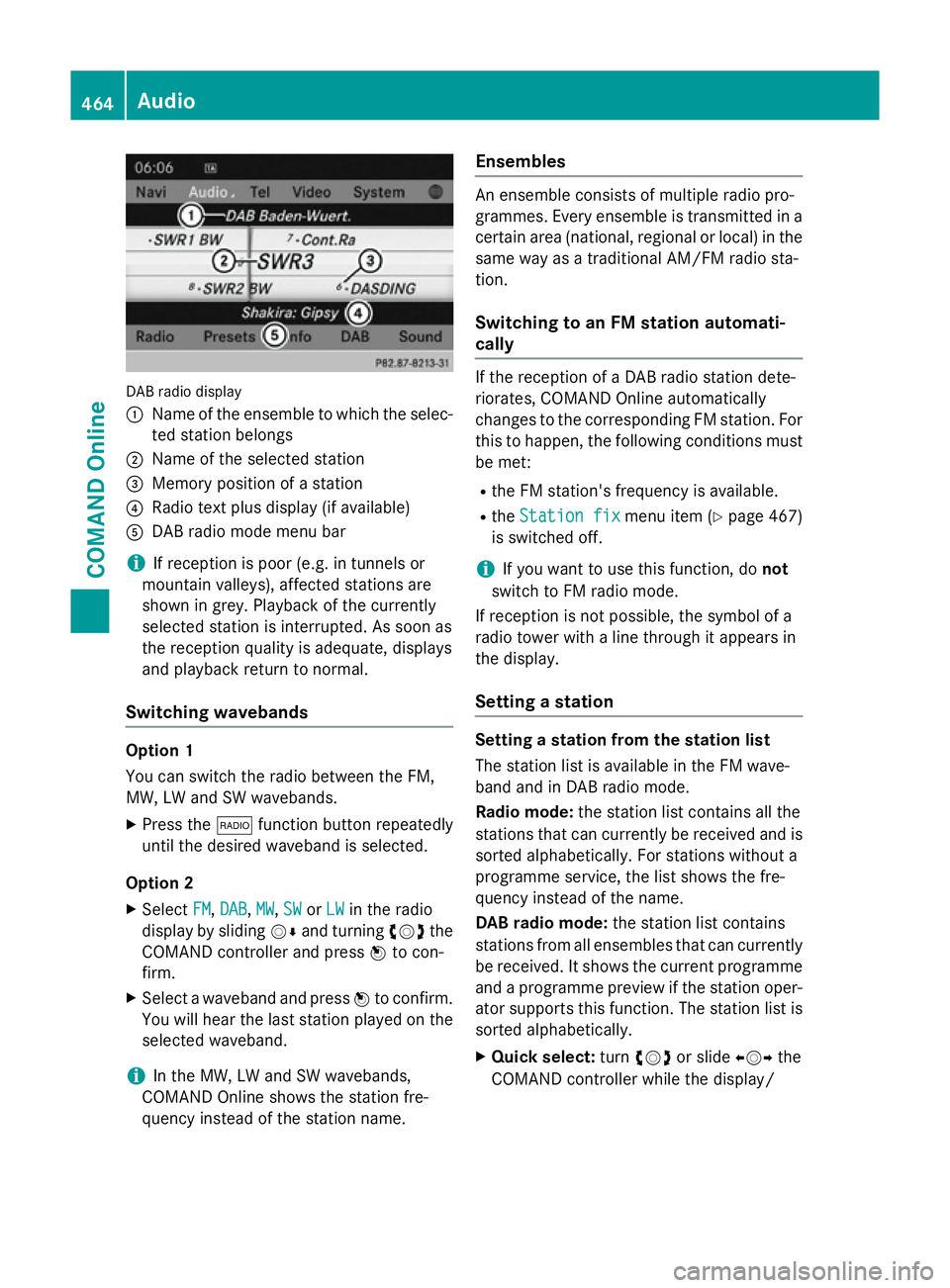
DAB radio display
:
Name of the ensemble to which the selec-
ted station belongs
; Name of the selected station
= Memory position of a station
? Radio text plus display (if available)
A DAB radio mode menu bar
i If reception is poor (e.g. in tunnels or
mountain valleys), affected stations are
shown in grey. Playback of the currently
selected station is interrupted. As soon as
the reception quality is adequate, displays
and playback return to normal.
Switching wavebands Option 1
You can switch the radio between the FM,
MW, LW and SW wavebands.
X Press the $function button repeatedly
until the desired waveband is selected.
Option 2
X Select FM FM,DAB
DAB ,MW
MW, SW
SWorLW
LW in the radio
display by sliding VÆand turning cVdthe
COMAND controller and press Wto con-
firm.
X Select a waveband and press Wto confirm.
You will hear the last station played on the
selected waveband.
i In the MW, LW and SW wavebands,
COMAND Online shows the station fre-
quency instead of the station name. Ensembles An ensemble consists of multiple radio pro-
grammes. Every ensemble is transmitted in a
certain area (national, regional or local) in the same way as a traditional AM/FM radio sta-
tion.
Switching to an FM station automati-
cally If the reception of a DAB radio station dete-
riorates, COMAND Online automatically
changes to the corresponding FM station. For
this to happen, the following conditions must be met:
R the FM station's frequency is available.
R the Station fix Station fix menu item (Ypage 467)
is switched off.
i If you want to use this function, do
not
switch to FM radio mode.
If reception is not possible, the symbol of a
radio tower with a line through it appears in
the display.
Setting a station Setting a station from the station list
The station list is available in the FM wave-
band and in DAB radio mode.
Radio mode:
the station list contains all the
stations that can currently be received and is sorted alphabetically. For stations without a
programme service, the list shows the fre-
quency instead of the name.
DAB radio mode: the station list contains
stations from all ensembles that can currently
be received. It shows the current programme and a programme preview if the station oper-
ator supports this function. The station list is
sorted alphabetically.
X Quick select: turncVd or slide XVYthe
COMAND controller while the display/ 464
AudioCOMAND Online
Page 475 of 637
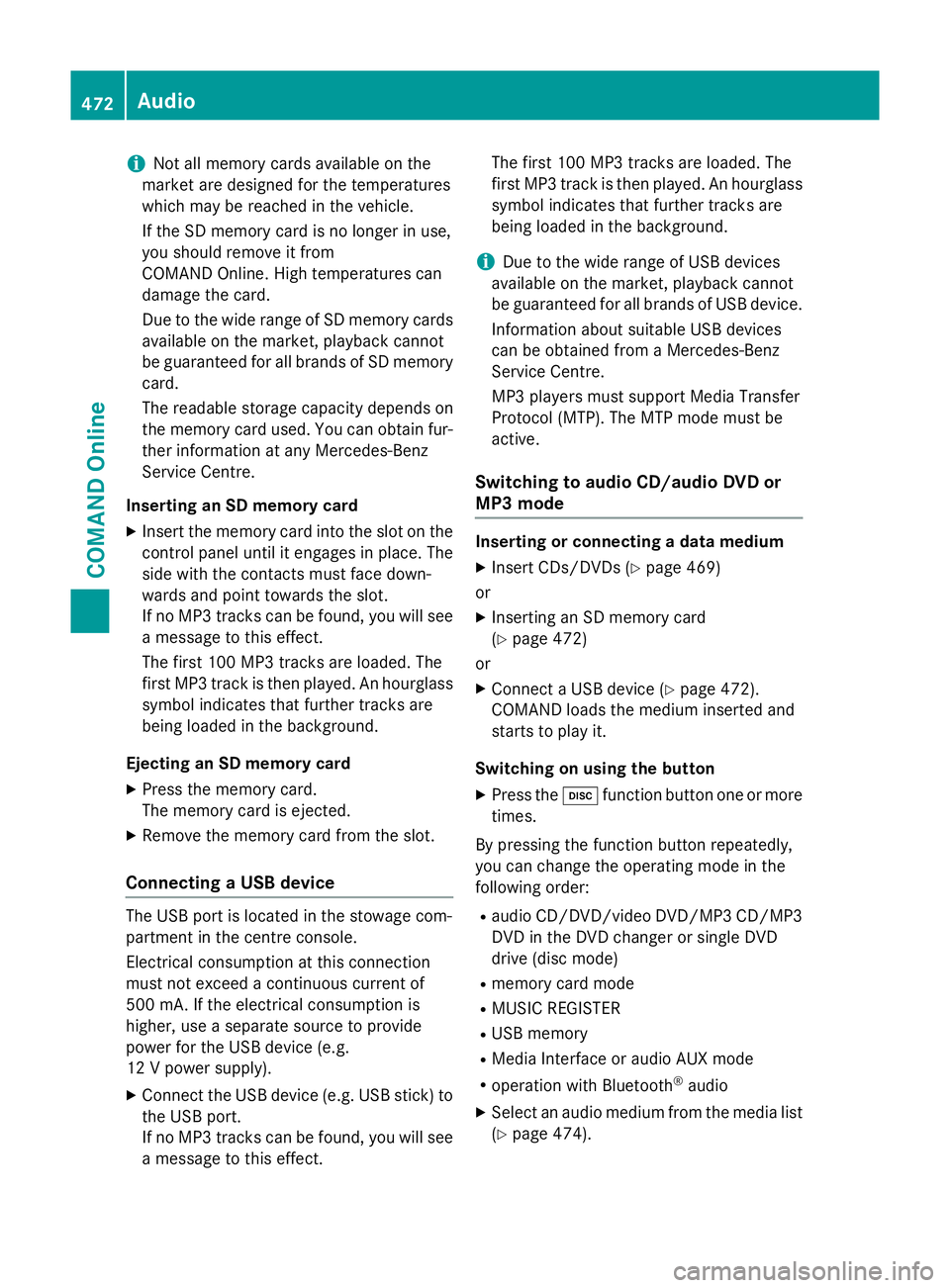
i
Not all memory cards available on the
market are designed for the temperatures
which may be reached in the vehicle.
If the SD memory card is no longer in use,
you should remove it from
COMAND Online. High temperatures can
damage the card.
Due to the wide range of SD memory cards
available on the market, playback cannot
be guaranteed for all brands of SD memory card.
The readable storage capacity depends on
the memory card used. You can obtain fur-
ther information at any Mercedes-Benz
Service Centre.
Inserting an SD memory card X Insert the memory card into the slot on the
control panel until it engages in place. The
side with the contacts must face down-
wards and point towards the slot.
If no MP3 tracks can be found, you will see
a message to this effect.
The first 100 MP3 tracks are loaded. The
first MP3 track is then played. An hourglass symbol indicates that further tracks are
being loaded in the background.
Ejecting an SD memory card
X Press the memory card.
The memory card is ejected.
X Remove the memory card from the slot.
Connecting a USB device The USB port is located in the stowage com-
partment in the centre console.
Electrical consumption at this connection
must not exceed a continuous current of
500 mA. If the electrical consumption is
higher, use a separate source to provide
power for the USB device (e.g.
12 V power supply).
X Connect the USB device (e.g. USB stick) to
the USB port.
If no MP3 tracks can be found, you will seea message to this effect. The first 100 MP3 tracks are loaded. The
first MP3 track is then played. An hourglass
symbol indicates that further tracks are
being loaded in the background.
i Due to the wide range of USB devices
available on the market, playback cannot
be guaranteed for all brands of USB device.
Information about suitable USB devices
can be obtained from a Mercedes-Benz
Service Centre.
MP3 players must support Media Transfer
Protocol (MTP). The MTP mode must be
active.
Switching to audio CD/audio DVD or
MP3 mode Inserting or connecting a data medium
X Insert CDs/DVDs (Y page 469)
or
X Inserting an SD memory card
(Y page 472)
or
X Connect a USB device (Y page 472).
COMAND loads the medium inserted and
starts to play it.
Switching on using the button X Press the hfunction button one or more
times.
By pressing the function button repeatedly,
you can change the operating mode in the
following order: R audio CD/DVD/video DVD/MP3 CD/MP3
DVD in the DVD changer or single DVD
drive (disc mode)
R memory card mode
R MUSIC REGISTER
R USB memory
R Media Interface or audio AUX mode
R operation with Bluetooth ®
audio
X Select an audio medium from the media list
(Y page 474). 472
AudioCOMAND Online
Page 480 of 637
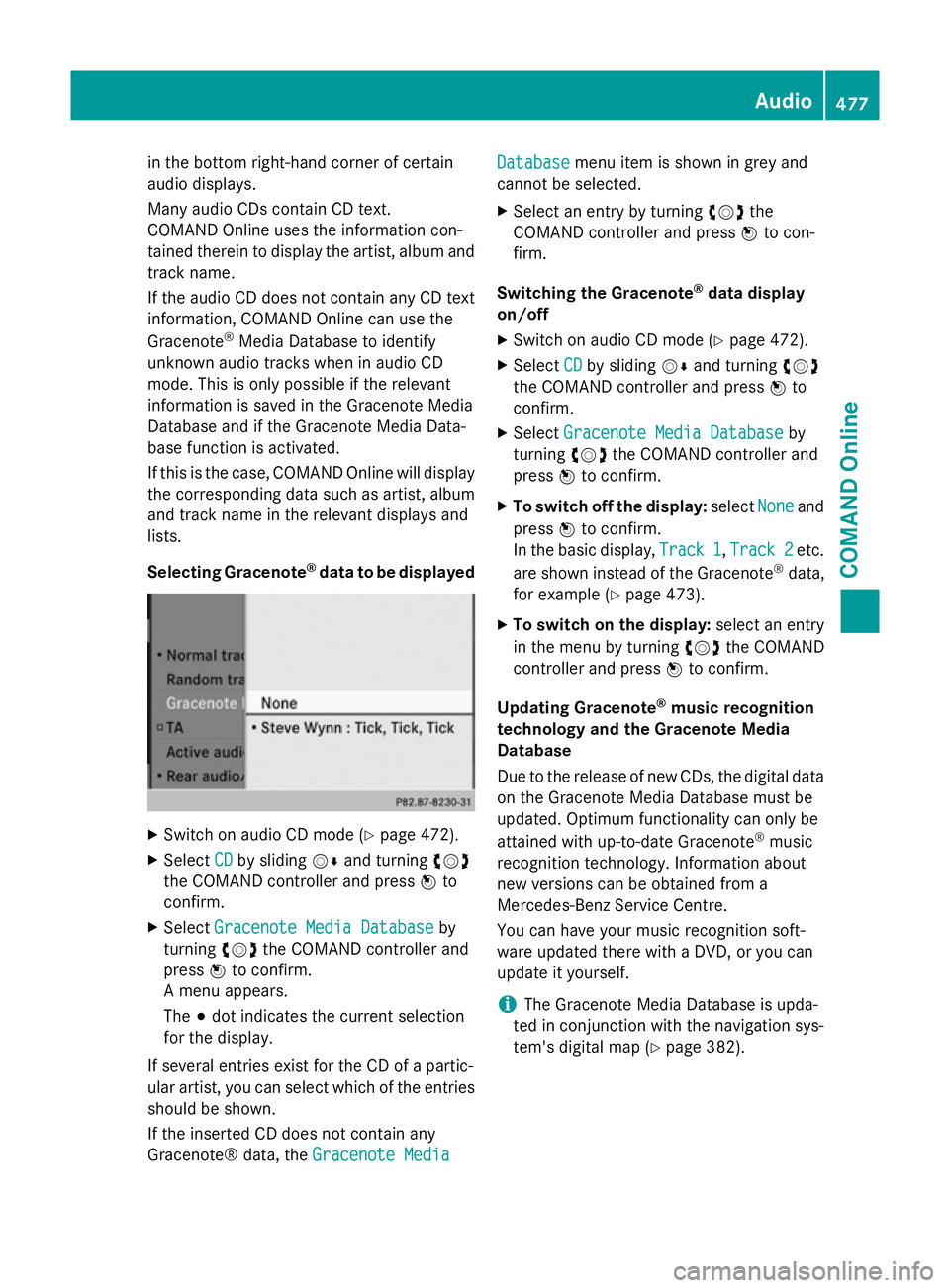
in the bottom right-hand corner of certain
audio displays.
Many audio CDs contain CD text.
COMAND Online uses the information con-
tained therein to display the artist, album and track name.
If the audio CD does not contain any CD text
information, COMAND Online can use the
Gracenote ®
Media Database to identify
unknown audio tracks when in audio CD
mode. This is only possible if the relevant
information is saved in the Gracenote Media
Database and if the Gracenote Media Data-
base function is activated.
If this is the case, COMAND Online will display
the corresponding data such as artist, album
and track name in the relevant displays and
lists.
Selecting Gracenote ®
data to be displayed X
Switch on audio CD mode (Y page 472).
X Select CD
CD by sliding VÆand turning cVd
the COMAND controller and press Wto
confirm.
X Select Gracenote Media Database
Gracenote Media Database by
turning cVdthe COMAND controller and
press Wto confirm.
A menu appears.
The #dot indicates the current selection
for the display.
If several entries exist for the CD of a partic-
ular artist, you can select which of the entries
should be shown.
If the inserted CD does not contain any
Gracenote® data, the Gracenote Media
Gracenote Media Database Database
menu item is shown in grey and
cannot be selected.
X Select an entry by turning cVdthe
COMAND controller and press Wto con-
firm.
Switching the Gracenote ®
data display
on/off
X Switch on audio CD mode (Y page 472).
X Select CD
CDby sliding VÆand turning cVd
the COMAND controller and press Wto
confirm.
X Select Gracenote Media Database
Gracenote Media Database by
turning cVdthe COMAND controller and
press Wto confirm.
X To switch off the display: selectNone
Noneand
press Wto confirm.
In the basic display, Track 1
Track 1,Track 2
Track 2etc.
are shown instead of the Gracenote ®
data,
for example (Y page 473).
X To switch on the display: select an entry
in the menu by turning cVdthe COMAND
controller and press Wto confirm.
Updating Gracenote ®
music recognition
technology and the Gracenote Media
Database
Due to the release of new CDs, the digital data
on the Gracenote Media Database must be
updated. Optimum functionality can only be
attained with up-to-date Gracenote ®
music
recognition technology. Information about
new versions can be obtained from a
Mercedes-Benz Service Centre.
You can have your music recognition soft-
ware updated there with a DVD, or you can
update it yourself.
i The Gracenote Media Database is upda-
ted in conjunction with the navigation sys-
tem's digital map (Y page 382). Audio
477COMAND Online Z
Page 491 of 637
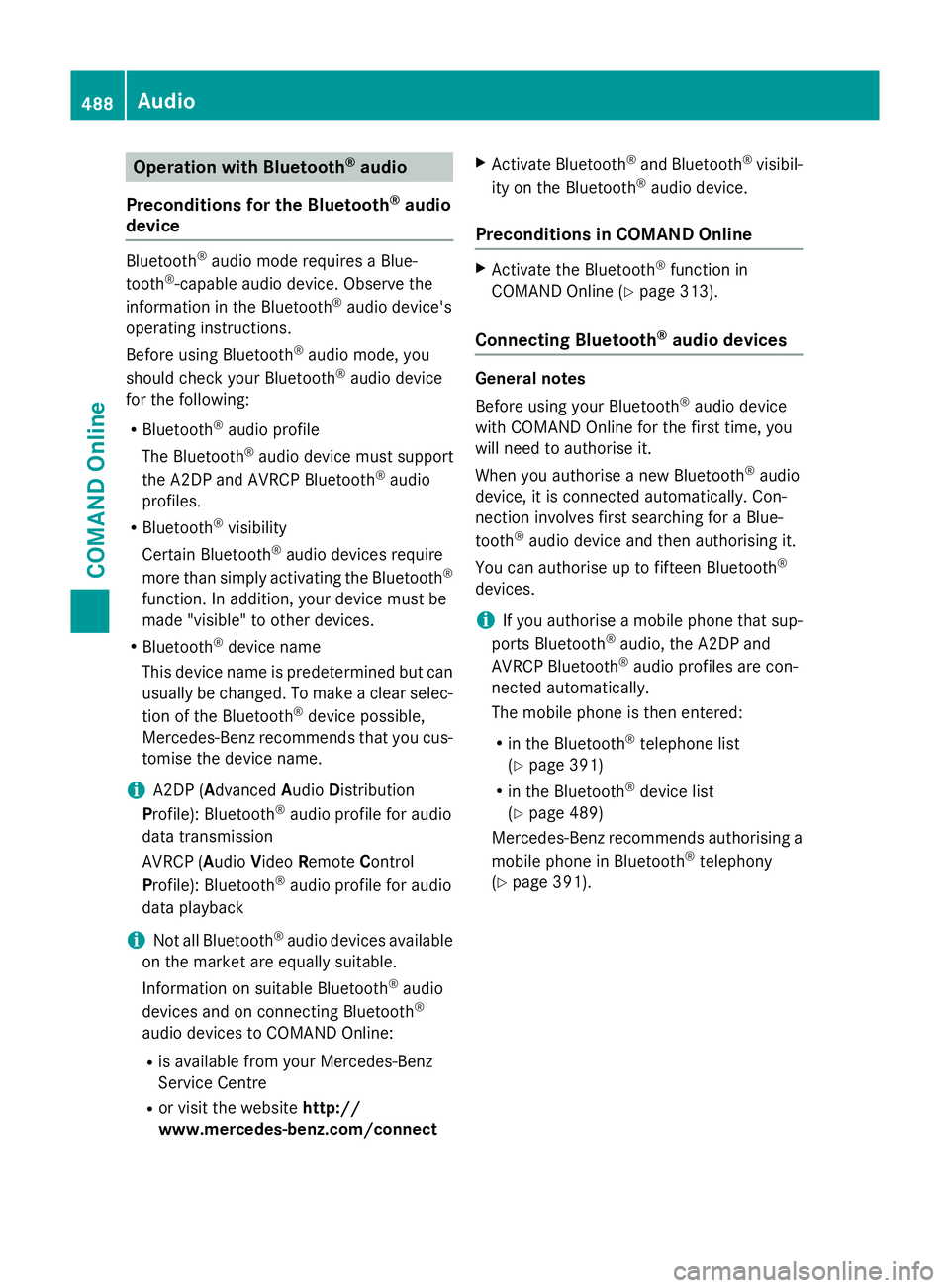
Operation with Bluetooth
®
audio
Preconditions for the Bluetooth ®
audio
device Bluetooth
®
audio mode requires a Blue-
tooth ®
-capable audio device. Observe the
information in the Bluetooth ®
audio device's
operating instructions.
Before using Bluetooth ®
audio mode, you
should check your Bluetooth ®
audio device
for the following:
R Bluetooth ®
audio profile
The Bluetooth ®
audio device must support
the A2DP and AVRCP Bluetooth ®
audio
profiles.
R Bluetooth ®
visibility
Certain Bluetooth ®
audio devices require
more than simply activating the Bluetooth ®
function. In addition, your device must be
made "visible" to other devices.
R Bluetooth ®
device name
This device name is predetermined but can
usually be changed. To make a clear selec-
tion of the Bluetooth ®
device possible,
Mercedes-Benz recommends that you cus-
tomise the device name.
i A2DP (
Advanced AudioDistribution
Profile): Bluetooth ®
audio profile for audio
data transmission
AVRCP (Audio VideoRemote Control
Profile): Bluetooth ®
audio profile for audio
data playback
i Not all Bluetooth ®
audio devices available
on the market are equally suitable.
Information on suitable Bluetooth ®
audio
devices and on connecting Bluetooth ®
audio devices to COMAND Online:
R is available from your Mercedes-Benz
Service Centre
R or visit the website http://
www.mercedes-benz.com/connect X
Activate Bluetooth ®
and Bluetooth ®
visibil-
ity on the Bluetooth ®
audio device.
Preconditions in COMAND Online X
Activate the Bluetooth ®
function in
COMAND Online (Y page 313).
Connecting Bluetooth ®
audio devices General notes
Before using your Bluetooth
®
audio device
with COMAND Online for the first time, you
will need to authorise it.
When you authorise a new Bluetooth ®
audio
device, it is connected automatically. Con-
nection involves first searching for a Blue-
tooth ®
audio device and then authorising it.
You can authorise up to fifteen Bluetooth ®
devices.
i If you authorise a mobile phone that sup-
ports Bluetooth ®
audio, the A2DP and
AVRCP Bluetooth ®
audio profiles are con-
nected automatically.
The mobile phone is then entered:
R in the Bluetooth ®
telephone list
(Y page 391)
R in the Bluetooth ®
device list
(Y page 489)
Mercedes-Benz recommends authorising a mobile phone in Bluetooth ®
telephony
(Y page 391). 488
AudioCOMAND Online