2012 MERCEDES-BENZ SL ROADSTER pairing phone
[x] Cancel search: pairing phonePage 395 of 637
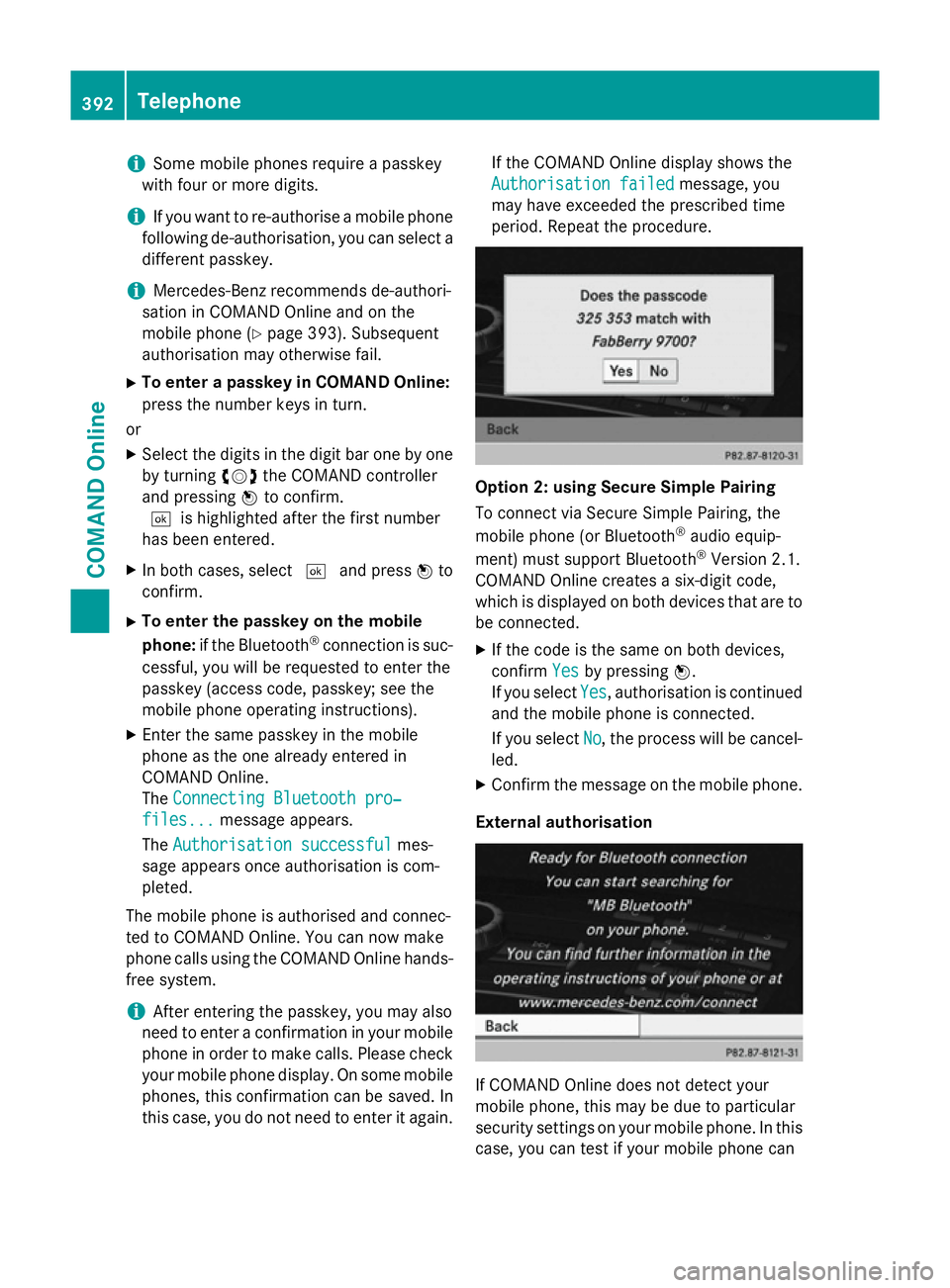
i
Some mobile phones require a passkey
with four or more digits.
i If you want to re-authorise a mobile phone
following de-authorisation, you can select a different passkey.
i Mercedes-Benz recommends de-authori-
sation in COMAND Online and on the
mobile phone (Y page 393). Subsequent
authorisation may otherwise fail.
X To enter a passkey in COMAND Online:
press the number keys in turn.
or
X Select the digits in the digit bar one by one
by turning cVdthe COMAND controller
and pressing Wto confirm.
¬is highlighted after the first number
has been entered.
X In both cases, select ¬and press Wto
confirm.
X To enter the passkey on the mobile
phone: if the Bluetooth ®
connection is suc-
cessful, you will be requested to enter the
passkey (access code, passkey; see the
mobile phone operating instructions).
X Enter the same passkey in the mobile
phone as the one already entered in
COMAND Online.
The Connecting Bluetooth pro‐
Connecting Bluetooth pro‐
files... files... message appears.
The Authorisation successful
Authorisation successful mes-
sage appears once authorisation is com-
pleted.
The mobile phone is authorised and connec-
ted to COMAND Online. You can now make
phone calls using the COMAND Online hands- free system.
i After entering the passkey, you may also
need to enter a confirmation in your mobile
phone in order to make calls. Please check your mobile phone display. On some mobile
phones, this confirmation can be saved. In
this case, you do not need to enter it again. If the COMAND Online display shows the
Authorisation failed
Authorisation failed message, you
may have exceeded the prescribed time
period. Repeat the procedure. Option 2: using Secure Simple Pairing
To connect via Secure Simple Pairing, the
mobile phone (or Bluetooth
®
audio equip-
ment) must support Bluetooth ®
Version 2.1.
COMAND Online creates a six-digit code,
which is displayed on both devices that are to
be connected.
X If the code is the same on both devices,
confirm Yes Yesby pressing W.
If you select Yes Yes, authorisation is continued
and the mobile phone is connected.
If you select No
No, the process will be cancel-
led.
X Confirm the message on the mobile phone.
External authorisation If COMAND Online does not detect your
mobile phone, this may be due to particular
security settings on your mobile phone. In this
case, you can test if your mobile phone can 392
TelephoneCOMAND Online
Page 396 of 637
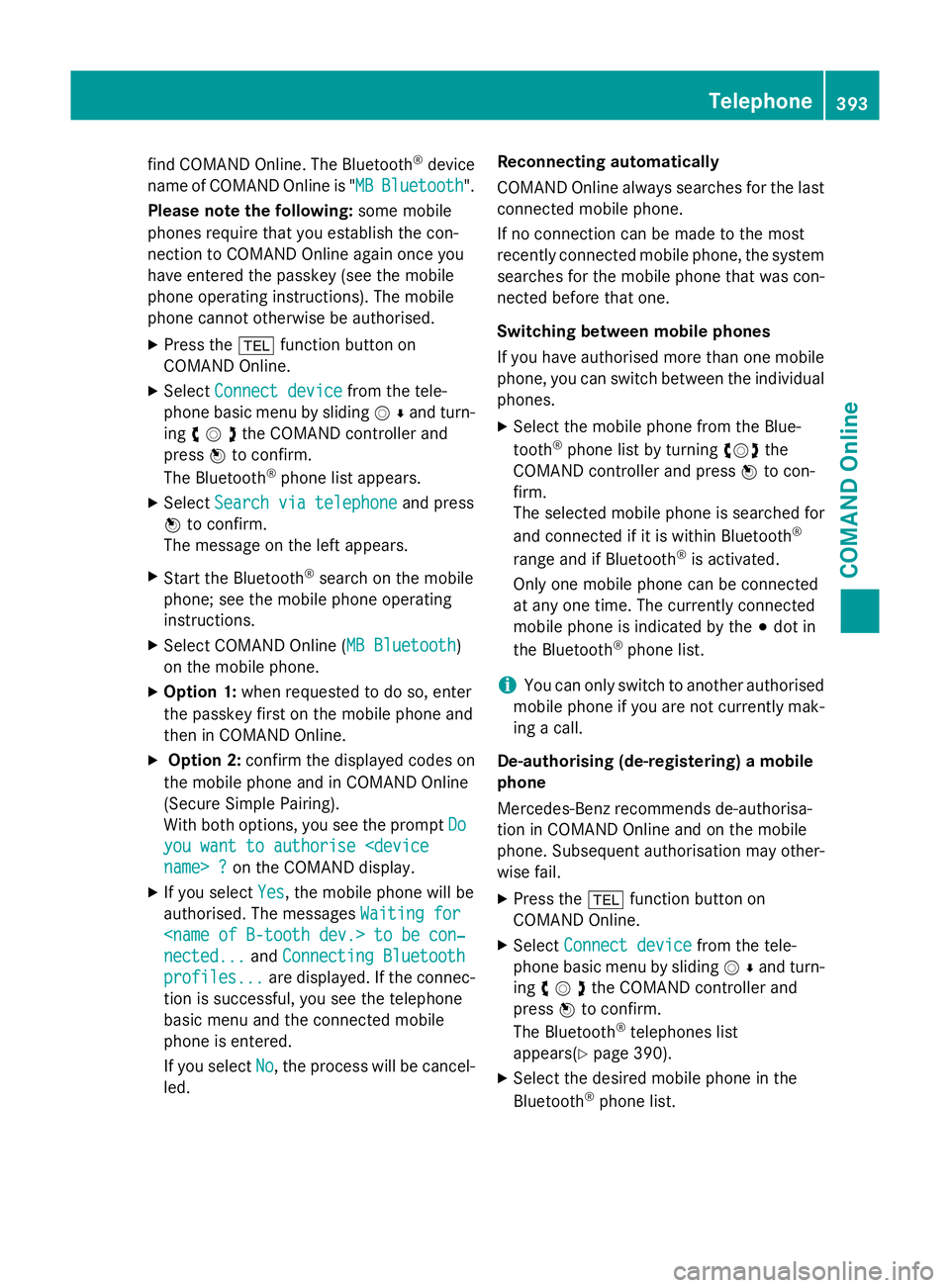
find COMAND Online. The Bluetooth
®
device
name of COMAND Online is " MB
MBBluetooth
Bluetooth".
Please note the following: some mobile
phones require that you establish the con-
nection to COMAND Online again once you
have entered the passkey (see the mobile
phone operating instructions). The mobile
phone cannot otherwise be authorised.
X Press the %function button on
COMAND Online.
X Select Connect device Connect device from the tele-
phone basic menu by sliding VÆand turn-
ing cVdthe COMAND controller and
press Wto confirm.
The Bluetooth ®
phone list appears.
X Select Search via telephone
Search via telephone and press
W to confirm.
The message on the left appears.
X Start the Bluetooth ®
search on the mobile
phone; see the mobile phone operating
instructions.
X Select COMAND Online ( MB Bluetooth
MB Bluetooth )
on the mobile phone.
X Option 1: when requested to do so, enter
the passkey first on the mobile phone and
then in COMAND Online.
X Option 2: confirm the displayed codes on
the mobile phone and in COMAND Online
(Secure Simple Pairing).
With both options, you see the prompt Do
Do
you want to authorise
X If you select Yes
Yes , the mobile phone will be
authorised. The messages Waiting for
Waiting for
nected...
nected... andConnecting Bluetooth Connecting Bluetooth
profiles...
profiles... are displayed. If the connec-
tion is successful, you see the telephone
basic menu and the connected mobile
phone is entered.
If you select No
No, the process will be cancel-
led. Reconnecting automatically
COMAND Online always searches for the last
connected mobile phone.
If no connection can be made to the most
recently connected mobile phone, the systemsearches for the mobile phone that was con-
nected before that one.
Switching between mobile phones
If you have authorised more than one mobile
phone, you can switch between the individual
phones.
X Select the mobile phone from the Blue-
tooth ®
phone list by turning cVdthe
COMAND controller and press Wto con-
firm.
The selected mobile phone is searched for
and connected if it is within Bluetooth ®
range and if Bluetooth ®
is activated.
Only one mobile phone can be connected
at any one time. The currently connected
mobile phone is indicated by the #dot in
the Bluetooth ®
phone list.
i You can only switch to another authorised
mobile phone if you are not currently mak-
ing a call.
De-authorising (de-registering) a mobile
phone
Mercedes-Benz recommends de-authorisa-
tion in COMAND Online and on the mobile
phone. Subsequent authorisation may other-
wise fail.
X Press the %function button on
COMAND Online.
X Select Connect device
Connect device from the tele-
phone basic menu by sliding VÆand turn-
ing cVdthe COMAND controller and
press Wto confirm.
The Bluetooth ®
telephones list
appear s(Y page 390).
X Select the desired mobile phone in the
Bluetooth ®
phone list. Telephone
393COMAND Online Z
Page 492 of 637
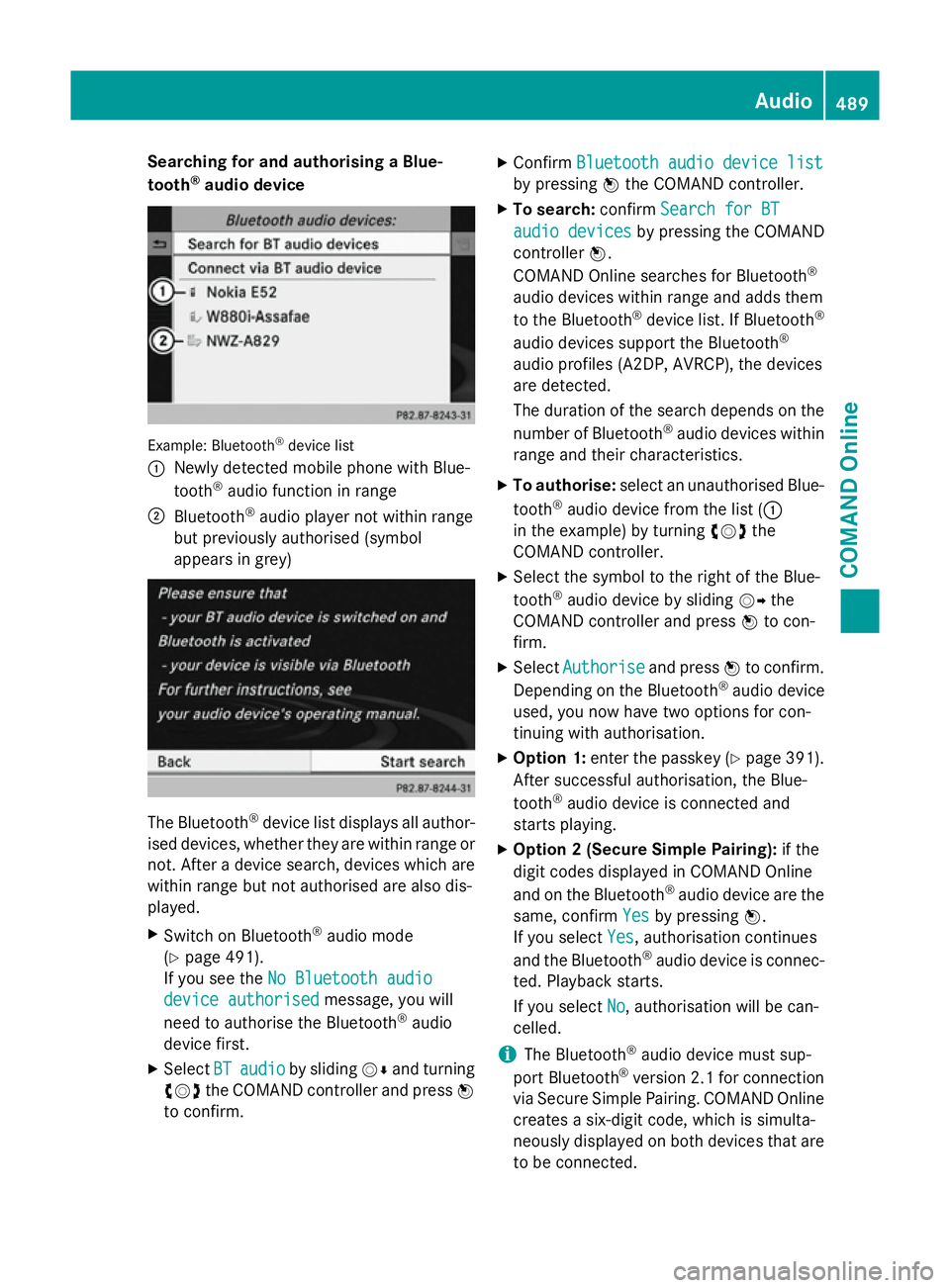
Searching for and authorising a Blue-
tooth ®
audio device Example: Bluetooth
®
device list
: Newly detected mobile phone with Blue-
tooth ®
audio function in range
; Bluetooth ®
audio player not within range
but previously authorised (symbol
appears in grey) The Bluetooth
®
device list displays all author-
ised devices, whether they are within range or not. After a device search, devices which arewithin range but not authorised are also dis-
played.
X Switch on Bluetooth ®
audio mode
(Y page 491).
If you see the No Bluetooth audio No Bluetooth audio
device authorised
device authorised message, you will
need to authorise the Bluetooth ®
audio
device first.
X Select BT
BTaudio
audio by sliding VÆand turning
cVd the COMAND controller and press W
to confirm. X
Confirm Bluetooth audio device list Bluetooth audio device list
by pressing Wthe COMAND controller.
X To search: confirmSearch for BT Search for BT
audio devices
audio devices by pressing the COMAND
controller W.
COMAND Online searches for Bluetooth ®
audio devices within range and adds them
to the Bluetooth ®
device list. If Bluetooth ®
audio devices support the Bluetooth ®
audio profiles (A2DP, AVRCP), the devices
are detected.
The duration of the search depends on the
number of Bluetooth ®
audio devices within
range and their characteristics.
X To authorise: select an unauthorised Blue-
tooth ®
audio device from the list (:
in the example) by turning cVdthe
COMAND controller.
X Select the symbol to the right of the Blue-
tooth ®
audio device by sliding VYthe
COMAND controller and press Wto con-
firm.
X Select Authorise Authorise and pressWto confirm.
Depending on the Bluetooth ®
audio device
used, you now have two options for con-
tinuing with authorisation.
X Option 1: enter the passkey (Y page 391).
After successful authorisation, the Blue-
tooth ®
audio device is connected and
starts playing.
X Option 2 (Secure Simple Pairing): if the
digit codes displayed in COMAND Online
and on the Bluetooth ®
audio device are the
same, confirm Yes Yesby pressing W.
If you select Yes Yes, authorisation continues
and the Bluetooth ®
audio device is connec-
ted. Playback starts.
If you select No
No, authorisation will be can-
celled.
i The Bluetooth ®
audio device must sup-
port Bluetooth ®
version 2.1 for connection
via Secure Simple Pairing. COMAND Online creates a six-digit code, which is simulta-
neously displayed on both devices that are
to be connected. Audio
489COMAND Online Z