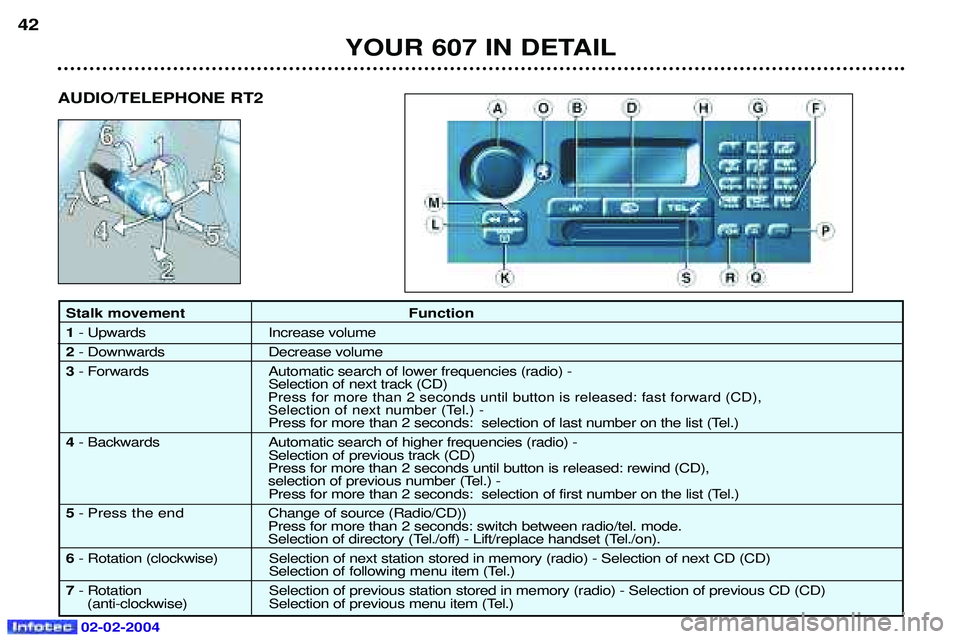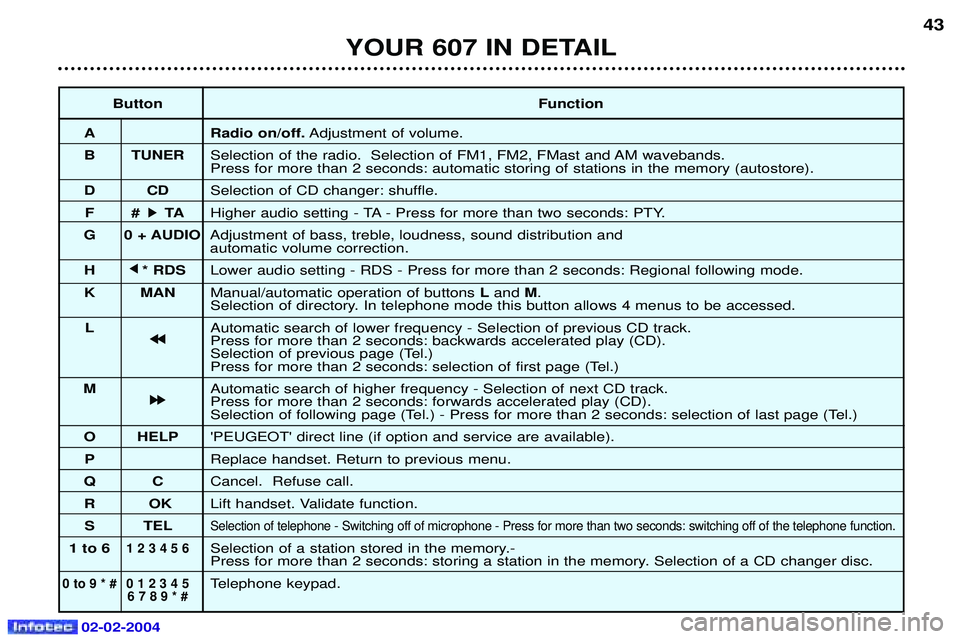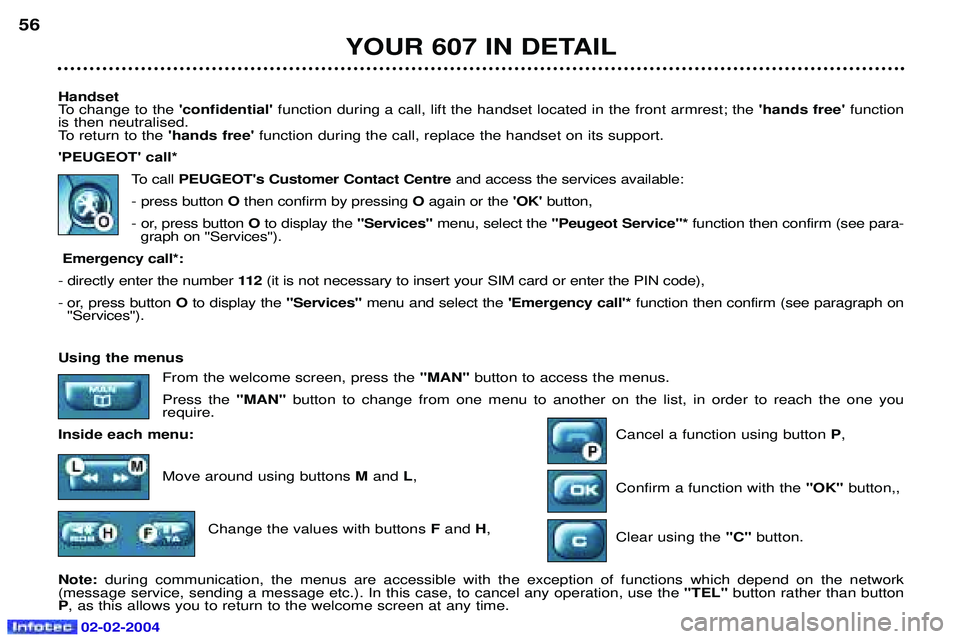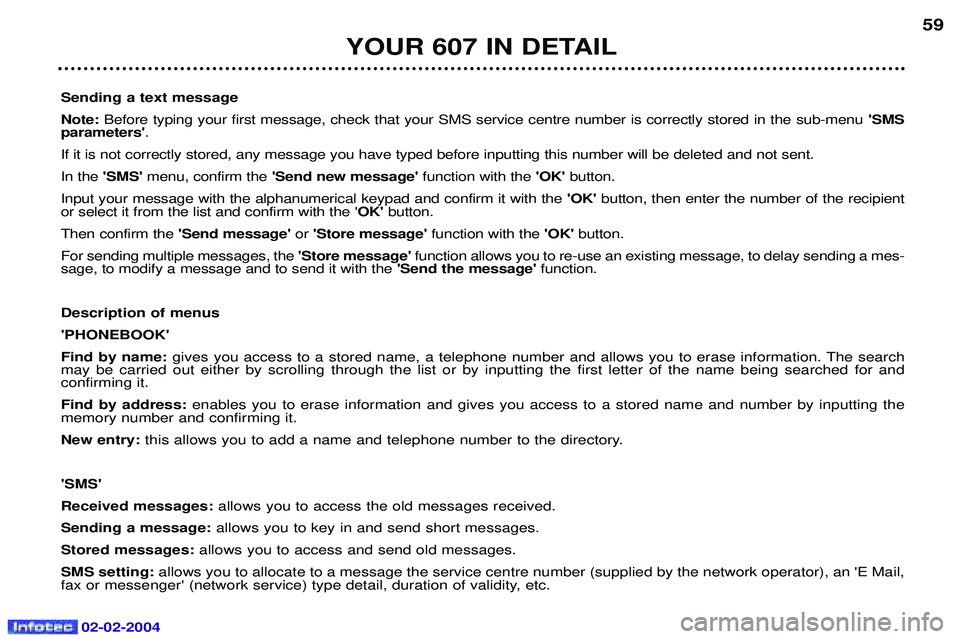Page 49 of 173
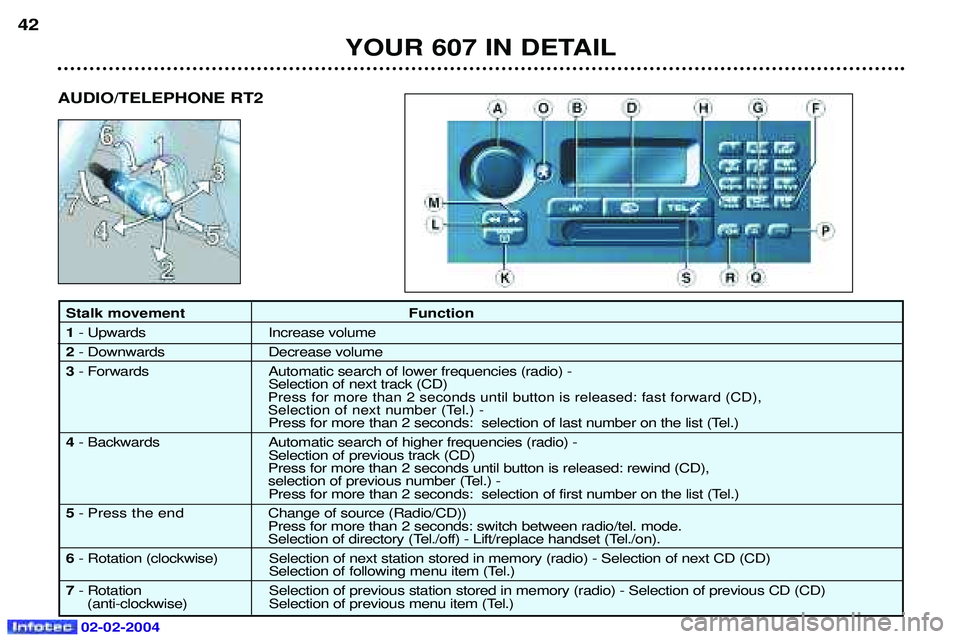
02-02-2004
42
Stalk movement Function 1- Upwards Increase volume
2 - Downwards Decrease volume
3 - Forwards Automatic search of lower frequencies (radio) -
Selection of next track (CD)
Press for more than 2 seconds until button is released: fast forward (CD),
Selection of next number (Tel.) -
Press for more than 2 seconds: selection of last number on the list (Tel.)
4 - Backwards Automatic search of higher frequencies (radio) -
Selection of previous track (CD)
Press for more than 2 seconds until button is released: rewind (CD),
selection of previous number (Tel.) - Press for more than 2 seconds: selection of first number on the list (Tel.)
5 - Press the end C hange of source (Radio/CD))
Press for more than 2 seconds: switch between radio/tel. mode.
Selection of directory (Tel./off) - Lift/replace handset (Tel./on).
6 - Rotation (clockwise) Selection of next station stored in memory (radio) - Selection of next CD (CD)
Selection of following menu item (Tel.)
7 - Rotation Selection of previous station stored in memory (radio) - Selection of previous CD (CD)
(anti-clockwise) Selection of previous menu item (Tel.) YOUR 607 IN DETAIL
AUDIO/TELEPHONE RT2
Page 50 of 173
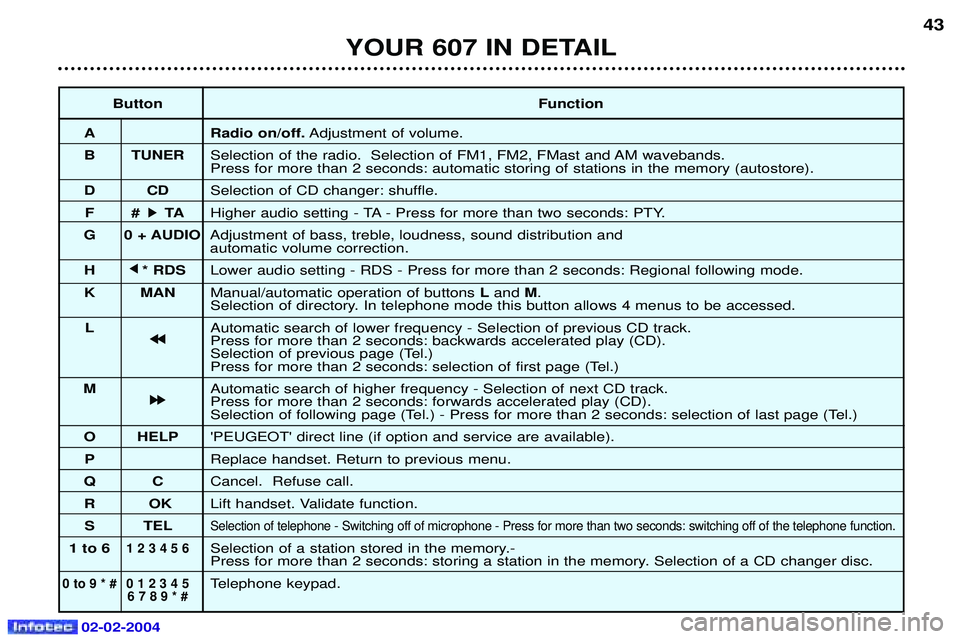
02-02-2004
ButtonFunction
A Radio on/off. Adjustment of volume.
B TUNER Selection of the radio. Selection of FM1, FM2, FMast and AM wavebands. Press for more than 2 seconds: automatic storing of stations in the memory (autostore).
DC DSelection of CD changer: shuffle.
F# k
k TA
Higher audio setting - TA - Press for more than two seconds: PTY.
G 0 + AUDIO Adjustment of bass, treble, loudness, sound distribution and automatic volume correction.
H j
j
* RDS Lower audio setting - RDS - Press for more than 2 seconds: Regional following mode.
K MAN Manual/automatic operation of buttons Land M.
Selection of directory. In telephone mode this button allows 4 menus to be accessed.
L Automatic search of lower frequency - Selection of previous CD track.
j
j j
j
Press for more than 2 seconds: backwards accelerated play (CD).
Selection of previous page (Tel.)
Press for more than 2 seconds: selection of first page (Tel.)
M Automatic search of higher frequency - Selection of next CD track.
k
k k
k
Press for more than 2 seconds: forwards accelerated play (CD).
Selection of following page (Tel.) - Press for more than 2 seconds: selection of last page (Tel.)
O HELP 'PEUGEOT' direct line (if option and service are available).
P Replace handset. Return to previous menu.
QC Cancel. Refuse call.
RO KLift handset. Validate function.
S TEL
Selection of telephone - Switching off of microphone - Press for more than two seconds: switching off of the telephone function .
1 to 61 2 3 4 5 6Selection of a station stored in the memory.-
Press for more than 2 seconds: storing a station in the memory. Selection of a CD changer disc.
0 to 9 * # 0 1 2 3 4 5Telephone keypad.6 7 8 9 * #
43
YOUR 607 IN DETAIL
Page 51 of 173

02-02-2004
TELEPHONE: Audio/Telephone RT2 This function is a GSM 900 MHZ telephone incorporated in the audio system. It possesses a'hands free'function, provided by a microphone located in the front courtesy light and a steering column
remote control which allows access to most of the functions.It also possesses a 'confidential'function, provided by the instrument panel located in the upper casing of the centre front
armrest. Note: An echo may be heard for a few seconds at the beginning of the call.
The principal 'mobile'type functions are shown on the display incorporated in the audio system; the menu lists can be referr-
red to on the multi-function display.This function is active when the ignition key is in the accessories position (1st notch), the ignition is switched on (2nd
notch), the engine is running or the vehicle is being driven.Note: when the ignition key is in the accessories position (1st notch) or the ignition is switched on (2nd notch), this function
will be interrupted after thirty minutes, when the message 'Economy mode active' appears on the multi-function display. If
you are using the telephone at that time, you will be able to finish your call.
General information about the display (Audio/Telephone RT2 display) In telephone mode, the display shows the following information, where applicable.
1.Network signal indicator (3 levels).
2. Service not available indicator.
3. Indicates a communication in progress.
4. Indicator showing connection to an outside network.
5. Indicates:
- when continuously lit: presence of an unread message or messages. - when flashing: the message system is full.
6 . Display zone (10 symbols x 2 lines).
YOUR 607 IN DETAIL
54
Page 52 of 173

02-02-2004
Selecting telephone mode / Entering a number / Switching off the microphoneTo change to telephone mode, press the 'TEL'button or for more than 2 seconds on the steering column
remote control. Insert your bank card format SIM card fully into the slot at the front (use the 2nd generation SIM card only).
Note: the SIM card must not be taken out while the audio/telephone system is still in use. If you forget this, an audible signal
will sound for a few seconds after the ignition is switched off.
Enter your PIN number and confirm with the 'OK' button in order to access the network. The welcome screen is
displayed.Note: the PIN code is erased each time the ignition is switched off, but the ''PIN code protection'' function may be
cancelled.
Enter the number of the person you wish to speak to on the digital keypad and press the 'OK' button to make the call.
To switch off the microphone mid-communication, press the 'TEL' button.
Cancelling the PIN code request
To cancel the PIN code request, select 'PIN code protection' in the 'Telephone parameters' menu and confirm; select 'OFF' and confirm, then input your PIN code and confirm. Receiving / Ending a call When a ringing sounds to let you know that a call is waiting, you can choose either to accept it by pressing the 'OK' button or not to accept it by pressing button Por by selecting 'Refuse call'using the steering
column remote control, pressing the end to confirm. If you do not accept it, the call is diverted to your voice mail (if this service is available and active).
To end the call, press button Por the end of the steering wheel remote control.
Note: Not accepting or ending a call by means of the steering wheel control returns the system to radio mode.
Receiving two incoming calls
During a call, when there is another incoming call, you are informed of this by a ring and a message. You may choose:
- to accept the call by pressing button 2then "OK" ; the first caller is put on hold and you are in contact with the second.
However, pressing button 2again allows you to return to the first caller,
- to finish the call you are on and talk to the second caller by pressing button 1then "OK" ,
- not to accept the new call by pressing button "C".
YOUR 607 IN DETAIL 55
Page 53 of 173
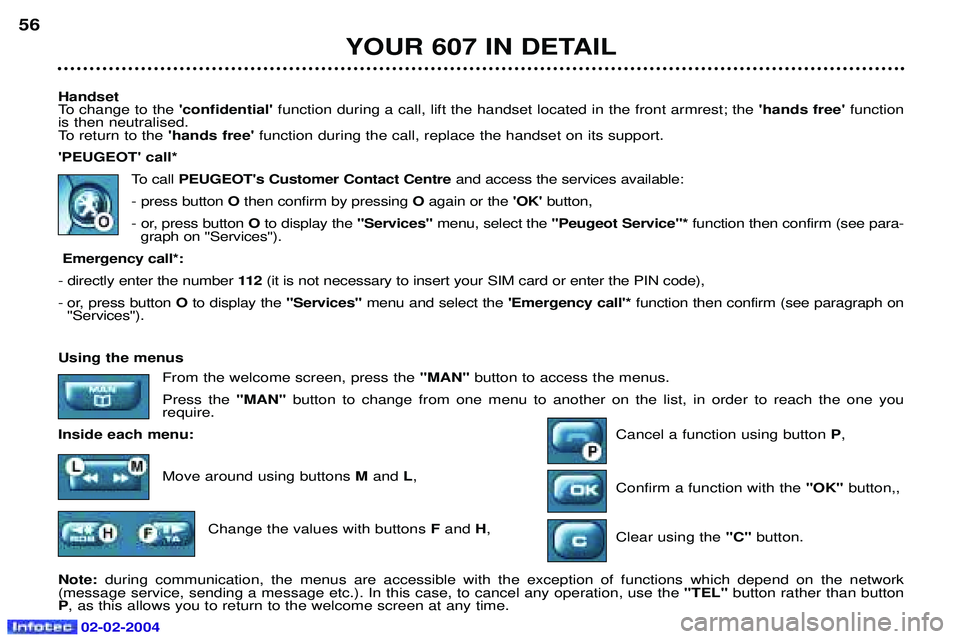
02-02-2004
Handset
To change to the 'confidential' function during a call, lift the handset located in the front armrest; the 'hands free'function
is then neutralised.
To return to the 'hands free'function during the call, replace the handset on its support.
'PEUGEOT' call*
To callPEUGEOT's Customer Contact Centre and access the services available:
- press button Othen confirm by pressing Oagain or the 'OK'button,
- or, press button Oto display the "Services"menu, select the ''Peugeot Service"* function then confirm (see para-
graph on ''Services'').
Emergency call*:
- directly enter the number 11 2(it is not necessary to insert your SIM card or enter the PIN code),
- or, press button O to display the "Services" menu and select the 'Emergency call'*function then confirm (see paragraph on
''Services'').
YOUR 607 IN DETAIL
56
Using the menus
From the welcome screen, press the "MAN" button to access the menus.
Press the "MAN" button to change from one menu to another on the list, in order to reach the one you
require.
Inside each menu: Cancel a function using button P,
Move around using buttons M and L,
Confirm a function with the "OK" button,,
Change the values with buttons Fand H,
Clear using the "C" button.
Note: during communication, the menus are accessible with the exception of functions which depend on the network
(message service, sending a message etc.). In this case, to cancel any operation, use the "TEL" button rather than button
P , as this allows you to return to the welcome screen at any time.
Page 54 of 173

02-02-2004
Services This menu gives direct access.Press button Oto display the "Services" menu and make a selection from the following three menus, then validate by
pressing the end of the steering wheel remote control:- ''Emergency call''* to automatically send a call containing a text message (SMS) which allows you to be identified and
located; vocal communication is established with the help centre,
- ' 'Technical assistance''* for contacting the call centre controlling the PEUGEOT breakdown service,
- ''Peugeot Service"* to contact directly the PEUGEOT customer contact centre and access the services offered.
IMPORTANT: as is the case for all telephones, your on-board telephone operates using cellular and terrestrial networks.
Because of this, connection cannot be guaranteed in all cases.Selecting a directory
To consult the various directories, insert your SIM card and input the PIN code.
To access the'Directories'menu, press the 'MAN'button or press the end of the steering wheel remote control.
Make a selection from the three directories available: DIRECTORY (SIM), LAST NUMBERS CALLED or TEL
(PEUGEOT customer contact centre). Storing numbers Last numbers called: your phone stores in the memory the five last numbers called or which were used to call you.
To access these numbers, press the 'OK' button or the end of the steering column remote control and scroll
through these numbers using buttons Mand Lor the knob of the steering column remote control. Then, if you
want to call one of these numbers, press the 'OK'button, or the end of the steering column remote control.
Telephone directory (SIM): this can store around eighty numbers (if more than 80 numbers are stored on
the SIM card used, only the first 80 will be accessible).
YOUR 607 IN DETAIL 57
* If option and service available.
Page 55 of 173

YOUR 607 IN DETAIL
58
Storing numbers in the telephone directory (SIM) In the 'Phonebook' menu, validate the 'New Entry' function with the 'OK' button.
Using the alphanumerical keypad input the name, telephone number and address (the memory number) or keep the one suggested. Confirm each operation with the 'OK' button.
To access a number in the memory:
- look for and select it in the menu 'Find by name'or 'Find by address' of the'PHONEBOOK' menu and
press the 'OK' button to make the call,
- or press the end of the steering wheel remote control for more than two seconds, look for and select the number, then press the end of the remote control to make the call,
- or enter the memory number using the keypad, then press button Ffollowed by the 'OK' button to make
the call.
Note: the first nine numbers in this list are directly accessible. Hold one of the nine buttons of the keypad down, then press
the 'OK' button to call. Selecting the previous item of a menu
Press button Las many times as necessary to select the required item. Confirm with the 'OK' button.
Selecting the following item of a menu Press button Mas many times as necessary to select the required item. Confirm with the 'OK'button.
Accessing text messagesIn telephone mode: when the buzzer sounds and the 'envelope' symbol is displayed on the screen, you can access new
messages by pressing the 'MAN'button.
In radio mode: when the symbol appears, you must change to telephone mode (press the "TEL"button) to be able to
access the new messages.Note: the old stored messages are accessible. In the 'SMS' menu, confirm the 'Messages received' function with the 'OK'
button, then select the message using button 'M'or 'L' to consult it.
02-02-2004
Page 56 of 173
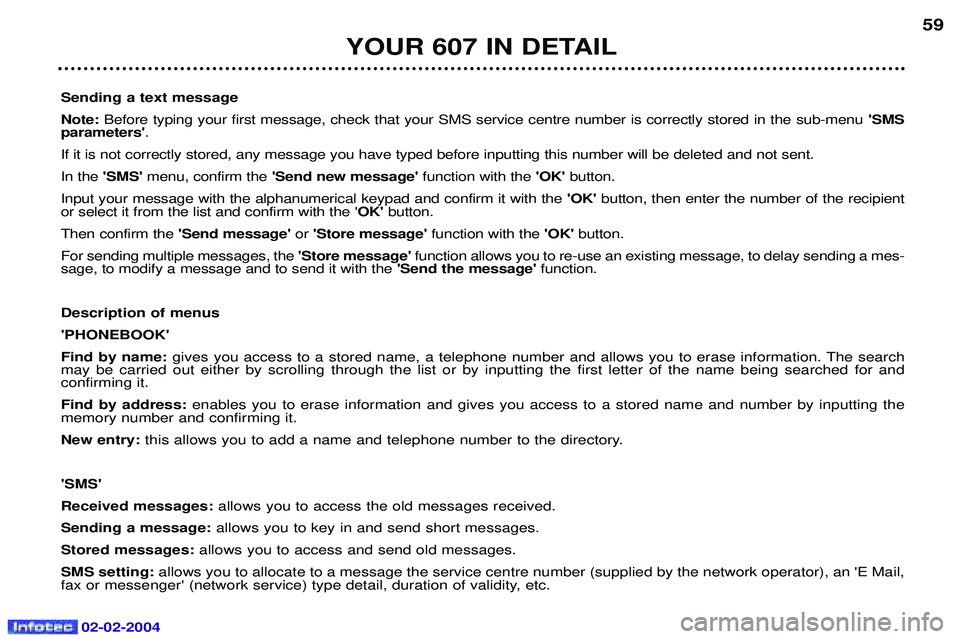
02-02-2004
YOUR 607 IN DETAIL59
Sending a text message Note: Before typing your first message, check that your SMS service centre number is correctly stored in the sub-menu 'SMS
parameters' .
If it is not correctly stored, any message you have typed before inputting this number will be deleted and not sent.In the 'SMS' menu, confirm the 'Send new message' function with the 'OK' button.
Input your message with the alphanumerical keypad and confirm it with the 'OK' button, then enter the number of the recipient
or select it from the list and confirm with the ' OK' button.
Then confirm the 'Send message' or'Store message' function with the 'OK' button.
For sending multiple messages, the 'Store message' function allows you to re-use an existing message, to delay sending a mes-
sage, to modify a message and to send it with the 'Send the message' function.
Description of menus'PHONEBOOK'Find by name: gives you access to a stored name, a telephone number and allows you to erase information. The search
may be carried out either by scrolling through the list or by inputting the first letter of the name being searched for and confirming it. Find by address: enables you to erase information and gives you access to a stored name and number by inputting the
memory number and confirming it.New entry: this allows you to add a name and telephone number to the directory.
'SMS'Received messages: allows you to access the old messages received.
Sending a message: allows you to key in and send short messages.
Stored messages: allows you to access and send old messages.
SMS setting: allows you to allocate to a message the service centre number (supplied by the network operator), an 'E Mail,
fax or messenger' (network service) type detail, duration of validity, etc.
 1
1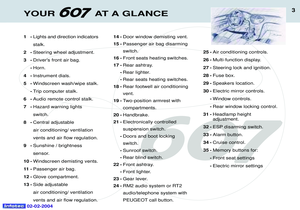 2
2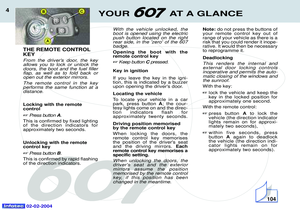 3
3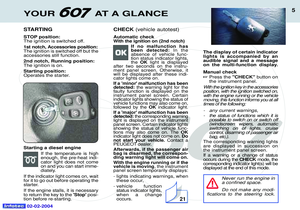 4
4 5
5 6
6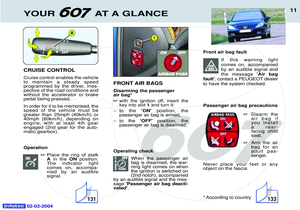 7
7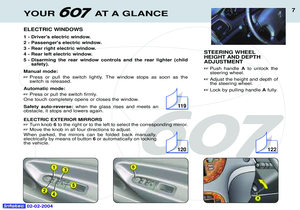 8
8 9
9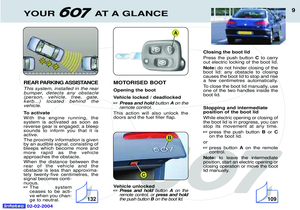 10
10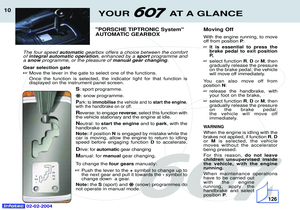 11
11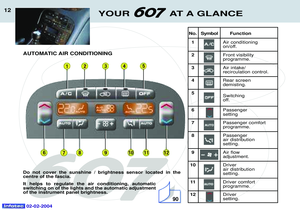 12
12 13
13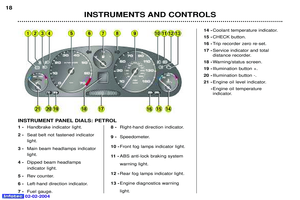 14
14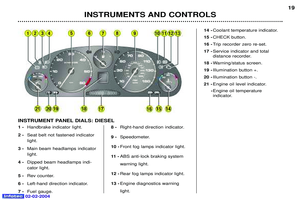 15
15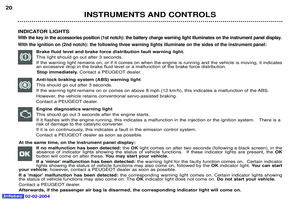 16
16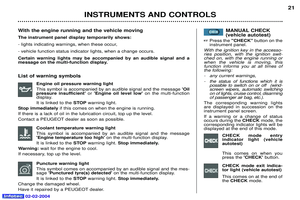 17
17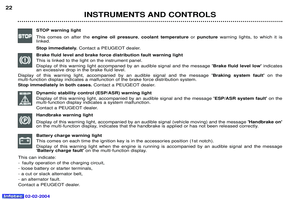 18
18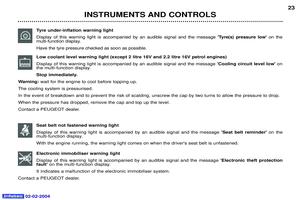 19
19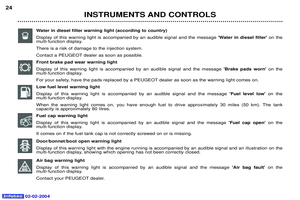 20
20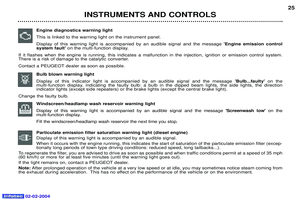 21
21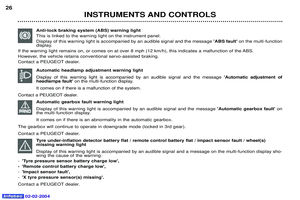 22
22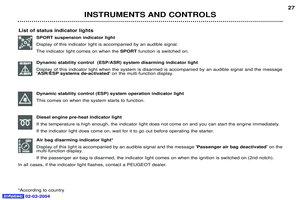 23
23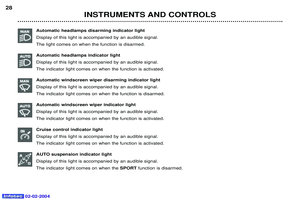 24
24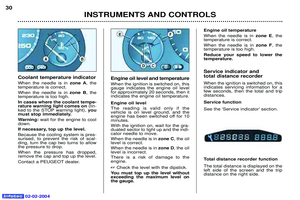 25
25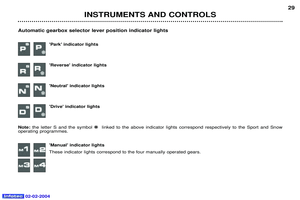 26
26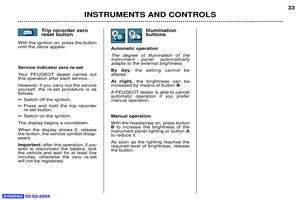 27
27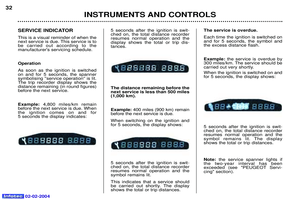 28
28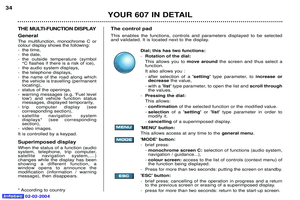 29
29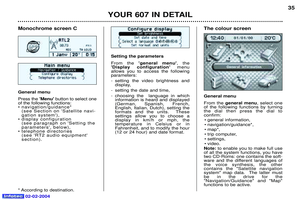 30
30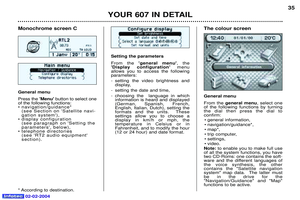 31
31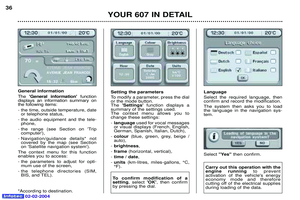 32
32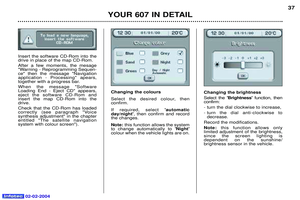 33
33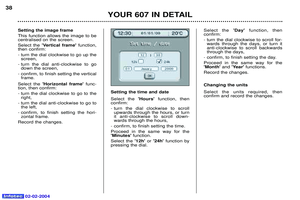 34
34 35
35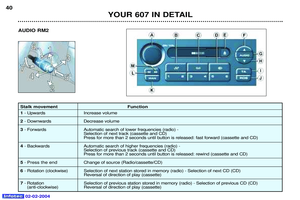 36
36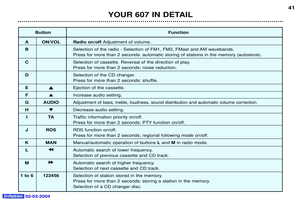 37
37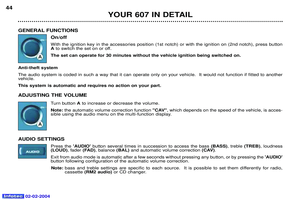 38
38 39
39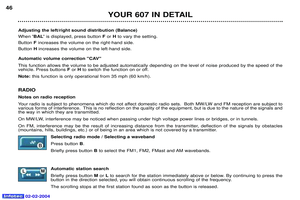 40
40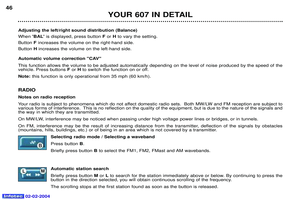 41
41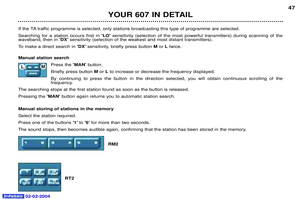 42
42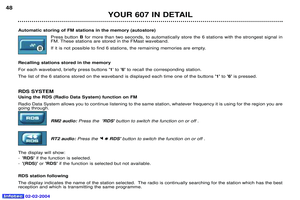 43
43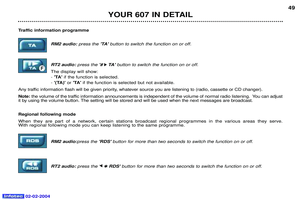 44
44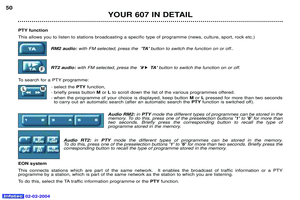 45
45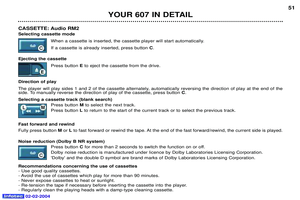 46
46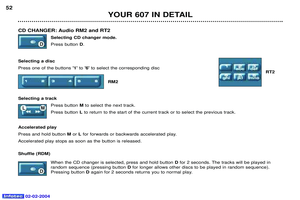 47
47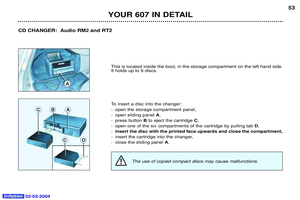 48
48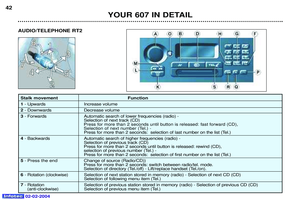 49
49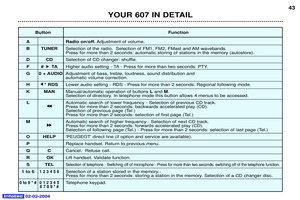 50
50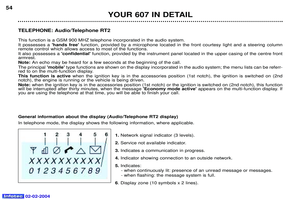 51
51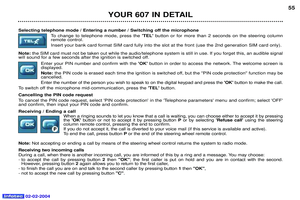 52
52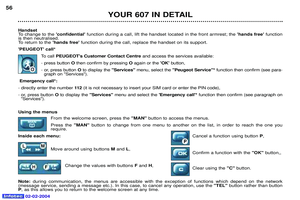 53
53 54
54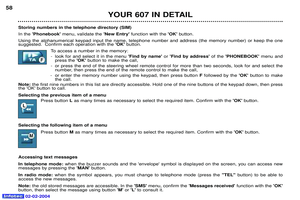 55
55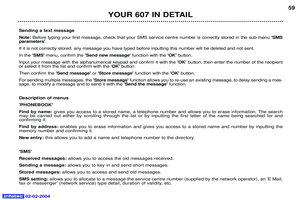 56
56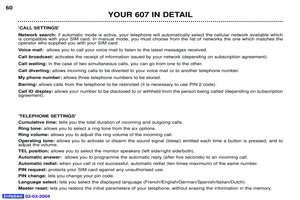 57
57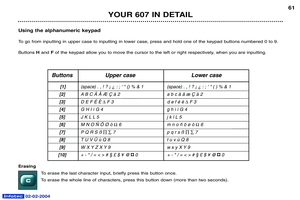 58
58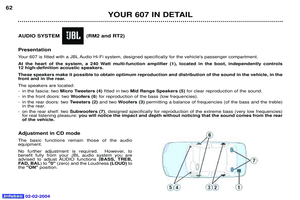 59
59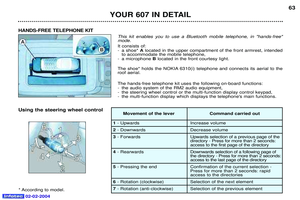 60
60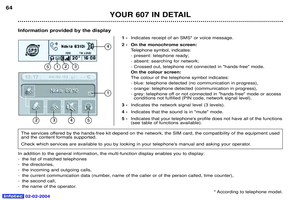 61
61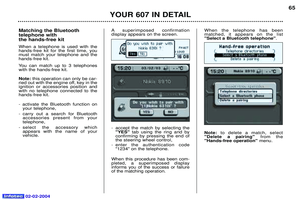 62
62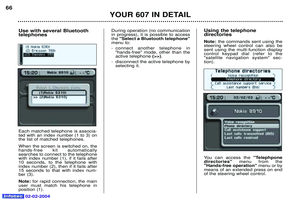 63
63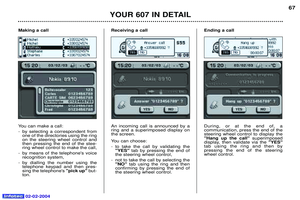 64
64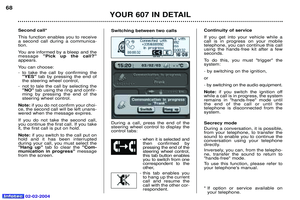 65
65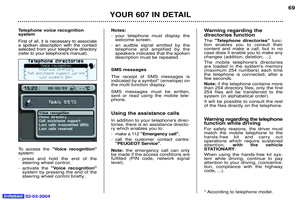 66
66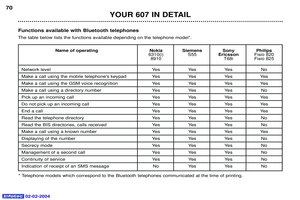 67
67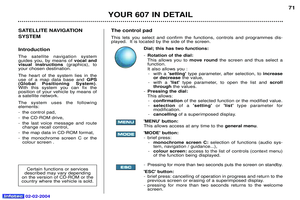 68
68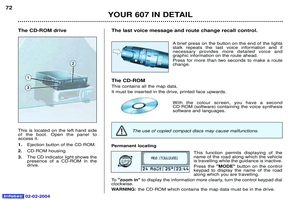 69
69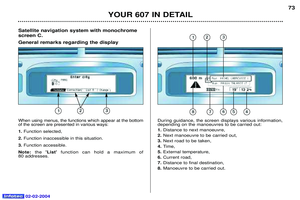 70
70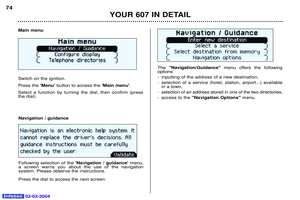 71
71 72
72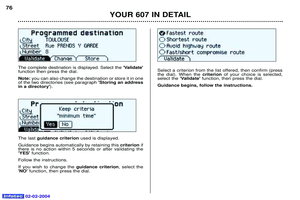 73
73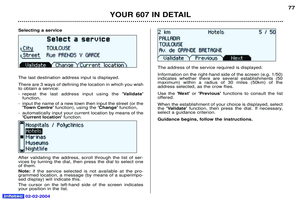 74
74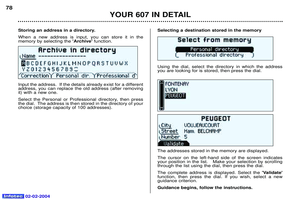 75
75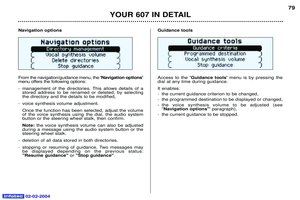 76
76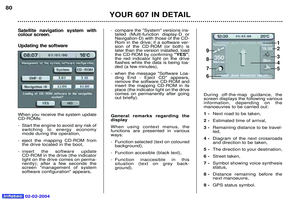 77
77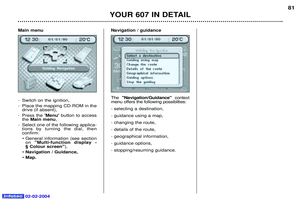 78
78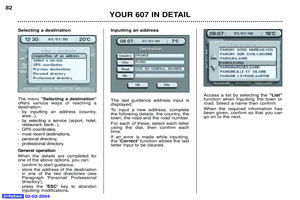 79
79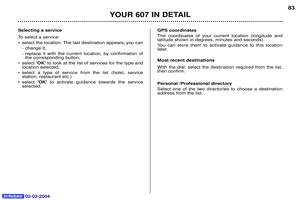 80
80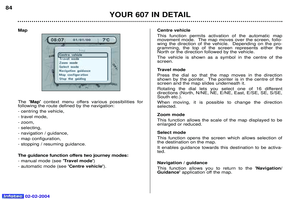 81
81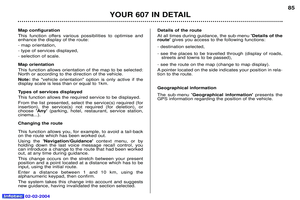 82
82 83
83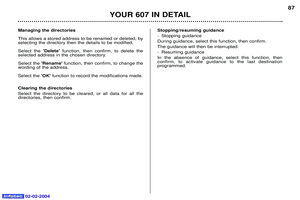 84
84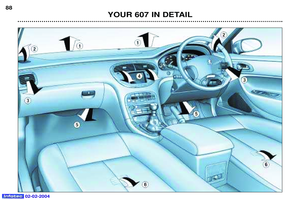 85
85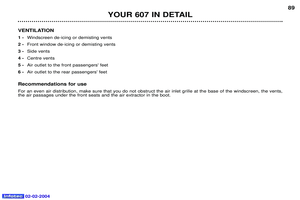 86
86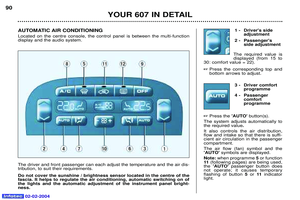 87
87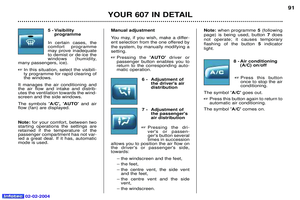 88
88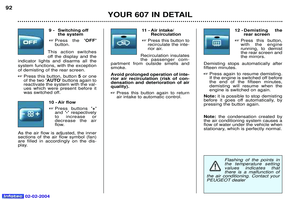 89
89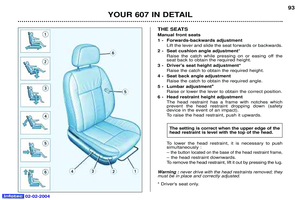 90
90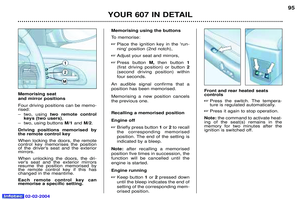 91
91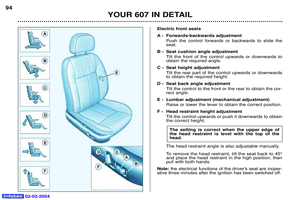 92
92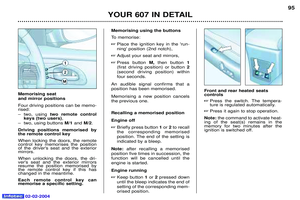 93
93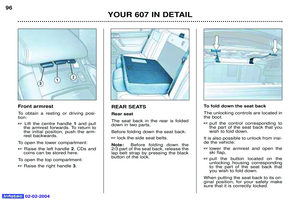 94
94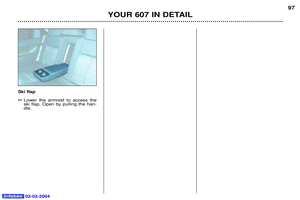 95
95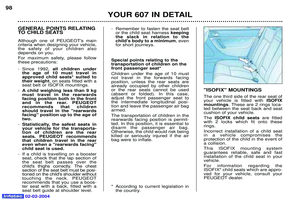 96
96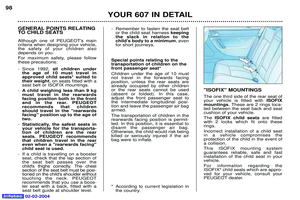 97
97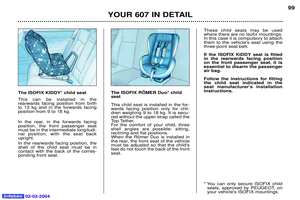 98
98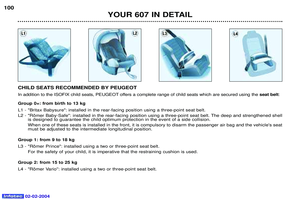 99
99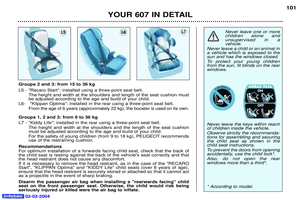 100
100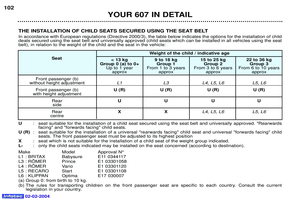 101
101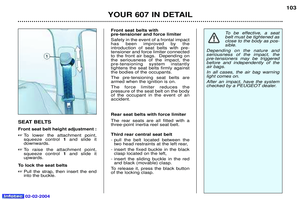 102
102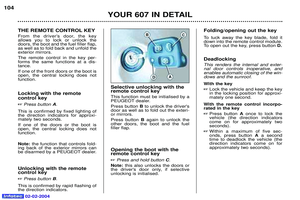 103
103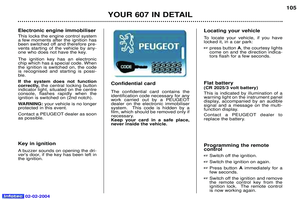 104
104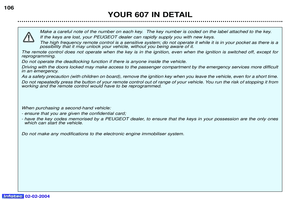 105
105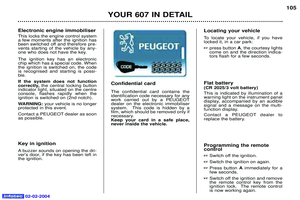 106
106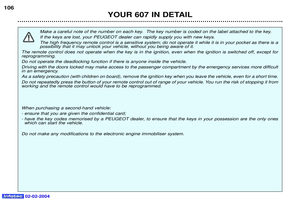 107
107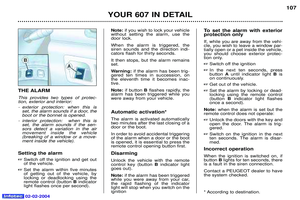 108
108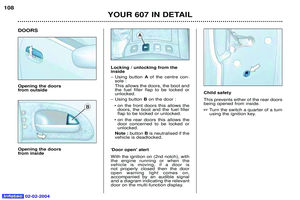 109
109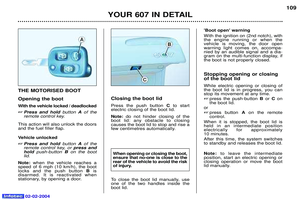 110
110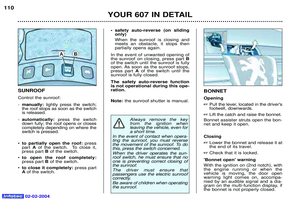 111
111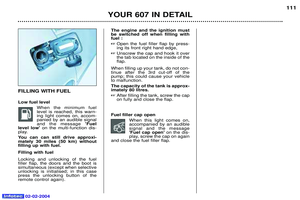 112
112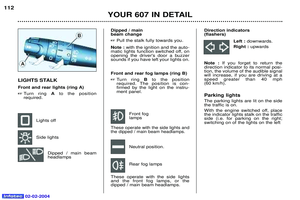 113
113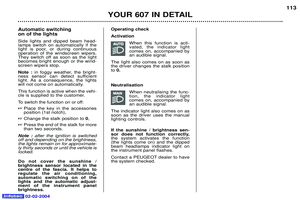 114
114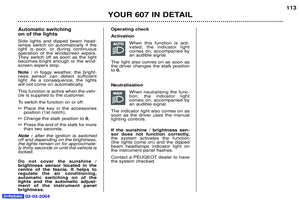 115
115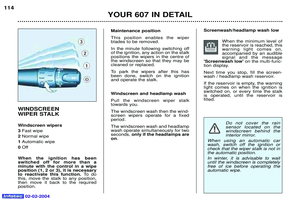 116
116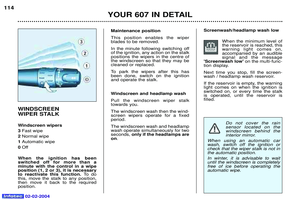 117
117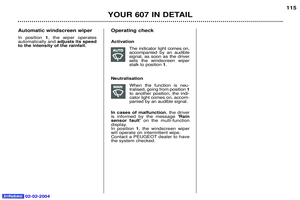 118
118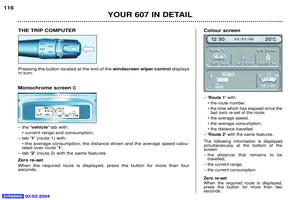 119
119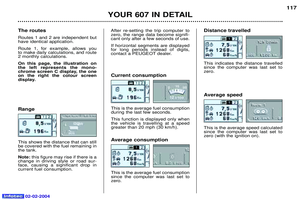 120
120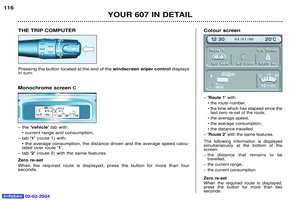 121
121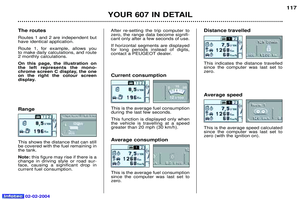 122
122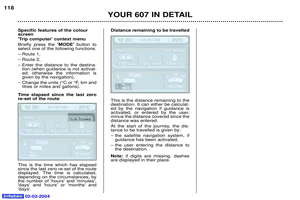 123
123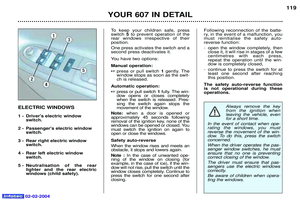 124
124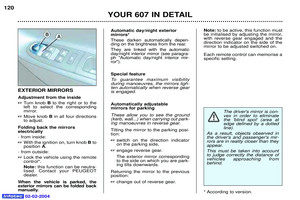 125
125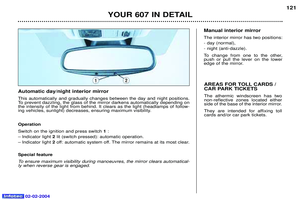 126
126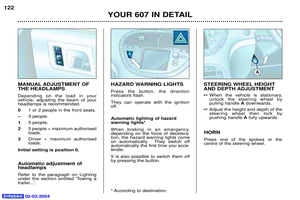 127
127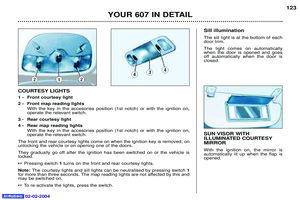 128
128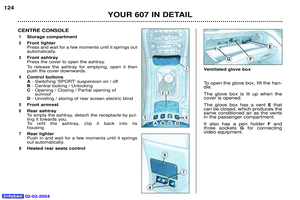 129
129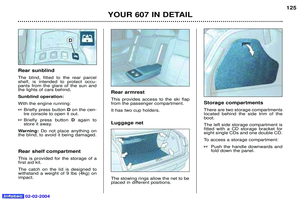 130
130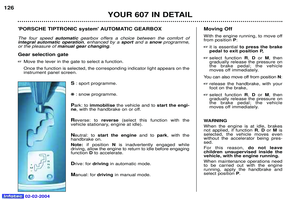 131
131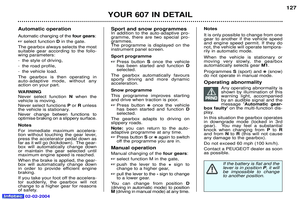 132
132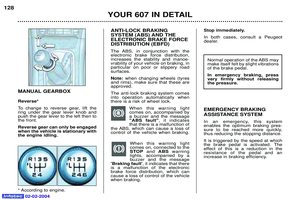 133
133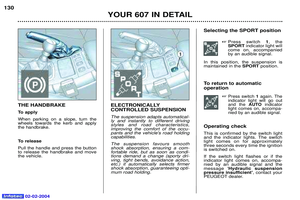 134
134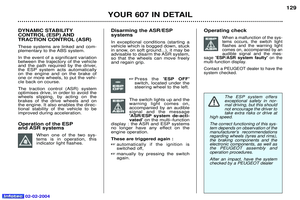 135
135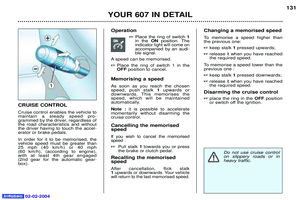 136
136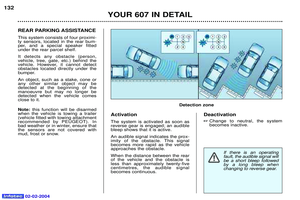 137
137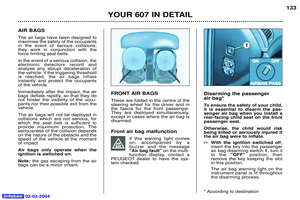 138
138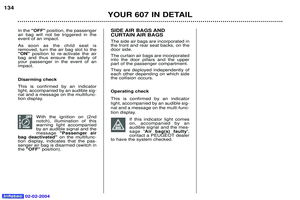 139
139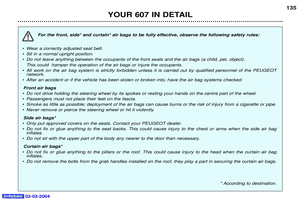 140
140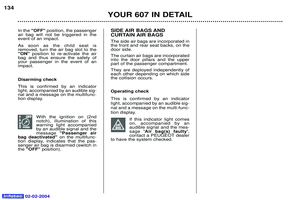 141
141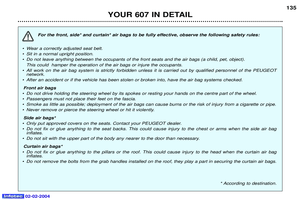 142
142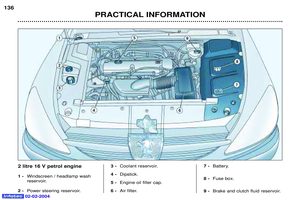 143
143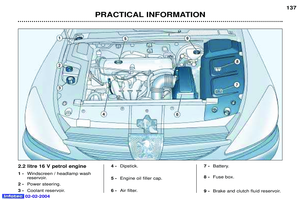 144
144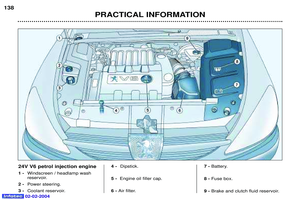 145
145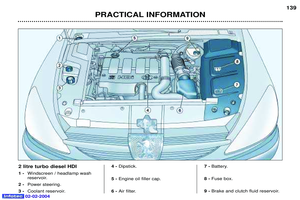 146
146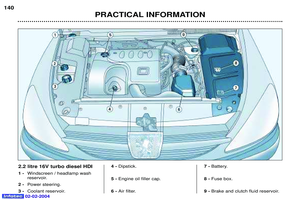 147
147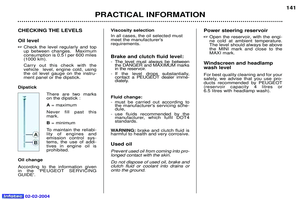 148
148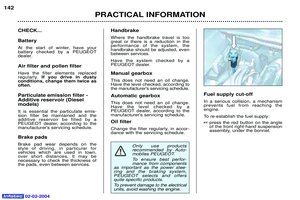 149
149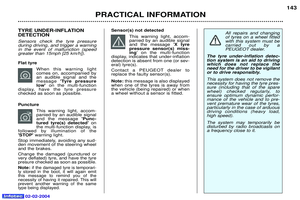 150
150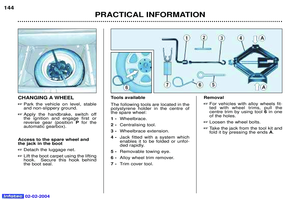 151
151 152
152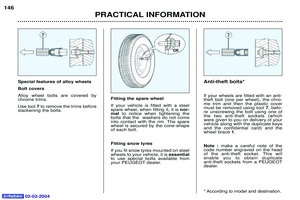 153
153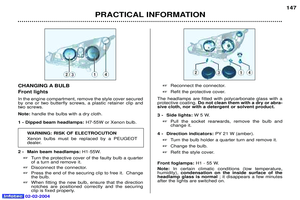 154
154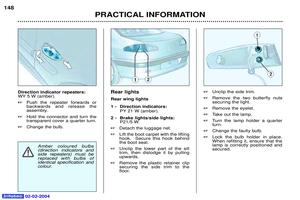 155
155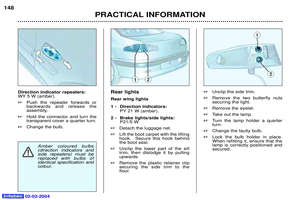 156
156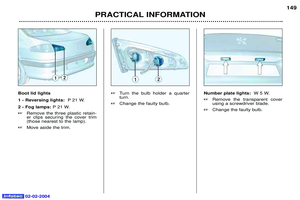 157
157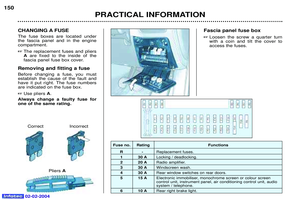 158
158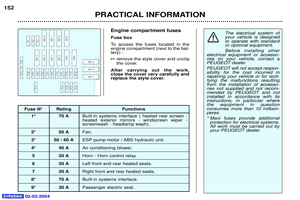 159
159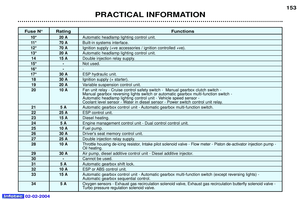 160
160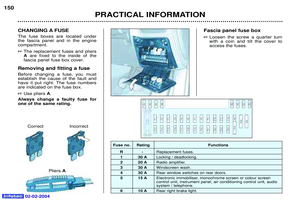 161
161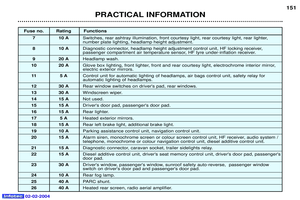 162
162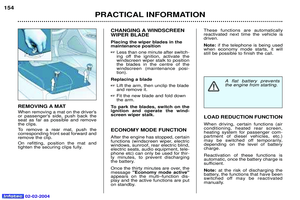 163
163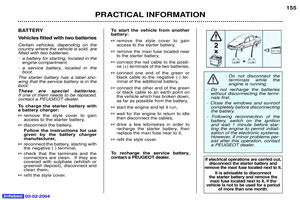 164
164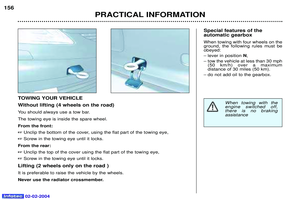 165
165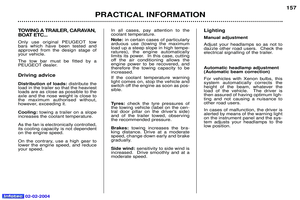 166
166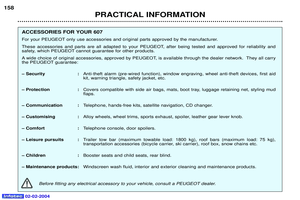 167
167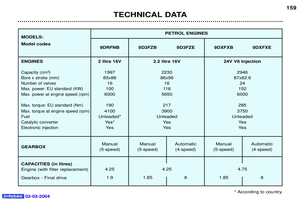 168
168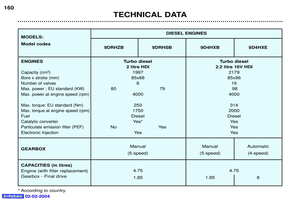 169
169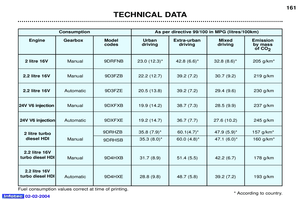 170
170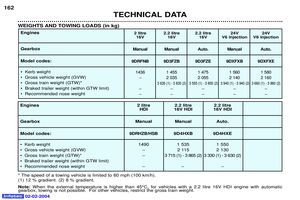 171
171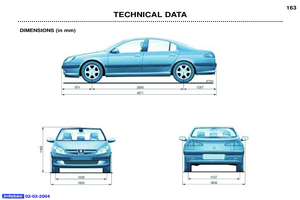 172
172