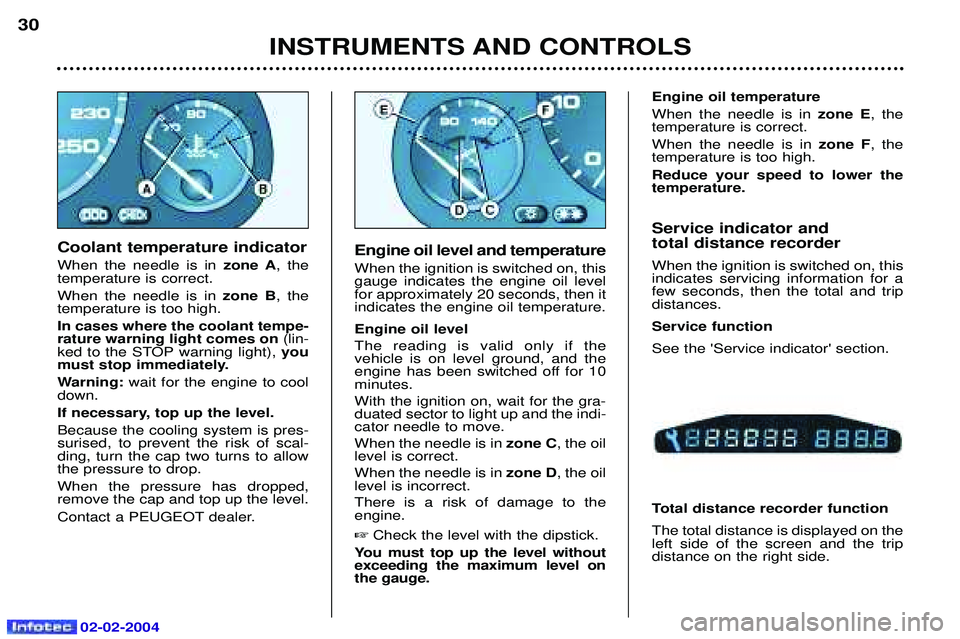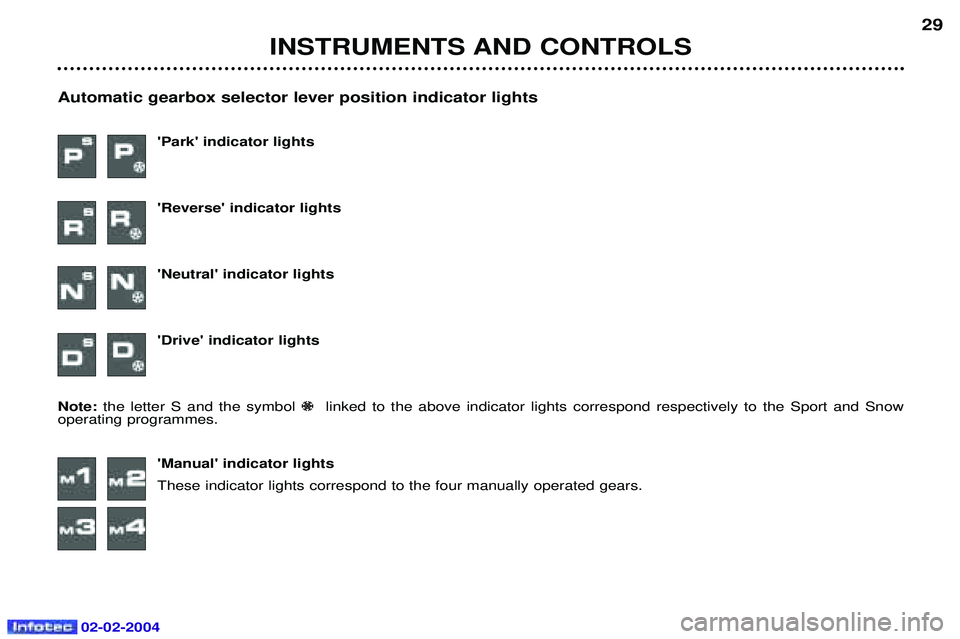Page 25 of 173
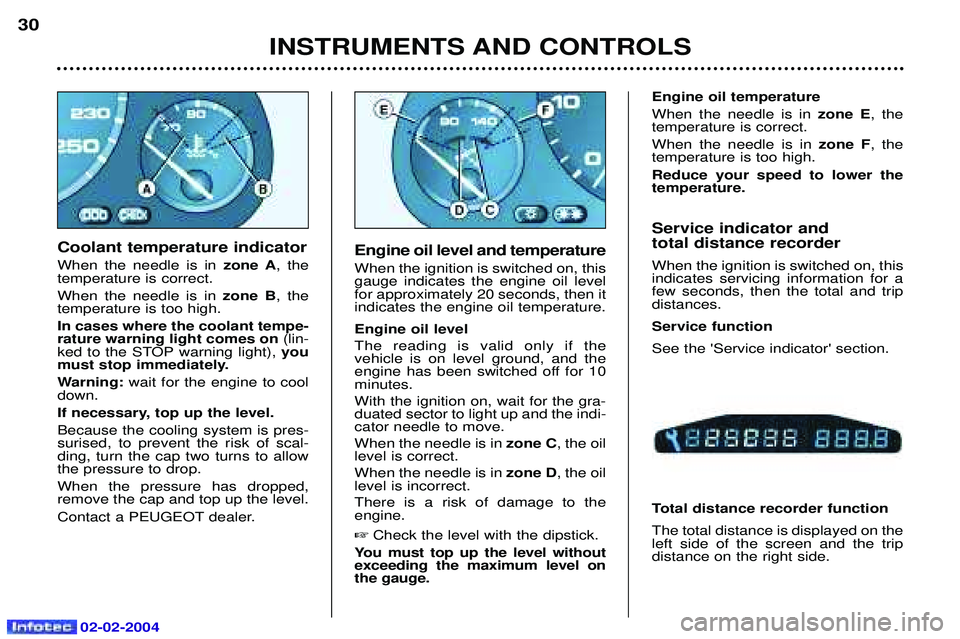
02-02-2004
INSTRUMENTS AND CONTROLS
30
Coolant temperature indicator When the needle is in zone A, the
temperature is correct.When the needle is in zone B, the
temperature is too high.In cases where the coolant tempe- rature warning light comes on (lin-
ked to the STOP warning light), you
must stop immediately.
Warning: wait for the engine to cool
down.
If necessary, top up the level.Because the cooling system is pres- surised, to prevent the risk of scal-ding, turn the cap two turns to allowthe pressure to drop. When the pressure has dropped, remove the cap and top up the level.
Contact a PEUGEOT dealer.
Engine oil level and temperature When the ignition is switched on, this gauge indicates the engine oil levelfor approximately 20 seconds, then itindicates the engine oil temperature. Engine oil level The reading is valid only if the vehicle is on level ground, and the
engine has been switched off for 10minutes. With the ignition on, wait for the gra- duated sector to light up and the indi-cator needle to move. When the needle is in zone C, the oil
level is correct.When the needle is in zone D, the oil
level is incorrect.There is a risk of damage to the engine.
� Check the level with the dipstick.
You must top up the level withoutexceeding the maximum level onthe gauge.
Engine oil temperature When the needle is in zone E, the
temperature is correct.When the needle is in zone F, the
temperature is too high.Reduce your speed to lower the temperature.
Service indicator and total distance recorder When the ignition is switched on, this indicates servicing information for afew seconds, then the total and tripdistances. Service functionSee the 'Service indicator' section.
Total distance recorder function The total distance is displayed on the left side of the screen and the tripdistance on the right side.
Page 26 of 173
02-02-2004
INSTRUMENTS AND CONTROLS29
Automatic gearbox selector lever position indicator lights 'Park' indicator lights 'Reverse' indicator lights'Neutral' indicator lights'Drive' indicator lights
Note: the letter S and the symbol �linked to the above indicator lights correspond respectively to the Sport and Snow
operating programmes.
'Manual' indicator lights These indicator lights correspond to the four manually operated gears.
Page 27 of 173

02-02-2004
Trip recorder zero reset button
With the ignition on, press the button
until the zeros appear.
INSTRUMENTS AND CONTROLS 33
Manual operation With the headlamps on, press button B to increase the brightness of the
instrument panel lighting or button A
to reduce it. As soon as the lighting reaches the required level of brightness, releasethe button. Illuminationbuttons
Automatic operation The degree of illumination of the instrument panel automaticallyadapts to the external brightness. By day , the setting cannot be
altered.At night, the brightness can be
increased by means of button B.
A PEUGEOT dealer is able to cancel automatic operation if you prefermanual operation.
Service indicator zero re-set
Your PEUGEOT dealer carries out this operation after each service.
However, if you carry out the service yourself, the re-set procedure is asfollows: � Switch off the ignition,
� Press and hold the trip recorderre-set button,
� Switch on the ignition.
The display begins a countdown. When the display shows 0, release the button; the service symbol disap-pears. Important: after this operation, if you
wish to disconnect the battery, lock the vehicle and wait for at least fiveminutes, otherwise the zero re-setwill not be registered.
Page 28 of 173

02-02-2004
INSTRUMENTS AND CONTROLS
32
5 seconds after the ignition is swit- ched on, the total distance recorderresumes normal operation and thedisplay shows the total or trip dis-tances. The distance remaining before the next service is less than 500 miles(1,000 km). Example:
400 miles (900 km) remain
before the next service is due. When switching on the ignition and for 5 seconds, the display shows: 5 seconds after the ignition is swit- ched on, the total distance recorderresumes normal operation and thesymbol remains lit. This indicates that a service should
be carried out shortly. The displayshows the total or trip distances.SERVICE INDICATOR This is a visual reminder of when the
next service is due. This service is tobe carried out according to themanufacturer's servicing schedule. Operation As soon as the ignition is switched on and for 5 seconds, the spannersymbolising ''service operation'' is lit.The trip recorder display shows thedistance remaining (in round figures)before the next service. Example: 4,800 miles/km remain
before the next service is due. When the ignition comes on and for 5 seconds the display indicates: The service is overdue. Each time the ignition is switched on and for 5 seconds, the symbol andthe excess distance flash. Example:
the service is overdue by
300 miles/km. The service should be
carried out very shortly. When the ignition is switched on and for 5 seconds, the display shows: 5 seconds after the ignition is swit- ched on, the total distance recorderresumes normal operation and the
symbol remains lit. The displayshows the total or trip distances. Note: the service spanner lights if
the two-year interval has been
exceeded (see "PEUGEOT Servi-cing" section).
Page 29 of 173

YOUR 607 IN DETAIL
34
THE MULTI-FUNCTION DISPLAY General The multifunction, monochrome C or colour display shows the following:
- the time,
- the date,
- the outside temperature (symbol¡C flashes if there is a risk of ice),
- the audio system displays,
- the telephone displays,
- the name of the road along which the vehicle is travelling (permanent locating),
- status of the openings,
- warning messages (e.g. 'Fuel level low') and vehicle function status
messages, displayed temporarily,
- trip computer display (see corresponding section),
- satellite navigation system displays* (see corresponding section),
- video images. It is controlled by a keypad. Superimposed display When the status of a function (audio
system, telephone, trip computer,satellite navigation system,....)changes while the display has been
showing a different function, a window opens to announce themodification (information / warningmessage), then disappears.
* According to country The control pad This enables the functions, controls and parameters displayed to be selected
and validated. It is located next to the display.
Dial; this has two functions: -Rotation of the dial:
This allows you to move aroundthe screen and thus select a
function.
It also allows you :
- after selection of a 'setting'type parameter, to increase or
decrease the value,
- with a 'list'type parameter, to open the list and scroll through
the values.
- Pressing the dial:This allows:- confirmation of the selected function or the modified value.
- selection of a 'setting' or'list' type parameter in order to
modify it.
- cancelling of a superimposed display.
'MENU' button:This allows access at any time to the general menu.
'MODE' button:
- brief press: - monochrome screen C: selection of functions (audio system,
navigation / guidance...),
- colour screen: access to the list of controls (context menu) of
the function being displayed.
- Press for more than two seconds: putting the screen on standby. 'ESC' button:
- brief press: cancelling of the operation in progress and a return to the previous screen or erasing of a superimposed display.
- press for more than two seconds: return to the start-up screen.
02-02-2004
Page 30 of 173

YOUR 607 IN DETAIL35
Setting the parameters From the
'general menu' , the
'Display configuration' menu
allows you to access the following parameters:
- setting the video brightness and display,
- setting the date and time,
- choosing the language in which information is heard and displayed (German, Spanish, French, English, Italian, Dutch), setting the
formats and the units. These settings allow you to choose a display in km/h or mph, the temperature in Celsius or in Fahrenheit, and to modify the hour(12 or 24 hour) and date format.
Monochrome screen C General menu Press the 'Menu' button to select one
of the following functions:
¥ navigation/guidance* (see Section on 'Satellite navi-gation system'),
¥ display configuration (see paragraph on 'Setting theparameters', below),
¥ telephone directories (see 'RT2 audio equipment'section).
* According to destination. The colour screen General menu From the general menu , select one
of the following functions by turning the dial then press the dial toconfirm:
¥ general information,
¥ navigation/guidance*,
¥ map*,
¥ trip computer,
¥ settings,
¥ video.
Note: to enable you to make full use
of all the system functions, you have two CD-Roms: one contains the soft-
ware and the different languages ofthe voice synthesis, the othercontains the "Satellite navigation
system" map data. The latter mustbe in the drive for the"Navigation/Guidance" and "Map"functions to be active.
02-02-2004
Page 31 of 173

YOUR 607 IN DETAIL35
Setting the parameters From the
'general menu' , the
'Display configuration' menu
allows you to access the following parameters:
- setting the video brightness and display,
- setting the date and time,
- choosing the language in which information is heard and displayed (German, Spanish, French, English, Italian, Dutch), setting the
formats and the units. These settings allow you to choose a display in km/h or mph, the temperature in Celsius or in Fahrenheit, and to modify the hour(12 or 24 hour) and date format.
Monochrome screen C General menu Press the 'Menu' button to select one
of the following functions:
¥ navigation/guidance* (see Section on 'Satellite navi-gation system'),
¥ display configuration (see paragraph on 'Setting theparameters', below),
¥ telephone directories (see 'RT2 audio equipment'section).
* According to destination. The colour screen General menu From the general menu , select one
of the following functions by turning the dial then press the dial toconfirm:
¥ general information,
¥ navigation/guidance*,
¥ map*,
¥ trip computer,
¥ settings,
¥ video.
Note: to enable you to make full use
of all the system functions, you have two CD-Roms: one contains the soft-
ware and the different languages ofthe voice synthesis, the othercontains the "Satellite navigation
system" map data. The latter mustbe in the drive for the"Navigation/Guidance" and "Map"functions to be active.
02-02-2004
Page 32 of 173

Language Select the required language, then confirm and record the modification. The system then asks you to load the language in the navigation sys-tem. Select "Yes" then confirm.
YOUR 607 IN DETAIL
36
General information The
'General information' function
displays an information summary on the following items: - the time, outside temperature, date or telephone status,
- the audio equipment and the tele- phone,
- the range (see Section on 'Trip computer'),
- Navigation/guidance details* not covered by the map (see Section on 'Satellite navigation system').
The context menu for this functionenables you to access:
- the parameters to adjust for opti- mum use of the screen,
- the telephone directories (SIM, BIS, and TEL).
*According to destination. Setting the parameters
To modify a parameter, press the dial or the mode button.The
'Settings' function displays a
summary of the settings used.The context menu allows you tochange these settings: - language used for vocal messages
or visual displays (French, English, German, Spanish, Italian, Dutch),
- colour (blue, green, grey, beige /
auto),
- brightness ,
- frame (horizontal, vertical),
- time / date ,
- units (km-litres, miles-gallons, ¡C,
¡F).
To confirm modification of a setting , select 'OK', then confirm
by pressing the dial.
Carry out this operation with the engine running to prevent
activation of the vehicle's energyeconomy mode and therefore
cutting off of the electrical suppliesduring loading of the data.
02-02-2004
 1
1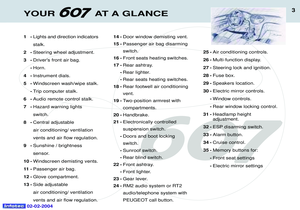 2
2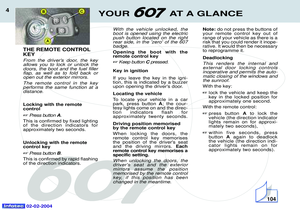 3
3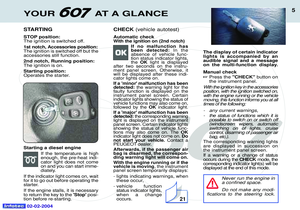 4
4 5
5 6
6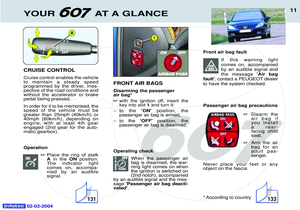 7
7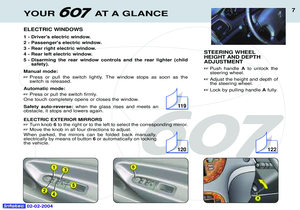 8
8 9
9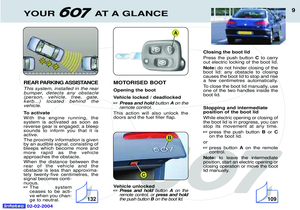 10
10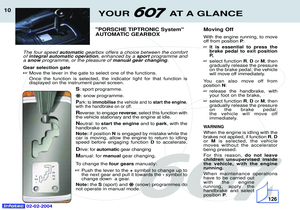 11
11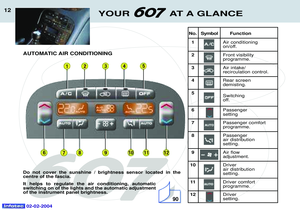 12
12 13
13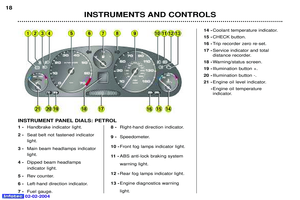 14
14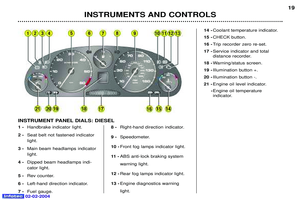 15
15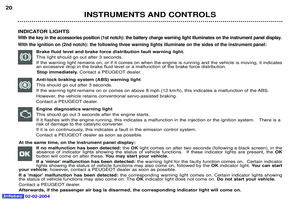 16
16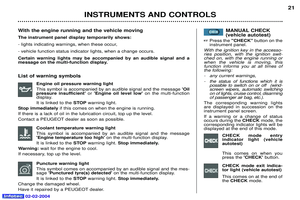 17
17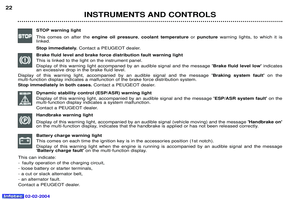 18
18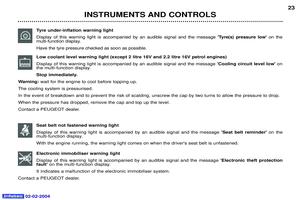 19
19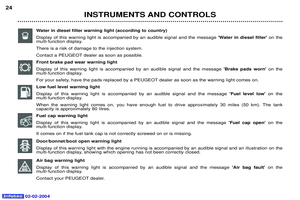 20
20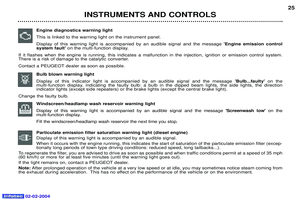 21
21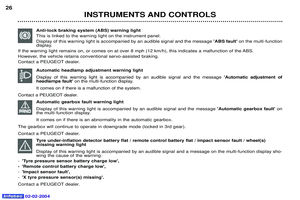 22
22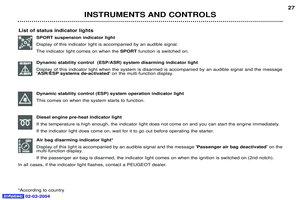 23
23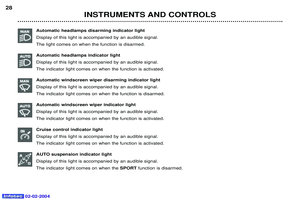 24
24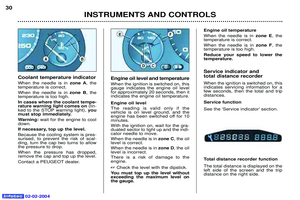 25
25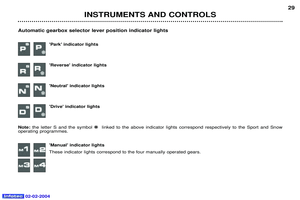 26
26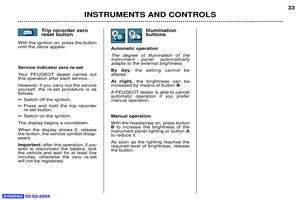 27
27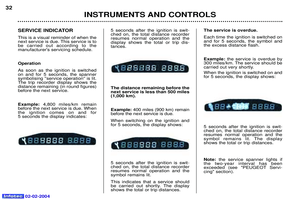 28
28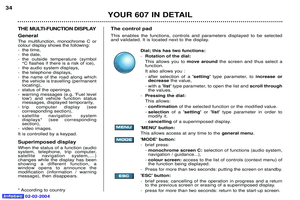 29
29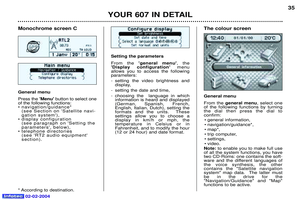 30
30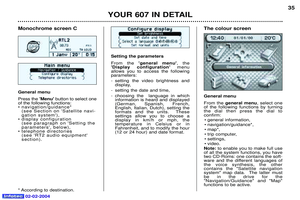 31
31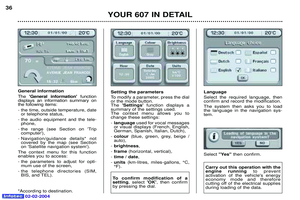 32
32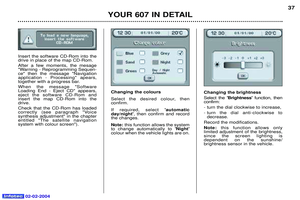 33
33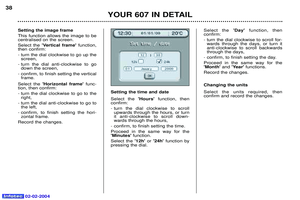 34
34 35
35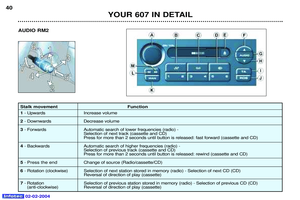 36
36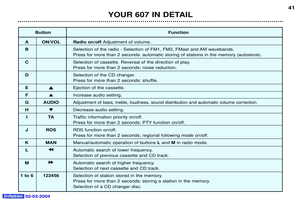 37
37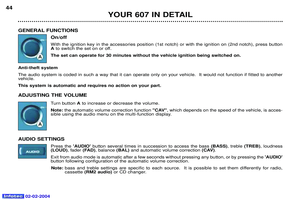 38
38 39
39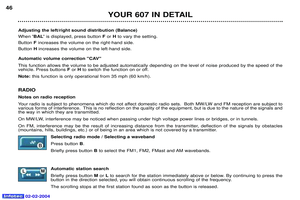 40
40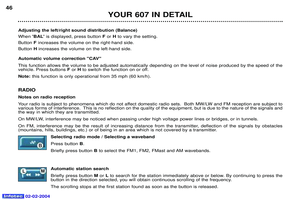 41
41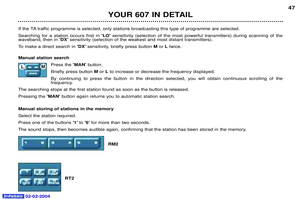 42
42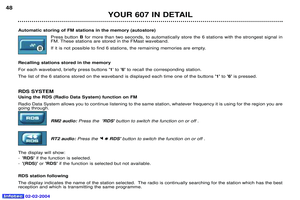 43
43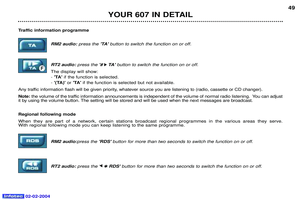 44
44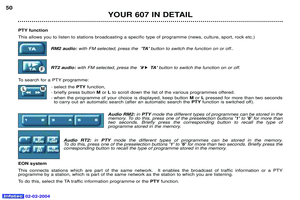 45
45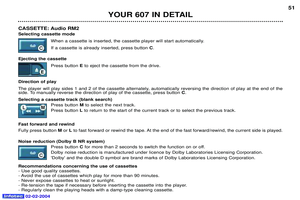 46
46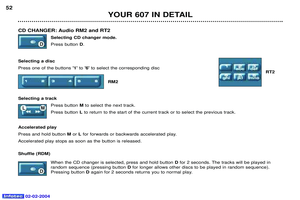 47
47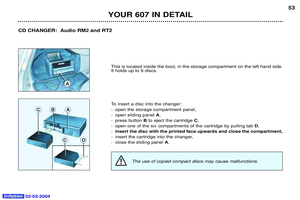 48
48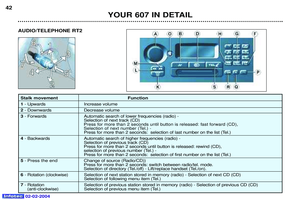 49
49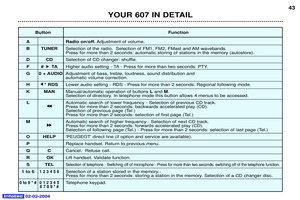 50
50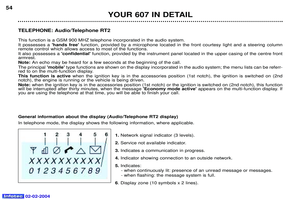 51
51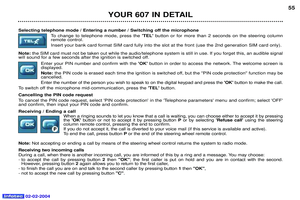 52
52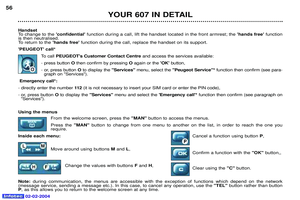 53
53 54
54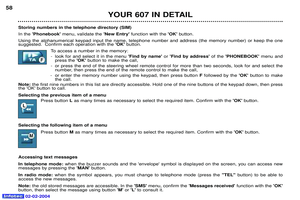 55
55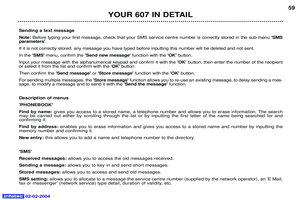 56
56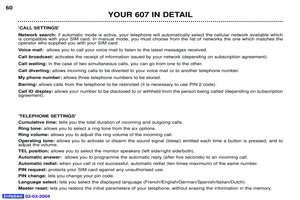 57
57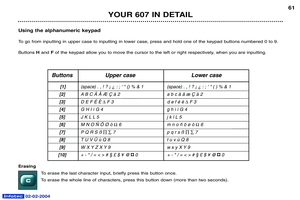 58
58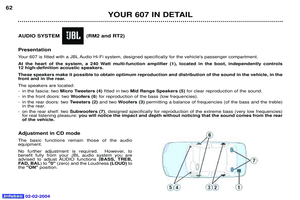 59
59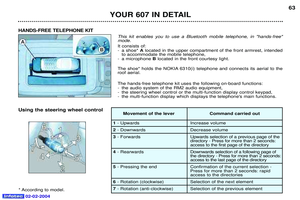 60
60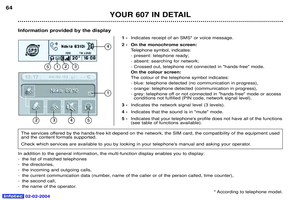 61
61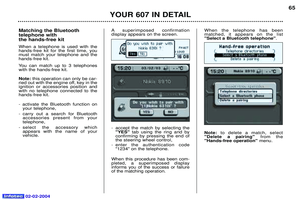 62
62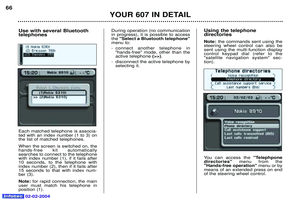 63
63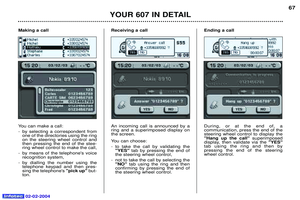 64
64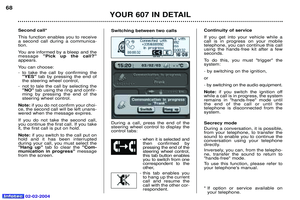 65
65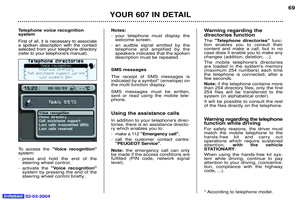 66
66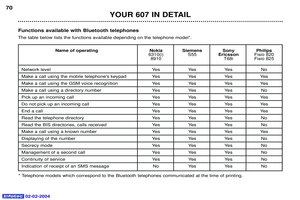 67
67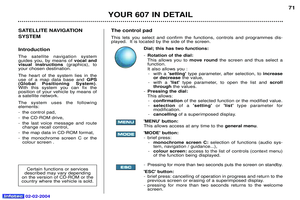 68
68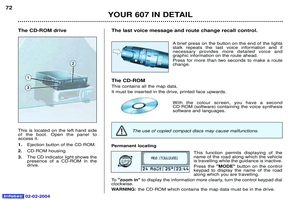 69
69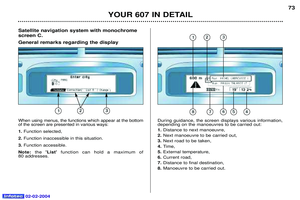 70
70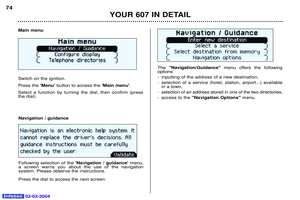 71
71 72
72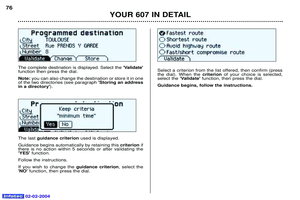 73
73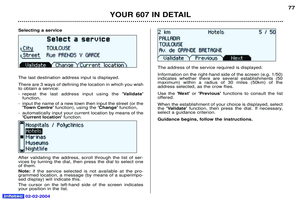 74
74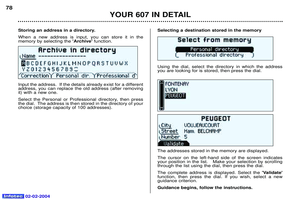 75
75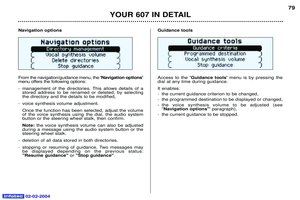 76
76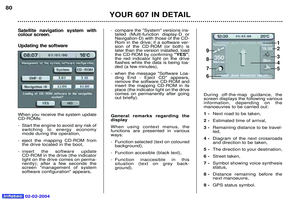 77
77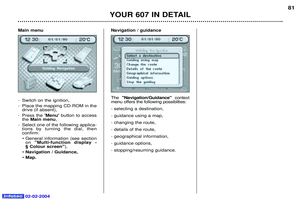 78
78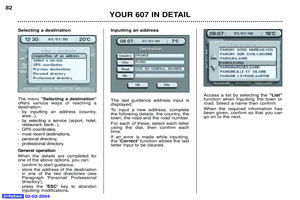 79
79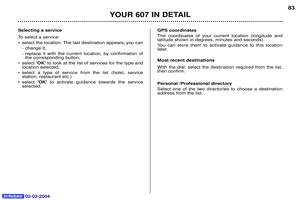 80
80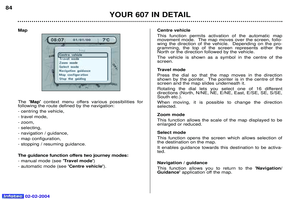 81
81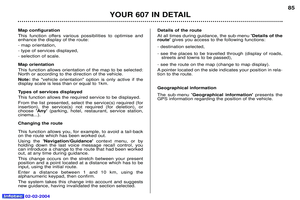 82
82 83
83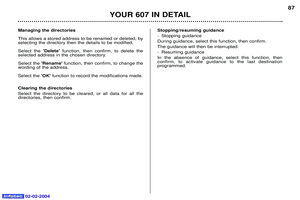 84
84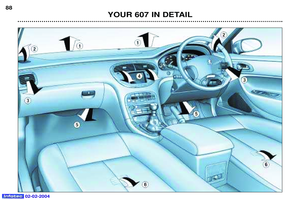 85
85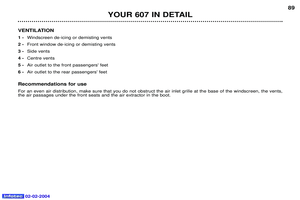 86
86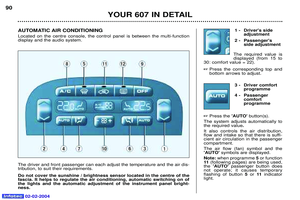 87
87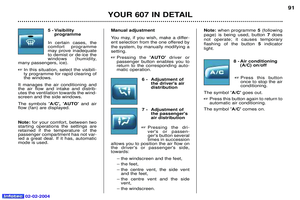 88
88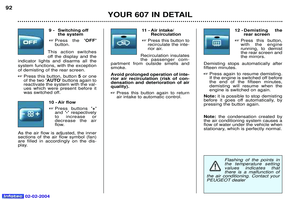 89
89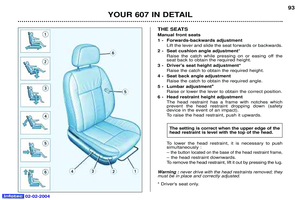 90
90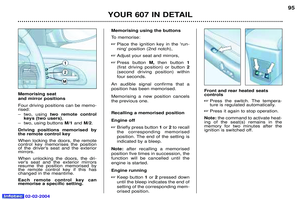 91
91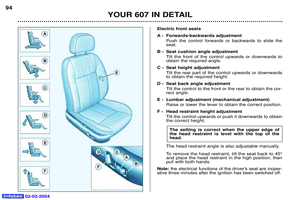 92
92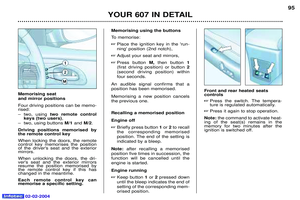 93
93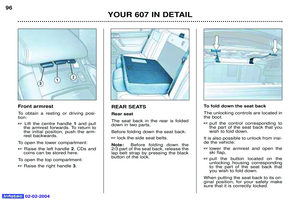 94
94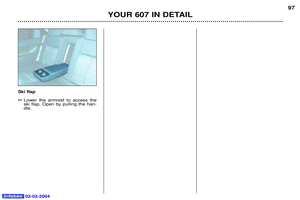 95
95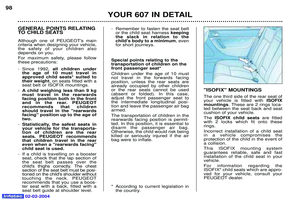 96
96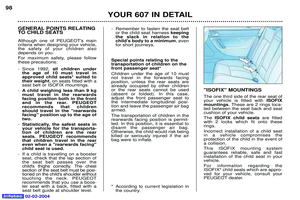 97
97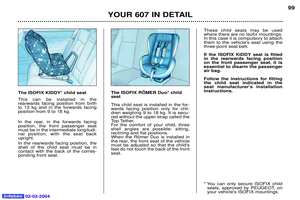 98
98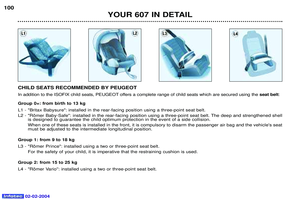 99
99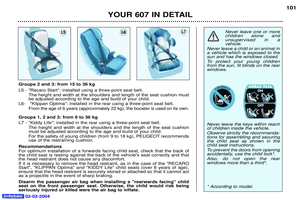 100
100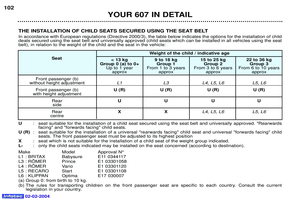 101
101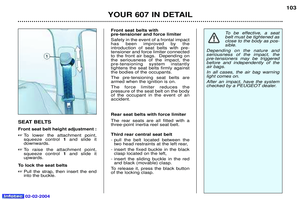 102
102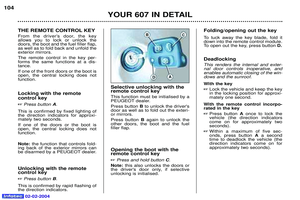 103
103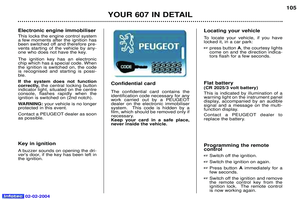 104
104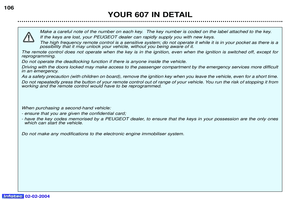 105
105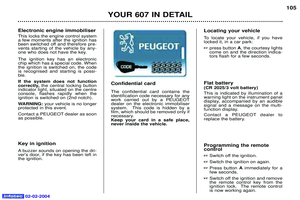 106
106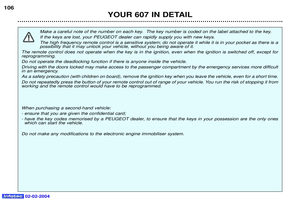 107
107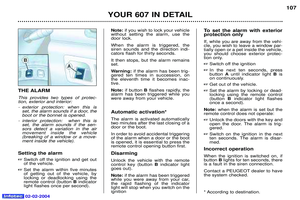 108
108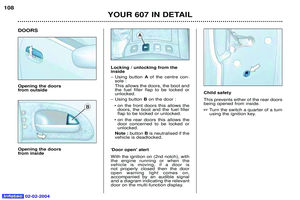 109
109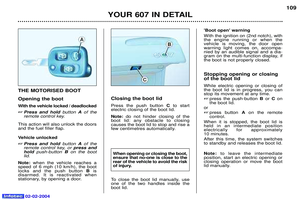 110
110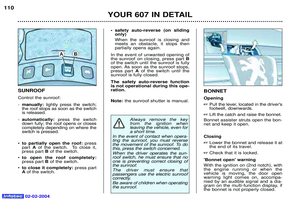 111
111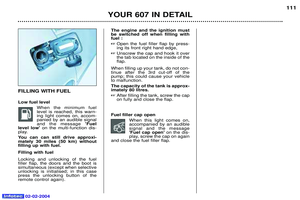 112
112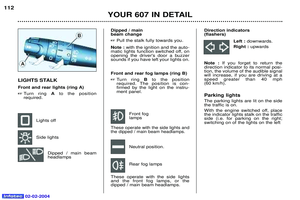 113
113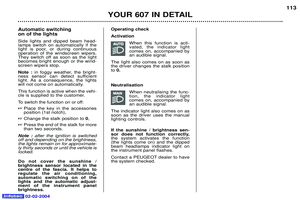 114
114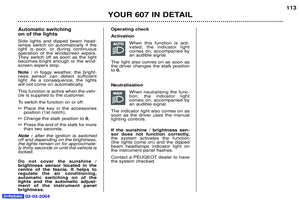 115
115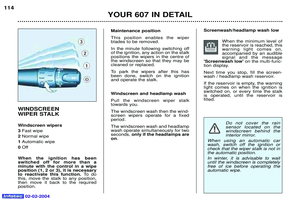 116
116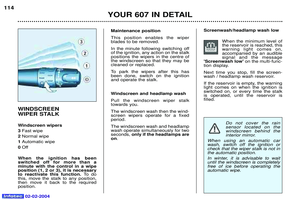 117
117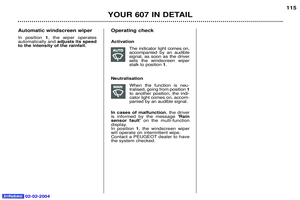 118
118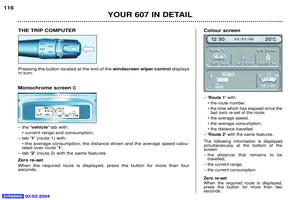 119
119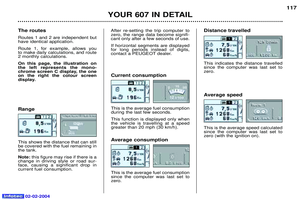 120
120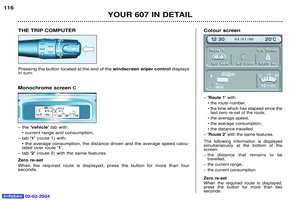 121
121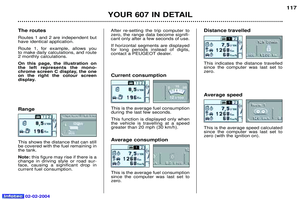 122
122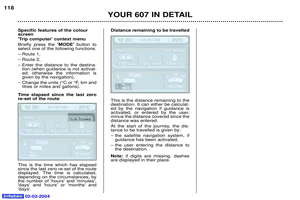 123
123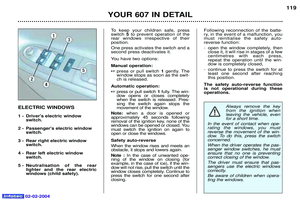 124
124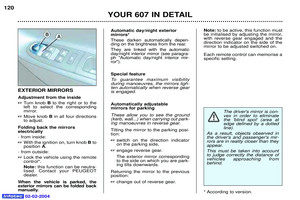 125
125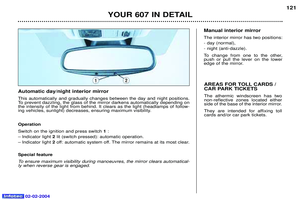 126
126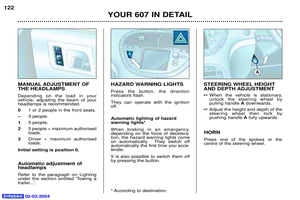 127
127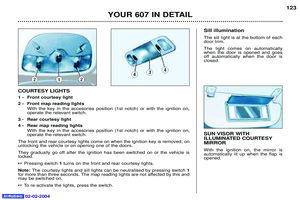 128
128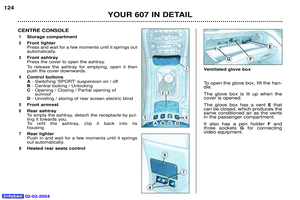 129
129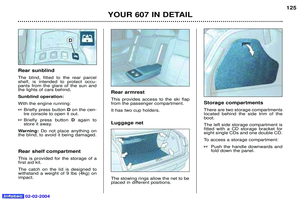 130
130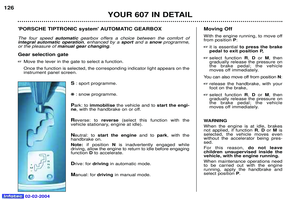 131
131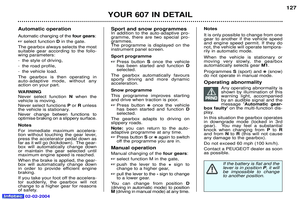 132
132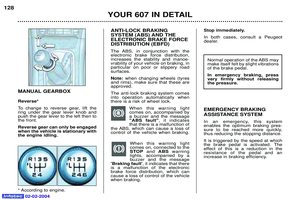 133
133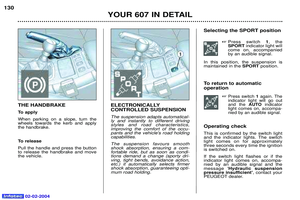 134
134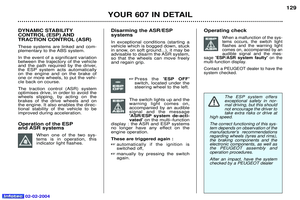 135
135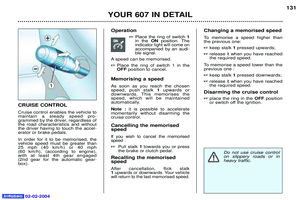 136
136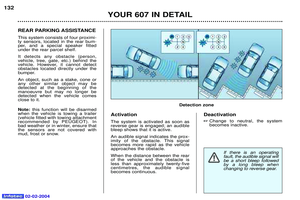 137
137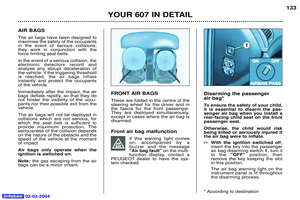 138
138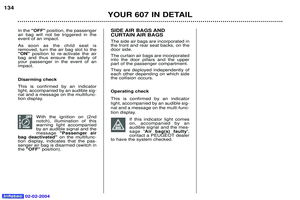 139
139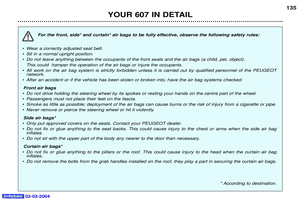 140
140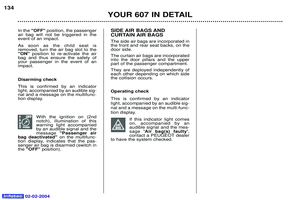 141
141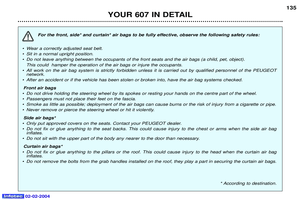 142
142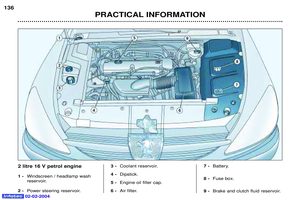 143
143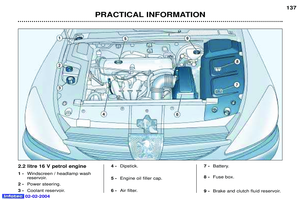 144
144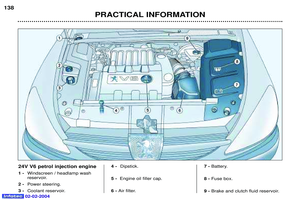 145
145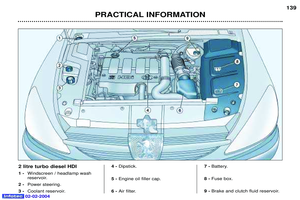 146
146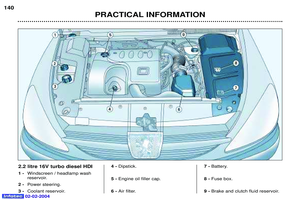 147
147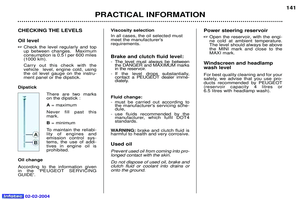 148
148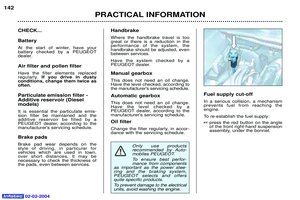 149
149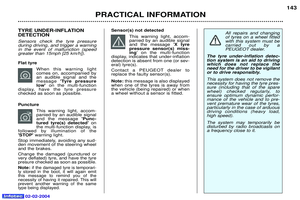 150
150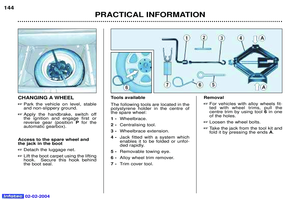 151
151 152
152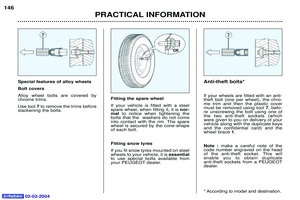 153
153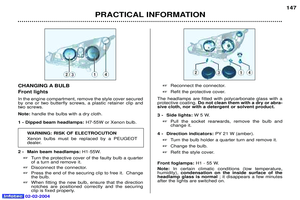 154
154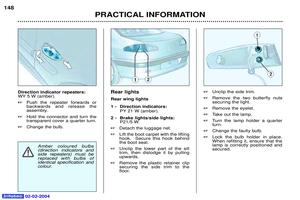 155
155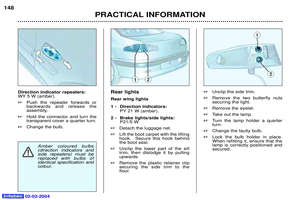 156
156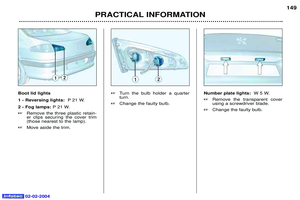 157
157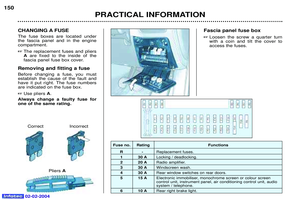 158
158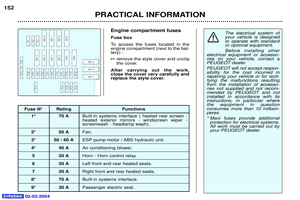 159
159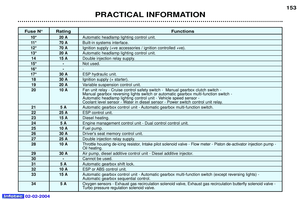 160
160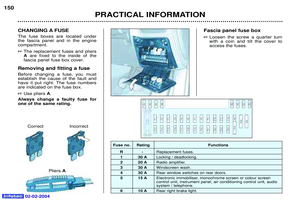 161
161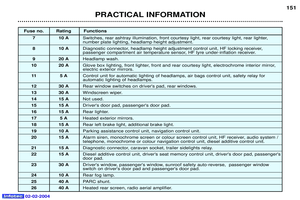 162
162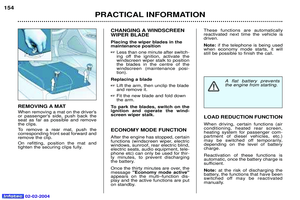 163
163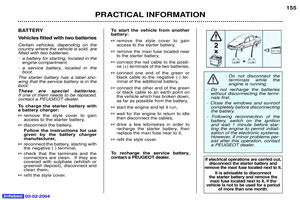 164
164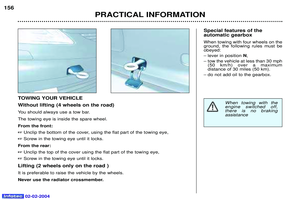 165
165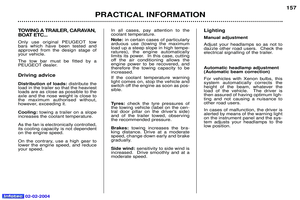 166
166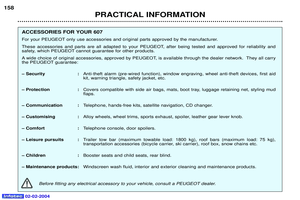 167
167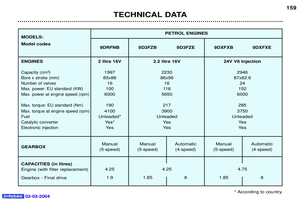 168
168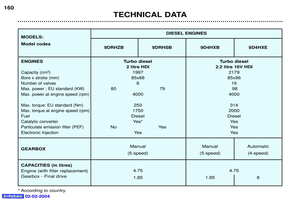 169
169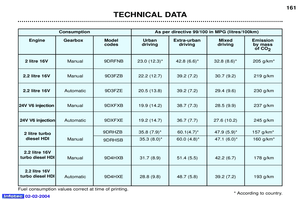 170
170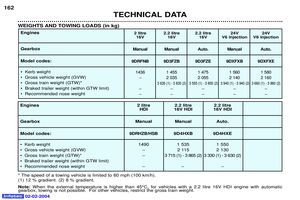 171
171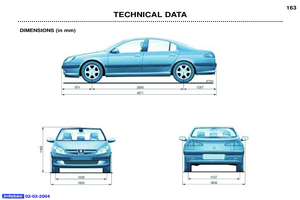 172
172